
1
XT4970D Series User Guide
Model: XT4970D
FCC ID: GKM-XT4970D
IC: 10281A-XT4970D
Version 1.1
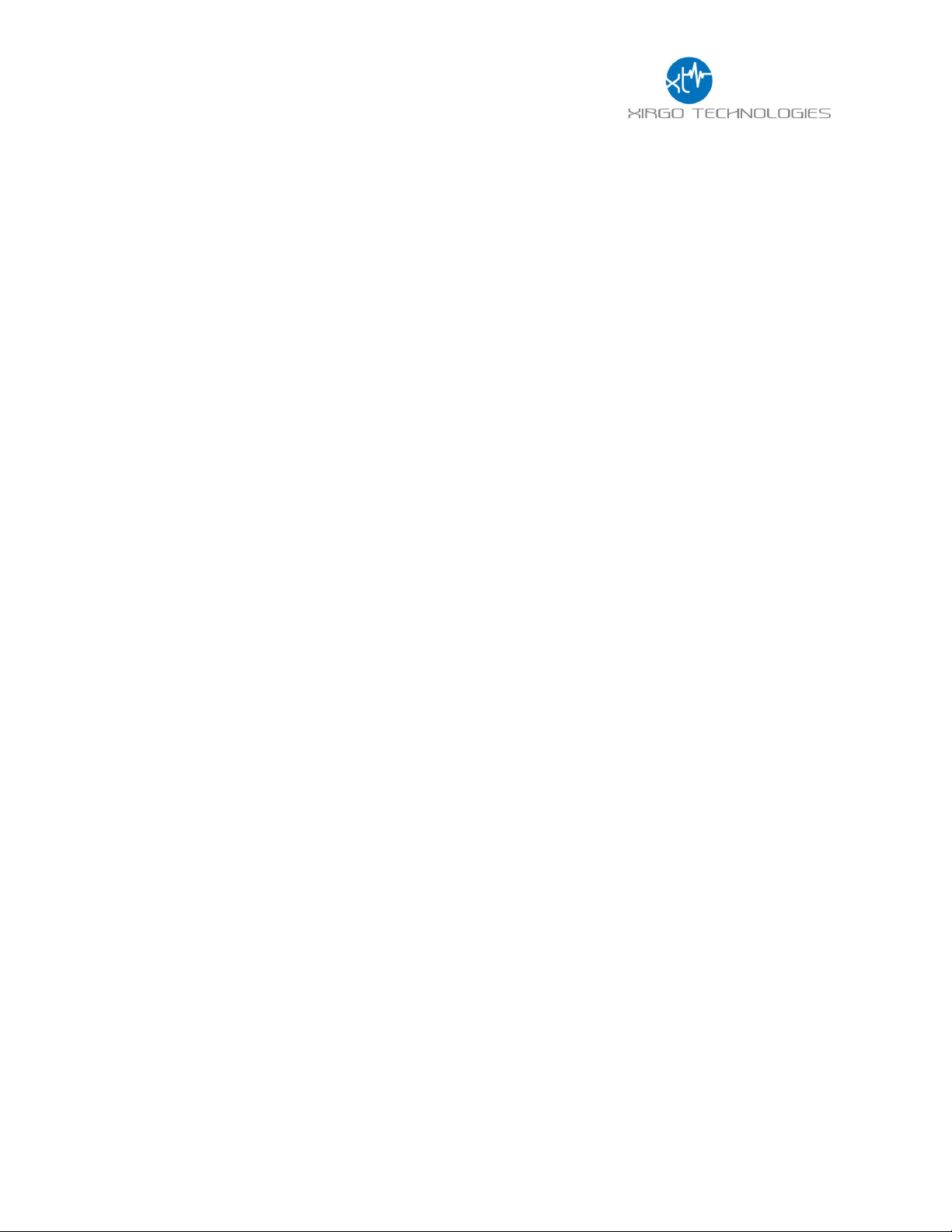
2
Table of Contents
Document Change History .......................................................................................... 3
1 Introduction ............................................................................................................ 4
1.1 Feature Matrix ................................................................................................................................................................................. 4
2 Hardware Description .............................................................................................. 5
2.1 Hardware Specifications ............................................................................................................................................................. 6
2.2 Cable Harness Description ......................................................................................................................................................... 7
2.3 LED Description .............................................................................................................................................................................. 7
3 Device Mounting Options ........................................................................................ 8
3.1 Screw Mounting .............................................................................................................................................................................. 8
3.2 3M VHB Tape Mounting .............................................................................................................................................................. 8
3.3 Trailer Cradle Mounting .............................................................................................................................................................. 9
3.4 Container Cradle Mounting ........................................................................................................................................................ 9
3.5 Device Mounting Guidelines .................................................................................................................................................... 10
4 Quick Start Guide ................................................................................................... 11
4.1 Device Wakeup ............................................................................................................................................................................. 11
4.2 Configuring the Device via SMS .............................................................................................................................................. 12
4.3 Configuring the Device via PC ................................................................................................................................................. 12
4.4 Download Over the Air (DOTA) Firmware Update Guide ........................................................................................... 13
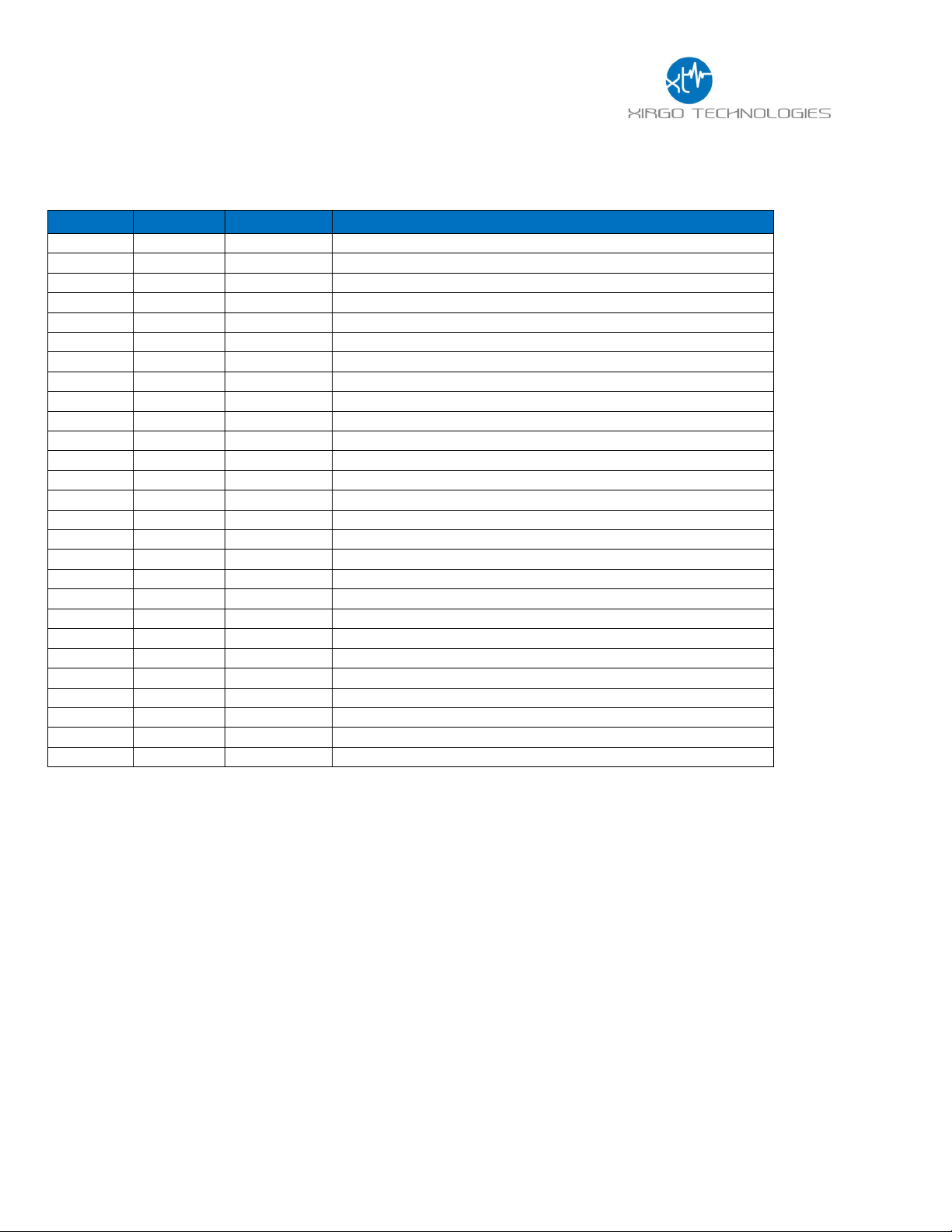
3
Revision
Date
Author
Changes
1.0
11/25/2015
Johnny Chen
Document Creation based off XT4970D Series User Guide v3.2
Document Change History
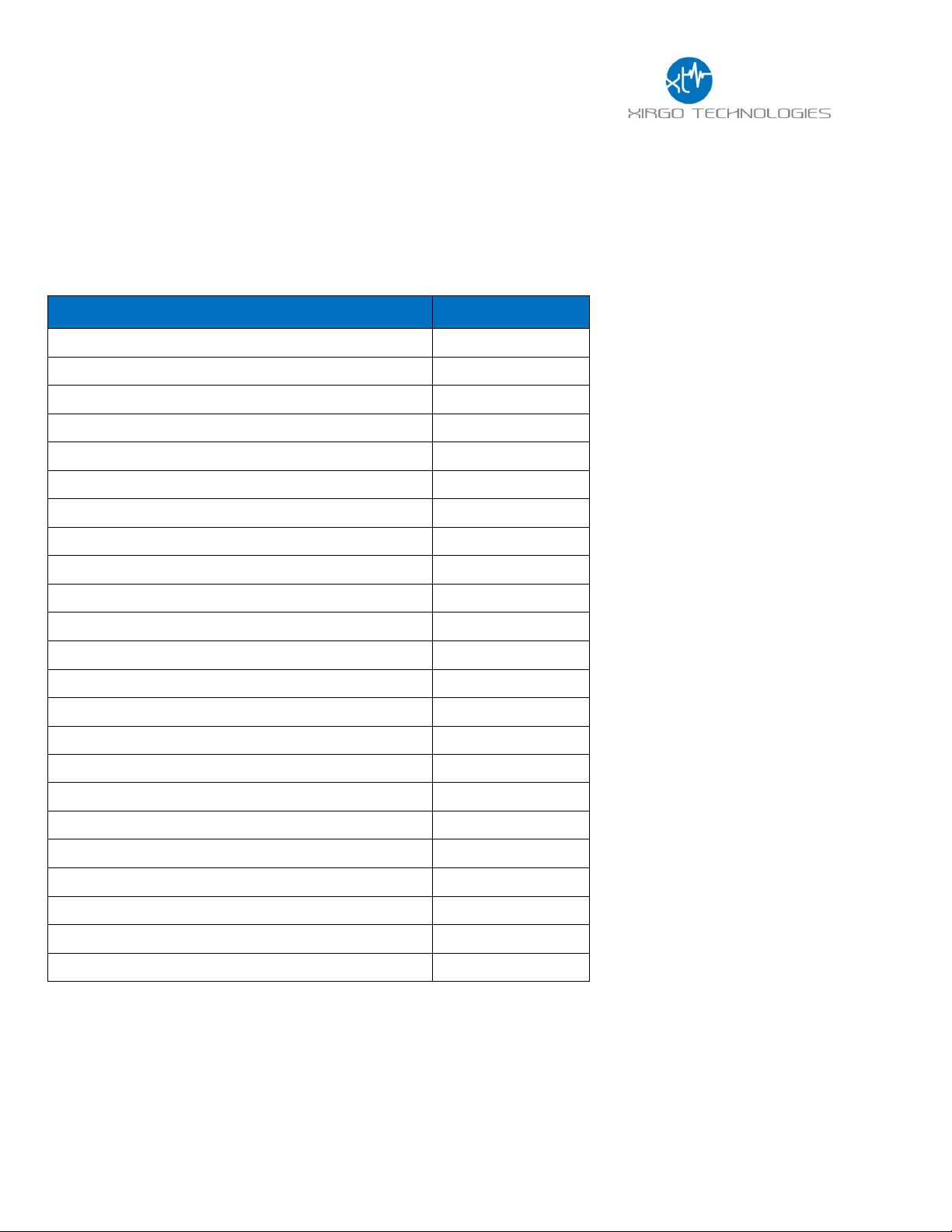
4
Feature Description
Base Unit
LTE Cellular Communication
GPS Receiver for Tracking Applications
Supports SMS, TCP, UDP, FTP
Over-the-air Configuration and FW Upgrade
Location Polling
Periodic Reporting
Wired or Virtual Ignition On/Off Reporting
Direction Change Alerts
Speed Threshold Alerts
Mileage Threshold Alerts
Main Battery Disconnect Alerts
Heartbeat and Power-up/Reset Alerts
Ignition Idle Alert (wired ignition only)
Towing Start/Stop Alerts(wired ignition only)
Movement Start/Stop Alerts (wired ignition only)
2 Digital Inputs
Park Time Alerts (wired ignition only)
Virtual Odometer
Motion
Sleep/Wake Configuration Settings
Geofence (Radial, Rectangular, and Polygonal)
Device Diagnostics (Battery voltage, connectivity, etc.)
Wireless Sensor Connectivity
1 Introduction
The XT4970D is a solar energy harvesting cellular and GPS tracking device supporting long term,
remote deployments without the need to replace the rechargeable battery. This user guide describes
the physical hardware, associated parts, the different mounting options available, and a quick start-up
procedure.
1.1 Feature Matrix
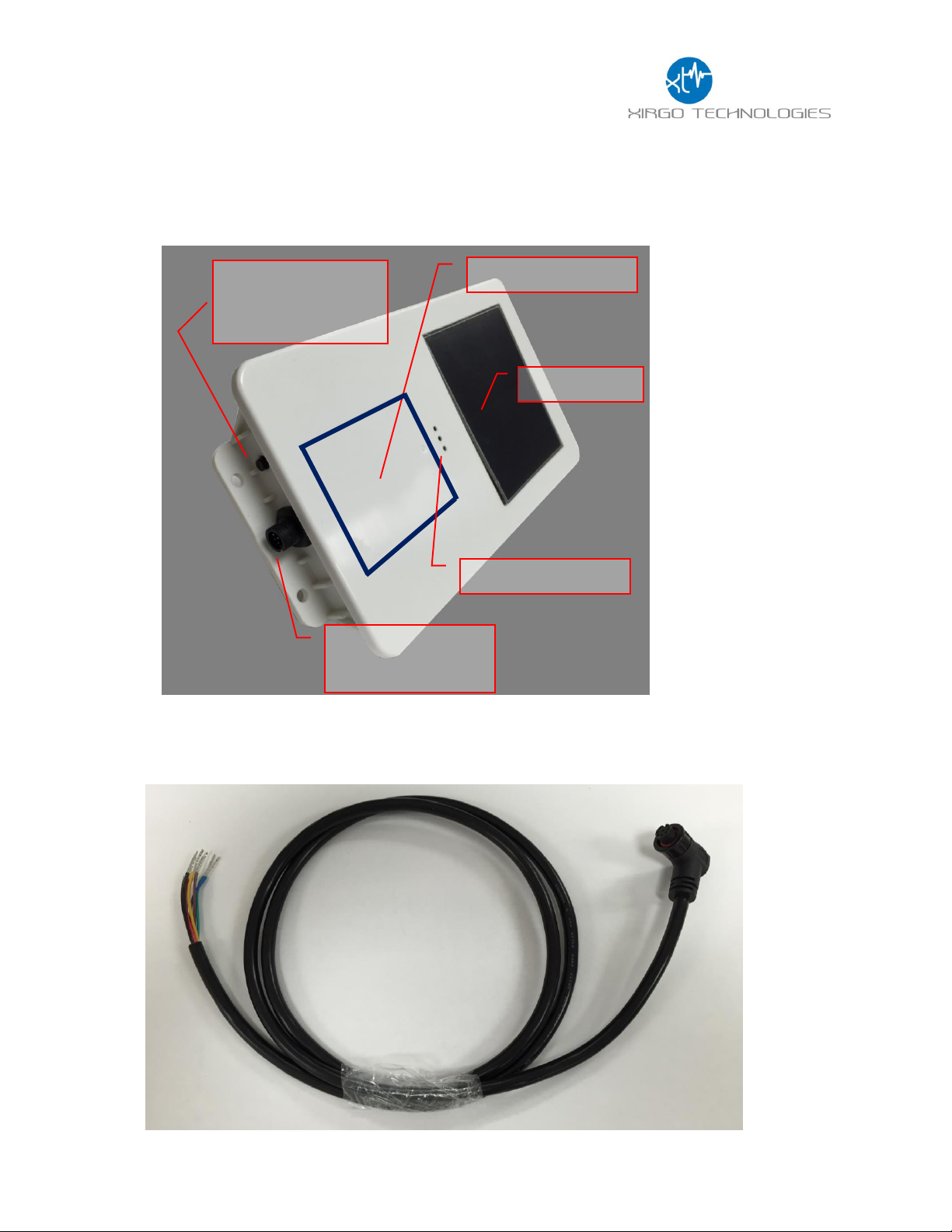
5
Solar Panel
Device/FCC Label
Wake-up/
ZigBee Pairing
Button
8-Pin Bayonet
Connector
LED Indicators
2 Hardware Description
Below is a depiction of key interfaces of the XT4970D:
The Associated Cable Harness that interfaces with the unit is shown below:

6
Cellular Technology Options
LTE
4G LTE bands: 2,4,5,13, and 17
GSM
3G UMTS Bands 850/1900 MHz
GPS Specification
Receiver 50 channels
72 channels
Receiver tracking Sensitivity
-167 dBm
Accuracy
+/- 2.0 m CEP (50% , -130 dBm, > 6 Satellites)
Cold Start
26 sec
Hot Start
1 sec
Power Requirements
D.C. Power
8-24V, 12 V nominal
Current Consumption
(4V Supply internal Battery)
170 µA in sleep state
80 mA in idle state
240mA in transmit/receive state
Max. Solar Charge Current
150mA
Internal Battery
Internal 10600mAh rechargeable Li-Ion
Physical Connection
Interface Connector
8-pin attached harness
Cellular/GPS Antenna
Internal
SIM Access
Internal
Programming
Serial (RS232 3V logic level)
Mechanical
Case Material
PC and PBT composite
Dimension
4.7” X 8.5” X 1.1”
Weight
24 oz.
Operating Temperature
-40°C to +70°C
Certifications
Product
PTCRB
FCC
IC
IP66/IP67
Carrier
AT&T
Verizon
2.1 Hardware Specifications

7
Pin #
Wire Color
Pin Name
Functional Description
Port Characteristic
1
Blue
VBATT
Ignition Sense
8v to 24v, Internally pulled low
2
Brown
GND
Ground
2.4 to 24V, < 0.2 V
Note: Internally pulled high
3
Yellow
IN2
4
Black
ADC2
8-24 V
5
White
RS232 RX
RS232 Receive Port
3V Logic Interface
Com Port Settings:
Baud rate: 115200 bps; Flow control:
None; 8N1
6
Green
RS232 TX
RS232 Transmit Port
3V Logic Interface
Com Port Settings:
Baud rate: 115200 bps; Flow control:
None;8N1
7
Red
OUT
Output Port (Default Open)
8
White/Black
ADC1
Analog Input
8-24 V
LED
Description
Status
Cellular (Blue)
No Carrier/Denied Registration
OFF
Searching for Cellular Network
Fast Blinking
Registered Roaming
Medium Blinking
Registered Home
Slow Blinking (1Hz)
GPS (RGB Green)
Searching for satellite
Solid
GPS Lock
Slow Blinking (1 Hz)
Zigbee (Auburn)
Pairing Process Initiated
Fast Blinking
2.2 Cable Harness Description
2.3 LED Description

8
3 Device Mounting Options
3.1 Screw Mounting
The XT4970D has two flanges (two holes per) at each end of the housing for screw mounting the
device to the mounting surface.
3.2 3M VHB Tape Mounting
For a semi-permanent option, the device can be mounted with 3M VHB tape as shown below:

9
3.3 Trailer Cradle Mounting
An optional trailer mounting cradle can be purchased for easy device mounting for the XT4970D.
The cradle will need to be screw-mounted or VHB Tape mounted to the position desired. The
XT4970D can be easily fastened into the cradle via a Phillips head screw. The angled edged of the
cradle is designed to withstand the impact of snow scrapers that may come in contact to the
cradle if mounted on the top of a typical trailer.
3.4 Container Cradle Mounting
An optional container cradle can be purchased for easy device mounting for the XT4970D. The
cradle will need to be screw-mounted or VHB Tape mounted to the position desired. The
XT4970D can be easily fastened into the cradle via a Phillips head screw. The shape of the cradle
is designed to fit in the corrugations of an ISO standard freight container.

10
3.5 Device Mounting Guidelines
The XT4970D Series devices leverage solar energy to replenish the charge of its battery. Please
consider the device mounting guidelines to maximize device solar charging. Also, the XT4970D
series uses cellular and GPS technologies whose signal reception quality is depending on
mounting location and style. Adhering to these guidelines will optimize the field performance of
the XT4970D:
If possible, have the solar panel facing directly towards the noon sun. At least have the
solar panel no greater than 90° away from the noon sun.
Avoid mounting the XT4970D were shadows may cast upon the solar panel
Avoid placing unit inside a container made from any conductive materials or partially
mounted into a bracket made from any conductive materials. Doing so may potentially
degrade GPS and cellular reception.
Avoid mounting the XT4970D in low locations where dirt, grease, or any other staining
particles can be introduced by rotating wheels. Excess dirt, grease, or staining materials on
the solar panel will reduce the amount of charge the device can receive.
Avoid mounting the XT4970D to locations that are high risk to predictable physical harm.
(I.e. do not mount the unit on the top of an asset if snow scrapers are utilized in periodic
maintenance of the asset without some sort of protective bracket)

11
Wake up Button
4 Quick Start Guide
4.1 Device Wakeup
To start up the device, simply hold the black button located near the circular connector on the
side panel of the device for 3 seconds. You should see the blue “C” LED light up and then fade out.
The blue LED will blink when the device is successfully connected to the network. Refer to table
in section 2.3 for LED behavior.
Note: The factory default settings are configured to have the device to sleep within 2 minutes of
wake. Consider pulling the IN1 wire high to keep the device awake for configuration purposes or
disable sleep by issuing the proper 3017 command.

12
4.2 Configuring the Device via SMS
1) Ensure your device is active on your cellular account.
2) Awaken device from sleep XT4970D via the “wake-up” button.
3) If the device needs more power, then supply 12V DC via the red wire of the cable harness.
4) Ensure device cellular LED is blinking based on LED definition in this document.
5) Using your mobile phone or SMS gateway send +XT:1008 command to the device MDN
6) Command: “+XT:1008,<SM>”- Sets SMS Number
7) Response (via SMS): $$<UID>,<1008>,<SM>##
8) Once you have set SMS to reply to your mobile or gateway, you can now send other
commands to device via SMS per device protocol documentation.
a. Command +XT:1010 configures network settings
b. Command +XT:3017 configures the sleep/wake mode for the device.
i. The factory defaults for this device is to operate in the sleep timer mode and
have a minute of wake time max. You may need to temporarily disable sleep
in order to configure the unit uninterrupted by sleep.
c. Command +XT:3040 and +XT:3042 configure alert and threshold settings
9) +XT:7008,<PF> saves device configuration to permanent memory. You may configure
individual features and the 7008 command will save all the configuration state at that
instance.
4.3 Configuring the Device via PC
1) A RS-232 to USB TTL converter cable is required to connect a XT-4550 device to a
computer for local configuration. Connect the XT4970D Tx wire to the TTL converter
cable Rx wire. Connect the XT4970D Rx wire to the TTL converter cable Tx wire. Connect
the XT4970D ground wire to the ground wire of the TTL converter cable. Use a terminal
application to connect to the COM port associated with the TTL converter cable.
2) Use the following terminal application settings:
a. Bits per second: 115200
b. Data bits: 8
c. Parity: None
d. Stop bits: 1
e. Flow control: None
3) Press enter 3 times to activate the Aux Port. The print “Aux Port Active” will show up on
your terminal console when activated successfully.
4) Once Aux Port is active enter the password: XIRGOTECH611
5) The terminal console will print ACCEPTED when password is input successfully.

13
6) You can now configure the device by sending the XT commands listed in the protocol
document of this device.
a. Command +XT:1010 configures network settings
b. Command +XT:3017 configures the sleep/wake mode for the device.
i. The factory defaults for this device is to operate in the sleep timer mode and
have a minute of wake time max. You may need to temporarily disable sleep
in order to configure the unit uninterrupted by sleep.
c. Command +XT:3040 and +XT:3042 configure alert and threshold settings
7) +XT:7008,<PF> saves device configuration to permanent memory. You may configure
individual features and the 7008 command will save all the configuration state at that
instance.
4.4 Download Over the Air (DOTA) Firmware Update Guide
This devices supports firmware updates over the air. Customers must have an FTP server and
the FTP server must be configured for active mode. The procedures for DOTA are as follows:
1) Make sure that the +XT:1010 network settings are valid and that the device is able to send
and receive data with the APN configured.
2) Configure the FTP network settings via the +XT:1004 command.
3) Check that the settings are correct by querying via the +XT:1005 command
4) Make sure the FTP server is in active mode and the correct EBF file is located in the folder
that you have set in your FTP network settings.
5) Send the unit the +XT:1006 command to initiate the OTA update. Refer to the protocol
document for the proper syntax for this command. The .ebf extension is not used in this
command. The file names are case sensitive.
6) If the device cellular network settings are compatible from the old firmware to the new
firmware, then you will receive a 1007 reply signifying the completion of the update.
Notes:
If are upgrade to a new firmware release and parameters have been added the original settings will be
erased. The 1000, 3000, 5000 and 7000 series settings will be reset to default. Always reference release
notes before initiating a firmware upgrade.
Disable sleep mode prior to a download
Do not download older firmware into newer devices

14
FCC/IC:
REGULATORY COMPLIANCE INFORMATION
This equipment with FCC-ID: GKM-XT4970D and IC-ID: 10281A-XT4970D, HVIN: XT4970D
is subject to the Federal Communications Commission (FCC) and Industry Canada (IC) rules.
Changes or modifications not expressly approved by the party responsible for compliance could void the user's
authority to operate the equipment.
This device complies with Part 15 of the FCC Rules and with license exempt Radio Standard Specifications of
Industry Canada.
Operation is subject to the following two conditions:
(1) this device may not cause harmful interference, and
(2) this device must accept any interference received, including interference that may cause undesired
operation.
Les changements ou modifications non expressément approuvés par la partie responsable de la conformité
pourraient annuler l'autorité de l'utilisateur à utiliser l'équipement.
Le présent appareil est conforme aux CNR d'Industrie Canada applicables aux appareils radio exempts de
licence. L'exploitation est autorisée aux deux conditions suivantes :
(1) l'appareil ne doit pas produire de brouillage, et
(2) l'utilisateur de l'appareil doit accepter tout brouillage radioélectrique subi, même si le brouillage est
susceptible d'en compromettre le onctionnemen
Radio frequency radiation exposure Information:
This equipment complies with FCC and IC radiation exposure limits set forth for an uncontrolled
environment. This equipment should be installed and operated with minimum distance of 20 cm
between the radiator and your body. Co-location of this radio device with other radio transmitters may void it's
compliance with the said RF exposure limits and would have to be subject to re-assessment.
