Page 1
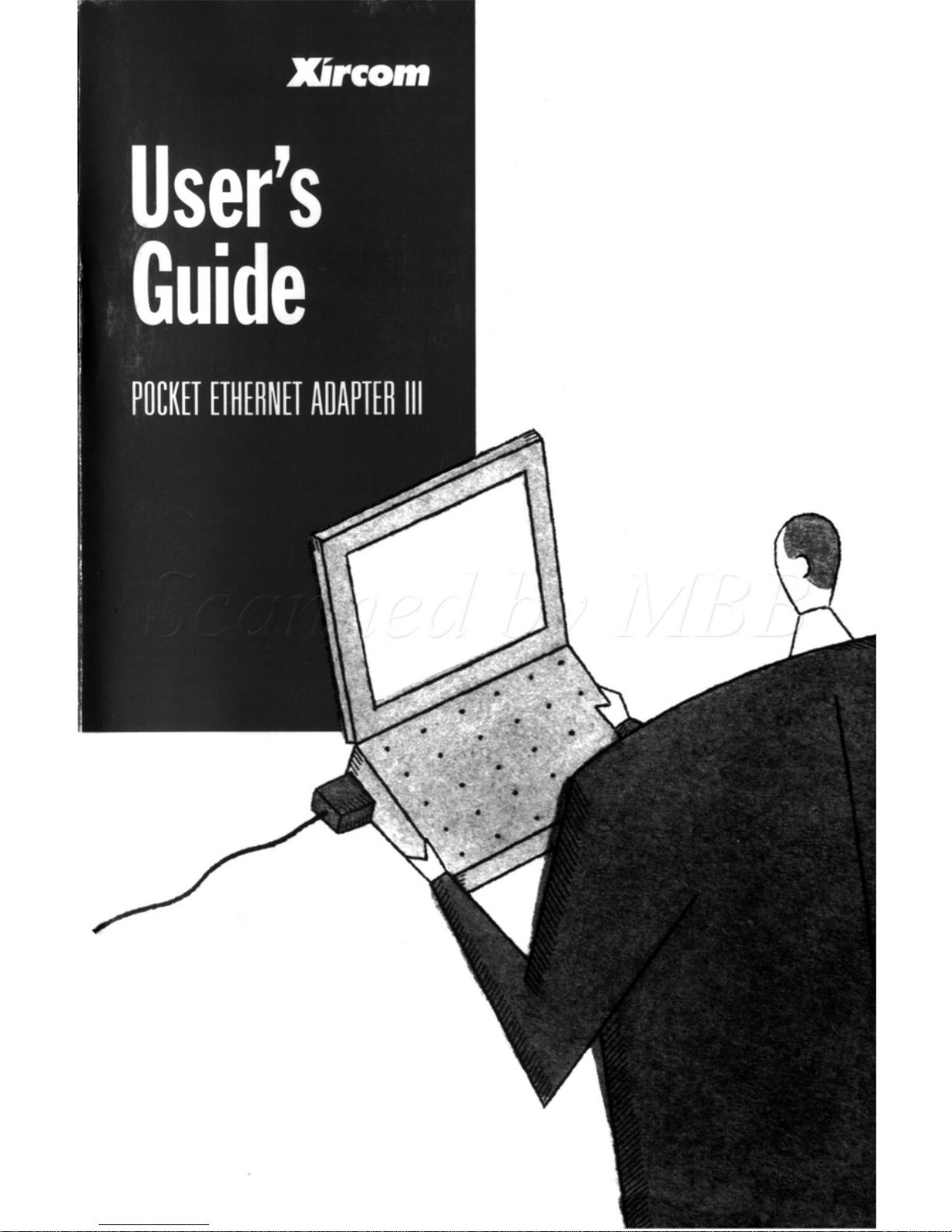
Page 2

POCKET
ITHERNET
ADAPTER
Ill
USER'S
GUIDE
XIRCOM
CORF'ORNE
26025
Mum
Road
(818) 8787600
Colob,
Colifomio
91 302
(81
8)
8787630
FAX
XlRCOM
EUROPE
Nv
Eisctqpnhoffaon
8284 32 3 32634-94
2100
Antwerp,
Belgium
32 3 3263150
FAX
XlRCOM
ASIA
LTD
1604
Cmiwy
S~IHIIE
(852) 5252078
1-1
3
D'Aguilor
St
Hong
Kong
(852) 525-8955
FAX
Page 3
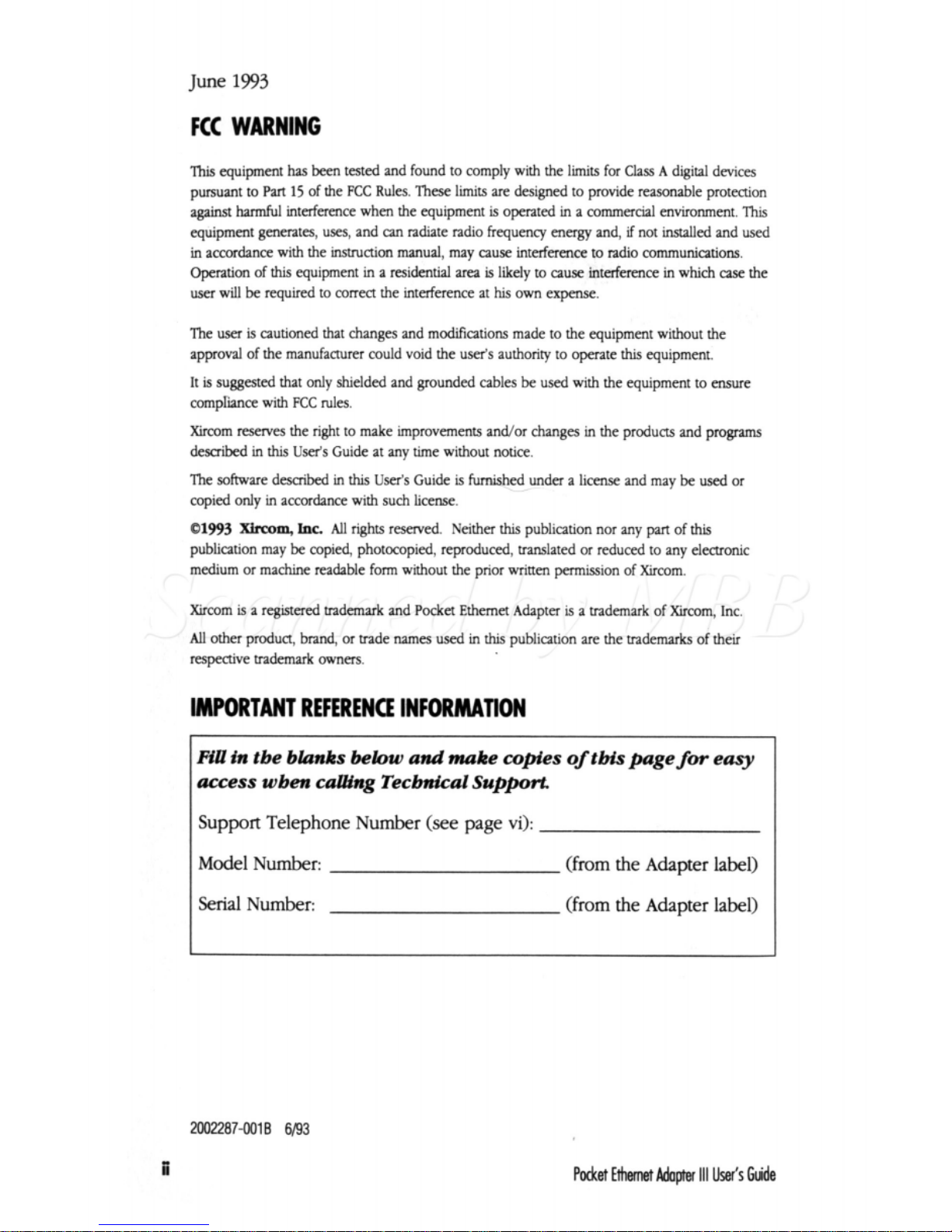
June
1993
This
equipment
has
been
tested and found to comply with the
limits
for
Class A digital devices
pursuant to
Part
15
of the
FCC
Rules.
These
lits
are designed to provide reasonable protection
against
harmful
interference when the equipment
is
operated in a commercial environment. This
equipment generates,
uses,
and
can
radiate radio frequency energy and,
if
not installed and used
in accordance with the
instruction
manual, may cause interference to radio communications.
operation of
this
equipment
in
a residential
area
is
likely to
cause
interference
in
which
case
the
user will be required to correct the interference at his
own
expense.
The
user
is cautioned
that
changes and modiications made
to
the equipment without the
approval of the manufacturer could void the user's authority to operate
this
equipment.
It
is
suggested that only shielded and grounded cables be used with the equipment to ensure
compIiance with
FCC
rules.
Xircom reserves the right to make improvements and/or changes in the products and programs
described in
this
User's
Guide at any time without notice.
The software described
in
this
User's
Guide
is
furnished under a license and may be used or
copied only in amdance with such
license.
01993
Xlrcom,
Iac
AU
nghts
reserved. Neither
this
publication nor any
part
of
this
publication may be copied, photocopied, reproduced, translated or reduced to any electronic
medium or machine readable form without the prior written permission of Xircom.
Xircom
is
a registered trademark and
Pocket
Ethernet Adapter
is
a trademark of Xircom, Inc
All
other product, brand,
or
trade
names
used in
hs
publication
are
the trademarks
of
their
respeaive trademark
owners.
IMPORTANT
REFERENCE
INFORMATION
Fill
in
tbe
blanks
below
and
make
copies
of
tbis page
for
easy
access wben
caaSng
Technical
Support.
Support Telephone Number (see page
vi):
Model Number:
Serial
Number:
(from the Adapter label)
(from the Adapter label)
ii
2002287-0018
6/93
Pocket
Ethernet
Adapter
111
user's
Guide
Page 4
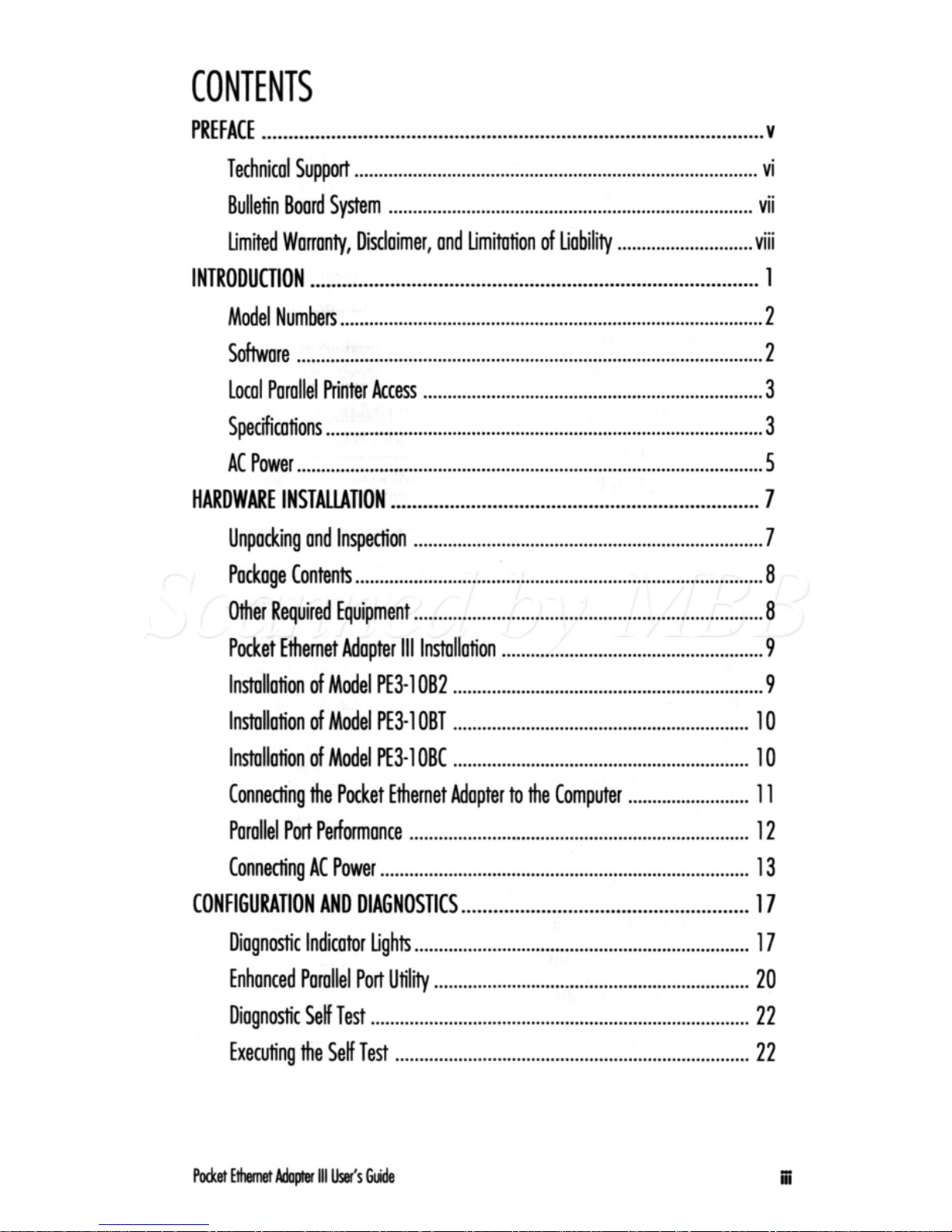
CONTENTS
PREFACE
..............................................................................................
v
Technical Support
...................................................................................
vi
Limited Warranty. Disclaimer. and Limitation
of
liability
............................
viii
INTRODUCTION
....................................................................................
1
Model Numbers
.......................................................................................
2
Shre
................................................................................................
2
local Parallel Printer Access
......................................................................
3
Spechations
..........................................................................................
3
AC
Power
................................................................................................
5
HARDWARE INSTAUATlON
.....................................................................
7
Unpacking and Inspection
........................................................................
7
Package Contents
....................................................................................
8
Other Required Equipment
........................................................................
8
Pocket Ethernet Adapter
111
Instollation
......................................................
9
Instollation of Model PE3-1 OB2
................................................................
9
Instollation
of
Model PE3-1 OBT
.............................................................
10
Instollation of Model
PE3-1
OK
.............................................................
10
Connecting the Pocket Ethernet Adapter
to
the Computer
.........................
11
Parallel Port Performance
......................................................................
12
Connecting
AC
Power
............................................................................
13
CONFIGURATION AND DlAGNOSTlCS
......................................................
17
Diagnostic Indicator Lights
.....................................................................
17
Enhanced Parallel Port
Utility
.................................................................
20
Diagnostic Self Test
..............................................................................
22
Executing the Self Test
.........................................................................
22
Bulletin Board System
...........................................................................
vii
...
..
.
111
Page 5
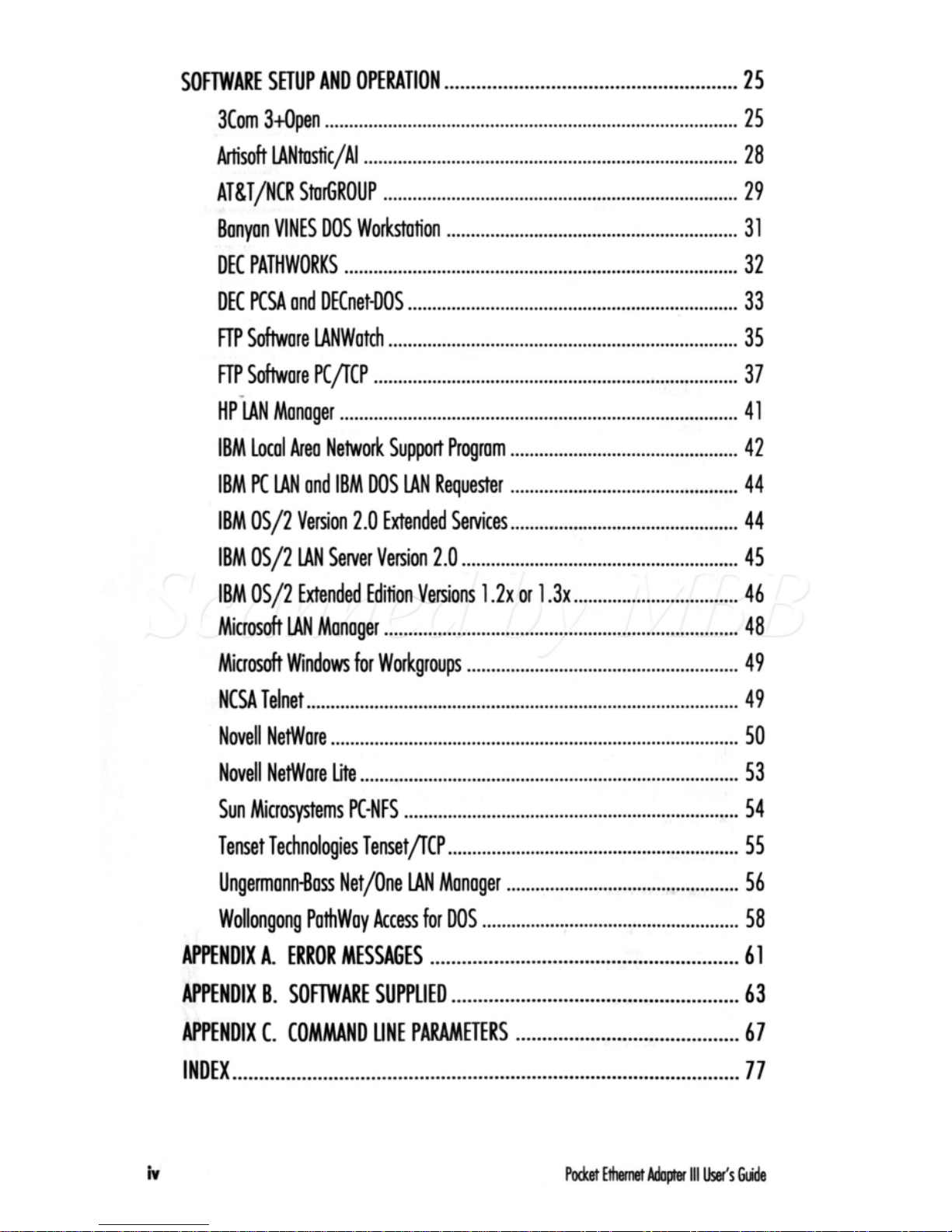
SOFTWARE SETUP AND OPERATION
.......................................................
25
3Com 34pen
.....................................................................................
25
Artisoft
LANtostic/Al
.............................................................................
28
Banyan VINES
DOS
Workstotion
............................................................
31
DEC PATHWORKS
.................................................................................
32
DEC
PCSA
and DECnet-DOS
....................................................................
33
FTP
Software LANWatch
........................................................................
35
FTP
Software
PCPCP
...........................................................................
37
HP LAN Manager
..................................................................................
41
IBM local Area Network Support Program
...............................................
42
IBM PC LAN and IBM DOS LAN Requester
...............................................
44
IBM
OS/2
Version
2.0
Extended Sewices
...............................................
44
IBM
OS/2
LAN Sewer Version
2.0
.........................................................
45
IBM
OS/2
Extended EditimVersions
1.2~
or
1.3~
..................................
46
Microsoft LAN Manager
.........................................................................
48
Microsoft Windows
for
Workgroups
........................................................
49
NCSA Telnet
.........................................................................................
49
Novell NetWare
....................................................................................
50
Novell NetWare
lite
..............................................................................
53
Sun Microsystems PC-NFS
.....................................................................
54
Tenset Technologies TensetPCP
............................................................
55
Ungermann-Bass Net/One LAN Manager
................................................
56
Wollongong Pathway Access for DOS
.....................................................
58
APPENDIX A . ERROR MESSAGES
..........................................................
61
APPENDIX
B
.
SOFTWARE SUPPLIED
......................................................
63
APPENDIX
C
.
COMMAND LINE PARAMETERS
..........................................
67
INDEX
...............................................................................................
77
ATgT/NCR StorGROUP
..................................................................
.....
29
iv
Pdet
Ethemet
Adapter
111
User's
bde
Page 6
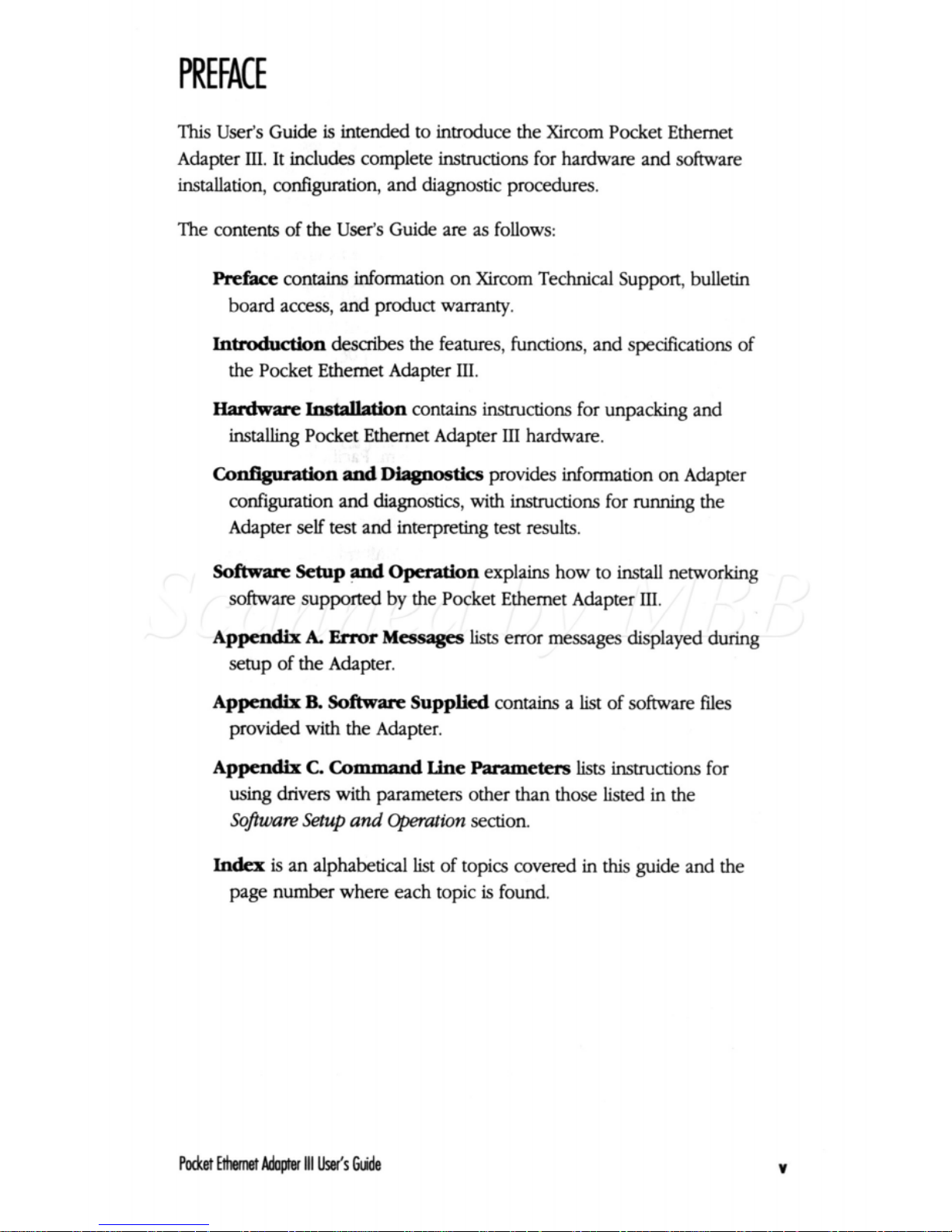
This
User's
Guide
is
intended to introduce the Xircom Pocket Ethernet
Adapter
III.
It includes complete instructions for hardware and software
installation, configuration, and diagnostic procedures.
The contents of the
User's
Guide are as follows:
preface
contains information on Xircom Technical Support, bulletin
board access, and product warranty.
Intraduction
describes the features, functions, and specifications of
the Pocket Ethernet Adapter
III.
Harctware
Iastallatfon
contains
instructions
for unpacking and
installing Pocket Ethernet Adapter
111
hardware.
Configmtion
and
Diagnostics
provides information on Adapter
configuration and diagnostics, with instructions for running the
Adapter
self
test and interpreting test results.
Software
Setup
and
Operation
explains how to
install
networking
software
supported by the Pocket Ethernet Adapter
III.
Appendix
A.
Error
Messages
lists
error messages displayed during
setup
of
the Adapter.
Appendix
B.
Software
Supplied
contains a list of software files
provided with the Adapter.
Appendix
C.
Command
Wne
Parameters
lists
instructions for
using drivers with parameters other
than
those listed in the
Software
Setup
and
Openation
section.
Index
is
an alphabetical
list
of topics covered
in
this
guide and the
page number where each topic
is
found.
Pocket
Wemet
Adapter
111
Ws
Guide
V
Page 7
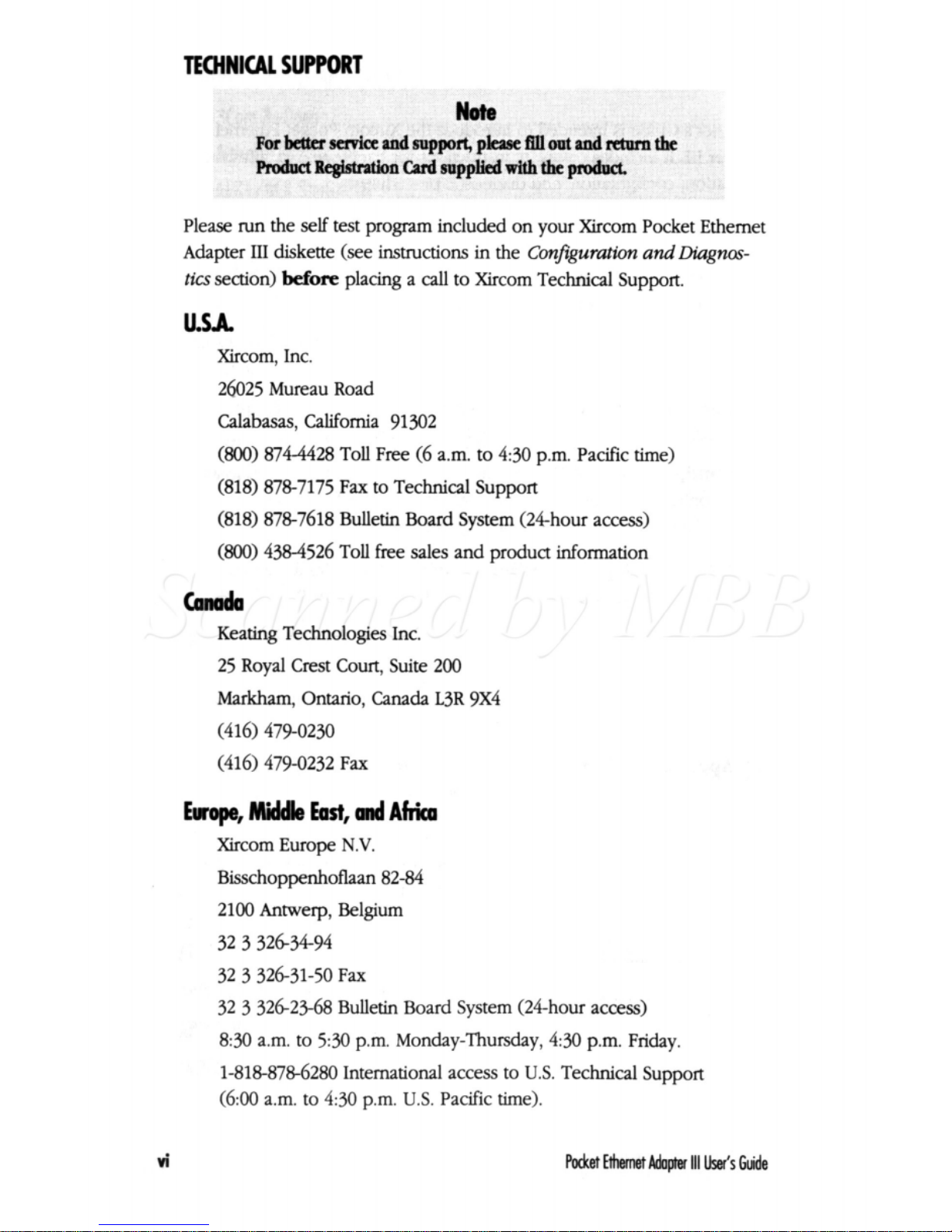
TECHNICAL
SUPPORT
Product
RegMdon
Card
supplied
with
the
Please run the
self
test program included on your Xircom Pocket Ethemet
Adapter
III
diskette
(see
instructions
in
the
Configuration
and
Diagnas-
tics
section)
before
placing a
call
to Xircom Technical Support.
U.UL
Xircom, Inc.
26025
Mureau Road
Calabasas, California
91302
(so01
874-4428
Toll Free
(6
a.m. to
430
p.m. Pacific time)
(818) 878-7175
Fax to Technical Support
(818) 878-7618
Bulletin Board System (24hour access)
(SOO)
4384526
Toll
free
sales and product
information
bnada
Keating Technologies Inc.
25
Royal Crest
Court,
Suite
200
Markham,
Ontario,
Canada
L3R
9x4
(416) 479-0230
(416) 479-0232
Fax
Euope,
Mii
East,
and
Africa
Xircom Europe
N.V.
Bisschoppenhoflaan
82-84
2100
Antwerp, Belgium
32 3 326-34-94
32 3 326-31-50
Fax
32 3 326-23-68
Bulletin Board System (24-hour access)
8:30
a.m. to
530
p.m. Monday-Thursday,
430
p.m. Friday.
1-818-878-6280
International access to
U.S.
Technical Support
(6:oO
a.m.
to
4:30
p.m.
U.S.
Pacific time).
Packet
Ethemet
Adopter
111
User's
Guide
Page 8
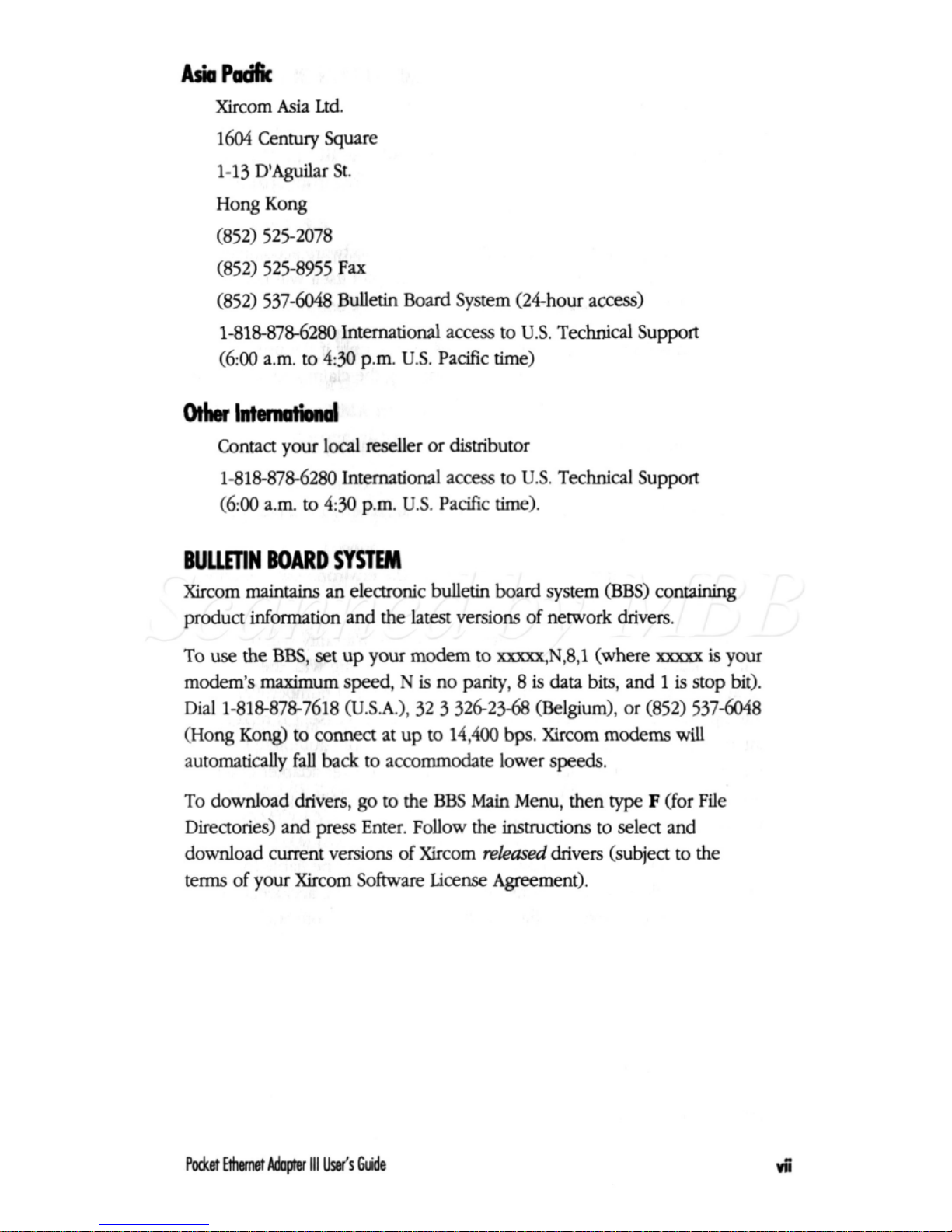
AskPadfic
Xircom Asia Ltd.
1604
Century
Square
1-13
D’Aguilar St.
Hong Kong
(852) 525-2078
(852) 525-8955
Fax
(852) 537-6048
Bulletin Board System
(24-hour
access)
1-818-878-6280
International access
to
US.
Technical Support
(6:OO
a.m. to
430
p.m.
U.S.
Pacific time)
olherlnmnahd
Contact your local reseller or distributor
1-818-878-6280
International access to
U.S.
Technical Support
(6:OO
a.m. to
430
p.m.
U.S.
Pacific time).
BUUEIN
BOARD
SYSTEM
Xircom maintains an electronic bulletin board system
(BBS)
containing
product information and the latest versions of network drivers.
To
use
the
BBS,
set
up your modem to
xxxxx,N,B,l
(where
xxxxx
is
your
modem’s maximum
speed,
N
is
no parity,
8
is
data bits, and
1
is
stop bit).
Dial
1-818-878-7618
(USA.),
32 3 326-23-68
(Belgium), or
(852) 537-6048
(Hong Kong) to connect at up
to
14,400
bps. Xircom modems
will
automatically
fall
back to accommodate lower
speeds.
To download drivers,
go
to the
BBS
Main
Menu, then
type
F
(for File
Directories) and
press
Enter. Follow the
instructions
to select and
download current versions of Xircom
released
drivers (subject to the
terms
of
your
Xircom Software
License
Agreement).
Pocket
Ethernet
Adapter
111
User’s
Gude
Page 9
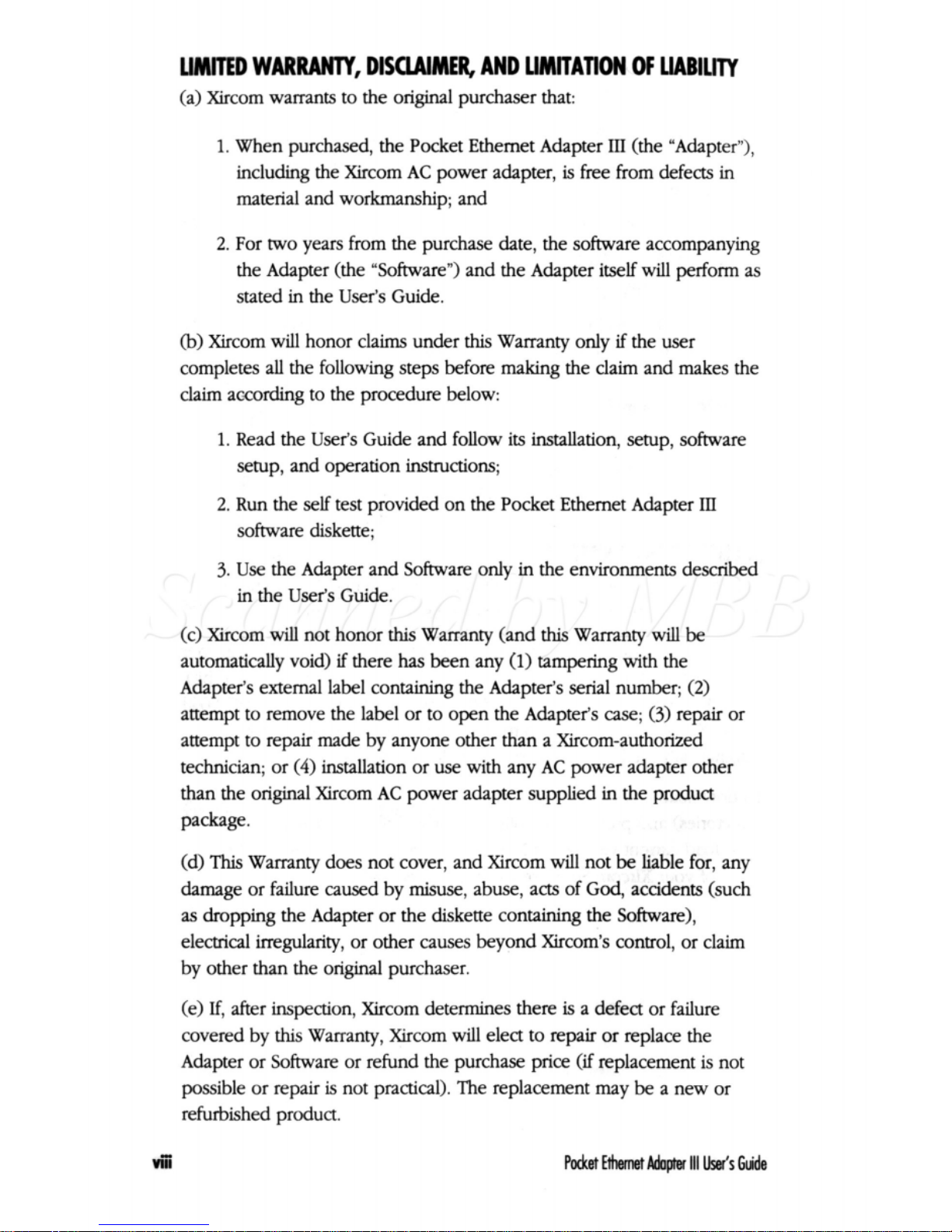
LIMITED
WARRANTY,
DlSaAlMER,
AND
LIMITATION
OF
UABlLlTY
(a) Xircom warrants to the original purchaser that:
1.
When purchased, the Pocket Ethernet Adapter
III
(the “Adapter”),
including the Xircom
AC
power adapter,
is
free from defects in
material and workmanship; and
2.
For
two
years from the purchase date, the sohare accompanying
the Adapter (the “Software”) and the Adapter itself will
perform
as
stated in the
User’s
Guide.
(b)
Xircom will honor claims under
this
Warranty only
if
the user
completes
all
the following steps before making the claim and makes the
claim acarding to the procedure below:
1.
Read the
User‘s
Guide and follow its installation, setup, software
setup, and operation instructions;
2.
Run the self test provided on the Pocket Ethernet Adapter
IIJ
software
diskette;
3.
Use
the Adapter and Software only in the environments described
in the
User‘s
Guide.
(c) Xircom
will
not honor
this
Warranty (and
this
Warranty
will
be
automatically void)
if
there
has
been any
(1)
tampering with the
Adapter’s external label containing the Adapter’s serial number;
(2)
attempt to remove the
label
or to open the Adapter‘s
case;
(3)
repair or
attempt to repair made by anyone other
than
a Xircom-authorized
technician; or
(4)
installation or use with any
AC
power adapter other
than the origmal Xircom
AC
power adapter supplied
in
the product
package.
(d)
This
Warranty does not cover, and Xircom
will
not
be
liable for, any
damage or failure caused by
misuse,
abuse, acts of
God,
accidents (such
as
dropping the Adapter
or
the diskette containing the Software),
electrical irregularity, or other caws beyond Xircom’s control, or claim
by other than the original purchaser.
(e)
If,
after inspection, Xircom determines there
is
a defect or failure
covered by
this
Warranty, Xircom will elect to repair or replace the
Adapter or
Software
or refund the purchase price
(if
replacement is not
possible or repair
is
not practical). The replacement may be a new or
refurbished product.
vii
Pocket
Ehmet
Adapt#
111
User‘s
Guide
Page 10
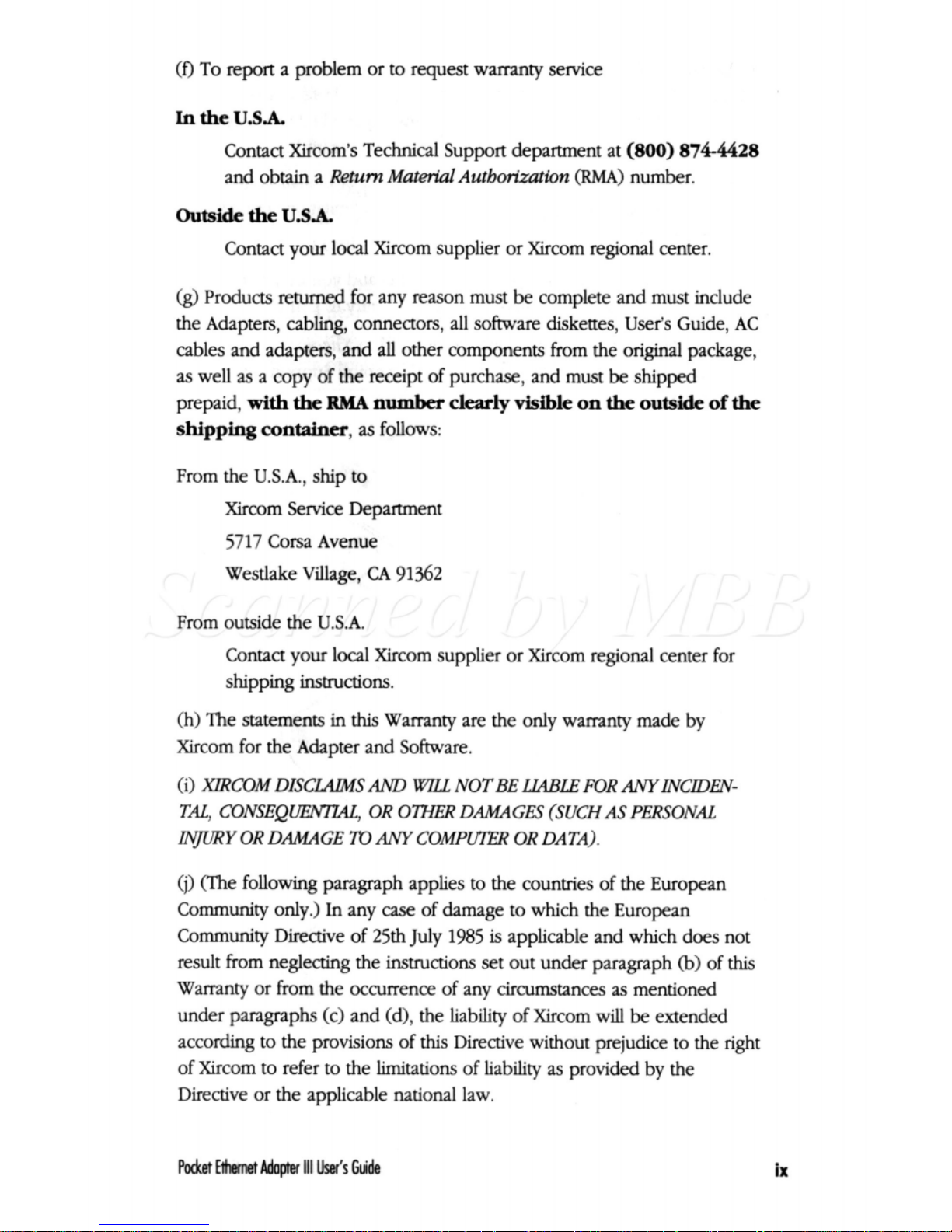
(0
To
report
a problem or to request warranty service
In
the
U.S.A.
Contact Xircom's Technical Support department at
(800)
874-4428
and obtain a
Return
Material Authorization
(RMA)
number.
Outside
the
U.S.A.
Contact your
local
Xircom supplier or Xircom regional center.
(9,
Products returned for any reason must
be
complete and must include
the Adapters, cabling, connectors, all
software
diskettes, User's Guide,
AC
cables and adapters, and all other components
from
the
original
package,
as
well
as
a copy of the receipt of purchase, and must be shipFd
prepaid,
with
the
RMA
number
clearly
visible
on
the
outside
of
the
shipp3ng
container,
as
follows:
From the U.S.A., ship to
Xircom Service Department
5717 Corsa Avenue
Westlake Village,
CA
91362
From outside the
U.S.A.
Contact your
local
Xircom supplier or Xircom regional center for
shipping instructions.
(h)
The statements in
this
Warranty are the only warranty made by
Xircom for the Adapter and
Software.
(i)
XLRCOM
DISCLrLIMSSAM)
FEl
NOTBE
WLE
FOR
ANYNCDEN-
TAL, CONSEQlBVUL,
OR
OTHER
DAMAGES
(SUCH
AS PERSONAL
OR
DAMAGE
To
ANY
COMPUTER OR DATA).
(j)
(The following paragraph applies to the countries
of
the European
Community only.)
In
any case of damage to which the European
Community Directive of 25th July
1985
is
applicable and which
does
not
result from neglecting the instructions set out under paragraph
(b)
of
this
Warranty or from the occurrence of any circumstances
as
mentioned
under paragraphs (c) and (d), the liability of Xircom will be extended
according to the provisions
of
this
Directive without prejudice to the
right
of
Xircom to refer to the limitations of liability
as
provided by the
Directive or the applicable national law.
Pocket
Ethemet
Adopter
111
User's
Guide
ix
Page 11
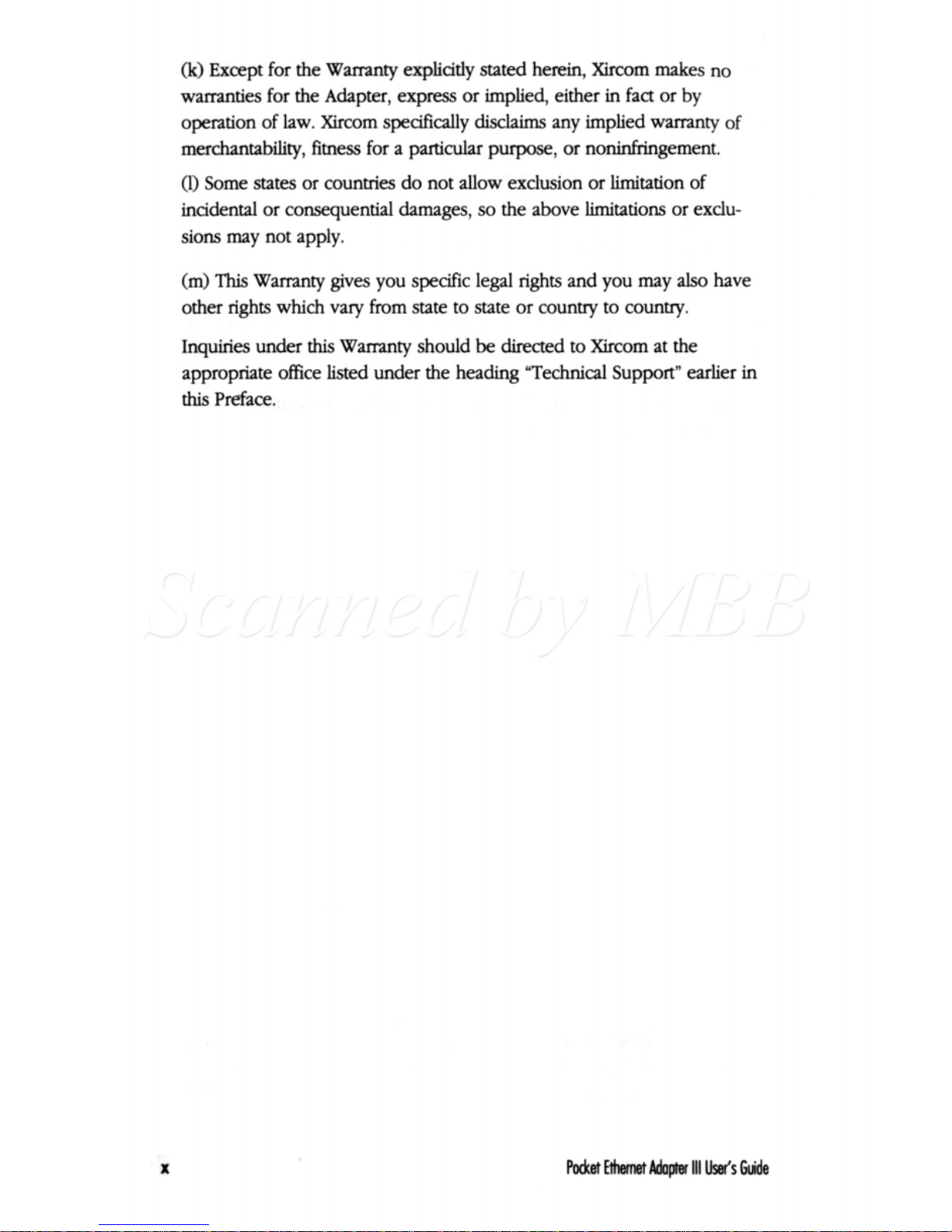
0
Except for the Warranty explicitly
stated
herein,
Xircom
makes no
warranties for the Adapter, express
or
implied, either in fact or by
operation of law. Xircom specifically
disclaims
any implied warranty
of
merchantability,
fimess
for a particular purpose, or noninfringement.
0)
Some states or countries do not allow exclusion
or
limitation of
incidental or consequential damages,
so
the above limitations or exclu-
sions may not apply.
(m)
This
Warranty gives you specific legal
rights
and you may
also
have
other
rights
which vary from state
to
state or country to country.
Inquiries under
this
Warranty should
be
directed
to Xircom
at
the
appropriate office listed under the heading “Technical Support’’ earlier in
this
Preface.
X
Wet
Ethemet
Adopter
111
Ws
Clm‘de
Page 12
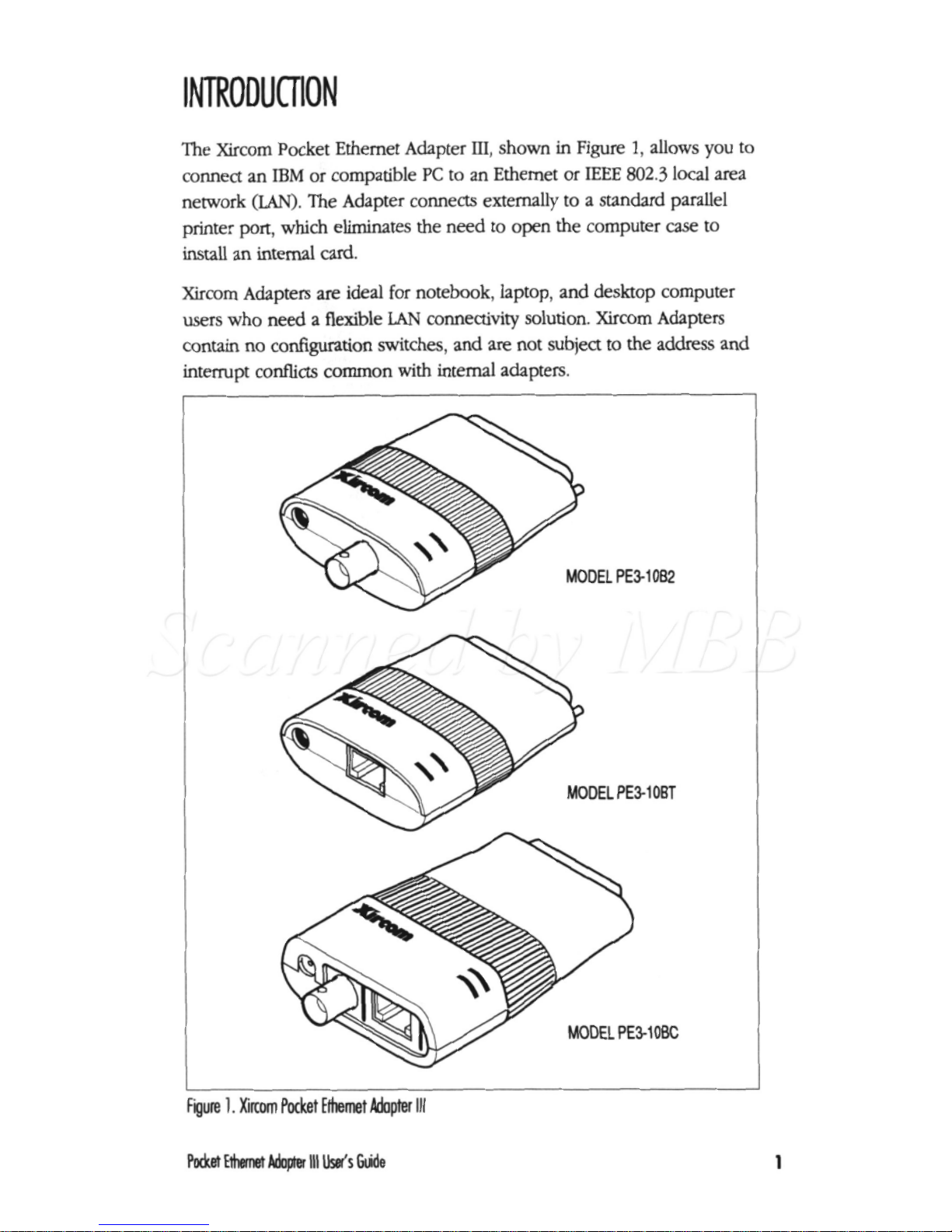
INTRODUCnON
The Xircom Pocket Ethernet Adapter
III,
shown
in
Figure
1,
allows you to
connect an
IBM
or compatible
PC
to an Ethernet
or
EEE
802.3
local area
network
(LAN).
The Adapter connects externally to a standard parallel
printer port, which eliminates the need
to
open the computer case
to
install
an internal
card.
Xircom Adapters
are
ideal
for
notebook, laptop, and desktop computer
users who need a flexible
LAN
connectivity solution. Xircom Adapters
contain no contiguration switches, and
are
not
subject
to
the address and
interrupt conflicts common with internal adapters.
MODEL PEB10B2
MODEL PESIOBT
MDEL
PEBIOBC
I
Figure
1.
Ximm
Pocket
Elhemet
Adopter
111
Pocket
Ethemet
ndopter
111
User's
Guide
1
Page 13
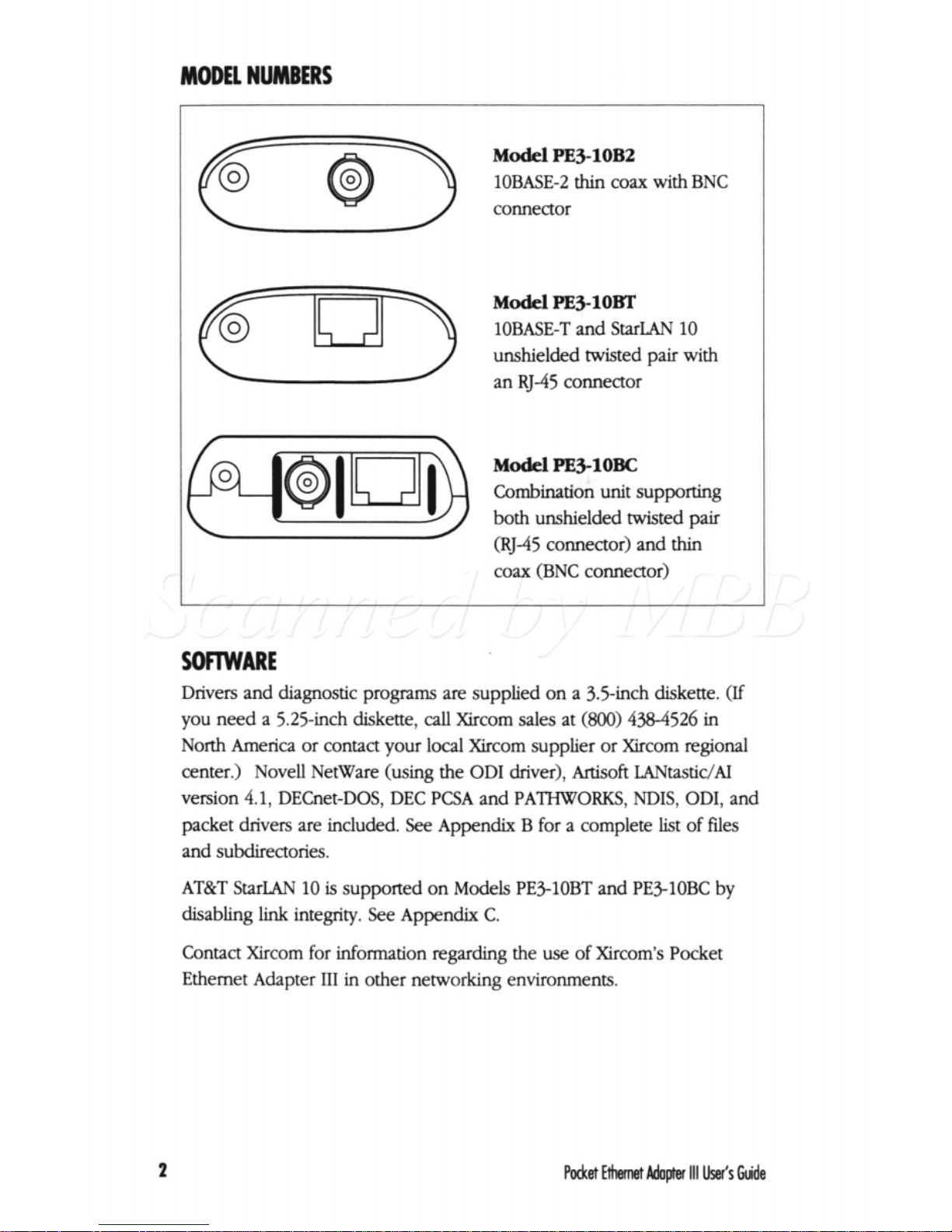
MODEL NUMBERS
Model
pE3-10B2
IOBASE-2
thin
coax with
BNC
connector
Model
PE31OwT
unshielded twisted pair with
an RJ-45 connector
1OBASE-T and
StarLAN
10
Model
PE310BC
Combination unit supporting
both unshielded twisted pair
mJ-45 connector) and
thin
coax (BNC connector)
SOFTWARE
Drivers and diagnostic programs are supplied on a 3.5-inch diskette.
(If
you need a 5.25-inch diskette, call Xircom sales at
(800)
438-4526 in
North America or contact your local Xircom supplier or Xircom regional
center.) Novell NetWare (using the OD1 driver),
Artisoft
LANtastidAI
version
4.1,
DECnet-DOS,
DEC
PCSA
and PATHWORKS, NDIS, ODI, and
packet drivers are included.
See
Appendix B for a complete list of files
and subdirectories.
AT&T StarLAN
10
is
supported on Models PEIlOBT and
PEIlOBC
by
disabling
link
integrity. See Appendix
C.
Contact Xircom for information regarding the use of Xircom’s Pocket
Ethemet Adapter
111
in other networking environments.
2
Pocket
Ethemet
Adoptw
111
User‘s
Gide
Page 14
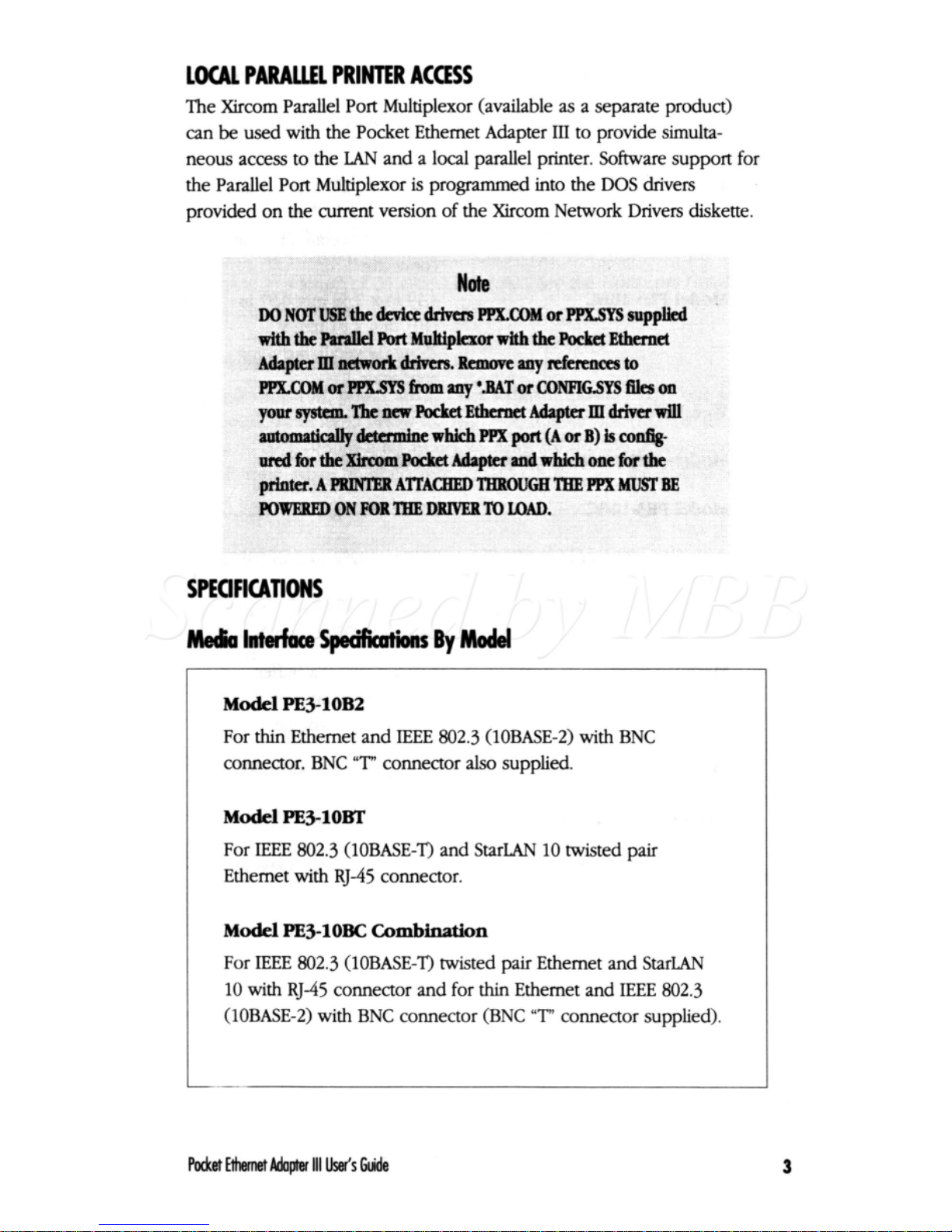
LOCAL
PARALLEL
PRINTER
ACCESS
The Xircom Parallel Port Multiplexor (available
as
a separate product)
can
be
used
with the Pocket Ethernet Adapter
III
to provide simulta-
neous access to the
LAN
and a local parallel printer.
Software
support for
the Parallel Port Multiplexor
is
programmed into the DOS drivers
provided on the current version of the Xircom Network Drivers diskette.
POwEgED
ON
FORTBEDRIVER
To
LOAD.
Model
PE310B2
For
thin
Ethernet and
IEEE
802.3 (1OBASE-2) with BNC
connector.
BNC
“T”
connector
also
supplied.
Model
PE310BT
For
IEEE
802.3
(1OBASE-T) and
StarLAN
10
twisted pair
Ethernet with
RJ-45
connector.
Model
PEQ-1OBC
COmMnation
For
IEEE
802.3 (IOBASE-T) twisted pair Ethernet and
StarLAN
10
with
RJ45
connector and for
thin
Ethernet and
IEEE
802.3
(IOBASE-2) with BNC connector (BNC
“T”
connector supplied).
3
Page 15
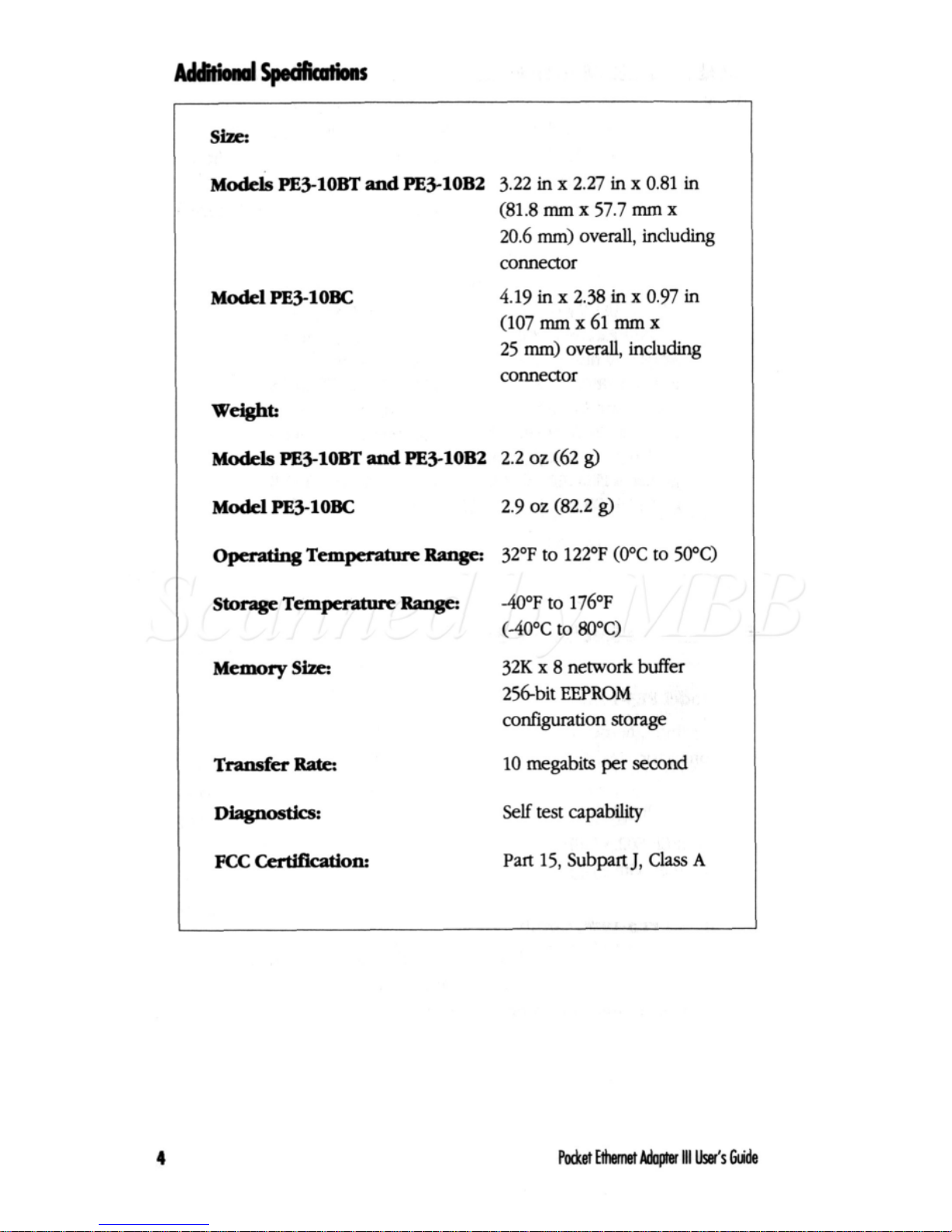
Models
PEIlOBT
and
pE3-10B2
3.22
in
x
2.27
in
x
0.81
in
(81.8
mm
x
57.7
mm
x
20.6
mm)
overall,
including
connector
4.19
in
x
2.38
in
x
0.97
in
(107mmx61mmx
25
mm)
overall,
including
connector
Model
PE3lOBC
Weight:
Mode&
PE3-10BT
and
PE31OB2
2.2
oz
(62
@
Model
PFi310BC
2.9 oz (82.2
@
Opemthg
Temperatwe
Range:
32OF
to
122OF
(0°C
to
50°C)
Storage
Temperatme
Range:
&OF
to
176OF
(-4OOC
to
SOOC)
Memory
Sk
32K x 8
network
buffer
256-bit
EEPROM
configuration
storage
TransferRak
10
megabits
per
second
Diagtlosdcs:
Self
test
capability
Fcc
cbtmatioa
Part
15,
Subpart
J,
Class
A
4
Page 16
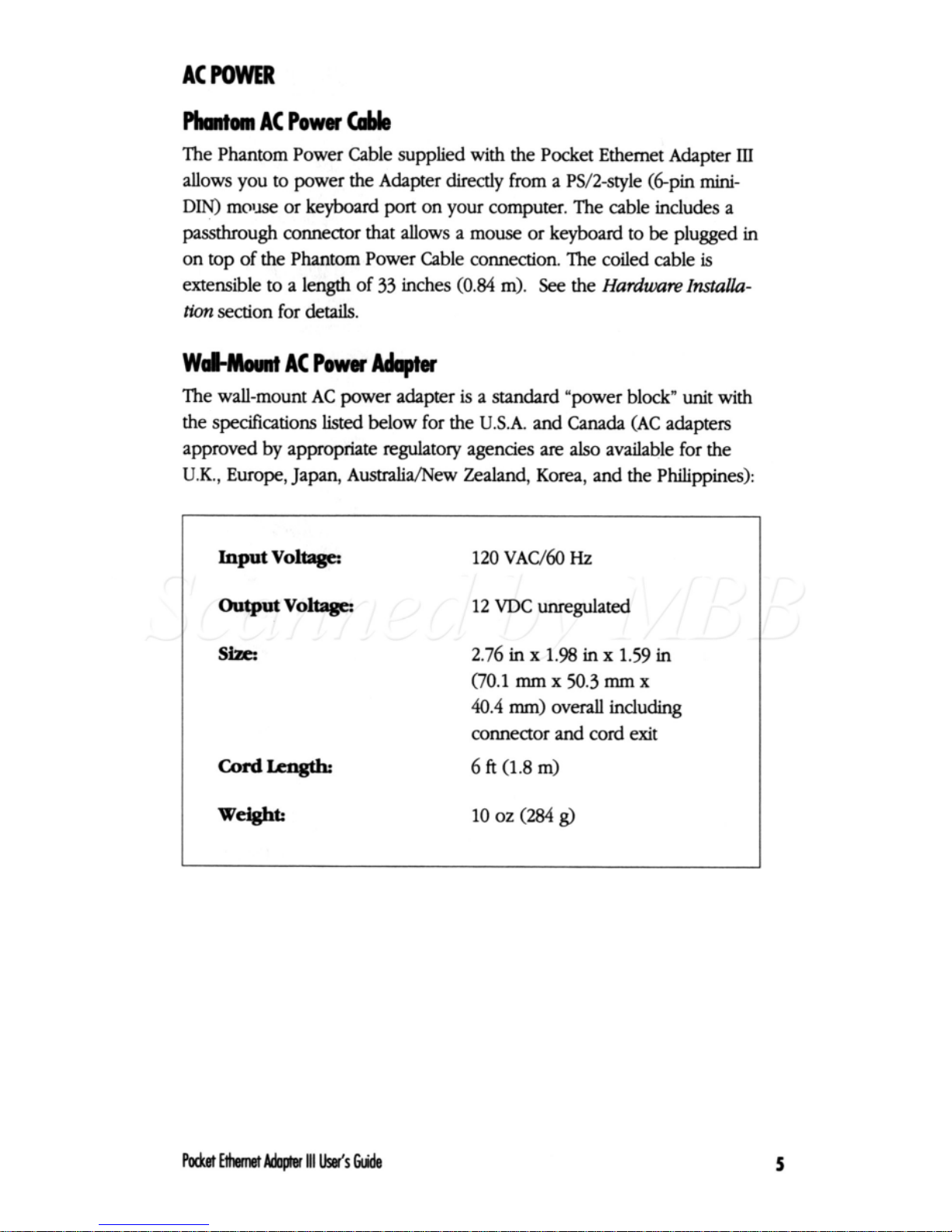
Phmtom
AC
Power
(able
The Phantom Power Cable supplied with the Pocket Ethernet Adapter
III
allows
you
to
power the Adapter directly from a PS/2-style (&pin
mini-
DIN)
mouse or keyboard
port
on
your
computer. The cable includes a
passthrough
connector that allows a
mouse
or keyboard
to
be
plugged in
on top of the Phantom Power Cable connection. The coiled cable
is
extensible to a length
of
33
inches
(0.84
m).
See
the
Hardware
Ins~aUa-
tion
section for details.
Wd-Marmt
AC
Power
Adapter
The wall-mount
AC
power adapter
is
a
standard
"power block" unit with
the specifications
listed
below for the U.S.A. and Canada
(AC
adapters
approved by appropriate regulatory agencies
are
also
available for the
U.K.,
Europe, Japan, Australia/New Zealand,
Korea,
and the Philippines)
Input
Voltap
120
VACI60
Hz
ontpnt
vo-
12
VDC unregulated
Siae:
2.76
in
x
1.98
in
x
1.59
in
(70.1
mm
x
50.3
mm
x
connector and cord exit
40.4
mm)
overall including
--
6
ft
(1.8
m)
Weighk
lo
02
(284
g,
5
Page 17
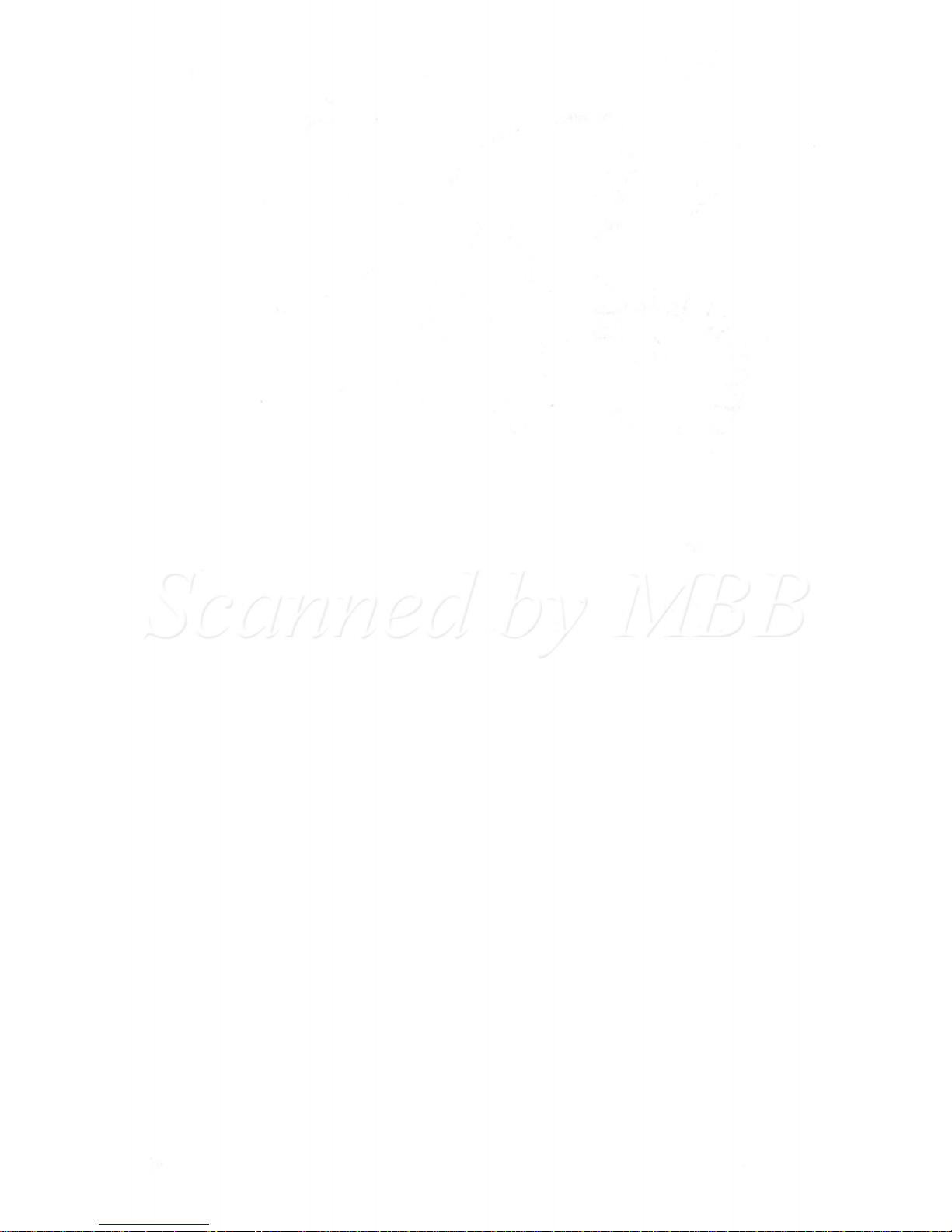
Page 18
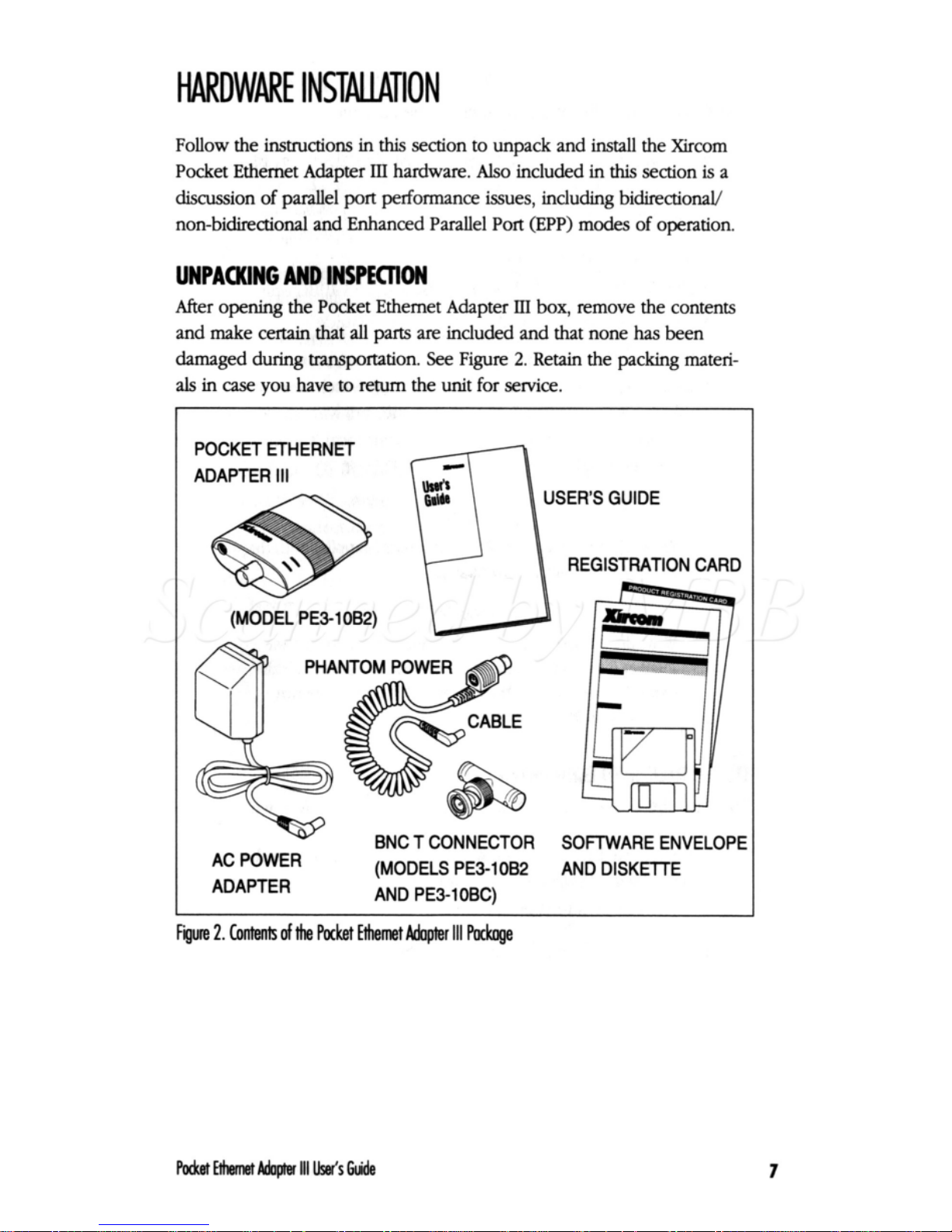
HARDWARE
INSTAUATlON
Follow the
insauctions
in
this
section to unpack and
install
the Xircom
Pocket Ethernet Adapter
IlI
hardware.
Also
included
in
this
section
is
a
discussion
of
parallel port performance issues, including bidirectional/
non-bidirectional and Enhanced Parallel Port
(EPP)
modes
of
operation.
UNPACKING AND INSPECION
After
opening
the Pocket Ethernet Adapter
IlI
box,
remove the contents
and make
certain
that
all
parts
are
included and
that
none
has
been
damaged during transportation.
See
Figure
2.
Retain the packing
materi-
als
in
case
you have
to
return the unit for service.
POCKET ETHERNET
ADAPTER
111
USERS GUIDE
REGISTRATION CARD
BNC T CONNECTOR SOFWARE ENVELOPE
(MODELS PE3-10B2 AND DISKETTE
AC POWER
ADAPTER AND PE3-1OBC)
Figure
2.
Contents
of
the
Pocket
Ethemet
Adopter
111
pockoge
7
Page 19
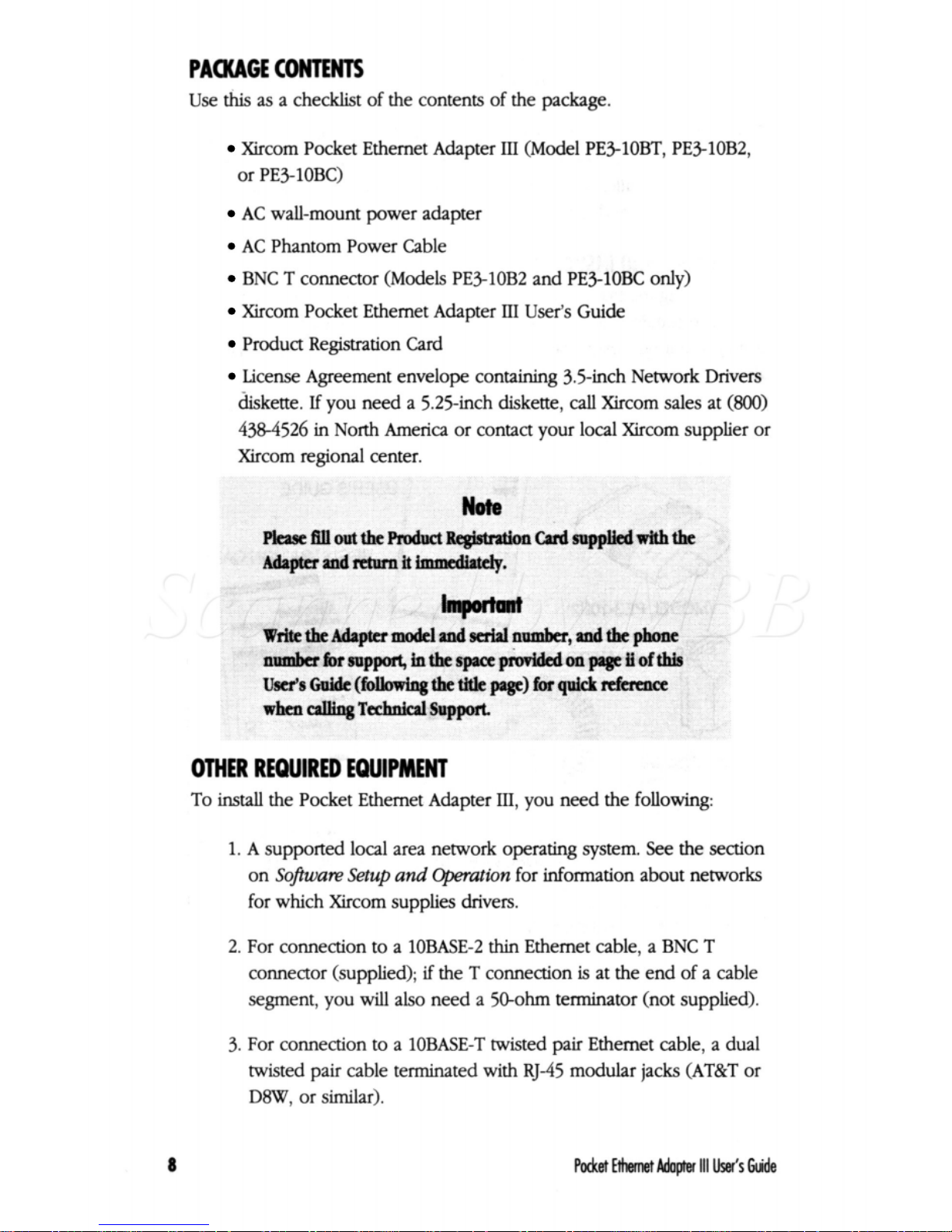
PACKAGE
CONTENTS
Use
this
as a checklist of the contents of the package.
Xircom Pocket Ethernet Adapter
111
(Model PEIlOBT, PE3-10B2,
or
PE3-1OBC)
AC
wall-mount power adapter
AC
Phantom Power Cable
BNC
T connector (Models PE310B2 and PEIlOBC only)
Xircom Pocket Ethernet Adapter
111
User’s Guide
Product Registration Card
License Agreement envelope containing 3.5-inch Network Drivers
diskette.
If
you need a 5.25-inch diskette,
call
Xircom sales
at (800)
438-4526
in
North America or contact your local Xircom supplier or
Xircom regional center.
and
rctmn
it
immediately.
when
calling
Techntcal
Support
OTHER REQUIRED EQUIPMENT
To
install
the Pocket Ethernet Adapter
III,
you need the following:
1.
A
supported local area network operating system. See the section
on
Software
Setup
and
@emtion
for information
about
networks
for which Xircom supplies drivers.
2.
For connection to a 1OBASE-2
thin
Ethernet cable, a
BNC
T
connector (supplied);
if
the T connection
is
at the end of a cable
segment, you will also need a 5CLohm terminator (not supplied).
3.
For connection to a 1OBASE-T twisted pair Ethernet cable, a dual
twisted pair cable terminated with RJ-45 modular jacks (AT&T or
DEW, or
similar).
8
Wet
wemet
Adapter
111
User’s
Guide
Page 20
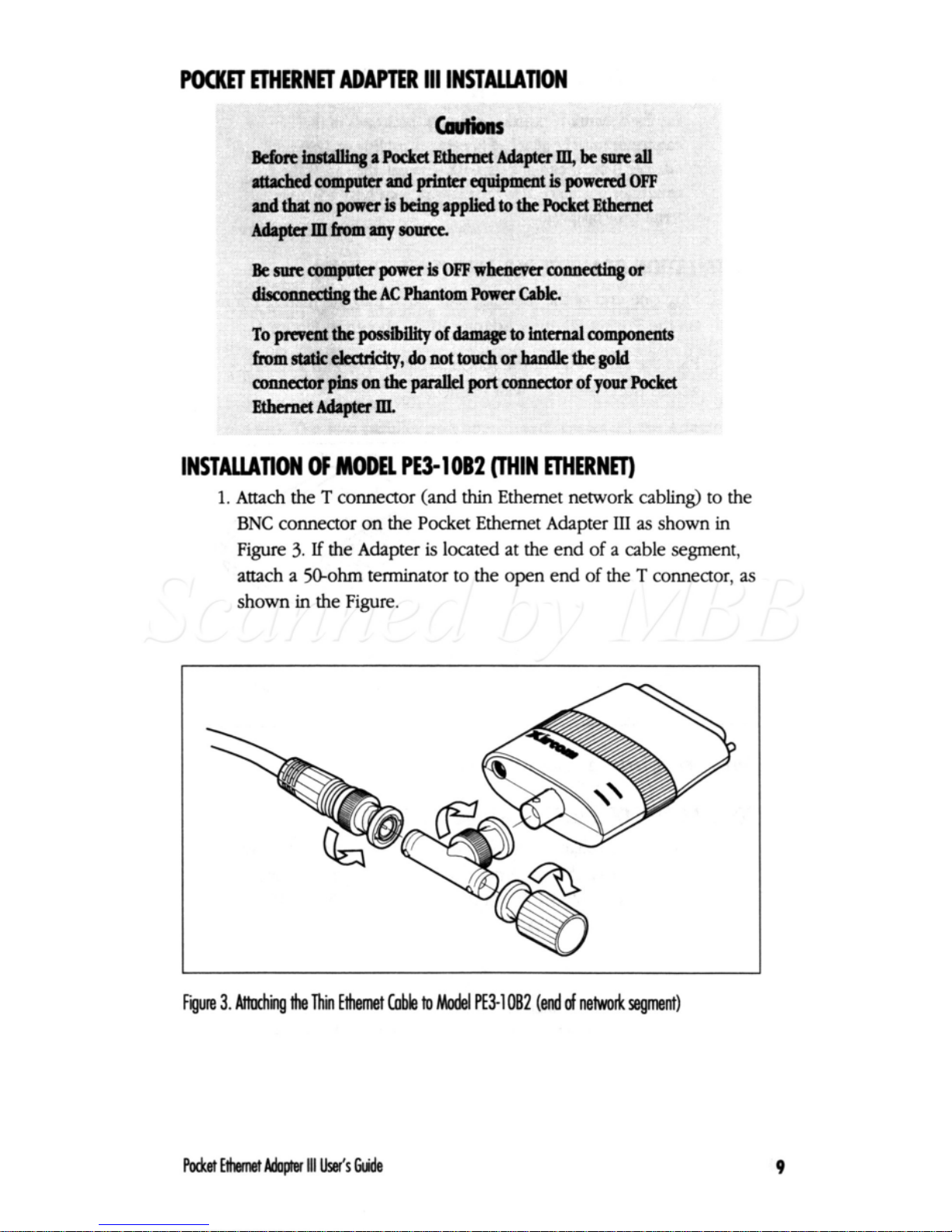
POCKET
mERNET ADAPTER
111
INSTAUATION
INSTAUATION
OF
MODEL
PE3-1062
(THIN ETHERNm
1.
Attach the T connector (and
thin
Ethernet network
cabling)
to the
BNC
connector
on
the Pocket Ethernet Adapter
III
as
shown
in
Figure
3.
If
the Adapter
is
located
at
the end
of
a
cable segment,
attach a
5hhm
terminator to the open end
of
the T connector,
as
shown
in
the
Figure.
Fgure
3.
Aiiuchii
the
Thin
Ethemet
Cable
to
Model
PE3-1082
(end
of
network
segment)
Wet
wemet
Adoper
111
User's
Guide
9
Page 21
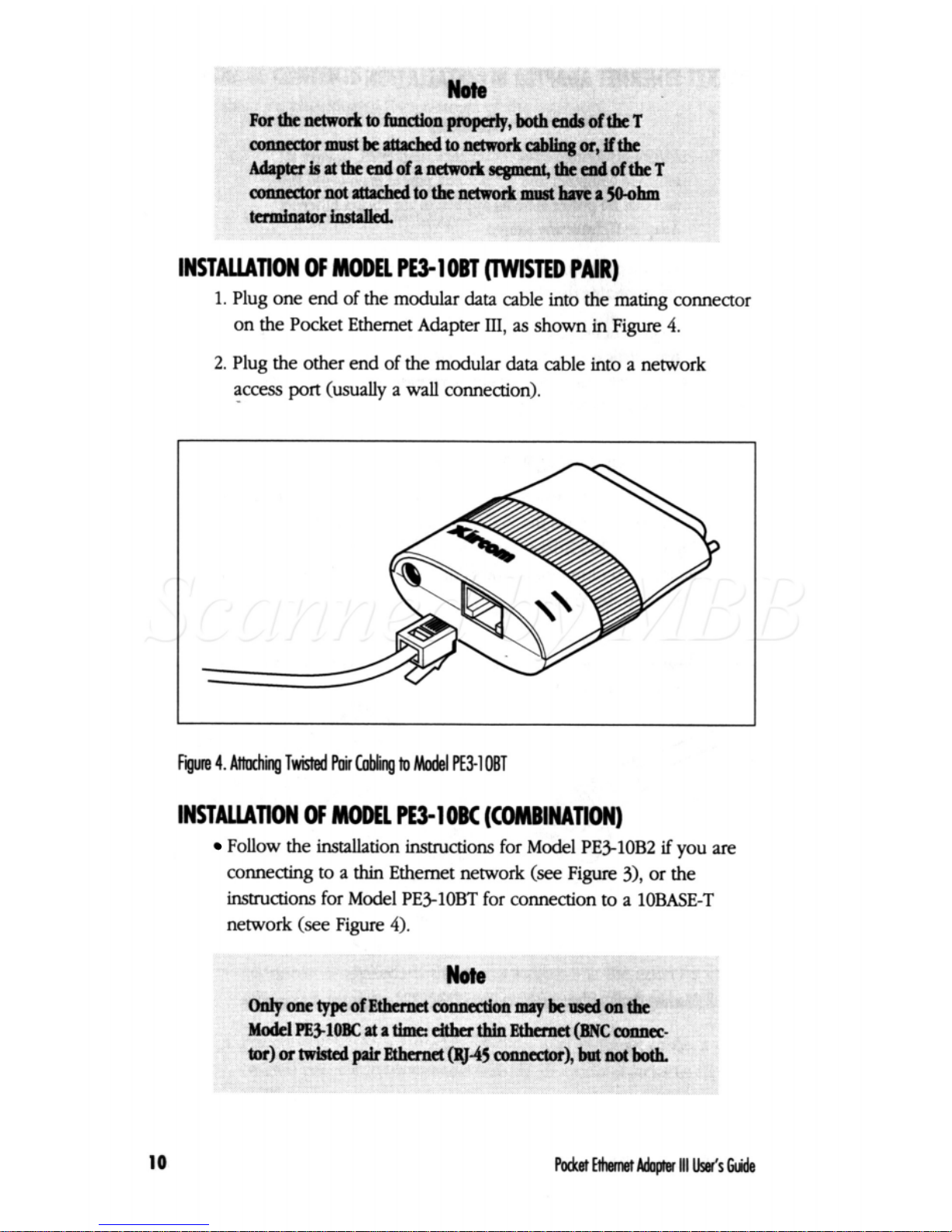
mustbeattachcdtonetwor%
at
the
end
of
a
networjr
INSTAUATION
OF
MODEL
PE3-1
OBT
(TWISTED
PAIR)
1.
Plug one end of the modular
data
cable into the mating connector
on the Pocket Ethernet
Adapter
111,
as
shown
in
Figure
4.
2.
Plug the other end
of
the modular
data
cable into a network
access
port
(usually a
wall
connection).
Figure
4.
AWi
Twisted
Poir
Cobling
to
Model
pE51
OBT
INSTANATION
OF
MOML
PE3-1
OBC
(COMBINATION)
Follow
the installation instructions for Model PE3-10B2
if
you
are
connecting to
a
thin
Ethernet network
(see
Figure
31,
or the
instructions for
Model
PEIlOBT for connection to a 1OBASE-T
network (see
Figure
4).
10
Page 22
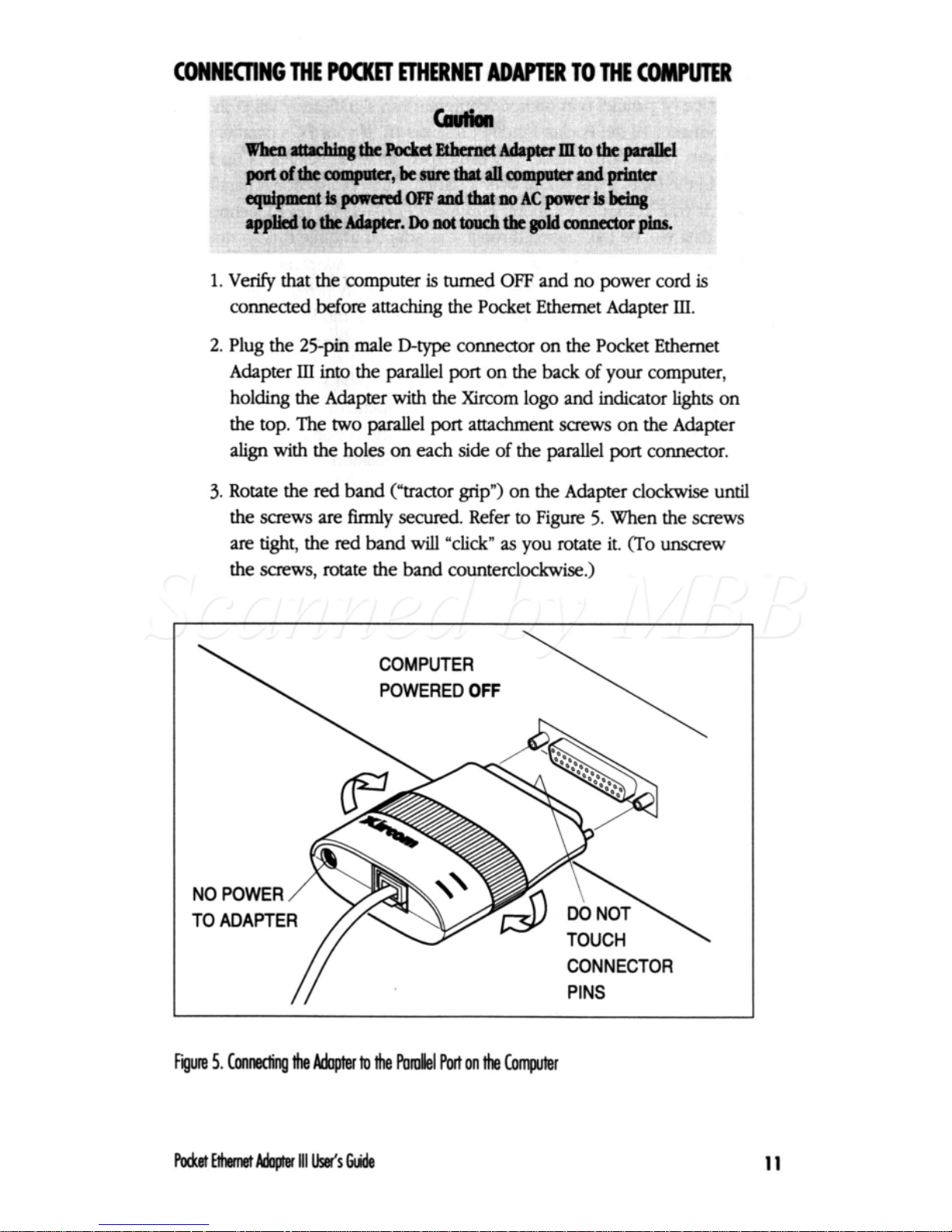
CONNECTING THE
POCKET
EMRNET
ADAPTER
TO
THE
COMPWER
1.
Verify
that the computer
is
turned
OFF
and no power cord
is
connected before attaching the Pocket Ethernet Adapter
III.
2.
Plug the 25-pin male
D-type
connector
on
the Pocket Ethernet
Adapter
III
into the parallel
port
on the back of your computer,
holding the Adapter with the
Xircom
logo and indicator lights on
the top. The
two
parallel
port
attachment
screws
on the Adapter
align
with the holes
on
each
side of the parallel
port
connector.
3.
Rotate the
red
band (‘‘tractor grip”) on the Adapter
clockwise
until
the
screws
are
firmly secured. Refer to Figure
5.
When the
screws
are
tight, the red band
will
“click“
as
you rotate it.
(To
unscrew
the
screws,
rotate the band countercl&.)
POWERED
OFF
CONNECTOR
PINS
Figure
5.
Connecling
the
Adapter
to
the
Pomllel
port
on
the
Computer
Parketwamet~lll
wsw
11
Page 23
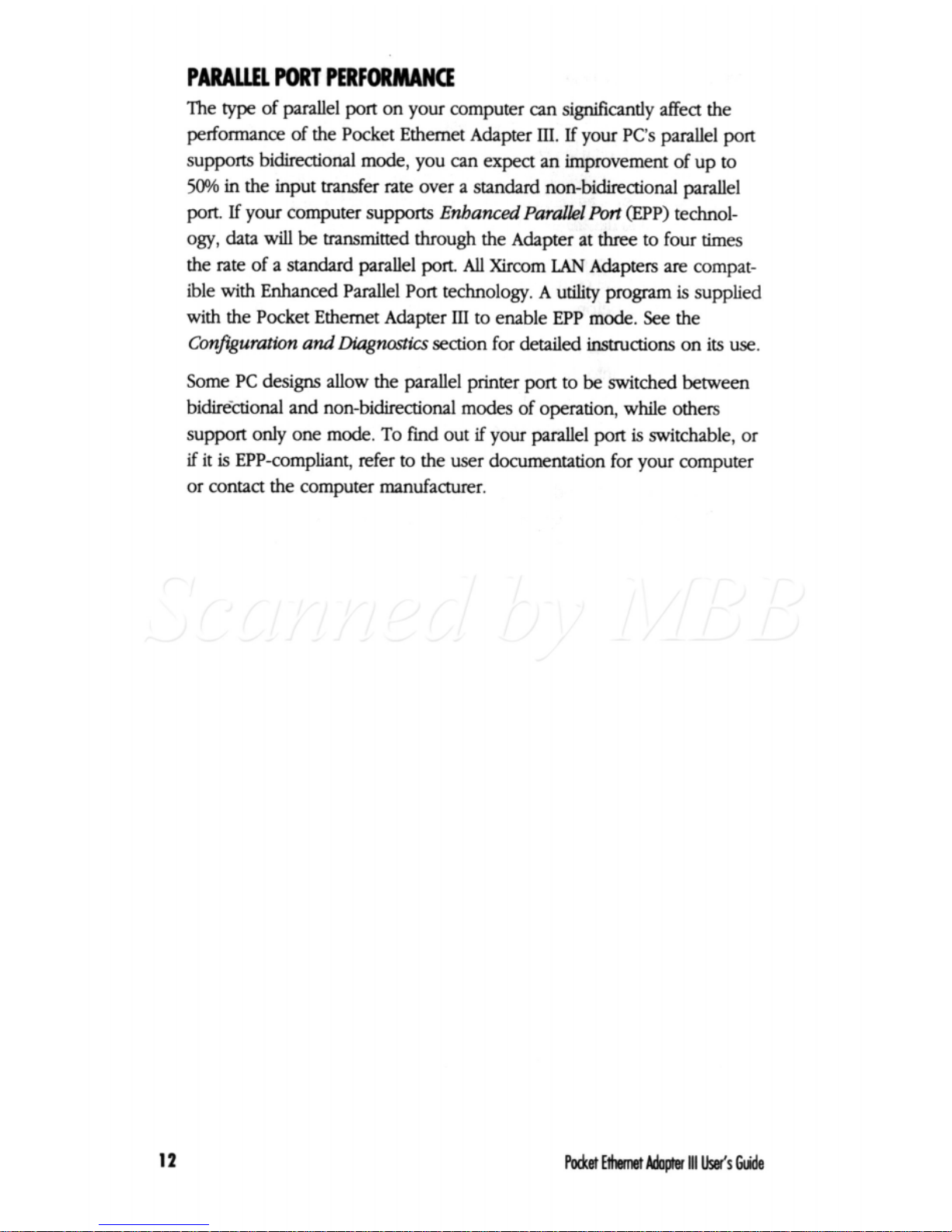
PAfMUEL
PORT
PERFORMANCE
The
type
of parallel
port
on your computer can significantly affect the
performance of the Pocket Ethernet Adapter
III.
If
your Pc's parallel
port
supports bidirectional mode, you can expect an improvement of up to
50%
in the input
transfer
rate over a standard non-bidirectional parallel
port.
If
your computer supports
Enhanced Pardlel Pott
(EPP) technol-
ogy, data
will
be transmitted through the Adapter at three to four times
the rate of a standard parallel
port.
All
Xirmm
LAN
Adapters
are
compat-
ible with Enhanced Parallel Port technology. A utility program
is
supplied
with the Pocket Ethernet Adapter
111
to enable
EPP
mode.
See
the
Confsgurution
and Diugn-
section for detailed
instructions
on
its
use.
Some
PC
designs allow the parallel printer port to be switched between
bidire-ctional and non-bidirectional modes of operation, while others
support
only
one mode.
To
find out
if
your parallel
port
is
switchable, or
if
it
is
EPP-compliant, refer to the user documentation for your computer
or contact the computer manufacturer.
12
Wet
Ethernet
Adam
111
user's
Guide
Page 24
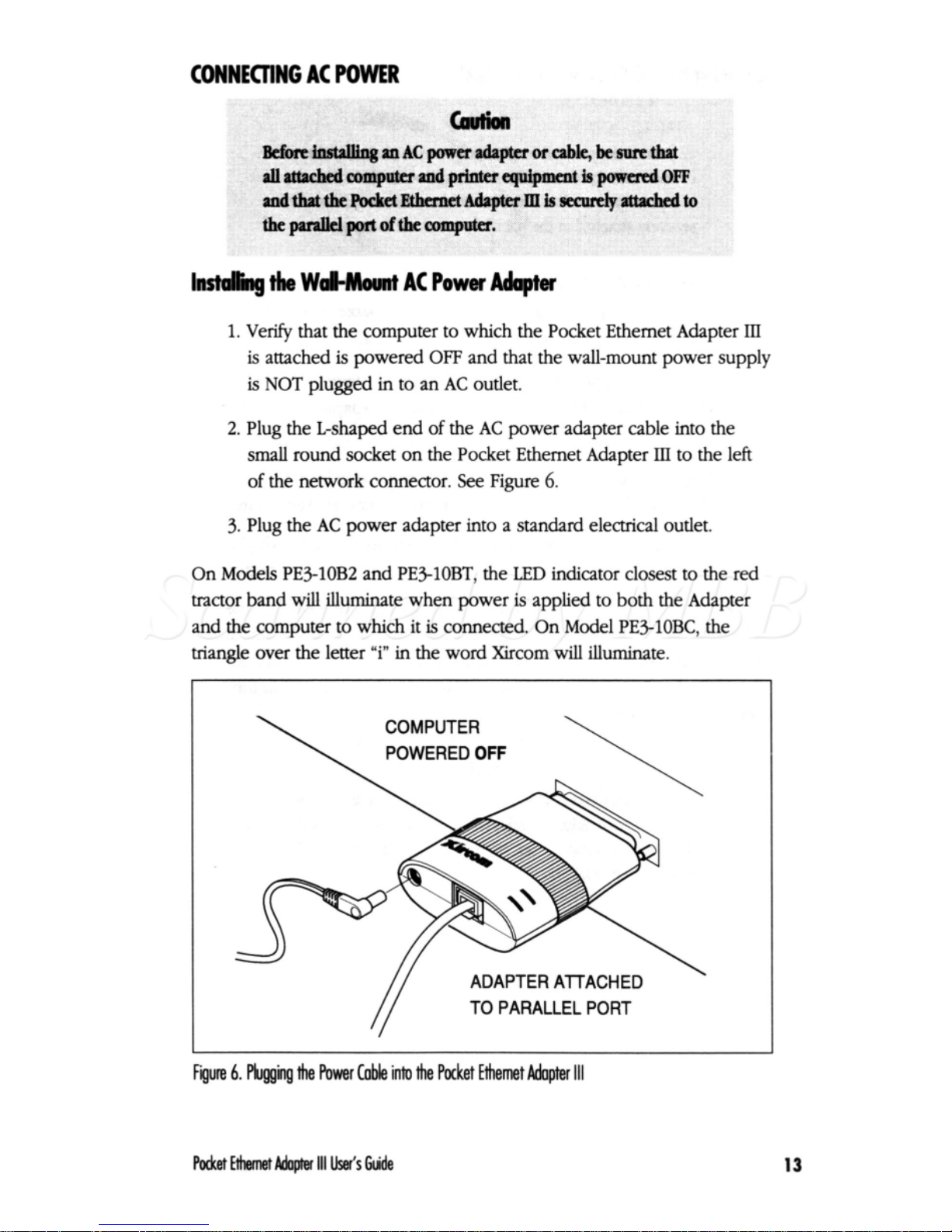
CONNECTING
AC
POWER
ldhg
the
Wd-Maunt
AC
Power
Adapter
1.
Venfy that the computer to which the Pocket Ethernet Adapter
III
is
attached
is
powered
OFF
and that the wall-mount power supply
is
NOT
plugged in to an
AC
outlet.
2. Plug the
Lshaped
end
of
the
AC
power adapter cable into the
small
round socket on the Pocket Ethernet Adapter
III
to the left
of
the network connector.
See
Figure
6.
3.
Plug the
AC
power adapter into a standard electrical outlet.
On Models PE3-10B2 and PESlOBT, the
LED
indicator closest to the red
tractor band will illuminate when power
is
applied to both the Adapter
and the computer to which it
is
connected.
On
Model PE3-lOBC, the
triangle over the letter
"i"
in the word
Xirmm
will
illuminate.
POWERED
OFF
ADAPTER AlTACH
TO PARALLEL PORT
Figure
6.
plvggmg
the
Power
Cob
into
the
Pocket
Eihemet
Adopter
111
Met
Wemet
Adopter
111
User's
Guide
13
Page 25
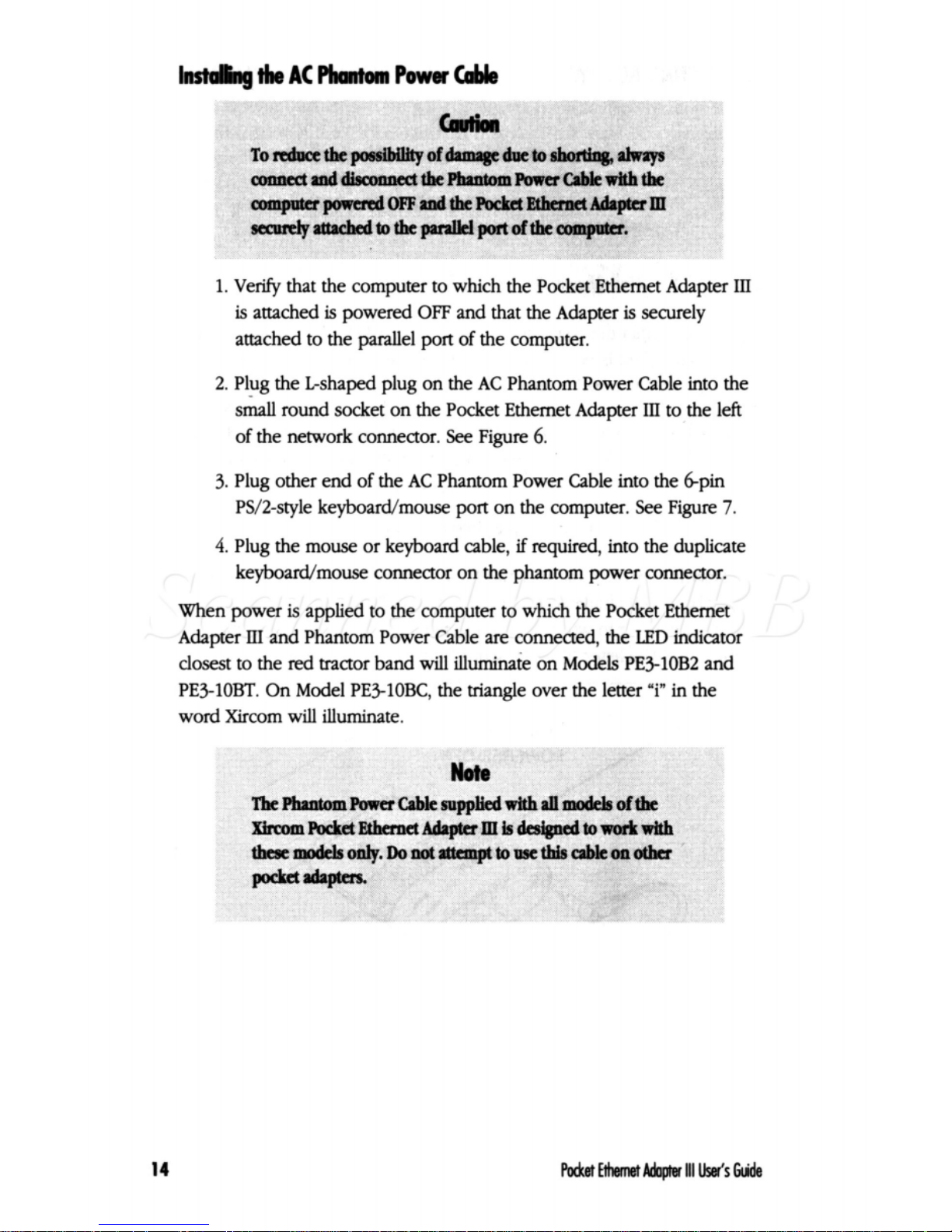
lnstdhg
the
AC
phmtoln
Power
Cable
md~thewnntompona~le~
OFFmdthePOC%CZEthennet
1.
Verify
that the computer to which the Pocket Ethernet Adapter
HI
is
attached
is
powered
OFF
and that the Adapter
is
securely
attached to the parallel
port
of
the computer.
2.
Plug the
L-shaped
plug on the
AC
Phantom Power Cable into the
s&
round
socket on the Pocket Ethernet Adapter
HI
to the left
of
the network connector.
See
Figure
6.
3.
Plug other end
of
the
AC
Phantom Power Cable into the &pin
PS/2-style keyboadmouse
port
on
the computer.
See
Figure
7.
4.
Plug the mouse or keyboard cable,
if
required,
into the duplicate
keybodmouse connector on the phantom power connector.
When power
is
applied to the computer to which the Pocket Ethernet
Adapter
III
and Phantom Power Cable
are
connected, the
LED
indicator
closest
to
the
red
tractor band
will
illuminate on Models PE3-1OB2 and
PEIlOBT.
On
Model
PEIlOBC,
the triangle over the letter
"i"
in
the
word Xircom
will
illuminate.
14
Page 26
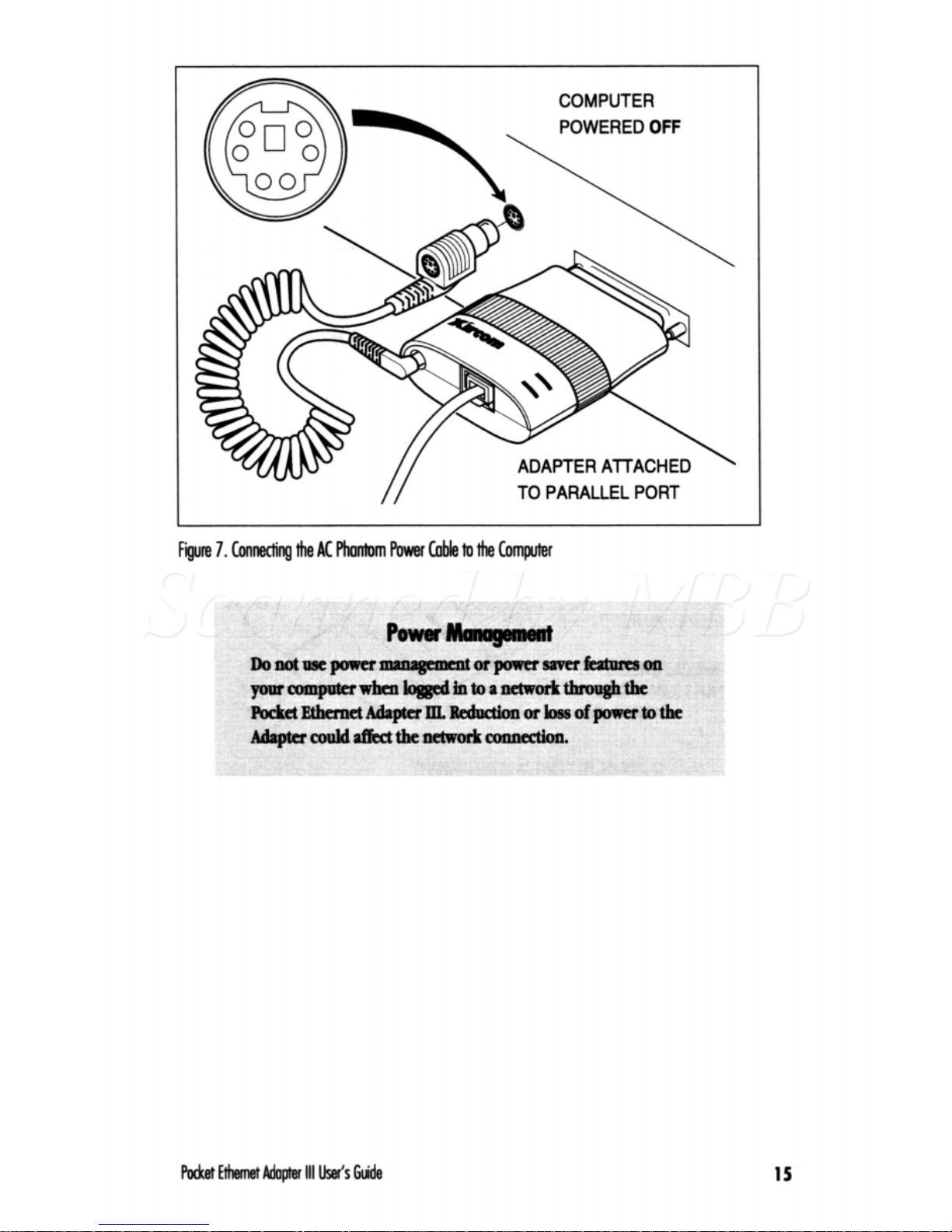
COMPUTER
POWERED
OFF
I
ADAPTER ATTACHED
'
TO PARALLEL
PORT
Fgte
7.
Connecting
the
AC
phantom
Power
Cable
to
11#
Computer
15
Page 27
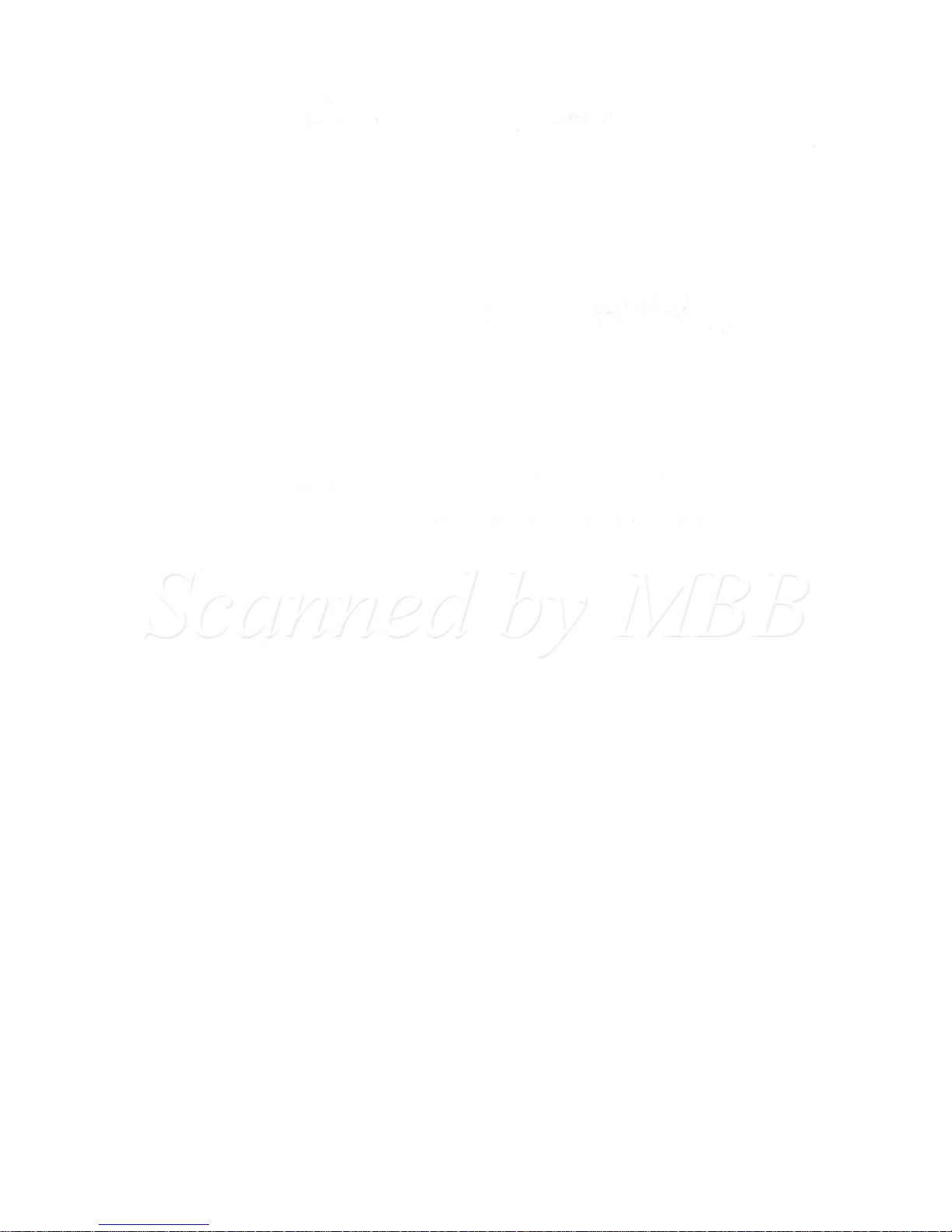
Page 28
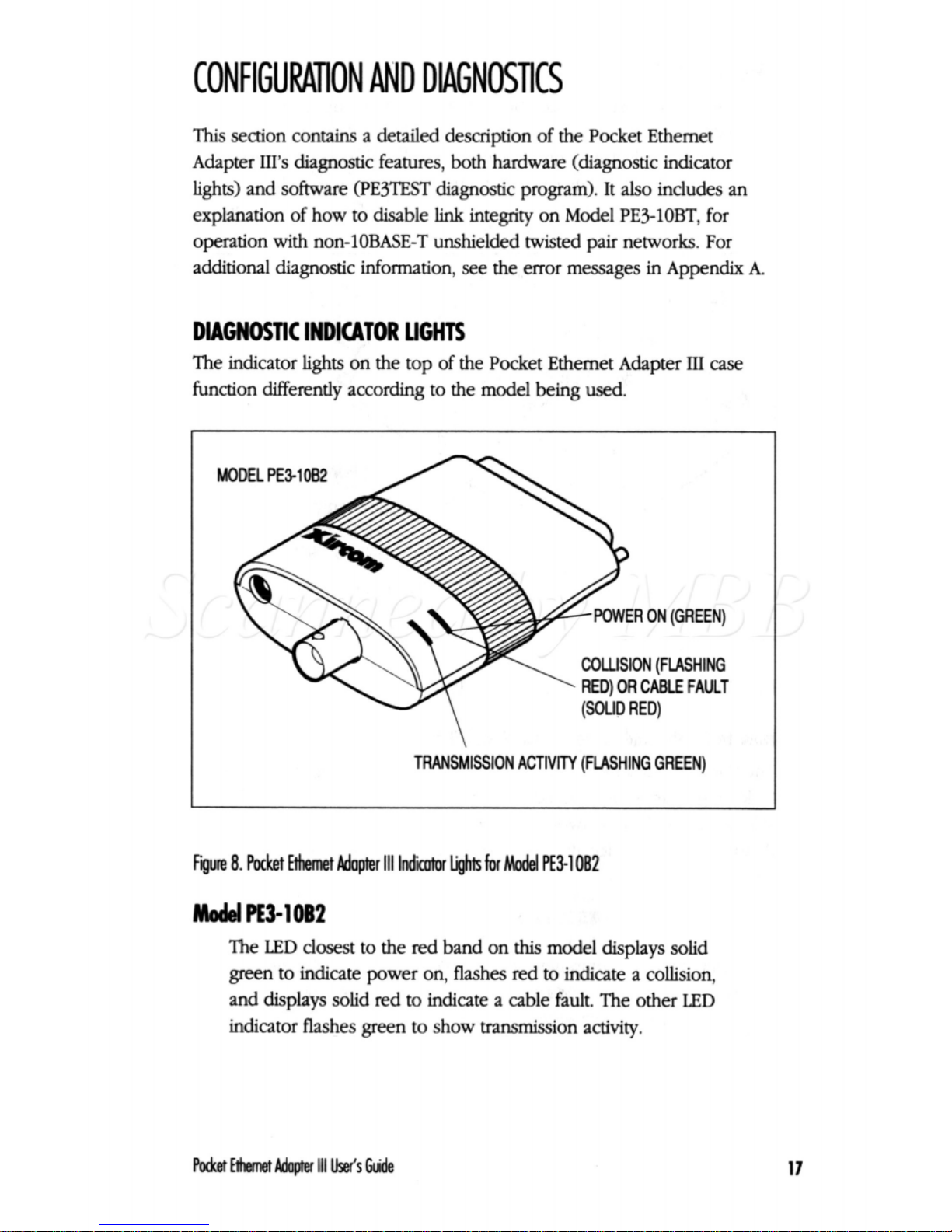
CONFIGURATION
AND
DlAGNOSllCS
This
section contains a detailed description of the Pocket Ethernet
Adapter
III's
diagnostic features, both hardware (diagnostic indicator
lights) and software (PE3TEST diagnostic program).
It
also includes an
explanation of how to disable
link
integrity on Model PE3-1OBT, for
operation with non-IOBASE-T unshielded twisted pair networks. For
additional diagnostic information, see the error messages in Appendix A.
DIAGNOSTIC
INDICATOR
LIGHTS
The indicator
lights
on the top
of
the Pocket Ethernet Adapter
III
case
function differently according to the model being used.
COLLISION (FLASHING
RED)
OR
CABLE
FAULT
TRANSMISSION
ACTIVITY
(FLASHING GREEN)
Fgure
8.
Pocket
Ethemet
Mapter
111
Indiir
Lights
for
Model
R3-1082
Modd
pE3-1
OB2
The
LED
closest
to the red band on
this
model displays solid
green
to indicate power on, flashes red
to
indicate a collision,
and displays solid red to indicate a cable fault. The other
LED
indicator flashes green to show transmission activity.
17
Page 29

Model
pE3-1OBT
The
LED
closest to the
red
band displays solid
orange
to
indicate power
on
and
link
integrity disabled.
It
displays solid
green when
link
integrity
is
enabled and the network driver
has
been
loaded. The other
LED
indicator flashes
green
to show
transmission
activivity.
TRANSMISSION
ACTIVITY
(FLASHING GREEN)
Figure
9.
Pocket
Eihetnet
Adopter
111
Indicator
lights
for
Model
PEN
061
How
to
Disable
Linklntegrity
OnModel
PE3-10BT
The Pocket Ethernet Adapter
III
default setting
is
link
integrity enabled.
Link
integrity must
be
disabled for operation
on
non-1OBASE-T un-
shielded
twisted
pair networks
such
as
StarLAN
10.
Link
integrity
can
be
disabled in
software
for
all
Pocket Ethernet Adapter
111
drivers, using the
keyword
LINKDISABLE
in
configuration
or
startup files or
on
the command line with the driver.
See
Appendix
C,
Command
Line
Pammeten,
for detailed information on
use
of
this
keyword with each driver
type.
Page 30

\
(SOLID
RED)
TRANSMISSION
ACTIVITY
(FLASHING GREEN)
Figure
10.
Pocket
Eihemet
Adapter
111
lndiir
hghis
for
Model
PE31
OBC
Model
PE3-1
OBC
The power-on indicator
is
the triangle over the letter
'i"
in the
Xircom logo.
The
LED
closest to the
red
band
displays
solid green to indicate
link
integrity enabled (for unshielded
twisted
pair
networks
only>
otherwise it
is
off.
me
network driver
must
be
loaded
before
the
"link
integrity" indicator becomes active.)
The other
LED
indicator
flashes
green to
show
transmission
activity, flashes
red
to indicate a collision, and
displays
solid
red
to indicate a cable fault.
19
Page 31

ENHANCED
PARALLEL
PORT
UTlllTY
Use the Enhanced Parallel Port
(EPP)
utility to enable
EPP
mode on an
EPP-capable computer. There are
three
versions of the
EPP
utility on the
Network Drivers diskette, two for
DOS
and one for
OS/2.
All
three
versions require that the
EPP
utility
be
run
before
the Pocket Ethernet
Adapter
III
driver
is
loaded for your network.
If
you're not
sure
whether your computer
is
EPP-capable,
try
running
the
EPP
utility. A message
will
indicate whether
EPP
hadware
has
been
identified on your machine.
EPP.COM
Run
this
version from the
DOS
command line or add
it
to
an
AUT0EXEC.BAT or network starcup '.BAT file.
Add to the
DOS
CONFIGSYS file to implement EPP
support at boot time.
EPPm
EPP.os2
Add to the
OS/2
CONFIGSYS file
to
implement
EPP
support at boot time.
U*theEPPuti(ityWithDOS
To use EPP.COM
as
part of your
DOS
AUT0EXEC.BAT (or other *.BAT)
file:
1.
Copy EPP.COM from the Xircom Network Drivers diskette to your
hard
disk
or
boot diskette.
2.
Use
an
ASCII
text
editor to add the
following
line to your
AUTOJXEC.BAT
or
other '.BAT fie:
[path]
EPP
where
[phl
is
the drive and
directory
to
which
you copied
EPP.COM.
Page 32

3.
Save the modified
*.BAT
file.
4.
Run the
*.BAT
file.
To
use EPP.SYS
in
your DOS CONFIGSYS
file:
1.
Copy
EPPSYS from the Xircom Network Drivers diskette
to
your
hard
disk or boot diskeae.
2.
Use
an
ASCII
text
editor to add the following line to
your
CONFIG.SYS
file:
DEVICE-
[path]
EPP.
SYS
where
[path1
is the drive
and
directory
to which you copied
EPP.sYS.
3.
Save the modified
C0NFIG.SY.S
file.
4.
Reboot the PC.
usingtheEPPutilitywith(K/2
To
use EPP.OS2
in
your OS/2 CONFIG.SYS file:
1.
Copy
EPP.OS2
from the Xircom Network Drivers diskette
to
your
hard
disk.
2.
Use
an
ASCII
text editor to add the following line to
your
C0NFIG.SYS
file:
DEVICE=
[path]EPP.OS2
where
[@I
is
the
drive and
directory
to
which
you copied
EPP.OS2.
3.
Save the modified CONFIGSYS fde.
4.
Reboot the PC.
Rxket
Ethemet
Adaprer
111
user's
Guide
21
Page 33

DIAGNOSTIC
SELF
TEST
In addition to the diagnostic and power-on indicators
described
at the
beginning
of
this
section, Xircom provides a
self
test diagnostics program
called
PJi3"EST.
This
program, located on the Network Drivers diskette,
tests the Pocket Ethernet Adapter
III
configuration, setup, checksum, and
memory. It
also
reports
test
results,
the
serial
number
of
the
unit,
and the
node
nddress.
EXECUTING
THE
SELF
TEST
Use
the following steps to execute the
self
test.
1.
Install
the Pocket Ethernet Adapter
III
hardware
according to the
iristructions
contained in the
InskaUation
and
Setup
section
of
this
User's
Guide.
2.
Boot
your
computer from
DOS,
without loading a network driver.
A
network driver
must
not
be
loaded
for PE3TEST
to
run.
3.
Insert
the Xircom Network Drivers diskette in the diskette drive
on
your
computer and
change
to that drive.
4.
At the diskette
drive
DOS
prompt
run
the diagnostics
by
typing
PE3TEST
and then
ping
Enter.
Page 34

The diagnostic
program
displays the following windows on your
computer’s screen showing
test
parameters and results:
I
Press any key to
exit
Harduare: Pass
I
EEPROM: Pass
I
Init: Pass
Memory:
Pass
Model: PE3-16BT
S/N:
726945469
Mfr
Date:
1/13/93 9:17:49
I
Clddress:
80
88
C7 54 4E
BD
I
LPTL:,
IR07,
Bidirectional
An
explanation
of
the
self
test
results
follows.
Hadwae,
EEPROM,
Init,
ad
Memory
Tests
The Hardware test verifies that the Adapter
is
powered on and properly
connected
to
the parallel
port.
The EEPROM
test
reads
the EEPROM and
verifies EEPROM data
(this
is
where the Adapter‘s
serial
number and
node address are stored). The
Init
test initializes the Adapter memory and
Ethernet controller. The Memory test tests the
32K
x
8
RAM
on the
Pocket Ethernet Adapter
III.
A
failure in any of these tests may indicate that service
is
required
for the
Pocket Ethernet Adapter
III.
Contact
Xircom Technical Support.
23
Page 35

Adapterh
This section displays the model number, serial number, manufacturing
date of the unit, and the network node address.
This
data
has
been
preprogrammed at the factory and cannot
be
altered.
Technical Support
will
ask
you to supply the model and serial numbers
when requesting technical assistance or warranty
service
from Xircom.
configuatkn
This
portion
of
the diagnostic screen describes interrupt
settings,
port
settings, and parallel port transfer modes. Some computers allow the
parallel port to
be
switched between bidirectional, non-bidirectional, and
Enhanced Parallel Port
(EPP)
modes.
For an optimal transfer rate, the unit
should be
in
EPP
or bidirectional mode.
E3l"
reports the mode of
your parallel port, including Enhanced Parallel Port mode
if
the EPP
utility EPP.COM or
EPPSYS
has
been
run
prior to testing.
To find out
if
you
can
switch
modes on your parallel
port,
consult the
documentation for your computer or contact the computer manufacturer.
Trmsmit
Test
This
test
transmits
a packet every
112
second. A failure indicates that the
Adapter
is
not accepting packets for transmission. Contact Xircom
Technical Support.
Netwo~kTmfficGmph
This
graph provides
a
visual
representation of the volume of traffic on the
network.
If
there
is
no &ic (or
if
the Adapter
is
not connected to the
network), a line of dots
will
display at the bottom
of
the chart.
24
Page 36

SOWARE SETUP AND OPERATION
This section provides installation information for the network drivers
supplied on the Pocket Ethernet Adapter
111
Network Drivers diskette. It
is
organized in
alphabetical
order by network operating System.
These
instructions
are
designed to take advantage of the Pocket Ethernet
Adapter's self-configuring and
default
features. For more detailed
information on the drivers, see
Appendix
C,
Command
Line
Parameten.
Why
a
Badnrp
Copy
of
the
Soh
Before beginning driver installation, use DOS DISKCOPY to make a copy
of the Network Drivers diskette supplied with your Pocket Ethernet
Adapter
III.
Use the copy to
install
the
software.
3COM
MPEN
36m
3+Open
versions
1s
for
DOS
(NDlS
driver)
1.
Install your 3+0pen workstation
software
according to the
manufacturer's instructions, selecting the EtherLink II3C503
adapter.
After
completing the installation, and before rebooting
your system, continue with the following
instructions.
Xircom Network Drivers diskette to the
directory
\30PEN\DOSWKSTA\LA"\DRIVERS
on your hard disk or
boot diskette.
3. Using
an
ASCII
text editor, replace the reference to the EtherLink
11
3C503 device driver
in
your
CONFIG.SYS
file with a reference
to the Xircom device driver,
as
follows:
2.
Copy the file PE3NDIS.EXE from the \NDIS
directory
on the
Change the line
to read
4.
Change to the
\3OPEN\DOSWK!3TA\LA"\DRIVERS
directory.
Wet
Ethernet
Adapter
111
User's
Guide
25
Page 37

5.
Use
an
ASCII
text editor to edit your PROTOCOL.INI file:
Add the following fragment to the
ADAPTERS
section:
;XIRCOM
AMPTER
[
XIRCOMNBT]
DRTVERNAME
=
XIRCOM$
In the PROTOCOLS section of the PROTOC0L.INI file, replace all
references to the 3COm 32503
binding
"ETI-IERUNKII"
with
mcom.
For example,
in
the definition
;XNS
protocol
[
XNS-l"SPORT]
DRIVERNAME
=
XNSTP$
BINDINGS = ETHKRtINKII
the statement
BINDINGS = ETHERLINKII
should
be
changed to
BINDINGS = XIRCOMNET
6.
Save the file and reboot the PC.
3Cm
3+open
venklls
la
for
OS/2
(NDIS
driver)
1.
Install
your 3+0pen workstation software according to the
manufacturer's instructions, selecting the EtherLink
II
3C503
adapter. After completing the installation and before rebooting
your
system,
continue with the following instructions,
Xircom Network Drivers diskette to the directory
\3OPEN\OS2WKSTA\LANMAN\DRlVERS
on your
hard
disk
or
boot diskette.
3.
Using
an
ASCII
text editor, replace the reference
to
the EtherLink
2.
Copy
the file PE3NDIS.OS2 from the
\NDIS
directory on the
26
Page 38

II
3C503 device driver
in
your
CONFIG.SYS
file with a reference
to the Xircom device driver,
as
follows:
Change the line
to
read
4.
Change to the
\30PEN\OS2WKSTA\LANMAN\DRlVERS
direc-
tory.
5.
Use
an
ASCII
text editor to edit
your
PROTOC0L.INI file:
0
Add the
following
fragment to the
ADAPTERS
section:
0
In
the PROTOCOLS section
of
the PROT0COL.INI file, replace all
references
to
the
3Com 3C503
binding
"-"
with
mcohI_nJET".
For trample,
in
the defhition
ims
grOtOC01
[
XNS-TRANSPORT]
DRIVERNAME =
mSTP$
BINDINGS
=
ETHERLINXII
the statement
BINDINGS
=
ETHERLINK11
should
be
changed
to
BINDINGS
=
XIRCOEWET
6.
Save the file and reboot the PC.
27
Page 39

ARTISOFT LANTASTIC/AI (VERSION
4.1)
ARTISOFT DRIVER
These
instructions
are for
use
with
Artisoft
LANtastidAI
version
4.1.
If
you have version 4.0, you must upgrade to version
4.1
to use
this
driver.
1.
Run
the
LANtastidAI
INSTALL program.
At
the heading "Network
Adapter Installed" press the Space Bar to display a
list
of adapters.
Use the arrow keys to select "Xircom
PElOB2
Ethernet Adapter"
and press Enter.
2.
Complete the installation and exit the INSTALL program.
3.
Copy the file PE3AILAN.COM from the
\ARTISOFT
directory on
the Xircom Network Drivers diskette to C:\LANTASTI.
4.
Using an
ASCII
text editor, edit the file STARTNJT.BAT in the
cI\LANTm directory
as
follows:
Change the line
PE.EXE
IRQ=x
LPT-y
VERBOSE
(where
x
is
an interrupt setting and y a parallel
port
setting)
to read
PE3AILAN.
CCM
5.
Reboot the computer and
type
STARTNJT to
start
the LANtastic
network.
This
driver
is
self
configuring. See
Appendix
C,
Command
Line
Param-
eters,
for more detailed information.
2a
Page 40

AT&T/NCR STARGROUP LAN
MANAGER
VERSION
2.1A (NDIS
DRIVER)
3.
Regin installation of
LAN
Manager 2.la using "nasetup."
2.
When prompted to select the available network adapter driver,
choose
"Other
Driver"
at
the bottom of the screen.
3. When prompted,
insen
the Xircom Network Drivers diskette.
4.
Select "Xircom Pocket Ethernet Adapter
III"
from the menu.
5.
Continue with the installation until it
is
completed.
6.
Reboot the
PC.
AT&T/NCR STARGROUP VERSION
3.5
(LAN
MANAGER
VERSION
2.0) NDIS DRIVER
1.
Make working copies of the StarGROUP Client
install
diskettds)
using the DOS DISKCOPY program.
2.
Copy the file XIRAlT35.NIF from the
\Am5
directory of the
Xircom Network Drivers diskette into the \DOS\DRIVERS2
directory
of
the StarGROUP Client install diskette.
3. Create a
XIRAlT35
directory on the StarGROUP Client
install
diskette
as
follows:
A:
\>MD
\DoS\DRIvERS2\XIRA!lT35
4.
Copy the file PROTOC0L.INI
from
the
\An35
directory on the
Xircom Network Drivers diskette to the directory
\DOS\DRIVERS2\X5 on the StarGROUP Client diskette.
5.
Copy the PE3NDIS.EXE file from the
\NDIS
directory on the
Xircom Network Drivers diskette to the directory
\DOS\DRIVERS2\X5 of the
StarGROUP
Client install
diskette.
29
Page 41

6.
You
may now
use
the modified StarGROUP Client
install
diskette
to install StarGROUP on the client computer. Refer to the
StarGROUP documentation for further information.
AT&T/NCR STARGROUP
VERSIONS
33
AND
3.4
(NDIS
DRIVER)
1.
Make working copies of the StarGROUP Client'install diskette($
using
the DOS DISKCOPY program.
2.
Copy the file
XIRAlT34.W
from the
\ATE34
directory of the
Xircom Network Drivers diskette into the \DOS\DRIVERS
directory
of
the StarGROUP Client
install
diskette.
3.
Create
a
XlRAlT34
directory
on
the StarGROUP Client
install
&kette
as
follows:
4. Copy the PROTOCOL.INI fde
from
the
\An34
directory on
the
Xircom Network Drivers diskette to the directory
\DOS\DRIVERS\XIRA"lT34 on the StarGROUP Client diskette.
5.
Copy the
PE3NDIS.EXE
file from the
\NDIS
directory on the
Xircom Network Driven diskette to the directory
\DOS\DRIVERS\XIRAll34 on the StarGROUP Client diskette.
6.
You
may now use the modified StarGROUP Client
install
diskette
to
install
StarGROUP on the client computer. Refer to the
StarGROUP documentation for further information.
30
Page 42

BANYAN VINES
DOS
WORKSTATION (VERSIONS
4.X
AND
LATER)
NDIS DRIVER
1.
Create a Banyan directory on your workstation
hard
disk or
VINES
boot diskette. For example:
c:>m
\VINES
2.
At
the DOS prompt, copy the
files
PE3NDIS.EXE and
PROTOC0L.INI from the \NDIS directory on the Xircom Net-
work Drivers diskette to the
\VINES
directory just created.
3. Copy the files from the
VINES
Master diskette into the
\VINES
directory.
4.
Copy the NDIS driver
files
from
\NDIS
directory on the
VINES
LAN
Drivers diskette into the
\VINES
directory.
5.
Using an
ASCII
text editor, edit the CONFIG.SYS file to include
the following lines:
DEVICE=C:\VINES\PRO".DOS
/I:C:\VINES
DEVICE=C:\VINES\PE3NDIS.EXE
6.
change to the
\VINES
directory.
7.
Type
PCCONFIG and select Network
Card
Settings,
followed
by
NDIS Ethemet.
8.
Select interrupt level
7
if
your Xircom Pocket Ethemet Adapter
Ill
is
using
LPTl
or
LPT3,
or interrupt level
5
if
the Adapter
is
using
LPT2.
9.
At
the PROTOCOL.INI bindings prompt
type
XIRCOMNET.
10.
Press F10 to save and
Esc
to return to the
main
menu.
11.
Select
Login
Environment
Settings,
followed by Default
Communi-
cations
Driver, followed by
NDIS
Ethernet.
12.
Press Esc to return to the
Main
Menu and
press
F10
to save.
13. Reboot the PC.
Refer to your Banyan
VINES
documentation for additional information.
31
Page 43

DEC PATHWORKS
(VERSION
4.1)
NMS
DRIVER
1.
Run
NETSETUP.
2.
Choose
Ethernet controller
type
and select "Other
NDIS."
3.
Choose
"Other
NDIS
Information."
4.
Insert
the
Xircom
Network Drivers diskette into the
A:
drive.
5.
When prompted for the path to the driver file,
type
6.
When prompted
for
the path to the PROTOC0L.INI file,
type:
A: \DEC
7.
Complete
NETSETUP
and return to the DOS prompt.
8.
Reboot the PC.
DEC PATHWORKS
(VERSION
4.0)
NMS
DRMR
1.
Run
NETSETUP.
2.
Select "Ethernet
board."
3.
Select "Other."
4.
Select
NDIS
driver.
5.
Insert
the Xircom Network Drivers diskette into the A drive.
6.
Enter the path to the driver file
as
follows:
7.
Select Protocol.ini.
8.
Enter the path to the PROTOC0L.INI file
as
follows:
A: \DEC
9.
Complete
NETSJ3"
and return
to
the DOS prompt.
10.
Reboot the PC.
32
Page 44

DEC
PCSA
AND
DECN€FDOS
(VERSIONS
34
DEC DRIVER
1.
Install
Digital Equipment Corporation’s DECnet-DOS or PCSA
product according
to
the
instructions
provided by
DEC
(select any
datalink controller and local boot).
2.
Copy the file PE3DLL.EXE
from
the
\DEC
directory
on
your
mom
Network Drivers diskette
to
your DECNET directory
(typically C\DECNET).
3. Using an ASCII
text
editor, edit the C:\STARTNET.BAT file.
Replace each Occurrence
of
DU
with PE3DLL,
as
in the following
example.
Replace
DLL
/IRQ:2
/T:2
with
PE3DLL
Xircom’s
PE3DLL.EXE
is
a selfanfiguring driver
that
searches
for
and
uses
the appropriate
LPT
and interrupt
settings.
See
Appenarjc
C,
Command
Line
Pammeters,
for
more
detailed information.
4.
Also
in
the C:\STARTNET.BAT
file,
edit the
LAD
line
so
that
the
/R:
and
/w:
values
are
both
4.
For example:
LAD
/R:4
/#:4
See
the Notes below for additional details.
5.
Save the file.
6.
Reboot the
PC.
33
Page 45

LAD
/R:l2
/t9:15
IA:D
nhaetk/R:sssitrhspcdfksthetrrmsadion~of~
dhkrcadoptratIons
and
the
/W:
switch
spedaes
the
heren
isa
miaimmn
of&
34
Wet
Ethemet
Adapter
111
User's
Guide
Page 46

FTP
SOFTWARE
LANWATCH
(PACKEl AND NMS
DRIVERS)
FIT
Software’s Watch network monitor
software
(versions
2.01
or
later)
can
be
installed using Xircom’s packet or
NDIS
drivers. For
information on which driver
is
appropriate for your network environ-
ment, refer to the
ETP
Watch documentation.
FrPSoftwaelANWurdlPdetDr’nerlmtdktkn
1.
Install Watch according to the
instructions
in
your
FI’P
Watch
manual.
2.
Copy
the file PE3PD.COM
from
the \PKTDRV
directory
on
the
Xircom Network Drivers diskette to the
directory
where your
Watch fdes
are
stored.
3.
(This
step not required for Watch versions
3.0
and later.)
Using
an
ASCII
text editor, add the following line to your
CONFIG.!XS file:
DEVICE
=
[gath]IFCIJST.SYS
where
Mbl
is
the
drive
and
directory
where your Watch files
are
stored.
4.
Reboot the PC.
5.
Change to the
directoqr
where your Watch files
are
stored
and
6.
Run
LW.EXE.
run
PE3PD.COM.
You may have to
reboot
your PC
after
running Watch to deactivate
promiscuous mode, which
is
needed to monitor all packets.
Page 47

)Tp
Wtwm
Watch
NDlS
Driver
Imt$ktkn
1.
Install
Watch according to the
instructions
in
your
FTP
Watch
manual.
2.
Using an
ASCII
text editor, add the following lines to your
CONFIG.SYS file:
DEVICE = C:\NDIS\PR~.SYS /I:C:\NDZS
DEVICE
=
C:\NDIS\PE3NDIS.EW
DEVICE
=
C:\NDIS\DIS-PKT.GUP
(Include the following line for
LANWatch
versions earlier
than
3.0
only)
DEVICE = C:\LW\IFCUST.SYS
3. Create a
directory
called
\NDIS
on
your
hard
disk,
as
follows:
MD
\NDIS
4.
Copy the files PE3NDIS.EXE and PROTOC0L.FTP
from
the
\NDIS
directory
on
the
morn
Network Drivers diskette to the \NDIS
directory
you
created
in
step
3.
5.
Rename the PROTOC0L.FI" file PROTOC0L.INI.
6.
Copy
all
the files
from
the
\NDB
directory
on
the
FTP
Unsup
ported
Software
Diskette A to
the
\NDIS
directory
you created
in
step
3.
7.
Reboot the PC.
8.
Change
to
the \NDIS
directory
and
run
NETBIND.EXE.
9.
Run
LW.EXE.
36
Page 48

FTP
SOFTWARE
K/TB
(PACKET, NDIS, AND
OD1
DRIVERS)
Fl'P
Software's
PWP
Generic Ethernet Kernel
ETHDRV.EXE
can
be
installed using Xircom's Packet,
ODI,
or
NDIS
drivers. For information on
which driver
is
appropriate for your network environment,
see
the
Fl'P
PWCP
documentation.
FTP
saftwae
K/T@
Pdet
Dth
lnstdktkn
I.
install
PWCP
software according to the
directions
given
in
the
PC/TCP
documentation.
2.
When
the installation
is
complete, copy the file
PE3PD.COM
from
the
\PKTDRV
directory on the Xircom Network Drivers diskette to
the
PC/TB
directory specified in the
PCflCP
install
procedures.
3.
(This
step
not
required
for
PWCP
versions
2.10
and later.) Using
an
ASCII
text
editor, add the following lines to your
CONFIGSYS
file:
DEVICE=
[path]
IPCUST.
SYS
DEVICE=
[path]
IEUST.
SYS
where
4&1
is
the drive and directory specified at the
PmCP
installation.
4.
Reboot the
PC.
5.
Change to the directory where your
PmCP
files
are
stored and
run
PE3PD.COM.
6.
Run the
ETHDRVEXE
kernel program supplied
with
PWCP.
This
loads the
PCflCP
kernel into memory. The packet driver
must
always load before the kernel.
7.
Continue your server
or
workstation
startup
as
instructed
in
the
PWCP
documentation.
Pocket
Hhemet
Adaprer
111
WS
Guide
37
Page 49

FF
saftwae
K/TCP
NDlS
Dr'nar
Instalhh
1.
Install PC/TCP
software
according to the
directions
given
in
the
PQTCP
documentation.
2.
Use
an ASCII text editor to add the following lines to your
CONFIG.SYS file:
DEVICE = C:\NDIS\PROTMAN.SYS /I:C:\NDIS
DEVICE
=
C:\NDIS\PE3NDIS.EW
DEVICE
=
C:\NDIS\DIS-PKT.GUP
(Include the
following
lines for
PWCP
versions earlier
than
2.10
only)
DEVICE = C:\pcpCP\IFCUST.SYS
DEVICE
=
c:\PcTcP\IpcoST.SYs
3.
Create
a
directory
called
\NDIS
on
your
hard
disk,
as
follows:
4.
Copy the files PE3NDIS.EXE and PROTOCOL.FTP from the
\NDIS
directory
on
the Xircom Network Drivers diskette to the
\NDIS
directory
you created
in
Step
3.
5.
Rename the PROTOC0L.FI'P file PROTOC0L.INI.
6.
Copy
all
the files from the
\NDIS
directory
on
the
FTP
Unsup
ported
Software
Diskette A to the
\NDIS
directory
you created
in
step
3.
7.
Reboot the PC.
8.
Change to the
\NDIS
directory
and
run
"D.EXE.
9.
Run
the ETHDRV.EXE program supplied with PCflCP to complete
the installation.
311
Page 50

FlPsoftwae
K/TCPODI
hiverlmtdktkn
1.
Install
PC/TCP
according to the
instructions
in
your
FTP
PCDCP
manual.
2.
(This
step
not required for
PC/TCP
versions
2.10
and later.)
Using
an
ASCII
text editor, add the following lines to your CONFIG.SYS
file
DEVICE=
[path]
IPCUST.
SYS
DEVICE=
[path]
1FCUST.SYS
where
WhI
is
the drive and directory specified at the
PCDCP
installation.
3.
Copy the following files from the \OD1 directory on the Xircom
Network Drivers diskette
to
the
PC/TCP
directory created
in
the
PC/TCP
install
procedure:
m.m
PE30DI.
ODIPKT
.
COM
NET.
CFG
4.
To
start
the workstation, load the drivers
in
the following order:
LSL
PDODI
ODIPKT
Em
5.
Continue your server
or
workstation startup
as
instructed in the
PQTCP
documentation.
39
Page 51

OD1
with
FPsoftwae
K/TCPd
WWm
If
you need to
run
Novell NetWare concurrently with
FI'P
PWCP,
proceed as follows
1.
Install
PCRCP
according to the
instructions
in
your
FI'P
PWCP
manual.
2.
(This
step
not
required
for PC/TCP versions
2.10
and later.) Using
an
ASCII
text editor, add the following lines to your
CONFIGSYS
file:
DEVICE-
[path]
IPCUsT.sYs
DEVICE=
[path]
IFCUST.SYS
where
[phl
is
the drive and
directory
specified
in
the
PC/TCP
installation.
3.
Copy the following files
from
the
\OD1
directory
on
the
Xiram
Network Drivers diskette to the
Pc/TB
directory
created in the
PWCP
install
procedure:
IIsL.CoM
PE30DI.
COM
IPXODI
.
COM
ODIPlpT
.
CoM
NETx.Ew
I9ET.CFG
40
Page 52

4.
To
start
the workstation, load the drivers in the following order:
LSL
PE30DI
IPXODI
ODIPKT
FmaDRV
mTX
5.
Change to the network drive (usually F:\LOGIN)
6.
Log
in
to the network.
HP
LAN
MANAGER
(VERSIONS
1.X)
NMS
DRIVER
1.
Install your
HP
LAN
Manager workstation
software
according to
the
instructions
in your
HP
LAN
Manager
manuals,
selecting a
3Com Ethernet network adapter. Before rebooting your system,
continue with these
instructions.
2.
Copy PE3NDIS.EXE (for
DOS)
or PE3NDIS.OS2 (for OS/2) from
the \NDIS
directory
on
the Xircom Network Drivers diskette to
the drive and
directory
you
are
using for your
HP
LAN
Manager
workstation files.
3. Using an
ASCII
text
editor, replace all references to the 3Com
Ethernet device driver in your CONFIG.SYS file with references to
the Xircom device driver. For example:
DEVICE=C:\LA"\PE3NDIS.EW
(or
PE3NDIS.OS2)
4.
Using an
ASCII
text
editor, edit the PROTOCOL.INI file
as
follows:
In
the section
that
references the
LAN
adapters add the following
fragment:
;fircam
Adapter
[XIRC(IMNET]
DRIVERNA%E=XIRm$
In
the
protocol
bindings definition area of the PROTOC0L.INI
replace all references to the 3Com Ethernet adapter with:
BINDINGS=XIRCOMNET
41
Page 53

For example, in the series:
;XNS
Protocol
[XNS-TRANSPORT]
DRIVERNAME=XNSTP$
BINDINGS=ETHBRLINK
replace
with
BINDINGS=XIRCOMNET
5.
Save the file and reboot the
PC.
IBM
LOCAL
AREA NETWORK SUPPORT PROGRAM
(VERSION
1.2)
NDlS DRIVER
1.
Install
the
IBM
Local
Area Network Support Program according to
the
instructions
in the
IBM
Local
Area Network Support Program
User's
Guide. The following
instructions
refer to the prompts and
messages displayed with the Configuration Aid automated
install
software
provided with the
LAN
Support Program.
2.
If
a message appears during the
LAN
Support Program installation
indicating there
are
no
IBM
LAN
adapters installed
in
the worksta-
tion,
bypass
the message
by
pressing Enter.
3.
Answer
"lo
to program support for the PC Network Adapter.
4.
Answer Mes to
use
of programs needing the
NETBIOS
interface.
5.
When prompted, select the Etherand Network
family
of network
cards.
6.
Continue with the installation
until
finished.
42
Podat
Ethernet
Adapter
111
Ws
Guide
Page 54

7.
Use
an
ASCII
text
editor
to
replace the line
in
your CONFIGSYS
fie that reads:
device=\=.
WS
with
the line
device=\PDNDIS.gXE
8.
Still
in
the CONFIG.SYS file, add the parameter O=N (where
0
is
a letter, not zero) to the line
device=\DXMTOMOD.SYS
as
follows
device=\DXMTOMOD.SYS
O=N
9.
Copy the file PE3NDIS.EXE
from
the \MIIS
directory
on the
Xircom Network Drivers diskette to the root
directory
of your
hard
disk
or
boot
diskette.
10.
Change to the
\LA"
directory
on your
hard
disk or boot
diskette.
11,
Use
an
ASCII
text
editor to edit the PROTOC0L.INI
file
as
follows:
Under the
ElM3AND
section, the line that
reads
Bindings = TCMAC2
should
be
changed
to read
Bindings = XIRCOMNET
Underneath that section
insert
a new section that reads
as
follows:
[XIRCOMNE?I"l'
DriverName
=
XIRCoW$
12.
Save the file and reboot the
PC.
Pocket
Ehnetbdopter
111
User's
Guide
43
Page 55

IBM
PC
LAN
and
IBM
DOS
LAN
Reqrrester
1.
Install
the
IBM
LAN
Support Program for use with the Xircom
Pocket Ethernet Adapter
111
according to the
insvuctions
under the
heading
"IBM
Local
Area Network Support
Program,"
which
immediately precedes
this
one.
2.
Reboot the
PC.
3.
Install
IBM
PC
LAN
or
IBM
DOS
LAN
Requester according to the
insauctions
in the
IBM
documentation.
4.
Reboot the
PC.
IBM
05/2
VERSION
20
EXTENDED
SERVICES
(NDlS DRIVER)
1.
Follow the
instructions
for an Extended Services installation.
If
your options
require
you to choose a Network Adapter
card,
choose a 3Com EtherLink
11
Network Adapter, complete the
installation, and reboot.
When you reboot, you
will
receive messages indicating that you
do
not have a 3Com EtherLink
II
adapter installed.
Ignore
these
messages and continue with the
steps
below.
2.
From an
OS/2
Full
Screen command prompt, copy two files from
your Xircom Network Drivers diskette to the \IBMCOM\MACS
directory,
using the COPY co&d,
as
follows:
COPY A:\#DIS\PE3OS2Va.NIF C:\IBMCOM\MACS
COPY
A:\NDIS\PE3X?DIS.OS2 C:\IBm3oM\mCS
3.
Use
an
ASCII
text
editor to modify the CONFIG.SYS fie, replacing
the 3Com EtherLink
II
driver name with the Pocket Ethernet
Adapter
III
driver name,
as
follows:
Change the line
DEVICE
=
C:\IBMCOM\MACS\FMKII.OS2
to
read
DEVICE
=
C:\IBMCoM\MACS\PE3NDIS.O52
44
4.
Save the fie.
Wet
Ethernet
Adopter
111
Ws
Guide
Page 56

5.
Change
to
the \IBMCOM
directory.
6.
Use
an
ASCII
text editor
to
open
and edit the PROTOC0L.INI file
as
follows:
In
the
[IBMLXCFGI
section, add the line
PE30S2V2-df
=
PE30S2M
.NIF
In
the LANDD-nifI section, modify the
BINDINGS
statement
so
that it reads
BINDINGS
=
PE30S2V2-df
At
the end of the PROTOC0L.INI file, add the following lines:
[
PE3OS2V2-df
]
DriverName
=
XIRCoW$
7.
Save the file and reboot the PC.
IBM
OS/2
LAN
SERVER
VERSION
2.0
IAN
Recpester
lnstdlatkn
(for
IBM
OS/2
LAN
Server
version
2.0)
NDlS
Driver
1.
Follow the
instructions
in your
OS/2
documentation for an
Advanced
LAN
Requester installation.
2.
When installing and configuring the Requester component, under
Select Requester
Services,
choose "Neither of the above" for
messaging
services,
unless you how you need them and have the
information
requrred
for configuring these services.
3.
When you reach the Configure window, select
LAN
Adapter and
Protocol Support, then under the Options window choose Copy
additional network adapter drivers.
4.
On
the Copy Additional Network Drivers window,
type
in
the
path
A\NDIS,
then
insert
the Xircom Network Drivers diskette
in
drive A and follow the prompts.
5.
When the Options window
is
displayed again, select Configure
Workstation and choose the Xircom Pocket Ethernet Adapter
III
with IBM
OS/2
NETBIOS
protocol.
Page 57

6.
Follow the prompts to complete the installation.
7.
Shut down
OS/2
and reboot the PC.
LAN
Sewer
I-
(for
IBM
05/2 LAN
her
version
2.0)
NDlS
Driver
Installation of
OS/2
LAN
Server automatically includes the installation of
OS/2
LAN
Requester. For requester-only installation,
see
the preceding
section.
1.
Follow the
instructions
in your
0%
documentation for an
Advanced
LAN
Server installation.
2.
men you reach the
Configure
window, select
LAN
Adapter and
Protocol support.
3.
On
the Options window choose
Copy
additional network adapter
drivers, then
OK.
4.
On
the Copy Additional Network
Drivers
window,
type
in
the
path
A\NDIS,
then
insert
the Xircom Network
Drivers
diskette in
drive
A
and follow the prompts.
5.
On
the Options window again, select Configure workstation and
choose
Select Default PROTOCOL.INI, Xircom Pocket Ethernet
111
Adapter, and the appropriate
proto&,
then
OK.
6.
Choose Adapter
0
if
the correct adapter
is
displayed, then
OK.
7.
Choose
Apply the Changes then follow the prompts to complete
the installation.
8.
Shut down
OS/2
and
reboot
the PC.
IBM
OS/2 MTENDED EDITION VERSIONS 1.2X OR 13X
LAN
Requester
(for
IBM
05/2
Exteded
Edition
Verskm
1.2~
or
13x)
NDlS
Driver
1.
Configure
OS/2
Extended Edition versions
1.2~
or
1.3~
on your
machine using the instructions for
a
3Com EtherLink network
adapter.
46
Pocket
Ethernet
AdoDter
111
User's
Guide
Page 58

If
for any reason you have to reboot at
this
point, you
will
receive
messages indicating that you do not have
a
3Com EtherLink
adapter installed.
Press
Enter to override these messages arid
continue with the steps below.
2.
Open
an OS/2
box
and
use
an
ASCII
text
editor to modify the
CONFIGSYS file. Replace the 3Com EtherLink driver name with
the Pocket Ethemet Adapter
III
driver name,
as
follows:
Change the line
DEVICE
=
\CMLIB\EMlWC.OS2
to read
DEVICE
=
\CMLIB\PE3NDIS.OS2
3.
Save the fde.
4.
Change to the
\cMLIB
directory.
5.
Use
an
ASCII
text editor to open and edit the PROTOC0L.INI file
as
follows:
In the
[ETHERAND]
section,
modify the BINDINGS statement
so
that it reads
BINDINGS = XIRCOMNET
At
the end
of
the PROTOC0L.INI file, add the following lines:
[
XIRCOMNET
]
DRIvmRAm
=
XIRCoM$
6.
Save the fie.
7.
Copy the file PE3NDIS.OS2
from
the
\NDIS
directory
on the
Xircom Network Drivers diskette to the \CMLIB
directory
on your
hard
disk.
8.
Shut down OS/2.
9.
Reboot the
PC.
47
Page 59

LAN
sewer
1.3
(for
IBM
OS/2
Extended
EMOnverrkm
1.2x
or
1.3x)
To
install
LAN
Server version
1.3
you must have previously installed
OS/2
Extended Edition version
1.3
and two
of
its component programs:
Communications Manager and
LAN
Requester.
Instructions
for installing
LAN
Requester with the Xircom network driver
are
contained in the
preceding section.
Once
the
required
components are
installed,
install
LAN
Server using the SRVINST program, according
to
the
instructions
in
the
LAN
Server documentation.
MICROSOFT
LAN
MANAGER
Mkosoft
LAN
Mamger(versibns
2.1
and
her)
for
DOSmdOS/2
(NDIS
Diver)
1.
Begin
installation
of
LAN
Manager using "setup."
2.
When prompted to select the available network adapter driver,
choose
"Other Driver" at the bottom
of
the
screen.
3.
When prompted,
insert
the Xircom Network Drivers diskette.
4.
Select "Xircom Pocket Ethernet Adapter
III"
from the menu.
5.
Continue with the installation until it
is
completed.
6.
Reboot the PC.
Mkosoft
LAN
Mmmger
(version
2.0)
for
DOS
md
OS/2
(NDIS
Diver)
1.
Begin
installation of
LAN
Manager
2.0
using "setup."
At
the
"Import
Network Drivers"
screen
choose
YES.
2.
Insert
the Xircom Network Drivers diskette.
3.
Select "xircom Pocket Ethernet Adapter
ID"
from the
list
of drivers
to
import.
4.
Continue with the installation.
5.
At
the Network Drivers menu, select "Xircom Pocket Ethernet
Adapter
111"
from the list of drivers to
install.
6.
Continue with the installation until it
is
completed.
7.
Reboot the PC.
4a
Page 60

MICROSOFT
WINDOWS
FOR WORKGROUPS
(NMS
DRIVER)
1.
Run the Windows for Workgroups “setup” program.
2.
When prompted to select the available network adapter driver,
choose ”Unlisted or Updated Network Adapter“ at the bottom of
the screen.
3.
When prompted,
insert
the Xircom Network Drivers diskette.
4.
Select “Xirmm Pocket Ethernet Adapter
III”
from the menu.
5.
Complete the Windows for Workgroups setup, inserting the
6.
Reboot the computer.
Xircom Network Drivers diskette
as
required.
NCR
STARGROUP
See the heading “AT&T/NCR StarGROUP.”
NCSA
TEWET
(PACKET DRIVER)
NCSA Telnet
is
a public domain Telnet implementation from the National
Center for Supercomputing Applications
(NCSA).
It
can
be
used
with
PE3PD.COM, Xircom’s Packet Driver, which
can
be
found in the
\PKTDRV directory on the
Xircom
Network Drivers diskette. After
installing the packet driver
in
accordance with your
NCSA
Telnet
documentation,
assign
the following options in the CONFIG.TEL file:
hardwareqacket
ioaddr=60
where
60
is
the default
software
interrupt for the Xircom Packet Driver.
NDIS DRIVER
The Xircom NDIS driver conforms to the
Microsoft
Network Driver
Interface Specification (NDIS).
It
can
be
found
in
the \NDIS directory on
the Xircom Network Drivers diskette.
A
sample PROTOCOL.IM segment
is
also
included. For installation
instructions,
see
the alphabetical listing
for your network operating system in
this
section.
See
Appendix
C,
Command
Line
Parameten,
for more detailed information.
49
Page 61

NOVEU
NWARE
(VERSIONS
2.1 X AND
LATER)
OD1 DRIVER
The Xircom
OD1
driver allows for the concurrent
use
of Novel1 NetWare
and other protocols
that
support Novell's Open Data-Link Interface
(ODI)
specification.
NetwaKl
OM
Driver
I*
1.
Copy the following files from the
\OD1
directory
on the Xircom
Network Drivers diskette
to
the appropriate
directory
of
your hard
disk
or network boot disk:
IlsL.COM
PE30DI.
COM
IPXODI
.
COM
NETx.ExE
NET.
CFG
2.
To
start
the workstation, change to the appropriate
directory
and
load the drivers
in
the following order:
LSL
PDODI
IPXODI
NEm
3.
Change to the network drive
(usually
F:\LOGIN>).
4.
Log
in to the network.
50
Met
Ethwnet
Adopter
111
User's
Guide
Page 62

NetWm
OD1
anl
Pocket
Dr’m#s
If
you have a need to run Novell NetWare concurrently with the Xircom
packet driver, copy the file ODIPKT.COM from the \OD1 directory of the
Xircom Network Drivers diskette to the same directory to which you
copied the NetWare OD1 drivers. From the same directory, load the
drivers
in
the following order:
LSL
PE30DI
IPXODI
ODIPKT
NEm
NetWm
with
the
Nod
SNA
Gateway
If
you are running Novell NetWare and communicate to your
host
computer through a Novell
SNA
Gateway, configure your Novell
SNA
workstation
software
to print to a
LAN
printer. For additional information,
refer to your Novell documentation.
NetWm
Reqrmter
for
05/2
(vanions
2.x)
These
instructions
explain how to load the Xircom network driver
as
part
of the NetWare Requester installation
process.
1.
Run the Netware Requester
INSTALL
program
as
instructed in the
NetWare Requester documentation and
choose
Requester on
workstation from the Installation menu.
2.
After verifying your target directory and source drive for NetWare
Requester fdes,
choose
Edit CONFIG.SYS and Copy Files at the
Requester Installation dialog
box.
3.
When prompted for the Network Interface
Card
driver,
type
in the
name of the Xircom driver: PE30DI.OS2. After completing the
other options
in
the dialog box,
click
on Save.
4.
When asked
if
the driver you specified
is
the one you want to
install,
choose
Yes, then
type
in
the path to the Xircom driver:
A:\ODI\PE30DI,OS2
51
Page 63

5.
Remove the NetWare Requester install diskette and
insert
the
Xircom Network Drivers diskette.
6.
At
the dialog
box
"Requester fdes
will
copy to:",
click
on Copy.
7.
Complete the installation and exit the Netware Requester
installa-
tion
utility.
8.
Shut down OS/2 and
reboot
the computer.
Netware
Requester
for
05/2
(version
1.3)
the
tlle
1.
Install
Netware Requester for OS/2 and
choose
any Ethernet
adapter (for example, NE2).
2.
Using an
ASCII
text editor,
edit
the CONFIG.SYS fde
as
follows:
Replace the line specifying the Ethernet adapter
driver
you
installed in Step
1,
for example:
.
devicerc
:
tpathIlQE2.
SYS
with a line specifying the Xircom driver:
device=c
:
[path]
PE30DI.
OS2
3. Copy the fdes PE30DI.OS2 and
NET.CFG
from the
\OD1
directory
on the Xircom Network Drivers diskette
into
the subdirectory
containing the file NE2.SYS.
4.
Shut down OS/2 and reboot the computer.
52
Page 64

NOVEU
N€lWARE
UTE
(VERSIONS
14
OD1
DRIVER
1.
Install
NetWare Lite according to the instructions
in
the NetWare
Lite manual.
2.
When
prompted for
type
of network adapter,
choose
"3Com
EtherLink
II"
and complete the installation.
3. Copy the
files
PE30DI.COM and
NET.CFG
from the \OD1
directory of your Xircom Network Drivers diskette to the
\"E
directory on your hard disk or boot diskette.
4.
Use
an
ASCII
text editor
to
replace the line
in
your
STARTNET.BAT
file that
reads
3C503
with
PE30DI
5.
Save the file.
6.
Reboot the PC.
7.
Change to the
\"E
directory and
type
STARTNET
to
start
the
network on that station.
0512
See
entries
under
"IBM
OS/2."
OD1
DRMR
See
the alphabetical listing of network operating
systems
for those that
can
use
the OD1 driver.
See
Appendix
C,
Command
Line
Pariametem,
for
more
detailed information.
PACKET
DRIVER
Xircom's packet driver
is
based on
FIT
Software's public domain
spedfication. The driver file PE3PD.COM
is
located in the \PKTDRV
directory
of
the Xircom Network Drivers diskette.
To
determine whether
you should
use
the packet driver, refer
to
the
instructions
for your
network operating system, listed alphabetically
in
this
section. See
Appendix
C,
Command
Line
Pariamers,
for more detailed information.
Page 65

SUN
MICROSYSTEMS
K-NFS (VERSIONS
3.5
AND
LATER)
NDIS
DRIVER
1.
Install
PC-NFS
for Ethernet according to
instructions
in
the
PC-NFS
documentation. Choose
NDIS
setup, and follow the
instructions
to
complete the setup. Note the prompt that tells you
that
further
manual modifications
will
have to
be
made.
2.
Reboot. You
will
see
some error messages.
Disregard
them and
continue with these
instructions.
3.
Rename the frle PROTOC0L.NFS
in
the
C\LANMAN
directory
tr
PROTOCOL.INI.
Use
an
ASCII
text editor to
edit
the
PR0TOCOL.IM file
as
follows:
Replace the items
[your
-mac
-module
1
drivername
YOuRwAC$
option1
=
value1 etc.
[NFS-NDIS]
drivemame
=
NFSLlNK1
bindings
=
your-mac-module
with
[XIRCOlQlET]
drivername = XIRW$
[NFS-NDIS]
drivername
=
NFSLlNK$
bindings = XIRCOwjBT
4.
Copy the file PE3NDIS.m from the
\NDIS
directory
on the
Xircom Network Drivers diskette to the C:\LA"
directory.
5.
Use
an
ASCII
text
editor
to
insert
the following
line
in
your
C0NFIG.SY.S fie:
DEVICE=C:\LA"\PDNDIS.EXE
54
Page 66

between the two lines that read
DEVICE=C:\LA”\PRO!L”.SYS
DEVICE=C:\LA”\NFS-NDIS.SYS
6.
Venfy
that your AUT0EXEC.BAT file contains a line that reads
C
:
\LA”\NETBIND
before the line that
reads
NET
INIT
7.
Configure PGNFS options according to your
PC-NFS
documenta-
tion, and reboot the
PC.
TENSET
TECHNOLOGIES
TENSET/TCP
(PACKET
DRIVER)
1.
Run
the TenseflCP INSTALL Program
as
instructed
in
the Tenset/
TCP User Guide. Select the destination drive and directory into
which you want to install the TenseflCP programs.
2.
If
your
copy
of
TenseflCP
does
not include the packet driver for
the Xircom Pocket Ethernet Adapter
111,
select the Proprietary
driver.
Then,
after
INSTALL completes, copy the
Xircom
packet
driver, PE3PD.COM,
from
the \PKTDRV directory of the Xircom
Network Drivers diskette
to
the directory in which you installed
TenseflCP.
3.
INSTALL
causes
the
following
line to
be
added to your
CONFIG.SYS file:
DEVICE=
[path]
NETDEV.
SYS
where
42&1
is
the drive and directory in which you installed
TensetlTCP.
INSTALL
also
adds
SET
RESOURCES
and SET
HOSTS
lines to
AUT0EEC.BAT. Before rebooting, ensure that both your
CONFIG.SYS and AUT0EXEC.BAT files include these lines by
executing TYPE AUT0EXEC.BAT
and
TYPE CONFIGSYS
at
the
DOS prompt. Then, reboot the
PC
to load NETDEV.SYS.
Page 67

4.
Run
CUSTOM
NETDEV
according to your
own
needs. At the very
least,
select a unique
Local
Site
Ip
Address.
5.
Before
you can
run
TenseflCP, you
must
execute the Xircom
packet driver, PE3PD,
as
follows:
PE3PD
The Xircom packet driver
is
self-configuring and
finds
its
own
LFT
port
and interrupt under most circumstances.
To
override the
self-
configured choices,
see
the command line
options
described
in
Appendix
C,
or
type:
PE3PD
?
UNGERMANN-BASS
NET/ONE
LAN
MANAGER
VERSION
2.1
FOR
MK
AND
05/2
(NDIS DRIVER)
The Xircom Pocket Ethernet Adapter
III
is
supported on Ungermann-Bass
Netlone
LAN
Manager and MSNET networks. There
are
two NDIS driver
packages available from
UB:
XNS
BNSmIS
and TCP BNS/NDIS. These
packages, used with a
Xircom
NDIS driver, provide fdes that
support
both
DOS
and
OS/2
workstations. They are available from
UB
or an
authorized
UB
representative.
Ugemnm-Bass
Net/One
LAN
Manager
versioll2.1
lnrMAatkn
1.
Begin
installation of
LAN
Manager
2.1
using "setup."
2.
When prompted to select the available network adapter driver,
choose
"Other Driver" at the bottom of the
screen.
3.
When prompted,
insert
the
Xircom
Network Drivers diskette.
4.
Select "Xircom Pocket Ethernet Adapter
III"
from the menu.
5.
Continue with the installation until it
is
completed.
6.
Following the
UB
instructions,
modify your CONFIG.SYS file by
adding the following line:
For DOS:
56
DEVICE
=
[path]PE3NDIS.EXE
Page 68

For
OS/2:
DEVICE
=
[path]PE3NDIS.OS2
where
[pthl
is
the
drive
and
directory
in
which
you
installed
your
network
operating
system.
7.
Use
an
ASCII
text editor
to
modify
your
PROTOC0L.N file
as
follows:
For
each
protocol
that
you
want to
bind, set the
protocol
definition
area
of
the PR0TOCOL.INI
file
to:
BINDINGS
WLOOP
At
the
end
of
the
file,
add
the
following
fragments
[WLOOPI
DRIvERNAm
=
WLOOP$
BINDINGS
=
XIRCOMNET
;XIRCOM
ADAPTER
[
XIRCOMNET]
DRIVERNAME
=
XIRCOMS
8.
Reboot the PC.
57
Page 69

WOUONGONG PATHWAY
ACCESS
FOR
DOS
(VERSIONS
1.1
AND
LATER)
NDlS AND
OD1
DRIVERS
Wollongong Pathway Access for
DOS
can
be installed using
Xircom
NDIS
or OD1 drivers. Installation
instructions
for both
types
of driver are
provided
below.
For information on which driver
is
appropriate for your
network environment, refer
to
the Wollongong Pathway Access for DOS
documentation.
Wolkngong Pathway NDlS
lmtdatkn
1.
Install Pathway Access for DOS Kernel and Drivers programs
according to the
instructions
in the Pathway Access for DOS
manual. Before rebooting the
PC,
continue with the following
steps.
2.
Use
an
ASCII
text
editor to
modify
the CONFIG.SYS file. After the
statement that reads
DEVICE=C:\PATHPQAY\POQTCP.SYS
add the
lines
DEVICE=\PATEWAY\
[PROTMAN
FILE]
/I:C: \PATHWAY
where [PRO"
FILE1
is
equal to the PROTMAN2.EXE or
PROTMAN.EXE file that
is
located in your
\PATHWAY
directory.
(Refer to the Wollongong Pathway Access for
DOS
manual for
information regardmg the differences between these two
fdes.)
3.
Copy
the files PE3NDIS.EXE and PROTOCOL.INI
from
the \NDIS
subdirectory
on the
Xircom
Network Drivers diskette to the
\PATHWAY
directory
on your
hard
disk or boot disk.
4.
Continue with the "custom"
instructions
in
the Pathway Access for
DOS
manual.
5.
Reboot the
PC.
5a
Page 70

Wdkngbng
PdWay
OD1
ImtaAatkn
1.
Install Pathway Access for
DOS
Kernel and Drivers programs
according to the
instructions
in
the Pathway Access for
DOS
manual. Before rebooting the PC,
perform
the following
steps.
2.
Copy the following files from the \OD1 directory on the Xircom
Network Drivers diskette to the \PATHWAY directory on your
hard
disk
or boot diskette:
LSL
.
COM
PE30DI.
COM
IPXODI
.
COM
NBTx.ExE
NET.cFG
Foradditkdpmmekrsthat
mOD1
driver,
telertodppedk
3.
Change to the \PATHWAY directory and load the drivers in the
following order:
LSL
PE30DI
IPXODI
(only
if
using Novell NetWare)
"It
(only
if
using
Novell NetWare)
4.
Load the Wollongong file 0DI.EXE.
5.
Continue with the
instructions
in
the Pathway Access for
DOS
6.
Reboot the
PC.
ffKUlUal.
59
Page 71

Page 72

APPENDIX
A
ERROR MESSAGES
The Xircom network drivers report the following problems
if
they occur
during the initialization of a network session. For error messages related
to network operation,
see
your network operating system documenta-
tion.
A
Pocket
Ethernet
Adapter
could
not
be
found
Ensure that
AC
power connections
are
secure (whether from a wall
outlet or through the Phantom Power Cable) and that the power
cable
is
connected properly to the power input socket on the rear of
the Pocket Ethernet Adapter
III.
Ensure that the Pocket Ethernet Adapter
111
is
securely connected to
the parallel port
(LPT1,
LPT2,
LPT3)
specified during installation.
You
may have specified a nonexistent parallel port during
installa-
tion, or a Pocket Ethernet Adapter
III
device driver
is
already loaded.
Repeat the installation procedure.
pocLetEthemetAdapterIIIlddnssEEPROMann?dabk
The Pocket Ethernet Adapter
III
had an internal failure. Run the
self
test
program described in the section on
Configurarion
andDiagm-
cics
before calling Xircom Technical Support.
The Pocket
LAN
Adapter
hardware
connected to the parallel port
is
not compatible with the
type
of driver
software
being used.
TheselestedIntermptislulavawle
TheselestedUO
address
is
Mavlilable
The
selected
LPT
Port
is
atllvailable
These messages indicate that values for the parameters listed have
been changed in the NET.CFG or PROTOC0L.INI file, or on the
command line with packet,
Artisoft,
or
DEC
PCSA
drivers, and that
the system cannot implement the changes.
Pocket
wemet
Adopter
111
User's
We
61
Page 73

Page 74

APPENDIX
B.
SOWARE SUPPUED
The files and directories contained on the Xircom Network Drivers
diskette
are
listed below. For installation instructions,
see
the section
Softwarn
Setup
and
@eration,
where supported network operating
systems
are
listed
in
alphabetical order. Contact Xircom Technical
Support for information about networking environments not covered
in
this
User's
Guide.
README.-
The latest information about the
software.
To
view,
type
MORE
CfkRJWD
ME.m
at
the
DOS
prompt.
m==
Self
test diagnostic program
EI'P.COM
DOS
command line utility that enables
Enhanced Parallel Port (EPP) mode on
EPP-
capable computers
DOS
configuration program that enables
Enhanced Parallel Port (EPP) mode from the
CONFIG.SYS file on EPP-capable computers
OS/2
confguration program that enables
Enhanced Parallel
Port
(EPP) mode from the
C0NFIG.M file on EPP-capable computers
pE3NDLs.Ex.E
NDIS
driver for Windows for Workgroups
PRrnOLJNI
Protocol initialization segment
OEMSETUPJNF
Windows for Workgroup configuration file
\ARmoFrdirectoig
PE3AILAN.COM
Driver for
Artisoft
LANtastidAI version
4.1
63
Page 75

\Am
directory
xIRATr34.m
PROTOCOLINI
\ATE35
directory
xIRAn35.NI.F
PROTOCOLINI
\DEC directory
PE3DLLEXE
PROTOCOLINI
AT&T/NCR
StarGROUP
3.3
and
3.4
configuration file
Protocol initialization segment
AT&T/NCR
StarGROUP
3.5
configuration file
Protocol initialization segment
Datalink driver for
use
with
DECnet-DOS or
PCSA
3.x
Protocol initialization segment
\MSLA".DOS\DRIVWS\~XIRCOM
PE3NDISXXE
NDIS
driver for DOS
PROTOCOLINI
Protocol initialization segment
\MSLA".DOS\DRIVWS\NIFdiiectorg
PE3Dos.NIF
LAN
Manager DOS configuration file
\MSA".OS2\DRIVWS\mXIRCOM
directory
PE3NDIS.OS2
NDIS
driver for
OS/2
PROTOCOLINI
Protocol initialization segment
\MSLA".OSZ\DRIVWS\NIF
directory
PE3os2.NI.F
LAN
Manager
OS/2
configuration file
Page 76

\OD1
directory
IPXODLCOM
PE3ODLCOM
PE30DLOS2
ISLCOM
NmXExE
rn.CFG
ODIPKT.COM
\PKTDRVdirectorg
PE3PD.COM
NDIS
driver for
DOS
NDIS
driver for
OS/2
Protocol initialization segment
Protocol initialization segment for
FTP
Software’s
PC/TCP
and
Watch
Configuration file for
OS/2
version
2.0
IPX
protocol stack
OD1
driver for
DOS
workstations
OD1
driver for Novell NetWare Requester for
os/2
Link
support module
NetWare shell for
use
with
DOS
3.x
or higher
OD1
confiption file
(DOS
only)
Allows operation of Novell NetWare
concurrently with
a
packet driver
Packet driver file conforming
to
FIT
Software’s
public
domain
driver specifcation
See
the alphabetical listing of network opetating systems
in
the
Softwae
Setup
and
Operution
section for instructions on how to
use
the
files
required
for your network. Contact Xircom Technical Support for
information about other networking environments.
65
Page 77

Page 78

APPENDIX
C.
COMMAND UNE
PARAMHERS
This
appendix contains instructions for using driver parameter settings
other than
those
described
in
the
Sofrware
Setup
and
0pet.atiOn
section.
The driver
types
are listed in alphabetical order:
Artisoft,
DECnet,
NDIS,
ODI, and packet.
In
most
cases
the Xircom driver will
be
able to auto-
matically configure for the correct parallel
pon,
interrupt value, and
EPP,
bidirectional, or non-bidirectional mode.
ARTISOFT
LANTASTIC/AI
4.1
DRMR PARAMITERS
The Xircom
Artisoft
driver PE3AILAN.COM is self-configuring and
therefore
finds
its own
LPT
and interrupt values and correctly selects
bidirectional or non-bidirectional mode under most circumstances.
Should
it
be necessary to override the self-configured parameters, use
one or more of the following options on the command line with
PE3ATLAN:
Keyword
?
REM
"
XgROX
LPT=
IRQ=
MPX=
PACKET-SIZE=
IOADDMSS=
LINKDISABLE
Dehult
AUTO
802.3
AUTO
AUTO
c7
1500
AUTO
LINK
Valid
Settine
(1
to
3)
(3
to
15)
(CO-FF)
(574
to
1500)
(0x240
to
0x380)
where
?
displays a summary of command line options.
REM
unloads the driver from memory.
Pocket
Ethemet
Adapter
111
User's
Guide
67
Page 79

NON
forces the driver to
run
in non-bidirectional mode. Without the
"NON"
keyword, the driver autocodigures to bidirectional or non-
bidirectional mode.
XEROX
sets
the packet
type
to Xerox Ethemet. Without the
"XEROX"
keyword, the driver defaults to 802.3.
LPT-
requires
a
number from 1 to 3
which
designates the physical
parallel port to
which
the Adapter is connected:
LPTl,
LPT2,
or LPT3.
Default
(if
parameter not specified)
is
autoconfiguration.
IRQ-
requires a number designating the parallel port
hardware
interrupt
(for example, IRQ3 or
IRQ=7).
Default
(if
parameter not specified)
is
autocoofiguration.
MPX=
requires the multiplexed interrupt
ID
in hexadecimal notation
(C@
FF,
default
is
0.
PACKET_SIZE=
requires the
maximum
packet size in decimal notation
(574-1500, default
is
1500).
IOADDRESS=
requhs
an
VO
address in hexadecimal notation
(0x240
to
0x380).
Default
(if
parameter not specified)
is
autoconfiguration.
LINKDISABLE
disables
link
integrity for operation with non-lOBASE-T
networks such
as
StarLAN 10. Without the
"KDISAl3I.E"
keyword in
the PE3AJLAN command line, the driver defaults to
link
integrity
EN-
ABLED.
Instructions for loading the
Artisoft
driver are provided in the
Sofhuare
Setup
and
Instahtion
section
listing
network
operating
system in
alphabetical order by vendor.
DECNET-DOS
AND
PCSA
PESMLEXE
PARAMETERS
PE3DLL.W is the Datalink Driver for
Digital
Equipment Corporation's
DECnet-DOS and
PCSA
products.
If
the PE3DI.L command
is
executed with no parameters, the Adapter
will
automatically select EPP, bidirectional, or non-bidirectional modes and
configure an appropriate parallel
port
and interrupt value. Should it
be
61
Met
Ethemet
Adoptw
111
User's
We
Page 80

necessary to ovemde the self-configured values, any combination of the
following command options can
be
used:
Keyword
Dedkult
Validsettings
?
Ncm
AUTO
LPT=
AUTO
(1
to
3)
m=
AUTO
(3
to
15)
IOADMZESS=
AUTO
(0x240
to
0x380)
LINKDISABLE LINK
INTEGRITY
ENABLED
where
?
displays a summary of command options.
NON
forces the driver into non-bidirectional mode. Without the "NON"
keyword, the driver autoconfigures to bidirectional or non-bidirectional
mode.
LPT=
requires a number
from
1
to 3 which designates the physical
parallel
port
to which the Adapter
is
connected:
LPT1, LF'T2,
or
LFT3.
Default
(if
parameter not specified)
is
autoconfiguration.
I"=
requires a number designating the parallel port hardware interrupt
(for example,
INT=5
or
INT=7).
Default
(if
parameter not specified)
is
autoconfiguration.
IOADDRFSS=
requires an
I/O
address in hexadecimal notation
(0x240
to
0x380).
Default
(if
parameter not specified)
is
autoconfiguration.
LlNKDISABLE
disables
link
integrity for operation
with
non-1OBASE-T
networks such
as
StarM
10.
Without the
"KDISABLE"
keyword
in
the PE3DLL command line, the driver defaults to
link
integrity ENABLED.
Insmctions
for loading the appropriate DECnet-DOS and
PCSA
files and
drivers are provided in the
Software
Setup
and
Installation
section listing
network operating systems in alphabetical order by vendor.
69
Page 81

NMS
DRMR
PARAMETERS
See the alphabetical
listing
of
network
operating
systems
in
the
Softwarn
Setup
and
Installation
section to determine whether your network
uses
an
NDIS
driver.
PE3NDIS.EXE and PE3NDIS.OS2
are
NDIS
drivers that support the Pocket
Ethernet Adapter
III.
The PROTOCOL.INI file used with these drivers
must contain the module name and
DRIVERNAME
as
follows:
[
XIRCOEDJET]
DRIVERNAME
=
XIRCOMS
When the PE3NDIS command
is
executed, the Adapter will automatically
find and
use
an
appropriate parallel port and interrupt value and select
bidirectional or non-bidirectional mode. Should
it
be
necessary to
override the self-configured values,
use
an
ASCII
text
editor to add the
appropriate combination
of
the parameters
listed
below
to
the
PROTOCOLINI
file (keywords
are
not
case
sensitive):
KeJlword
DeEault
valid-
"
AUTO
LpT=
AUTO
(1
to
3)
m=
AUTO
(3
to
15)
IOADM(ESS=
AUTO
(0x240
to
0x380)
LINKDISABLE LINK
mGRITY
KNABLED
70
Page 82

where
NON
forces the driver to run
in
non-bidirectional mode. Without the
"NON"
keyword, the driver autoconfigures to bidirectional or non-
bidirectional mode.
LIT=
requires a number from 1 to 3 which designates the physical
parallel
port
to which the Adapter
is
connected:
LPT1,
LPT2,
or
LpT3.
Default
(if
parameter not specified) is autocodguntion.
INT-
requires
a number designating the parallel
port
hardware interrupt
(for example,
INT-5
or
INT=7).
Default
(if
parameter not specified)
is
autoconfiguration.
Use
0
(zero) to force the Adapter into a polled mode.
IOADDRES=
requires an
VO
address
in
hexadecimal notation
(0x240
to
0x380).
Default
(if
parameter not specified)
is
autoconfiguration.
LINKDISABLE
disables
link
integrity for operation with non-1OBASE-T
networks such
as
StarLAN
10.
Without the
"KD1SABI.E"
keyword
in
the PROTOCOL.INI file, the driver defaults to
link
integrity ENABLED.
Instructions
for loading the appropriate
NDIS
files and drivers are
provided
in
the
Sofrware
Setup
and
Instalhtion
section
listing network
operating systems
in
alphabetical order by vendor.
Wet
Ethernet
Adapter
111
User's
Gll;de
71
Page 83

ODI
DRMR
PARAMmRS
See
the alphabetical
listing
of network
operating
systems
in
the
Softwclw
Setup
and
Instalkation
section to determine whether your network
uses
an
OD1
driver.
The
OD1
driver PE30DI.COM uses
its
default
settings
unless
other
options
are
specified
in
the
NET.CFG
file.
This
file
is
supplied
on
the
Xircom Network Drivers diskette and must be present
in
the same
directory
as
the
OD1
driver.
While the
Xircom
OD1
driver defaults to Ethernet frame
type
802.2, the
NET.CFG
file
supplied
on
the Xircom diskette
sets
both 802.2 and 802.3.
Therefore the Xircom
NET.CFG
file
must
be used
if
your network frame
type
is
802.3.
To
change
any parameters,
use
an
ASCII
text
editor
to
open
and modify
the
NET.CFG
file and
insert
the appropriate keywords and
values
after
the line
LINK
DRIVER
PE30DI
Keyword
syntax
for
NET.CFG
is
as
follows
(keywords
are
not
case
sensitive):
Keyword
De!fa&
validsetdn$5
FRAME
FZIWWET-802.2
ETHBRNET-I1
ETHERNET-802.2
ETHERNET-802.3
ETHERNET-SNAP
"
AUTO
LPT
AUTO
(1
to
3)
INT
AUTO
(3
to
15)
IOADMCESS
AUTO
(240
to
380)
LINKDISABLE
LINK
INTEGRITY
ENABLED
72
Page 84

where
FRAME
designates support for multiple Ethernet frame
types.
One or
more types can be used. Refer to your NetWare documentation for more
information. The Xircom OD1 driver's default frame
type
is
802.2,
but the
NET.CFG
file supplied with the OD1 driver on the Xircom Drivers
diskette
sets
both
802.2
and
802.3.
Therefore
if
your networks frame
type
is
802.3,
you
must
use Xircom's NET.CFG with the OD1 driver.
NON
forces the driver to
run
in non-bidirectional mode. Without the
"NON" keyword, the driver autoconfigures to bidirectional or nonbidirectional mode.
LFI'
requires a space followed by a number from
1
to
3
which designates
the physical parallel port to
which
the Adapter
is
connected:
LPT1,
LFT2,
or
LFT3.
Default
(if
parameter not spedied)
is
autoconfiguration.
INT
requires a space followed by a number designating the parallel
port
hadware interrupt (for example,
INT=5
or
INT=7).
Default
(if
parameter
not specified)
is
autoconfiguration.
Use
0
(zero) to force the Adapter into
a polled mode.
IOADDRFSS
requires a space followed by
an
VO
address in hexadeci-
mal
notation
(0x240
to
0x380).
Default
(if
parameter not
spedied)
is
autoconfiguration.
LINKDISABLE
disables
link
integrity for operation with non-1OBASE-T
networks
such
as
StarLAN
10.
Without the
"LINKDISABLE"
keyword
in
the NET.CFG fie, the driver defaults to
link
integrity
ENABLED.
Instructions for loading the appropriate OD1 files and drivers are provided in the
Soflwam
Setup
and
Installation
section listing network
operating systems in alphabetical order by vendor.
73
Page 85

PACKET
DRIVER
PARAMETERS
Packet driver parameters must
be
stated on the command line with the
PE3PD.COM packet driver.
See
the alphabetical listing of network operating systems in the
Software
Setup
and
Instalkalion
section to determine whether your network
uses
a
packet driver.
The packet driver supplied on the Xircom Network Drivers diskette
is
based on
FIP
Software's
public domain specification. The driver file
PE3PD.COM
is
located in the \PKTDRV
directory
on the Drivers diskette.
Refer to your network documentation
for
instructions on how to
install
the packet driver with your network Most installations should
be
able to
use
the default
settings
listed below.
To
change the default
settings,
use
the appropriate keywords and
settings
on the PE3PD.COM command line
when loading the packet driver.
The Xircom packet driver PE3PD.COM
is
self-configuring and therefore
finds
its
own
LPT
and interrupt values and correctly selects bidirectional
or non-bidirectional mode under most
drcumstan
ces.
Should it
be
necessary to ovemde the
self-configured
parameters,
use
the following
command line
options
(keywords
are
not
case
sensitive):
KeYwd
Dehllt
valid-gs
?
"
AUTO
Sm=
60 (60-80)
LPT=
AUTO
(1
to
3)
m=
AUTO
(3
to
15)
IOADDRESS=
AUTO
(240
to
380)
LINKDISABLE
LINK
INTEGRITY
ENABLED
74
Page 86

where
?
displays a summary of command line options.
NON
forces the driver to
run
in non-bidirectional mode. Without the
“NOW
keyword, the driver autoconfigures to bidirectional or non-
bidirectional mode.
SINT=
is
a number from hex
60
to
80
designating
a
software
interrupt.
The default
is
60.
UPIZ
requires
a
number from 1 to 3 which designates the physical
parallel
port
to which the Adapter
is
connected:
LpT1,
LFT2,
or
LpT3.
Default
(if
parameter not specified)
is
autoconfiguration.
INT=
requires a number designating the padel
port
hardware interrupt
(for example,
INT=5
or
INT=7).
Default
(if
parameter not specified)
is
autoconfiguration.
Use
0
(zero) to force the Adapter into a polled mode.
IOADDRESS=
requires
an
VO
address in hexadecimal notation
(0x240
to
0x380).
Default
(if
parameter not specified)
is
autoconfiguration.
LlNKDISABIE
disables
link
integrity for operation with non-1OBASE-T
networks such
as
StarLAN
10.
Without the
“LINKDISABLE”
keyword in
the PE3PD command line, the driver defaults to
link
integrity ENABLED.
hmctions
for running the packet driver are provided in the
Software
Setup
and
Imtulkation
section hting network operating systems in
alphabetical order by vendor.
Wet
Ethernet
Adapter
111
User’s
GI&
75
Page 87

Page 88

INDEX
3COm 3+0pen
DOS 25
OS/2 26
installation
9,
10
installation
10
10BASE-2 2, 3,
8
10BASE-T 2,
3,
8
A
AC Phantom Power Cable
specifcations
5
installation
14
power cautions 9,14,
15
AC power adapter
installation
13
voltage requirements
5
Adapter, Pocket Ethernet
III
connection to parallel port
data display 23, 24
installation
9
model numbers 2,3
power cautions
9,
11,
13,
specifications 5
11
14,15
ArtisoftLANtastic/AI 28
AT&T
StarLAN
10 2,3,
18
AT&T/NCR StarGROUP 29
Attachment
screws,
parallel
Automatic shut
off
15,
19
port
11
B
Banyan
VINES
31
Bidirectional mode, parallel
port
12, 23, 24
BNC connector 2,
3,
9
T-connector 2,
3,
7,
8,
9
Bulletin Board System vii
C
Cable fault indicator 17,
19
Cabling, network
3,
8,
9, 10
Clicking sound, parallel
port
Collision indicator 17,
19
Combination
card
(Model
PE31OBC) 2,3,
10
Configuration display 23
Connection to parallel
port
Contents, Adapter package
7,
Customer service vi
installation
11
11
8
D
DEC PATHWORKS 32
DEC PCSA driver
33
DECnet-DOS driver
33
Diagnostics
hardware
17,22,61
indicators 17,
18,
19
self
test 22
drivers
63
Diskette contents, network
DOS
LAN
Requester
44
Downloading network drivers
Vii
Drivers
3Com3+0pen
25
ArtisoftLANtastidAI
28
AT&T/NCR
StarGROUP
29
BanyanVINES
31
DECPATHWORKS 32
DECPCSA
33
DECnet-DOS
33
downloading vii
fdes, Xircom diskette
63
FTP
Watch 35
FTPPC/TCP 37
Wet
Ethemet
Adopter
111
User's
Me
77
Page 89

Drivers (continued)
HPLANManager
41
IBM DOS
LAN
Requester
IBM
LAN
Support Program
IBM
OS/2
Extended
IBM
OW2
Extended
IBM
OS/2
LAN
Server
IBM PC
LAN
and DOS
LAN
Microsoft
LAN
Manager
48
Microsoft Windows for
NCSA Telnet
49
NDIS
49
Novell NetWare
50
see
ako
NetWare main heading
Novell NetWare Lite
53
Novell NetWare Requester
OS/2
seeIBM
OS/2
packet
53
see
ako
Packet
Parallel Port Multiplexor
3
Sun
Microsystems PC-NFS
TenseVTCP
55
Ungermann-Bass Net/One
56
Wollongong Pathway
Access
for
DOS
58
44
42
Edition
46
Services
44
Version
2.0
45
Requester
44
Workgroups
49
for
OS/2
51
driver
54
E
EEPROM test
23
Enhanced Parallel Port (EPP)
mode
12, 20,
24
utility
12,2O, 63
Equipment required
8
Error messages
61
Ethernet frame type
Ethernet I1
68,
72, 73
IEEE
802.3
68,
72,
73
IEEE
802.2
39,
40, 50,
59,
NET.CFG fde
39, 40,
50,
SNAP
72
72
59,73
Extended Edition,
OS/2
46
Extended Services,
OS/2
44
F
FCC
certification
4
warning
ii
NDIS
driver
36
packet driver
35
FTP
Software PC/TCP
NDISdriver
38
OD1 driver
39,40
packet driver
37
FIT
Software Watch
G
Gateway, Novell
SNA
51
H
Hardware diagnostics
17, 21
HPLANManager
41
78
Pocket
Ethemet
Adapter
111
User's
Wde
Page 90

I
Indicator lights
diagnostic
17,
18,
19
power on 13,
14,
17,
18,
19
Init test 23
Installation
AC phantom cable 14
AC power adapter
13
Drivers
see
Drivers
thin
Ethernet
9,
10
twisted pair
10
Integrity, link
18
K
Keyboard connector, PS/2
14,
15
1
LAN
Manager
3Com 225
AT&T/NCR StarGROUP 29
Hp
41
Microsoft 48
Ungermann-Bass 56
LAN
Requester
44,
45, 46
LAN
Server 45,48
LAN
Support Program, IBM
LANtastidAI,
Artisoft
28
Watch 35
LED
indicators
17,
18,
19
Link
integrity
42
indicator
18,
19
enable/disable
18
Local
printer access
3
M
Media interface 2,
3
Memory size 4
Memory test 23
Messages, error
61
Microsoft
LAN
Manager 48
Mini-DIN connector, 6-pin
14,
15
Models, Adapter 2
specifications
3,
4
Modes, parallel port 12
Mouse connector, PS/2 14,
15
N
NCR
StarGROUP seeAT&T/
NCSATelnet 49
NDIS driver 49
NCR
StarGROUP
command parameters
70
3Com 3+0pen 25
AT&T/NCR StarGROUP 29
BanyanVINES
31
DECPATHWORKS 29
FTP
Watch
36
FTPPC/TCP
38
HP
LAN
Manager 41
IBM DOS
LAN
Requester
IBM
LAN
Support Program
IBM OS/2 Extended
IBM OS/2 Extended
IBMOS/2
LAN
Server
IBM PC
LAN
and DOS
LAN
44
42
Edition 46
Services
44
Version 2.0 45
Requester 44
Pocket
Ethernet
Adam
111
user's
Gvide
79
Page 91

NDIS driver (continued)
Microsoft
LAN
Manager
48
PROTOC0L.INI parameters
SunPC-NFS 54
Ungermann-Bass Netlone
Wollongong Pathway
58
70
56
NET.CFG parameters 72
NetWare 38,44
Lite
53
OD1 driver 50
OD1 with packet driver 40,
PC/TCP and OD1 40
Requester for OS/2
51
NetWareLite
53
Network Drivers
see
Drivers
Node
address, determining
Non-bidirectional mode 12,
Novell NetWare
see
NetWare
Numbers, model 2
51
23
23,24
0
OD1 drivers
FTP
PC/TCP 39,40
NET.CFG parameters 72
NetWare 50
with packet driver
40,
51
Wollongong Pathway
59
Operating temperature
4
OS/2 drivers seeIBM OS/2
P
Package contents 7,8
Packet driver
53
command parameters 74
FlT
Watch
35
rnPC/TCP 37
NCSA Telnet 49
OD1 and 40,
51
Tenset/TCP
55
attachmentscrews
11
connection to
11
enhanced 12, 20, 24
modes
12,
23,24
multiplexor (PPX)
3
performance
12
power cautions
9,
11
Passthrough mousebeyboard
connector 14,
15
PATHWORKS,DEC 32
PC-NFS, Sun 54
PC/TCP,
FTP
.
NDISdriver
38
Parallel port
pins
9,11
ODIdriver
39,40
packet driver 37
with OD1 and NetWare
40,
51
PCSA, DEC driver
33
PE3TEST.EXE 22,63
Performance, parallel
port
12
Phantom cable,
AC
see AC
Phantom Power Cable
Pins, parallel
port
9,11
Power adapter,
AC
WAC
Power management 15
Power-on indicator 17,
18,
19
Printer, local
3
Product Registration Card vi,
power adapter
798
80
Page 92

PROTOCOL.INI parameters
70
PS/2
mouse/keyboard
connector
14,
15
R
README
fde, viewing
63
Requester
LAN
44
NetWare 51
Required equipment
8
Return Material Authorization
RJ-45
connector
3,
4,
8,
10
(RMA)
ix
S
Screws, attachment
11
Self test
22
Serial
number display
23
Service information vi
Service, warranty viii
Shut
off,
automatic 15,
19
Size, Adapter
4
Specifications
AC Phantom Power Cable
AC
power adapter
5
Pocket Adapter
I11
3,
4
StarGROUP, AT&T/NCR
29
StarLAN
10
2,3,
18
Storage temperature
4
Sun Microsystems PC-NFS
54
Support, technical vi
5
T
T connector, BNC 2,
3,7
Technical support vi
Telephone numbers, Xircom
vi
Telnet,
NCSA
49
Tenset/TCP
55
Terminator, 50-ohm
8,
9,
10
Test results, diagnostic
23,
24
Tests, diagnostic
22
Thin Ethernet, installation
9
Tractor grip
11
Traffic, network
23,
24
Transfer rate
4,
12
Transmission activity indicator
Transmit test
23,
24
Twisted pair Ethernet
2,
3
installation
10
17,
18, 19
U
Ungermann-Bass Netlone
Utilities
IAN
Manager 56
diagnostic
22
Enhanced Parallel Port
20,
21,
24
V
VINES,
Banyan
31
Voltage requirements,
AC
adapter
5
W
Warranty viii
service viii,
ix
Weight, Adapter
4
Windows for Workgroups
49
Wollongong Pathway driver
58
X
Xircom phone numbers vi
Wet
Ethemet
Adapter
111
User's
Guide
81
Page 93

XIRCOM CORPORATE
26025 Mureau
Road
Calabasas, California 91 302
(81
8)
878-7600
(81
8)
878-7630
FAX
XIRCOM EUROPE
NV
Bisschoppenhoflaan 82-84 32 3 326-34-94
21
00
Antwerp, Belgium 32 3 326-31-50
FAX
XIRCOM
ASIA
LTD
1604 Century
Square
(852) 525-2078
1-1 3 DAguilar
St
(852) 525-8955
FAX
Hong
Kong
xircom”
2002288-001
B
RECYCLABLE
