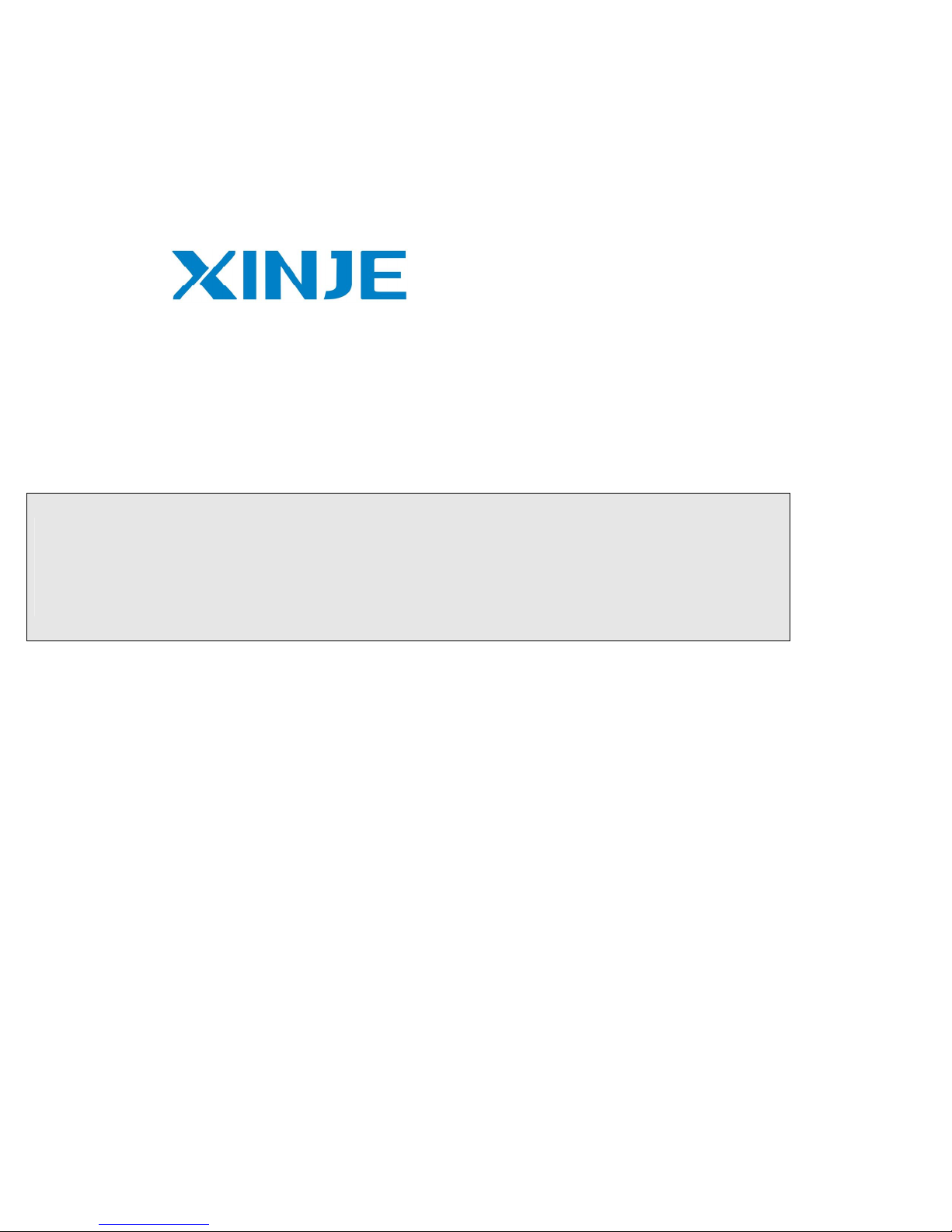
OP operate panel
User manual
Xinje Electric Co., Ltd.
Data No. HOC01 20110705 8.0
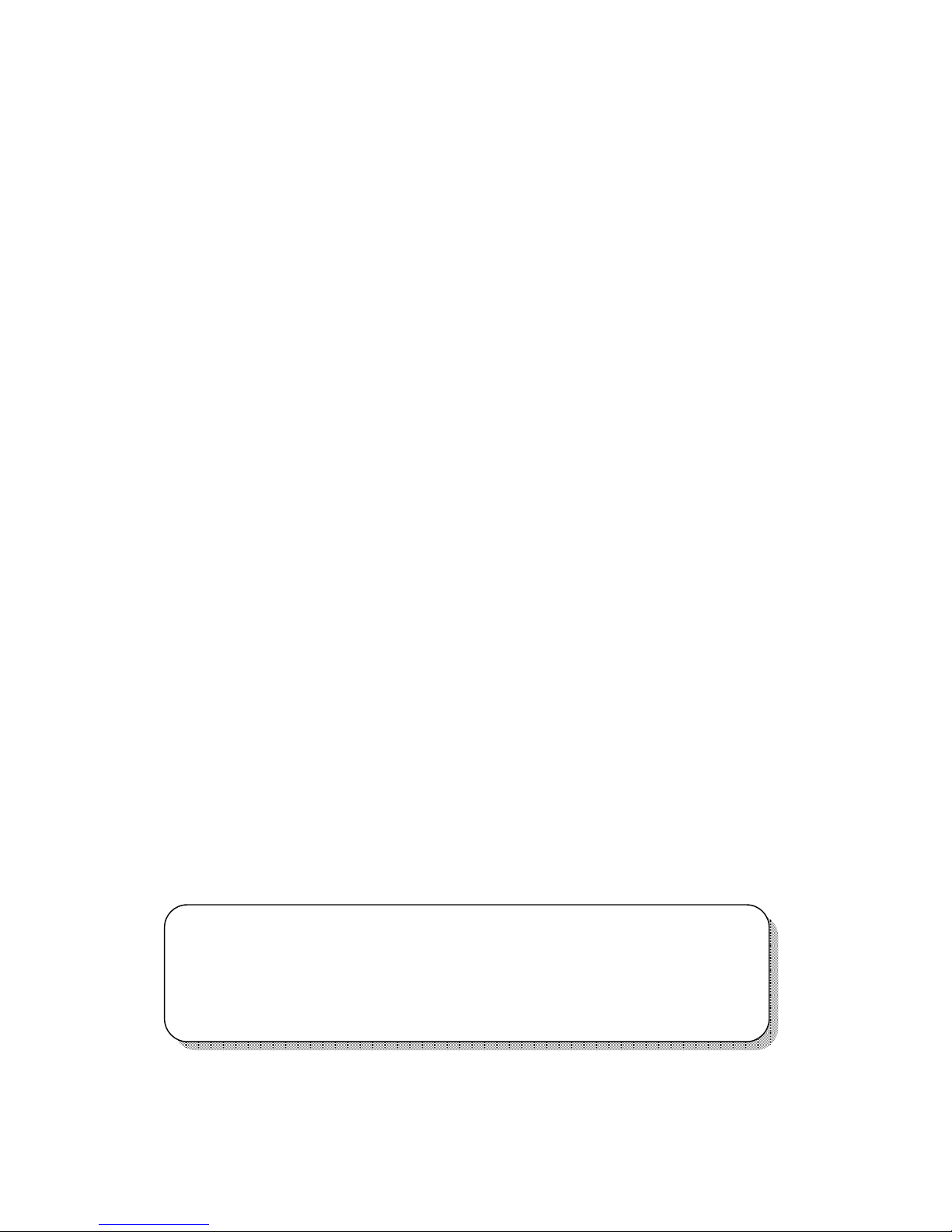
Basic instructions
Thanks for buying OP series operate panel.
This manual will introduce the hardware features and wiring of OP.
Please read the manual carefully before wiring.
For OP software, please refer to OP software manual.
Please pass the manual to the final user.
User notes
Only the operator who has electrical knowledge can use the OP. Please consult us if there
is anything unclear.
The examples in the manual are only for reference, we are not sure they can work.
Please confirm the product is accord with related specifications when use with other
products.
Please confirm the product is accord with safety requirements when using. Please set the
safety function for the machine.
Responsibility
We can not ensure the manual contents are accord with the product totally though we have
checked the manual carefully.
We are glad to accept customers’ advice. We will often check the manual contents and
modify them in the next version.
Please note that we will not inform customers if the manual has been modified.
Contact us
Telephone: +86-0510-85134136
Fax: +86-0510-85111290
Address: 4th floor, building 7, originality industrial city, JiangSu province, Wuxi, China
Post code: 214072
Xinje Electronic Co., Ltd. All rights reserved
Without written permission, copy, transfer or use the contents in the manual are forbidden.
July, 2011

Catalog
1 HARDWARE ............................................................................................................................... 3
1-1.INTRODUCTION ................................................................................................................................................... 3
1-2.GENERAL SPECIFICATIONS .................................................................................................................................. 3
1-3.FUNCTION SPECIFICATIONS................................................................................................................................. 4
1-3-1.OP320/OP320-S ........................................................................................................... 4
1-3-2.OP320-A/OP320-A-N/OP320-A-S .............................................................................. 4
1-3-3.OP325-A/OP325-A-S ................................................................................................... 5
1-3-4.OP330/OP330-S ........................................................................................................... 5
1-4.PART ................................................................................................................................................................... 6
1-5.BUTTON FUNCTION ............................................................................................................................................. 7
1-6.PORT AND DOWNLOAD CONNECTION .................................................................................................................. 8
1-6-1.Port ............................................................................................................................... 8
1-6-2.Download connection ................................................................................................... 8
1-7.DIMENSION AND INSTALLATION ......................................................................................................................... 9
1-7-1.Dimension..................................................................................................................... 9
1-7-2.Installation .................................................................................................................. 10
2 Q&A ............................................................................................................................................ 11
2-1.CANNOT DOWNLOAD PROGRAM ....................................................................................................................... 11
2-2.COMMUNICATION PROBLEM ABOUT OP AND PLC ............................................................................................ 11
2-3.PROGRAM SECURITY ........................................................................................................................................ 12
2-4.INTERACTIVE CONTROL .................................................................................................................................... 12
2-5.SET DATA IN SEQUENCE .................................................................................................................................... 13
2-6.OTHERS ............................................................................................................................................................ 13
3 PLC CONNECTION ................................................................................................................. 14
3-1.XINJE XC SERIES PLC ...................................................................................................................................... 14
3-1-1.Connection unit .......................................................................................................... 14
3-1-2.Communication parameter ......................................................................................... 14
3-1-3.Cable connection ........................................................................................................ 15
3-2.MITSUBISHI FX SERIES PLC ............................................................................................................................. 17
3-2-1.Connection unit .......................................................................................................... 17
3-2-2.Communication parameters ........................................................................................ 17
3-2-3.Cable connection ........................................................................................................ 18
3-3.SIEMENS S7-200 SERIES PLC ........................................................................................................................... 19
3-3-1.Connection unit .......................................................................................................... 19
3-3-2.Communication parameters ........................................................................................ 19
3-3-3.Cable connection ........................................................................................................ 20
3-4.OMRON C SERIES PLC ...................................................................................................................................... 20
3-4-1.Connection unit .......................................................................................................... 20
3-4-2.Communication parameters ........................................................................................ 21
3-4-3.Cable connection ........................................................................................................ 22
1
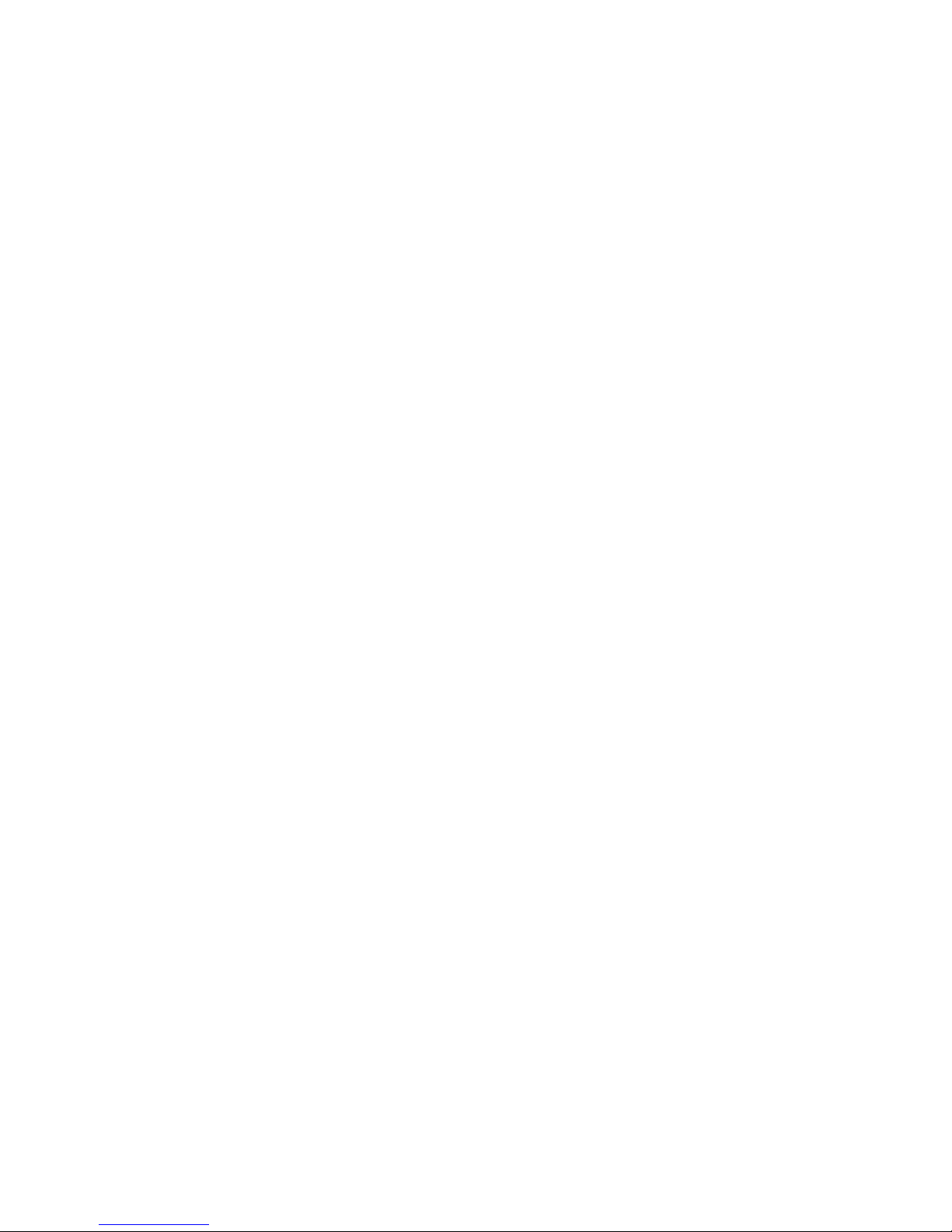
3-5.KOYO S SERIES PLC ......................................................................................................................................... 23
3-5-1.Connection unit .......................................................................................................... 23
3-5-2.Communication parameters ........................................................................................ 24
3-5-3.Cable connection ........................................................................................................ 25
3-6.DELTA DVP SERIES PLC ................................................................................................................................... 26
3-6-1.Connection unit .......................................................................................................... 26
3-6-2.Communication parameters ........................................................................................ 26
3-6-3.Cable connection ........................................................................................................ 27
3-7.LG MASTER-K (PROGRAMMING PORT) SERIES PLC ......................................................................................... 27
3-7-1.Connection unit .......................................................................................................... 28
3-7-2.Communication parameters ........................................................................................ 28
3-7-3.Cable connection ........................................................................................................ 29
3-8.LG MASTER-K (MODBUS) SERIES PLC (MULTI-FUNCTION PORT) .................................................................... 29
3-8-1.Connection unit .......................................................................................................... 29
3-8-2.Communication parameters ........................................................................................ 29
3-8-3.Cable connection ........................................................................................................ 30
3-9.LG MASTER-K (CNET) SERIES PLC (MULTI-FUNCTION PORT) ......................................................................... 31
3-9-1.Connection unit .......................................................................................................... 31
3-9-2.Communication parameters ........................................................................................ 31
3-9-3.Cable connection ........................................................................................................ 33
3-10.MATSUSHITA FP SERIES PLC .......................................................................................................................... 34
3-10-1.Connection unit ........................................................................................................ 34
3-10-2.Communication parameters ...................................................................................... 34
3-10-3.Cable connection ...................................................................................................... 35
3-11.SCHNEIDER NEZA SERIES PLC ...................................................................................................................... 37
3-11-1.Connection unit ......................................................................................................... 37
3-11-2.Communication parameters ...................................................................................... 37
3-11-3.Cable connection ...................................................................................................... 39
3-12.FATEK FB SERIES PLC .................................................................................................................................... 39
3-12-1.Connection unit ........................................................................................................ 39
3-12-2.Communication parameters ...................................................................................... 40
3-12-3.Cable connection ...................................................................................................... 40
3-13.VIGOR VB SERIES PLC ................................................................................................................................... 42
3-13-1.Connection unit ........................................................................................................ 42
3-13-2.Communication parameters ...................................................................................... 43
3-13-3.Cable connection ...................................................................................................... 43
3-14.EMERSON EC20 SERIES PLC .......................................................................................................................... 44
3-14-1.Connected unit .......................................................................................................... 44
3-14-2.Communication parameters ...................................................................................... 45
3-14-3.Cable connection ...................................................................................................... 45
3-15.IDEC MICRO SMART SERIES PLC .................................................................................................................. 46
3-16.KEYENCE KV SERIES PLC .............................................................................................................................. 47
3-17.SAIA-BURGESS PCD SERIES PLC.................................................................................................................. 48
2
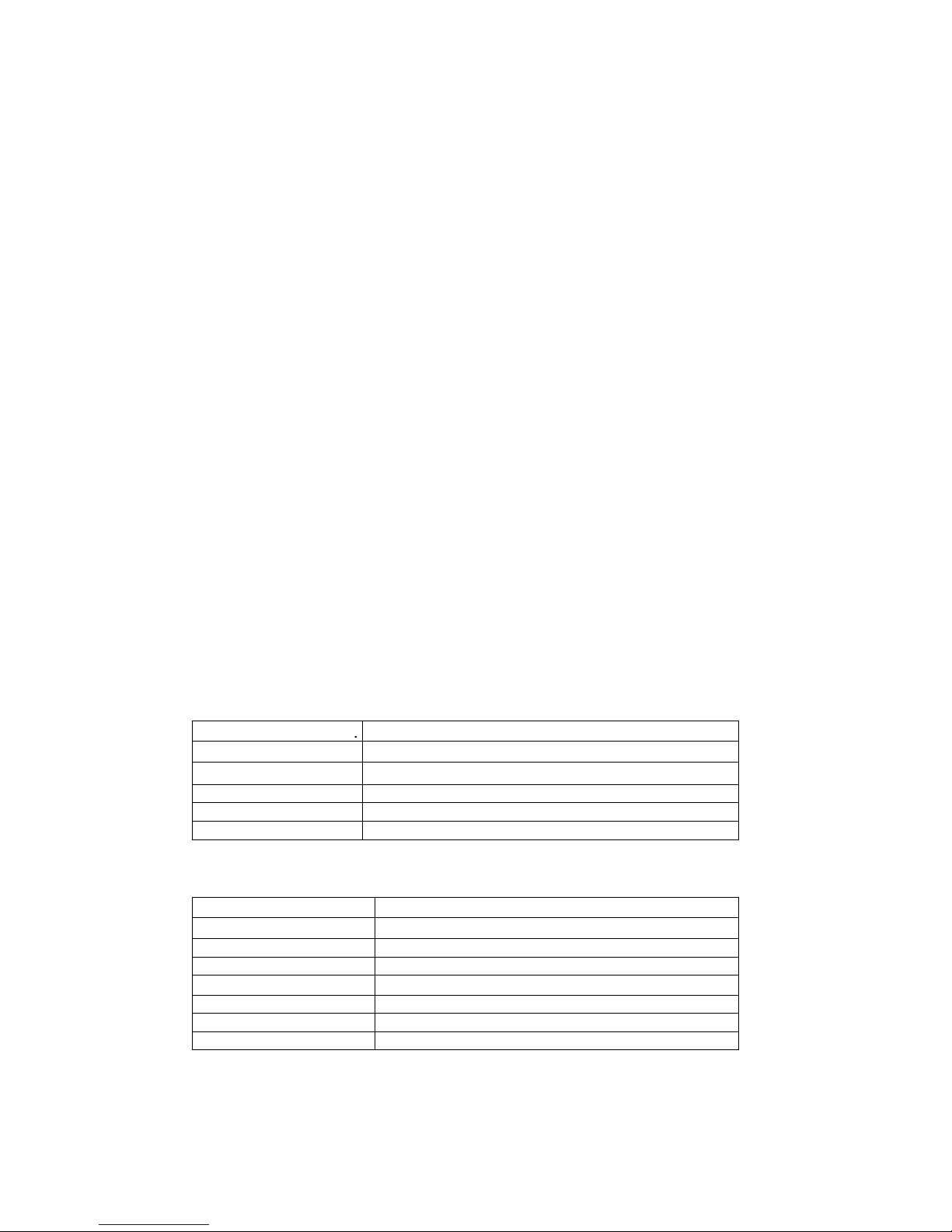
Power
-
off permission
< 20ms
Voltage endurance
AC1000V
-
10MA 1minute (signal and ground)
Air No corrosive gas
Protection
IP65 for front cover
Cooling method
Natural cooling
1 Hardware
1-1.Introduction
OP series operate panel can control the PLC through buttons, texts, lamps.
Characteristics:
Edit the program in OP20 software, download program via PC serial port
Can communicate with various PLCs. Such as Mitsubishi FX series, Omron C series,
Siemens S7 series, Koyo SG series and so on
Password function
Built-in RTC
OP can display dynamic text
Alarm function
All the buttons can be defined as multi-function
STN LCD with backlight
Protection level is up to IP65
Support bmp picture displaying
1-2.General specifications
1. Electrical spec
Input voltage DC24V
Input voltage range DC20V-DC28V
Power < 4W(TYPE2.0W)
Insulated resistance DC500V- about 10MΩ (signal and ground)
2.Environment
Operate temperature
Storage temperature
Humidity 20~85% (no condensation)
Vibration endurance 10~25Hz(X, Y, Z direction 30 minutes 2G)
Noise immunity Voltage noise: 1000Vp-p, pulse width is 1
0~50℃, no condensation
–20~60℃
3
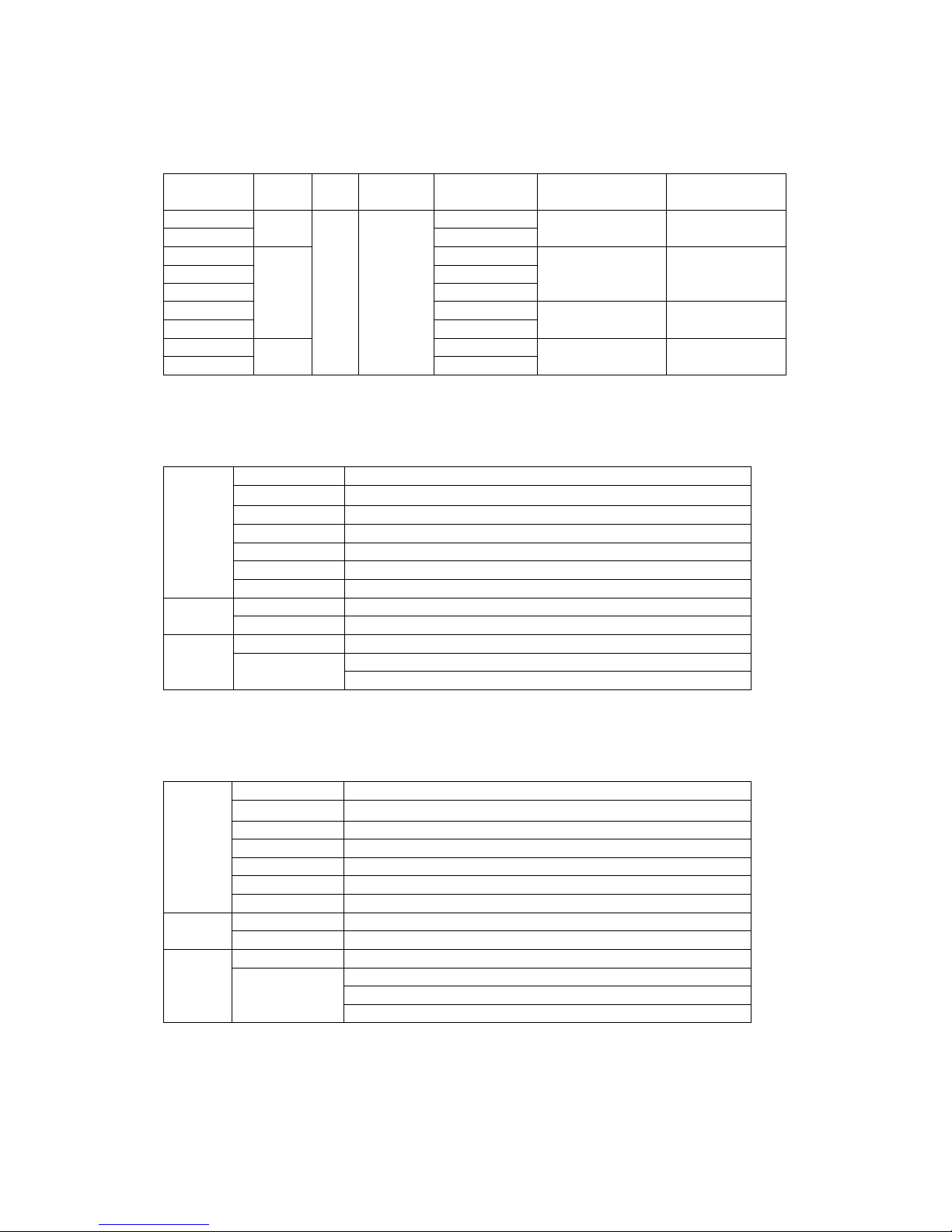
OP320
-A
RS232/RS422
OP320
-A-N
RS232
Button
7
Program
64KB FalshROM
Data
1KB SRAM
Display area
192
*64
Memory
Data
1KB SRAM
Download
RS232
1-3.Function specifications
OP series:
Type Button LCD Backlight Port Dimension (mm)
OP320
OP320-S RS232/RS485
7
RS232/RS422
162.0×102.0×38.0 156.5×94.0
Mounting
dimension (mm)
STN
OP320-A-S RS232/RS485
20
3.7”
OP325-A RS232/RS422
LCD
OP325-A-S RS232/RS485
OP330
OP330-S RS232/RS485
26
RS232/RS422
1-3-1.OP320/OP320-S
Type Blue LCD
Use life
Above 20000 hours, temperature 25℃, 24-hour running
Display area 192*64
Display
Brightness Adjust by potentiometer
Text English (24 words×4 rows)
Font Lattice, vector
Memory
Download RS232
Port
communication
OP320: RS232/RS422
OP320-S: RS232/RS485
1-3-2.OP320-A/OP320-A-N/OP320-A-S
Type Blue LCD
Use life
Above 20000 hours, temperature 25℃, 24-hour running
172.0×94.0×30.0 163.0×85.0
172.0×94.0×38.3 164.2×86.8
172.0×121.0×56.5 164.0×113.0
Display
Brightness Adjust by potentiometer
Text English (24 words×4 rows)
Font Lattice, vector
Button 20
Program 64KB FalshROM
Port
communication
OP320-A: RS232/RS422
OP320-A-N: RS232
OP320-S: RS232/RS485
4

Display area
192*64
Memory
Prog
ram 64KB FalshROM
Data
1KB SRAM
Download
RS232
Display area
192*64
Brightness
Adjust by
potentiometer
Memory
Download
RS232
OP330: RS232/RS422
1-3-3.OP325-A/OP325-A-S
Type Blue LCD
Use life
Above 20000 hours, temperature 25℃, 24-hour running
Display
Brightness Adjust by potentiometer
Text English (24 words×4 rows)
Font Lattice, vector
Button 20
Port
communication
1-3-4.OP330/OP330-S
Type Blue LCD
Use life
Display
Text English (24 words×4 rows)
Font Lattice, vector
Button 7
Program 64KB FalshROM
Data 1KB SRAM
Port
communication
OP325-A: RS232/RS422
OP325-A-S: RS232/RS485
Above 20000 hours, temperature 25℃, 24-hour running
OP330-S: RS232/RS485
5
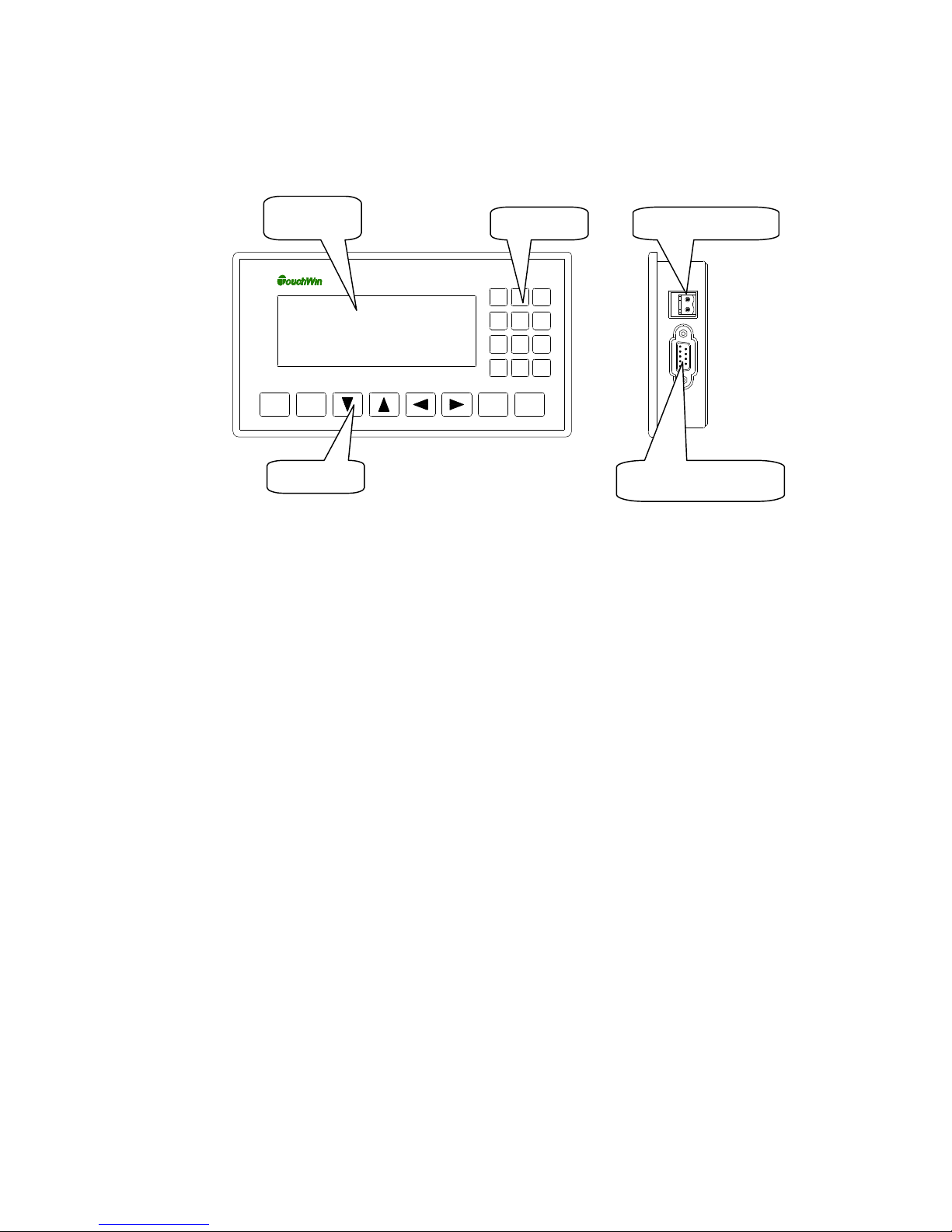
Buttons
Power
DC24V
1-4.Part
Take OP320-A for example:
Note:
(1) There is a potentiometer at the reverse side of OP cover. It can adjust the LCD brightness.
Please rotate it with the screw. The LCD backlight will be OFF if there are no any
operations for 3 mintues.
(2) The diagram is only for your reference, each type please see the real product.
Display
Buttons
987
654
321
CLR+/-0
SET ENTALMESC
Download/COM port
6
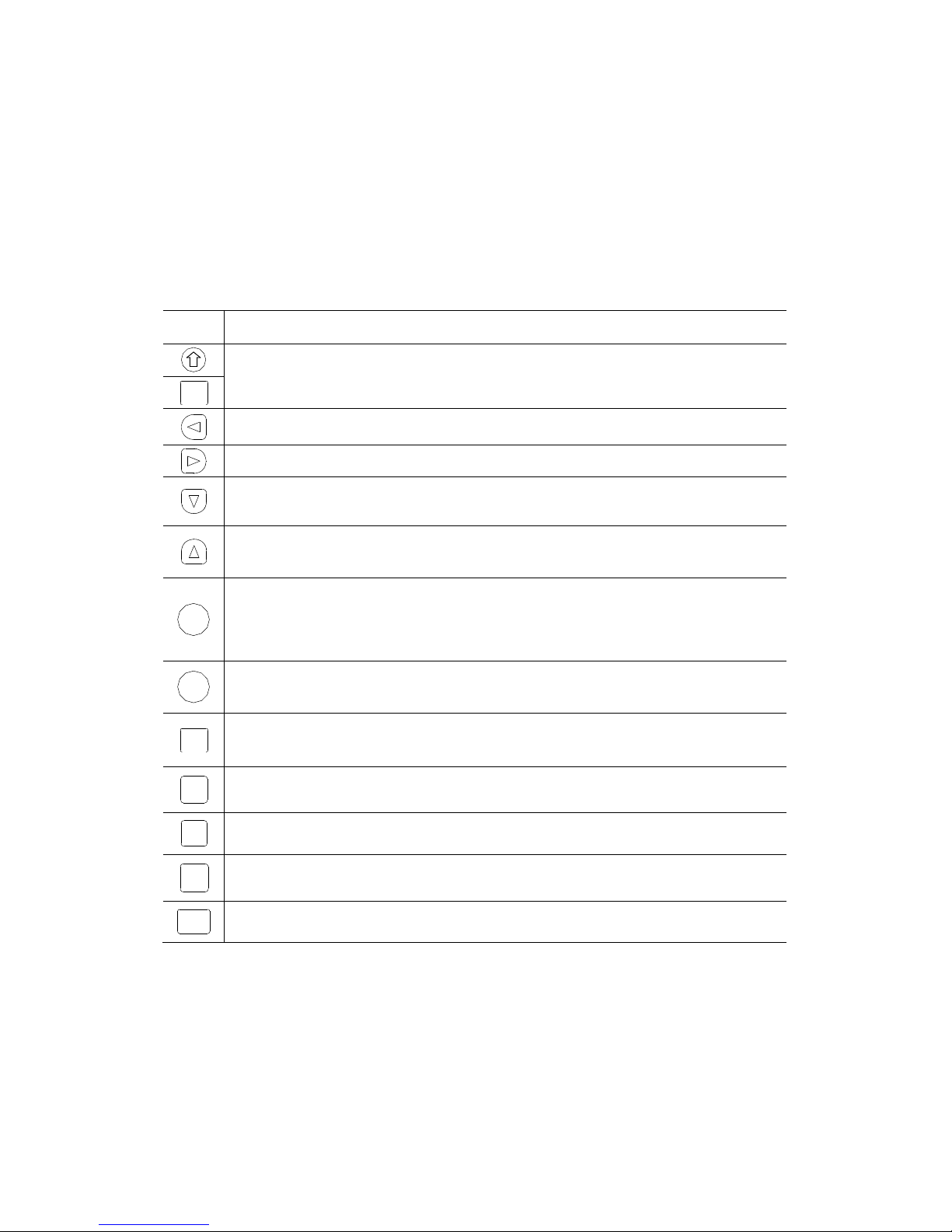
1-5.Button function
The buttons on the OP panel can be defined as many functions. They can instead of the buttons
on the control machine which has long using life and better touch feeling.
Besides, these buttons can be defined to special function such as set on /off bit, screen jump. If
no need special functions, the buttons will execute basic functions: set the value of register, reset
original screen, page up/down.
Buttons functions:
Button
ESC
SET
ENT
ALM
CLR
+/-
Basic function
Return to the original screen (default is screen no.1). The main menu or frequenct-used
screen can be set to original screen
Left shift data bit when changing the register
Right shift data bit when changing the register
Page down, the default value = current page -1.
Minus one for the data being changed, the range is 0 -> 9 -> 0
Page up, the default value = current page +1.
Plus one for the data being changed, the range is 9 -> 0 -> 9
Press this button to change the register value, the changed bit is shining. If there is no
register in the program, this button executes do-nothing operation.
Press this button before pressing ENT to cancel the current modification and continue to
change the next register.
Confirm the modification and continue the next one
After setting alarm list function, press this button to enter alarm screen
Used as function button
Clear the register value
Used as function button
Set the negative or positive of value
Used as function button
Numeric button (range: 0~9)
n
Used as function button
Fn
Overall function button or normal function button
7
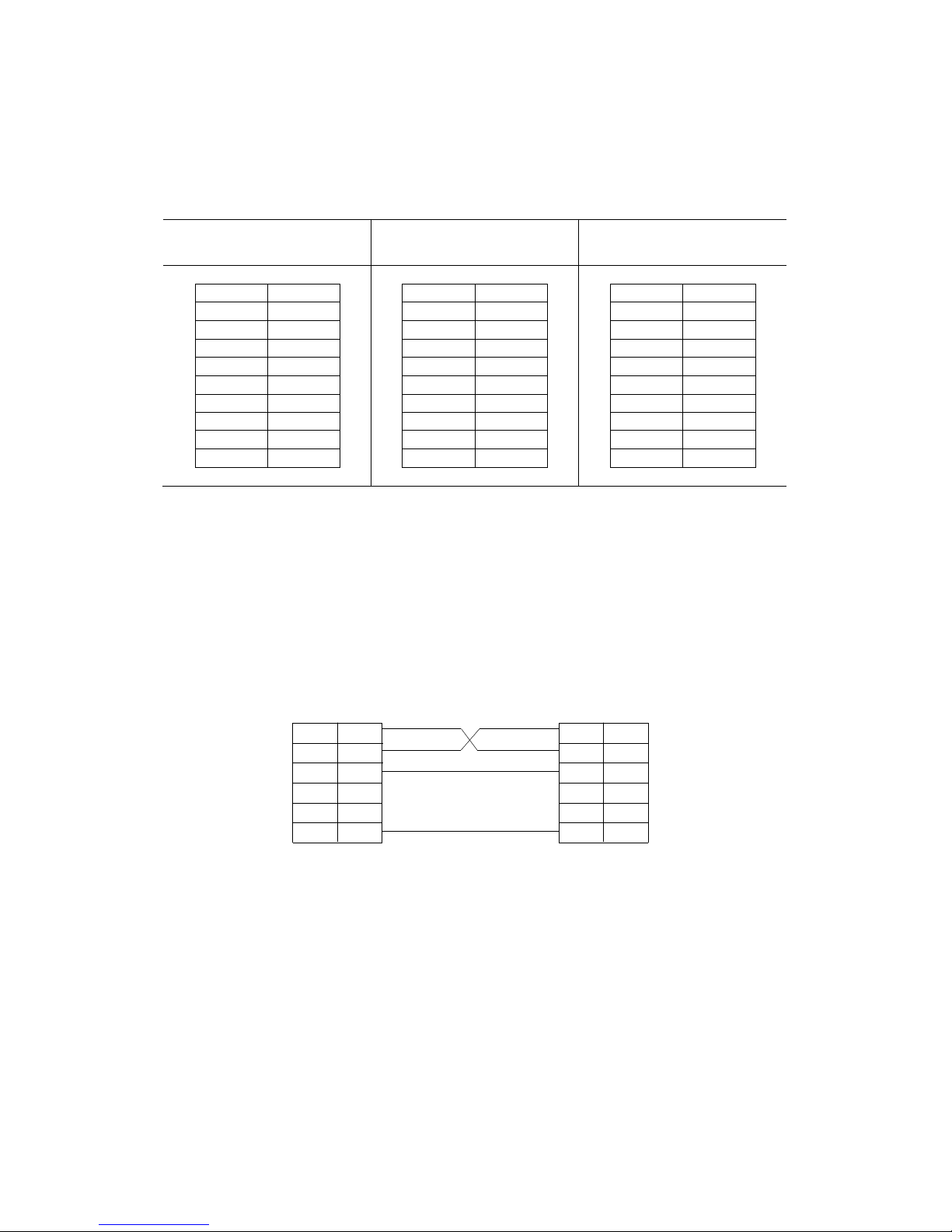
4 5
GND
6 TD-
4 5
GND
6
4 5
GND
6 TD-
1-6.Port and download connection
1-6-1.Port
OP series has a DB9 port. It can download program and communicate with other devices.
OP320, OP320-A,
OP325-A, OP330
OP320-A-N
OP320-S, OP320-A-S,
OP325-A-S, OP330-S
Pin Name
1 TD+
2 RXD
3 TXD
7
8 RD9 RD+
Pin Name
2 RXD
3 TXD
7
8
9
Pin Name
1 TD+
2 RXD
3 TXD
7
8 B
9 A
1-6-2.Download connection
Please use OP cable to connect OP 9-pin port and PC serial port. The cable can be also used to
connect OP and PLC.
OP and PC connection diagram:
OP (9-pin port) PC (9-pin port)
RXD
TXD
2
3
7
2
RXD
3
TXD
7
CTS
GND
5
8
5
GND

1-7.Dimension and installation
1-7-1.Dimension
Unit: mm
OP320, OP320-S
38.0
153.0
33.7
93.0
SET ENT
162.0
OP320-A, OP320-A-N, OP320-A-S
162.2
30.0
25.5
84.8
172.0
987
654
321
CLR+/-0
SET ENTALMESC
OP325-A, OP325-A-S
102.0
94.0
156.5
94.0
163.0
85.0
34.3
84.8
162.1
172.0
38.8
164.2
987
654
321
CLR+/-0
94.0
SET ENTALMESC
9
86.8
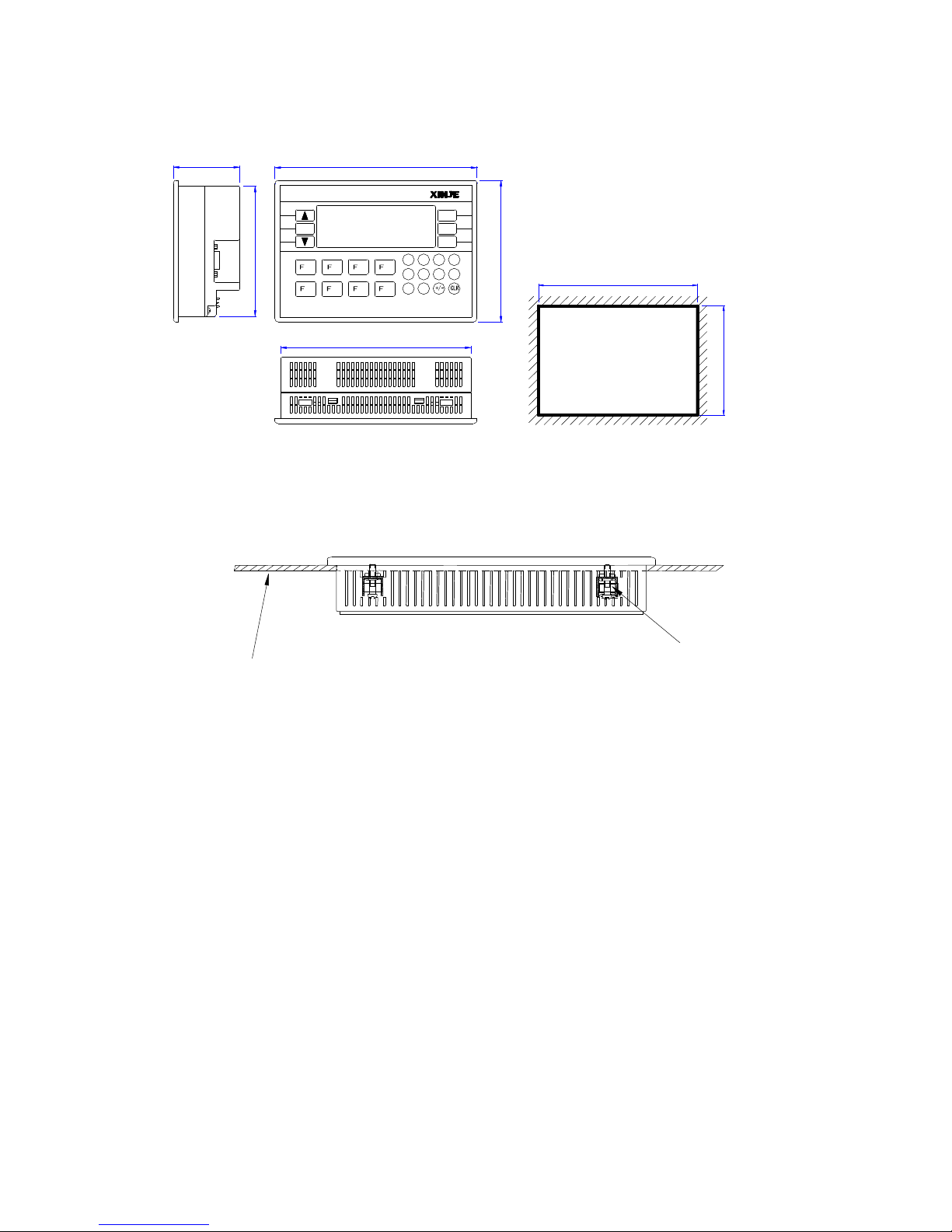
Mounting panel
OP330, OP330-S
56.5
ALM SET
111.0
1-7-2.Installation
OP installation diagram:
1 2 3 4
172.0
8765
162.0
ESC
ENT
6 7 8 9
1 0
121.0
5432
164.0
113.0
Mounting stand
Mounting steps:
(1) Make a mounting hole on the mounting panel
(2) Put the bottom of OP into the hole
(3) Mount the mounting stand into the fixing hole
(4) Tighten the 4 screws in the fixing hole
Note:
1. Make sure the mounting hole will not hurt the OP surface. Please leave some space
between hole and OP.
2. Don’t make the screw too tight to avoid cover damage.
3. Please add seal ring in the hole
10

V7.0—V8.0 V8.0n
2 Q&A
OP program is edited in OP20 software; please refer to OP software manual. This chapter will
explain some general questions about using OP.
2-1.Cannot download program
1. The version of hardware and software must be matched. Please see the following table.
Hardware version Software version
V3.6 V3.6
V4.0—V7.0 (not include 7.0) V6.5z
Hardware version: Please see the label at the reverse side of OP product.
Software version: please see the item Help/about…. in OP20 software.
2. Check the download cable
OP (9-pin port) PC (9-pin port)
RXD
TXD
GND
3. Try to download program via PC serial port.
4. If download program via USB-RS232 converter, it will be error sometime. Because some
converter doesn’t connect pin7, but OP need to connect pin7.
5. Open the OP20 software, click file/com port… to choose the PC serial port.
2
3
7
5
2
RXD
3
TXD
7
CTS
5
GND
2-2.Communication problem about OP and PLC
1. PLC and OP is all powered on, and the cable connection is well; the PLC device choice is
correct in the OP20 software. Please refer to chapter 3 for the cable connection diagram.
2. Check the communication parameters of PLC and OP, they must be the same.
3. Check the station no. especially the station no. of alarm list, register and relay.
4. Don’t choose analog input/output in Tool/Set OP series...
11
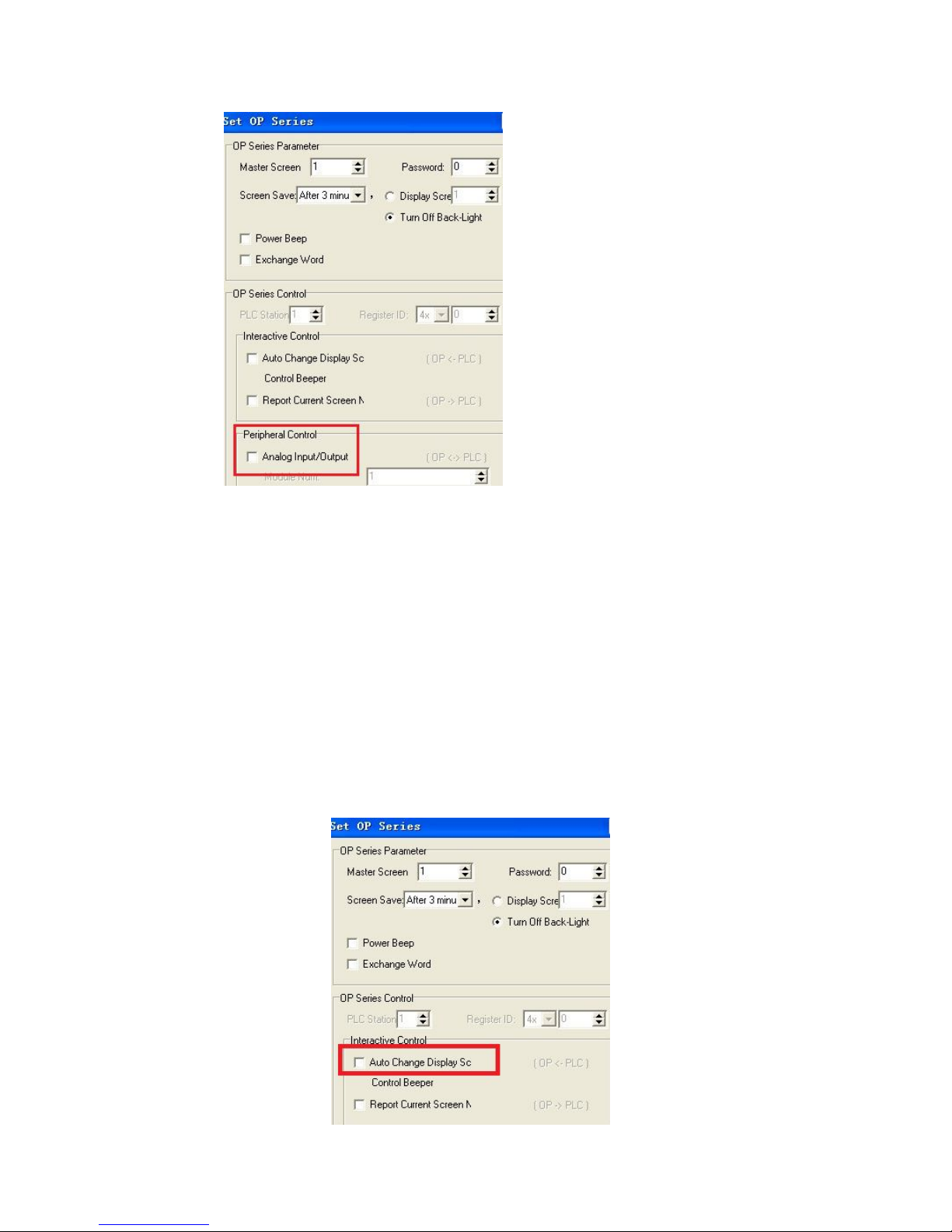
5. Contact us if they still cannot communicate.
2-3.Program security
OP program cannot be uploaded for security reason.
2-4.Interactive control
Please choose “auto change display Screen” and set register address in Tool/Set OP series…
Set the register to n, OP will jump to screen No.n when power on. Then the register value will be
cleared.
12
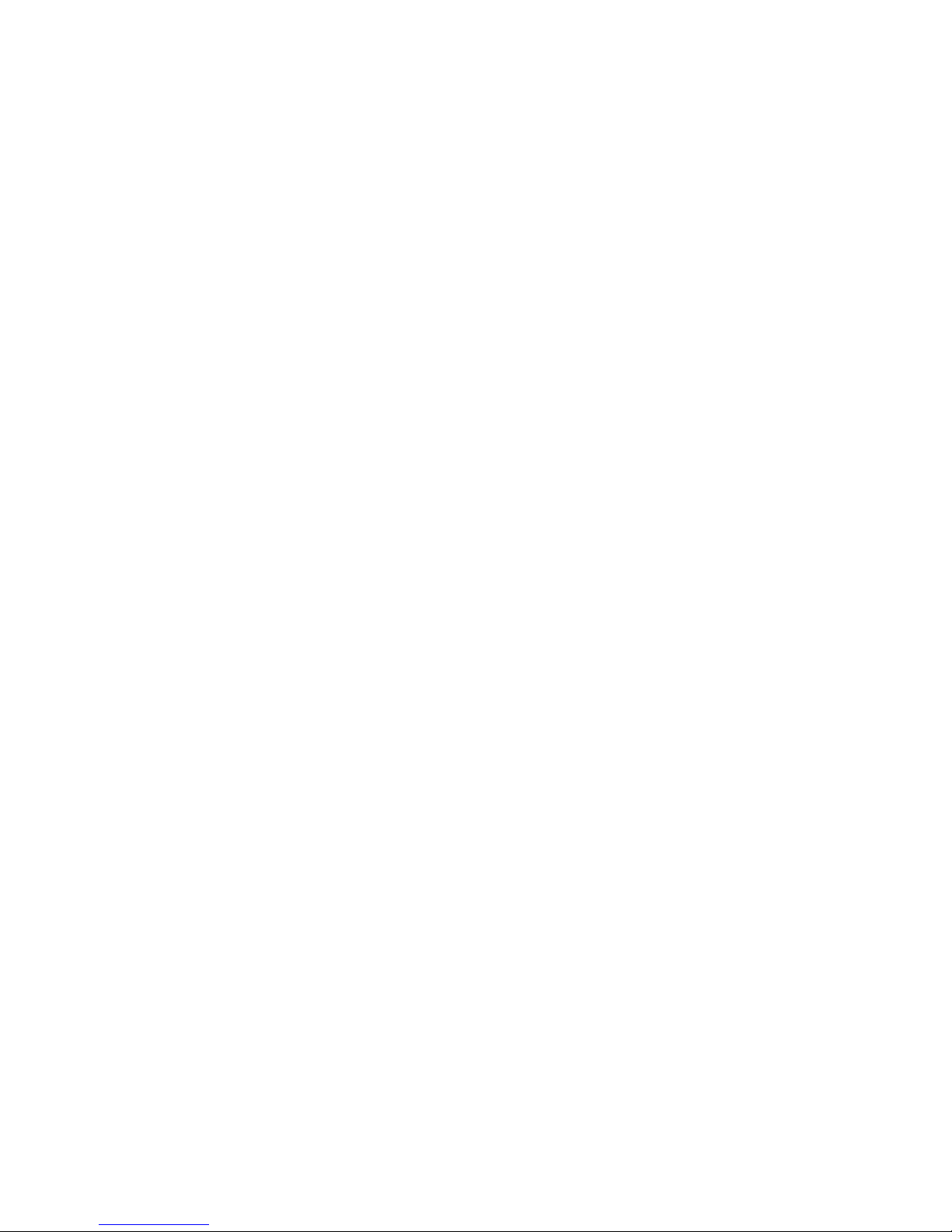
2-5.Set data in sequence
If there are many values need to set in one screen, please click each of them in sequence before
downloading. Then you can set these values in sequence.
2-6.Others
1. When choosing Modbus or free format protocol, OP20 will have register 4x, 3x, 1x, 0x.
1x and 3x mean read only.
0x and 4x mean read and write.
2. OP320/OP320-A/OP325/OP330 cannot support RS485.
13
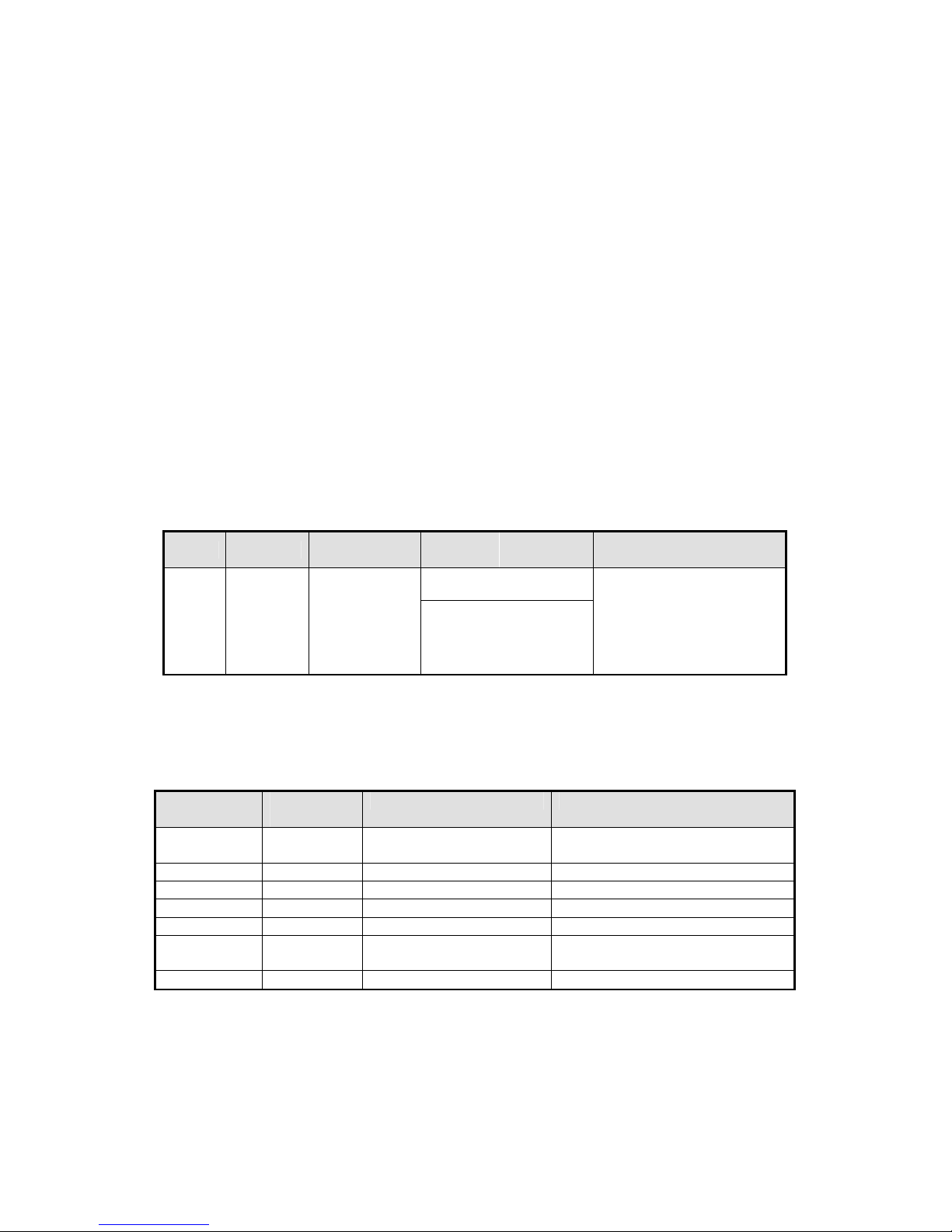
3 PLC connection
This chapter will introduce the connection method of OP and PLC.
The communication steps of PLC and OP:
1. Choose the PLC type communicating with OP. Check if the communication parameters of
OP and PLC are the same. The station no. of each part in the OP program should be same to
PLC.
2. Please disconnect the OP cable with PC after finish the downloading.
3. Connect OP and PLC with PLC cable, power on them, OP starts to work.
3-1.Xinje XC series PLC
3-1-1.Connection unit
Series
XC
3-1-2.Communication parameter
OP software default settings:
Parameter Recommend
PLC model XC series FC/XC series Choose correct PLC model
Port RS232 RS232/RS485
Data bit 8 7/8 Accord with PLC port settings
Stop bit 1 1/2 Accord with PLC port settings
Parity Even parity Even /odd/no parity Accord with PLC port settings
Baud rate 19200 4800/38400/9600/115200
Station no. 1 0~255
Default communication parameters of Xinje XC series PLC: 19200, 8, 1, even parity, station
no.1.
CPU
XC1
XC2
XC3
XC5
XCM
XCC
Connected
Settings
module
CPU
/19200/187500
Port Cable Choose PLC type in OP20
RS232
RS485
Choices of settings Note
Diagram 1
Xinje XC series
Diagram 2
communicating with OP
Accord with PLC port settings
14

PLC software settings:
3-1-3.Cable connection
1. Direct connect to XC series PLC CPU (RS232 port)
XC series PLC CPU
OP RS232 port (PORT1 or PORT2)
9-pin D-type female port 8-pin round port
(Diagram 1: fit for OP all series)
PLC port:
15

2. Direct connect to XC series PLC CPU (RS485 port)
OP Xinje XC series PLC CPU
9-pin D-type female port RS485 terminal (PORT2)
(Diagram 2— fit for OP320-S, OP320-A-S, OP325-S, OP330-S)
3. Connect PLC via XC-COM-BD (RS232)
OP XC-COM-BD
9-pin D-type female port RS232 8-pin port
(Diagram 3— fit for OP all series)
4. Connect PLC via XC-COM-BD ( RS485)
OP XC-COM-BD
9-pin d-type female port RS485 8-pin port
(Diagram 4— fit for OP320-S, OP320-A-S, OP325-S, OP330-S)
16
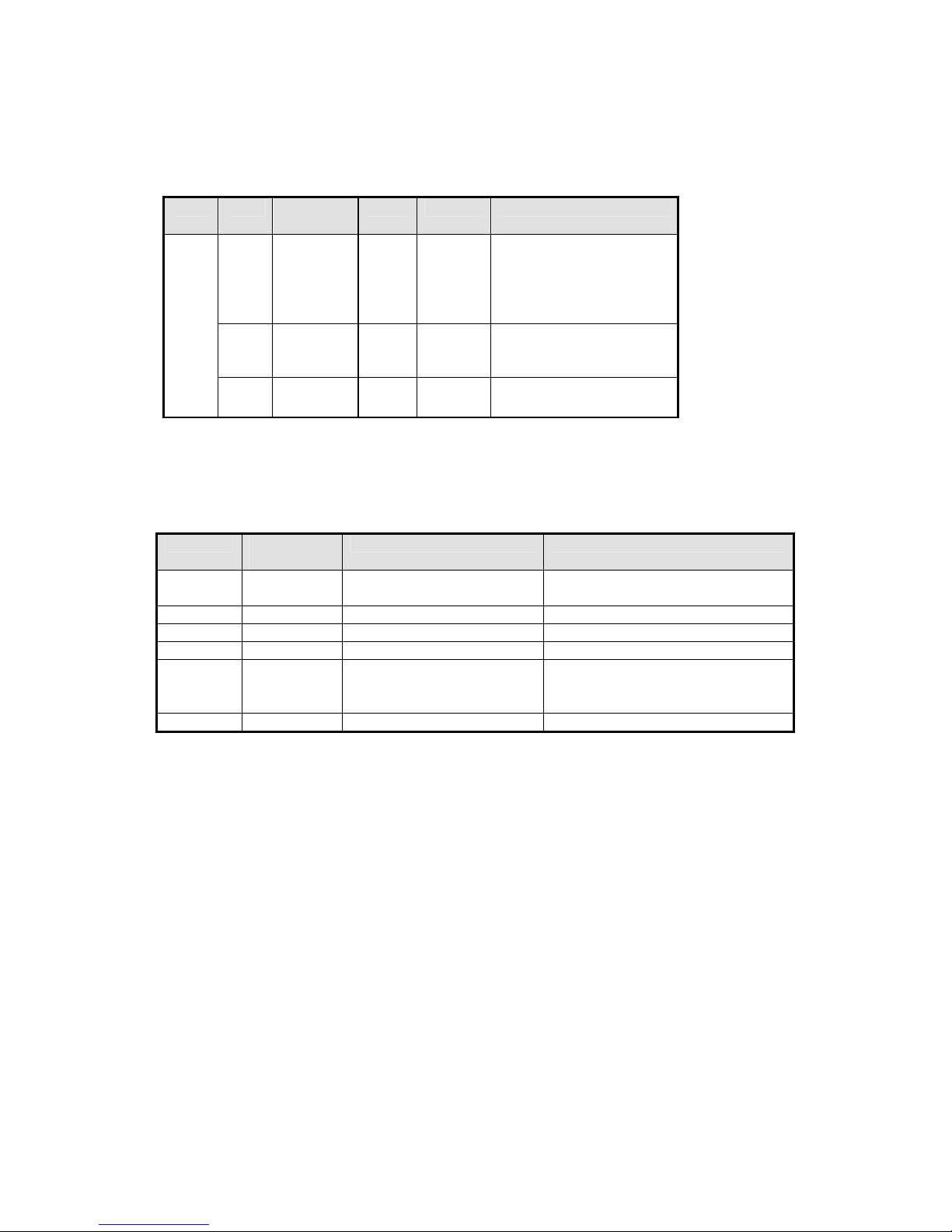
Series
Connected
FX0N
FX3G
Series
Recommend
Choices of settings
Note
3-2.Mitsubishi FX series PLC
3-2-1.Connection unit
CPU
module
Port Cable Choose PLC type in OP20
FX
FX1N
FX2N
CPU
FX1S
FX3U
FX0
CPU
FX1
FX2 CPU
RS422
RS422
RS422
Diagram
1
Diagram
1
Diagram
2
Mitsubishi FX series PLC
Mitsubishi FX series PLC
Mitsubishi FX series PLC
3-2-2.Communication parameters
OP default settings
settings
PLC type FX series
Choose correct PLC model
communicating with OP
Data bit 7 7/8 Accord with PLC port settings
Stop bit 1 1/2 Accord with PLC port settings
Parity Even parity Even /odd/no parity Accord with PLC port settings
Baud rate 9600
4800/9600/19200/38400/560
00
Accord with PLC port settings
/57600/115200/187500
Station no. 0 0~255
The default parameters of Mitsubishi FX series PLC: 9600, 7, 1, even parity, station no. 0
17

PLC software settings:
3-2-3.Cable connection
1. FX1N/2N/3U/3G/1S series PLC (RS422)
MITSUBISHI PLC
OP FX series CPU RS422
9-pin D-type female port 8-pin round port
(Diagram 1— fit for OP320, OP320-A, OP325, OP330)
18

Parameters
Recom
mend
Choices of settings
Note
PLC type
S7-
200
Choose correct PLC type when
2. FX2 series PLC
MITSUBISHI PLC
OP FX2 series CPU RS422
9-pin D-type female port 25-pin D-type male port
(Diagram 2— fit for OP320, OP320-A, OP325, OP330)
3-3.Siemens S7-200 series PLC
3-3-1.Connection unit
OP series can communicate with S7-200 series PLC (PPI protocol) via programming port or
expansion port.
Series CPU Connected
module
CPU212
S7-200
CPU221
CPU222
CPU224
CPU
CPU226
3-3-2.Communication parameters
OP software settings
Port Cable Choose PLC type in OP20
RS485
Diagram 1 Siemens S7-200 series PLC
settings
Port RS485 RS485
Data bit 8 7/8 Accord with PLC port
Stop bit 1 1/2 Accord with PLC port
Parity Even parity Even /odd /no parity Accord with PLC port
Baud rate 9600 4800/38400/9600/115200 Accord with PLC port
communicating with OP
parameters
parameters
parameters
19

/19200/187500
parameters
Station no.
2
Must use recommend settings
Series
CPU
Connected module
Port
Cable
Choose PLC
The default parameters of Siemens S7-200 series PLC: 9600, 8, 1, even parity, station no.2
PLC software settings:
S7-200 communication notes:
1. Siemens PLC register has VB(8-bit), VW(16-bit), VD(32-bit).
2. The register address is overlapped. VW address should be the times of 2; VD address should
be the times of 4.
3-3-3.Cable connection
OP S7-200 series PLC RS485
9-pin D-type female port 9-pin D-type male port
(Diagram 1— fit for OP320-A-S, OP320-S, OP330-S, OP325-S)
3-4.Omron C series PLC
OP can communicate with Omron SYSMAC series CJ/CS/CP/CPM/CQM PLC.
Note:
1. CPM1A, CQM1-CPU series CPU don’t have RS232 port, please configure OMRON CIF01
(RS232)adapter with them. In actual application, please use communication module
C500-LK203, C120-LK201-V1, C500-LK201-V1 to finish the RS232 communication.
2. Please choose HostLink protocol in PLC software.
3. PLC start choice please set to MONITOR RUN.
3-4-1.Connection unit
type in OP20
CP CP1E-30N
CP1H
CP1L
CPU RS232
port
Module CP1W-CIF11
Module CP1W-CIF11
20
RS232
RS485
RS422
Diagram
1
Diagram
2
Diagram
Omron
CP/CJ/CS
series

3
CPM1A
OMRON
C1000HF
C500
-
LK203
Parameters
Recommend settings
Choices of settings
Note
Omron CP/CJ/CS
Omron CP/CJ/CS series
Please choose correct PLC type
Port RS232
RS232
Accord with PLC port
CJ
CJ1G-CPU44
CJ1G-CPU45
CPU RS232
port
CS1 CS1H-CPU63/
64/65/66/67
CS1G-CPU42/
43/44/45
CS1G-CPU42H
CS1G-CPU43H
CS1G-CPU44H
CS1G-CPU45H
CPU RS232
port
CS1H-CPU63H
CS1H-CPU64H
CS1H-CPU65H
CS1H-CPU66H
CS1H-CPU67H
C200 C200HE CPU RS232
port
CPM CPM2A
CPM2AE
CPM2AH-40CDR-A CPU RS232
port
CQM1 CQM1-CPU42
CQM1-CPU11
CIF01(RS232)
Communication
adapter
RS232
RS232
RS232
RS232
Diagram
1
Diagram
1
Diagram
1
Diagram
1
Omron
CPM/CQM
series
(Communication
module)
C120-LK201-V1
(Communication
RS232
module)
C500-LK201-V1
C2000
(Communication
Diagram
1
Omron
CP/CJ/CS
series
module)
C500-LK203
(Communication
module)
3-4-2.Communication parameters
(1) Omron CP/CJ/CS series
OP software settings:
PLC type
Data bit 7 7/8
Stop bit 2 1/2
series
Omron CPM/CQM series
in OP20 software
parameters
Accord with PLC port
parameters
Parity Even parity Even /odd/no parity Accord with PLC port
21

parameters
4800/38400/9600/115200
Accord with PL
C port
Parity
Even parity
Even /odd/no parity
Accord with PLC
port
Baud rate
9600 4800/38400/9600/115200
Accord with PLC port
Station no.
0
0~255
Baud rate 9600
/19200/187500
parameters
Station no. 0 0~255
The default parameters of Omron CP/CJ/CS series: 9600, 7, 2, even parity, station no.0
(2) Omron CPM/CQM series
OP software settings:
Parameters
Recommend
Choices of settings Notes
settings
PLC type Omron
CPM/CQM series
Omron CP/CJ/CS series
Omron CPM/CQM series
Choose correct PLC type in
OP20
Port RS232 RS232
Data bit 7 7/8 Accord with PLC port
parameters
Stop bit 2 1/2 Accord with PLC port
parameters
parameters
/19200/187500
parameters
The default parameters of Omron CPM/CQM series PLC: 9600, 7, 2, even parity, station no.0
3-4-3.Cable connection
1. CPU RS232:
OP Omron CPM/CQM series CPU
9-pin D-type female port 9-pin D-type male port
(Diagram 1— fit for OP all series)
22

Series
CPU
Connected
Port
Cable
Choose PLC type in
2. Module CP1W-CIF11 RS485:
OP Module CP1W-CIF11
9-pin D-type female port RS485 terminal
(Diagram 2— fit for OP320-A-S, OP320-S, OP330-S, OP325-S)
Note: For Omron module CP1W-CIF11, please turn OFF SW1; turn ON SW2, 3, 6; turn
ON or OFF SW4.
3. Module CP1W-CIF11 RS422:
OP Module CP1W-CIF11
9-pin D-type female port RS422 terminal
(Diagram 3— fit for: OP320, OP320-A, OP325, OP330)
Note: For Omron485 module CP1W-CIF11 RS422 connection, please turn OFF SW1~6.
3-5.Koyo S series PLC
3-5-1.Connection unit
OP can communicate with Koyo KOSTA-S series, Koyo Direct-Logic series PLC.
1. Koyo Kostac S series, SH\SM\SN PLC (direct connect to CPU)
module
SH
SH-48RS CPU
RS232
23
Diagram 2 Koyo S series
OP20

SM
SN
SM24-T
SU-6
RS232
Diagram 1
SU-6B
CPU
RS232
Diagram 1
RS422
Diagram 3
Note: Koyo SH-48RS doesn’t have Run, Stop switch, but only one port (modular plug)
2. Koyo Direct Logic series DL05, DL250 PLC (direct connect to CPU)
Series CPU Connected
Port Cable Choose correct PLC in
module
DL05
DL105
DL230
DL240
CPU RJ-11 port
RS232
Diagram 2
DL250
DL350
Direct
Logic
DL450
Koyo S series
DL250
CPU com port
RS422
Diagram 3
OP20
DL430
DL440
DL450
CPU com port
RS232
Diagram 2
DL350
Note: DL250 CPU PORT2 has RS232 and RS422, please choose the correct communication
cable.
3-5-2.Communication parameters
OP software settings:
Parameters Recommend
Choices of settings Notes
settings
PLC type
Koyo S series
PLC
Please choose correct PLC type in
OP20
Port RS232 RS232/RS422
Data bit 8 7/8 Accord with PLC port parameters
Stop bit 1 1/2 Accord with PLC port parameters
Parity Odd parity Even /odd /no parity Accord with PLC port parameters
Baud rate 9600 4800/38400/9600/115200 Accord with PLC port parameters
24

/19200/187500
Station no.
0
0~255
4, DL05/105/230/250 RS232
The default parameters of Koyo S series PLC: 9600, 8, 1, odd parity, station no.0
PLC software settings:
1. Choose K protocol, station no.1 in the software.
2. Koyo K procotol doesn’t have station no. problem, the communication parameters
cannot be changed. It is no need to change the station no. of OP. (OP20 default station
no. is 0, it is not need to be changed).
3. The register address starts from R2000 in OP20.
3-5-3.Cable connection
1. CPU or communication unit 25-pin RS232 port
SG-8, SU-5, SU-6, SU-6B
OP 350/430/440/450 RS232 port
9-pin port 25-pin port
(Diagram 1— fit for OP all series)
2. CPU 6-pin RJ-11 RS232 port
OP SZ-
9-pin D-type port 6-pin RJ-11 port
(Diagram 2— fit for OP all series)
123456
25

Connected
Parameters
Recommend settings
Choices of settings
Notes
PLC type
Delta DVP series
Choose correct PLC
type in
Port RS232
RS232/RS485
Data bit
7
7/8 Accord with PLC port
Stop bit
1
1/2 Accord with PLC port
3. RS422 connection:
SU-6B, SG-8(G01-DM),
OP SR-21/SR-22(E-02DM-R1), DL250
9-pin D-type port RS422 15-pin SVGA port
(Diagram 3— fit for OP320, OP320-A, OP325, OP330)
3-6.Delta DVP series PLC
3-6-1.Connection unit
OP can communicate with Delta DVP series PLC through PLC programming port.
Series
module
Port Cable Choose PLC type in OP20
RS232
Diagram 1
ES/EH/EX
RS485
CPU
RS232
Diagram 2
Delta DVP series
Diagram 1
SS/SA/SC/SX
RS485
Diagram 2
3-6-2.Communication parameters
OP software settings:
PLC
OP20
parameters
parameters
Parity Even parity Even /odd /no parity Accord with PLC port
parameters
Baud rate 9600 4800/38400/9600/
115200/19200/18750
Accord with PLC port
parameters
26

0 Station no.
1
0~255
The default parameters of Delta DVP PLC: 9600, 7, 1, even parity, station no.1
3-6-3.Cable connection
1. CPU RS232 port:
OP Delta DVP series PLC CPU RS232
9-pin D-type port 8-pin port
(Diagram 1— fit for OP all series)
2. CPU RS485 port:
OP Delta DVP series PLC CPU
9-pin D-type port RS485 terminal
(Diagram 2— fit for OP320-A-S, OP320-S, OP330-S, OP325-S)
3-7.LG Master-K (programming port) series PLC
OP can communicate with LG Master-K series PLC.
Note:
(1) OP can communicate with LG PLC through CPU RS232 port or expansion Cnet module.
(2) Please add END instruction at the end of LG PLC program. Otherwise, the ERR LED will
light.
27

Parameters
Stop bit
1
1/2 Accord with
PLC port
Parity
No parity
Even /odd/no parity
Accord with PLC port
Baud rate
38400
4800/38400/9600/115200
Accord with PLC port
Station no.
0
0~255
3-7-1.Connection unit
Series Connected
module
Port Cable Choose
K80
K120
CPU
RS232
Diagram 1
LG Master-K80/120-programming
port
3-7-2.Communication parameters
LG Master-K80/120-programming port, OP software settings
Recommend
Choices of settings Notes
settings
PLC type LG Master-K80/120
Programming port
Choose correct PLC type in
OP20
Port RS232 RS232
Data bit 8 7/8 Accord with PLC port
parameters
parameters
parameters
/19200/187500
parameters
The default parameters of LG Master K PLC programming port: 38400, 8, 1, no parity, station
no.0
PLC software settings:
28

Series
Parameters
Recommend settings
Choices of settings
Notes
PLC type
LG Master
-
K80/120
Choose the correct PLC type in
Parity
Even parity
Even /odd /no parity
Accord with PLC port parameters
Baud rate
9600 4800/38400/9600/
Accord with PLC port parameters
3-7-3.Cable connection
CPU RS232 port:
OP LG Master-K80/120 RS232
9-pin D-type female port 9-pin D-type male port
(Diagram 1— fit for OP all series)
3-8.LG Master-K (Modbus) series PLC (multi-function port)
3-8-1.Connection unit
Connect through Modbus Rtu protocol
Connected
module
Port Cable Choose PLC type in OP20
K80
K120
Modbus Rtu
protocol
RS232
Diagram 1
LG Master-K80/120S multi-function port
(Modbus)
Note: For LG Master K-Modbus Rtu, please turn ON switch 2 and turn OFF switch 1. (it is no
need to change the switch for LG Master KxxxS programming port).
3-8-2.Communication parameters
LG Master-K80/120(Modbus Rtu)series PLC OP software settings:
Multi-function port
OP20
(Modbus Rtu)
Port RS232 RS232
Data bit 8 7/8 Accord with PLC port parameters
Stop bit 1 1/2 Accord with PLC port parameters
115200/19200/187500
29

Station no.
1
0~255
The default parameters of LG Master K-Modbus : 9600, 8, 1, even parity, station no.1
PLC settings:
Note: (1)Turn on PLC switch BUILT-IN CNET
(2)Please choose Modbus Slave protocol
RS232 communication
3-8-3.Cable connection
1. LG Modbus Rtu RS232:
OP Controller
9-pin D-type female port 9-pin D-type male port
30

Series
Connected
Port
Cable
Choose PLC type in OP20
RS485
Diagram
Parameters
Recommend
Choices of settings
Notes
PLC type
LG Master
-
K80/120
Choose the correct PLC type in
Station no.
1
0~255
(fit for : OP all series)
2. LG Modbus Rtu RS485:
OP Controller
9-pin D-type female port RS485 terminal
(fit for : OP320-A-S, OP320-S, OP330-S, OP325-S)
3-9.LG Master-K (Cnet) series PLC (multi-function port)
3-9-1.Connection unit
Expansion Cnet module:
module
K80
K120
RS232
Cnet
Diagram
1
LG Master-K80/120S multi-function
port (Cnet)
2
Note:
(1)For LG Master K-cnet, please turn ON switch 2 and turn off switch 1. (It is no need to
change the switch of LG Master KxxxS)
(2)LG Master KxxxS programming port cannot support RS485. Cnet can support RS485.
3-9-2.Communication parameters
LGMaster-K80/120(Cnet)PLC OP software settings
settings
Multi-function port
OP20
(Cnet)
Port RS232 RS232
Data bit 8 7/8 Accord with PLC port parameters
Stop bit 1 1/2 Accord with PLC port parameters
Parity No parity Even /odd/no parity Accord with PLC port parameters
Baud rate 19200 4800/38400/9600/1152
Accord with PLC port parameters
00
/19200/187500
31

The default parameters of LG Master K-cnet: 19200, 8, 1, no parity, station no.1
PLC settings
Notes: (1)Turn ON switch BUILT-IN CNET of PLC.
(2)Please choose special slave procotol. (Cannot choose Modbus slave).
RS232
RS485
32

3-9-3.Cable connection
1. CPU(or expansion Cnet module)
OP Cnet communication module
9-pin D-type female port 9-pin D-type male port
(Diagram 1— fit for OP all series)
Note: (1)Turn ON switch BUILT-IN CNET of PLC.
(2)Choose CNet port when making new PLC program.
2. RS485 connection:
OP Cnet communication module
9-pin D-type port RS485 terminal
(Diagram 2— fit for OP320-A-S, OP320-S, OP330-S, OP325-S)
33

Series
CPU
CPU
CPU RS232
RS232
Diagram
2
RS422
RS422
PLC type
Matsushita
Choose the correct PLC type in OP20
Port RS232
Data bit
8
7/8 Accord with PLC port parameters
Stop bit
1
1/2 Accord with PLC port parameters
3-10.Matsushita FP series PLC
OP can communicate with Matsushita FP series PLC through programming port or expansion
port.
3-10-1.Connection unit
CPU Connected
module
FP0 CPU
FP-M
CPU
FP-X
FP∑ CPU
FP2
Port Cable Choose PLC type in
OP20
RS232
RS232
RS232
RS232
RS232
Diagram 1
Diagram 1
Diagram 1
Diagram 1
Diagram 1
FP
FP2SH
FP1
CPU
CPU RS232
CPU RS232
CPU RS232
FP3 CPU RS232
FP10SH
FP10S
CPU RS232
FP-e CPU
RS232
RS232
RS232
RS232
RS232
Diagram 1
Diagram 2
Diagram 2
Diagram 3
Diagram 4
Diagram 2
Diagram 1
Matsushita FP0/FP1
series
Note: Only FP0-CXXCXX has RS232 port.
3-10-2.Communication parameters
OP software settings
Parameters Recommend
Choices of settings Note
settings
( FP1/FP0 )
Parity Odd parity Even /odd /no parity Accord with PLC port parameters
Baud rate 9600 4800/38400/9600/
Accord with PLC port parameters
115200/19200/187500
Station no. 1 0~255
The default parameters of Matsushita FP series PLC: 9600, 8, 1, odd parity, station no.1
34

PLC settings
Note:
(1) Please set the PLC register like this in OP software:
PLC OP
R45
(2)Make sure the PLC switch is turn to PPOG
(3)The PLC must RUN when communicating with OP.
(4)Do not choose general communication mode when setting the PLC parameters, otherwise,
the communication will be error.
(5)FP series PLC station no. is 1, but FP3 must be no.0.
3-10-3.Cable connection
1. CPU RS232 port:
OP PLC RS232
9-pin D-type female port 5-pin male port
(Diagram 1— fit for OP all series)
35

2. CPU RS232:
OP PLC RS232
9-pin D-type female port 9-pin D-type male port
(Diagram 2— fit for OP all series)
3. CPU RS422:
Matsushita mewnet-FP series
OP FP1 CPU RS422
9-pin D-type female port 8-pin male port
(Diagram 3— fit for OP320, OP320-A, OP325, OP330)
4. CPU 15-pin port:
OP PLC RS422
9-pin D-type female port 15-pin D-type male port
(Diagram 4— fit for OP320, OP320-A, OP325, OP330)
36

RS485
M
M218/M238
CPU
RS485
Diagram
2
Stop bit
1
1/2 Accord with PLC port parameters
Parity
Even parity
Even /odd /no parity
Accord with PLC port parameters
Baud ra
te 19200
4800/38400/9600
Accord with PLC port parameters
Station no.
1
0~255
3-11.Schneider NEZA series PLC
OP can communicate with Schneider NEZA PLC through programming port. (Modbus protocol)
3-11-1.Connection unit
Series
Micro TSX 37-05
Twido
NEZA
3-11-2.Communication parameters
OP software settings
Parameters Recommend
PLC type Schneider
Port RS485
Data bit 8 7/8 Accord with PLC port parameters
CPU Connected
TSX 37-08
TSX 37-10
TSX 37-21/22
Twido
CPU
/M258
TSX07
CPU
settings
Micro/
NEZA/ Twido
series PLC
Port Cable Choose PLC type in OP20
module
CPU
CPU
RS485
Diagram 1
Diagram 1
Schneider
Micro/NEZA/Twido
Series PLC
CPU
RS485
Diagram 1
Choices of settings Notes
Choose the correct PLC type in OP20
Schneider Micro/NEZA/ Twido series PLC: 19200, 8, 1, even parity, station no.1
/115200/19200/187500
37

PLC software settings:
Note: 1. The register of Twido is dynamic managed. Please add a sentence at the end of PLC
program to avoid communication error.
2. To open the bit address range, you have to make a program as below. For example: drive a coil
of %M127, all the addresses before %M127 can do data switching.
38

3-11-3.Cable connection
1. CPU RS485:
Schneider Micro/NEZA/Twido series
OP TSX-37, TSX-07, Twido series CPU
9-pin D-type female port 8-pin male port
(Diagram 1— fit for OP320-A-S, OP320-S, OP330-S, OP325-S)
2. M238 CPU:
OP Schneider Micro series CPU
9-pin D-type female port RJ-45 port
(Diagram 2— fit for OP320-A-S, OP320-S, OP330-S, OP325-S)
3-12.Fatek FB series PLC
OP can communicate with Fatek FB series PLC through programming port or com port.
3-12-1.Connection unit
Series CPU
FBs-20MN
FBs
FBs-32MN
FBs-44MN
FB -MC
20MC/28MC
40MC/19MCT
Connected
module
CPU
39
Port
RS232
RS485
RS232
Cable Choose
Diagram 1
Diagram 2
Fatek MU/MA series
PLC
Diagram 1
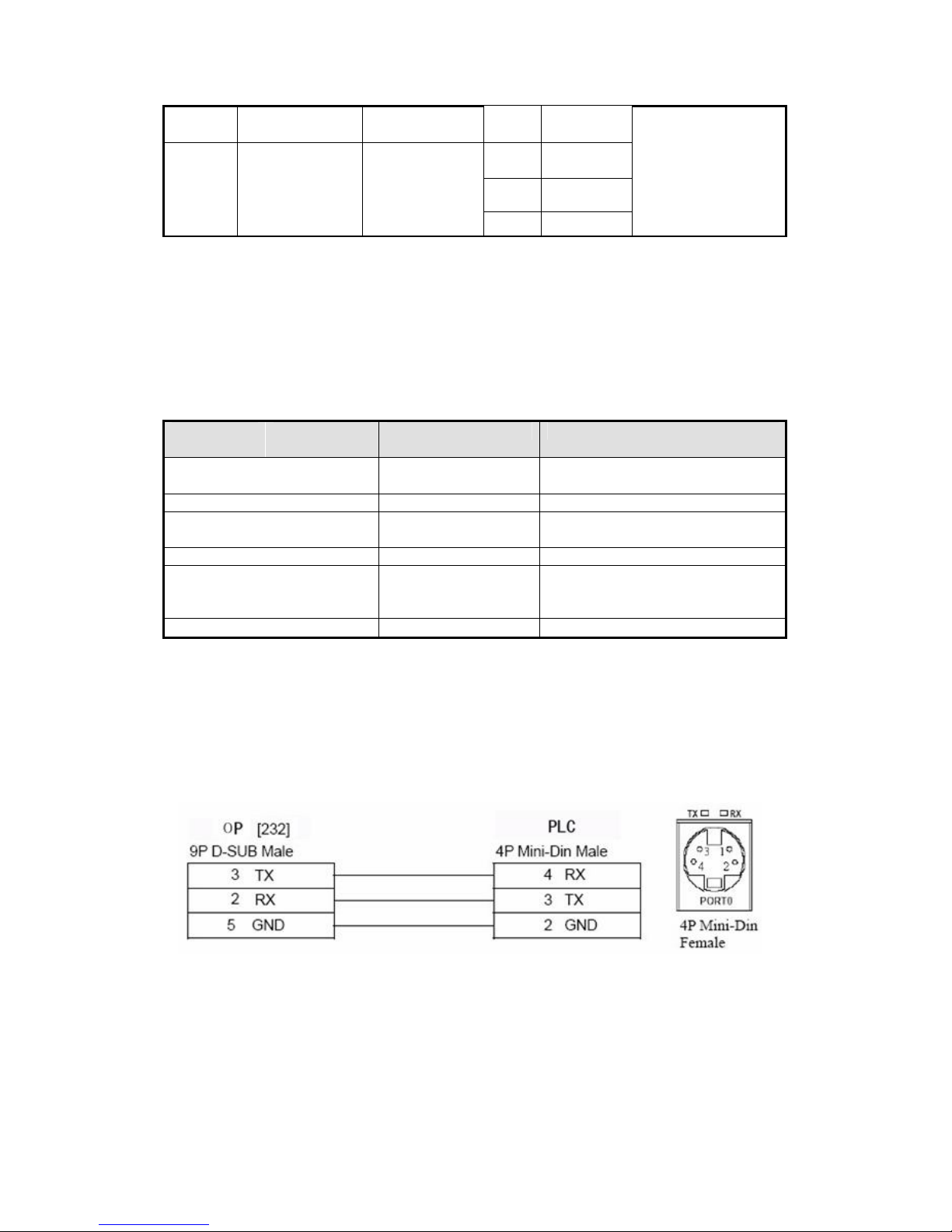
26MCT/36MCT
Parameters
Recommend
Choices of settings
Notes
PLC type
Fatek MU/MA
Choose the correct PLC type in
Port RS232
RS232/RS485
Data bit
7
7/8 Accord with PLC port parameters
Diagram 2
Diagram 3
Diagram 4
Diagram 5
FB -MA
20MA
28MA
40MA
FB-DTBR/
DTBR-E module
RS485
RS232
RS232
RS485
Note: For MA series CPU, please transform the com port to RS232 or RS485 through FB-DTBR
or FB-DTBR-E module.
3-12-2.Communication parameters
OP software settings
settings
Series PLC
OP20
Stop bit 1 1/2 Accord with PLC port parameters
Parity Even parity Even /odd /no parity Accord with PLC port parameters
Baud rate 9600 4800/38400/9600/1152
Accord with PLC port parameters
00
/19200/187500
Station no. 1 0~255
The default parameters of Fatek MU/MA series PLC: 9600, 7, 1, even parity, station no.1
3-12-3.Cable connection
1. CPU RS232:
(Diagram 1— fit for OP all series)
40

CPU port:
20MC, 28MC, 40MC, 19MCT, 26MCT,
OP 36MCT series CPU RS232
9-pin D-type female port 15-pin D-type male port
(fit for OP all series)
2. CPU RS485:
20MC, 28MC, 40MC, 19MCT, 26MCT,
OP 36MCT series CPU RS485
9-pin D-type female port 15-pin D-type male port
(Diagram 2— fit for OP320-S, OP320-A-S, OP325-S, OP33-S)
3. FB-DTBR/DTBR-E module RS232:
20MA, 28MA, 40MA series FB-DTBR
OP /DTBR-E module RS232
9-pin D-type female port 15-pin D-type male port
(Diagram 3— fit for OP all series)
41

4. FB-DTBR/DTBR-E RS232:
20MA, 28MA, 40MA series FB-DTBR
OP /DTBR-E module RS232
9-pin D-type female port 9-pin D-type male port
(Diagram 4 — fit for OP all series)
5. FB-DTBR/DTBR-E RS485:
20MA, 28MA, 40MA series FB-DTBR
OP /DTBR-E module RS485
9-pin D-type female port 3-pin terminal
(Diagram 5 — fit for OP320-S, OP320-A-S, OP325-S, OP33-S)
3-13.Vigor VB series PLC
OP can communicate with Vigor VB series PLC (including VB0, VB1,VB2) through CPU
programming port.
3-13-1.Connection unit
Series
VB
CPU
VB0-14M
VB0-20M
VB0-28M
VB0-32M
VB1-14MT-D
VB1-24MT-D
VB1-32MTMT-D
Connected
module
CPU
Expansion card
Port Cable
RS232
RS232
RS422
Diagram 1
Diagram 2
Diagram 3
Choose PLC type
in OP20
Vigor VB series
PLC
42

VB2-16M
Station no.
0
0~255
VB2-32M
VH VH -14MR CPU
RS485
RS232
Diagram 4
Diagram 1
3-13-2.Communication parameters
OP software settings
Parameters
Recommend
Choices of settings Note
settings
PLC type Vigor VB series
Choose correct PLC type in OP20
PLC
Port RS232 RS232/RS485/RS422
Data bit 7 7/8 Accord with PLC port parameters
Stop bit 1 1/2 Accord with PLC port parameters
Parity Even parity Even /odd / no parity Accord with PLC port parameters
Baud rate 19200
4800/38400/9600/
115200/19200/187500
Accord with PLC port parameters
The default parameters of Vigor VB series PLC: 19200, 7, 1, even parity, station no.0
3-13-3.Cable connection
1. CPU RS232-A USB connector:
OP VIGOR VH PLC
9-pin D-type female port USB-A port
2. CPU RS232 expansion card:
VIGOR VB series
OP RS232 expansion card
9-pin D-type female port 9-pin D-type male port
(Diagram 1— fit for OP all series)
(Diagram 2— fit for OP all series)
43

expansion card
3. CPU RS485 expansion card:
(1) RS422 connection
VIGOR VB series
OP RS485
9-pin D-type female port 5-wire terminal
(Diagram 3— fit for OP320, OP320-A, OP325, OP330)
(2) RS485 connection
VIGOR VB series
OP RS485 expansion card RS485
9-pin D-type female port 5-wire terminal
(Diagram 4 — fit for OP320-S, OP320-A-S, OP325-S, OP33-S)
3-14.Emerson EC20 series PLC
3-14-1.Connected unit
Series
CPU
EC20 EC20
Connected
module
COM0
COM1
Port Cable Choose PLC type in OP20
RS232
RS485
RS232
Diagram1
Diagram2
Diagram3
Emerson EC20 series PLC
44

Port RS232
RS232/RS485
Data bit
8
7/8 Accord with PLC port parameters
Stop bit
1
1/2 Accord with PLC port parameters
Parity
Even parity
Even / odd / no parity
Accord with PLC port parameters
Baud rate
9600 4800/38400/9600/
Accord with PLC port parameters
3-14-2.Communication parameters
OP software settings
Parameters Recommend
Choices of settings Note
settings
PLC type Emerson
Choose correct PLC type in OP20
EC20 series
PLC
115200/19200/187500
Station no. 1 0~255
Emerson EC20 series PLC: 9600, 8, 1, even parity, station no.1
3-14-3.Cable connection
1. Emerson EC20 PLC COM0 (RS232):
EMERSON-EC20 series CPU
OP COM0 RS232
9-pin D-type female port 8-pin male port
(Diagram 1— fit for OP all series)
2. Emerson EC20 series PLC COM1 (RS232):
EMERSON-EC20 series CPU
OP COM1 RS232
9-pin D-type female port 5-wire terminal
(Diagram 2— fit for OP all series)
45

3. Emerson EC20 series PLC COM1(RS485):
EMERSON-EC20 series CPU
OP COM1 RS485
9-pin D-type female port 5-wire terminal
(Diagram 3— fit for OP320-S, OP320-A-S, OP325-S, OP33-S)
Note: Emerson EC20 series PLC COM1 has RS232 and RS485. Only one of them can be used at
the same time. Do not connect unused com to avoid interference.
3-15.IDEC Micro Smart series PLC
1. IDEC CPU(Micro3 series)RS485:
Idec PLC Micro3 CPU
OP RS485 programming port
9-pin D-type female port 8-pin round male port
(fit for OP320-A-S, OP320-S, OP330-S, OP325-S)
46

2. IDEC CPU(Micro3C series)RS232:
Idec PLC Micro3C CPU
OP RS232 programming port
9-pin D-type female port 8-pin round male port
(fit for OP all series)
3-16.Keyence KV series PLC
Keyence KV series PLC CPU RS232 port:
Keyence KV-10/16/24/40 series PLC
OP CPU RS232
9-pin D-type female port 6-pin RJ-11 port
PLC RJ-11 port:
(fit for OP all series)
1 2 3 4 5 6
47

3-17.SAIA-Burgess PCD series PLC
SAIA-Burgess PCD series PLC RS232 port:
SAIA-Burgess PCD series PLC
OP RS232
9-pin D-type female port 9-pin D-Sub port
(fit for OP all series)
48

XINJE Electric Co., Ltd.
4th Floor, Building 7th, No.100
Dicui Rd, Wuxi, China
Tel: 86-0510-85134139
Fax: 86-0510-85111290
www.xinje.com
Email: cheerfiona@gmail.com
