Xingtel Xiamen Group I700 Users Manual
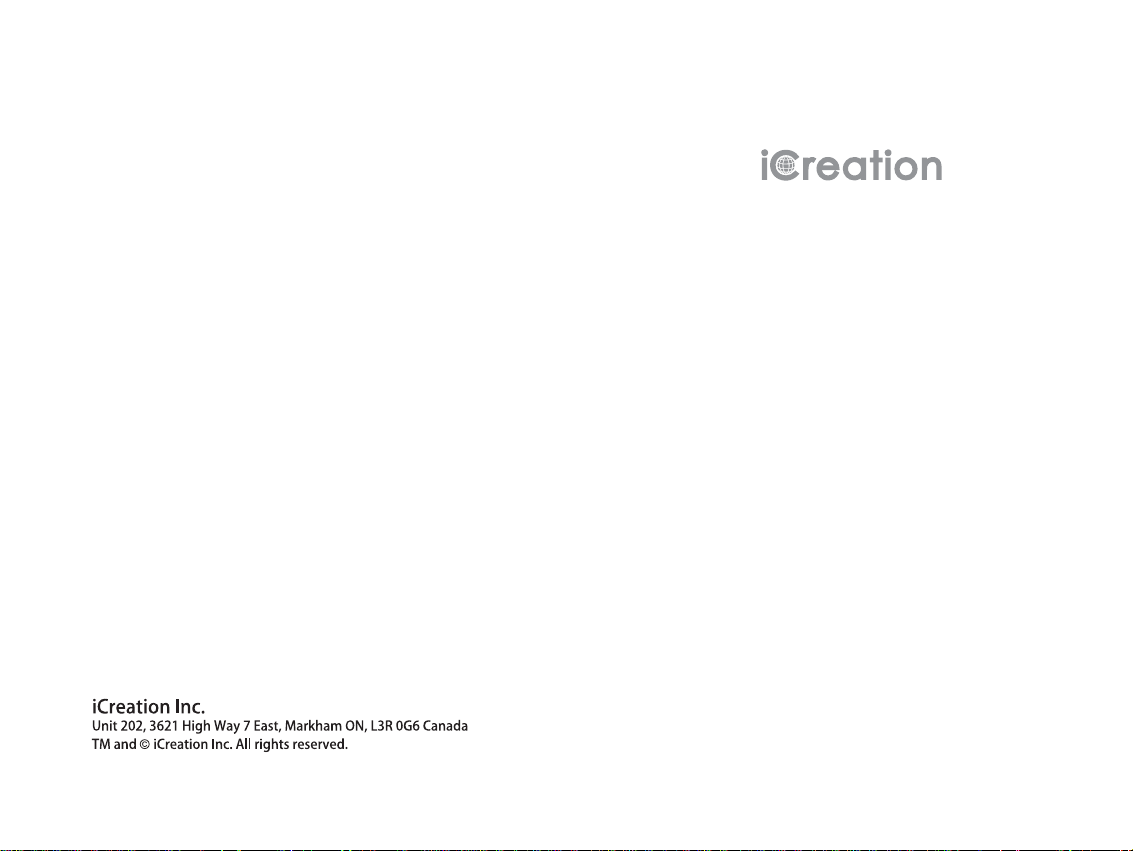
iPhone Complimate
i-650,i-650 Twin,i-650HS,i-650 Bundle
i-700,i-700 Twin,i-700 HS
Product
Information Guide
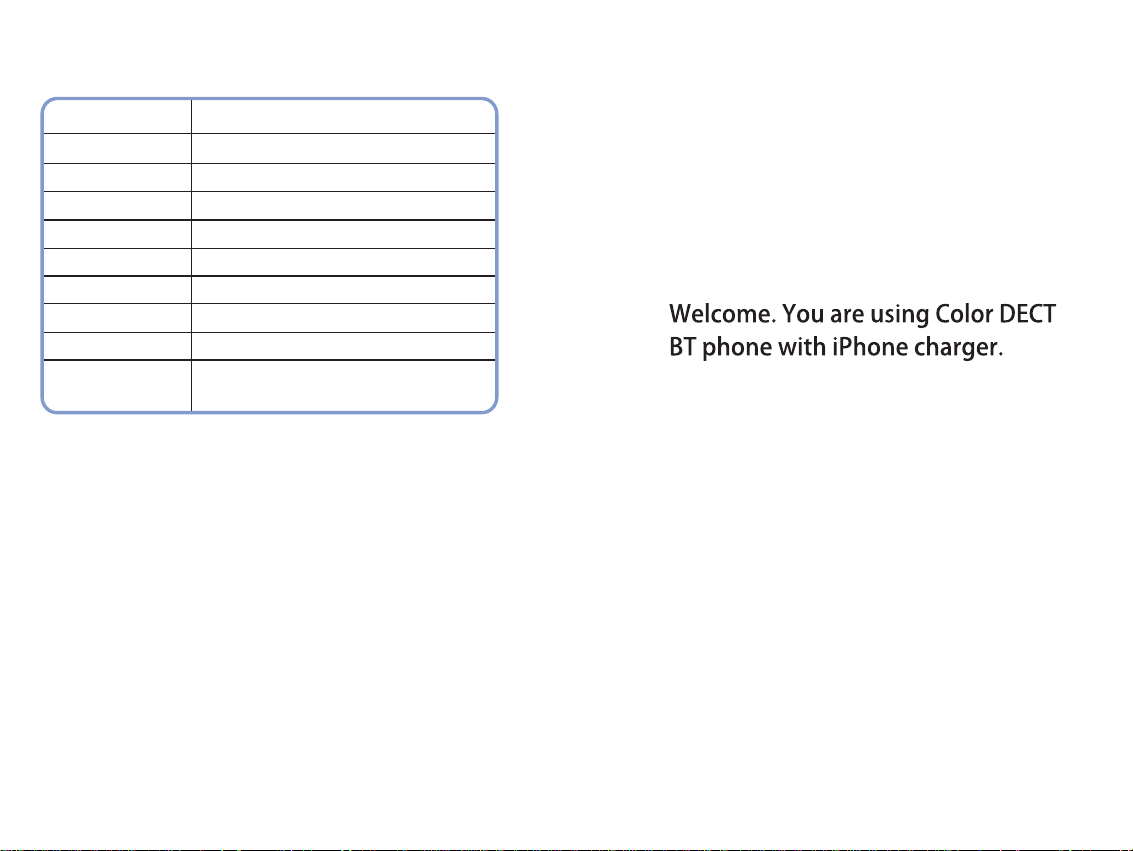
Technical Specifications
Frequency Range
Channels
RF Carrier Power
Modulation
Frequency Stability
Charging time
Ambient temperature
Humidity
Size (mm)
Power supply
1.92~1.93GHz
60 Duplex channels
<100mW
GFSK
< 50 KHz±
15 hours
Normal: 15 ~ 35 , Extreme: 0 ~ 40℃℃ ℃℃
0%~90%
Base: 179 x 106 x 43; Handset: 162 x 50 x 24
Base input: 6V, 700/300 mA
Handset input: Ni-MH 1.2V 2, 800mAh
;
x
? Design and specifications are subject to change without notice.
60
This guide contains helpful information
that enables you to enjoy all of the features
of your phone.
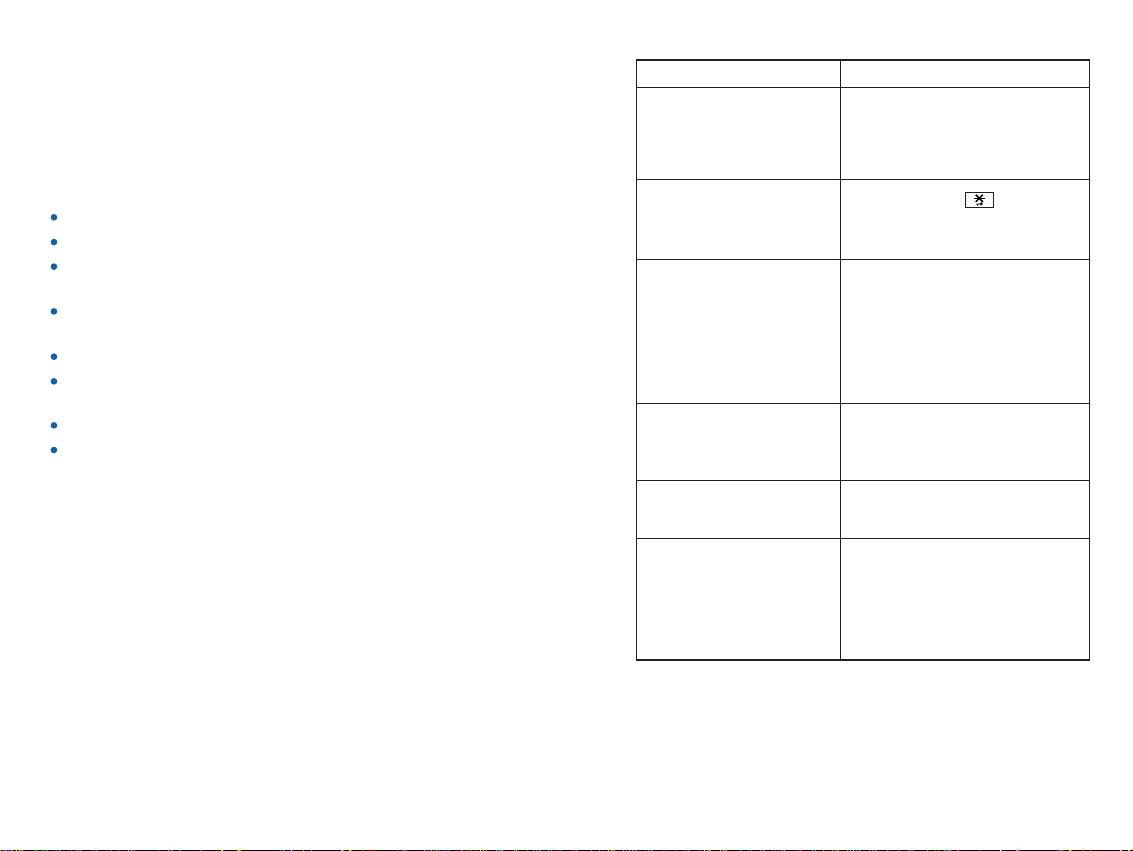
Introduction
Thank you for purchasing the iPhone Complimate. Your new DECT
(Digital Enhanced Cordless Telecommunications) can connect to
an iPhone with Bluetooth function, which enables you to make
calls through cell phone lines and landline. Enjoy these additional
features, as well:
Large displays and accessible menus.
Color display - Customizable with wallpapers and backgrounds.
iPhone charger - Charge an iPhone using a port on your new
phone.
Contacts list - Your personal phonebook of up to 200 listings,
arranged alphabetically.
Speakerphone - Enjoy handsfree conversations.
12 rings tones and sleep mode - Sleep mode automatically
switches the phone to the minimum volume at night.
Alarm clock
Personal cordless network - Connect up to five
your base. Each handset can access up to four additional base
units in order to extend your
total wireless coverage.
handsets to
Symptom Solution
The handset works
perfectly, but it doesn't
ring with incoming calls.
The handset can only
receive calls. The keypad
locked.
The phone doesn't work
properly with some
special services or if it is
connected to an
exchange extension
(PABX).
The battery charge level
is very low.
Logical malfunctioning in
the handset or base unit.
Select another ring level.
Press and hold .
Check the Flash time and set it
properly.
Clean the charging pins, and if
the problem is still not solved,
replace the batteries.
Try resetting the handset or
the base.
Because we are committed to continuous quality improvement,
specifications and features may vary without prior notice.
Certain services, such as Caller ID, are available only if provided by
your local telephone network.
2
The phone loses the
connection with iPhone.
After switching off the
Bluetooth function on the
iPhone then switching on, you
must connect the iPhone
again.
59
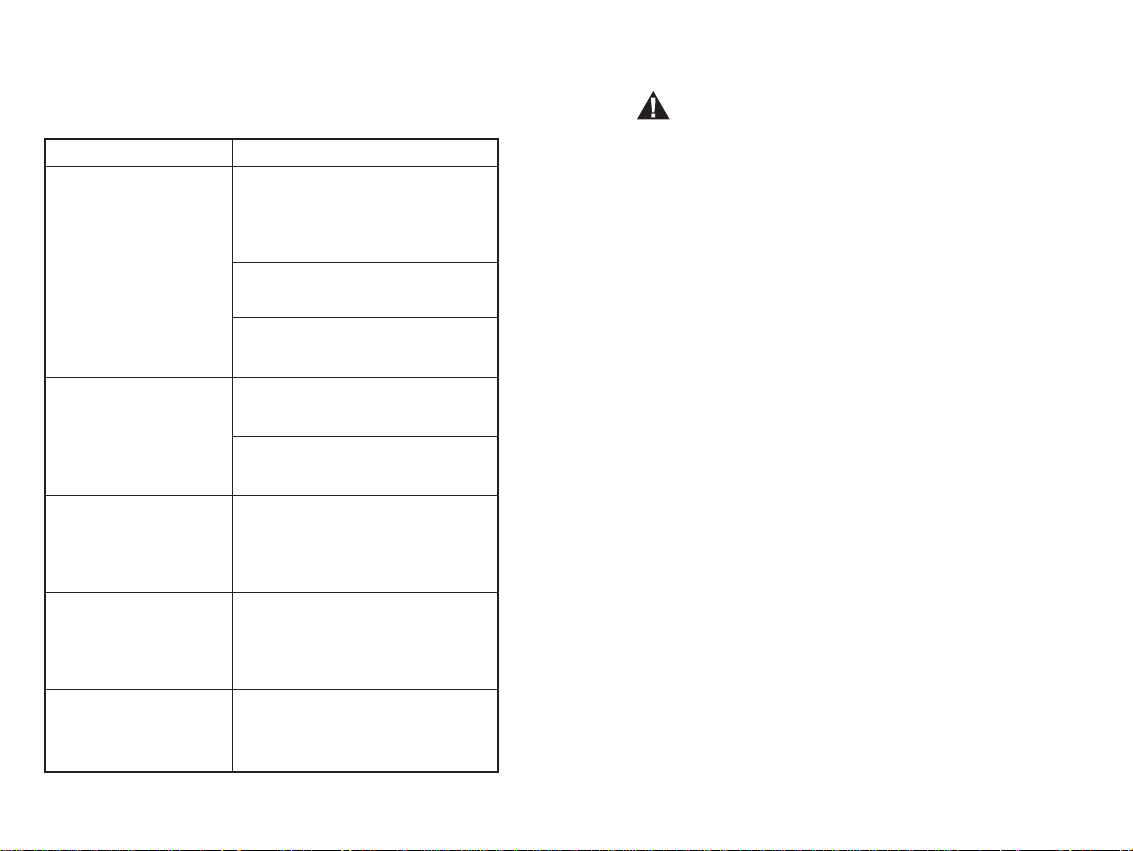
Chapter 10: Additional Information
Troubleshooting
Symptom Solution
The handset doesn't
turn on.
The handset works,
but it doesn't access
the base unit.
The handset works
and it accesses the
base unit, but no dial
tone is heard.
The handset works
perfectly, but a beep
occurs during phone
calls.
There is noise and
audio interference
during phone calls.
58
Try charging the handset for a
few minutes, then remove it from
the base. If it still doesn't turn on,
check the battery installation.
If these efforts are unsuccessful,
try replacing the batteries.
Contact an authorized service
center.
Check the connection of the
switching power supply.
Try registering the handset to the
base.
Check the connection of the
phone line cord.
Check the batteries charge and
charge them if necessary.
Get closer to the base unit. If you
can access more base units, try
selecting a closer one.
Warnings
Your has been carefully designed to give
iPhone Complimate
you years of safe, reliable performance. As with all electrical
equipment, however, there are a few basic precautions that you
should take to avoid hurting yourself or damaging the unit:
Read the instructions in this handbook carefully. Be sure to save it for
!
future reference.
!
Read and follow all warning and instruction labels on the equipment
itself.
!
Be sure to use only the switching power supply in the package, and
ensure that your power source matches the rating listed for it. If you
are not sure, check with your dealer or with your local power
company.
!
Avoid strong shocks. Don't use the switching power supply if it has
received any hard knocks or looks damaged in any way; immediately
contact an authorised service center.
!
Hold your handset firmly. Otherwise it may fall and be damaged.
!
Do not operate the phone in an explosive atmosphere.
!
Do not use the phone near water, or spill liquid of any kind on it. If
you think that liquid has penetrated the phone, immediately unplug
it, dry it with a soft, clean cloth and contact your dealer.
!
Respect the environmental conditions. All of the parts of this
equipment are designed for indoor use only. Never expose them to
extremely hot or cold temperatures. Don't expose the cordless
telephone to excessive vibrations or dusty, rainy places.
!
Never try to disassemble or service the equipment by yourself (aside
from the routine maintenance described in this handbook). Doing so
immediately voids the warranty, and you can cause damage
requiring extensive repair work. Always contact your local dealer for
assistance.
!
Handle the batteries properly. Particularly, strictly follow the
directions stated in this guide.
!
Never use the phone with non-suitable batteries, and charge them
only with the supplied base. The use of any non-genuine parts can
create hazards, electric shocks and other risks, and voids the
warranty.
!
In case of problems, please refer to this information guide or contact
your dealer or the nearest official service center. Every service
operation not provided by official service centers voids the warranty.
!
The phone cannot be used to place calls, including emergency calls,
under these conditions: during power failure, if batteries are
defective or depleted, or if the keypad is locked.
!
Do not use this phone near emergency medical equipment
people with implanted electrical devices, such as pacemakers
Additionally, radio signals between the handset and the base can
interfere with hearing aids, causing strong noise.
or near
.
3
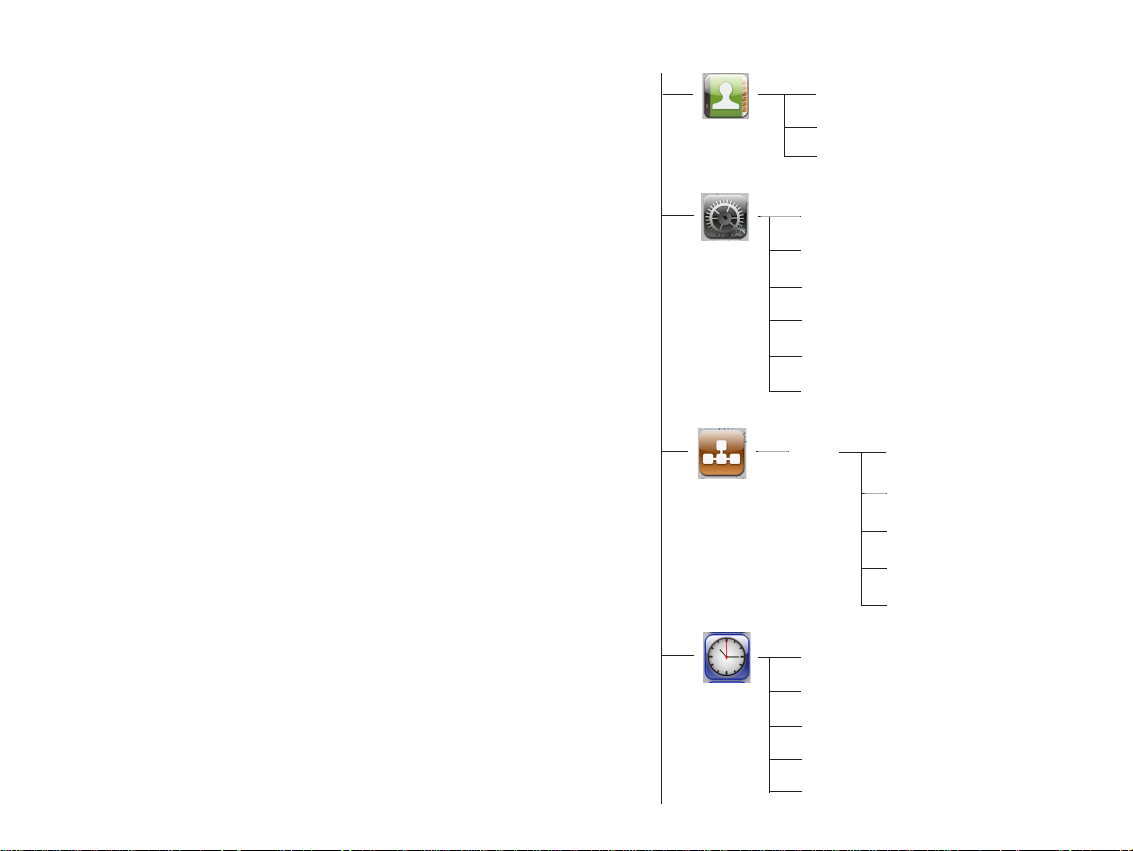
Contents
Chapter 1: Getting Started
Features List
7
9
Phone Layout
Key Functions
10
Handset Screen
12
13
Package Contents
Connecting
14
Installing the Batteries
14
15
Charging
Turning On or Off the Phone
15
16
Registering a New Handset
Deactivating a Handset
17
18
Choosing the Dialing Mode
Setting Date & Time
18
Chapter 2: Bluetooth
20
Pairing with an iPhone
20
Connecting an iPhone
22
Disconnecting an iPhone
23
Removing a Paired iPhone
Chapter 3: Basic Functions
24
Making a Call
26
Receiving a Call
27
Using the Speakerphone
27
Adjusting the Volume
Muting a Call
27
28
Last Number Redial
4
Contacts
Handset
Base
Date and time
View
New number
Speed dial
PIN code
Register
Select base
Reset handset
Auto answer
Language
PIN:
(1590)
Set Clock
Date format
Time format
Alarm
Sleep mode
Flash time
Dial mode
Release handset
Change PIN
Base reset
57
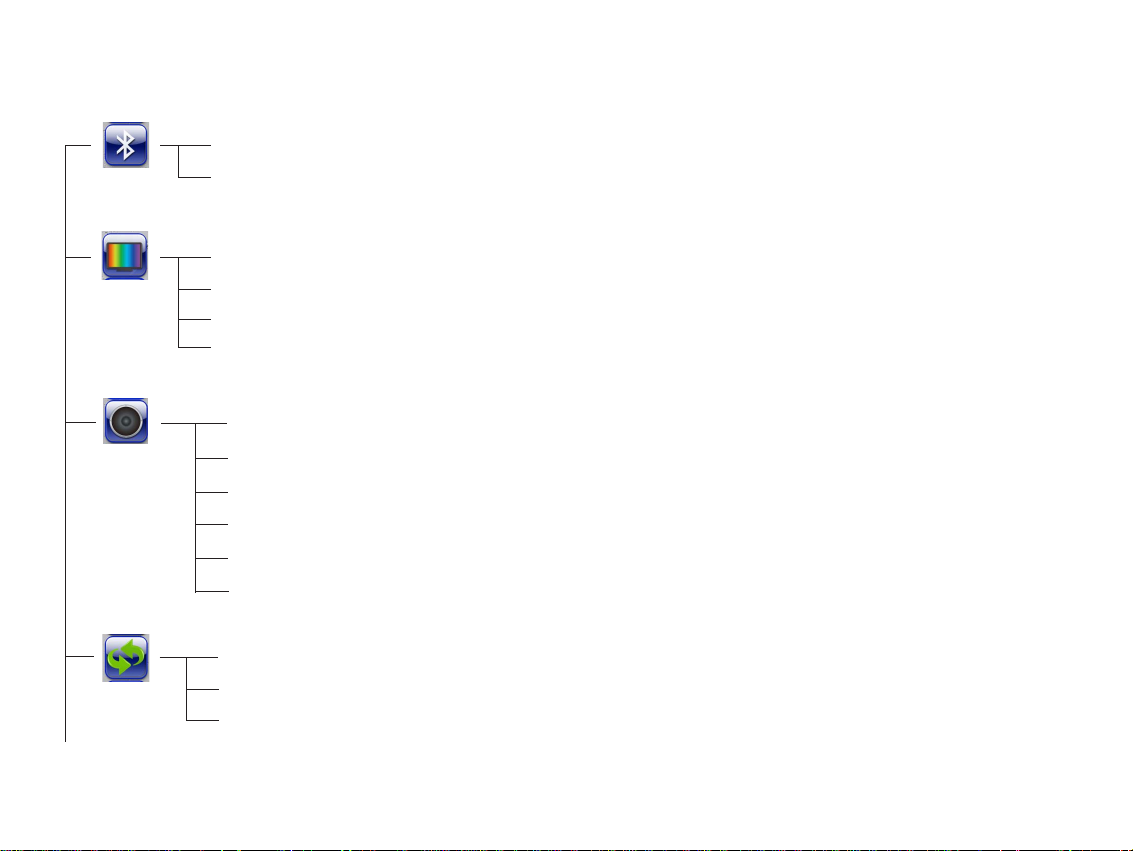
Chapter 9: Menu Structure
Bluetooth
Add device
Device list
Display
Contrast
Wallpaper
Background
Handset name
Sound
Cell ringtone
PSTN ringtone
INT ringtone
Key tone
Flash Signal
28
Using a Pause
28
29
Out of Range Indicator
29
Locking the Keypad
30
Paging
Temporary Tone-Dial Switchover
30
31
Intercom
Transferring Calls between Handsets
31
32
Three-way Conference Calling
Chapter 4: Display and Sound
Display Contrast
33
Wallpaper
33
34
Background color
34
Handset Name
35
Ring Setting
Key Tone
36
36
Power Off Tone
37
Charging Tone
56
Call logs
Power off tone
Charging tone
Missed calls
Answered calls
Dialed calls
Chapter 5: Call Logs
38
Answered or Missed Calls
40
Dialed Calls List
Chapter 6: Contacts
41
Storing Contact Entries
Character Map
42
Reviewing or Dialing a Number in Contacts
43
Speed Dial
44
Editing or Deleting Contacts
45
5
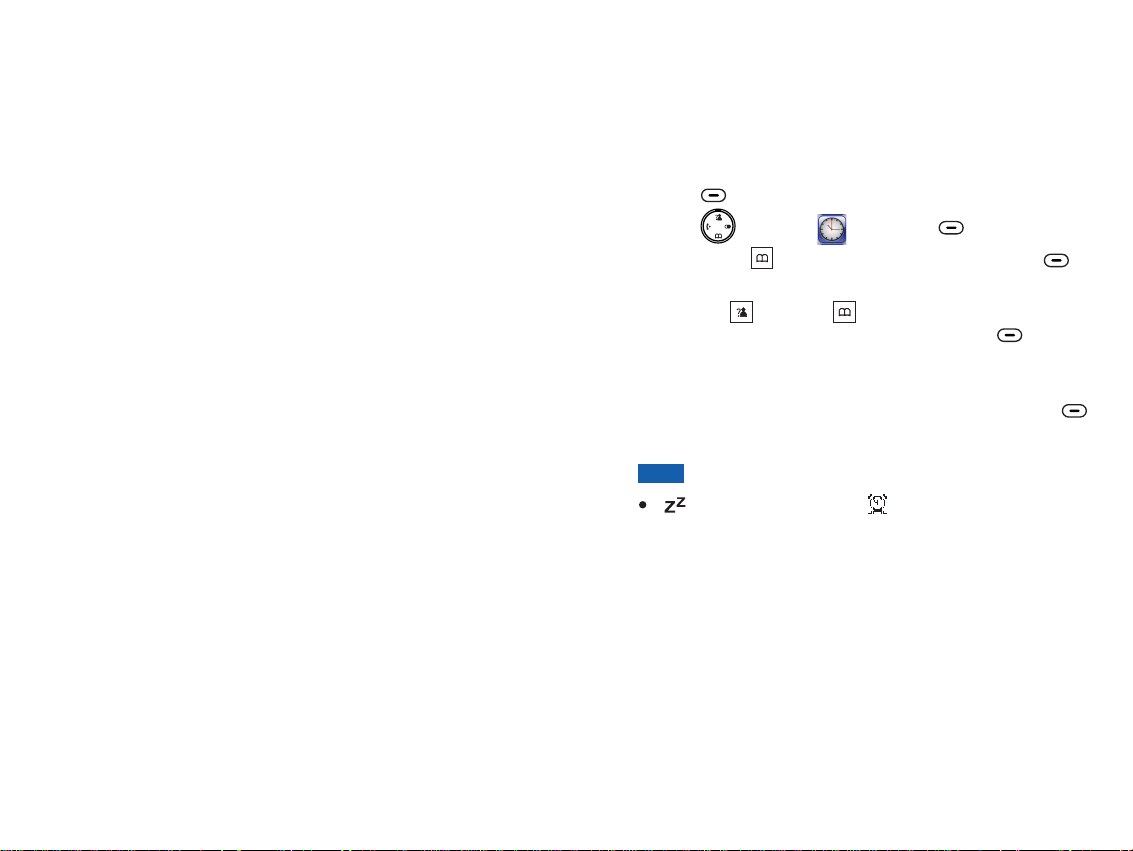
Chapter 7: Settings
46
Changing the Handset & Base PIN
Selecting a Base
48
49
Resetting the Handset or the Base
51
Auto Answer
51
Language
52
Flash Time
Chapter 8: Date and Time
Date Format
53
Time Format
53
54
Alarm
55
Sleep Mode
56
Chapter 9: Menu Structure
Chapter 10: Additional Information
58
Troubleshooting
Technical Specifications
60
Sleep Mode
This feature enables you to not be disturbed by the ring tone at
night. If the sleep mode is activated, the ring volume
automatically switches to volume level 1 during the period of
time that you set.
Press to display the main menu items.
1
2
Press to choose , then press .
3
Press to choose , then press
beneath
Press or to choose " " to activate this
4
feature or choose " " to deactivate it, press
Select
5
If you choose " ", enter the period of time that you define
as sleep mode time, in 24-Hour format, and then press
beneath
Note:
and set an alarm.
beneath
Down Sleep mode
Select
Up Down ON
to confirm.
OK
appears to the right of if you activate sleep mode
Menu
Date and time
.
OFF
ON
.
beneath
Select
beneath
6
55
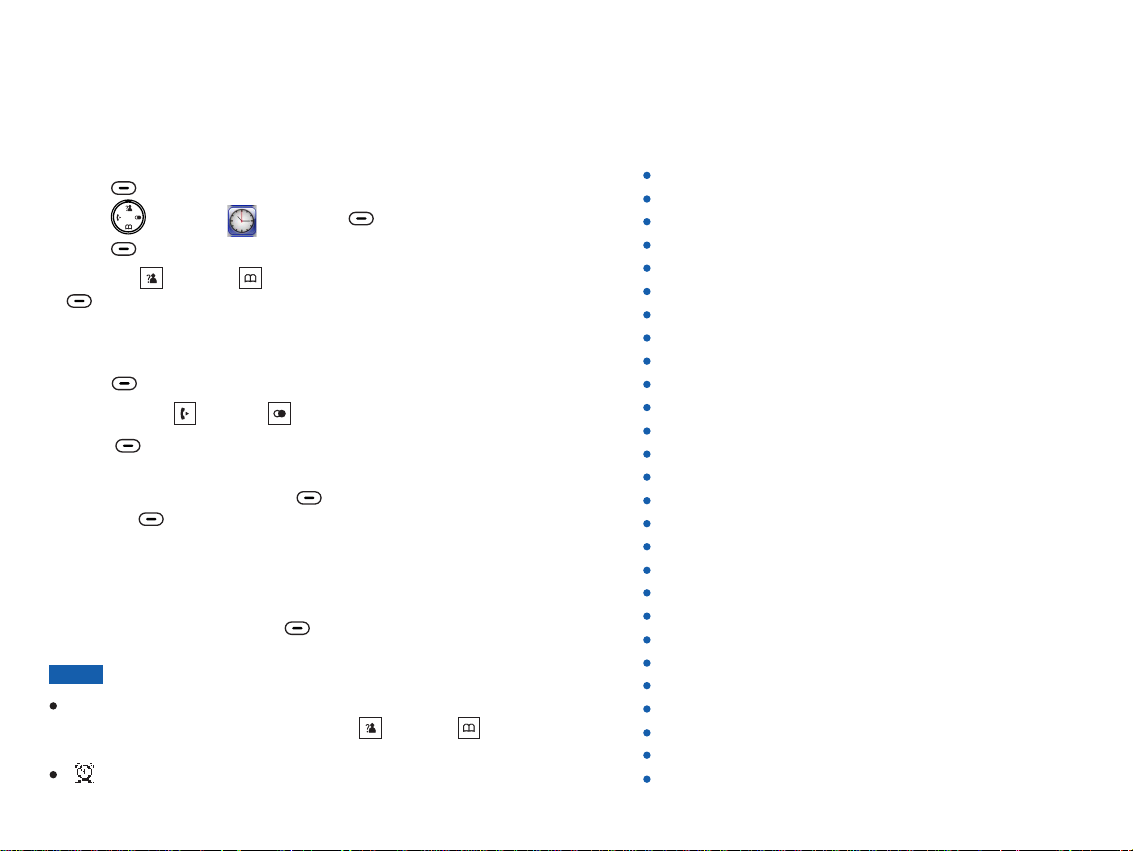
Alarm
You can set an alarm to ring once or ring in regular intervals
about every 10 minutes.
Chapter 1: Getting Started
Features List
Activating the Alarm Feature
Press to display the main menu items.
1
2
Press to choose , then press .
3
Press to choose .
Press or to choose " ", and then press
4
5
Use the numeric keys to enter the time using the HH:MM
format.
6
Press to save the alarm time setting.
Press the or to select the ring type.
7
Press to save the setting and return to
8
the previous menu.
When the alarm sounds, press to stop it
9
or press to let it ring again after 10
minutes.
beneath
beneath
Up Down ON
beneath
beneath
Left Right
Menu
Date and time
Select Alarm
.
Select
Select
beneath
Select
beneath
Snooze
beneath
beneath
Stop
Deactivating the Alarm Feature
1
Perform steps 1 through 3 from the last section, and then
choose " ", and then press .OFF Selectbeneath
Notes:
If you selected in the menu, enter
the time in 12h format and use the or to
select or .
AM PM
appears on the screen.
54
12-HOUR Time format
Up Down
Select
1.8G/1.9G and 2.4G
Charging cradle for iPhone 3G/3GS/4/4S
Bluetooth connection
Receives and makes landline and cell phone calls
Rotated charging cradle
Call switch between DECT phone and your iPhone
1.8 inches large color display
Contacts list (up to 200 entries)
Call log (30 missed, 30 answered, 20 dialed)
Up to five handsets
Up to four bases one handset
12 polyphonic and three monophonic ring tones
ringer volume levels
Four
Three-way conference calling
Call transfer
Call hold
Languages options
Adjustable voice volume (5 levels)
Adjustable contrast (11 levels)
Handsfree speakerphone
High definition sound
Key tones (selectable)
Auto answering (selectable)
12 selectable wallpapers
9 selectable background colors
Call duration display
Internal calling
DECT
can be registered with one base
can be registered with
7
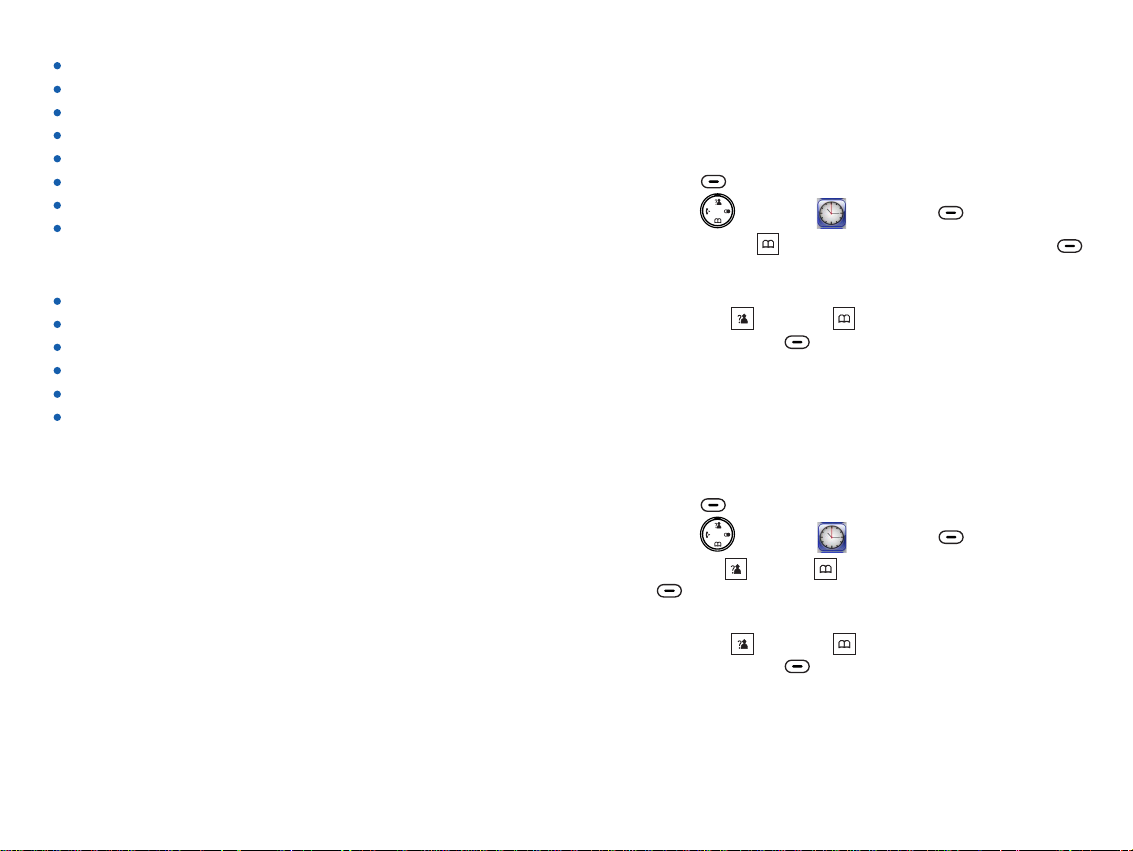
Password protection
Mute function
Real clock (12-hour or 24-hour)
Keypad lock
Redial, Flash, Pause
Preparation dialing
Sleep mode selection
Alarm
Landline
FSK/DTMF Caller ID
Incoming call indicator
Private/Out of area notification
Message waiting notification
electable dialing mode
S
Selectable Flash time
Chapter 8: Date and Time
Date Format
If you have set the date, you can choose the date format.
1
Press to display the main menu items.
Press to choose , then press .
2
3
Press to choose , then press
beneath
MM/DD DD/MM MM-DD
( , and ).
4
Press or to highlight the format that you
prefer, then press .
Time Format
If you have set the time, you can choose the time format.
Press to display the main menu items.
1
2
Press to choose , then press .
Press or to choose , then press
3
hour 24-hour
4
Press or to highlight the format that you
prefer, then press .
beneath
Down Date format
Select
Up Down
beneath
Up Down Time format
beneath
and ).
Up Down
Menu
Date and time
. Three different date formats appear,
beneath
Menu
Date and time
Select 12-
. Two different time formats appear, (
beneath
Select
Select
beneath
beneath
Select
Select
8
53
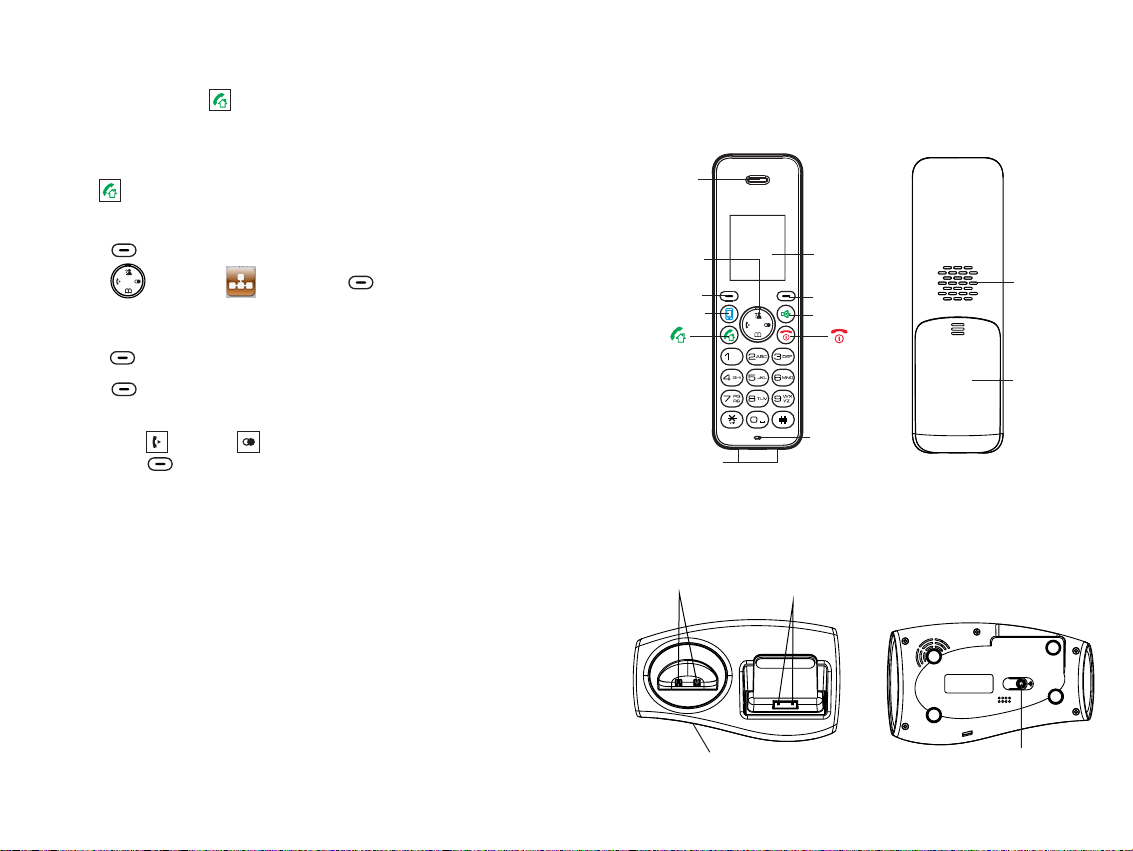
Flash Time
During a conversation, allows you to access special services
offered by your telephone network or to transfer a call to
another extension if you are connected to a PABX (Private
Automatic Branch of eXchange).
If your key does not work properly, you need to adjust the
Flash time, as follows:
1
Press to display the main menu items.
2
Press to choose , then press .
You are prompted to enter the current base PIN code (the
3
default PIN is ). Use the numeric keys to enter and
press .
Press to access . The current
4
setting appears.
5
Press or to choose the desired flash time,
then press . You can choose from 100ms,
120ms, 300ms or 600ms.
beneath
Menu
1590
beneath
beneath
OK
Select Flash time
Left Right
beneath
Base
Save
beneath
Select
Phone Layout
Handset
Earpiece
Navigation
keys
Select key
iPhone key
Charging pins
Base
Charging
cradle
(for DECT)
Charging
(for iPhone)
LCD Screen
(1.8 inches)
Back key
Speaker key
Microphone
cradle
Loudspeaker
Battery
compartment
cover
52
Bluetooth LED
Paging key
(Find Handset)
9
