Xingtel Xiamen Group CL3239 Users Manual
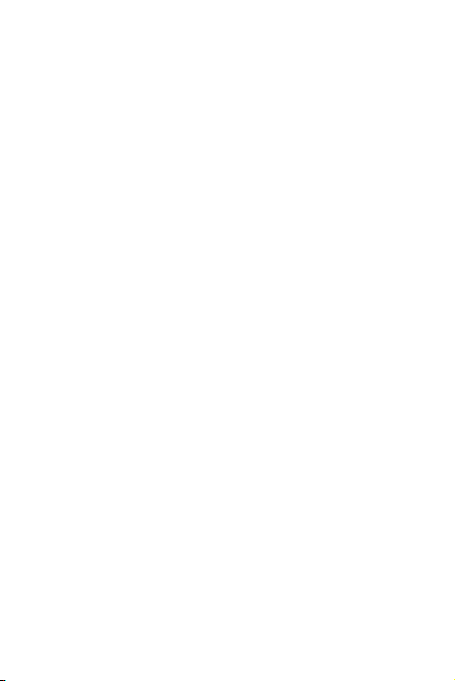
Wi-Fi Doorbell
CL-3239
Quick Guide
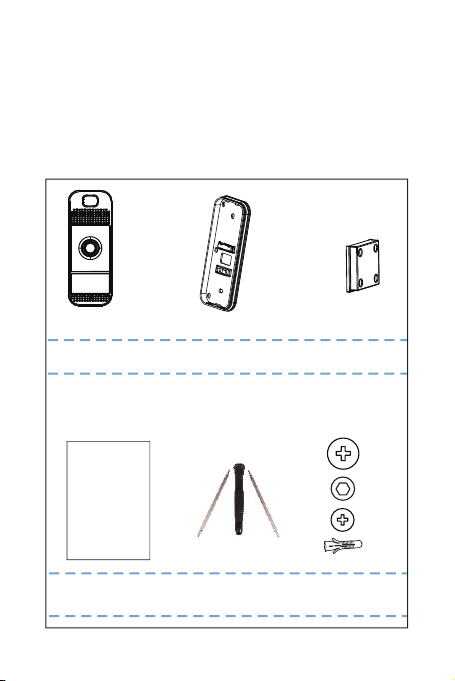
Unpacking
Cover Plate
Wall-mount Case
Quick Guide
Anchors and
Screws
Doorbell
CL-3239
QuickGuide
Wi-FiDoorbell
Screwdriver
X 2
X 1
X 4
X 2
Once you have unpacked your product, make
sure that all the parts shown below are available.
If any pieces are missing or broken, please get in
touch with your dealer.
1
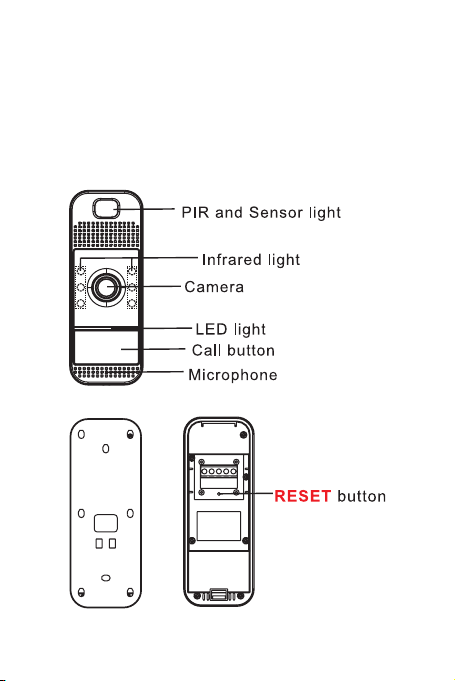
Introduction
The Wi-Fi doorbell is a smart video doorbell that
allows you to answer your door with smartphones
and tablets anytime anywhere.
Layout
2
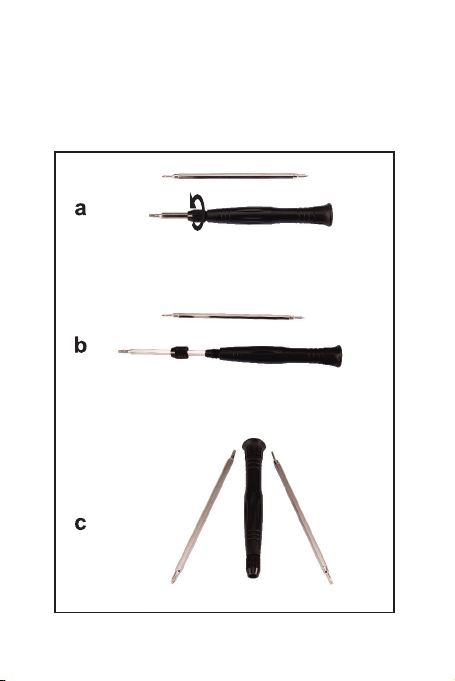
Screwdriver
You can replace the screwdriver’s heads as per
your needs.
3
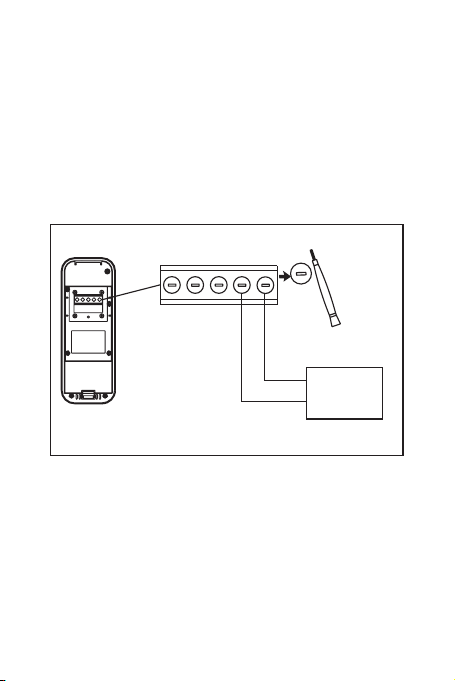
Diagram For Connection
Remove your existing doorbell from the wall and
disconnect the wires, then connect this doorbell
to your existing wires.
It doesn’t matter which wire connects to which
screw.
9-24VAC
or
9-36VDC
4
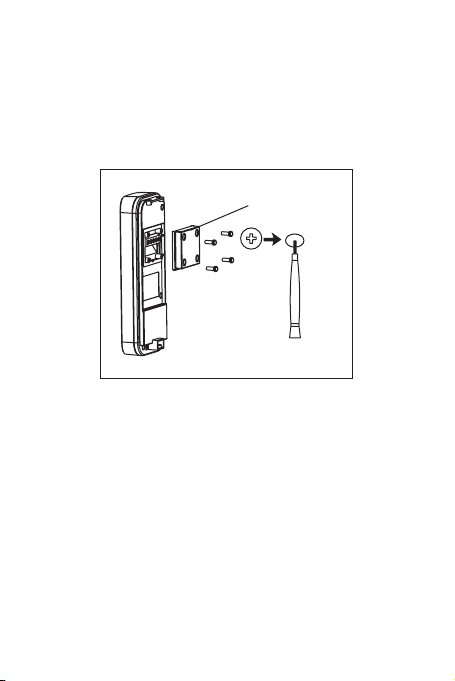
Diagram For Installation
After the connection, install the cover plate to the
doorbell.
Cover plate
5
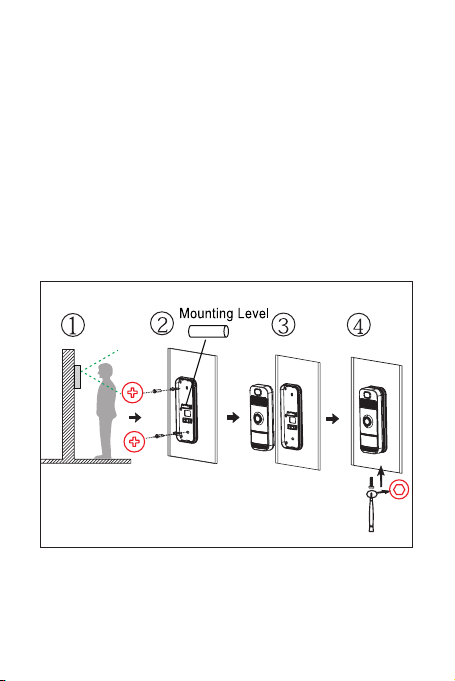
Wall-mount Case Installation
1. Choose a proper location for the doorbell. Be
sure to consider the average height of visitors.
2. line up the wall-mount case using the provided
mounting level, install the wall-mount case and
screws with the holes in the wall.
3. Install the doorbell into the wall-mount case.
4. Insert and tighten a screw to nish the installation.
6
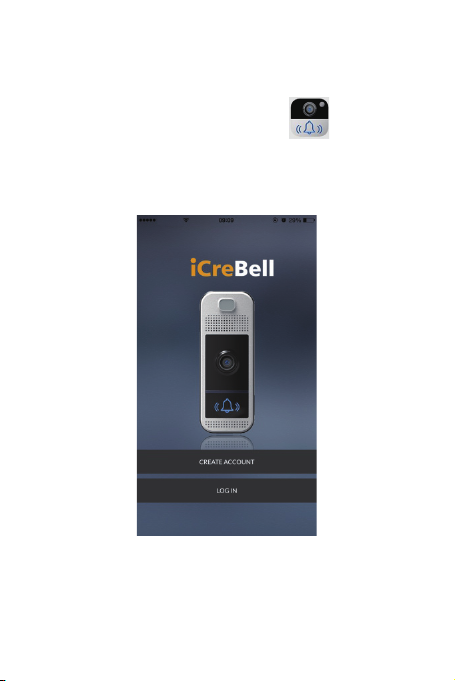
Operations
iCreBell APP Introduction
1. Download the iCreBell APP from app
store.
2. Install iCreBell APP on your smartphones.
3. Lauch the APP.
7
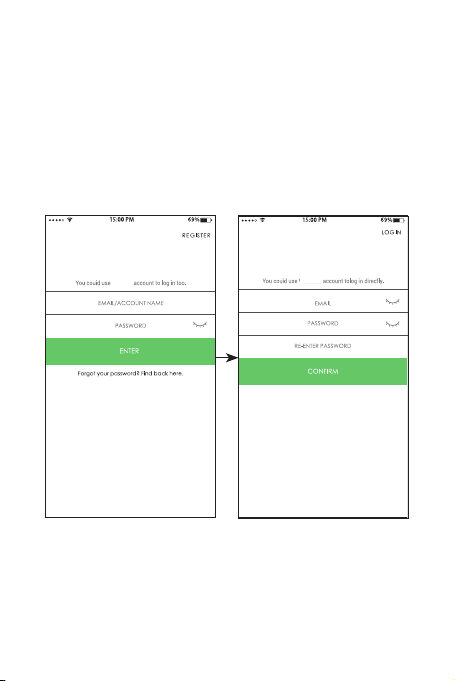
Operations
iCreBell APP Introduction
Follow the instructions and start the registration.
Password must be at least 8 charaters and contains
Note:
numbers, uppercase letters and lowercase letters.
iCreBell
iCreBell
REGISTER LOG IN
8
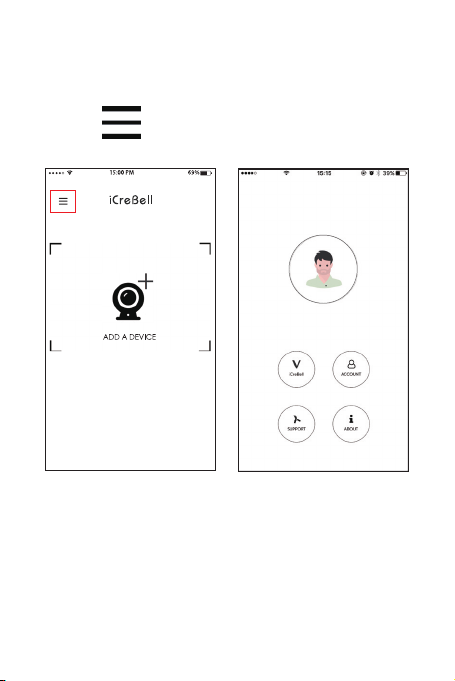
Operations
iCreBell APP Introduction
Press to enter account management.
9
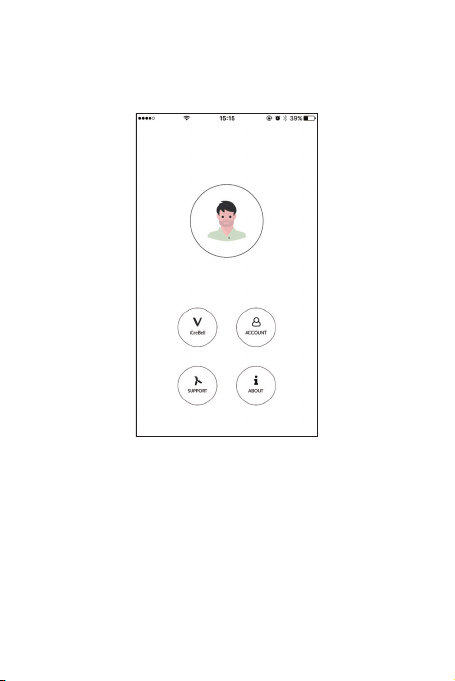
Operations
iCreBell APP Introduction
1. iCreBell: Enter the iCreBell homepage.
2. ACOUNT: Holds account information.
3. SUPPORT: Frequently asked questions and the
solutions.
4. ABOUT: APP version
10
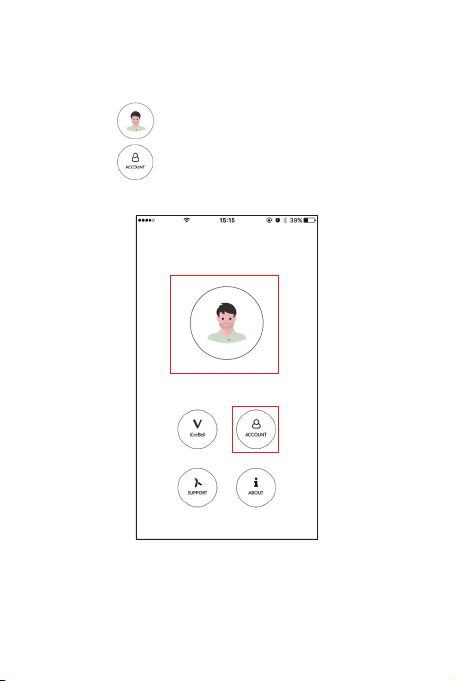
Operations
iCreBell APP Introduction - Account
1. Press to change the prole picture.
2. Press to view and change the account
information.
11
