
1
INSTALLATION / OPERATION
USER’S MANUAL
HDG-M120
Full HD NETWORK CAMERA

2
WARNING
TO REDUCE THE RISK OF FIRE OR ELECTRIC SHOCK, DO NOT EXPOSE THIS PRODUCT TO RAIN OR
MOISTURE. DO NOT INSERT ANY METALLIC OBJECTS THROUGH THE VENTILATION GRILLS OR
OTHER OPENINGS ON THE EQUIPMENT.
CAUTION
EXPLANATION OF GRAPHICAL SYMBOLS
The lightning flash with arrowhead symbol, within an equilateral triangle, is intended to alert
the user to the presence of uninsulated "dangerous voltage" within the product's enclosure
that may be of sufficient magnitude to constitute a risk of electric shock to persons.
The exclamation point within an equilateral triangle is intended to alert the user to the
presence of important operating and maintenance (serv icing) instructions in the literature
accompanying the product.
PRECAUTIONS
Safety ---------------------------------- Installation -----------------------------
Cleaning ----------------------------------
CAUTION
RISK OF ELECTRNIC SHOCK
DO NOT OPEN
CAUTION: TO REDUCE THE RISK OF ELECTRIC SHOCK,
DO NOT REMOVE COVER (OR BACK).
NO USER-SERVICEABLE PARTS INSIDE.
REFER SERVICING TO QUALIFIED SERVICE PERSONNEL.
Should any liquid or solid object fall into the cabinet,
unplug the unit and have it checked by the qualified
personnel before operating it any further.
Unplug the unit from the wall oulet if it is not going to
be used for several days or more. To disconn ect the
cord, pull it out by the plug. Never pull the cord itself.
Allow adequate air circulation to prevent internal heat
build -up. Do not place the unit on surfaces (rugs,
blankets, etc.) or near materials(curtains, draperies)
that may block the ventilat ion holes.
Height and vertical linearity controls located at the rear
panel are for special adjustments by qualified
personnel only.
Do not install the unit in an extremely hot or humid
place or in a place subject to excessive dust,
mechanical vibration.
The unit is not designed to be waterproof.
Exposure to rain or water may damage the unit.
Clean the unit with a slightly damp soft cloth.
Use a mild household detergent. Never use strong
solvents such as thinner or benzene as they might
damage the finish of the unit.
Retain the original carton and packing materials for safe
transport of this unit in the future.

3
FCC COMPLIANCE STATEMENT
CE COMPLIANCE STATEMENT
FCC INFORMATION: THIS EQUIPMENT HAS BEEN TESTED AND FOUND TO
COMPLY WITH THE LIMITS FOR A CLASS A DIGITAL DEVICE, PURSUANT TO PART 15 OF THE FCC
RULES. THESE LIMITS ARE DESIGNED TO PROVIDE REASONABLE PROTECTION AGAINST
HARMFUL INTERFERENCE WHEN THE EQUIPMENT IS OPERATED IN A COMMERCIAL
ENVIRONMENT. THIS EQUIPMENT GENERATES, USES, AND CAN RADIATE RADIO FREQUENCY
ENERGY AND IF NOT INSTALLED AND USED IN ACCORDANCE WITH THE INSTRUCTION MANUAL,
MAY CAUSE HARMFUL INTERFERENCE TO RADIO COMMUNICATIONS. OPERATION OF THIS
EQUIPMENT IN A RESIDENTIAL AREA IS LIKELY TO CAUSE HARMFUL INTERFERENCE IN WHICH
CASE THE USER WILL BE REQUIRED TO CORRECT THE INTERFERENCE AT HIS OWN EXPENSE.
CAUTION: CHANGES OR MODIFICATIONS NOT EXPRESSLY APPROVED BY THE PARTY
RESPONSIBLE FOR COMPLIANCE COULD VOID THE USER'S AUTHORITY TO OPERATE THE
EQUIPMENT.
THIS CLASS A DIGITAL APPARATUS COMPLIES WITH CANADIAN ICES-003.
CET APPAREIL NUMÉRIQUE DE LA CLASSE A EST CONFORME À LA NORME NMB-003 DU
CANADA.
WARNING
This is a Class A product. In a domestic environment this product may cause radio interference in
which case the user may be required to take adequate measures.
CAUTION
RISK OF EXPLOSION IF BATTERY IS REPLACED BY AN INCORRECT TYPE.
DISPOSE OF USED BATTERIES ACCORDING TO THE INSTRUCTIONS

4
IMPORTANT SAFETY INSTRUCTIONS
1. Read these instructions.
2. Keep these instructions.
3. Heed all warnings.
4. Follow all instructions.
5. Do not use this apparatus near water.
6. Clean only with dry cloth.
7. Do not block any ventilation openings. Install in accordance with the
manufacturer’s instructions.
8. Do not install near any heat sources such as radiators, heat registers, stoves,
or other apparatus (including amplifiers) that produce heat.
9. Do not defeat the safety purpose of the polarized or grounding-type plug.
A polarized plug has two blades with one wider than the other. A grounding
type plug has two blades and a third grounding prong. The wide blade or the
third prong are provided for your safety. If the provided plug does not fit into
your outlet, consult an electrician for replacement of the obsolete outlet.
10. Protect the power cord from being walked on or pinched particularly at plugs
convenience receptacles, and the point where they exit from the apparatus.
11. Only use attachments/accessories specified by the manufacturer.
12. Use only with the cart, stand, tripod, bracket, or table
specified by the manufacturer, or sold with the apparatus.
When a cart is used, use caution when moving the
cart/apparatus combination to avoid injury from tip-over.
13. Unplug this apparatus during lightning storms or when
unused for long periods of time.
14. Refer all servicing to qualified service personnel. Servicing is
required when the apparatus has been damaged in any way, such as power-
supply cord or plug is damaged, liquid has been moisture, does not operate
normally, or has been dropped.
15. CAUTION – THESE SERVICING INSTRUCTIONS ARE FOR USE BY
QUALIFIED SERVICE PERSONNEL ONLY. TO REDUCE THE RISK
OF ELECTRIC SHOCK DO NOT PERFORM ANY SERVICING OTHER
THAN THAT CONTAINED IN THE OPERATING INSTRUCTIONS
UNLESS YOU QRE QUALIFIED TO DO SO.
16. Use satisfy clause 2.5 of IEC60950-1/UL60950-1 or Certified/Listed Class
2 power source only.
17. ITE is to be connected only to PoE networks without routing to the outside plant.
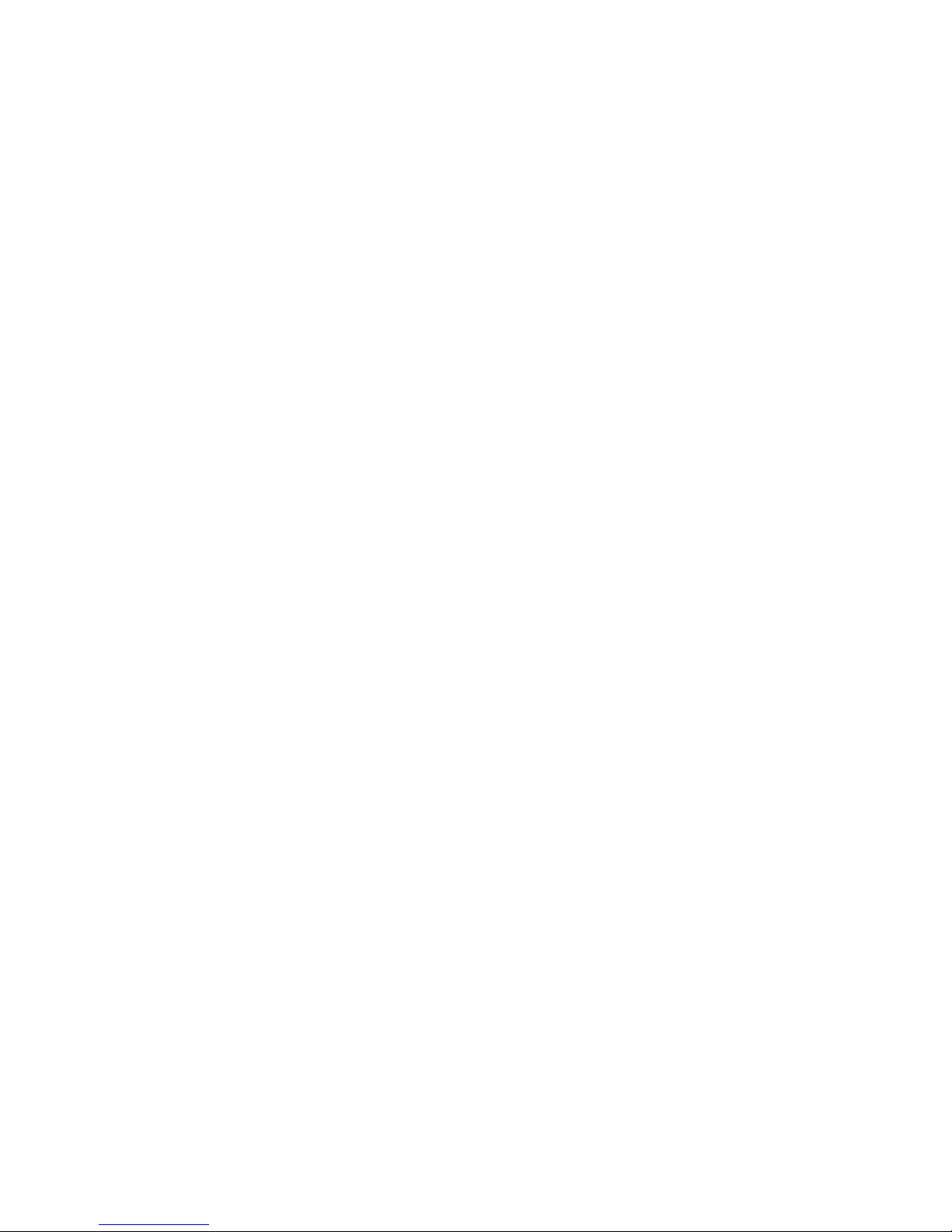
5
CONTENTS
DESCRIPTION ----------------------------------------------------------------------------------------------------9
Key Features --------------------------------------------------------------------------------------------9
Components --------------------------------------------------------------------------------------------10
Camera Layout ----------------------------------------------------------------------------------------11
INSTALLATION ---------------------------------------------------------------------------------------------------13
Before Installation -------------------------------------------------------------------------------------13
Starting Installation ------------------------------------------------------------------------------------13
Base Installation --------------------------------------------------------------------------------------13
Heater Kit Installation (Optional) --------------------------------------------------------------------15
Micro SD card Installation (Optional) ---------------------------------------------------------------15
OPERATION -------------------------------------------------------------------------------------------------------16
Minimum conditions for using web browser -------------------------------------------------------16
Accessing the IP camera ------------------------------------------------------------------------------16
Main Menu ----------------------------------------------------------------------------------------------17
LIVE VIEW --------------------------------------------------------------------------------------------------------18
Live Video Page Icons ---------------------------------------------------------------------------------18
PLAYBACK ---------------------------------------------------------------------------------------------------------20
Playback View ------------------------------------------------------------------------------------------20
SETUP --------------------------------------------------------------------------------------------------------------23
Users -----------------------------------------------------------------------------------------------------24
Network -------------------------------------------------------------------------------------------------27
Image ----------------------------------------------------------------------------------------------------29
Audio -----------------------------------------------------------------------------------------------------31
Date & Time --------------------------------------------------------------------------------------------33
Live View – Source ------------------------------------------------------------------------------------35
Image – Basic ------------------------------------------------------------------------------------------37
Image – AE & AWB ------------------------------------------------------------------------------------39
Image – Day & Night ----------------------------------------------------------------------------------41
Image – WDR & 3D-DNR -----------------------------------------------------------------------------43
Image – Privacy Mask ---------------------------------------------------------------------------------46
Video & Image – Stream1 ----------------------------------------------------------------------------48
Video & Image – Stream2 ----------------------------------------------------------------------------50
Video & Image – Stream3 ----------------------------------------------------------------------------52
Video & Image – Stream4 ----------------------------------------------------------------------------55
Video & Image – Webcasting ------------------------------------------------------------------------58
Audio – Basic -------------------------------------------------------------------------------------------59
Event In – Alarm-In ------------------------------------------------------------------------------------61
Event In – Manual Trigger ----------------------------------------------------------------------------63
Event In – VMD Stream1 -----------------------------------------------------------------------------64

6
Event In – VMD Stream3 -----------------------------------------------------------------------------66
Event In – VMD Stream4 -----------------------------------------------------------------------------68
Event Out – SMTP --------------------------------------------------------------------------------------70
Event Out – FTP& JPEG -------------------------------------------------------------------------------72
Event Out – HTTP Server -----------------------------------------------------------------------------74
Event Out – Audio Alert -------------------------------------------------------------------------------75
Event Out – Audio Alert – Audio Recorder -------------------------------------------------------76
Event Out – Record ------------------------------------------------------------------------------------78
Event Map -----------------------------------------------------------------------------------------------79
Event Map – Add ---------------------------------------------------------------------------------------80
Security – Users ----------------------------------------------------------------------------------------82
Security – HTTPS -------------------------------------------------------------------------------------85
Security – IP Filtering --------------------------------------------------------------------------------87
Date & Time ------------------------------------------------------------------------------------------ 88
Network – Basic ---------------------------------------------------------------------------------------90
Network – DDNS --------------------------------------------------------------------------------------92
Network – RTP ----------------------------------------------------------------------------------------93
Network – UPnP --------------------------------------------------------------------------------------95
Network – QoS ----------------------------------------------------------------------------------------96
Language ----------------------------------------------------------------------------------------------97
Maintenance -------------------------------------------------------------------------------------------98
Support -------------------------------------------------------------------------------------------------100
About ---------------------------------------------------------------------------------------------------101
Technical Specifications ---------------------------------------------------------------------------------------102
Image --------------------------------------------------------------------------------------------------102
Electrical / Connector --------------------------------------------------------------------------------102
Mechanical ---------------------------------------------------------------------------------------------102
Video ---------------------------------------------------------------------------------------------------102
Audio ---------------------------------------------------------------------------------------------------103
System Integration -----------------------------------------------------------------------------------103
Environmental -----------------------------------------------------------------------------------------104
Physical ------------------------------------------------------------------------------------------------104
Troubleshooting -------------------------------------------------------------------------------------------------105
Upgrading the Firmware -----------------------------------------------------------------------------105
General Troubleshooting ----------------------------------------------------------------------------105

7
LIST of ILLUSTRATIONS
Figure 1. Mounting Hole ----------------------------------------------------------------------------------------13
Figure 2. Lock Screw --------------------------------------------------------------------------------------------14
Figure 3. Mount electric box ------------------------------------------------------------------------------------14
Figure 4. Heater Kit Installation --------------------------------------------------------------------------------15
Figure 5. Main menu ---------------------------------------------------------------------------------------------17
Figure 6. Main Live View Page ---------------------------------------------------------------------------------18
Figure 8. Playback View -----------------------------------------------------------------------------------------20
Figure 9. Basic Configuration -----------------------------------------------------------------------------------23
Figure 10. Basic Configuration / Users ------------------------------------------------------------------------24
Figure 11. Basic Configuration / Users / Add User ----------------------------------------------------------25
Figure 12. Basic Configuration / Users / Modify User -------------------------------------------------------26
Figure 13. Basic Configuration / Network ------------------------------------------------------------------- 27
Figure 14. Basic Configuration / Image -----------------------------------------------------------------------29
Figure 15. Basic Configuration / Audio ------------------------------------------------------------------------31
Figure 16. Basic Configuration / Date & Time ---------------------------------------------------------------33
Figure 17. Live View / Source ----------------------------------------------------------------------------------35
Figure 18. Video & Image / Image – Basic ------------------------------------------------------------------37
Figure 19. Video & Image / Image – AE & AWB ------------------------------------------------------------39
Figure 20. Video & Image / Image - Day & Night ----------------------------------------------------------41
Figure 21. Video & Image / Image – WDR & 3D-DNR -----------------------------------------------------43
Figure 22. Video & Image / Image – Privacy Mask ---------------------------------------------------------46
Figure 23. Video & Image / Stream1 -------------------------------------------------------------------------48
Figure 24. Video & Image / Stream2 -------------------------------------------------------------------------50
Figure 25. Video & Image / Stream2 ROI setting -----------------------------------------------------------51
Figure 26. Video & Image / Stream3 -------------------------------------------------------------------------52
Figure 27. Video & Image / Stream3 ROI setting -----------------------------------------------------------54
Figure 28. Video & Image / Stream4 -------------------------------------------------------------------------55
Figure 29. Video & Image / Stream4 ROI setting -----------------------------------------------------------57
Figure 30. Video & Image / Webcasting ----------------------------------------------------------------------58
Figure 31. Audio / Basic ----------------------------------------------------------------------------------------59
Figure 32. Event / Event In – Alarm In -----------------------------------------------------------------------61
Figure 33. Event / Event In – Manual Trigger ---------------------------------------------------------------63
Figure 34. Event / Event In – VMD Stream1 -----------------------------------------------------------------64
Figure 35. Event / Event In – VMD Stream3 -----------------------------------------------------------------66
Figure 36. Event / Event In – VMD Stream4 -----------------------------------------------------------------68
Figure 37. Event / Event Out – SMTP (Email) ---------------------------------------------------------------70
Figure 38. Event / Event Out – FTP & JPEG -----------------------------------------------------------------72
Figure 39. Event / Event Out – HTTP Server ----------------------------------------------------------------74
Figure 40. Event / Event Out – Audio Alert ------------------------------------------------------------------75
Figure 41. Event / Event Out – Audio Alert / Audio Recorder----------------------------------------------76
Figure 42. Event / Event Out – Audio Alert / ARecorder window -----------------------------------------76
Figure 43. Event / Event Out – Audio Alert / Encode setup -----------------------------------------------77
Figure 45. Event / Event Out – SD Record -------------------------------------------------------------------78
Figure 46. Event / Event Map ----------------------------------------------------------------------------------79

8
Figure 47. Event / Event Map – Add --------------------------------------------------------------------------81
Figure 50. System / Security – Users -----------------------------------------------------------------------82
Figure 51. System / Security – Users / Add User ----------------------------------------------------------83
Figure 52. System / Security – Users / Modify User -------------------------------------------------------84
Figure 53. System / Security – HTTPS ----------------------------------------------------------------------85
Figure 54. System / Security – IP Filtering -----------------------------------------------------------------87
Figure 55. System / Date & Time ----------------------------------------------------------------------------88
Figure 56. System / Network – Basic ------------------------------------------------------------------------90
Figure 57. System / Network – DDNS -----------------------------------------------------------------------92
Figure 58. System / Network – RTP -------------------------------------------------------------------------93
Figure 59. System / Network – UPnP ------------------------------------------------------------------------95
Figure 60. System / Network – QoS -------------------------------------------------------------------------96
Figure 61. System / Language --------------------------------------------------------------------------------97
Figure 62. System / Maintenance ----------------------------------------------------------------------------98
Figure 63. System / Support ----------------------------------------------------------------------------------100
Figure 64. About ------------------------------------------------------------------------------------------------101

9
DESCRIPTION
-------------------------------------------------------------------------------------------------------------------------
The HDG-M120 Series camera is an internet protocol based megapixel network camera with a builtin web based viewer on Internet Explorer®. The camera has a connection feature for third-party
applications and compatible with supplied Utility software for easy installation and Client software to
search, configure, manage, live view, record and playback.
The camera supports dual compression formats and multiple streaming simultaneously. The two
standard compression formats include H.264 and MJPEG. The multiple streams can be configured to
a variety of resolutions, bit rates and frame rates.
The camera uses 1/2.8 inch CMOS sensor and Focal length 3~9mm lens and also supports PoE
(Power over Ethernet), DC12V, and AC24V.
Key Features
- WDR / BLC
The HDG-M120 Series are capable of providing the Wide Dynamic Range / Back Light Compensation
function to view the object clearly in backlight conditions.
- 3D-DNR
3Dimensional-Digital Noise Reduction technology dramatically cleans up the noise in video frames
and solves the problem of low- light sensitivity where it can display high image resolution even in
extremely low light conditions.
- DIS
Digital Image Stabilization function minimizes the appearance of shaky images caused by low-
frequency vibration.
- Day and Night
The HDG-M120 Series provide clear monitoring images even in low light conditions using IR-cut
filter.
- HDTV Video Quality
The HDG-M120 Series are capable of providing the outstanding image quality with HDTV
performance and profiles (High, Main, and Baseline) in H.264 compression.
- Multiple Streaming
Each stream can be programmed independently and transmitted using different configurations.
- ROI (Region of Interest)
The ROI features that transmit specially selected area in the primary stream using different FPS,
Resolution, Bit Rates and Picture Quality.

10
- Easy Focus
Easy Focus helps to reduce the installation efforts especially video image focusing of the camera.
- Dual Codec (H.264, MJPEG)
The HDG-M120 Series supports two standard compressions formats H.264 and MJPEG.
- Digital PTZ
Supports maximum 10x digital zoom.
- Intelligent Video Motion Detection
The HDG-M120 Series offers intelligent & sophisticated video motion detection for each multiple
streams.
- Triple Power (Power over Ethernet, DC12V, AC24V)
This camera supports Power over Ethernet (PoE), which supplies power to the camera through the
network. If the network has no PoE, connect a DC12V or AC24V power connector.
- SD Local Recording
The HDG-M120 Series provides local video recording function. When camera detects video motion
or alarm events or manual trigger, it can record video stream by itself.
- Voice Alert Linked to Alarm Detection
The HDG-M120 Series can play the audio file stored in the camera in synchronization with alarm
detection by the sensor input or the motion detection function.
- Network Flow Control
The HDG-M120 Series provides a flow control function which enhances network efficiency by
significantly restricting user video streams with designating the maximum bandwidth.
- ONVIF Certificate
The HDG-M120 Series network camera complies with the ONVIF certificate. ONVIF (Open Network
Video Interface Forum) is an open industry forum for the development of a global standard for the
interface of network video products.
Components
Quantity Description
1 Camera
1 Installation CD
1 Accessory kit for installing Dome Camera
1 Template sheet
1 Extension connector kit
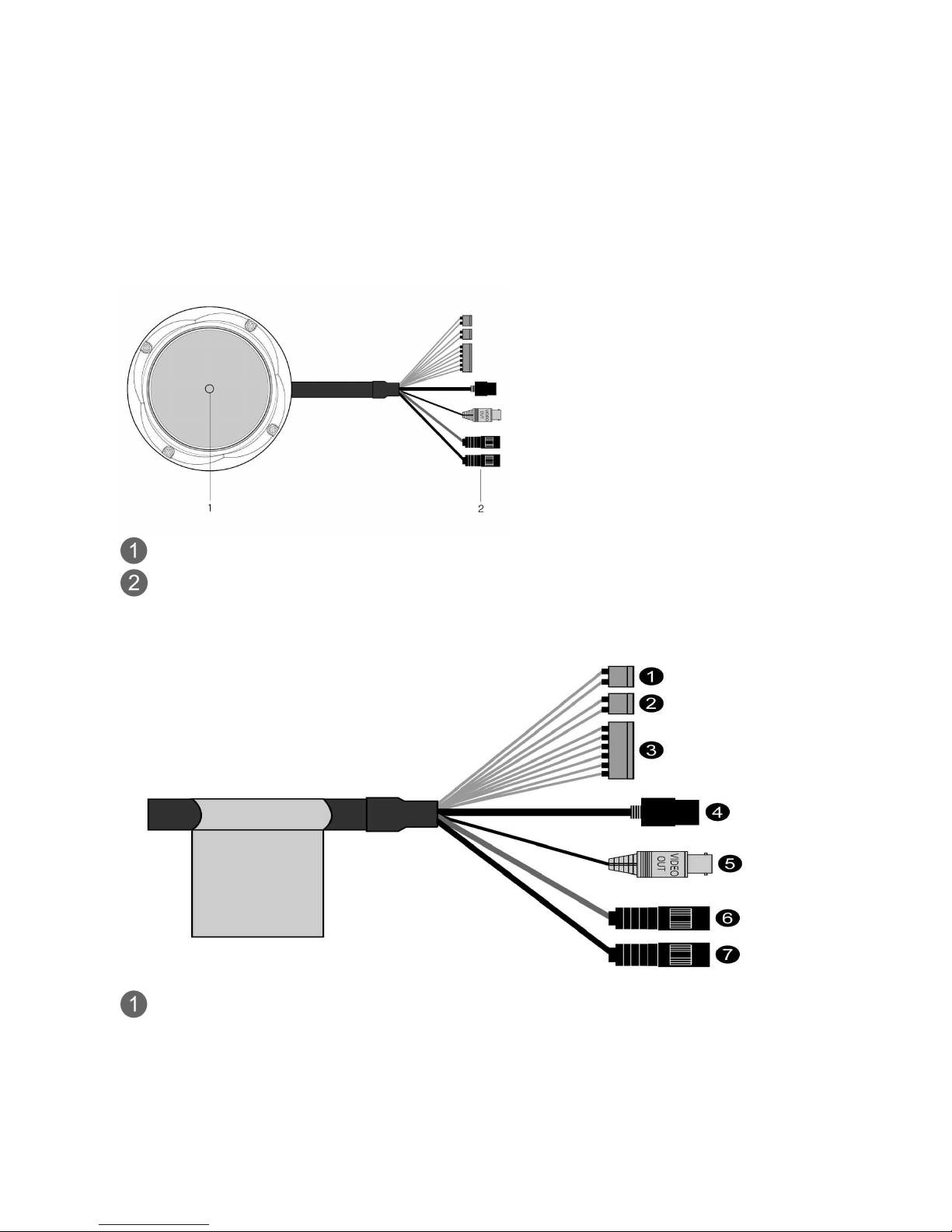
11
NOTE
Adapter for DC12V / AC24V are not supplied.
Camera Layout
Top View
Lens: Allows wide area to be monitored
Connection Cable: 26pin camera extension cable
Connection Cable
Main POWER connection
- RED; DC12V or AC24V
- WHITE; GND or AC24V

12
Heater POWER connection (Optional)
- ORANGE; DC12V or AC24V
- BLACK; GND or AC24V
ALARM connection
- PINK; Alarm Input 1
- GREEN; GND
- YELLOW; Alarm Input 2
- BROWN; GND
- Light BLUE; Alarm Out
- GRAY; GND
RJ-45 connection: Connect Ethernet cable or supplies power to the camera if PoE is
available.
BNC connection: Connect BNC cable for composite video output.
SPEAKER connection (GRAY): Connect external speaker for audio output.
MIC connection (BLACK): Supplies external microphone as an audio input source.

13
INSTALLATION
-------------------------------------------------------------------------------------------------------------------------
Before Installation
Before installing the camera, thoroughly familiarize yourself with the information in this section of
the manual.
- Recommends connecting the camera to a network that use a DHCP (Dynamic Host Configuration
Protocol) server to address devices.
- To ensure secure access to the IP camera, place the camera behind a firewall when it is
connected to a network.
Starting Installation
Base Installation
1. Make mounting holes and cable hole in the place (ceiling) to which this dome camera is installed
using the supplied template sheet.
NOTE
The total mass of the main unit is approx 1.3kg. Check whether the ceiling to which the Dome
Camera is installed is strong enough to hold the unit mass. If not, the Dome Camera could fall,
causing injury.
Figure 1. Mounting Hole
2. Attach the safety wire for securing the dome camera to ceiling or structure not to fall.
3. Extract each wire through the cable hole, connect BNC cable and communication lines.

14
4. Unlock torx screws (4x) the dome cover and fix the dome case firmly with supplied mounting
screws (4x), plastic anchors (4x), O-Rings (4x).
5. Adjust desired focus and scene by turning and moving the hemisphere by hand.
6. Lock the housing cover with torx screws (4x).
Figure 2. Lock Screw
NOTES
- Cable through the electrical box with the dome base
The housing can also be mounted on a 4s or 2s electrical box.
- Using the conduit knockout punched with the dome base
Remove the conduit knockout punched for the cable entry.
Figure 3. Mount electric box

15
Heater Kit Installation (Optional)
1. Place the heater element is slot “A”. Please ensure that the cables are facing upwards and the
heater is pointing towards the Dome.
2. Place the PCB in slot “B”. Please ensure that the PCB is facing inside of the Dome with the
connection blocks at the top.
3. Place the plug in the Socket “C” (J3) which is found on the controller board.
Figure 4. Heater Kit Installation
NOTES
- Heater power consumption
Power Supply
AC24V
DC12V
Power Consumption
20Watt
10Watt
Heater On
at 41°F (5°C)
Heater Off
at 59°F (15°C)
- Use Certified/Listed Class 2 power source only.
Micro SD Card Installation (Optional)
1. First, open the housing cover and then check the SW2 mode whether SW2 is at off mode or not.
The default setting is off mode.
2. Insert micro SD card and then move SW2 direction to on.
3. In case of SD card removal, first move SW2 direction to off mode and then remove SD card.

16
OPERATION
-------------------------------------------------------------------------------------------------------------------------
Before starting the camera, installation must be complete. The camera completes a configuration
sequence within approximately 40 seconds when power is supplied. The amber LED of this
megapixel camera flash one time per second indicating the configuration sequence is complete.
NOTES
- If the DHCP is enabled but the camera is not connected to a DHCP server, the camera will be set
default IP 192.168.30.220 and try to get IP from DHCP server about every two seconds.
- Network and processor bandwidth limitations might cause the video stream to pause or appear
pixilated when an increased number of Web-interface users connection to the camera. Decrease
the images per second, resolution, compression, or bit rate settings of the Web-interface video
streams to compensate for network or processor limitations.
Minimum conditions for using web browser
The minimum system requirements to use a Web browser with this IP camera are as follows:
- CPU: Pentium® 4 microprocessor, 2.0GHz
- Operational System: Windows XP® or Windows Vista® or Windows7®
- System Memory: RAM 512 Mbyte
- Ethernet: 100 Mbit
- Video Resolution: 1024(Horizontal) x 768(Vertical) pixels or higher
- Internet Explorer® 7 or later
- ActiveX® 2.0.0.9 or later
Accessing the IP camera
1. Open Web browser
- Double click Internet Explorer® icon.
2. Type IP address
- Type the camera’s IP address in the Internet Explorer® address bar.
- The default IP address is
192.168.30.220
NOTES
- If you do not know the camera’s IP address, install the SmartManager® utility software available
on the CD supplied with the product. The utility software will locate the assigned Model name,
Host name, MAC address, IP address, Version and others.
- Refer to the SmartManager® utility software manual for more detail.
3. Log On to the camera
- Click the Live View icon for default live image view or the Setup icon to change the configuration
values.

17
Main Menu
Figure 5. Main Menu
The dialog box will be appears.
- Type User ID and Password in the dialog box. The default User ID and Password are
admin
.
NOTE
For security purposes, be sure to change the password after you log on for the first time.

18
LIVE VIEW
-------------------------------------------------------------------------------------------------------------------------
The Live View page provides you to select the properties of video source. You can view the live
image from this page and also access the Setup menu and operate the main functions.
Figure 6. Main Live View Page
Live Video Page Icons
Hide Main Icons: Hides main icons in the live view page.
Show Main Icons: Shows main icons in the live view page.
Live view: Displays live video stream.
Playback View: Enters playback menu.
Setup: Enters setup menu.
Help: Shows helpful information.
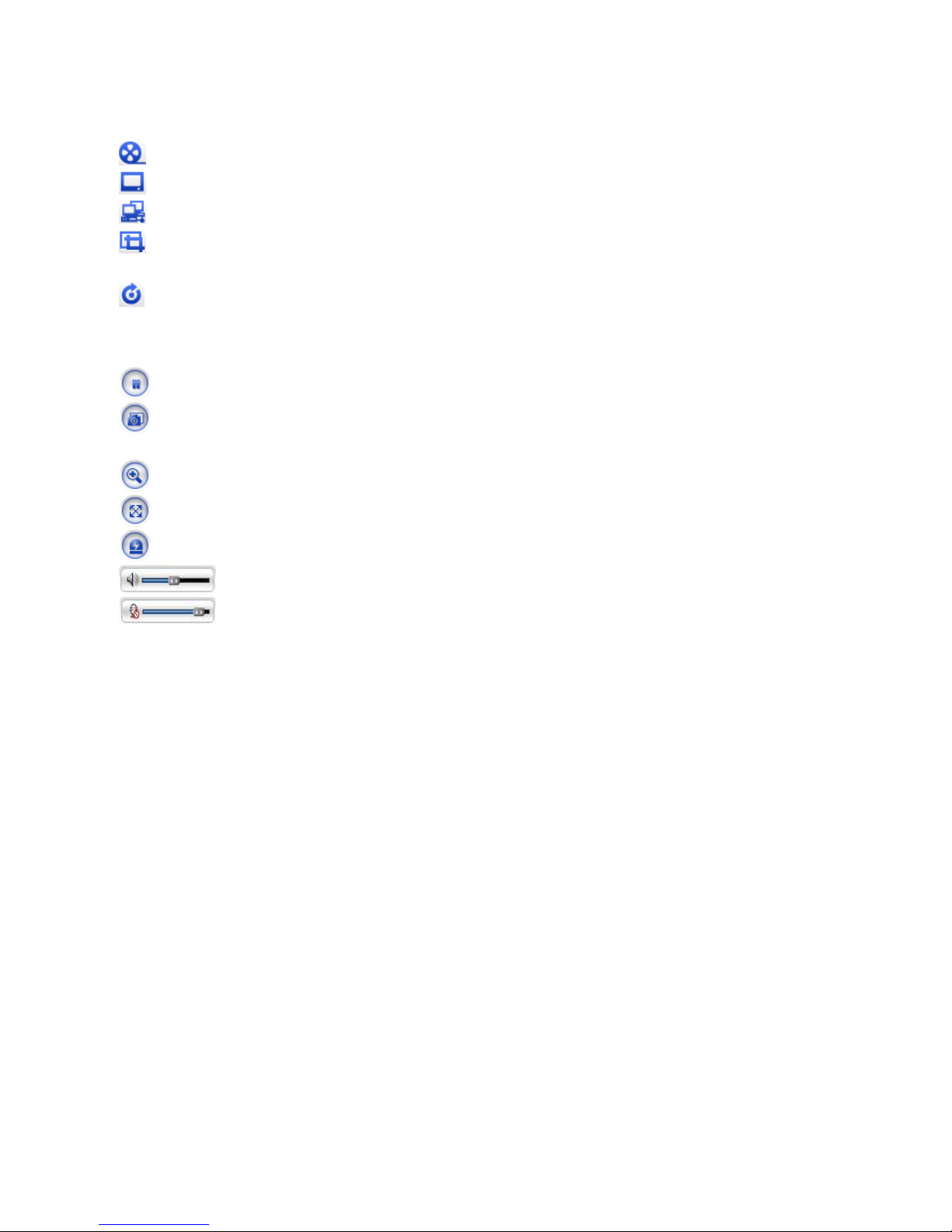
19
Source: Specify the viewable video stream source to display in live view page.
View Size: Specify the viewable video size to display in live view page.
Stream Type: Specify the internet protocol to display in live view page.
ROI View: Specify the specially selected area to transfer using different stream feature in the
primary video image. ROI is an abbreviation for “Region of Interest”.
Preset: Specify the Preset. This icon is inactivated if the PTZ settings are not set.
Pause: Pause the live video stream.
Snapshot: Take a picture of the video image currently on display. Supports the origin image
size view, Print, and Save feature.
Digital Zoom: Supports a digital zoom in live video image.
Full Screen: Expands video image to the entire screen area.
Manual Trigger: Activates the Alarm Out signaling manually.
Speaker: Adjusts the volume of Speaker and switch the sound on / off.
Microphone: Adjusts the volume of Microphone and switch the sound on /
off.

20
PLAYBACK
-------------------------------------------------------------------------------------------------------------------------
This Playback page provides current SD recorded file lists and information. It also supports easy
access and how to playback the recorded stream.
Playback View
User can access the recorded image in the web browser.
Figure 8. Playback View
Event List: Shows the recorded lists by Alarm, Trigger and Motion event.
Event Search: Select the start date and end date you want to playback, and then click the Go
button to show the list. In case of you want to list up according to event type, click the arrow
button and select event type.
Calendar: Shows the information about playback image.
Playback Control Buttons: Provides user favorite functions.

21
Go to the first.
Fast backward play
Backward play
Backward step
Pause
Forward step
Forward play
Fast forward play
Go to the last
Clip copy
Digital Zoom
Full Image
Clip Copy: Provides avi format file.
Please step as follows;
1. Select Start Date/Time and End Date/Time.
2. Set Export Path.
3. Click Estimate button which is shown the file FPS and Size.
4. Click Export or Cancel button.

22
NOTES
1. If you set successfully, the following pop-up windows will be appeared.
2. In case of mismatching of the Start or End Date/Time, the following windows will be appeared.
Please retry to set the Start or End Date/Time.
3. In case of no image data between the Start Date/Time and End Date/Time, the following
windows will be appeared.
Please retry to set the Start or End Date/Time.
4. The buttons from to indicate an Hours and the number from 0 to 60 indicate a minutes.

23
SETUP
-------------------------------------------------------------------------------------------------------------------------
The SETUP pages provide you to manage the camera and change the setting values. For the easy
and quick access the video, the setup menu is configured two parts, which are Basic Configuration
and advanced configuration. The Basic Configuration menu allows you to setup Users, basic
Network and Image. The remaining configuration parts help to setup user dependent values and
provide more advanced settings.
Basic Configuration
Basic Configuration supply user to access the camera image using minimum setting. Also it shows
the camera basic information such as Model name, Firmware version and MAC address.
Figure 9. Basic Configuration
NOTE
The setting menu might not be available if the user does not have the permission to access this
feature. The only required setting is the IP address, which is set on the Network page. All other
settings are available with default values and optional.

24
Users
Use the Users tab to manage user permission to access the camera.
Figure 10. Basic Configuration / Users
User Setting: Click the Enable anonymous viewer login checkbox to enable anonymous user
login to the camera. The default setting is disabled.
User List Setting: User accounts can be added or modified or removed. The authority
depends upon user group automatically and shows the permission status to access the menus.
The default user name / password are
admin
.
User Name: Shows the name which registered to access the camera.
User Group: Shows the assigned permission given to users.
User Authority: Shows the permission status to access the menus.
- Click the Add, Modify, or Remove button for managing user account.

25
Figure 11. Basic Configuration / Users / Add User
To add a new user:
1. Click the Add button, and then new pop-up window appears.
2. Click in the User name box and type a new user name (1 to 14 alphanumeric characters). User
names are not case sensitive.
3. Click in the Password box and type a password (1 to 8 alphanumeric characters). Passwords are
case sensitive.
4. Click in the Confirm password box and retype a password.
5. Click in the User group box and select one of the groups you wish to assign to the user.
6. Click the OK button to save the settings and add a new user.

26
Figure 12. Basic Configuration / Users / Modify User
To modify a user:
1. Select one of the User Name in the User List Setting you want to modify.
2. Click the Modify button, and then new pop-up window appears.
3. Click in the Password box and type a password (1 to 8 alphanumeric characters). Passwords are
case sensitive.
4. Click in the Confirm password box and retype a password.
5. Click in the User group box and select one of the groups you wish to assign to the user.
6. Click the OK button to save the settings and modify a user.
NOTE
The user name can’t be modified.
To remove a user:
1. Select one of the User Name in the User List Setting you want to remove.
2. Click the Remove button. A dialog box appears with confirmation message.
3. Click the OK button. The user profile is removed from the User List Setting profile.
NOTE
The admin user name can’t be modified.
- Click the Save button to save the settings, or click the Reset button to clear all of the information
you entered without saving it.

27
Network
Use the Network tab to manage basic network settings.
Figure 13. Basic Configuration / Network
IP Address Configuration: The DHCP (Dynamic Host Configuration Protocol) server has
a feature that automatically assigns an IP address to the device if there is a device on the network.
Obtain IP address via DHCP: Select the choice box if you want to assign the IP address from
DHCP server automatically, and then the remaining setting are read-only text.
Use the following IP address: Select the choice box if you want to assign the IP address
manually.
IP address: The address of the camera connected to the network. Specify a unique IP address
for this network camera.
Subnet mask: The address that determines the IP network that the camera is connected to
(relative to its address). Specify the mask for the subnet the network camera is located on.
Default router: The router that accesses other networks. Specify the IP address of the default
router (Gateway) used for connecting devices attached to different networks and network segments.
IPv6 Address Configuration: Check this box to enable IPv6 address configuration.
Other settings for IPv6 are configured in the network router.

28
DNS Configuration: DNS (Domain Name Service) provides the translation of host names to
IP addresses on your network.
Obtain DNS server via DHCP: Select the choice box if you want to use the DNS server
settings provided by the DHCP server automatically, and then the remaining setting are read-only
text.
Use the following DNS server address: Select the choice box if you want to use the desired
DNS server manually.
Domain name: Enter the domain to search for the host name used by the network camera.
Primary DNS server: Enter the IP address of the primary DNS server.
Secondary DNS server: Enter the IP address of the secondary DNS server.
- Click the Save button to save the settings, or click the Reset button to clear all of the information
you entered without saving it.

29
Image
Use the Image tab to adjust the camera image setting value and orientation.
Figure 14. Basic Configuration / Image
Image Appearance: The image appearance allows you to adjust the camera setting
parameters and change the camera orientation. All of parameters are recommended to be
modifying for good image quality suitable for installation place.

30
Brightness: The image brightness can be adjusted in the range 0-20, where a higher value
produces a brighter image. The default setting is 10.
Sharpness: Controls the clarity of detail in a scene. The sharpness can be adjusted in the range
0-17. If you set the sharpness value to higher, the image outline becomes sharp. If you set lower
value, the image outline becomes dim. The default setting is 12.
Stabilizer: The image stabilizer function minimizes the appearance of shaky images caused by
low-frequency vibration. This function is useful for outdoor surveillance. If you set the [Stabilizer] to
ON, the Digital zoom is set to [x1.1] automatically.
D-Effect (Digital-Effect): You can select the digital effect.
-- OFF: Turn off the digital effect.
-- MIRROR: Turn on the mirror effect.
-- ROTATE: Rotate the picture (180°).
-- V-FLIP: Flip the picture vertically.
B/W mode (Black/White mode): You can switch the displayed picture to gray scale or color.
-- OFF: Display the picture with color.
-- ON: Display the picture with gray scale.
D-Zoom (Digital-Zoom): You can select the digital zoom level.
1. Select [D-Zoom] to ON and click the Save button. Then D-Zoom OSD windows will be appears
and the Digital zoom is set to [x1.1] automatically.
2. Use [Upper Direction] or [Lower Direction] button to select an option then use [Left Direction] or
[Right Direction] button to select a level.
-- ZOOM: Use [Left Direction] or [Right Direction] button to enlarge the screen.
-- PAN: Use [Left Direction] or [Right Direction] button to move the screen (left or right).
-- TILT: Use [Left Direction] or [Right Direction] button to move the screen (up or down).
User Title: You can use the camera identification to assign a number and character to the
camera (0 to 9, A to Z, a to z).
Mode: Select a mode for user title.
-- OFF: Impossible to enter user title.
-- ON: Possible to enter user title
Title: Type a camera title, which can not be enters more than 20 numbers or characters.
Horizontal position: The horizontal position can be adjusted in the range 0-28, where a higher
value produces the user title to more [Right direction] in the screen. The default setting is 0.
Vertical position: The vertical position can be adjusted in the range 0-10, where a higher value
produces the user title to more [Lower direction] in the screen. The default setting is 0.
- Click the Save button to save the settings, or click the Reset button to clear all of the information
you entered without saving it.

31
Audio
Use the Audio tab to manage the basic audio settings for the camera.
Figure 15. Basic Configuration / Audio
Audio Setting: Click the Enable audio checkbox to enable audio. This page describes how to
configure the basic audio settings for the camera. This camera supports the audio full duplex that
can be transmits and receives audio in both directions at a time.
Compression type: G.711 is the international standard for encoding wired-telephone audio on
64kBit/s channel. It is a PCM (Pulse Code Modulation) scheme operating at 8 kHz sample rate. The
default setting is G.711 µ-law.
Sample rate: Indicates the number of times per second the sound is sampled. The default
setting is 8 kHz.
NOTE
G.711, also known as Pulse Code Modulation (PCM), is a very commonly used waveform codec.
G.711 uses a sampling rate of 8,000 samples per second, with the tolerance on that rate 50 parts
per million (ppm). Non-uniform quantization (logarithmic) with 8 bits is used to represent each
sample, resulting in a 64 kbit/s bit rate. There are two slightly different versions; μ-law, which is
used primarily in North America, and A-law, which is in use in most other countries outside North
America. G.711 μ-law tends to give more resolution to higher range signals while G.711 A-law
provides more quantization levels at lower signal levels.

32
Audio Input: Adjusts the audio volume especially from the Mike.
Input volume: The Input volume can be adjusted in the range from -21.00 to 21.00 dB. The
default setting is 0 dB. Click the Mute box if you do not want the audio input.
Audio Output: Adjusts the audio volume especially to the Speaker.
Output volume: The Output volume can be adjusted in the range from -18.1 to 6.0 dB. The
default setting is 0 dB. Click the Mute box if you do not want the audio output.
- Click the Save button to save the settings, or click the Reset button to clear all of the information
you entered without saving it.

33
Date & Time
Use the Date and Time tab to set the camera’s date and time values, manually or automatically.
Figure 16. System / Date & Time
Current Server Time: Shows the current date and time.
Date: The default setting is 1970-01-01.
Time: The default setting is 00:00:00.
New Server Time: Select the time zone where your camera is located.
Click the “Automatically adjust for daylight saving changes” checkbox to automatically update the
time changes caused by daylight saving.
Time zone: The default setting is GMT.
Time mode: The default setting is Set manually.
Synchronize with computer time: Sets the time according to the clock on your computer.
Synchronize with NTP Server: This option will obtain the correct time from an NTP server
every 60 minutes. The NTP server's IP address or host name is specified in the time server.

34
Set manually: Using this option allows you to manually enter the date and time.
Date & Time Format: Select one of the Date and Time format.
Date Format: The default setting is YYYY-MM-DD.
Time Format: The default setting is 24 hours.
- Click the Save button to save the settings, or click the Reset button to clear all of the information
you entered without saving it.
Live View
Use the Source tab to configure the live view video source and composite video output properties.
Source
Configure the default live view source in the web browser and composite video output source.

35
Figure 17. Live View / Source
Default Live View: Select which formats do you want as default live view source.
Enable cookie: Click the Enable cookie box if you want to reload the last configuration settings.
Use the followings: Click the Use the following box to configure the video properties to be
displayed in the live view page.
Source: Select one of the stream sources to be displayed in the live view page. The default setting
is Stream1.
View size: Select one of the view sizes to be displayed in the live view page. The default setting
is a 1280x720.
Stream type: Select one of the stream protocols. The default setting is UDP.
Default TV out: Configure the composite video output properties.
Mode: Select the composite video output format. The default setting is NTSC.
Source: Select one of the composite video output sources. The default setting is stream1.
-- Sequence: If you select Sequence, the composite video output repeats the video
images on a single video pane according to <Sequence Mode Setting>.
<Sequence Mode Setting>
Click the checkbox if you want to assign each stream into Sequence Mode.

36
Each stream dwell time shows the dwelling time / intervals of each stream when the stream set the
sequence mode.
-- Stream1 Dwell Time: Enter stream1 dwell time. The dwell time can be adjusted in
the range 3-3600 seconds. The default setting is 5 seconds.
-- Stream2 Dwell Time: Enter stream2 dwell time. The dwell time can be adjusted in
the range 3-3600 seconds. The default setting is 5 seconds.
-- Stream3 Dwell Time: Enter stream3 dwell time. The dwell time can be adjusted in
the range 3-3600 seconds. The default setting is 5 seconds.
-- Stream4 Dwell Time: Enter stream4 dwell time. The dwell time can be adjusted in
the range 3-3600 seconds. The default setting is 5 seconds.
Enable Easy Focus: Click the Enable Easy Focus checkbox if you want to active the composite
output on Easy Focus mode. The Easy Focus function helps to reduce the installation efforts
especially video image focusing of the camera. If Easy Focus is active, the new popup window will
appears at the right corner of the center pane. From that window you can easily focus the camera.
Dwell time: Enter Easy Focus dwell time. The dwell time can be adjusted in the range 1-60
minutes. The default setting is 5 minutes. If the dwell time is expired, the composite video output
will be back with normal video output mode.
NOTES
- The stream1 is only available stream source in Easy Focus mode.
- While Easy Focus dwell time, the stream1 is only transmitted, the other streams does not transmit.
- Click the Save button to save the settings, or click the Reset button to clear all of the information
you entered without saving it.
Video & Image
Use the Video & Image tab to select a preset camera stream configuration or configure custom
video stream settings. The camera features multiple video streams with selectable settings for
Profile, Resolution, Bit rate control, Compression, and Frame rate. The default names for the
streams are Stream1, Stream2, Stream3, and Stream4. Although each stream can be programmed
independently, the settings of one stream can limit the options available for the other stream
depending on the processing power used.
NOTES
- H.264 is the new generation compression standard for digital video, also known as MPEG4 Part 10.
This function offers higher video resolution than Motion JPEG or MPEG4 at the same bit rate and
bandwidth, or the same quality video at a lower bit rate.
- MJPEG (Motion Joint Photographic Experts Group) is a simple compression technique for
networked video. Latency is low and image quality is guaranteed, regardless of movement or
complexity of the image. Image quality is controlled by adjusting the compression level, which in
turn provides control over the file size, and thereby the bit rate.

37
Image – Basic
Use the Image-Basic tab to adjust the camera image setting values and orientation.
Figure 18. Video & Image / Image – Basic
Image Appearance: The image appearance allows you to adjust the camera setting
parameters and change the camera orientation. All of parameters are recommended to be
modifying for good image quality suitable for installation place.

38
Brightness: The image brightness can be adjusted in the range 0-20, where a higher value
produces a brighter image. The default setting is 10.
Sharpness: Controls the clarity of detail in a scene. The sharpness can be adjusted in the range
0-17. If you set the sharpness value to higher, the image outline becomes sharp. If you set lower
value, the image outline becomes dim. The default setting is 12.
Stabilizer: The image stabilizer function minimizes the appearance of shaky images caused by
low-frequency vibration. This function is useful for outdoor surveillance. If you set the [Stabilizer] to
ON, the Digital zoom is set to [x1.1] automatically.
D-Effect (Digital-Effect): You can select the digital effect.
-- OFF: Turn off the digital effect.
-- MIRROR: Turn on the mirror effect.
-- ROTATE: Rotate the picture (180°).
-- V-FLIP: Flip the picture vertically.
B/W mode (Black/White mode): You can switch the displayed picture to gray scale or color.
-- OFF: Display the picture with color.
-- ON: Display the picture with gray scale.
D-Zoom (Digital-Zoom): You can select the digital zoom level.
1. Select [D-Zoom] to ON and click the Save button. Then D-Zoom OSD windows will be appears
and the Digital zoom is set to [x1.1] automatically.
2. Use [Upper Direction] or [Lower Direction] button to select an option then use [Left Direction] or
[Right Direction] button to select a level.
-- ZOOM: Use [Left Direction] or [Right Direction] button to enlarge the screen.
-- PAN: Use [Left Direction] or [Right Direction] button to move the screen (left or right).
-- TILT: Use [Left Direction] or [Right Direction] button to move the screen (up or down).
User Title: You can use the camera identification to assign a number and character to the
camera (0 to 9, A to Z, a to z).
Mode: Select a mode for user title.
-- OFF: Impossible to enter user title.
-- ON: Possible to enter user title
Title: Type a camera title, which can not be enters more than 20 numbers or characters.
Horizontal position: The horizontal position can be adjusted in the range 0-28, where a higher
value produces the user title to more [Right direction] in the screen. The default setting is 0.
Vertical position: The vertical position can be adjusted in the range 0-10, where a higher value
produces the user title to more [Lower direction] in the screen. The default setting is 0.
- Click the Save button to save the settings, or click the Reset button to clear all of the information
you entered without saving it.
Image – AE & AWB
Use the AE & AWB tab to control the Auto Exposure and Auto White Balance.

39
Figure 19. Video & Image / Image – AE & AWB
Exposure Control: Exposure is the amount of light detected by the camera sensor. A scene
with correct exposure settings has adequate detail and contrast between white and dark values. An
image with too little or too much exposure determines detail in the scene. The camera features
auto and manual exposure settings.
Exposure mode: Supports exposure modes to control the amount of light detected by the
camera sensor base on settings for light conditions. The default setting is ALC.
-- ALC: Automatic Light Control for indoor scenes.
-- ELC: Electronic Light Control for outdoor scenes.
White Balance Control: White Balance Control defines how the camera processes video
images to render true colors in a scene. White balance is especially effective in scenes with
changing lighting conditions or in scene with more than one type of light source.

40
White balance mode: Provides the options for White Balance. The default setting is ATW.
-- Auto: Set the white balance mode automatically.
-- Indoor: Set the white balance options manually. The color temperature range for the
white balance is approximately 3200K.
-- Outdoor: Set the white balance options manually. The color temperature range for the
white balance is approximately 5100K.
-- ATW: Auto-Tracking White Balance. In this mode, white balance has better coverage
than AUTO.
NOTES
Proper white balance may not be obtained under the following conditions;
- When the scene contains mostly high color temperature objects, such as a blue sky or sunset.
- When the scene is dim.
-- AWC_PUSH: Auto White Balance Control. If you select this mode, you will be able to
set up the White Balance by push triggered white valance in fixed mode.
White balance R gain: Set the desired red value according to Indoor or Outdoor mode.
White balance B gain: Set the desired blue value according to Indoor or Outdoor mode.
- Click the Save button to save the settings, or click the Reset button to clear all of the information
you entered without saving it.
Image - Day & Night
Use the Day and Night tab for clean monitoring images even in low light conditions using IR-cut
filter.

41
Figure 20. Video & Image / Image – Day & Night
Day & Night Control: The D&N controls the position of the IR (Infra Red) cut filter, which
determines the color or black-white setting of the camera.
Day & Night mode: Select a mode for DAY/NIGHT function.
-- Auto: Day & Night mode changes automatically.
-- Day: Color mode enabled.
-- Night: Black-and-white mode enabled.
NOTE
If you set the AGC to OFF on the [WDR & BLC Control] Web menu, the Auto mode of the DAY &
NIGHT function is not available.
Transition Level: Select a transition level. The default setting is Middle.
Transition Time: Select a transition time. The default setting is 10 seconds.
NOTE

42
The Transition Time controls the length of time the camera is exposed to a light level before it
changes to Day and Night mode. This setting is useful for dark scenes where a bright light is
momentarily introduced in the scene. For example, when a car with its headlights turned on passes
the camera scene.
- Click the Save button to save the settings, or click the Reset button to clear all of the information
you entered without saving it.
Image - WDR & 3D-DNR
Use the WDR & 3D-DNR tab for clean monitoring images even in various camera installation
environments.

43
Figure 21. Video & Image / Image – WDR & 3D-DNR
WDR & BLC Control: Provides the Wide Dynamic Range / Back Light Compensation
function to view the object clearly in backlight conditions. According to Mode selection, the related
parameters will be activated or inactivated automatically.
Mode: Select a mode for WDR & BLC function.
-- Off: Not in use.
-- WDR: Wide Dynamic Range feature can be very helpful to cope with very challenging
lighting conditions. It is capable of capturing both of the dark part and bright part and combining
the differences into a scene to generate a highly realistic image as original scene.
-- BLC: Back Light Compensation feature helps to alleviate the issues of visibility in high
contrast area.

44
-- HSBLC: Highlight Suppression Back Light Compensation.
1. Select an HSBLC mode and click the Save button. Then HSBLC OSD windows will be appears.
2. Click the Enter button for HSBLC SETUP OSD menu.
3. Use for masking brightness of the specific area to view the subject more clearly. The HSBLC
mode is automatically activated only in low luminance scene.
- AREA SETTING: Use [Left Direction] or [Right Direction] button to select an area then use
[Upper Direction] button or [Lower Direction] button to select [ON] or [OFF]. Click [Enter] button to
exit the area setting menu.
- GRAY SCALE: Use [Left Direction] or [Right Direction] button to select a gray scale.
(GRAY ⇔ D.GRAY ⇔ BLACK)
- USER SCALE: Use [Left Direction] or [Right Direction] button to select a bright level. (5 levels)
- MASK: Use [Left Direction] or [Right Direction] button to select [ON] or [OFF].
If you set MASK to ON, the mask function is activated only when the HSBLC is activated by auto
mode.
Level: Select a level according to Mode selection.
AGC: Select an AGC level according to Mode selection.
NOTE
If you set [AGC] to OFF, then the [Day and Night Auto], [SENS-UP] and [3D-DNR] are not available.
Shutter speed: Select a Shutter speed option.
-- X64 to X2: Set to the slow shutter.
-- Auto: Adjust the shutter speed automatically.
-- Off: Fix to the shutter speed.
-- AntiFlk: Set the shutter to anti-flick mode.
-- 1/160 to 1/10000: Set to the fast shutter.
NOTES
- If you set [Shutter speed] to Auto, then the [WDR] and [SENS-UP] are available.
- If you set [Shutter speed] to AntiFlk, then the [WDR] is available.
- In Shutter speed mode, the [WDR] and [SENS-UP] are not available, except that the mode is Auto
or AntiFlk.
Sens-Up: If pictures are not clear due to darkness, this SENS-UP operation would increase the
sensitivity of picture.
-- Off: Not in use.
-- Auto: Adjust the sensitivity of the picture automatically.
Sens-Up level: Select the Sense-Up level (x2 to x64).
NOTE
If you set to one of the SHUTTER options except AUTO on the [SHUTTER] menu or [AGC] to OFF,
the [SENS-UP] setting is not available.

45
3D-DNR Control: 3Dimensional-Digital Noise Reduction function dramatically cleans up the
noise in video frames and solves the problem of low- light sensitivity where it can display high
image resolution even in extremely low light conditions.
Level: Select one of the 3D-DNR levels.
-- Off: Not in use.
-- High: Select a High level.
-- Middle: Select a Middle level.
-- Low: Select a Low level.
- Click the Save button to save the settings, or click the Reset button to clear all of the information
you entered without saving it.
Image – Privacy Mask
Use the Privacy Mask tab for aiming at the protection of personal privacy. The selected part is not
displayed on the screen.

46
Figure 22. Video & Image / Image – Privacy Mask
Mode: Select an ON mode for Privacy Mask function.
-- Off: Not in use.
-- On: Set and Use the P-Mask function.
1. Select an ON mode and click the Save button. Then P-Mask OSD windows will be appears.
2. Click the Enter button for PRIVACY SETUP OSD menu.
REC/CIR/POL
-- RECTANGLE
1. Use [Left Direction] or [Right Direction] button to select a mask on the [MASK NUMBER].
2. Use [Left Direction] or [Right Direction] button to set up the [ON] or [OFF] on the RECT.DISPLAY
option.
3. Use [Upper Direction] or [Lower Direction] button to select an option then use [Left Direction] or
[Right Direction] button to adjust the option.
- HEIGHT: Increase or decrease the vertical size of the mask.

47
- WIDTH: Increase or decrease the horizontal size of the mask.
- MOVE X: Moves horizontal position of the mask.
- MOVE Y: Moves vertical position of the mask.
-- CIRCLE
1. Use [Left Direction] or [Right Direction] button to select a mask on the [MASK NUMBER].
2. Use [Left Direction] or [Right Direction] button to set up the [ON] or [OFF] on the CIR.DISPLAY
option.
3. Use [Upper Direction] or [Lower Direction] button to select an option then use [Left Direction] or
[Right Direction] button to adjust the option.
- HEIGHT: Increase or decrease the vertical size of the mask.
- WIDTH: Increase or decrease the horizontal size of the mask.
- MOVE X: Moves horizontal position of the mask.
- MOVE Y: Moves vertical position of the mask.
- RADIUS SIZE: You can adjust the RADIUS SIZE.
-- POLYGON
1. Use [Left Direction] or [Right Direction] button to select a mask on the [MASK NUMBER].
2. Use [Left Direction] or [Right Direction] button to set up the [ON] or [OFF] on the POLY.DISPLAY
option.
3. Use [Upper Direction], [Lower Direction], [Left Direction], [Right Direction] and [Enter] buttons
to draw the polygon by moving each vertex on the [POLYGON DRAW]. Each movable spot each
time you can click the [Enter] button.
4. Use [Upper Direction], [Lower Direction], [Left Direction], [Right Direction] and [Enter] buttons
to move the polygon on the [POLYGON MOVE].
Color R/G/B: You can make any color by adjusting R.G.B level.
TRANSPARENCY: You can adjust the transparency of MASK.
- Click the Save button to save the settings, or click the Reset button to clear all of the information
you entered without saving it.
Stream1
The Stream1 features the H.264 compression standard for primary stream.

48
Figure 23. Video & Image / Stream1
H.264 Setting: Configures the H.264 setting value for stream1.
Profile: Selects the stream profile that is to be used for transmissions. The default setting is High.
-- High: The primary profile for broadcast and disc storage applications, particularly for
HDTV (High-Definition television) or Blu-ray Disc applications.
-- Main: Originally intended as the mainstream consumer profile for broadcast and storage
applications. Additional tools over baseline profile include: B slice type.
-- Baseline: Primarily for low-cost applications that requires additional error robustness
such as video conferencing, video over-IP and mobile applications. Tools used by baseline profile
include: I and P slice types.
Resolution: Specified as the number of pixel-columns (width) by the number of pixel-rows
(height). The Resolution can be adjusted in the range from 320x240 to 1920x1080. The default
setting is 1920x1080.
NOTE
The maximum resolution setting might not be obtainable due to programmed compression standard
and processor power.
Bit rate control: The bit rate can be set as VBR (Variable Bit Rate) or CBR (Constant Bit Rate).

49
-- VBR: Automatically adjusts the bit rate according to the image complexity, using up
bandwidth for increased activity in the image, and less for lower activity in the monitored area.
-- CBR: Allows you to set a fixed target bit rate that consumes a predictable amount of
bandwidth. As the bit rate would usually need to increase for increased image activity, but in this
case can not, the frame rate and image quality are affected negatively.
Bit rate: Indicates the quality of the video stream (rendered in kilobits per second). The higher
value means the higher video quality and bandwidth required. The Compression can be adjusted in
the range from 100 to 6000 kbps. The default setting is 4000 kbps.
Quality: Automatically adjusts the compression rate to guarantee the image quality at only VBR
mode. The default setting is Middle.
Frame rate: Indicates the number of fps (frame per second) available for the video stream
configuration. The Frame rate can be adjusted in the range from 1 to 30 fps. The default setting is
30 fps.
NOTES
- The maximum frame rate setting might not be obtainable due to programmed compression
standard, resolution of the stream, and processor power.
- A higher frame rate is advantageous when there is movement in the video stream, as it maintains
image quality throughput.
GOP structure: Describes the composition of the video stream. This GOP (Group of Picture)
setting configures the number of partial frames that occur between full frames in the video stream.
For example, in a scene where a door opens and a person walks through, only the movements of
the door and the person are stored by the video encoder. The stationary background that occurs in
the previous partial frames is not encoded because no changes occurred in that part of the scene;
the stationary background is only encoded in the full frames. Partial frames improve video
compression rates by reducing the size of the video. As the GOP increases, the number of partial
frames increases between full frames. This setting is only available with H.264 compression
standards. The default setting is IP. Please consult with your network administrator before changing.
GOP size: The higher value saves considerably on bandwidth but may have an adverse effect on
image quality. Higher values are only recommended on networks with high reliability. The GOP size
can be adjusted in the range from 1 to 60. The default setting is 30. Please consult with your
network administrator before changing.
- Click the Save button to save the settings, or click the Reset button to clear all of the information
you entered without saving it.
Stream2
The Stream2 features the MJPEG compression standard for ROI.

50
Figure 24. Video & Image / Stream2
MJPEG Setting: Configures the MJPEG setting value for stream2.
Resolution: Specified as the number of pixel-columns (width) by the number of pixel-rows
(height). The default setting is 320x240.
NOTES
- The stream2 resolution can be restricted automatically according to the Stream1 resolution.
- The maximum resolution setting might not be obtainable due to programmed compression
standard and processor power.
Bitrate: Indicates the quality of the video stream (rendered in kilobits per second). The higher
value means the higher video quality and bandwidth required. The Compression can be adjusted in
the range from 100 to 6000 kbps. The default setting is 2000 kbps.
Frame rate: Indicates the number of fps (frame per second) available for the video stream
configuration. The Frame rate can be adjusted in the range from 1 to 30 fps. The default setting is
30 fps.
NOTES

51
- The maximum frame rate setting might not be obtainable due to programmed compression
standard, resolution of the stream, and processor power.
- A higher frame rate is advantageous when there is movement in the video stream, as it maintains
image quality throughput.
Text Overlay Setting: Allows you to overlay user favorite text into image. Click the Enable
text overlay box to enable text overlay.
Content: Click in the Content box and type a description for the text you are creating (from 1 to
20 alphanumeric characters).
Location: Select the appropriate place to locate the Content description.
Display timer: Provides the device timer setting value. The default setting is OFF.
ROI Setting: ROI (Region of Interest) features that transmit the specially selected area in the
primary stream using different channel, resolution, and frame rate.
Open ROI viewer: Click the Open ROI viewer box and then appears the new popup window to
assign the ROI stream.
Figure 25. Video & Image / Stream2 ROI setting
Configure ROI as follows:
1. Click Enable ROI ZOOM check box, if you want to resize ROI area.
2. Move the square box to specific region or adjust the size of square box if you want.
3. User can configure ROI setting using arrow key to move the position of square box or using scroll
bar to adjust the size of square box.

52
4. User can save the ROI as a preset and access to preset position in easy way. First, selects the
preset position and then just click “Go” button.
NOTES
- The ROI setting values in this page are applied as soon as clicking / moving.
- ROI ZOOM function can slow down the performance of the camera
- Click the Save button to save the settings, or click the Reset button to clear all of the information
you entered without saving it.
Stream3
The Stream3 features the H.264 compression standard for ROI.
Figure 26. Video & Image / Stream3
H.264 Setting: Configures the H.264 setting value for stream3.
Profile: Choose a profile. The default setting is High.
-- High: The primary profile for broadcast and disc storage applications, particularly for
HDTV (High-Definition television) or Blue-ray Disc applications.

53
-- Main: Originally intended as the mainstream consumer profile for broadcast and storage
applications. Additional tools over baseline profile include: B slice type.
-- Baseline: Primarily for low-cost applications that requires additional error robustness
such as video conferencing, video over-IP and mobile applications. Tools used by baseline profile
include: I and P slice types.
Resolution: Specified as the number of pixel-columns (width) by the number of pixel-rows
(height). The Resolution can be adjusted in the range from 320x240 to 720x576. The default
setting is 320x240.
NOTE
The maximum resolution setting might not be obtainable due to programmed compression standard
and processor power.
Bit rate control: The bit rate can be set as VBR (Variable Bit Rate) or CBR (Constant Bit Rate).
-- VBR: Automatically adjusts the bit rate according to the image complexity, using up
bandwidth for increased activity in the image, and less for lower activity in the monitored area.
-- CBR: Allows you to set a fixed target bit rate that consumes a predictable amount of
bandwidth. As the bit rate would usually need to increase for increased image activity, but in this
case can not, the frame rate and image quality are affected negatively.
Bitrate: Indicates the quality of the video stream (rendered in kilobits per second). The higher
value means the higher video quality and bandwidth required. The Compression can be adjusted in
the range from 100 to 2000 kbps. The default setting is 500 kbps.
Quality: Automatically adjusts the compression rate to guarantee the image quality at only VBR
mode. The default setting is Middle.
Frame rate: Indicates the number of fps (frame per second) available for the video stream
configuration. The Frame rate can be adjusted in the range from 1 to 30 fps. The default setting is
30 fps.
NOTES
- The maximum frame rate setting might not be obtainable due to programmed compression
standard, resolution of the stream, and processor power.
- A higher frame rate is advantageous when there is movement in the video stream, as it maintains
image quality throughput.
GOP structure: Describes the composition of the video stream. This GOP (Group of Picture)
setting configures the number of partial frames that occur between full frames in the video stream.
For example, in a scene where a door opens and a person walks through, only the movements of
the door and the person are stored by the video encoder. The stationary background that occurs in
the previous partial frames is not encoded because no changes occurred in that part of the scene;
the stationary background is only encoded in the full frames. Partial frames improve video
compression rates by reducing the size of the video. As the GOP increases, the number of partial
frames increases between full frames. This setting is only available with H.264 compression
standards. The default setting is IP. Please consult with your network administrator before changing.

54
GOP size: The higher value saves considerably on bandwidth but may have an adverse effect on
image quality. Higher values are only recommended on networks with high reliability. The GOP size
can be adjusted in the range from 1 to 60. The default setting is 30. Please consult with your
network administrator before changing.
Text Overlay Setting: Allows you to overlay user favorite text into image. Click the Enable
text overlay box to enable text overlay.
Content: Click in the Content box and type a description for the text you are creating (from 1 to
20 alphanumeric characters).
Location: Select the appropriate place to locate the Content description.
Display timer: Provides the device timer setting value. The default setting is OFF.
ROI Setting: ROI (Region of Interest) features that transmit specially selected area in the
primary stream using different channel, resolution, and frame rate.
Open ROI viewer: Click the Open ROI viewer box and then appears the new popup window to
assign the ROI stream.
Figure 27. Video & Image / Stream3 ROI setting
Configure ROI as follows:
1. Click Enable ROI ZOOM check box, if you want to resize ROI area.
2. Move the square box to specific region or adjust the size of square box if you want.
3. User can configure ROI setting using arrow key to move the position of square box or using scroll
bar to adjust the size of square box.

55
4. User can save the ROI as a preset and access to preset position in easy way. First, selects the
preset position and then just click “Go” button.
NOTES
- The ROI setting values in this page are applied as soon as clicking / moving.
- ROI ZOOM function can slow down the performance of the camera
- Click the Save button to save the settings, or click the Reset button to clear all of the information
you entered without saving it.
Stream4
The Stream4 features the H.264 compression standard for ROI.
Figure 28. Video & Image / Stream4
H.264 Setting: Configures the H.264 setting value for stream4.
Profile: Choose a profile. The default setting is High.
-- High: The primary profile for broadcast and disc storage applications, particularly for
HDTV (High-Definition television) or Blue-ray Disc applications.

56
-- Main: Originally intended as the mainstream consumer profile for broadcast and storage
applications. Additional tools over baseline profile include: B slice type.
-- Baseline: Primarily for low-cost applications that requires additional error robustness
such as video conferencing, video over-IP and mobile applications. Tools used by baseline profile
include: I and P slice types.
Resolution: Specified as the number of pixel-columns (width) by the number of pixel-rows
(height). The Resolution can be adjusted in the range from 320x240 to 720x576. The default
setting is 320x240.
NOTE
The maximum resolution setting might not be obtainable due to programmed compression standard
and processor power.
Bit rate control: The bit rate can be set as VBR (Variable Bit Rate) or CBR (Constant Bit Rate).
-- VBR: Automatically adjusts the bit rate according to the image complexity, using up
bandwidth for increased activity in the image, and less for lower activity in the monitored area.
-- CBR: Allows you to set a fixed target bit rate that consumes a predictable amount of
bandwidth. As the bit rate would usually need to increase for increased image activity, but in this
case can not, the frame rate and image quality are affected negatively.
Bitrate: Indicates the quality of the video stream (rendered in kilobits per second). The higher
value means the higher video quality and bandwidth required. The Compression can be adjusted in
the range from 100 to 2000 kbps. The default setting is 500 kbps.
Quality: Automatically adjusts the compression rate to guarantee the image quality at only VBR
mode. The default setting is Middle.
Frame rate: Indicates the number of fps (frame per second) available for the video stream
configuration. The Frame rate can be adjusted in the range from 1 to 30 fps. The default setting is
30 fps.
NOTES
- The maximum frame rate setting might not be obtainable due to programmed compression
standard, resolution of the stream, and processor power.
- A higher frame rate is advantageous when there is movement in the video stream, as it maintains
image quality throughput.
GOP structure: Describes the composition of the video stream. This GOP (Group of Picture)
setting configures the number of partial frames that occur between full frames in the video stream.
For example, in a scene where a door opens and a person walks through, only the movements of
the door and the person are stored by the video encoder. The stationary background that occurs in
the previous partial frames is not encoded because no changes occurred in that part of the scene;
the stationary background is only encoded in the full frames. Partial frames improve video
compression rates by reducing the size of the video. As the GOP increases, the number of partial
frames increases between full frames. This setting is only available with H.264 compression
standards. The default setting is IP. Please consult with your network administrator before changing.

57
GOP size: The higher value saves considerably on bandwidth but may have an adverse effect on
image quality. Higher values are only recommended on networks with high reliability. The GOP size
can be adjusted in the range from 1 to 60. The default setting is 30
Text Overlay Setting: Allows you to overlay user favorite text into image. Click the Enable
text overlay box to enable text overlay.
Content: Click in the Content box and type a description for the text you are creating (1 to 20
alphanumeric characters).
Location: Select the appropriate place to locate the Content description.
Display timer: Provides the device timer setting value. The default setting is OFF.
ROI Setting: ROI (Region of Interest) features that transmit specially selected area in the
primary stream using different channel, resolution, and frame rate.
Open ROI viewer: Click the Open ROI viewer box and then appears the new popup window to
assign the ROI stream.
Figure 29. Video & Image / Stream4 ROI setting
Configure ROI as follows:
1. Click Enable ROI ZOOM check box, if you want to resize ROI area.
2. Move the square box to specific region or adjust the size of square box if you want.
3. User can configure ROI setting using arrow key to move the position of square box or using scroll
bar to adjust the size of square box.

58
4. User can save the ROI as a preset and access to preset position in easy way. First, selects the
preset position and then just click “Go” button.
NOTES
- The ROI setting values in this page are applied as soon as clicking / moving.
- ROI ZOOM function can slow down the performance of the camera
- Click the Save button to save the settings, or click the Reset button to clear all of the information
you entered without saving it.
Webcasting
The HDG-M120 Series can stream live video to a website. Copy the HTML code generated
on the screen and paste it in page code of the website you want to display live video.
Figure 30. Video & Image / Webcasting
Webcasting HTML code: Supports 4 streams for webcasting service. First, selects one
from the Stream1 to Stream4 and then copy the HTML code and paste them to your website page
code.
NOTE
To use webcasting service, the Enable Anonymous viewer login option must be enabled.

59
Audio
This camera supports the audio full duplex that can be transmits and receives audio in both
directions at a time.
Basic
Use the Audio tab to manage and configure the basic audio settings for the camera.
Figure 31. Audio / Basic
Audio Setting: Click the Enable audio checkbox to enable audio. This page describes how to
configure the basic audio settings for the camera.
Compression type: G.711 is the international standard for encoding wired-telephone audio on
64kBit/s channel. It is a PCM (Pulse Code Modulation) scheme operating at 8 kHz sample rate. The
default setting is G.711 µ-law.
Sample rate: Indicates the number of times per second the sound is sampled. The default
setting is 8 kHz.
NOTES
- G.711, also known as Pulse Code Modulation (PCM), is a very commonly used waveform codec.
G.711 uses a sampling rate of 8,000 samples per second, with the tolerance on that rate 50 parts

60
per million (ppm). Non-uniform quantization (logarithmic) with 8 bits is used to represent each
sample, resulting in a 64 kbit/s bit rate.
- There are two slightly different versions; μ-law, which is used primarily in North America, and Alaw, which is in use in most other countries outside North America. G.711 μ-law tends to give more
resolution to higher range signals while G.711 A-law provides more quantization levels at lower
signal levels.
Audio Input: Adjusts the audio volume especially from the Mike.
Input volume: The Input volume can be adjusted in the range from -21.00 to 21.00 dB. The
default setting is 0 dB. Click the Mute box if you do not want the audio input.
Audio Output: Adjusts the audio volume especially to the Speaker.
Output volume: The Output volume can be adjusted in the range from -18.1 to 6.0 dB. The
default setting is 0 dB. Click the Mute box if you do not want the audio output.
- Click the Save button to save the settings, or click the Reset button to clear all of the information
you entered without saving it.

61
Event
The Event tabs describe how and when the unit will perform certain actions. Alarm In, Manual
Trigger and VMD may be set up as alarm sources. Event Out is often set up to upload images,
send email and activate output ports. Many event actions require an Event server for their function.
This server is used to receive uploaded Motion JPEG images.
NOTE
The VMD for Stream2 (MJPEG) do not support.
Event In – Alarm In
This page allows you to configure the 2 inputs supported by the camera. Ports can be given as
Normally Open or Normally Close state, and their Normal state can be configured.
An input will be inactive as long as its Normal state equals its Current state. The 2 options for
Normal state are NO (Normally Open) and NC (Normally Close). The input is activated when the
Current state changes so that it no longer equals the Normal state.
Figure 32. Event / Event In – Alarm In
Alarm In Port 1 Setting: Click the Enable alarm in port1 checkbox to enable the Alarm In
port 1.
Type: The default setting is NO.
-- NO: Normally Open

62
As an example, if the Normal state for a pushbutton connected to an input is Open circuit, this
means that as long as the button is not pushed (and the Current state remains as Open circuit), the
state will be inactive.
-- NC: Normally Close
When the button is pushed, the circuit is grounded, the input's state changes to Grounded circuit
and the input will no longer be in its normal state - it will have become active.
An input on the camera has an Open circuit when disconnected or when there is a voltage.
Dwell time: The default setting is 60 seconds.
NOTE
Dwell time means how long time the alarm input signal hold on as an input signaling source.
Alarm In Port 2 Setting: Click the Enable alarm in port2 checkbox to enable the Alarm In
port 2.
Type: The default setting is NO.
-- NO: Normally Open
As an example, if the Normal state for a pushbutton connected to an input is Open circuit, this
means that as long as the button is not pushed (and the Current state remains as Open circuit), the
state will be inactive.
-- NC: Normally Close
When the button is pushed, the circuit is grounded, the input's state changes to Grounded circuit
and the input will no longer be in its normal state - it will have become active.
An input on the camera has an Open circuit when disconnected or when there is a voltage.
Dwell time: The default setting is 60 seconds.
NOTE
If the normal state equals the current state, then the port is inactive.

63
Event In – Manual Trigger
The Manual Trigger features an alarm out signaling, JPEG file transfer to FTP server, and sends
email to SMTP server whenever operator clicks Manual Trigger button in the Live View window.
Figure 33. Event / Event In – Manual Trigger
Manual Trigger Setting: Click the Enable manual trigger checkbox to enable manual
trigger.
Dwell time: The default setting is 60 seconds.
NOTE
Dwell time means how long time the alarm output signal hold on as an output signaling source.
- Click the Save button to save the settings, or click the Reset button to clear all of the information
you entered without saving it.

64
Event In – VMD Stream1
The VMD (Video Motion Detection) feature generates an alarm whenever movement occurs in the
image. Motion is detected in selected windows, which are placed in the video image to target
specific areas. Movement in the areas outside the selected windows will be ignored. The camera
can be configured with up to maximum 4 include windows. Windows can be moved, resized, or
deleted at any time. The behavior for each window is defined by adjusting the Sensitivity,
Threshold and Motion dwell time. The VMD feature is only available in the H.264 stream.
Figure 34. Event / Event In – VMD Stream1
Pre-Viewer: Provides live video image to configure VMD area.

65
Video Motion Detection Setting: The following step describes how to configure the
camera for motion detection.
First, Click the Enable VMD stream1 checkbox to enable the VMD settings.
1. Move the mouse to Pre-Viewer window and then click the right button of the mouse. A new popup menu window appears.
2. Click the New tab, and then configure, resize, and place the VMD area.
3. Click in the Windows title box and type a title (1 to 31 alphanumeric characters).
4. Adjust the Sensitivity, Threshold, and Motion dwell time setting values.
5. The VMD listed shows and their setting values also show every time if you select one of the lists.
6. Click the Save button to save the settings.
NOTES
- If you want to configure more VMD area, repeat above step.
- If you want to delete VMD area, select one of the Windows title listed and then click the Remove
button.
Windows title: Click in the Windows title box and type for a window’s title you are creating (1 to
31 alphanumeric characters).
Sensitivity: Ordinary colored objects on ordinary backgrounds will trigger motion detection.
NOTE
To only detect flashing light, select a low sensitivity. In other cases, a high sensitivity level is
recommended.
Threshold (Object Size): Only very large objects cause motion detection.
NOTE
To avoid triggering on small objects in the image, a high level can be selected. Set a low level to
also trigger for small objects.
Motion dwell time: Means how long time the alarm output signal hold on as an output signaling
source. The default setting is 60 seconds.
- Click the Save button to save the settings, or click the Reset button to clear all of the information
you entered without saving it.

66
Event In – VMD Stream3
The VMD (Video Motion Detection) feature generates an alarm whenever movement occurs in the
image. Motion is detected in selected windows, which are placed in the video image to target
specific areas. Movement in the areas outside the selected windows will be ignored. The camera
can be configured with up to maximum 4 include windows. Windows can be moved, resized, or
deleted at any time. The behavior for each window is defined by adjusting the Sensitivity,
Threshold and Motion dwell time. The VMD feature is only available in the H.264 stream.
Figure 35. Event / Event In – VMD Stream3
Pre-Viewer: Provides live video image to configure VMD area.
Video Motion Detection Setting: The following step describes how to configure the
camera for motion detection.
First, Click the Enable VMD stream3 checkbox to enable the VMD settings.
1. Move the mouse to Pre-Viewer window and then click the right button of the mouse. A new popup menu window appears.

67
2. Click the New tab, and then configure, resize, and place the VMD area.
3. Click in the Windows title box and type a title (1 to 31 alphanumeric characters).
4. Adjust the Sensitivity, Threshold, and Motion dwell time setting values.
5. The VMD listed shows and their setting values also show every time if you select one of the lists.
6. Click the Save button to save the settings.
NOTES
- If you want to configure more VMD area, repeat above step.
- If you want to delete VMD area, select one of the Windows title listed and then click the Remove
button.
Windows title: Click in the Windows title box and type for a window’s title you are creating (1 to
31 alphanumeric characters).
Sensitivity: Ordinary colored objects on ordinary backgrounds will trigger motion detection.
NOTE
To only detect flashing light, select a low sensitivity. In other cases, a high sensitivity level is
recommended.
Threshold (Object Size): Only very large objects cause motion detection.
NOTE
To avoid triggering on small objects in the image, a high level can be selected. Set a low level to
also trigger for small objects.
Motion dwell time: Means how long time the alarm output signal hold on as an output signaling
source. The default setting is 60 seconds.
- Click the Save button to save the settings, or click the Reset button to clear all of the information
you entered without saving it.

68
Event In – VMD Stream4
The VMD (Video Motion Detection) feature generates an alarm whenever movement occurs in the
image. Motion is detected in selected windows, which are placed in the video image to target
specific areas. Movement in the areas outside the selected windows will be ignored. The camera
can be configured with up to maximum 4 include windows. Windows can be moved, resized, or
deleted at any time. The behavior for each window is defined by adjusting the Sensitivity,
Threshold and Motion dwell time. The VMD feature is only available in the H.264 stream.
Figure 36. Event / Event In – VMD Stream4
Pre-Viewer: Provides live video image to configure VMD area.
Video Motion Detection Setting: The following step describes how to configure the
camera for motion detection.
First, Click the Enable VMD stream4 checkbox to enable the VMD settings.
1. Move the mouse to Pre-Viewer window and then click the right button of the mouse. A new popup menu window appears.

69
2. Click the New tab, and then configure, resize, and place the VMD area.
3. Click in the Windows title box and type a title (1 to 31 alphanumeric characters).
4. Adjust the Sensitivity, Threshold, and Motion dwell time setting values.
5. The VMD listed shows and their setting values also show every time if you select one of the lists.
6. Click the Save button to save the settings.
NOTES
- If you want to configure more VMD area, repeat above step.
- If you want to delete VMD area, select one of the Windows title listed and then click the Remove
button.
Windows title: Click in the Windows title box and type for a window’s title you are creating (1 to
31 alphanumeric characters).
Sensitivity: Ordinary colored objects on ordinary backgrounds will trigger motion detection.
NOTE
To only detect flashing light, select a low sensitivity. In other cases, a high sensitivity level is
recommended.
Threshold (Object Size): Only very large objects cause motion detection.
NOTE
To avoid triggering on small objects in the image, a high level can be selected. Set a low level to
also trigger for small objects.
Motion dwell time: Means how long time the alarm output signal hold on as an output signaling
source. The default setting is 60 seconds.
- Click the Save button to save the settings, or click the Reset button to clear all of the information
you entered without saving it.

70
Event Out – SMTP (Email)
Use the Simple Mail Transfer Protocol (SMTP) server to send an email notification when an event
server is activated. The camera can be configured to send event and email messages via SMTP.
If your mail server requires authentication, click the Use (SMTP) authentication checkbox for use
authentication to log in to this server.
Figure 37. Event / Event Out – SMTP (Email)
SMTP (Email) Setting: Click the Enable SMTP checkbox and provide the following
information for SMTP.
Sender: Click in the Sender box and enter the Email address as the sender.
Interval: Enter the Email sending time interval after event occurred.
Aggregate events: Enter the number of events for Email sending. If the event numbers are
reached the setting value, Email sending is available.

71
Use Email server: Click the Use Email server checkbox and provide the following information
for Email server.
Email server: Enter the host names or IP addresses for your mail servers in the fields provided.
NOTE
If a host name is used, a valid DNS server must be specified in the Network-Basic settings.
Port: Enter the SMTP server port number for the SMTP Server. The Port number can be adjusted
in the range 1-65535. The default setting is 25.
NOTES
- If your mail server requires authentication, click the Use (SMTP) authentication checkbox for use
authentication to log in to this server.
- Please consult with your network administrator, if you want to change the port number.
Use (SMTP) authentication: If your mail server requires authentication, click the Use
(SMTP) authentication checkbox for use authentication to log in to this server.
User name: Enter the User name as provided by your network administrator.
Password: Enter the Password as provided by your network administrator.
Login method: Select one for SMTP authentication method allowed.
NOTES
- If a PLAIN or LOGIN mechanism is negotiated, the camera sends user name and password to the
SMTP server.
- The LOGIN mechanism is supported by Microsoft, as well as by some other clients. Most other
clients support the PLAIN authentication mechanism.
- Since the vast majority of Email clients support
only
PLAIN or LOGIN, mail server administrators
will probably want to consider using STARTTLS to provide an encryption "tunnel" between the client
and server, to protect the user name and password.
SMTP (Email) Receiver: Click the each Receiver box which you wish to send Email and
enter Email address.
Receiver: Enter the recipient’s email address as the receivers.
NOTE
The Sender email address will be used as the sender for all receivers sent by this camera and the
Receivers listed here will be received same email by this camera. The maximum number of
Receivers is eight.

72
SMTP (Email) Test: Enter the recipient's email address and click the Test button to test that
the mail servers are functioning and that the email address is valid. When the setup is complete,
the connection can be tested by clicking the Test button.
Receiver: Enter the recipient’s email address as the receiver to test.
NOTE
Consult with your network administrator for more information on configuring email notification on
your local network.
- Click the Save button to save the settings, or click the Reset button to clear all of the information
you entered without saving it.
Event Out – FTP & JPEG
Save the JPEG of the activated event to a defined FTP server.
Figure 38. Event / Event Out – FTP & JPEG.
FTP Setting: FTP notification will save a file on the specified FTP server. Click the Enable FTP
checkbox and provide the following information for FTP notification:
Server: Enter the IP address or host name of the target FTP server.

73
-- Passive Mode: Under normal circumstances the network camera simply requests the
target FTP server to open the data connection. Checking this box issues a PASV command to the
FTP server and establishes a passive FTP connection; whereby the network camera actively initiates
both the FTP control and data connections to the target server. This is normally desirable if there is
a firewall between the network camera and the target FTP server.
Port: Enter the port number used by the FTP server. The Port number can be adjusted in the
range 1-65535. The default setting is 21.
Remote directory: Specify the path to the directory where the uploaded images will be stored.
If this directory does not already exist on the FTP server, there will be an error message when
uploading.
User name: Enter the User name as provided by your network administrator.
-- Anonymous login: Click the Anonymous login checkbox to permit anyone to access
FTP server.
Password: Enter the Password as provided by your network administrator.
NOTE
If you permit to login FTP server by anyone without password, click the Anonymous login checkbox.
JPEG Setting: Configure the JPEG to send the FTP server.
Pre-event: Defines how many JPEG file will be made during 0-3 seconds before the event is
generated.
Post-event: Defines how many JPEG file will be made during 0-3 seconds after the event is
generated.
Quality: Automatically adjusts the compression rate to guarantee the image quality at only VBR
mode. The default setting is Middle.
Image size: Selects the JPEG file size to send the FTP server. The default setting is a 640x480.
Prefix file name: Click in the Prefix file name box and type a name for JPEG image file (1 to 35
alphanumeric characters).
Additional suffix: Provide additional information for JPEG image file.
-- None: Not add additional suffix.
-- Date/Time: Add the date and time information as JPEG image file suffix.
-- Sequence number: Add the sequence number as JPEG image file suffix.
- Click the Save button to save the settings, or click the Reset button to clear all of the information
you entered without saving it.

74
Event Out – HTTP Server
Use the HTTP (Hypertext Transfer Protocol) server to send an event notification when
camera detects an event. The camera can be configured to send an event to the HTTP server.
Figure 39. Event / Event Out – HTTP Server.
HTTP Server Setting: Click the Enable HTTP server checkbox and provide the following
information for HTTP server.
URL: Enter the IP address to the HTTP server and the script that will handle the request. For
example: http://192.168.30.112/cgi-bin/upload.cgi
Port: Enter the port number used by the HTTP server. The Port number can be adjusted in the
range 1-65535. The default setting is 80.
User name: Enter the user name used by the HTTP server.
Password: Enter the password used by the HTTP server.
HTTP Server Test: Enter the test message and click the Test button to test that the HTTP
servers are functioning. When the setup is complete, the connection can be tested by clicking the
Test button.
Send message: Enter the test message.

75
NOTE
Consult with your network administrator for more information on configuring HTTP notification on
your local network.
- Click the Save button to save the settings, or click the Reset button to clear all of the information
you entered without saving it.
Event Out – Audio Alert
When the network camera detects an event such as Alarm or Motion, it can output a predefined
audio data to external speaker.
Figure 40. Event / Event Out – Audio Alert.
Audio Alert Setting: To use the audio alert function, an audio data file made by user must
be uploaded from your PC. Provide the path to the file directly, or use the Browse button to
locate it. Then click the Upload button. An audio file for Audio Alert can be made by Audio
Recorder tool in the eVideoClient16 software.
Audio Alert Test: When the setup is complete, the audio output can be tested by clicking the
Test button. To remove an audio file, select index and then click the Remove button.
NOTE

76
For a proper operation of audio alert function, you must check the Enable audio in the Audio setting
page.
- Click the Save button to save the settings, or click the Reset button to clear all of the information
you entered without saving it.
Audio Recorder
To use Audio Recorder tool to make an audio file for Audio Alert function, you must install the
NautilusClient16 on the installation CD at first. The NautilusClient16 program (All Programs>
NautilusClient16 > NautilusClient16) in your PC, the main window will be displayed as below.
Figure 41. Event / Event Out – Audio Alert / Audio Recorder
Click “Tool” in the menu of the main window and select Audio Recorder to start Audio Recorder.
Audio Recorder window will be appeared.
Figure 42. Event / Event Out – Audio Alert / ARecoder window
The description of each button in the ARecorder window follows.
Open: Open an audio file.
Capture: Capture audio from the microphone in your PC.
Save: Save a captured file to your PC. (PCM format)
Encode: Encode a current capture file or opened PCM file to G.711 file for Audio Alert.

77
Play: Play a current audio file.
Stop: Stop playing audio.
Procedures to make an audio file in G.711 format for Audio Alert.
1. Connect the microphone in your PC.
2. Click the Capture button and talk to the microphone to record the audio or voice.
You can record up to 30 seconds. Click the Stop button to stop on capturing.
3. Click the Save button and then set the file name to save a current capture file with PCM format.
If you don’t need to make any PCM file, skip this step and then go to the step 5 directly.
4. Click the Open button and then select the file name to open an audio file in PCM format.
5. Click the Encode button to encode a current audio file to G.711 format for Audio Alert.
Set the file name and encode parameters.
Figure 43. Event / Event Out – Audio Alert / Encode Setup
NOTE
All parameters must be synchronized with ones in audio setting page of network devices for a
proper operation.

78
Event Out – Record
When the network camera detects an event such as Alarm or Motion, it records the stream1
according to user settings.
Figure 45. Event / Event Out – SD Record
Record Setting: Click the Enable record checkbox to activate SD recording function.
Enable overwrite mode: Click checkbox to overwrite SD card
Pre-event: Enter pre-event time value for SD pre-recording.
Post-event: Enter post-event time value for SD post-recording.
Format: Shows the SD card status and supports format functionality.
Device Status
Check and notice below information before use:
1. No Storage: Shows that no SD card inserted.
2. Unformatted: Need to format SD card before use.
3. Available: Shows that SD card is ready to use.
4. Device Locked (need unlock): Shows that current SD card was locked. Unlock SD card before use.
Device Remove: If you want to remove SD card from camera, click the Remove button first
and then remove SD card.
Remove: Click the Remove button to remove SD card.

79
Device Information: Shows current SD card information.
- Click the Save button to save the settings, or click the Reset button to clear all of the information
you entered without saving it.
Event Map
This page shows current configuration status when event is activated.
The common event actions will upload images to a specified destination or send an email or active
an output port.
Figure 46. Event / Event Map
Event Map List: An event type is a set of parameters describing how the camera will perform
certain actions. Event type may be set up as Triggered according to requirements.
Event Name: Shows the descriptive name provided by the user.
Event In: Shows the source of event type as Alarm-In-1, Alarm-In-2, and VMD configured by the
user.
Event Out: Shows the destination of event output as SMTP server, FTP server, Alarm-out port,
Audio alert, PTZ preset and SD record..
NOTE

80
To add new event, click the Add button. This button opens new dialog window, which are used to
make all the necessary settings for the new event map.
Add: To add a new event map list, select it and click the Add button.
Modify: To modify an existing event map list, select it and click the Modify button.
Remove: To delete an event map list, select it and click the Remove button.
Event Map - Add
Event Map page provides how to configure the event action if there is event triggering such as
Alarm-In and Manual trigger.

81
Figure 47. Event / Event Map – Add
General: Enter the user favorite event name.
Name: Click in the Name box and type a user favorite event name (1 to 31 alphanumeric
characters).
Event In: Shows the Event source type to be configured.
Type: Selects the Event source type.
Event Out: The Event Out provides that the camera will perform certain actions.
Active output port: Click the Active output port checkbox to enable the Alarm out port.
Email: Click the Email checkbox to enable the emailing below each email address.
-- To email address: Click the each email addresses checkbox.
NOTE
If you want to additional message when emailing, click in the Subject / Additional Info box and type
a description for the text you are creating (0 to 255 alphanumeric characters).
FTP & JPEG: Click the FTP & JPEG checkbox to enable the image uploading to FTP server using
JPEG image.
HTTP Server: Click the HTTP Server checkbox to enable the message sending to FTP server.
NOTE
If you want to additional message, click in the Message Info box and type a description for the text
you are creating (0 to 255 alphanumeric characters).
Audio Alert: Click the Audio Alert checkbox to enable the Audio Alert function.
PTZ Preset: Click the PTZ Preset checkbox to enable the PTZ Preset function.
SD Record: Click the SD Record checkbox to enable the SD Record function.

82
Day & Night: Click the Day & Night checkbox to enable the Day & Night function due to Alarm
input triggering.
NOTE
If you click the Day & Night checkbox in the Event Map, the default Day & Night Control setting
values of Image - Day & Night page will be disabled.
- Click the Save button to save the settings, or click the Reset button to clear all of the information
you entered without saving it.
System
The System tabs features various system information especially network security, advanced
network setting parameters, system configurations and maintenance.
Security - Users
Use the Users tab to provide user permission to access the camera and lists User name and User
Group accounting.
Figure 50. System / Security – Users
User Setting: Click the Enable anonymous viewer login checkbox to permit the anonymous
user login to the camera. The default setting is disabled.

83
User List Setting: User accounts can be added or modified or removed. The authority
depends upon user group automatically and shows the permission status to access the menus.
The default User Name is
admin
and the password of admin is
admin
.
User Name: Shows the names which registered to access the camera.
User Group: Shows the assigned permissions given to users.
User Authority: Shows the permission status to access the menus.
Figure 51. System / Security / Users - Add User
To add a new user:
1. Click the Add tab, and then new pop-up window appears.
2. Click in the User name box and type a new user name (1 to 14 alphanumeric characters). User
names are not case sensitive.
3. Click in the Password box and type a password (1 to 8 alphanumeric characters). Passwords are
case sensitive.
4. Click in the Confirm password box and retype a password.
5. Click in the User group box and select one of the groups you wish to assign to the user.
6. Click the OK button to save the settings and add a new user.

84
Figure 52. System / Security / Users - Modify User
To modify a user:
1. Select one of the User Name in the User List Setting you want to modify.
2. Click the Modify tab, and then new pop-up window appears.
3. Click in the Password box and type a password (1 to 8 alphanumeric characters). Passwords are
case sensitive.
4. Click in the Confirm password box and retype a password.
5. Click in the User group box and select one of the groups you wish to assign to the user.
6. Click the OK button to save the settings and modify a user.
NOTE
The user name can’t be modified.
To remove a user:
1. Select one of the User Name in the User List Setting you want to remove.
2. Click the Remove tab. A dialog box appears with confirmation message.
3. Click the OK button. The user profile is removed from the User List Setting profile.
NOTE
The admin user name can’t be deleted.
- Click the Save button to save the settings, or click the Reset button to clear all of the information
you entered without saving it.

85
Security - HTTPS
Use the HTTPS tab to allow user access to the camera using web browser encrypted communication.
Figure 53. System / Security – HTTPS
HTTPS Connection Policy: Provides the connection policy when user access to the
camera using web browser.
Connection mode: The default setting is HTTP&HTTPS.
-- HTTP: The sensitive data will be transfer without encrypted during transmission.
Supports a URL that only starts with “HTTP:”
-- HTTPS: HTTPS (Hypertext Transfer Protocol over SSL) is a protocol used to provide the
encrypted transmission. Supports a URL that only starts with “HTTPS:”
-- HTTP&HTTPS: Supports both HTTP and HTTPS simultaneously. You can access the
camera using a standard “HTTP:” URL, but sensitive data is not encrypted during transmission. To
ensure that sensitive data is encrypted, you must use a secure “HTTPS:” URL.
NOTES
- To ensure security on the internet, all web browsers provide several security levels that can be
adjusted for site that use SSL (Secure Socket Layer) technology to transfer data. SSL encrypts
communications, making it difficult for unauthorized users to intercept and view user names and
passwords.

86
- SSL requires signed certificates to determine if the web browser accessing the camera has a
required authentication. This camera can generate a self-signed certificate using Open SSL.
- If you select the HTTP connection policy to HTTP, you cannot access the camera using a URL
beginning with “HTTPS:”
- Self-signed certificates are valid for 10 years.
Install: To use HTTPS for communication with the Network Camera, An official certificate issued
by a CA (Certificate Authority) must be uploaded from your PC. Provide the path to the certificate
directly, or use the Browse button to locate it. Then click the Upload button.
Installed Certificate: In case of all the processing succeed, the name of official certificate
will be displayed and also its installed time.
NOTES
Please refer to the home page of your preferred CA for information on where to send the request.
For more information, please see the online help.
- Click the Save button to save the settings, or click the Reset button to clear all of the information
you entered without saving it.

87
Security – IP Filtering
Use the IP Filtering tab to active the IP address filtering function that decides which IP address will
be allowed normally and which will be denied.
Figure 54. System / Security – IP Filtering
IP Filtering Setting: Provides the IP filtering elements such as On/Off, Priority, Policy and
IP Ranges. The default setting is disabling.
Enable IP filtering: Click the Enable IP filtering checkbox to enable the IP address filtering
function. This dialog allows you to add new allowed/denied IP addresses. These can be added
whole ranges (subnets) of IP address can be added directly.
On/Off: Click the checkbox to active the settings (Priority, Policy, and IP ranges).
Priority: The number means a priority if there are duplicated IP address each IP ranges.
Policy: Determines the filtering attribute of the IP address selected.
Start IP: Enters the start IP address to ALLOW/ DENY in the IP range selected.
End IP: Enters the end IP address to ALLOW/ DENY in the IP range selected.
NOTES
- To add a subnet of network addresses, these must be added in CIDR (Classless Inter-Domain
Routing) notation.

88
For example: entering 192.168.1.0/24 will add all the addresses in the range 192.168.1.1 to
192.168.1.254. Please contact with your network administrator for more detail.
- If you are accessing the network camera via a proxy server, the IP address for the proxy server
must be added as an allowed address.
- Click the Save button to save the settings, or click the Reset button to clear all of the information
you entered without saving it.
Date & Time
Use the Date and Time tab to set the camera’s date and time values, manually or automatically.
Figure 55. System / Date & Time
Current Server Time: Shows the current date and time.
Date: The default setting is 1970-01-01.
Time: The default setting is 00:00:00.
New Server Time: Select the time zone where your camera is located.

89
Click the “Automatically adjust for daylight saving changes” checkbox to automatically update the
time changes caused by daylight saving.
Time zone: The default setting is GMT.
Time mode: The default setting is Set manually.
Synchronize with computer time: Sets the time according to the clock on your computer.
Synchronize with NTP Server: This option will obtain the correct time from an NTP server
every 60 minutes. The NTP server's IP address or host name is specified in the time server.
Set manually: Using this option allows you to manually enter the date and time.
Date & Time Format: Select one of the Date and Time format.
Date Format: The default setting is YYYY-MM-DD.
Time Format: The default setting is 24 hours.
- Click the Save button to save the settings, or click the Reset button to clear all of the information
you entered without saving it.

90
Network
Contact with your network administrator to avoid any network conflicts before setting or changing
the IP address of the camera.
Network - Basic
Use the Network-Basic tab to manage the network settings.
Figure 56. System / Network – Basic
IP Address Configuration: The DHCP (Dynamic Host Configuration Protocol) server has
a feature that automatically assigns an IP address to the device if there is a device on the network.

91
Obtain IP address via DHCP: Select the choice box if you want to assign the IP address from
DHCP server automatically, and then the remaining setting are read-only text.
Use the following IP address: Select the choice box if you want to assign the IP address
manually.
IP address: The address of the camera connected to the network. Specify a unique IP address
for this network camera.
Subnet mask: The address that determines the IP network that the camera is connected to
(relative to its address). Specify the mask for the subnet the network camera is located on.
Default router: The router that accesses other networks. Specify the IP address of the default
router (Gateway) used for connecting devices attached to different networks and network segments.
IPv6 Address Configuration: Check this box to enable IPv6 address configuration.
Other settings for IPv6 are configured in the network router.
DNS Configuration: DNS (Domain Name Service) provides the translation of host names to
IP addresses on your network.
Obtain DNS server via DHCP: Select the choice box if you want to use the DNS server
settings provided by the DHCP server automatically, and then the remaining setting are read-only
text.
Use the following DNS server address: Select the choice box if you want to use the desired
DNS server manually.
Domain name: Enter the domain to search for the host name used by the network camera.
Primary DNS server: Enter the IP address of the primary DNS server.
Secondary DNS server: Enter the IP address of the secondary DNS server.
Services: Allows the user to access the camera using web browser encrypted communication.
HTTP port: The default HTTP (Hypertext Transfer Protocol) port number is 80 and can be
changed to any port within the range 1024-65535.
HTTPS port: The default port number is 443 and can be changed to any port within the range
1024-65535.
RTSP port: RTSP (Real Time Streaming Protocol) allows a connecting client to start a video
stream. The default setting is 7070 and can be changed to any port within the range 1024-65535.
Network Traffic: Specify the maximum bandwidth of this camera. This is a useful function
when connecting the camera to busy or heavily loaded networks. The default setting is Unlimited.
Unlimited: Provides consistently good image quality at the expense of increased bandwidth and
storage usage during low light.

92
Limited to: Provides the optimized bandwidth and storage usage, but gives poor image quality.
To prevent increased bandwidth and storage usage, the optimized bandwidth should be set.
- Click the Save button to save the settings, or click the Reset button to clear all of the information
you entered without saving it.
Network – DDNS
The DDNS (Dynamic DNS) service can provide the camera with its own URL (web address), which
can then be used to access it over the Internet. Use the DDNS service to assign a host name for
easy access to your network camera.
NOTES
- If the camera has not previously been registered at the Dynamic DNS Service, you need the
registration process first. You will then need to visit
http://www.security-device.name
to
complete the process.
- If the camera is already registered at the Dynamic DNS Service and its IP address changes, the
DNS service must be updated with this new IP address.
- These regular updates will always occur at the set interval, with no regard to whether automatic
updates have been configured or not.
Figure 57. System / Network – DDNS

93
Internet DDNS (Dynamic Domain Naming Service): Provides user with host
name to access the camera.
Enable DDNS: Click the Enable DDNS checkbox to active DDNS service.
DDNS server: Enter the DDNS server name. The default DDNS server is security-device.name
Registered host: Enter the registered host name.
User name: Enter the registered user name to be used for accessing the DDNS server.
Password: Enter user password to be used for accessing the DDNS server.
Confirm password: Enter user password again to confirm.
Maximum time interval: Set the interval at which to regularly update the Dynamic DNS service.
The default setting is 10 minutes.
□ Register local network IP address: Register a network camera IP address to the DDNS
server.
- Click the Save button to save the settings, or click the Reset button to clear all of the information
you entered without saving it.
Network – RTP
These RTP settings concern the IP addresses and port numbers to use for video and audio
stream(s).
Figure 58. System / Network – RTP

94
Port Range: The RTP Port range defines the range of ports from which the video/audio ports
are automatically selected. This feature is useful if the camera is connected to a NAT router with
manually configured port mapping.
NOTE
Limit the range of ports permitted for RTP unicast/multicast by entering the Start port and End port
in the provided fields.
Start port: The Start port can be entered in the range 1024-65532. The default setting is 5008.
End port: The End port can be entered in the range 1024-65532. The default setting is 50999.
Note
The video/audio ports entered here must be even values.
Multicast:
Only IP addresses within certain ranges can be used for multicasting. The camera has been preconfigured with addresses from these ranges, and does not normally need to be reconfigured. If an
address does need to be changed, please contact your network administrator.
Multicast destination IP: Click in the Multicast destination IP box and type IP address.
NOTES
- Multicast addresses are allocated according to these IANA policies.
- The default setting IP address is
231.1.128.20
RTP port: The RTP port can be entered in the range 1024-65532. The default setting is 5000.
NOTE
The RTP port entered here must be even values.
RTP TTL: The RTP TTL can be entered in the range 1-255. The default setting is 1.
NOTES
- TTL (Time To Live) If IP packets (i.e. data) fail to be delivered to their destination within a
reasonable length of time (which could be for various reasons), this setting tells network routers
when to discard the packet.
- The value is usually measured in 'hops', i.e. the number of network routers that can be passed
before the packet arrives at its destination or is dropped.
- Click the Save button to save the settings, or click the Reset button to clear all of the information
you entered without saving it.

95
Network – UPnP
UPnP is enabled by default, and the network camera then is automatically detected by operating
systems and clients that support this protocol.
Figure 59. System / Network – UPnP
UPnP Setting: Click the Enable UPnP checkbox to disable the UPnP. The default setting is
enabling.
Friendly name: Click in the Friendly name box and type a description for the text you are
creating (1 to 32 alphanumeric characters). If your computer is also enabled, the camera is
automatically detected and a new icon is added to “Model Name-MAC address”.
NOTE
UPnP must also be enabled on your Windows XP computer. To do this, open the Control Panel from
the Start Menu and select Add/Rename programs. Select Add/Remove Windows Components and
open the Networking Services section. Click Details and then select UPnP as the service to add.
- Click the Save button to save the settings, or click the Reset button to clear all of the information
you entered without saving it.

96
Network – QoS
Quality of Service (QoS) provides the means to guarantee a certain level of a specified resource to
selected traffic on an IP network. Quality can be defined as e.g. a maintained level of bandwidth,
low latency, no packet losses, etc.
Figure 60. System / Network – QoS
DSCP Setting
For each of the supported types of network traffic, enter a value for the DSCP (Differentiated
Services Code Point) field in the data packet's IP header. This value marks the network traffic so
that network routers know which service(s) to apply to the packet, for example, the amount of
bandwidth reserved for the type of traffic.
The QoS in the HDG-M120 Series Network Camera marks the data packets belonging to various
types of network traffic originating from the unit. QoS-enabled network routers and switches then
use these markings to apply particular treatment to these types of traffic, for example, to reserve a
fixed amount of bandwidth.
The types of traffic that can be marked are video, audio, event/alarm traffic and management
network traffic.
NOTES
The main benefits of a QoS-aware network can be summarized as:

97
- The ability to prioritize traffic and thus allow critical flows to be served before flows with lesser
priority.
- Greater reliability in the network, thanks to the control of the amount of bandwidth an application
may use, and thus control over bandwidth races between applications.
- Click the Save button to save the settings, or click the Reset button to clear all of the information
you entered without saving it.
Language
Use the Language tab to configure the language supported.
Figure 61. System / Language
Language Setting: Provides the option of language supported.
Language: The default setting is English.
- Click the Save button to save the settings, or click the Reset button to clear all of the information
you entered without saving it.

98
Maintenance
Use Maintenance tab to maintain the camera especially software reset, upgrade, backup parameters
and restore parameters.
Figure 62. System / Maintenance
Maintenance: Provides software reset of the camera when troubleshooting.
Restart: The camera is restarted without changing any of the setting. Use this method if the unit
is not behaving as expected.
Reset: The unit is restarted and most current settings are reset to factory default values, but the
following settings does not reset.
- The boot protocol (DHCP or static)
- The static IP address
- The default router
- The subnet mask
- The system time
Default: The Default button should be used with causion. Pressing this returns the camera’s
settings to the factory default values including the IP address.

99
Upgrade: Provides the latest firmware into this camera. When you upgrade the firmware with a
file, your camera receives the latest available functionality and unparalleled reliability.
NOTE
Always read the upgrade instructions and release notes before upgrading the firmware.
Upgrade: Upgrades the new firmware as follows.
1. Save the firmware file to your computer.
2. Browse to the desired firmware file on your computer.
3. Click the Upgrade button.
NOTES
- Do not disconnect power to the unit during the upgrade. The unit restarts automatically after the
upgrade has completed. (3-4 minutes)
- After starting the upgrade process, always wait about 3-4 minutes before restarting the camera,
even if you suspect the upgrade has failed.
Backup: Save all parameters and user-defined scripts to a backup file.
Backup: Click the Backup button to take a backup of all the parameters, and any user-defined
script.
Restore: Use a saved backup file to return the unit to a previous configuration.
Restore: Click the Browse button to locate the saved backup file and then click the Restore button.
NOTE
Backup and Restore can only be used on the same unit with running the same firmware. This
feature is not intended for the configuration of multiple units or for firmware upgrades.

100
Support
The Log and Reports provides variable information on troubleshooting and contact information,
should you require technical assistances.
Figure 63. System / Support
Log: The log file records event in the unit since the last system restart and can be a useful
diagnostic tool when troubleshooting.
System Log: Provides information about system events.
Reports: The Report contains important information about the server.
Server Report: Provides information about the server status and should be included when
requesting report. Information be found here includes the camera’s firmware version, MAC address,
system information, IP address and network connections.
Parameter List: Shows the server’s parameters and their current settings.
