
User Manual
For Windows 2000/XP and Windows 98 SE/ME
NetDisk, NetDisk Mini & NetDisk Office
Powered by Technology
www.XIMETA.com

NetDisk® User Manual NetDisk Direct Attached Storage / NDAS®
XIMETA, Inc.
15251 Alton Parkway
Irvine, CA 92618
United States of America
(949) 753-7900
Software Release Statement
NetDisk User Manual for Windows XP, Windows 2000, Windows ME and Windows 98 SE
Software Version 2 and 3, released 2004, made in the U.S.A.
Trademark Statement
NetDisk® , NDAS® and XIMETA™ are trademarks of XIMETA, Inc., registered in the U.S.A
and other countries. All other trademarks are the property of their respective owners.
Copyright Statement
Copyright © 2003 – 2004 XIMETA, Inc. All rights reserved world. Reproduction, translation,
transformation or adaptation in any manner without prior written permission of XIMETA, Inc. is
strictly prohibited.
License Statement
The software described in this document is furnished under a license agreement. The software may be used only in accordance with the terms of the license agreement
Warranty Statement
XIMETA, Inc. reserves the right to revise this publication and to make changes to the content
hereof without the obligation of XIMETA, Inc. to notify any person of such revision or changes.
XIMETA, Inc. provides this publication “as is” without warranty of any kind, either express or
implied, including but not limited to the implied warranties of merchantability or fitness for a
particular purpose.
XIMETA, Inc 2 www.XIMETA.com
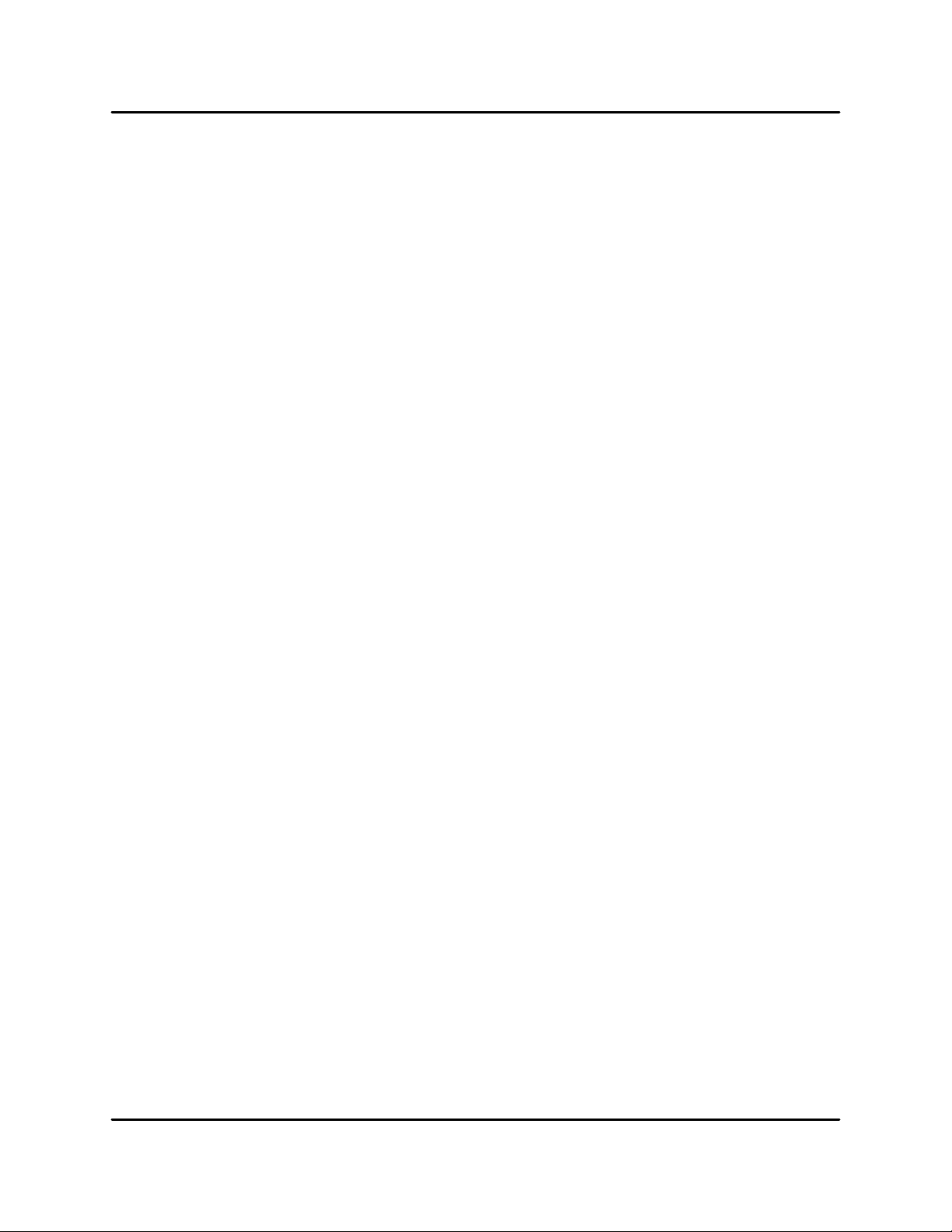
NetDisk® User Manual NetDisk Direct Attached Storage / NDAS®
Table of Contents
1 Introduction ···················································································································4
1.1 User Manual ...........................................................................................................4
1.2 NetDisk / NetDisk Mini / NetDisk Office Models Covered By This User Manual ...........4
1.3 Package Contents ...................................................................................................4
1.4 System Requirements .............................................................................................5
1.5 NetDisk Setup Overview .........................................................................................5
2 Cable Installation ··········································································································· 6
2.1 NDAS Mode ...........................................................................................................6
2.2 USB Mode ..............................................................................................................7
3 NetDisk Software Installation ·························································································8
3.1 For Windows XP and Windows 2000 ........................................................................8
3.2 For Windows 98 SE and Windows ME .....................................................................8
3.3 NetDisk Administrator ..............................................................................................9
4 NetDisk Registration ···································································································· 10
4.1 Add / Register a New NetDisk ................................................................................ 10
4.2 Using NetDisk ....................................................................................................... 11
4.3 Sharing NetDisk .................................................................................................... 12
5 NetDisk Status and Mode Indicator ·············································································· 13
5.1 Changing from Read / Write Mode to Read Only Mode ............................................ 14
5.2 Changing from Read Only mode to Read / Write Mode ............................................ 14
6 Introduction to NetDisk Administrator Tool Menu ························································ 15
7 NetDisk Functions ······································································································· 15
8 Advanced NetDisk Functions ······················································································· 16
8.1 Introduction to Aggregation .................................................................................... 16
8.2 Introduction to Mirroring ......................................................................................... 16
8.3 Requirements for Aggregating / Mirroring ................................................................ 16
8.4 Instructions for Aggregating / Mirroring Two NetDisks .............................................. 16
8.4.1 Disable NetDisk ..................................................................................... 16
8.4.2 Aggregate / Mirror NetDisk ..................................................................... 17
8.4.3 Enable NetDisk ...................................................................................... 18
8.4.4 Format NetDisk ...................................................................................... 19
8.4.5 Enable NetDisk for Other Users .............................................................. 19
8.4.6 Unbind NetDisk ...................................................................................... 19
9 Formatting NetDisk ······································································································ 21
9.1 Initialize NetDisk ................................................................................................... 21
9.2 Partition NetDisk ................................................................................................... 22
10 NetDisk Uninstall ········································································································· 24
10.1 Uninstall …………………………………………………………………………………………24
11 FAQ ······························································································································ 25
12 Troubleshooting ·········································································································· 34
13 Regulatory Statements ································································································ 39
14 Product Warranty ········································································································· 40
15 Additional Information and Assistance ········································································ 44
XIMETA, Inc 3 www.XIMETA.com
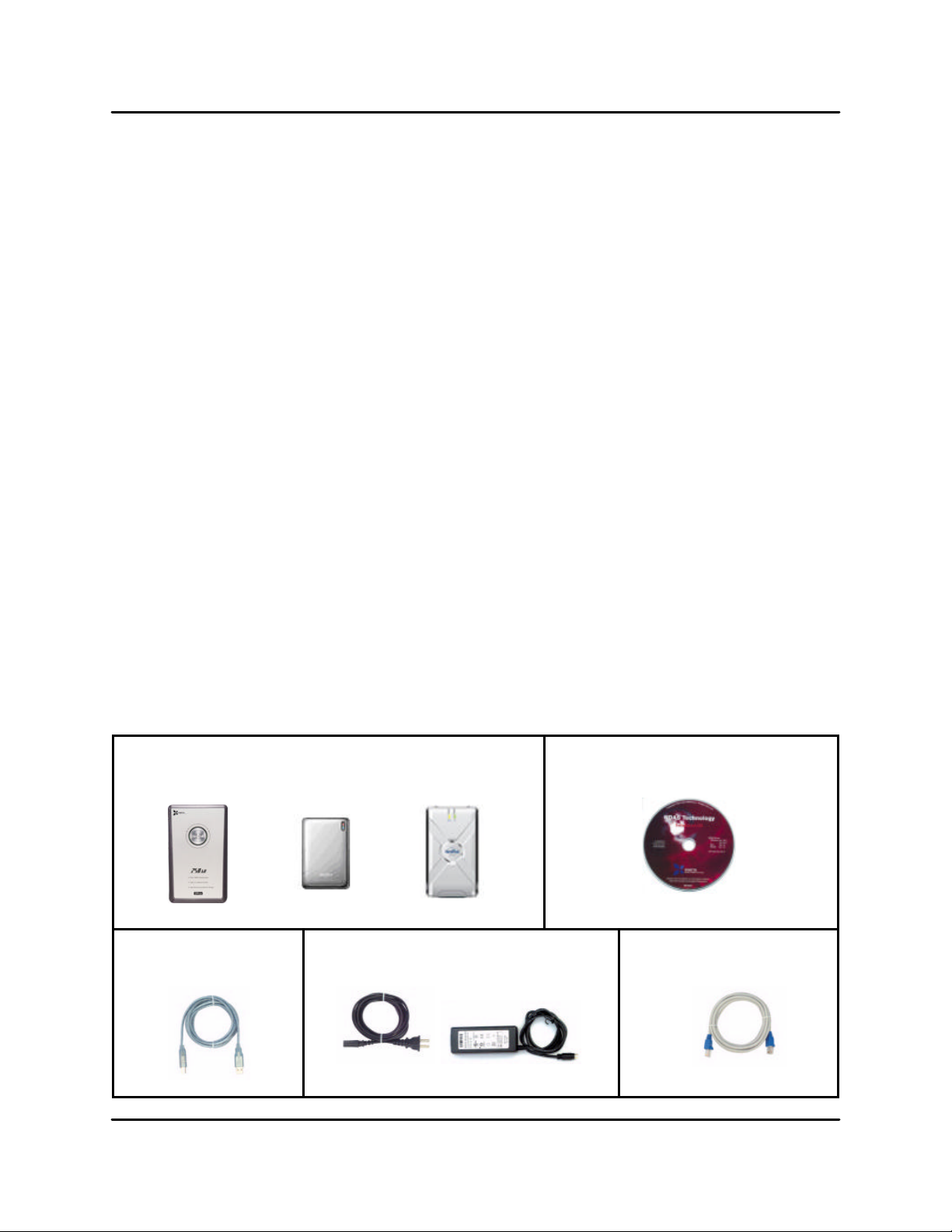
NetDisk® User Manual NetDisk Direct Attached Storage / NDAS®
Chapter 1 Introduction
Congratulations on your purchase of NetDisk / NetDisk Mini / NetDisk Office.
- Network storage via Ethernet made possible through NDAS technology!
1.1 User Manual
- This User Manual is intended to help you install the NetDisk product(s) quickly and easily
onto your Personal Computer or Ethernet Network and begin using it immediately.
1.2 NetDisk / NetDisk Mini / NetDisk Office Models Covered By This User Manual
This User Manual includes information on the following models:
NetDisk
- NDU10-80
- NDU10-120
- NDU10-160
- NDU10-250
- NDC10-80
- NDC10-120
- NDC10-160
- NDC10-250
NetDisk Mini
- MNU10-40
- MNU10-80
- MNC10-40
- MNC10-80
NetDisk Office
- NOU10-120
- NOC10-120
1.3 Package Contents
The following items are included in the NetDisk / NetDisk Mini / NetDisk Office packages:
NetDisk Office NetDisk Mini NetDisk
or or
Software Installation CD
Ethernet Cable
Power Adapter and Power Cord
USB Cable
XIMETA, Inc 4 www.XIMETA.com
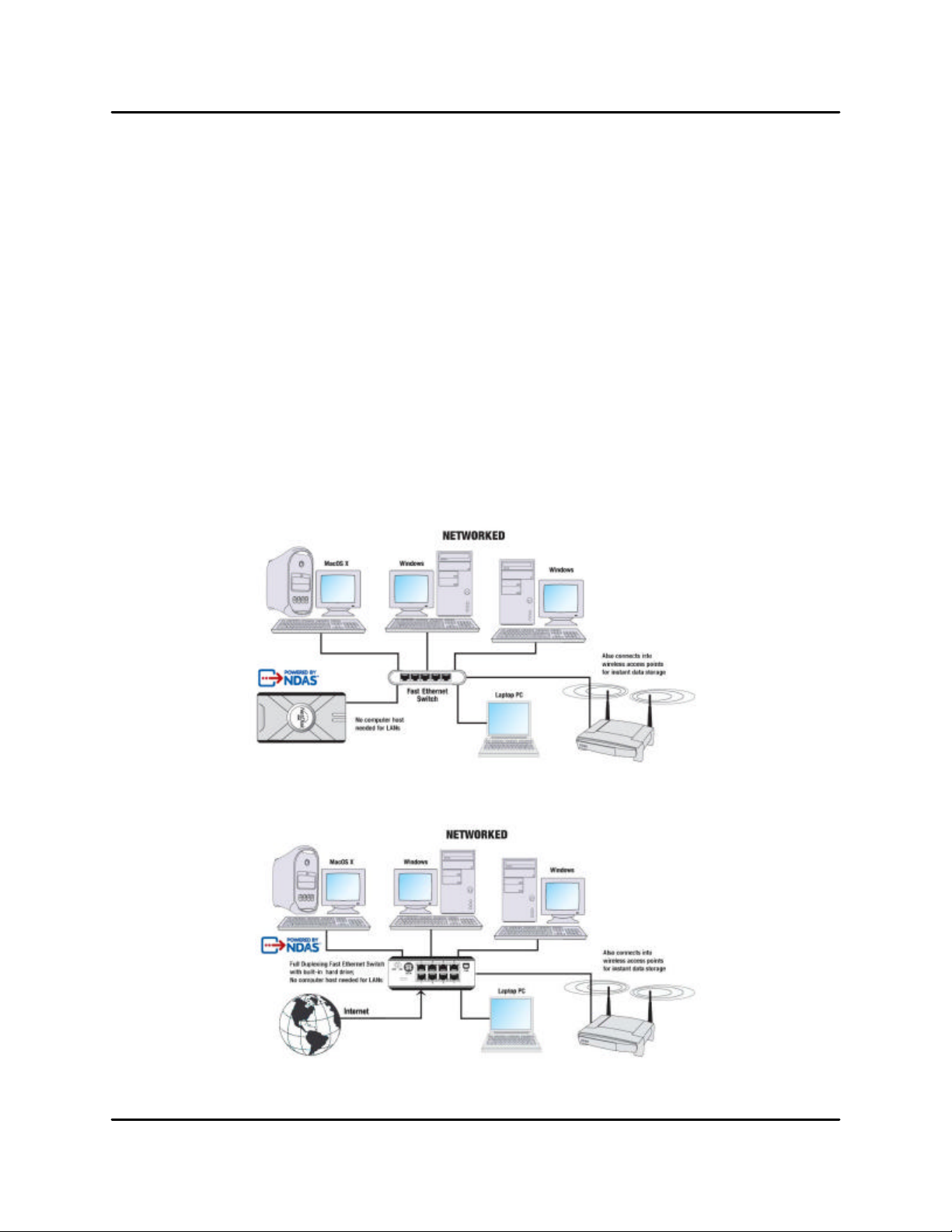
NetDisk® User Manual NetDisk Direct Attached Storage / NDAS®
1.4 System Requirements
Windows® 98SE / ME / 2000 / XP
- 233 MHz Pentium® II or higher
- 64 MB RAM (128 MB recommended)
- USB 1.1 Port (USB 2.0 recommended)
- CD-ROM drive for installation
- 100Base-T full duplex switch for NDAS mode (for NetDisk and NetDisk Mini Only)
Mac® OS X
- Mac OS X 10.3 or greater
- 128 MB RAM (256 MB recommended)
- USB 1.1 Port (USB 2.0 recommended)
- CD-ROM drive for installation
- 100Base-T full duplex switch for NDAS mode (for NetDisk and NetDisk Mini Only)
1.5 NetDisk Setup Overview
NetDisk / NetDisk Mini
NetDisk Office
NOTE: NetDisk Office includes a built-in switch.
XIMETA, Inc 5 www.XIMETA.com
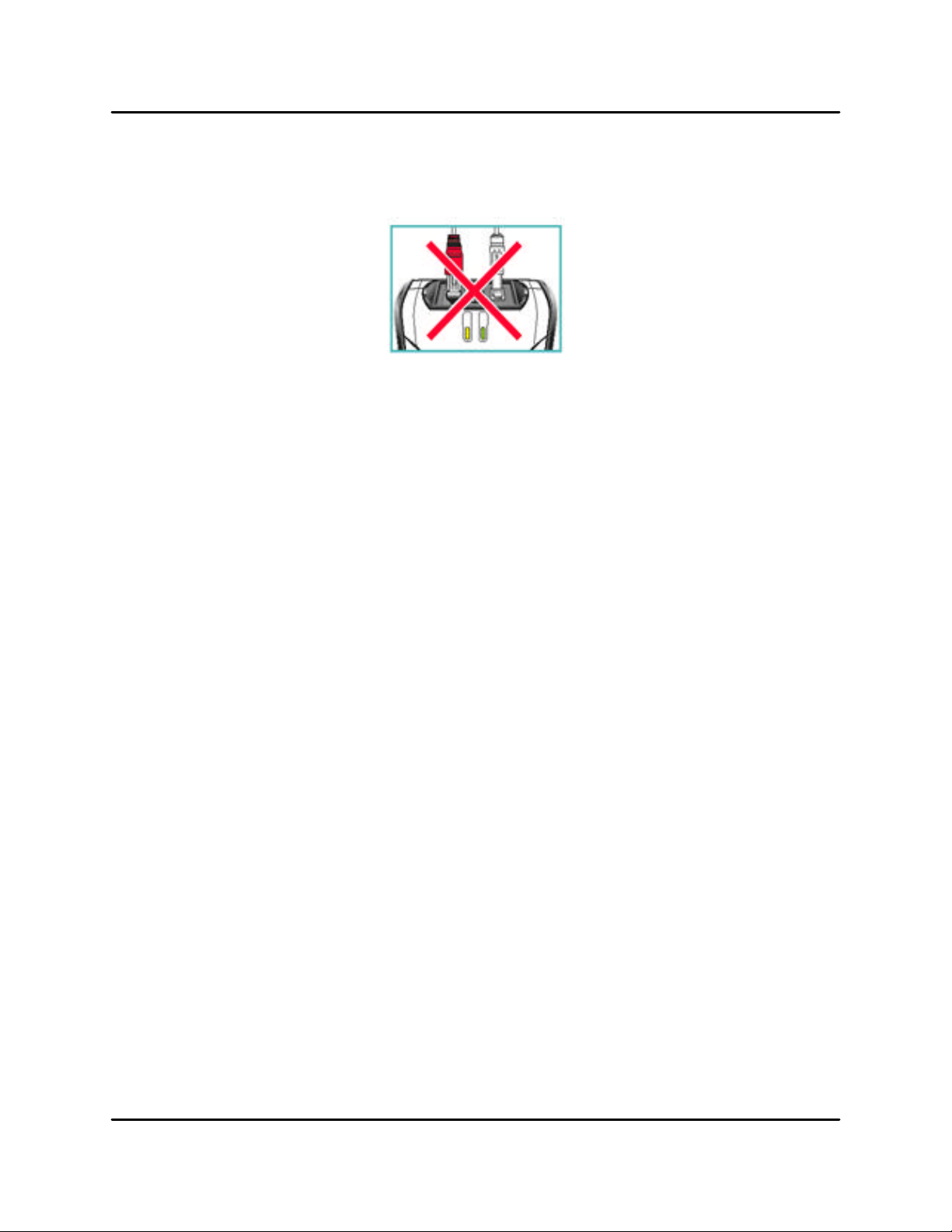
NetDisk® User Manual NetDisk Direct Attached Storage / NDAS®
Chapter 2 Cable Installation
Warning
- Do not connect USB cable and Ethernet cable at the same time.
2.1 NDAS Mode
NetDisk and NetDisk Mini
1. If your NetDisk has dip switches on the rear panel, flip both dip switches down.
2. Connect the included Ethernet cable from the Ethernet port on NetDisk to a switch
(100 Base -T).
Wireless users: Connect NetDisk to your wireless router or access point
with included Ethernet cable.
3. Make sure the power connector is firmly attached to the NetDisk and connect the
power adapter to a power source.
4. If your NetDisk has an On/Off switch, slide the On/Off Switch to ON position.
NetDisk Office
1. Connect your Local Area Network (LAN) cable to one of the eight NetDisk Office
Switch ports. This connection provides network access from your LAN or router to
the NetDisk Office.
2. Connect the included Ethernet cable from one of the Switch ports on NetDisk Office
to your PC.
Wireless users: Connect NetDisk to your wireless router or access point
with included Ethernet cable.
2. Make sure the power connector is firmly attached to the NetDisk and connect the
power adapter to a power source.
4. Slide the On/Off Switch to ON position.
XIMETA, Inc 6 www.XIMETA.com
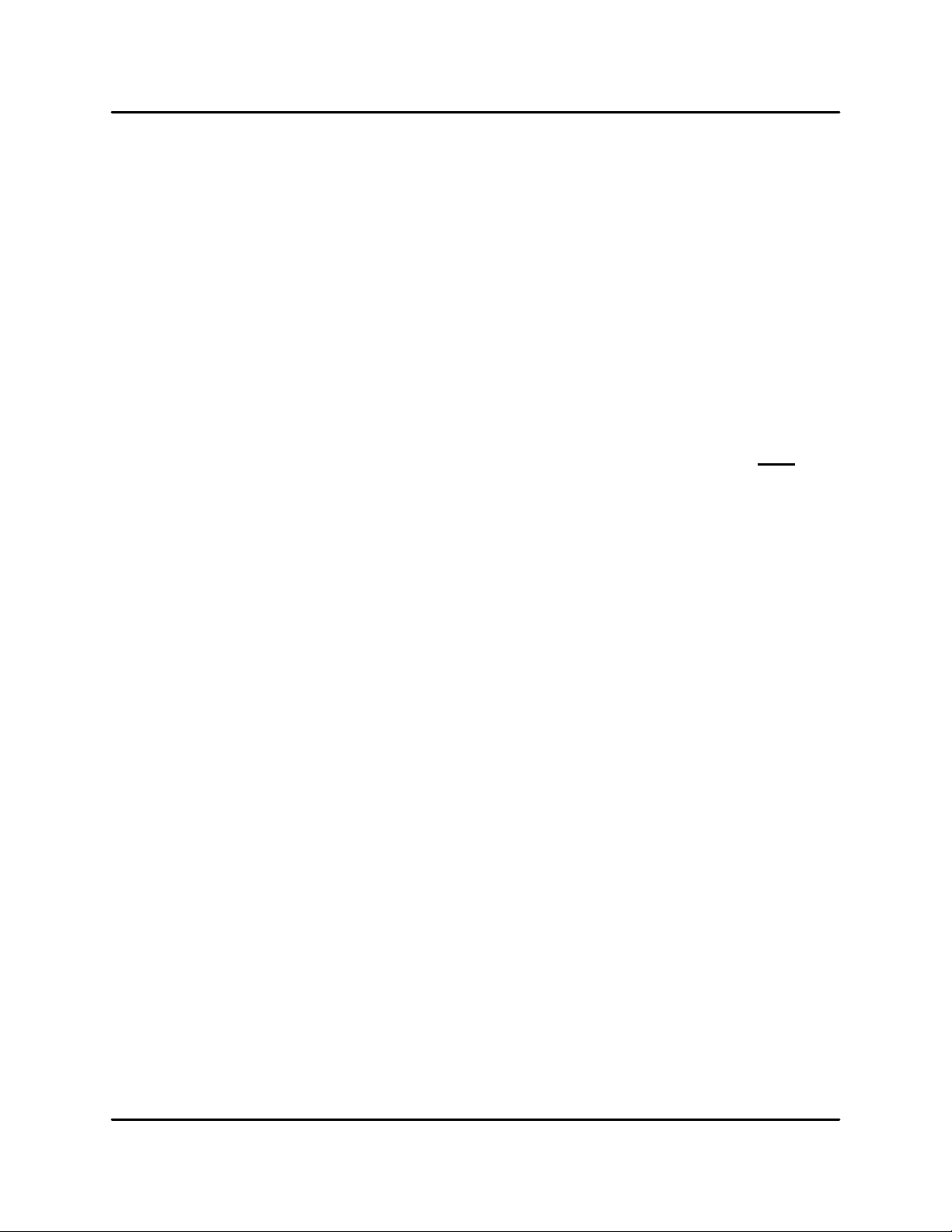
NetDisk® User Manual NetDisk Direct Attached Storage / NDAS®
2.2 USB Mode
NetDisk and NetDisk Office
1. If your NetDisk has dip switches on the rear panel, flip both dip switches up.
2. Connect the included USB cable from USB port on NetDisk to your PC’s USB port.
3. Make sure the power connector is connected firmly to the NetDisk and connect the
power adaptor to a power source.
4. If your NetDisk has an On/Off switch, slide the On/Off Switch to ON position.
NetDisk Mini
Without external power
1. Connect the included USB cable from the USB port on NetDisk Mini to your
PC’s USB port(s). To ensure continuous power flow please connect both connectors with your host computer.
2. Slide the On/Off switch to OFF position.
With external power
1. Connect the included USB cable from the USB port on NetDisk Mini to your
PC’s USB port(s). Only one cable is required to be connected with your host
computer when using an external power source. It does not matter which connector you choose to connect.
2. Slide the On/Off switch to ON position.
XIMETA, Inc 7 www.XIMETA.com
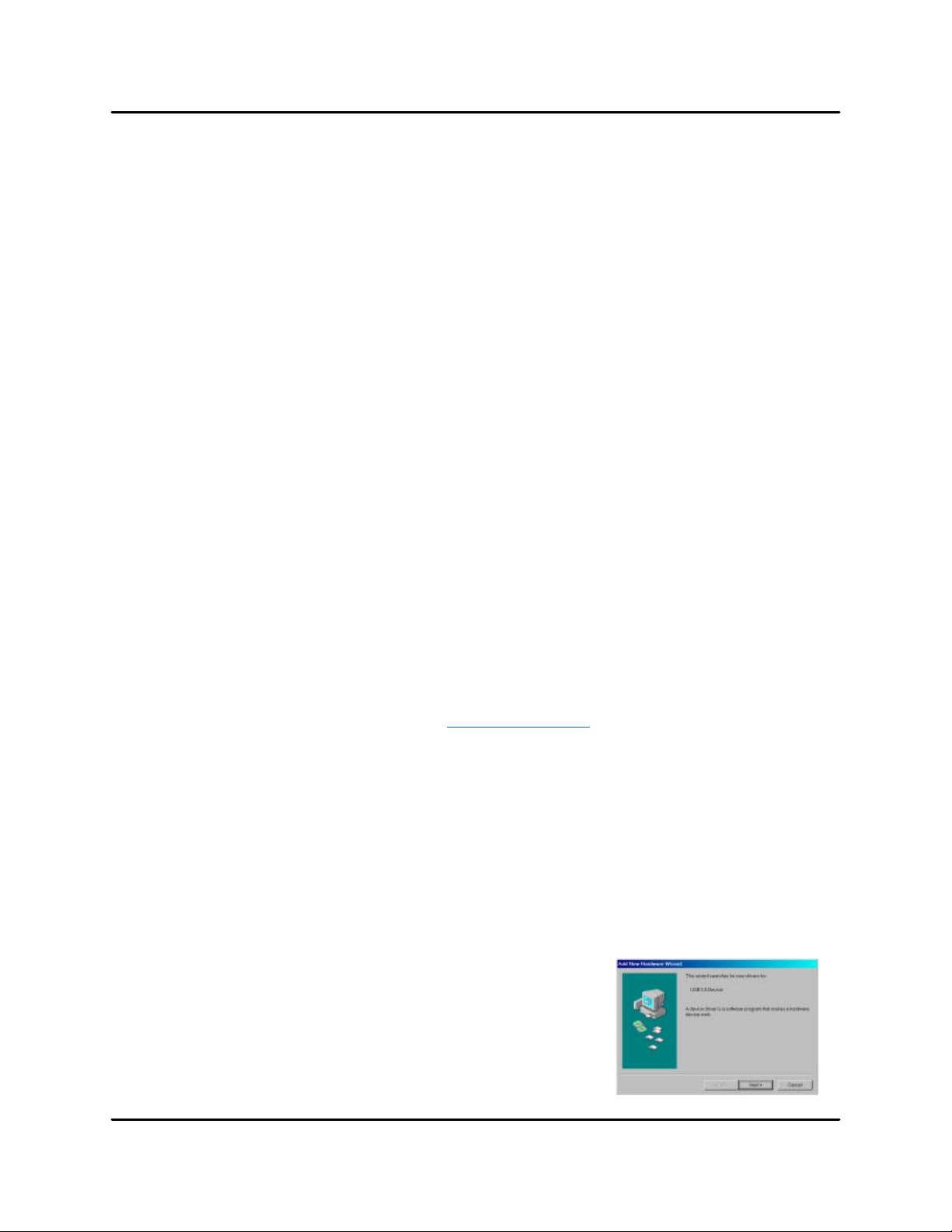
NetDisk® User Manual NetDisk Direct Attached Storage / NDAS®
Chapter 3 NetDisk Software Installation
3.1 For Windows XP and Windows 2000
Installation of NetDisk software is simple and easy. Insert the included “NetDisk Installa
tion CD” into your CD-ROM Drive and select the Drive Sharing and NetDisk Mode. Easy
and simple instructions will guide you through the installation.
NetDisk Mode:
NDAS Mode
- Select NDAS Mode to share NetDisk
with users on the network
USB 2.0 Mode
- Select USB Mode to use NetDisk as
a portable external HDD for your PC
Drive Sharing Mode: Select a Drive Sharing Mode that is best for your environment.
Multi-OS Mode:
- NetDisk can be shared by a mixed net -
work of Windows 98/ME/2000/XP and
Mac computers
- Multiple PCs can have Read Only
access simultaneously
- Write access is assigned to one user at
a time and is passed from one user to
another
- Fastest performance
Multi-Write Mode:
- Windows XP/2000 only environment
- Multiple PCs can have Read and Write
access simultaneously
3.2 For Windows 98 SE and Windows ME
For the latest software and drivers, visit www.XIMETA.com
NDAS Mode
Insert the included “NetDisk Installation CD” into your CD-ROM Drive. Easy and simple
instructions will guide you through the installation.
USB 2.0 Mode
Follow the instructions below:
Step 1
- If this is your first time installing NetDisk, Add
New Hardware Wizard will appear. Click Next
and follow further instructions.
- Otherwise, NetDisk will be listed as a local drive
on My Computer. Driver letter and name may
vary between Personal Computers.
XIMETA, Inc 8 www.XIMETA.com
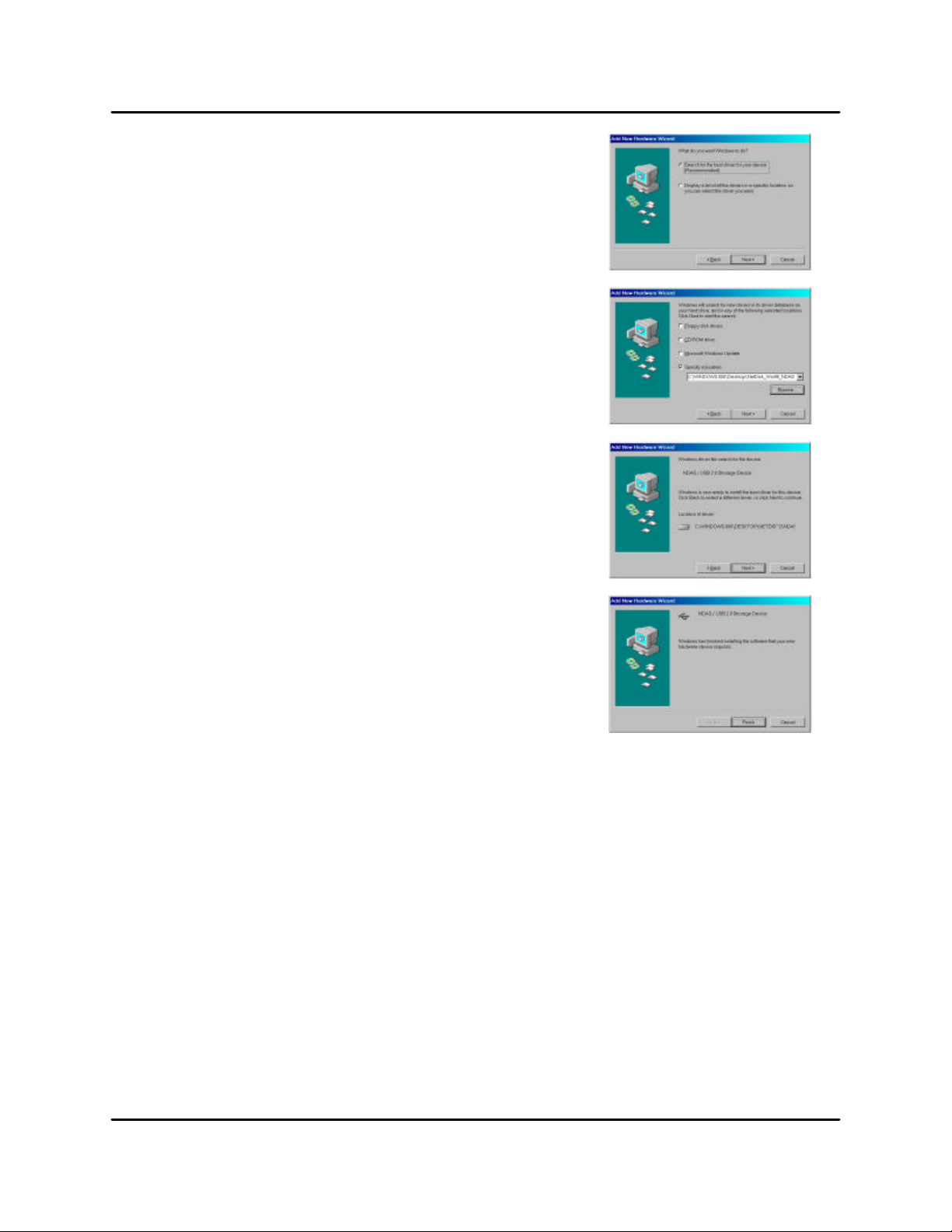
NetDisk® User Manual NetDisk Direct Attached Storage / NDAS®
Step 2
- Select Search for the best driver for
your device.
- Click Next.
Step 3
- Select Specify a location and click Browse
button.
- From the Browse for Folder window, search
for NDASUSB folder and click OK.
- Once the location is set, click Next from the
Add New Hardware Wizard window.
Step 4
- Click Next..
Step 5
- Driver has been successfully installed,
click Finished.
3.3 NetDisk Administrator
When software installation is completed, you will find a NetDisk Launcher Icon on your desktop
screen and a NetDisk Administrator Tool icon on the system tray.
- NetDisk Launcher (desktop icon) activates and loads the NetDisk Administrator Tool onto
the system tray.
- NetDisk Administrator Tool (system tray icon) performs the following functions:
- Refresh NetDisk Status
- Add a NetDisk
- Display Software Version
- Enable Read / Write Access
- Enable Read Only Access
- Disable a NetDisk
- Edit NetDisk Name
- Display NetDisk Properties
NOTE: NetDisk Launcher is used only on Windows XP and Windows 2000.
XIMETA, Inc 9 www.XIMETA.com
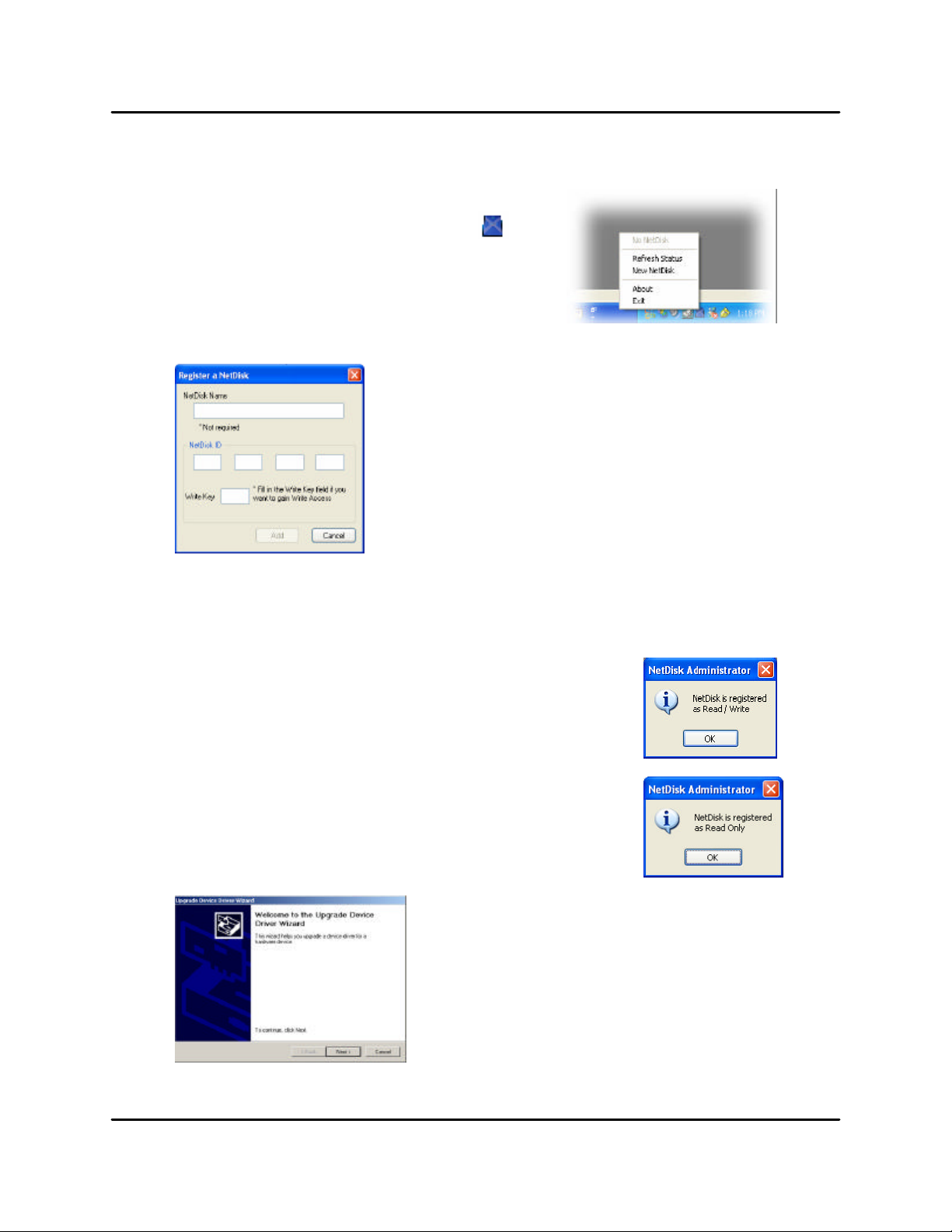
NetDisk® User Manual NetDisk Direct Attached Storage / NDAS®
Chapter 4 NetDisk Registration
4.1 Add / Register a New NetDisk
1. Click NetDisk Administrator Tool Icon
located on the system tray.
2. Select New NetDisk.
3. Register a NetDisk.
- NetDisk Name: (optional) Select a name for your
NetDisk
- NetDisk ID: Enter the 20-digit NetDisk ID located on
the bottom of your NetDisk.
- Write Key: (optional) Enter the 5-digit Write Key
located on the bottom of your NetDisk.
Write Key must be registered to write to NetDisk.
NOTE: NetDisk ID and Write Key do not contain the letter O. Please use the number
0, for all 0’s.
4. Click Add.
5. Click OK to confirm the NetDisk registration.
- If the Write Key was entered in the previous step,
the NetDisk is registered as Read / Write Mode.
- If the Write Key was not entered in the previous step,
the NetDisk is registered as Read Only Mode.
6. Found New Hardware Wizard
- This window may or may not appear.
- If the window appears, follow the instructions and
install the new NetDisk.
NOTE: For Windows 2000, Upgrade Device Driver
Wizard will appear instead.
XIMETA, Inc 10 www.XIMETA.com
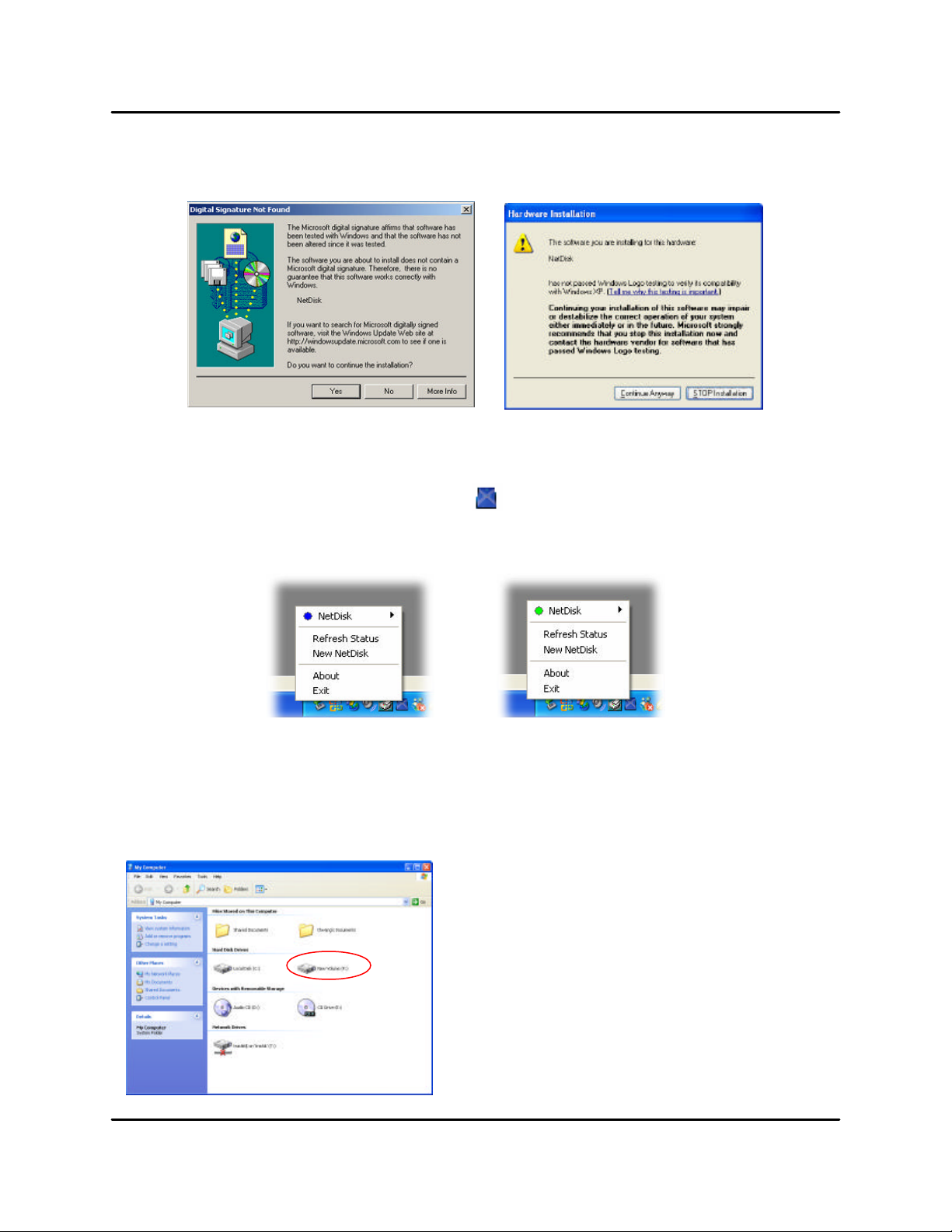
NetDisk® User Manual NetDisk Direct Attached Storage / NDAS®
7. Windows Logo Testing window.
Windows 2000 Windows XP
Click “Yes” Click “Continue Anyway”
8. Registration is completed.
- Click NetDisk Administrator Tool to see the registered NetDisk.
Read/Write Mode Read Only Mode
4.2 Using NetDisk
Now that you have successfully installed NetDisk, it’s time to familiarize yourself with using the
NetDisk. NetDisk is located in My Computer as a local drive. Drive letter and NetDisk name
may vary between Personal Computers.
You can use NetDisk like a local drive on your PC.
- Drag and drop files to NetDisk.
- Copy and paste data to NetDisk.
- Make and delete folders.
- Share files and folders.
- Backup your data
XIMETA, Inc 11 www.XIMETA.com

NetDisk® User Manual NetDisk Direct Attached Storage / NDAS®
4.3 Sharing NetDisk
- Once NetDisk is connected to your network, it can be accessed from any computer on
your LAN.
- To share NetDisk, the following must occur:
Windows 2000/XP Environment:
- All computers and NetDisk must be on the same LAN.
- NetDisk must be connected via Ethernet or Wireless Access Point.
- To share Read and Write access, all computers on the network using the
Net Disk must have the NetDisk driver version 3.x.x installed.
- NetDisk must be registered onto each computer.
Mixed Environment with Windows and Mac:
- All computers and NetDisk must be on the same LAN.
- NetDisk must be connected via Ethernet or Wireless Access Point.
- To share NetDisk each computer on the network must install the corresponding
NetDisk Driver.
- On Windows XP/2000, install NetDisk driver v2.4 (do not use 3.x.x).
- On Windows 98 SE/ME, install NetDisk Driver 1.x
- On Mac OSX, install NetDisk driver 1.x
- NetDisk must be registered onto each computer.
- Write access is assigned to one user at a time and is passed from one
user to another.
NOTE: NetDisk is preformatted in NTFS. In order to use NetDisk in mixed
environments, NetDisk must be formatted in FAT32. If you use the “Disk
Management” utility in Windows XP or 2000 to format your NetDisk , then
your NetDisk will be re-formatted in NTFS. NTFS is not a compatible file system format with Mac and Windows 98SE, thus your computers on these OS
will not recognize NetDisk. You can use a third party format utility to choose
the file format your NetDisk is formatted in.
Warning:
† Do not perform disk operations (format, partition and chkdsk) when multiple
PCs are connected.
† NetDisk can be formatted, partitioned, chkdsk, aggregated or mirrored only
when one PC is connected.
† When sharing NetDisk between Windows 2000 and Windows XP, perform
chkdsk.
XIMETA, Inc 12 www.XIMETA.com
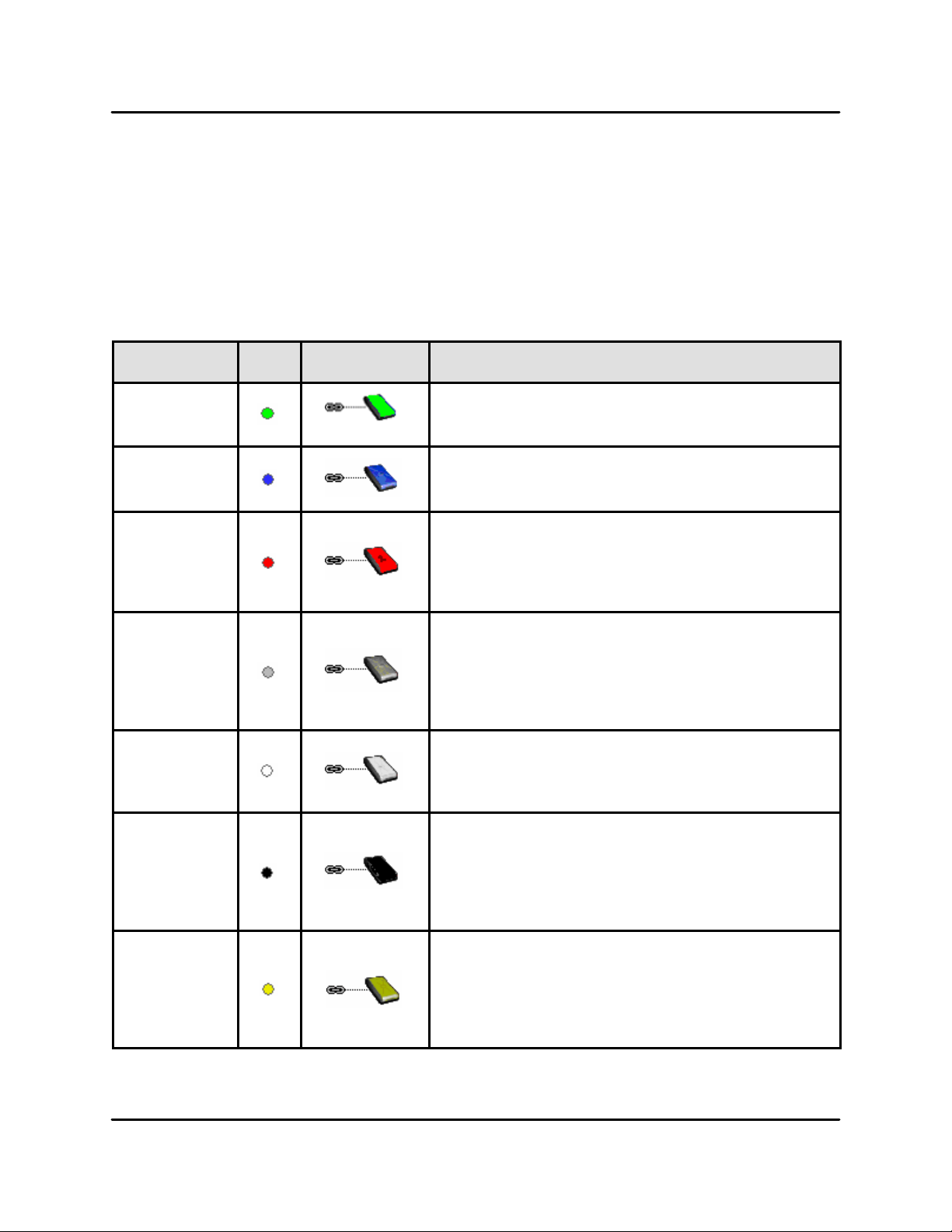
NetDisk® User Manual NetDisk Direct Attached Storage / NDAS®
Chapter 5 NetDisk Status and Mode Indicator
NetDisk provides users with six basic modes.
Below is a chart describing each of the NetDisk Modes and the icons that correspond with
each mode.
NetDisk
Color
Icon NetDisk Icon Mode / Meaning
Green
Blue
Red
Gray
White
Black
Read Only Mode
- Users can only read from NetDisk.
Read / Write Mode
- Users can read and write to NetDisk.
Unrecognized Mode
- NetDisk cannot be used.
- You can only remove this NetDisk from your
computer or view its property.
Disabled Mode
- NetDisk is disabled from your computer.
- NetDisk can be enabled back to Read Only Mode,
Read/Write Mode or removed from the PC
- NetDisk can be Aggregated or Mirrored.
Busy Mode
- NetDisk is busy performing a task or an
application is using NetDisk.
Disconnected Mode
- NetDisk is not connected to the network.
- Power Cord, Ethernet Cord or USB Cord is
unplugged. Once the cord is connected, you can
resume NetDisk use.
Bound Mode
- Bound disk used for Aggregation and Mirroring
Yellow
XIMETA, Inc 13 www.XIMETA.com
only.
- You can only remove it from your computer or
view its property.

NetDisk® User Manual NetDisk Direct Attached Storage / NDAS®
5.1 Changing from Read / Write Mode to Read Only Mode
- Click NetDisk Administrator Tool and select the NetDisk you want to change
from Read/Write to Read Only .
- Select Enable Read Only .
The Blue Circle will change to a Green Circle
indicating Read Only Mode.
5.2 Changing from Read Only Mode to Read / Write Mode
- Click NetDisk Administrator Tool and select the NetDisk you want to change
from Read Only to Read/Write
- Select Enable Read/Write.
The Green Circle will change to a Blue Circle
indicating Read/Write Mode.
XIMETA, Inc 14 www.XIMETA.com

NetDisk® User Manual NetDisk Direct Attached Storage / NDAS®
Chapter 6 Introduction to NetDisk Administrator Tool Menu
Click NetDisk Administrator Tool. All registered NetDisk(s) will be displayed on the NetDisk Administrator Tool Menu. If you named your NetDisk at the registration step, the name
will be displayed in place of the default name NetDisk X.
- Refresh Status - Updates the status of NetDisk that are connected to the network.
- If a NetDisk is displayed with a Black-Colored Circle, connection to NetDisk is not
established.
- New NetDisk - Registers a new NetDisk onto your computer.
- Each time a new NetDisk is added, it must be registered. For more information
please refer to Chapter 4.1 Add / Register a New NetDisk.
- About - Displays NetDisk Administrator version.
- Exit - Exits NetDisk Administrator.
NetDisk Administrator Tool can be restored by double clicking the
icon on the Desk Top.
Chapter 7 NetDisk Functions
Click NetDisk Administrator Tool and place the cursor on a NetDisk to view its functions.
- Disable - Disables writing and reading to and from NetDisk.
NOTE: If NetDisk is being used by any application, NetDisk will not disable. Wait until
applications are finished using NetDisk. Then try disabling it again. If you still cannot
disable after several attempts, reboot your computer. This may occur when unknown
programs are still using NetDisk.
- Edit Name – Updates/Changes the name of the NetDisk.
- Type in the new name for the NetDisk on Edit a NetDisk window then click OK. If
you do not want to change the name of the NetDisk, simply click Cancel.
- Enable Read Only – Enables Read Only Mode.
- Enable Read/Write – Enables Read / Write Mode.
- Property - Display properties of NetDisk.
- Refresh – Updates the Net Disk's data from which you are reading.
- Remove – Removes the NetDisk from your computer.
XIMETA, Inc 15 www.XIMETA.com

NetDisk® User Manual NetDisk Direct Attached Storage / NDAS®
Chapter 8 Advanced NetDisk Functions
8.1 Introduction to Aggregation
Aggregation allows two NetDisk units to be recognized as a single large disk drive. This feature is extremely useful when a larger storage device is needed.
8.2 Introduction to Mirroring
The Mirroring function enables a real-time mirrored copy of a Primary NetDisk to a Secondary
NetDisk, continuously writing a copy of data on the Primary NetDisk to a Secondary NetDisk
whenever changes or edits are made.
8.3 Requirements for Aggregation / Mirroring
- Only two NetDisks can be Aggregated/Mirrored at a time.
- Each NetDisk must have a Write Key.
- Do not Aggregate/Mirror NetDisks that are already Mirrored or Aggregated.
- Mirroring: The Secondary NetDisk must be the same size or larger than the Primary
NetDisk.
- NetDisks that are being Aggregated/Mirrored must be disabled on all PCs, except on
the PC which is performing the Aggregation/Mirroring.
- Both NetDisks must be formatted prior to Aggregation/Mirroring.
- Other users can enable Aggregated/Mirrored NetDisks once Aggregation/Mirroring is
completed.
NOTE: Aggregation and Mirroring functions can only be performed in Windows XP and
Windows 2000.
8.4 Instructions for Aggregating / Mirroring Two NetDisks
Before two NetDisks can be Aggregated / Mirrored, they must be Disabled from all computers
accessing the NetDisk.
8.4.1 Disable NetDisk
- Go to NetDisk Administrator Tool, choose the
Net Disk you want to disable and select Disable.
- Wait few seconds for changes to occur. If color of
disabled NetDisk has not changed to Gray, click
Status.
- Repeat the this step for the second NetDisk.
- Disable these two NetDisks from all other PCs accessing them.
XIMETA, Inc 16 www.XIMETA.com

NetDisk® User Manual NetDisk Direct Attached Storage / NDAS®
8.4.2 Aggregate / Mirror NetDisk
1. Go to Start > Program > NetDisk
> NetDisk Aggregation & Mirroring
2. From the NetDisk Aggregation & Mirroring
window, select one of the two NetDisk you just
Disabled. Once you select a NetDisk, Aggr and
Mirror buttons will enable.
3. a) Click Aggr Button for Aggregation.
b) Click Mirror Button for Mirroring.
- Aggregation: The NetDisk Bound windows displays the first NetDisk you
select to Aggregate. The NetDisk Available window lists all the NetDisks you
can select from to Aggregate with the first NetDisk.
- Mirroring: The NetDisk Bound window displays the NetDisk which the data
will be Mirrored from and the NetDisk Available window lists all the NetDisk
you can select from to Mirror the data.
4. Select a NetDisk from the NetDisk available box that you want to Aggregate or
Mirror to. Click
5. Aggregation/Mirror Successful
button then click OK.
If you selected the wrong NetDisk to Aggregate or Mirror, you can simply select the NetDisk from the NetDisk bound window and
click This will unbind the NetDisk.
NOTE: Mirroring Only - A NetDisk can only
be Mirrored to another NetDisk with larger or
same size.
- Once the Aggregation/Mirroring successfully
starts, a NetDisk Administrator Window
will appear advising you to format / partition
the Primary NetDisk.
- Before you can format / partition a NetDisk,
NetDisk must be enabled first.
- Click OK.
XIMETA, Inc 17 www.XIMETA.com

NetDisk® User Manual NetDisk Direct Attached Storage / NDAS®
6. Aggregation or Mirroring is completed.
Aggregation Mirroring
Aggregation: The Aggregated NetDisk is indicated by the word Aggr Primary:
NetDisk1. The NetDisk from the NetDisk bound box becomes the Primary Net-
Disk and the NetDisk from the NetDisk available box becomes the Secondary
NetDisk. The capacity of the Secondary gets added to the Primary NetDisk.
Mirroring: The Mirrored NetDisk is indicated by the word Mirror Primary: NetDisk
1. The NetDisk from the NetDisk bound box becomes the Primary NetDisk and
the NetDisk from the NetDisk available box becomes the Secondary NetDisk.
The Primary NetDisk is Mirrored to the Secondary NetDisk.
8.4.3 Enable NetDisk
1. Click NetDisk Administrator Tool .
Note: NetDisk 1 is disabled Primary NetDisk
and NetDisk 2 is the Secondary NetDisk
2. Enable the Aggregated / Mirrored NetDisk by selecting either Enable Read/Write or Enable Read Only .
Enabled Aggregated / Mirrored NetDisk
- Enabled NetDisk is indicated by either a Blue or
Green circle. A Yellow circle signifies the secon-
dary NetDisk.
- Go to NetDisk Aggregation & Mirroring window.
Here, enabled NetDisk is indicated with Blue or Green colored NetDisk.
Aggregation Mirroring
XIMETA, Inc 18 www.XIMETA.com

NetDisk® User Manual NetDisk Direct Attached Storage / NDAS®
8.4.4 Format NetDisk.
- Before you can use the new Aggregated / Mirrored NetDisk, the Primary Net Disk needs to be formatted. Please refer to Chapter 9 Formatting NetDisk.
8.4.5 Register Aggregated / Mirrored NetDisk for other users
- Once the Primary NetDisk has been successfully formatted, enable the Primary
NetDisk or add both Primary and Secondary NetDisks to all the other PCs that
want to use the Aggregated / Mirrored NetDisk.
- The Secondary NetDisk will automatically be enabled once Primary NetDisk is
enabled.
NOTE: The NetDisk Administrator will automatically detect the mode of the Primary
and Secondary NetDisk when enabled on additional PCs. Only the Primary Net-
Disk
may be enabled.
8.4.6 Unbind NetDisk
1. Before NetDisk can be unbound, both Primary and Secondary NetDisks must be
disabled from all PCs using the Aggregated / Mirrored NetDisk.
NOTE: For more information on disabling NetDisk, please refer to 8.4.1 Disable
NetDisk.
2. Go to the PC that was used to perform the Aggregation / Mirroring.
3. Go to NetDisk Aggregation & Mirroring window. The color of the disabled Master
NetDisk will be Gray. If not, press Status button
Aggregation Mirroring
XIMETA, Inc 19 www.XIMETA.com
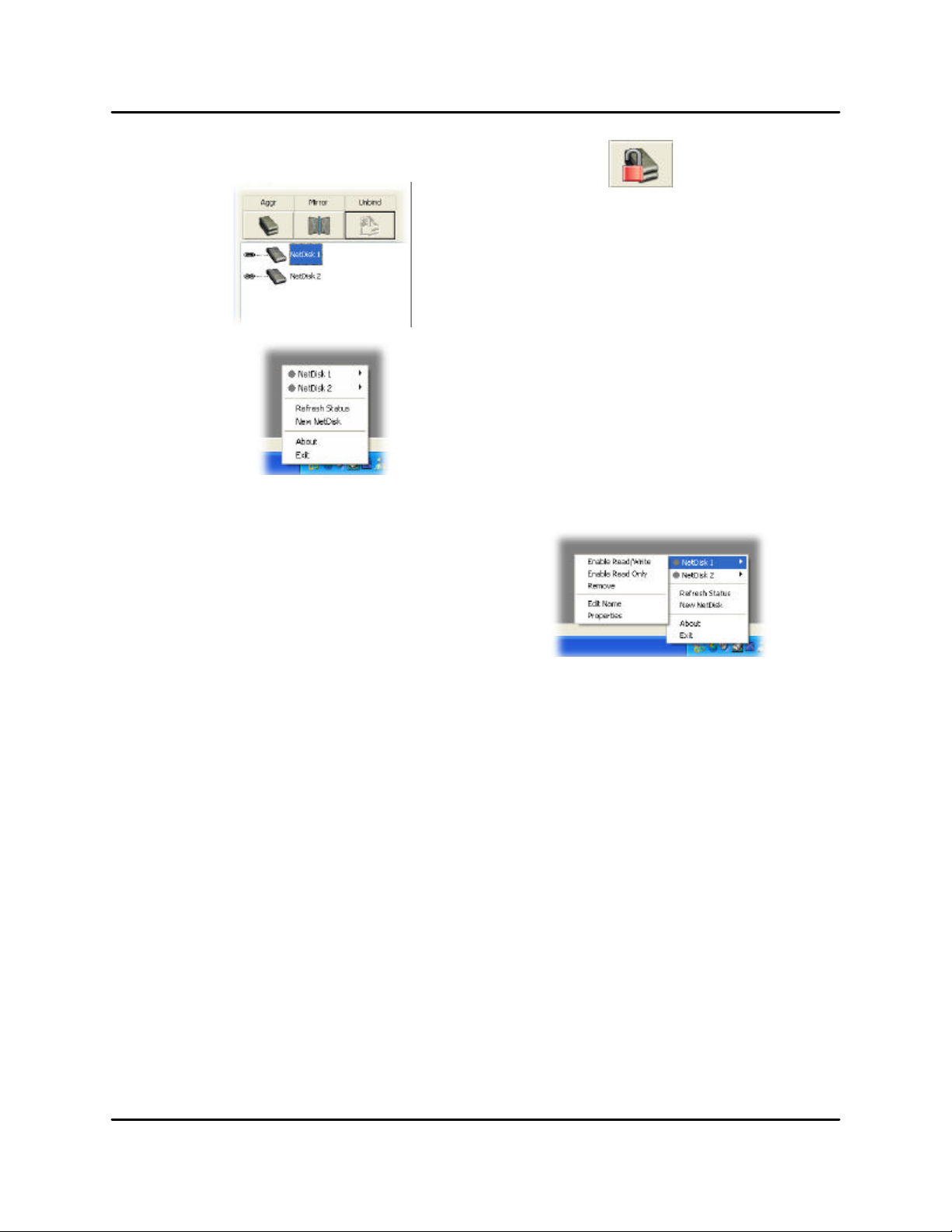
NetDisk® User Manual NetDisk Direct Attached Storage / NDAS®
4. Select the disabled Primary NetDisk and click unbind button.
The Aggregated / Mirrored NetDisk will unbind
into the two disabled NetDisks.
Two unbound NetDisks are also visible from
NetDisk Administrator Tool.
5. Enable the unbound NetDisks by selecting either Enable Read/Write or Enable
Read Only .
- NetDisk cannot be used until it is
enabled.
- Repeat this step for the second
unbound NetDisk.
6. Format NetDisk.
- Before you can use the unbound NetDisk, both NetDisks need to be formatted.
Please refer to Chapter 9 Formatting NetDisk.
XIMETA, Inc 20 www.XIMETA.com

NetDisk® User Manual NetDisk Direct Attached Storage / NDAS®
Chapter 9 Formatting NetDisk
Note: NetDisk is preformatted in NTFS. In order to use NetDisk in mixed mode environ-
ments with Mac and Windows, NetDisk must be formatted in FAT32. If you use the following steps to format your NetDisk in Windows XP or 2000, then your NetDisk will be reformatted in NTFS. NTFS is not a compatible file system format with Mac, thus your Mac
computers will not recognize NetDisk. You can use a third party format utility if you need to
choose the file format that your NetDisk is formatted in.
9.1 Initialize NetDisk
1. Right click My Computer and select Manage.
2. Computer Management window will appear. Click Disk Management under
Storage.
3. Computer Management window will list all the disks in the computer.
4. Find the NetDisk you want to initialize.
- If the NetDisk is described as Basic or Healthy, skip to Chapter 9.2 Partition
NetDisk. Otherwise, go to next step.
5. Initialize NetDisk
- Right click and
select Initialize Disk.
- Initialize Disk window will
appear. Select the NetDisk and
click OK.
6. NetDisk will be automatically initialized.
- Unknown
Basic.
7. Initialization is completed.
- Before NetDisk can be used, it must be
partitioned. Please refer to the next section for partition.
XIMETA, Inc 21 www.XIMETA.com
becomes
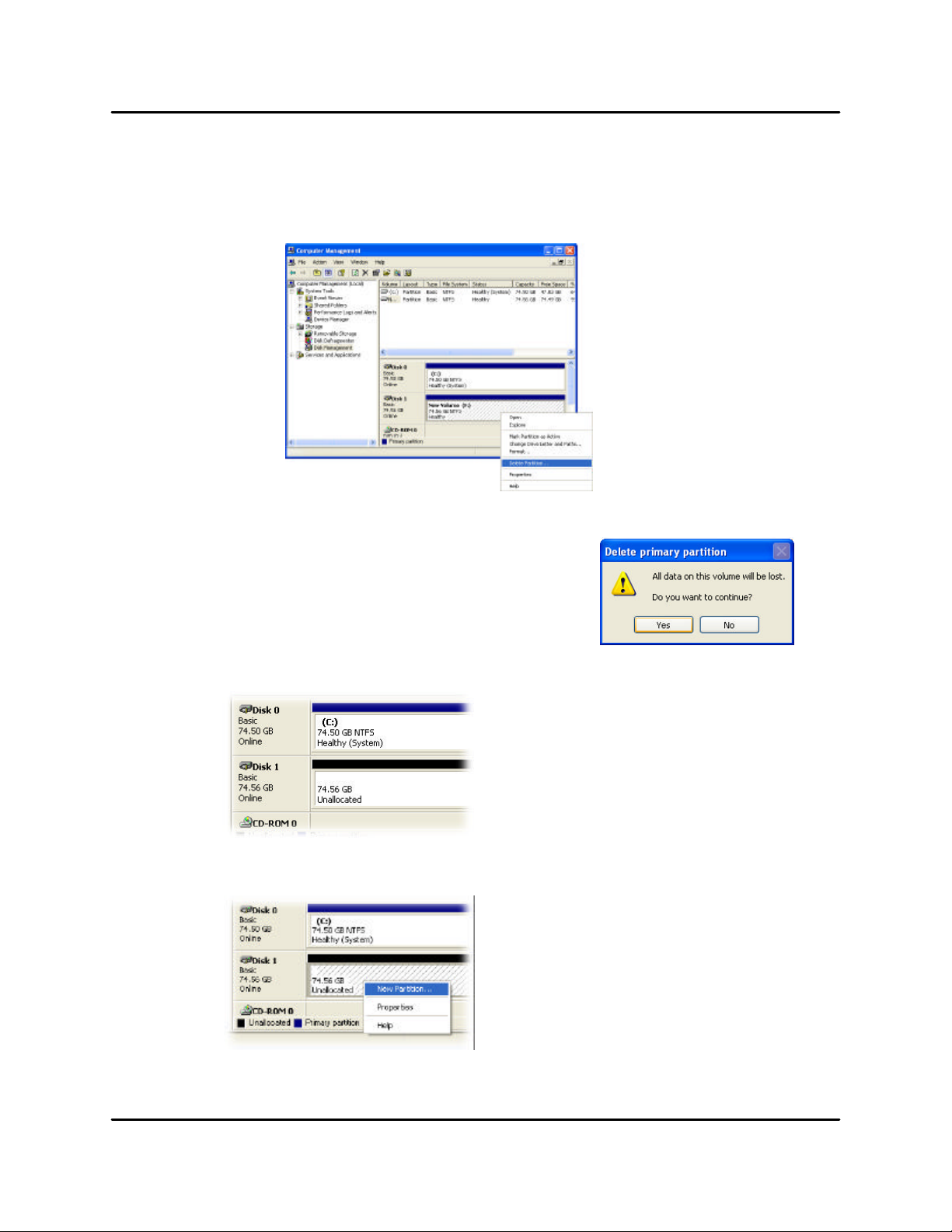
NetDisk® User Manual NetDisk Direct Attached Storage / NDAS®
9.2 Partition NetDisk
1. From the Computer Management window, find the NetDisk you want to format.
2. Right click and select Delete Partition.
3. Delete Primary Partition will appear.
- When you delete partition, all the data on the
disk will be lost.
- Click Yes, if you want to continue partitioning.
Otherwise, click No.
4. Partition has been deleted and it is indicated by the word Unallocated.
5. Right click and select New Partition.
6. New Partition Wizard: Click next.
XIMETA, Inc 22 www.XIMETA.com

NetDisk® User Manual NetDisk Direct Attached Storage / NDAS®
7. Select Partition Type:
- Select Primary partition.
- Click Next.
8. Specify Partition Size:
- Click Next.
NOTE: The partition size is automatically set.
Do not change the size.
9. Assign Drive Letter or Path:
- Select Assign the following driver letter.
- Choose a name for the drive from list.
- Click Next.
10. Format Partition:
- Select Format this partition with the following
Settings .
- File System: NTFS
- Allocation unit size: Default
- Select Perform a quick format
(Recommended).
- Click next.
11. Partitioning is finished. Click Finish.
- You can see the partitioned disk.
XIMETA, Inc 23 www.XIMETA.com

NetDisk® User Manual NetDisk Direct Attached Storage / NDAS®
Chapter 10 Uninstalling NetDisk
Before you can uninstall a NetDisk, you must close all applications using the NetDisk. NetDisk
Administrator, NetDisk Aggregation & Mirroring, Windows Explorer and Internet Explorer must
also be closed.
10.1 Uninstall
1. Close NetDisk Administrator Tool by selecting Exit.
2. Uninstall NetDisk
For Windows XP/2000
- Go to Start > All > NetDisk > Uninstall Net-
Disk.
- Windows Installer will appear. Click Yes if
you want to continue uninstall. Otherwise click
No.
NOTE: A warning window may appear if
applications are using the NetDisk. Click
Cancel and try removing NetDisk after ap
plications are finished using NetDisk.
For Windows 98 SE/ME
- Go to Start > Settings < Control Panel > Add or Remove Programs >
Install / Uninstall tab
- Select NetDisk Tools for Windows 98 SE / ME and click Add/Remove
button.
NOTE: A warning window may appear if applications are using the
NetDisk. Click Abort and try removing NetDisk after applications are
finished using NetDisk.
3. Restart the PC once uninstall is finished.
XIMETA, Inc 24 www.XIMETA.com
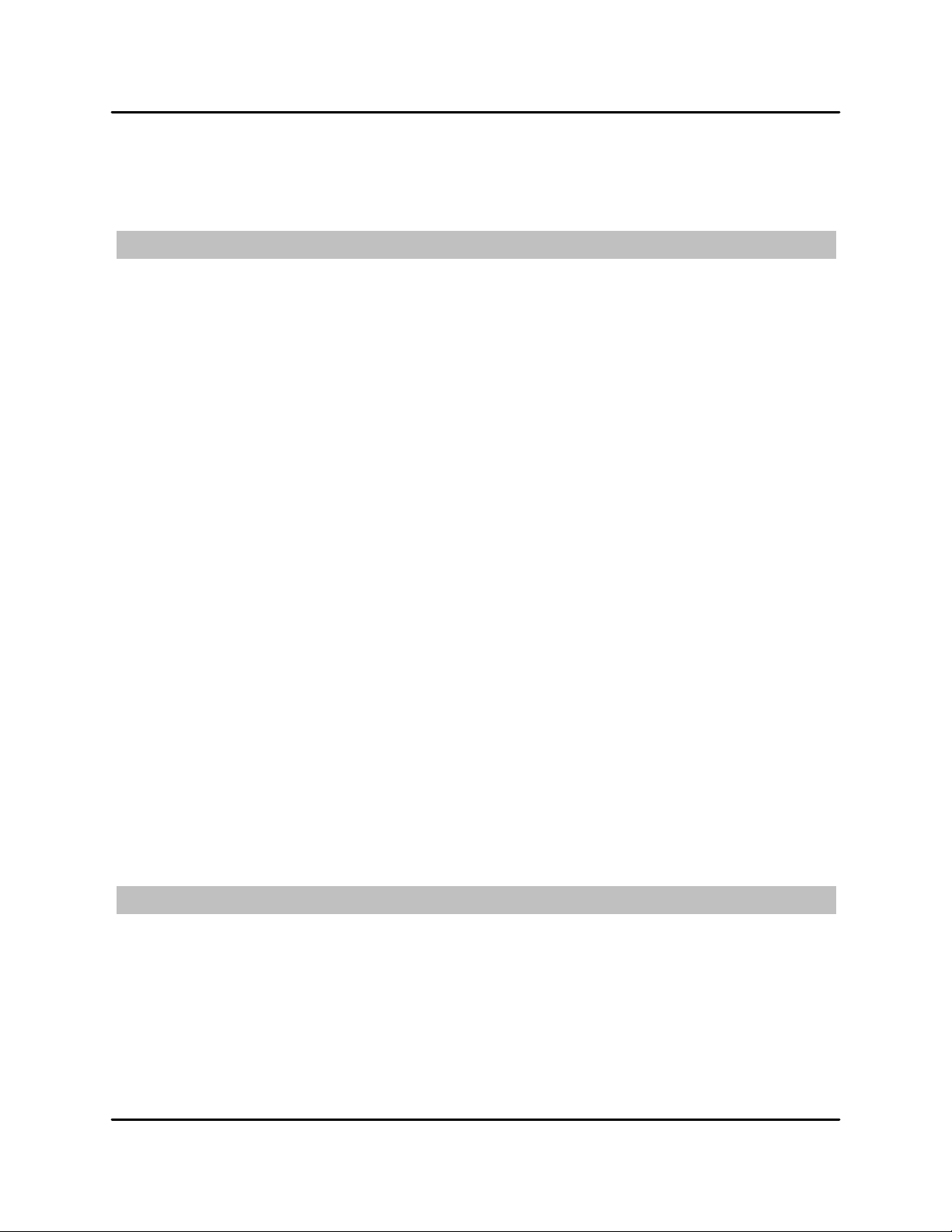
NetDisk® User Manual NetDisk Direct Attached Storage / NDAS®
Chapter 11 FAQ
For the most recent list of FAQs, please visit http://www.ximeta.com
General
1. What can NetDisk be used for?
NetDisk can be used with a variety of applications. It is ideal for all users that cannot afford NAS
systems, such as small to medium businesses, SOHO (Small Office Home Office), workgroups, departments, schools and public institutions. NetDisk technology’s convenience and low cost provides
the best storage solution for home / office networking.
- Use as storage for Personal Computer and Home Networking (storing and sharing files,
backup / archiving, etc.)
- Expanding storage requirements.
- Business primary or secondary network storage.
- Public institution’s storage for data archives, disclosed data, backups, and data conservation.
- Multimedia storage device (MP3s, Digital Photos, Digital Video).
- Multi-platform networking (Simultaneous use from Macintosh and Windows)
- Non-PC / Non-Computing applications (security, CCTV, technograph recording, MRI, entertain -
ment).
2. How is NetDisk different from NAS or SAN?
NetDisk is a better alternative to NAS or SAN. NetDisk is much more cost-effective, efficient and
easy to use. It is for users looking for lower costs and storage associated with backup / archiving.
Although both NetDisk and NAS are storage devices that are implemented over a network, NetDisk
takes up less space than NAS or SAN products. NetDisk utilizes NDAS technology - allowing it to
connect the hard disk directly to a network without a server. In NAS, the hard disk must be connected to a storage server, which must also be connected to the network.
3. For NDAS mode, do I need drivers installed on each computer using NetDisk?
Yes, the drivers need to be loaded on each computer that wants access to NetDisk. However, if you
are using Windows Sharing, only one computer will need the software installed. The other computers will not need it.
Windows 2000 / XP
1. I am having trouble using Multi -write over wireless connection. What do you recommend?
Try a wired connection for our 3.X drivers and compare how it works. If you are using wireless with
other computers, we recommend enabling the hard-wired computer first, then the wireless computer.
When using wireless, we also recommend 802.11g. When using 802.11b, we highly recommend
hardwiring your computer when doing large file transfers because of the low bandwidth associated
with 802.11b.
XIMETA, Inc 25 www.XIMETA.com

NetDisk® User Manual NetDisk Direct Attached Storage / NDAS®
2. How should I format NetDisk?
We recommend formatting NetDisk via NDAS (Ethernet) mode. If using NetDisk as a USB device
only, then it is OK to format via USB. It is also recommended that you format NetDisk to NTFS if
using Windows 2000/XP. Our 3.X drivers are only supported on NTFS, while 2.X drivers support
FAT32.
3. How do I disconnect NetDisk?
We always recommend using the Disable option from your NetDisk Administrator Tool if connected
via NDAS (Ethernet). You can use the "Unplug or Eject Hardware" icon in your System Tray to stop
the NetDisk before disconnecting (this applies to either USB or NDAS mode).
4. When I try to write to NetDisk I get a "write protected" error and cannot write to the disk.
The permissions scheme may need to be reset. Try disabling the NetDisk on all machines first, then
re-enable them one by one. If that doesn't help, try rebooting the machines and power cycling NetDisk.
5. When I try to write to NetDisk, I get the following error message: "NetDisk is being used by
non-compatible software on another PC. You can use read-access only for now." What does
this mean?
This means that there is another computer on the network that has a different version of the NetDisk
software installed. All machines must have the same exact version of our software. Please make
sure that all computers have the same exact version of NetDisk software installed. For instance,
3.02 is different from 3.03
6. Can I set the "My Documents" folder to point to my NetDisk instead of a place on my local
hard drive?
We do not recommend doing this, as your computer will be dependent on this location during software installation and uninstallation. You may receive Windows Error Messages looking for a nonexisting location.
7. My computer is moving very slowly when my NetDisk is enabled, and the ACT light on my
NetDisk is solid yellow. What is going on?
This is a result of a bad connection between the computer and the NetDisk. Please make sure that
you are using only network switches and routers, and that you are not using any network hubs. Also,
if you have any software firewalls installed on your computer (i.e. Norton Internet Security, McAfee
Personal Firewall, etc.), make sure to add Admin.exe and LDServ.exe into their list of programs to
Allow with full access. You can also try disabling your Antivirus software to see if that makes a difference. Please also try power cycling your NetDisk and switch as well.
8. Sometimes when I transfer files to my NetDisk, why is the speed so slow?
Try updating your Network Card's drivers to the latest from the manufacturer. If you network card
has the option of changing the transmit and receive buffers to both 128 (in the card's properties in
device manager), please try doing that. If you have an nForce chipset, try updating your Nvidia
nForce drivers to the latest Unified Drivers from Nvidia's website. Please also make sure that you
are using 100mb switch as well.
XIMETA, Inc 26 www.XIMETA.com

NetDisk® User Manual NetDisk Direct Attached Storage / NDAS®
9. I've installed my NetDisk and it shows up as a Black Dot.
Make sure you are using the latest version of NetDisk software. USB does not require NetDisk software to work; so if you are using USB, the software is not needed and this explains why there is a
black dot. Also, double check the following: the power cable is plugged in tightly, the LED light is
blinking where the switch port where it is connected, dip switches (if any) are in the down position
(for NDAS mode).
Also, latest versions of antivirus software have a feature called Script Blocking. Please ensure that
this feature is disabled along with any firewall software before installing NetDisk software.
You might also need to enable NetDisk protocol and programs to run alongside your firewall software. Even after you have done these steps, your firewall/antivirus software may still block access.
If using Wireless, make sure you are connected to the wireless router and that the signal is strong.
Try to check for and install the latest firmware from your router’s manufacturer website and for the
latest drivers for your wireless card.
You can also try plugging in via Ethernet to see if it works that way.
If using VPN software, try unchecking the box for Deterministic Network Enhancer or any other VPN
protocol in your NIC Properties.
If, after everything, it is still showing as a black dot, please try disabling all your Startup items and
non-Microsoft services from your msconfig utility.
Msconfig can be accessed by clicking on Start -> Run-> and typing in “msconfig” and clicking OK.
For further help, please contact support@ximeta.com or call 949-753-7900
10. When adding NetDisk to my computer, why does the "ADD" button stay gray?
You may not have entered all the alpha -numeric values correctly. There are no letter "O"s; please
verify that you have used the number "0" (zero) for anything resembling an "O." Also please check
your other letters as well; two V's may look like a W. Start by entering only the NetDisk ID. The ADD
button should not be grayed out if the correct ID is entered. Once it is not grayed out, proceed to add
the Write Key as well.
Please also make sure that there are 20 characters for the NetDisk ID, not including the Write Key.
XIMETA, Inc 27 www.XIMETA.com
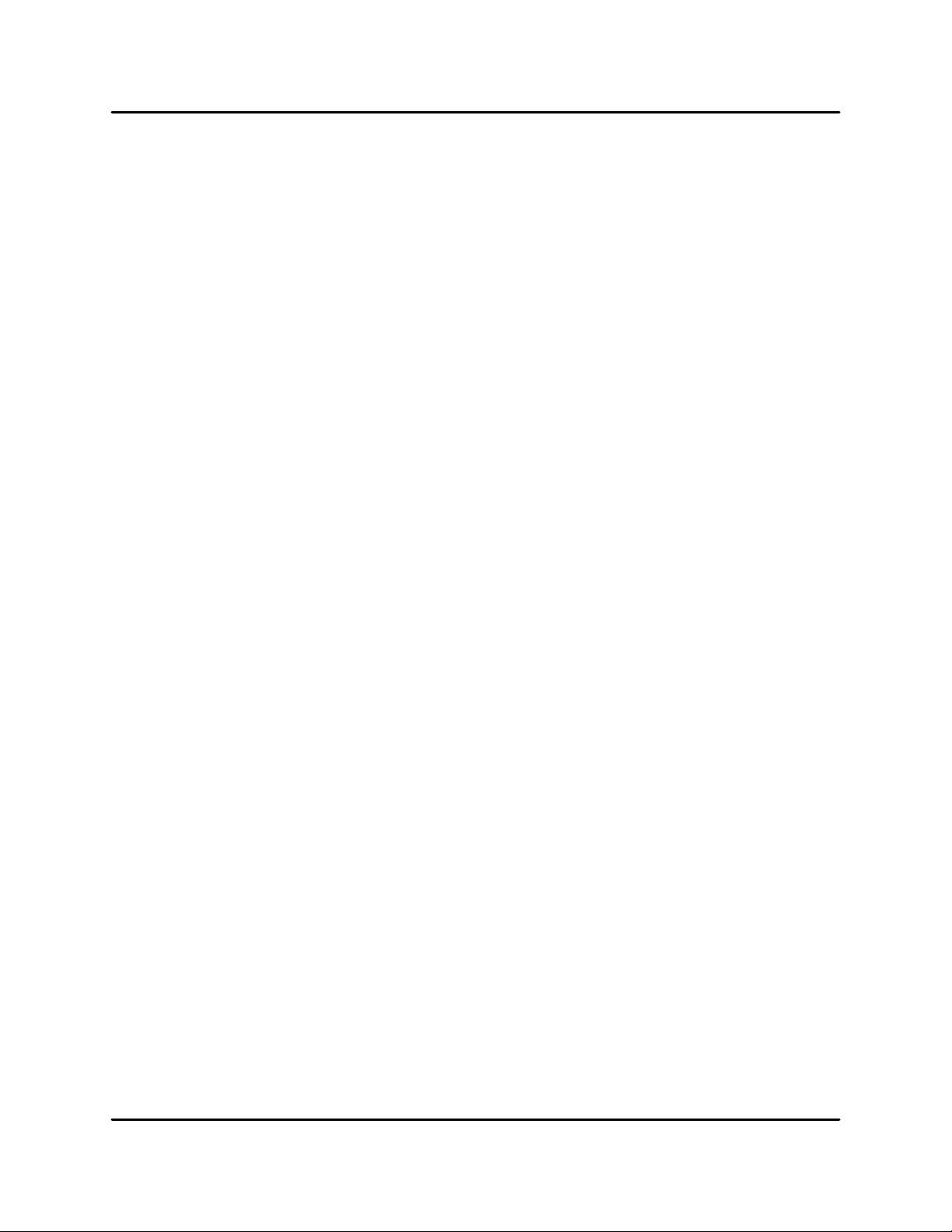
NetDisk® User Manual NetDisk Direct Attached Storage / NDAS®
11. I installed the NetDisk key but cannot see NetDisk in "My Computer." What should I do?
Click on the NetDisk Admin Tool in your System tray and make sure NetDisk is enabled. There
should be a dot next to your NetDisk, colored either Blue (Read/Write) or Green (Read Only). If it is
a black colored dot, then please go to the FAQ: "I've installed my NetDisk and it shows up as a
Black Dot."
If NetDisk is enabled, open "Computer Management" by right-clicking on "My Computer." Go to
"Manage," then click on "Disk Management." Check if your NetDisk is recognized. It should show up
as Disk 1 or Disk 2 or a different number depending on the number of drives that you have on your
computer. Right-click on the appropriate "Disk #" and click "Initialize." if that option exists.
Also make sure that the NetDisk is partitioned and formatted. If you see something that says
"Unallocated," then right -click on the "Unallocated," create a partition, and then format the drive to
your file system preference.
To use NetDisk with other Operating Systems such as Windows 98SE / ME, and Mac OS X, you will
need to format your NetDisk to FAT32 for it to be recognized.
12. Why am I getting a "Data has been corrupted" message when I try to open or copy a file?
Open up Command Prompt and run "chkdsk" for the NetDisk drive.
Go to Start - Run - type in "cmd" without the quotation marks.
Then type in "chkdsk NetDiskDriveLetter: /F"
For example, if your NetDisk shows up as drive letter E: in My Computer, you would type in the following: chkdsk E: /F
13. Why do I keep getting this error message: “The device ‘Generic volume’ cannot be stopped
right now. Try stopping the device again later." ?
Close any windows that are displaying your NetDisk and retry what you were doing earlier. If you
continue to get that error message, reboot your computer. However, if you were copying a large
amount of files, it is possible that it is still being copied in the background from its cache. You may
need to wait until it is finished before continuing. If that does not work, then try rebooting your computer and try again.
14. I just installed NetDisk; why is the NetDisk showing up as a red color?
Try unplugging your NetDisk's power cord, wait about 10 seconds, and plug it back in. If this doesn't
work, try restarting your computer as well. Please try disabling your firewall/antivirus software and if
that works then you may need to configure the software to allow your NetDisk to run.
15. I keep getting “Internal Error; Update Failed." What does this mean?
Try updating to our latest drivers to see if that fixes the problem.
Before installing our NetDisk software, please disable any Firewall/Antivirus software and also make
sure that Script Blocking is turned off for antivirus software. If problems still persist, please try uninstalling the Firewall/Antivirus software and reinstall NetDisk software. Also try updating your NIC
drivers to the latest available.
XIMETA, Inc 28 www.XIMETA.com

NetDisk® User Manual NetDisk Direct Attached Storage / NDAS®
16. I am getting the message “Connection closed abnormally. Try to reconnect." What does this
mean?
Check to make sure that you are using the latest version of our software. If NetDisk keeps losing its
connection to your computer, check your USB or Ethernet cable connection.
If your NetDisk is shared on a network, we also recommend using NTFS for multi-write software.
This can be verified by right-clicking on your NetDisk drive letter from My Computer and clicking on
Properties. Then, under File System it will indicate the type of file system your NetDisk is formatted
to. To format NetDisk to NTFS, please right -click on the NetDisk drive letter from My Computer and
then click on Format. There should be a drop down menu that will allow you to select NTFS. Please
also make sure to check the box next to the word Quick Format.
Also, make sure NetDisk is plugged into a 100mb/full duplex capable switch and that you are using
a 10/100mb Network Card. NetDisk is not supported on hubs. If you have your switch uplinked to
another one, try putting NetDisk and your computer on the same switch and retry.
Try setting your NIC's speed/duplex settings to 100MB/full duplex:
Right click on My Network Places - click on Properties - right click on Local Area Connection and
click on Properties. Then click on the Configure button next to your NIC- and click on the Advanced
tab. There, you should be able to find something related to "Speed & Duplex", "Media Settings", etc .
where, once highlighted, you can click on a drop down menu and select 100mb/full duplex. You can
also try going to your NIC (Ethernet card) manufacturer and downloading the latest drivers. If using
a DSL router, please try updating the firmware on it as well.
Or, try plugging your PC into a different port on the NetDisk and see if you have different results.
If you are using an Antivirus/Firewall software, please try disabling it and see if that solves the issue.
The latest versions of antivirus software have Script Blocking. Try disabling that as well because
disabling Antivirus may not necessarily disable that feature.
17. I keep getting Autoplay when I plug in NetDisk.
Create a blank text file in the root directory of your NetDisk and name it "autorun.inf". Place this in
the root directory of your NetDisk drive letter in "My Computer." This should stop the Autoplay
prompt.
18. Using Windows file sharing function, after reboot, share gets lost. Is there any work around?
Create a batch file and place it in your startup folder. To create batch file:
? Open up notepad -
? Type in "net share sharename=DriveLetter:path" (For example net share NetDisk =F:)
? Save the file as a .bat extension. (For example, the file name would be called " Net-
Disk.bat")
19. Why can’t my computer go into hibernation or standby?
If you want to use your computer in hibernation or standby, you must have NetDisk disabled before
that can occur. Click on the NetDisk Admin Tool on your system tray - go to your NetDisk and then
you should see a menu with Disable as one of the choices.
XIMETA, Inc 29 www.XIMETA.com
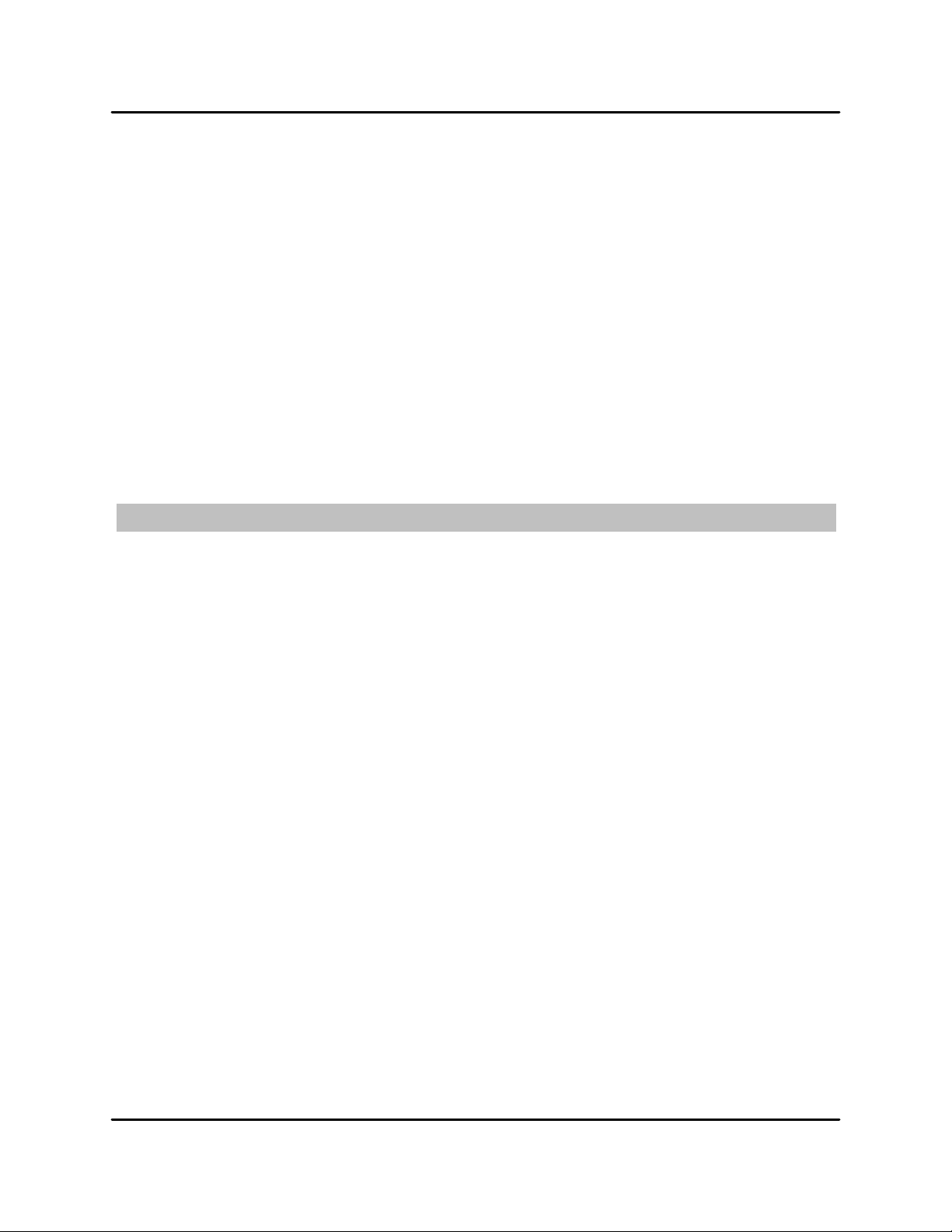
NetDisk® User Manual NetDisk Direct Attached Storage / NDAS®
20. I have clicked on the NetDisk Admin Tool on my desktop and nothing happens.
The icon on the desktop is only used to launch our icon into the system tray, if for some reason it is
not already there. The icon in the system tray is used for Enabling/Disabling, Adding/Removing, and
switching modes for Read/Write on NetDisk.
21. When I try to copy something to my NetDisk, why does the following show up: “Cannot copy
NetDisk Administrator: The disk is write -protected. Remove the write-protection or use another disk.”?
You probably do not have Read/Write access. Click on the NetDisk Icon in your bottom -right system
tray. Go to your NetDisk and then click on "Enable Read/Write."
22. Why can't I format my whole NetDisk to FAT32?
Windows 2000/XP comes with a limitation of only 32GB partitions that it can create. This is a Windows limitation and the only resolution is to use a 3rd party partitioning software or use a Windows
98SE/ME computer to format the entire drive to FAT32. With our Multi-Write drivers, NTFS is recommended anyways for stability and performance purposes.
Windows 98SE/ME
1. How do I disconnect NetDisk?
We recommend using the Disable option from your NetDisk Administrator Tool if connected via
NDAS (Ethernet). You can also use the "Unplug or Eject Hardware" icon in your System Tray to stop
the NetDisk before disconnecting it (this applies to either USB or NDAS mode).
2. I've installed NetDisk on my Windows 98SE computer and cannot see NetDisk.
Please check to see if NetDisk drivers are properly loaded. If you are using USB, you may need to
download the NetDisk USB drivers from our Download Center. Right -click on My Computer - Go to
Properties - then click on Device Manager and look for any yellow exclamation or question marks.
Check if NetDisk is formatted to FAT32 as Windows 98SE can only recognize FAT file systems.
If you can, go to Start - Run - and type in "Command" without quotation marks and press the Enter
key. Next, type in "fdisk" without quotation marks.
If it asks you about Enabling large file support, type in Y and press the Enter key.
If there is an option #5, then Enter in that number.
If that option is not there, then your NetDisk is not being recognized.
If it is, then please check to see that your drive is there.
If your NetDisk is still not recognized, make sure that your NetDisk is on and dip switches (if any) are
in the appropriate position. Also, try power -cycling your NetDisk and making sure that the software,
if any, are loaded correctly.
XIMETA, Inc 30 www.XIMETA.com

NetDisk® User Manual NetDisk Direct Attached Storage / NDAS®
3. My NetDisk shows up as a Black Dot.
Please check the following: power cable is plugged in tightly, there is a blinking LED where it is connected to (switch), dip switches (if any) are in the down position, and that any firewall/antivirus software are disabled before installing. The latest versions of antivirus software have script blocking.
Please ensure this feature is disabled before continuing.
You might also need to enable NetDisk protocol and programs to run. Even after you have done
these steps, it is still possible that the firewall/antivirus software will block access. If it still does not
work, uninstall the firewall/antivirus software, reboot, and reinstall our software. If it succeeds, then
you can re -install the antivirus/firewall software afterwards.
If using Wireless connection, please make sure that you are connected to the wireless router and
that you have a strong signal. Try going to your wireless router's website to check for the latest firmware and also check for the latest drivers for your wireless card.
4. I have installed drivers for Windows 98SE and keep getting disconnected when transferring
large files.
Windows 98SE can only read FAT32 file systems. Unfortunately, FAT32 comes with a limitation on
single large files transfers up to 4GB. This is a file system limitation. Please also check our website
for updates on the Win98SE drivers.
5. I have just installed NetDisk, why does NetDisk show up as a red color?
Try unplugging your NetDisk's power cord, wait about 10 seconds, and plug it back in. If this doesn't
work, try restarting your computer as well.
6. When adding NetDisk to my computer, why does the "ADD" button stay gray?
You may not have entered all the alpha -numeric values correctly. There are no letter "O"s; please
verify that you have used the number "0" (zero) for anything resembling an "O." Also, check your
other letters as well; two V's may look like a W. Start by entering only the NetDisk ID. The ADD button should not be grayed out if the correct ID is entered. Once it is not grayed out, proceed to add
the Write Key as well if you want read -write access. Also make sure that there are 20 characters for
the NetDisk ID, not including the Write Key.
USB
1. I have plugged in NetDisk to my USB port and cannot see NetDisk in My Computer.
Make sure both dip switches on the back of NetDisk (if any) are in the “UP” position (Power off NetDisk completely before doing so). Or, plug NetDisk into a different USB port on your PC. Or try using a different USB cable.
With Windows ME/2000/XP and MAC, NetDisk uses the Operating System’s built-in USB drivers,
therefore, no software is necessary. If you are using Windows98SE, please check our website for
the latest USB drivers. www.XIMETA.com.
If using Windows98SE/ME, and MAC, make sure that NetDisk is formatted to the supported files
system. Windows Me requires FAT32. Mac has its own file system, but also supports FAT32. It is up
to you to choose the appropriate one.
XIMETA, Inc 31 www.XIMETA.com

NetDisk® User Manual NetDisk Direct Attached Storage / NDAS®
2. My NetDisk shows up as a Black dot when used with USB.
When used with USB mode, the software is not needed, therefore you will see a black dot
(disconnected) in the system tray as that is an indicator for NDAS (Ethernet) mode.
Aggregation & Mirroring
1. What is the maximum number of NetDisk that support aggregation?
Aggregation can currently be done using two (2) NetDisk units.
2. When used with Mirroring, and one NetDisk goes down what happens?
The kind of mirroring done with NetDisk software is basic. You must format before mirroring or aggregating NetDisk.
If one NetDisk goes down, data will still be on the other NetDisk and can be accessed, but if you
want to replace the down NetDisk, you must format both NetDisks again to recreate mirror.
XIMETA, Inc 32 www.XIMETA.com
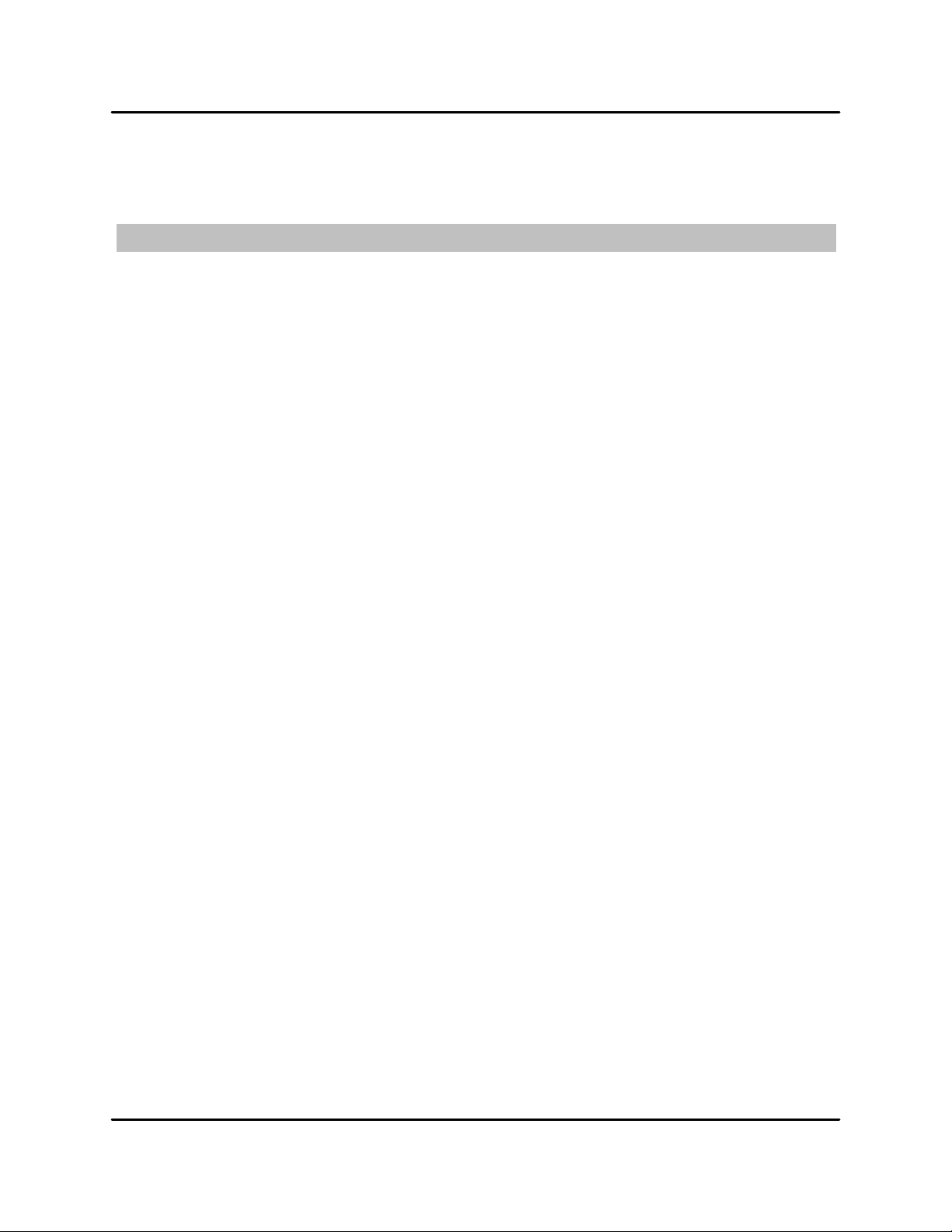
NetDisk® User Manual NetDisk Direct Attached Storage / NDAS®
Chapter 12 Troubleshooting
For the most recent list of Troubleshooting tips, please visit http://www.ximeta.com
General
1. How do I install NetDisk?
NetDisk can be installed using either Ethernet or USB. Ethernet connection allows NetDisk to be
used as a Network Storage Device; USB connection allows NetDisk to be used as a high -speed,
external hard drive.
To install in NDAS Mode (requires a 100 Mb / full duplex switch)
♦ Mode switch in back of NetDisk should be set to NDAS / Ethernet, downward position, de-
fault is set to NDAS / Ethernet. NetDisk must be powered off to change switch setting.
♦ Connect the Power Cable and LAN Cable, from NetDisk to power and switch respectively.
♦ Install NetDisk software from Installation CD down load from XIMETA website.
To install in Ethernet Mode (requires a cross-over cable which is not supplied)
♦ Mode switch in the back of NetDisk should be set to NDAS / Ethernet, downward position,
default is set to NDAS / Ethernet. NetDisk must be powered off to change switch setting.
♦ Connect the Power Cable and Cross-Over Cable, from NetDisk to power and Ethernet port
on computer, respectively.
♦ Install NetDisk software from Installation CD down load from XIMETA website.
To install in USB 2.0 Mode
♦ Mode switch in the back of NetDisk should be set to USB 2.0, upward position. NetDisk
must be powered off to change switch setting.
♦ Connect the Power Cable and USB Cable, from NetDisk, to power and USB port on com-
puter, respectively.
♦ Computer should automatically recognize NetDisk. For Windows ME and MAC, NetDisk
must me formatted to FAT32 or recognized file system.
2. When adding NetDisk to my computer, why does the "ADD" button stay gray?
You may not have entered values correctly. The letter "O" is not used; please verify that you have
used the number "0" (zero).
3. I have just installed NetDisk; why is the NetDisk showing up as a red color?
Try unplugging your NetDisk power cord, wait about 10 seconds, and plug it back in. If this doesn't
work, try restarting your computer.
4. Why can’t my computer go into hibernation or standby?
If you want to use your computer in hibernation or standby, you must have NetDisk disabled before
that can occur. Click on the NetDisk Admin Tool on you system tray - go to your NetDisk and then
you should see a menu with Disable as one of the choices.
XIMETA, Inc 33 www.XIMETA.com
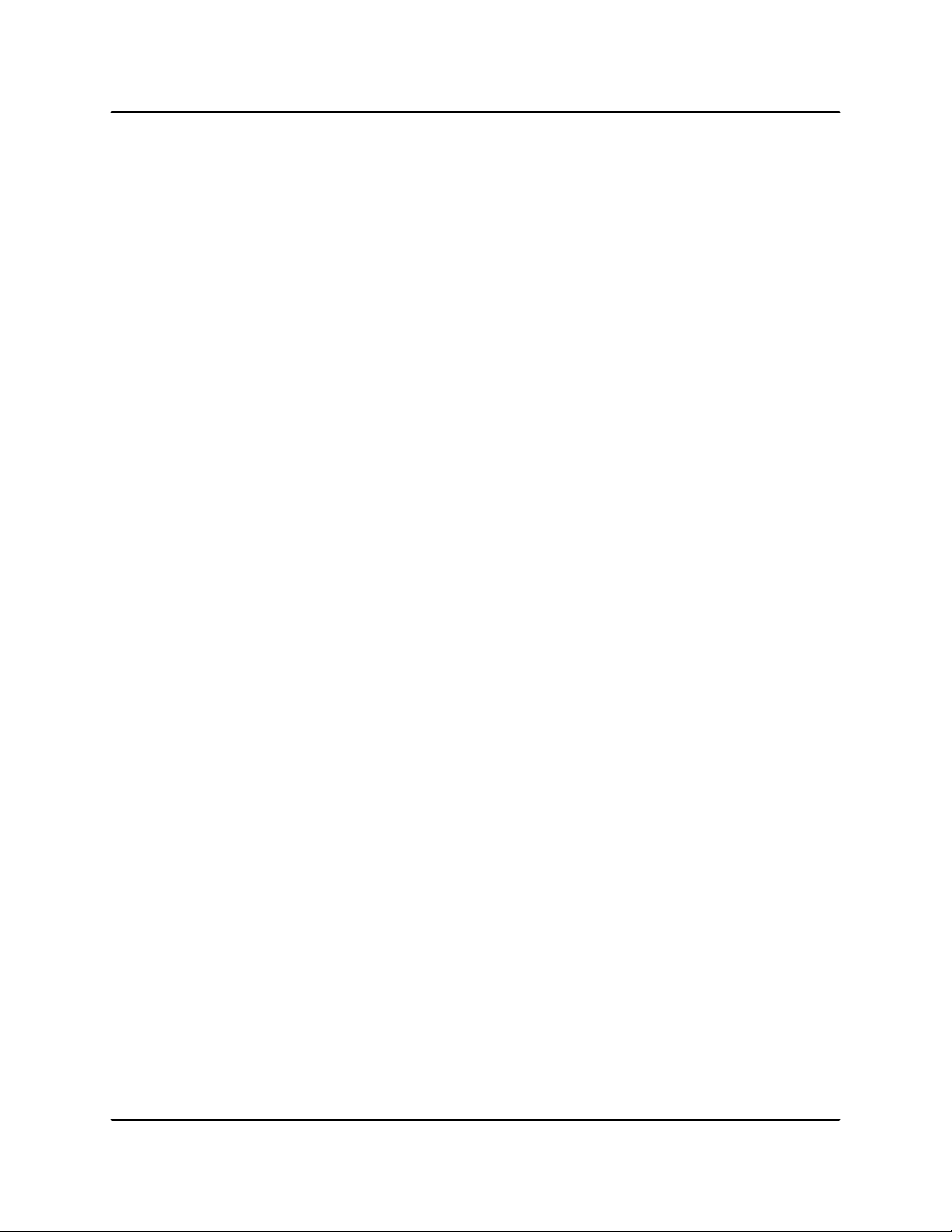
NetDisk® User Manual NetDisk Direct Attached Storage / NDAS®
5. My NetDisk shows up as a Black Dot.
Please check the following: power cable is plugged in tightly, there is a link light on the switch where
it plugged in, dip switches (if any) are in the down position, and please make sure that any firewall/
antivirus software is disabled before installing. The latest versions of antivirus software have a new
feature called script blocking. Please ensure that this feature is disabled before continuing. You
might also need to enable our protocol and programs to run as well. Even after you have done these
things, it is possible that the firewall/antivirus software will still block access. If this occurs, try uninstalling the firewall/antivirus software, reboot, then reinstall our software. If this works, then you may
re-install the antivirus/firewall software afterwards. If using Wireless, make sure that you are connected to the wireless router and that your signal is good. Try going to your wireless router's website
and check for the latest firmware and also check for the latest drivers for your wireless card as well.
Try plugging in via Ethernet and see if it works that way.
6. I am getting “NetDisk unplugged abnormally”?
Check to make sure that you are using the latest version of our software. The NetDisk connection
may be unstable. Please check your connections. Also, please check to see if your NetDisk is formatted to NTFS if you are using only 2000 or XP. This can be checked b y right -clicking on your
NetDisk drive letter from My Computer and clicking on Properties. Then, under File System it will
indicate the type of file system your NetDisk is formatted to. To format NetDisk to NTFS, please
right-click on the NetDisk drive letter from My Computer and then click on Format. There should be a
drop down menu that will allow you to select NTFS. Please also make sure to check the box next to
the word Quick Format.
Make sure that NetDisk is plugged into a 100mb/full duplex capable switch. NetDisk is not supported on hubs. If you have your switches uplinked to another one, try putting NetDisk and your
computer on the same switch and retry.
Try setting your NIC's speed/duplex settings to 100mb/full duplex. Right click on My Network
Places- click on Properties - right click on Local Area Connection and click on Properties.
Then click on the Configure button next to your NIC - and click on the Advanced tab. There, you
should be able to find something related to "Speed & Duplex", "Media Settings", etc . where, once
highlighted, you can click on a drop down menu and select 100mb/full duplex.
You can try going to your NIC (Ethernet card) manufacturer and downloading the latest drivers.
If using a DSL router, please try updating the firmware on it as well. Also, try plugging NetDisk your
PC into a different port on the switch and see if you have different results.
7. I have installed the NetDisk key but cannot see NetDisk in "My Computer.” What should I
do?
Open up "Computer Management" by right -clicking on "My Computer.” Go to "Manage," then click
on "Disk Management.” Check to see if your NetDisk is recognized. It should show up as Disk 1 or
Disk 2 or a different number depending on the number of drives that you have on your computer.
Right-click on the appropriate "Disk #" and click "Initialize.". Also, for Windows ME / MAC users, you
will need to format disk to FAT32 for it to be recognized.
8. I’ve just installed NetDisk software, and now my internet does not work.
This can happen when used with McAfee Virus Scan Professional 7.0; you must disable HAWK
Script Stopper in McAfee, before installing our software.
XIMETA, Inc 34 www.XIMETA.com

NetDisk® User Manual NetDisk Direct Attached Storage / NDAS®
9. I have clicked on the NetDisk Administrator Tool on my desktop and nothing happens.
The icon on the desktop is only used to launch NetDisk Administrator Tool into the system tray, if
for some reason it is not in there already. The icon in the system tray is used for Enabling, Disabling,
Adding, Removing and switching Read / Write modes on NetDisk.
10. I am getting a "Data has been corrupted" message on my computer when I try to open up or
copy a file. What should I do?
Open up Command Prompt and run "chkdsk" for the NetDisk drive. To do this Go to Start -> Run ->
type in "cmd" without the quotation marks. Then type in "chkdsk NetDisk Drive Letter: /F" For example, if your NetDisk shows up as drive letter E: in My Computer, you would type in the following:
chkdsk E: /F
11. When I try to copy something to my NetDisk, why does the following show up: “Cannot copy
NetDisk Administrator: The disk is write -protected. Remove the write-protection or use another disk.”?
You do not have Read / Write access. Click on the NetDisk Icon in your bottom-right system tray.
Go to your NetDisk and then click on "Enable Read/Write."
12. I get this error message: “The device ‘Generic volume’ cannot be stopped right now. Try
stopping the device again later.”?
Close any windows that are displaying your NetDisk and retry what you were trying to do. If you
continue to get that error message, logging off then back on or rebooting. After copying a large
amount of data, it may seem as though it has completed, but there might be files still being copied in
the background from memory. Please wait and try later to ensure that data will not be corrupted.
13. I am using Windows 98SE and the CD software will not load.
Currently, our Windows 98SE / ME drivers are not available on our CD. We do have drivers* that are
available in our Download Center. *The Windows 98SE/ME driver permits Read/Write access to the
NetDisk for only one computer at a time. Write access can be passed in token format. Any computer on the LAN can share Read access.
14. I've installed NetDisk on my Windows 98SE computer and cannot see NetDisk.
Please check to see if NetDisk drivers are properly loaded. If you are using NDAS mode, please
check our Download Center for the latest drivers. If you are using USB, you may need to download
the NetDisk USB drivers from our Download Center. Right -click on My Computer -> Go to Properties -> then click on Device Manager and look for any yellow exclamation or question marks. Check
to see if NetDisk is formatted to FAT32 as Windows 98SE can only recognize FAT file systems. If
you can, go to Start - Run - and type in "Command" without quotation marks and press the Enter key.
Next, type in "fdisk" without quotation marks.
If you are asked about Enabling large file support, type in Y and press the Enter key. If you are
asked about NTFS partitions, then your NetDisk is not in FAT32. Press Esc to exit Fdisk. Please go
to www.XIMETA.com and download directions for Windows 98SE / ME software drivers. The manual will explain how to FDISK and format your drive in Windows 98SE. If NetDisk is still not recognized, make sure that NetDisk is on and dip switches (if any) are in the appropriate position. Also, try
power-cycling your NetDisk and make sure that NetDisk software, if needed, is installed correctly.
XIMETA, Inc 35 www.XIMETA.com
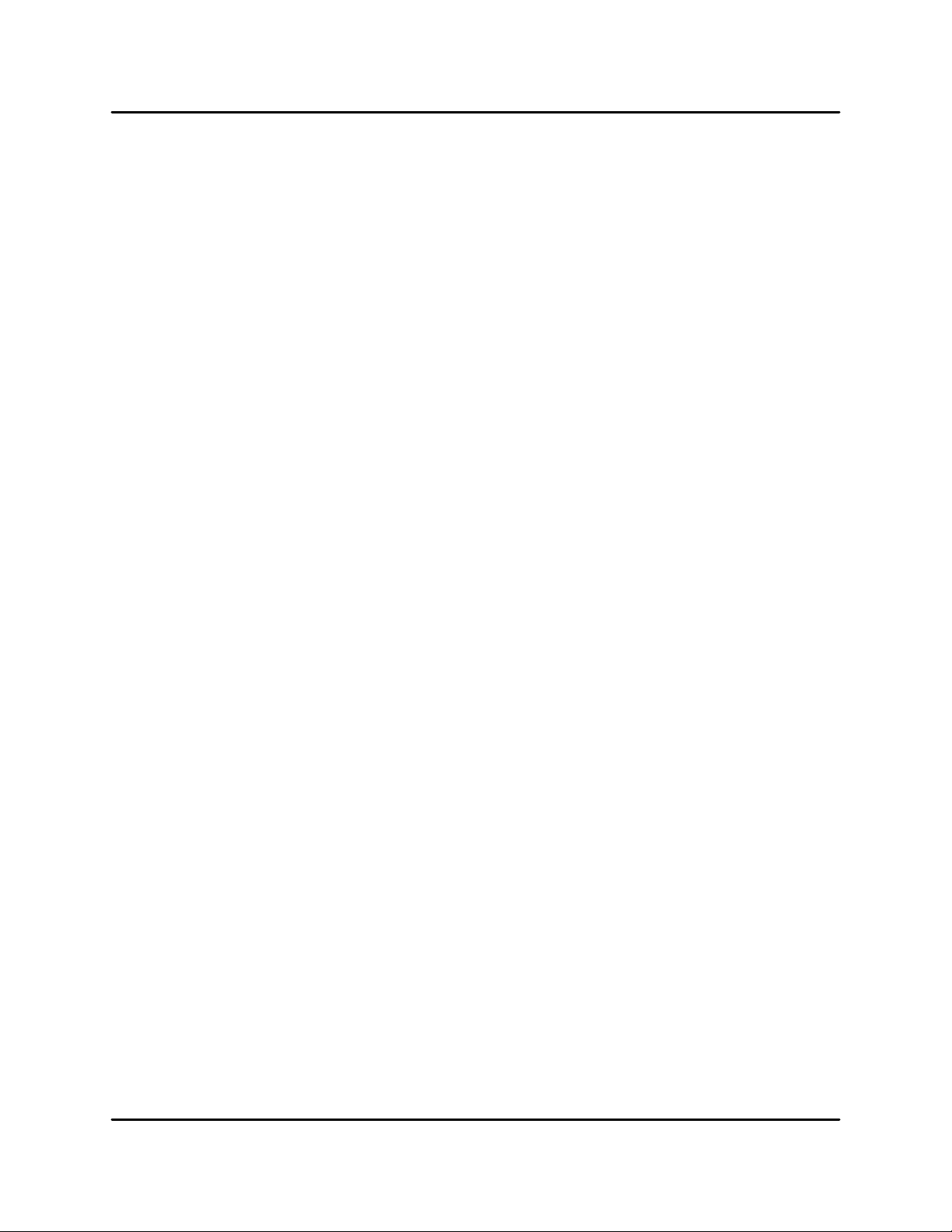
NetDisk® User Manual NetDisk Direct Attached Storage / NDAS®
15. I keep getting Autoplay when I plug in NetDisk.
Create a blank text file in the root directory of your NetDisk and name it "autorun.inf". Place this in
the root directory of your NetDisk drive letter in "My Computer."
16. I installed drivers for Windows 98SE and get disconnected when transferring large files.
Windows 98SE can only read FAT32 file systems. Unfortunately, FAT32 comes with a limitation on
single large files transfers up to 4GB. This is a file system limitation. Please check our website for
updates on the Win98SE drivers.
17. I click on my files and get "Access Denied." What should I do?
If you are using Windows XP Professional, open My Computer-> go to Tools-> Folder options -> click
on the View tab and at the bottom uncheck the "Enable Simple File Sharing" box. Then continue to
the instructions below: If you are using Windows XP Home (plug in via USB): Then restart and
hold F8 during bootup to go into Safe Mode. Once in Safe Mode, please follow instructions below:
Windows 2000 Computers: Open “My Computer,” right click on the NetDisk drive letter and go to
Properties. Click on the Security Tab and then the Advanced button. If the Everyone group is missing, please add the group and give it Full Control permissions. Then click on the Owner tab and at
the bottom, change the owner to Administrators. If you are asked to replace permissions on all subdirectories, say YES. You should now be able to access contents. This is related to the Operating
System's security features.
18. I keep getting “Internal Error; Update Failed." What does this mean?
Update to Netdisk’s latest drivers to see if that fixes the problem. The NetDisk Administrator may
have started too early. Try removing it from your startup folder located at Start>Programs>Startup.
Then manually run the program to see if it still occurs.
19. Using Windows file sharing function, after reboot, share gets lost. Is there any work around?
Create a batch file and place it in your startup folder. To create batch file: Open Notepad application
and type in "net share sharename=DriveLetter:path" (For example net share NetDisk=F:). Save the
file as a .bat extension (For example, "NetDisk.bat").
20. I have installed the Mac Drivers but NetDisk will not mount.
Please check the following: Make sure that it is formatted to a file system that your Mac can recognize. When plugged in via NDAS (Ethernet), try enabling Read Only mode and reboot your Mac. If
you get a popup after rebooting, click "Initialize." It should show up on your desktop as a Hard Drive.
You can then change NetDisk to Read/Write mode later, if needed.
? Try plugging it in via USB to see if it is recognized. If it still does not work try reinstalling the
Mac drivers from the Download Center.
? If you are using a Windows computer as well, then connect it to a Windows computer and run
the chkdsk utility.
? To do this: Open up Command Prompt and run "chkdsk" for the NetDisk drive. Go to Start ->
Run -> type in "cmd" without the quotation marks. Then type in "chkdsk NetDisk / DriveLetter: /
F" For example, if your NetDisk shows up as drive letter E: in My Computer, you would type in
the following: chkdsk E: /F After running chkdsk and it still does not mount, then try formatting
the NetDisk again and retry mounting drive.
XIMETA, Inc 36 www.XIMETA.com
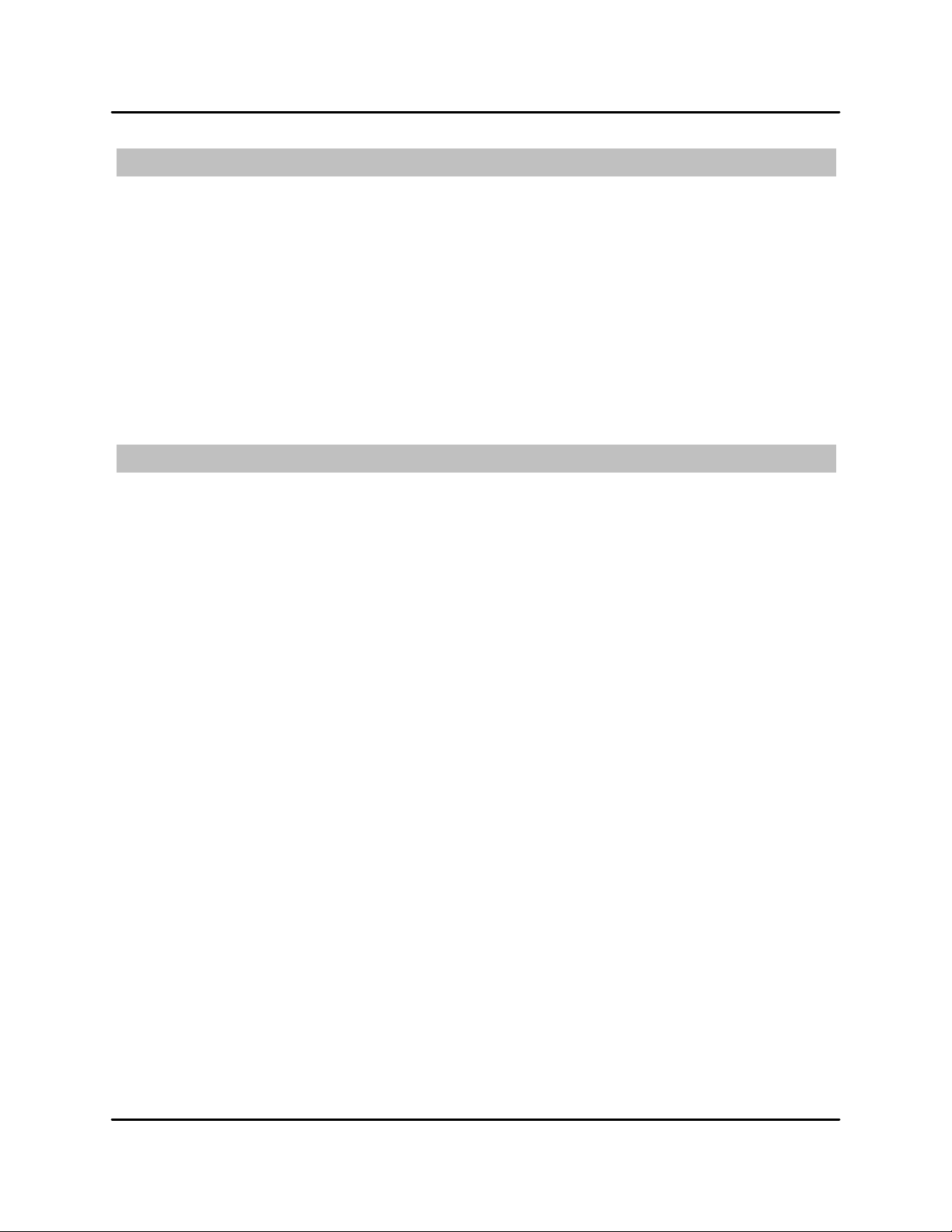
NetDisk® User Manual NetDisk Direct Attached Storage / NDAS®
USB
1. I have plugged in NetDisk to my USB port and cannot see NetDisk in My Computer.
Please make sure that both Dip Switches on the back of NetDisk are in the “UP” position. You must
power off NetDisk completely before doing so. Try plugging NetDisk into a different USB port on
your computer and see if that works. If using Windows ME, or MAC, make sure that NetDisk is formatted in a supported file system. Windows ME requires FAT32. MAC has its own file system, but
also supports FAT32. You should choose the appropriate one.
2. My NetDisk shows up as a Black dot when used with USB.
When used with USB mode, the NetDisk Software is not needed, therefore you will see a Black Dot
(disconnected) in the system tray since it is an indicator only for NDAS (Ethernet) mode.
Aggregation & Mirroring
1. I cannot Aggregate or Mirror NDAS.
Please make sure that your NDAS is disabled before mirroring or aggregating them.
XIMETA, Inc 37 www.XIMETA.com

NetDisk® User Manual NetDisk Direct Attached Storage / NDAS®
Chapter 13 Regulatory Statements
United States (FCC)
The computer equipment described in this manual generates and uses radio frequency (RF) energy. If
the equipment is not installed and operated in strict accordance with the manufacturer's instructions,
interference to radio and television reception might result.
This equipment complies with Part 15 of the FCC Rules. Operation is subject to the following conditions: (1) This device may not cause harmful interference, and (2) this device must accept any interference received, including interference that may cause undesired operation.
Part 15, Class B, of the FCC Rules, is designed to provide reasonable protection against radio and television interference in a residential installation. Although the equipment has been tested and found to
comply with the allowed RF emission limits, as specified in the above cited Rules, there is no guarantee
that interference will not occur in a particular installation. Interference can be determined by turning the
equipment off and on while monitoring radio or television reception. The user may be able to eliminate
any interference by implementing one or more of the following measures:
- Reorient the affected device and/or its receiving antenna.
- Increase the distance between the affected device and the computer equipment.
- Plug the computer and its peripherals into a different branch circuit from that used by the af
fected device.
- If necessary, consult an experienced radio/television technician for additional suggestions.
European Community (CE)
This product conforms to the following European Directive(s) and Standard(s):
Application of Council Directives:
EC directive 89/336/EEC.
Importer's Name: XIMETA, Inc.
Type of Equipment: Information Technology Equipment.
TRANSLATION: Störfestigkeit nach EN 50082-1 (89/ 336/EEC) wird erfüllt.
XIMETA, Inc.
15251 Alton Parkway
Irvine, CA 92618
United States of America
XIMETA, Inc 38 www.XIMETA.com

NetDisk® User Manual NetDisk Direct Attached Storage / NDAS®
Chapter 14 Product Warranty
XIMETA, Inc. provides a warranty for its product only if the buyer originally purchased the product from:
XIMETA, or an authorized Reseller / Distributor.
Limited Hardware Warranty: XIMETA warrants that the hardware portion of the XIMETA products ("Hardware") de-
scribed below will be free from material defects in workmanship and materials from the date of original retail purchase of the Hardware, for the period set forth (“Warranty Period”).
Limited Warranty for the Product(s) is defined as follows:
Hardware (NetDisk unit, excluding power supplies)
XIMETA’s sole obligation shall be to repair or replace the defective device at no charge to the original owner. Such
repair or replacement will be rendered by XIMETA at an Authorized XIMETA Service Office. The replacement Hardware need not be new or of an identical make, model or part; XIMETA may in its discretion replace the defective
hardware (or any part thereof) with any reconditioned product that XIMETA reasonably determines is substantially
equivalent (or superior) in all material respects to the defective Hardware. The Warranty Period shall extend for an
additional ninety (90) days after any repaired or replaced Hardware is delivered. If a material defect is incapable of
correction, or if XIMETA determines in its sole discretion that it is not practical to repair or replace the defective
Hardware, the price paid by the original purchaser for the defective Hardware will be refunded by XIMETA upon
receipt of the defective Hardware. All Hardware (or any part thereof) that is replaced by XIMETA, or for which the
purchase price is refunded, shall become the property of XIMETA upon replacement or refund.
Limited Software Warranty: XIMETA warrants that the software portion of the product (“Software”) will substantially
conform to XIMETA's then current functional specification for the Software, as set forth in the applicable documentation, from the date of original delivery of the Software for a period of ninety (90) days (“Warranty Period”), only if the
Software is properly installed on approved hardware and operated as contemplated in its documentation. XIMETA
further warrants that, during the Warranty Period, the magnetic media on which XIMETA delivers the Software will
be free of physical defects. XIMETA’s sole obligation shall be to replace the non-conforming Software (or defective
media) with Software that substantially conforms to XIMETA’s functional specifications for the Software. Except as
otherwise agreed by XIMETA in writing, the replacement Software is delivered. If a material non-conformance is
incapable of correction, or if XIMETA determines in its sole discretion that it is not practical to replace the nonconforming Software, the price paid by the original license for the non-conforming Software will be refunded by XIMETA; provided that the non-conforming Software (and all copies thereof) is first returned to XIMETA. The license
granted respecting any Software for which a refund is given automatically terminates.
What You Must Do For Warranty Service:
Registration is conducted via a link on our Website (http://www.XIMETA.com). Each product purchased must be
individually registered for warranty service within ninety (90) days after it is purchased and/or licensed.
FAILURE TO PROPERLY TO REGISTER MAY AFFECT THE WARRANTY FOR THE PRODUCT.
Submitting a Claim:
Any claim under this limited warranty must be submitted in writing before the end of the Warranty Period to an Authorized XIMETA Service Office.
The customer must submit as part of the claim a written description of the Hardware defect or Software nonconformance in sufficient detail to allow XIMETA to confirm the same.
XIMETA, Inc 39 www.XIMETA.com
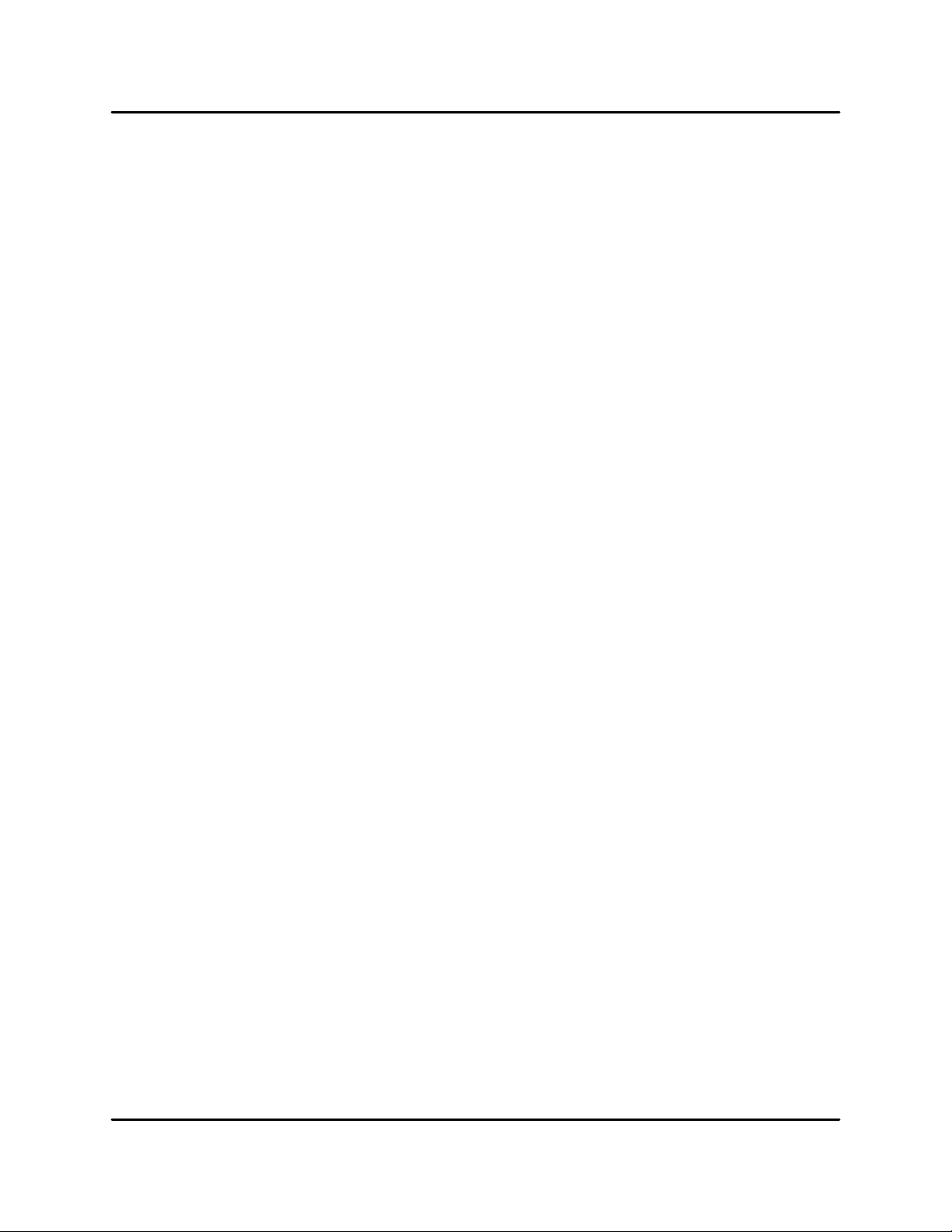
NetDisk® User Manual NetDisk Direct Attached Storage / NDAS®
The original product owner must obtain a Return Material Authorization (RMA) number from the Authorized XIMETA
Service Office and if requested, provide written proof of purchase of the product (such as a copy of the date purchase invoice for the product) before the warranty service is provided.
After an RMA number is issued, the defective product must be packaged securely in the original or other suitable
shipping package to ensure that it will not be damaged in transit, and the RMA number must be prominently marked
on the outside of the package.
The customer is responsible for all shipping charges to and from XIMETA (No CODs allowed). Products sent COD
will become the property of XIMETA Inc. Products should be fully insured by the customer and shipped to:
XIMETA, Inc.
15251 Alton Parkway
Irvine, CA 92618
United States of America
XIMETA may reject or return any product that is not packaged and shipped in strict compliance with the foregoing
requirements, or for which an RMA number is not visible from the outside of the package. The product owner
agrees to pay XIMETA's reasonable handling and return shipping charges for any product that is not packaged and
shipped in accordance with the foregoing requirements, or that is determined by XIMETA not to be defective or nonconforming.
What is not covered :
This limited warranty provided by XIMETA does not cover: Products that have been subject to abuse, accident, al-
teration, modification, tampering, negligence, misuse, faulty installation, lack of reasonable care, repair or service in
any way that is not contemplated in the documentation for the product, or if the model or serial number has been
altered, tempered with, defaced or removed; Initial installation, installation and removal of the product for repair, and
shipping costs; Operational adjustments covered in the operating manual for the product, and normal maintenance;
Damage that occurs in shipment, failures due to power surge, and cosmetic damage; and Any hardware, software,
firmware or other products or services provided by anyone other than XIMETA.
Disclaimer of Other Warranties:
EXCEPT FOR THE 1-YEAR LIMITED WARRANTY SPECIFIED HEREIN, THE PRODUCT IS PROVIDED "AS-IS"
WITHOUT ANY WARRANTY OF ANY KIND INCLUDING, WITHOUT LIMITATION, ANY WARRANTY OF MERCHANTABILITY, FITNESS FOR A PARTICULAR PURPOSE AND NON-INFRINGEMENT. IF ANY IMPLIED WARRANTY CANNOT BE DISCLAIMED IN ANY TERRITORY WHERE A PRODUCT IS SOLD, THE DURATION OF
SUCH IMPLIED WARRANTY SHALL BE LIMITED TO NINETY (90) DAYS. EXCEPT AS EXPRESSLY COVERED
UNDER THE LIMITED WARRANTY PROVIDED HEREIN, THE ENTIRE RISK AS TO THE QUALITY, SELECTION
AND PERFORMANCE OF THE PRODUCT IS WITH THE PURCHASER OF THE PRODUCT.
Limitation of Liability:
TO THE MAXIMUM EXTENT PERMITTED BY LAW. XIMETA IS NOT LIABLE UNDER ANY CONTRACT, NEGLI-
GENCE, STRICT LIABILITY OR OTHER LEGAL OR EQUITABLE THEORY FOR ANY LOSS OF USE OF THE
PRODUCT, INCONVENIENCE OR DAMAGES OF ANY CHARACTER, WHETHER DIRECT, SPECIAL, INCIDENTAL OR CONSEQUENTIAL (INCLUDING, BUT NOT LIMITED TO, DAMAGES FOR LOSS OF GOODWILL, WORK
STOPPAGE, COMPUTER FAILURE OR MALFUNCTION, LOSS OF INFORMATION OR DATA CONTAINED IN,
STORED ON, OR INTEGRATED WITH ANY PRODUCT RETURNED TO XIMETA FOR WARRANTY SERVICE)
RESULTING FROM THE USE OF THE PRODUCT, RELATING TO WARRANTY SERVICE, OR ARISING OUT OF
ANY BREACH OF THIS LIMITED WARRANTY, EVEN IF XIMETA HAS BEEN ADVISED OF THE POSSIBILITY
OF SUCH DAMAGES. THE SOLE REMEDY FOR A BREACH OF THE FOREGOING LIMITED WARRANTY IS
REPAIR, REPLACEMENT OR REFUND OF THE DEFECTIVE OR NON-CONFORMING PRODUCT.
XIMETA, Inc 40 www.XIMETA.com

NetDisk® User Manual NetDisk Direct Attached Storage / NDAS®
GOVERNING LAW:
The applicable laws, that govern, interpret and enforce rights, duties, and obligations of each party arising from, or
relating in any manner to, the subject matter of this Statement, without regard to conflict of laws principles, as well
as Country -unique terms and competent court for this Statement are those of the country in which the warranty service is being provided.
Consumers in the EUROPEAN UNION have legal rights under the applicable national legislation governing the sale
of consumer goods. Such rights are not affected by the warranties provided in this Statement of Limited Warranty.
WARRANTY PERIOD
Unless otherwise provided by mandatory law the warranty period is one year.
THE FOLLOWING TERMS APPLY TO THE COUNTRIES SPECIFIED:
AUSTRIA, BELGIUM, DENMARK, FINLAND, FRANCE, GREECE, ITALY, NETHERLANDS, NORWAY, PORTU-
GAL, SPAIN, SWEDEN AND SWITZERLAND
Except as otherwise provided by mandatory law:
1. XIMETA's liability to any damages and losses that may arise as a consequence of the fulfilment of its obligations
under or in connection with this Statement of Limited Warranty or due to any other cause related to this Statement
of Limited Warranty is limited to the compensation of only those damages and losses proved and actually arising as
an immediate and direct consequence of the non-fulfilment of such obligations (if XIMETA is at fault) or of such
cause, to a maximum amount equal to the charges the buyer paid for the product.
The above limitation shall not apply to damages for bodily injuries (including death) and damages to real property
and tangible personal property for which XIMETA is legally liable.
2. UNDER NO CIRCUMSTANCES IS XIMETA, ITS SUPPLIERS OR RESELLERS LIABLE FOR ANY OF THE
FOLLOWING, EVEN IF INFORMED OF THEIR POSSIBILITY: 1) LOSS OF, OR DAMAGE TO, DATA; 2) INCIDENTAL OR INDIRECT DAMAGES, OR FOR ANY ECONOMIC CONSEQUENTIAL DAMAGES; 3) LOST PROFITS,
EVEN IF THEY ARISE AS AN IMMEDIATE CONSEQUENCE OF THE EVENT THAT GENERATED THE DAMAGES; OR 4) LOSS OF BUSINESS, REVENUE, GOODWILL, OR ANTICIPATED SAVINGS.
GERMANY
The warranty for an XIMETA Product covers the functionality of the Product for its normal use and the Product's
conformity to its Specifications.
In case XIMETA or your reseller is unable to repair an XIMETA Product, you can alternatively ask for a partial refund as far as justified by the reduced value of the unrepaired Product or ask for a cancellation of the respective
agreement for such Product and get your money refunded.
During the warranty period, transportation for delivery of the failing Product to XIMETA will be at XIMETA's expense.
The limitations and exclusions specified in the Statement of Limited Warranty will not apply to damages caused by
XIMETA with fraud or gross negligence and for express warranty.
XIMETA, Inc 41 www.XIMETA.com
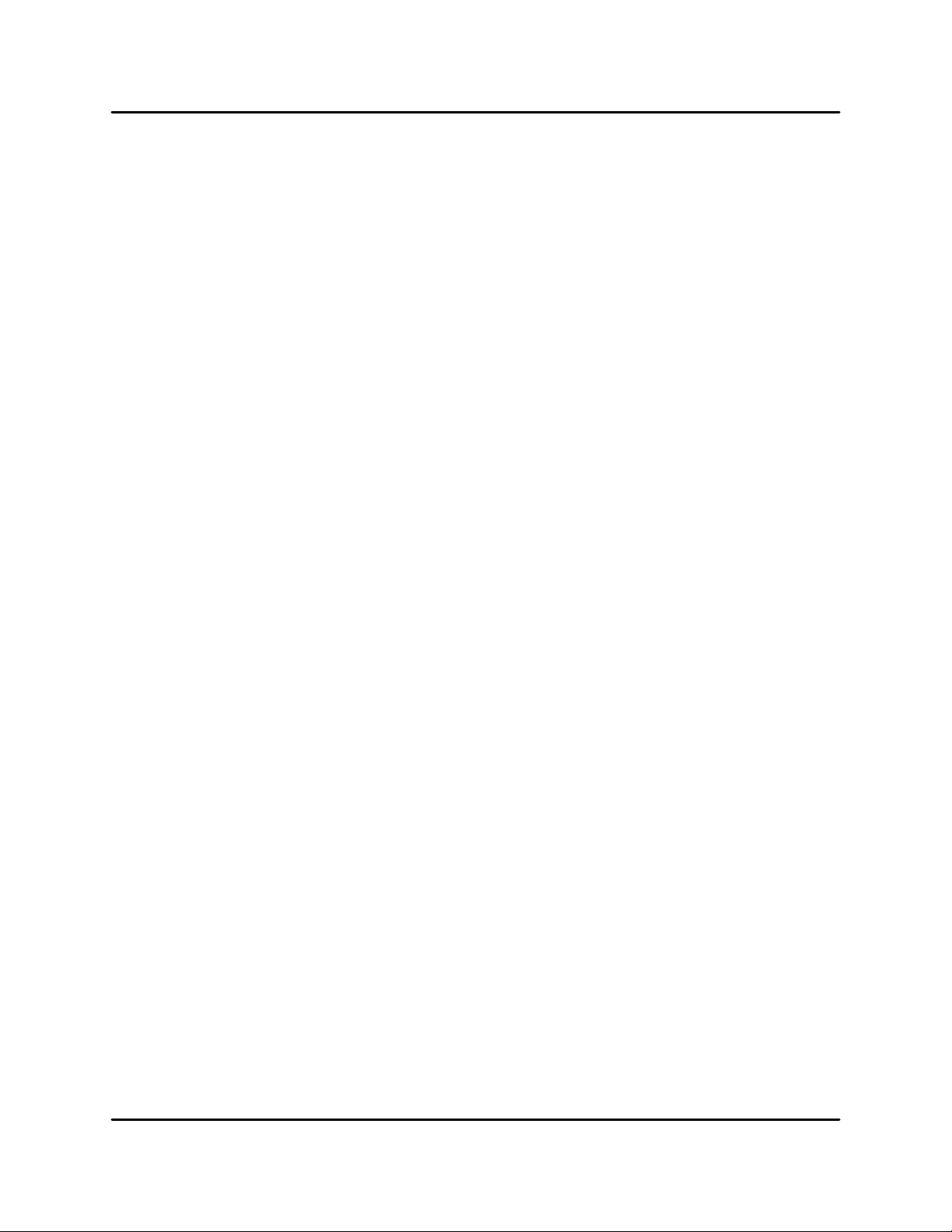
NetDisk® User Manual NetDisk Direct Attached Storage / NDAS®
IRELAND
Except as expressly provided in these terms and conditions, all statutory conditions, including all warranties implied,
but without prejudice to the generality of the foregoing all warranties implied by the Sale of Goods Act 1893 or the
Sale of Goods and Supply of Services Act 1980 are hereby excluded.
XIMETA is liable to no more than
1. Death or personal injury or physical damage to the owners real property solely caused by XIMETA's negligence;
2. the amount of any other actual direct damages, up to 125 percent of the charges (if recurring, the 12 months'
charges apply) for the Product that is the subject of the claim or which otherwise gives rise to the claim.
ITALY
Unless otherwise provided by mandatory law XIMETA's liability, will be limited to the total amount the owner paid for
the Product that is the subject of the claim.
Unless otherwise provided by mandatory law, XIMETA and your reseller are not liable for any indirect damages,
even if XIMETA or your reseller is informed of their possibility.
UNITED KINGDOM
XIMETA is liable to no more than
1. Death or personal injury or physical damage to the owners real property solely caused by XIMETA's negligence;
2. the amount of any other actual direct damages, up to 125 percent of the charges (if recurring, the 12 months'
charges apply) for the Product that is the subject of the claim or which otherwise gives rise to the claim;
3. Breach of XIMETA's obligations implied by Section 12 of the Sale of Goods Act 1979 or Section 2 of the Supply
of Goods and Services Act 1982.
NOTICE:
These Statements has been executed in English and translated into different languages. In any case the English
version shall prevail.
XIMETA, Inc 42 www.XIMETA.com

NetDisk® User Manual NetDisk Direct Attached Storage / NDAS®
Chapter 15 Additional Information and Assistance
For additional information, frequently asked questions or troubleshooting help, please refer to
the NetDisk User Manual.
Assistance is also available by contacting XIMETA, Inc. Whenever you contact XIMETA, Inc.
for technical support, please have the following information available:
- Product Name
- Model
- Serial Number
- Software Version
How to Contact XIMETA, Inc.:
Telephone : 1-949-753-7983
Fax : 1-949-753-7887
Email support for North America : support@XIMETA.com
Email support for Europe : eurosupport@XIMETA.com
Technical Support on the Internet:
For the latest information on NetDisk / NetDisk Mini / NetDisk Office, visit our website at
www.XIMETA.com.
XIMETA, Inc 43 www.XIMETA.com
