
Q
uii
Q
u
For Windows 2000 / XP
Software Version 2.3
c
c
k II
k
n
n
stt
s
allll
a
G
G
uii
u
d
d
e
e
NetDisk™ & NetDisk Mini™
Powered by Technology
www.ximeta.com
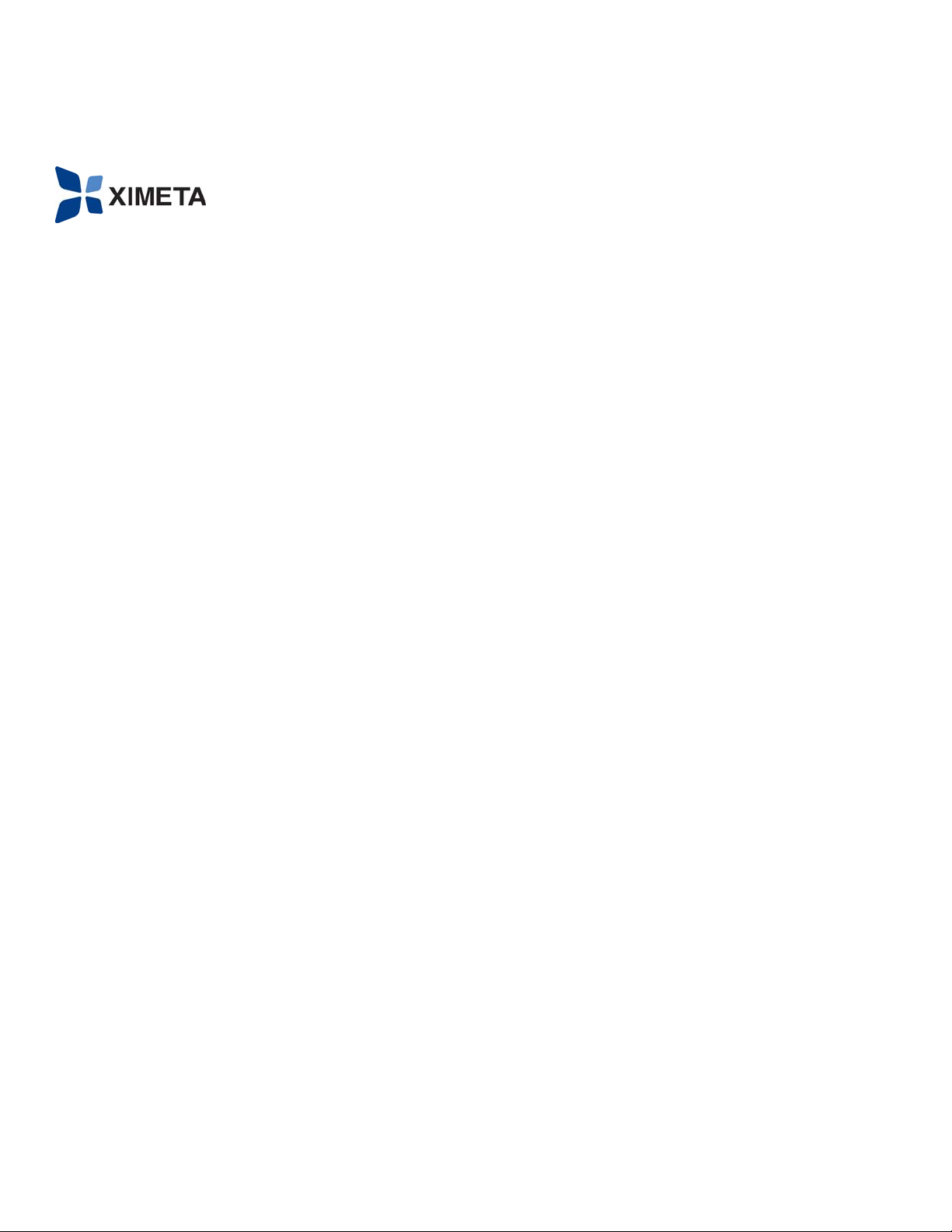
NetDisk User Manual Network Direct Attached Storage / NDAS
—————————————————————————————————————————————
Introduction
XIMETA, I nc.
15251 Alton Parkway
Irvine, CA 92618
Software Release Statement
NetDisk Quick Install Guide for Windows XP and Windows
2000, Software Version 2.3, Released November 2003, Made
in the U.S.A.
Trademark Statement
NetDisk, NetDisk Mini and XIMETA are trademarks of
XIMETA, Inc., registered in the U.S.A and other countries.
All other trademarks are the property of their respective
owners.
Copyright Statement
Copyright © 2003 XIMETA, Inc. All rights reserved world.
Reproduction, translation, transformation or adaptation in any
manner without prior written permission of XIMETA, Inc. is
strictly prohibited.
License Statement
The software described in this document is furnished under a
license agreement. The software may be used only in
accordance with the terms of the license agreement
Warranty Statement
XIMETA, Inc. reserves the right to revise this publication and
to make changes to the content hereof without the obligation
of XIMETA, Inc. to notify any person of such revision or
changes. XIMETA, Inc. provides this publication “as is”
without warranty of any kind, either express or implied,
including but not limited to the implied warranties of
merchantability or fitness for a particular purpose.
Congratulations on your purchase of NetDisk / NetDisk
Mini - Network Direct Attached Storage (NDAS) Solution!
NetDisk Quick Install Guide
This NetDisk Quick Install Guide is intended to help you
install the product quickly and easily.
This NetDisk Quick Install Guide shows you how to install a
NetDisk / NetDisk Mini onto your Personal Computer or
Ethernet Network and begin using it immediately.
This NetDisk Quick Install Guide is intended for users who
need to install and support one or more NetDisk / NetDisk
Mini on their Personal Computer or Ethernet Network.
This NetDisk Quick Install Guide assumes the user has a basic
understanding of Personal Computers and Networks.
For detailed instructions on installation, configuration and
operation, please consult the NetDisk User Manual.
NetDisk and NetDisk Mini Models Covered By This
NetDisk Quick Install Guide
This NetDisk Quick Install Guide includes information on the
following models:
NetDisk
• NDU10-80
• NDU10-120
• NDU10-160
NetDisk Mini
• NDU20-40
Main Features of NetDisk and NetDisk Mini
• No power adaptor needed with NetDisk Mini when
connected to your pc/laptop through USB
• Advanced Network Storage, Network Direct
Attached Storage - NDAS
• External and Portable Network Storage Device
• Multiple Interfaces - Ethernet and USB 2.0
• Aggregation
• Backup
• Mirroring
XIMETA, Inc. www.XIMETA.com
2
—————————————————————————————————————————————
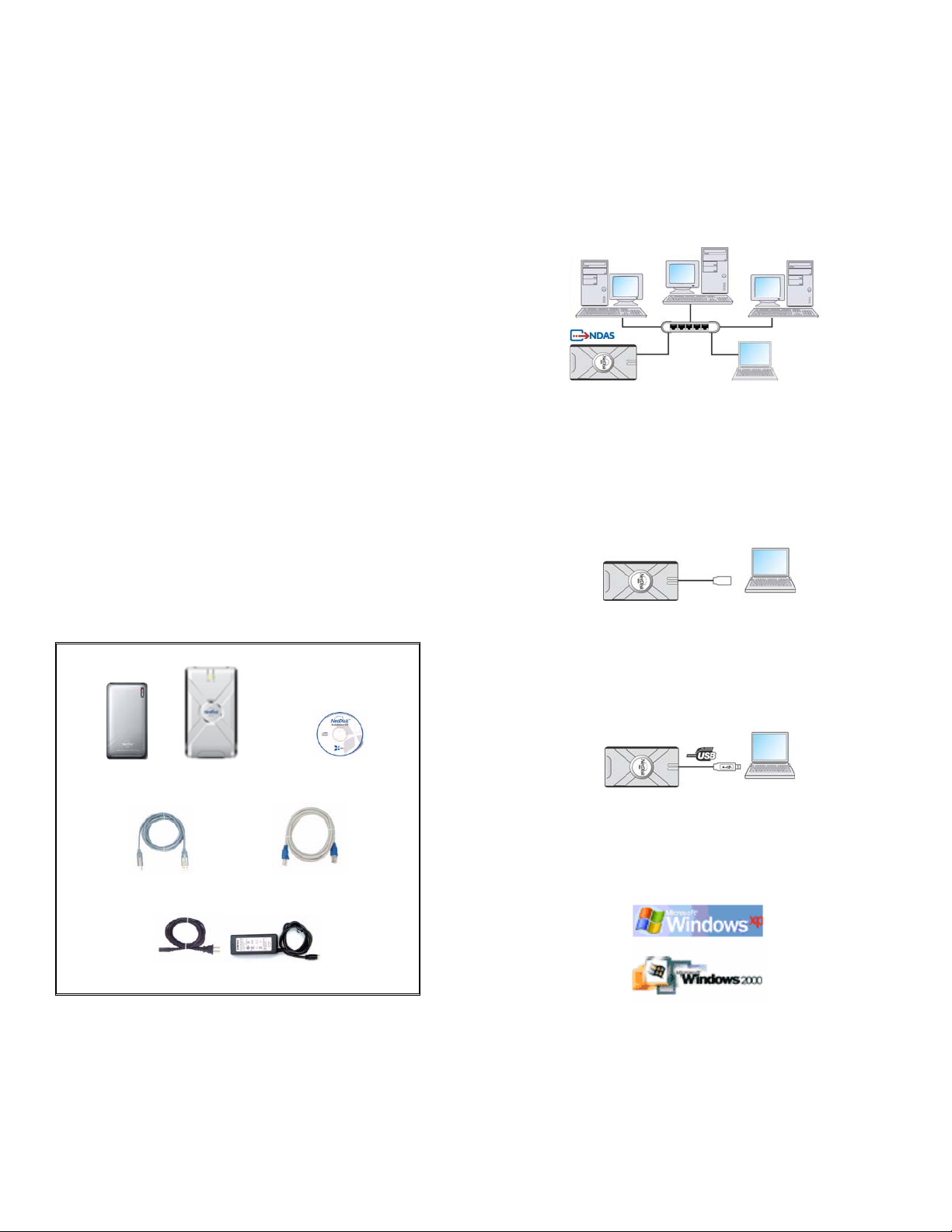
NetDisk User Manual Network Direct Attached Storage / NDAS
—————————————————————————————————————————————
NetDisk and NetDisk Mini Modes
• NDAS Mode
In NDAS Mode, NetDisk / NetDisk Mini is directly
attached to a 100MB/ Full Duplex Fast Ethernet
Switch or Wireless Access Point. Each user on the
network can use NetDisk / NetDisk Mini as if it was
a local disk drive.
• Ethernet Mode
In Ethernet Mode, NetDisk / NetDisk Mini is directly
attached to a PC’s Ethernet Port using a crossover
CAT5 cable, without the need of a switch.
• USB 2.0 Mode
In USB 2.0 Mode, NetDisk / NetDisk Mini is directly
attached to a PC’s USB 2.0 Port.
In addition, each user can enjoy all of the advanced NDAS
features such as aggregation, back-up, mirroring and flexible
expansion
Package Contents
The following items are included in the NetDisk / NetDisk
Mini package:
Requirements
Hardware Requirements
NDAS Mode
• Fast Ethernet -100BASE-T / Full Duplex / 802.3u,
for wired configuration.
• Wireless - 802.11a, 802.11b or 802.1 1g , fo r wi rel ess
configuration.
Ethernet Mode
• Direct connection to PC’s Ethernet Port –
100BASE-T / Full Duplex / 802.3u.
• Requires crossover CAT5 cable (not included).
USB 2.0 Mode
or
NetDisk Mini NetDisk Installation CD
Ethernet Cable USB Cable
• Direct connection to PC’s USB 2.0 Port
Software Requirements
Power Adapter and Power Cord
May need to install USB 2.0 driver included in installation
CD.
XIMETA, Inc. www.XIMETA.com
3
—————————————————————————————————————————————

NetDisk User Manual Network Direct Attached Storage / NDAS
—————————————————————————————————————————————
Cable Installation
• Make sure the power connector is connected firmly.
Warning
• Do not connect USB cable and Ethernet cable at the
same time.
• Newer NetDisk does not have dip switc hes on them.
However, NetDisk has the capability of automatically
recognizing NetDisk Mode without the dip switch.
In such case, please skip step 1 (dip switch setting)
from the NetDisk Cable Installation.
NetDisk Cable Installation
NDAS Mode
• Flip both dip switches down for NDAS Mode.
Ethernet Mode
• Flip both dip switches down for NDAS Mode.
• Connect NetDisk directly to your PC’s Ethernet port
using crossover cable (not included).
• Connect NetDisk to your switch (100 Base-TX) with
included Ethernet cable (straight through).
• For wireless users - Connect NetDisk to your
wireless router or access point with included Ethernet
cable.
XIMETA, Inc. www.XIMETA.com
• Make sure the power connector is connected firmly.
4
—————————————————————————————————————————————

NetDisk User Manual Network Direct Attached Storage / NDAS
—————————————————————————————————————————————
USB Mode
• Flip both dip switches up for USB Mode.
• Make sure the power connector is connected firmly.
• Connect NetDisk directly to your PC’s USB port
using included USB cable.
• Make sure the power connector is connected firmly.
NetDisk Mini Cable Installation
NDAS Mode
• Connect NetDisk Mini to your switch (100 Base-TX)
with included Ethernet cable (straight through).
Ethernet Mode
• Connect NetDisk Mini directly to your PC’s Ethernet
port using crossover cable (not included).
• Make sure the power connector is connected firmly.
USB Mode
• Connect NetDisk Mini directly to your PC’s USB
port using included USB cable.
• No power adaptor needed for NetDisk Mini when
connected to your pc/laptop through USB
• For wireless users - Connect NetDisk Mini to your
wireless router or access point with included Ethernet
cable.
XIMETA, Inc. www.XIMETA.com
—————————————————————————————————————————————
Note: From this point forward, NetDisk will be used to
represent both NetDisk and NetDisk Mini.
5

NetDisk User Manual Network Direct Attached Storage / NDAS
—————————————————————————————————————————————
NetDisk Software Installation
Installation of NetDisk software is simple and easy. Insert
included “NetDisk Installation CD” to your CD-ROM Drive
and select the NetDisk Mode you want. Easy and simple
instructions will guide you through the installation.
First Time Users
It is strongly recommended that the first time NetDisk user
select Easy Installation from the main menu.
For Advanced Users
Once you are comfortable with installing and using NetDisk,
you may choose to use advanced installation. You can pick
and choose features you want to install, select Advanced
Installation from the main menu.
When software installation is completed, you will find a
NetDisk Launcher Icon on your desktop screen and a NetDisk
Administrator Tool icon on the system tray.
• NetDisk Launcher activates and loads the NetDisk
Administrator Tool onto the system tray.
• NetDisk Administrator Tool performs the following
functions:
Add / Register a New NetDisk / NetDisk Mini
NetDisk Administrator Tool
- Refresh NetDisk Status
- Add / Register a NetDisk
- Display Software Version
- Enable Read / Write Access
- Enable Read Only Access
- Disable a NetDisk
- Edit NetDisk Name
- Display NetDisk Properties
• Click NetDisk™ Administrat or Tool Icon
on the bottom right corner of your screen.
NDAS Mode Easy Installation
• Select “NDAS Mode Easy Installation” and click “next”
button. The instructions will guide you through the
installation.
Ethernet Mode Easy installation
• Select “Ethernet Mode Easy Installation” and click
“next” button. The instructions will guide you through
the installation
USB 2.0 Mode Easy Installation
• Select “USB 2.0 Mode Easy Installation” and click
“next” button. The instructions will guide you through
the installation.
XIMETA, Inc. www.XIMETA.com
• Click New NetDisk.
• Add a NetDisk / NetDisk Mini
- NetDisk ID and Write Key can be found underneath
the NetDisk case.
- NetDisk ID and Write Key do not contain the letter
O. Please use the number 0, for all 0’s.
- Click Add.
6
located
—————————————————————————————————————————————

NetDisk User Manual Network Direct Attached Storage / NDAS
—————————————————————————————————————————————
• NetDisk Administrator
- Confirms the NetDisk you just registered.
- If the Write Key was entered in the previous step,
the NetDisk is registered as Read / Write Mode.
- If the Write Key was not entered in the previous
step, the NetDisk is registered as Read Only Mode.
Read/Write Mode Read Only Mode
Windows 2000
• Found New Hardware Wizard.
- This window may or may not appear.
- If the window appears, follow the instructions and
install the new NetDisk.
Windows XP
Please click “Yes”
• Registration is completed.
- Click NetDisk™ Administrator Tool
the registered NetDisk.
Read/Write Mode Read Only Mode
to see
Please click “Continue Anyway”
XIMETA, Inc. www.XIMETA.com
7
—————————————————————————————————————————————

NetDisk User Manual Network Direct Attached Storage / NDAS
—————————————————————————————————————————————
How to Use NetDisk
Now that you have successfully installed NetDisk, it’s time to
familiarize yourself on using the NetDisk. NetDisk is located
in My Computer as a local drive. Driver name and driver
letter will be different for each PC.
Changing from Read/Write to Read Only
• Click NetDisk™ Administrat or Tool
NetDisk you want to change from Read/Write to Read
Only.
• Select Enable Read Only.
and select the
Here are examples of uses for NetDisk.
• You can use NetDisk like a local drive on your PC.
• Drag and drop files to NetDisk.
• Copy and paste data to NetDisk.
• Make and delete folders.
• Share files and folders.
• Backup files to NetDisk.
NetDisk provides users with two basic functi ons; Read Only
and Read/Write.
• Read Only Mode
- Any number of users can read from a NetDisk.
• Read/Write Mode
- Only one user can write to a specific NetDisk at a
time.
- No other users can write to NetDisk, until the current
Read/Write access owner passes the Read/Write
access to another user.
- The Blue Circle will change to a Green Circle
indicating Read Only Mode.
Changing from Read Only to Read/Write
• Click NetDisk™ Administrator Tool
• Select Enable Read/Write.
Blue Circle indicates Read/Write Mode
Green Circle indicates Read Only Mode
NetDisk you want to change from Read Only to
Read/Write.
- The Green Circle will change to a Blue Circle
indicating Read/Write Mode.
Blue Circle indicates Read/Write Mode
Green Circle indicates Read Only Mode
and select the
XIMETA, Inc. www.XIMETA.com
8
—————————————————————————————————————————————

NetDisk User Manual Network Direct Attached Storage / NDAS
—————————————————————————————————————————————
Using NetDisk in Mac OS and Windows
Environment
Mac OS and Windows users can easily share the same
NetDisk on a local area network.
• Connect NetDisk to a 100BASE-T / Full Duplex Switch.
• NetDisk and computers that need to use NetDisk must be
on the same subnet.
• On Windows, install Windows Install CD and on Mac,
install Mac Install CD.
• Register NetDisk onto Windows and Mac computers.
NetDisk default file system is NTFS File System Format. To
share NetDisk in a Mac OS and Windows Environment,
NetDisk must be formatted in FAT32 File System Format.
NetDisk must be formatted to FAT32 from Windows.
• Formatting NetDisk to FAT32 File System from
Windows
- Right click My Computer.
- Select Manage.
- Double click Disk Management.
- Find NetDisk from the button window and right click
on it.
- Select Delete Partition.
- Delete primary partition window may appear.
Click Yes.
- Wait until partition is deleted. It will be indicated by
the word Unallocated.
- Right click unallocated NetDisk and select New
Partition.
- Welcome to the New Partition Wizard will appear.
Click Next.
- Select Primary Partition. Click Next.
- Type 32768 into Partition size in MB. Click Next.
- For drive letter, use assigned drive letter or select a
new drive letter. Click Next.
- Select Format this partition with the following
settings.
- Select FAT32 for File system
- Select Default for Allocation unit size.
- Volume label is optional.
- Check Perform a quick format. Click Next.
- Completing the New Partition Wizard will appear.
Click Finish.
• A section of NetDisk will be partitioned in to 32 GB
FAT32.
• Repeat Formatting NetDisk to FAT32 File System
from Windows until rest of the unallocated portion of the
NetDisk is formatted.
Changing FAT32 File System Format to
NTFS File System Format
- Right click My Computer.
- Select Manage.
- Double click Disk Management.
- Find NetDisk from the button window and right click
on it.
- Select Delete Partition.
- Delete primary partition window may appear.
Click Yes.
- Delete all the partitions.
- Once all of the partitions are deleted, right click
unallocated NetDisk and select New Partition.
- Welcome to the New Partition Wizard will appear.
Click Next.
- Select Primary Partition. Click Next.
- Use the given Partition size in MB. Click Next.
- For drive letter, use assigned drive letter or select a
new drive letter. Click Next.
- Select Format this partition with the following
settings.
- Select NTFS for File system
- Select Default for Allocation unit size.
- Volume label is optional.
- Check Perform a quick format. Click Next.
- Completing the New Partition Wizard will appear.
Click Finish.
Additional Information and Assistance
For additional information, frequently asked questions or
troubleshooting help, please refer to the NetDisk User Manual.
Assistance is also available by contacting XIMETA, Inc.
Whenever you contact XIMETA, Inc. for technical support,
please have the following information available:
• Product Name
• Model
• Serial Number
• Software Version
XIMETA, Inc. www.XIMETA.com
9
—————————————————————————————————————————————

NetDisk User Manual Network Direct Attached Storage / NDAS
—————————————————————————————————————————————
How to Contact XIMETA, Inc.:
Technical Support by Telephone:
Technical Support: 949-753-7983
Fax: 949-753-7887
Technical Support by E-Mail:
Our e-mail address for technical support is
support@ximeta.com.
Technical Support on the Internet:
For the latest information on NetDisk / NetDisk Mini, visit our
website at www.ximeta.com.
XIMETA, Inc. www.XIMETA.com
10
—————————————————————————————————————————————
