Xilica Audio Design SOLARO XIO 16, SOLARO XIO 8 User Manual

XIO 16
User Manual
1
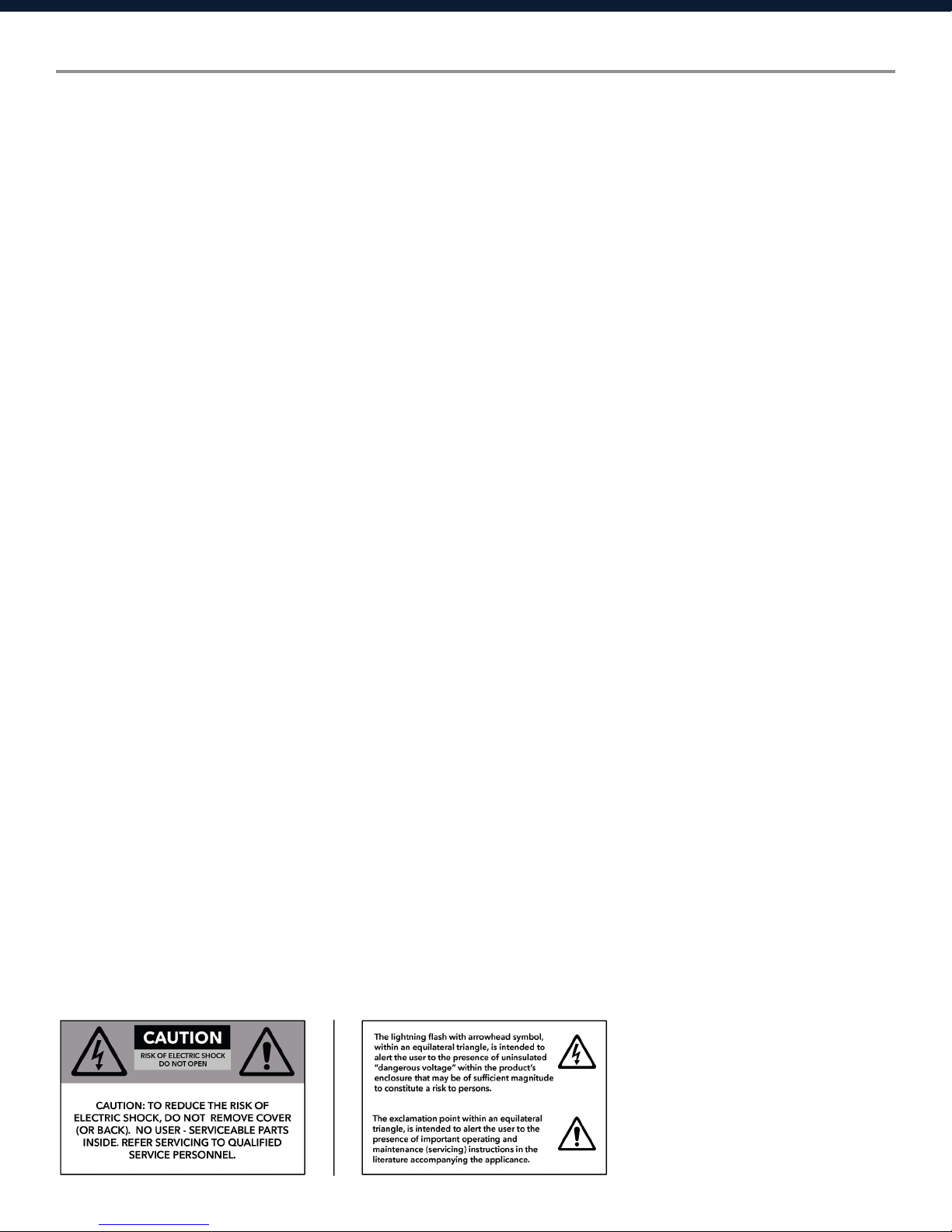
Important Safety Information
1. READ THESE INSTRUCTIONS
All the safety and operating instructions should be read before the product is operated.
2. KEEP THESE INSTRUCTIONS
The safety and operating instructions should be retained for future reference.
3. HEED ALL WARNINGS
All warnings on the product and in the operating instructions should be adhered to.
4. FOLLOW ALL INSTRUCTIONS
All operating and use of instructions should be followed.
5. DO NOT USE THIS APPARATUS IN WATER.
Do not use the product near water. For example, near a bathtub, wash bowl, kitchen sink, or laundry tub, in a wet basement, or near a
swimming pool, and the like.
6. CLEAN ONLY WITH DRY CLOTH.
Unplug the unit from the wall outlet before cleaning.
7. DO NOT BLOCK ANY VENTILATION OPENINGS
Slots and openings in the cabinet back or bottom are provided for ventilation, to ensure reliable operation of the limit and to protect it from
overheating. These openings must not be blocked or covered. The openings should never be blocked by placing the product on a bed, sofa,
rug, or similar surface. This product should never be placed near or over a radiator or heat source. This product should not be placed in a
built-in installation such as a bookcase or rack unless proper ventilation is provided or the manufacturer’s instructions have been adhered to.
8. DO NOT INSTALL NEAR ANY HEAT SOURCES
This product should be situated away from heat sources such as radiators, stoves or other products (including amplifiers) that produces heat.
9. DO NOT DEFEAT THE SAFETY PURPOSE OF THE POLARIZED OR GROUNDING-TYPE PLUG
A polarized plug has two blades with one wider than the other. A grounding-type plug has two blades and a third grounding prong. The wide
blade or the third prongs are provided for your safety. If the provided plug does not fit into your outlet, consult an electrician for replacement
of the obsolete outlet.
10. PROTECT THE POWER CORD FROM BEING WALKED ON OR PINCHED PARTICULARLY AT PLUGS, CONVENIENCE RECEPTACLES,
AND THE POINT WHERE THEY EXIT FROM THE APPARATUS.
11. ONLY USE ATTACHMENTS/ACCESSORIES SPECIFIED BY THE MANUFACTURER.
12. USE ONLY WITH CART, STAND, TRIPOD, BRACKET, OR TABLE SPECIFIED BY THE MANUFACTURER, OR SOLD WITH THE APPARATUS.
WHEN A CART IS USED, USE WITH CAUTION WHEN MOVING THE CART/APPARATUS TO AVOID INJURY FROM TIP-OVER.
Do not place this unit on an unstable cart, stand, tripod, bracket, or table. The unit may fall, causing serious injury to someone, and serious
damage to the appliance. A unit and cart combination should be moved with care. Quick stops, excessive force, and uneven surfaces may
cause the product and cart combination to overturn.
13. UNPLUG THIS APPARATUS DURING LIGHTNING STORMS OR WHEN UNUSED FOR LONG PERIODS OF TIME.
For added protection for this unit during a lightning storm, or when it is left unattended and unused for long periods of time, unplug it from
the wall outlet and disconnect the antenna or cable system. This will prevent damage to the unit due to lightning and power surges.
14. REFER ALL SERVICING TO QUALIFIED PERSONNEL. SERVICING IS REQUIRED WHEN THE APPARATUS HAS BEEN DAMAGED IN ANY
WAY. SUCH AS, WHEN THE POWER SUPPLY CORD OR PLUG IS DAMAGED, LIQUID HAS BEEN SPILLED, OR OBJECTS HAVE FALLEN
INTO THE APPARATUS, THE APPARATUS HAS BEEN EXPOSED TO RAIN OR MOISTURE, DOES NOT OPERATE NORMALLY, OR HAS BEEN
DROPPED.
15. WARNING: TO REDUCE THE RISK OF FIRE OR ELECTRIC SHOCK, DO NOT EXPOSE THIS APPARATUS TO RAIN OR MOISTURE.
16. APPARATUS SHALL NOT BE EXPOSED TO DRIPPING OR SPLASHING AND NO OBJECTS FILLED WITH LIQUIDS, SUCH AS VASES,
SHALL BE PLACED ON THE APPARATUS.
2
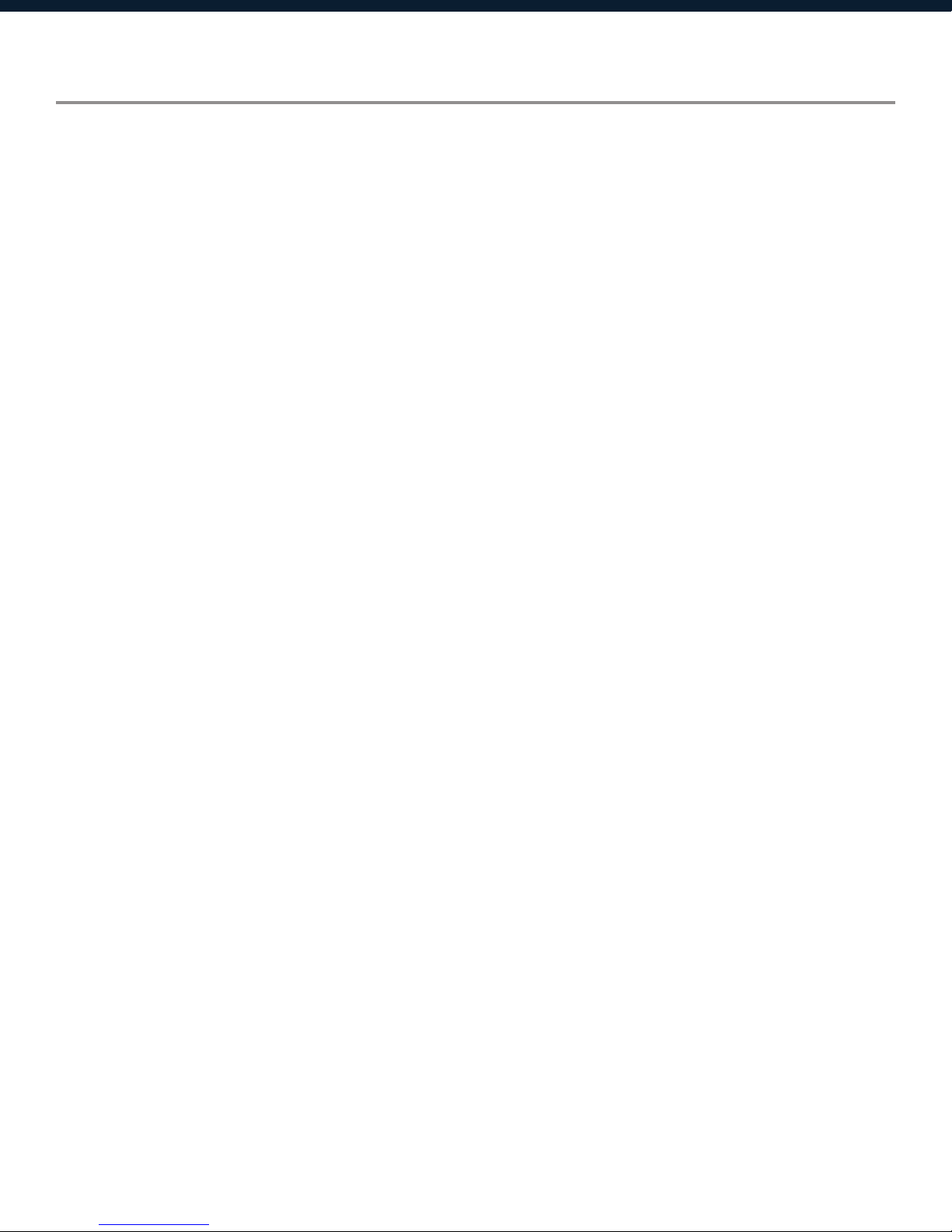
Table of Contents
Labels and Descriptions
4
Technical Specifications 5
Configuring Card Slots
Device Connectivity
6
7-8
Front Panel Information 9
Install Xilica Designer
Mac OS X Installation
Windows Installation
10
11
Launch Xilica Designer
Network View 12
Firmware Upgrade 13-15
Project View 16
Create a Design 17-19
Dante View 20
Going Online 21-23
Contact and Support 24
3
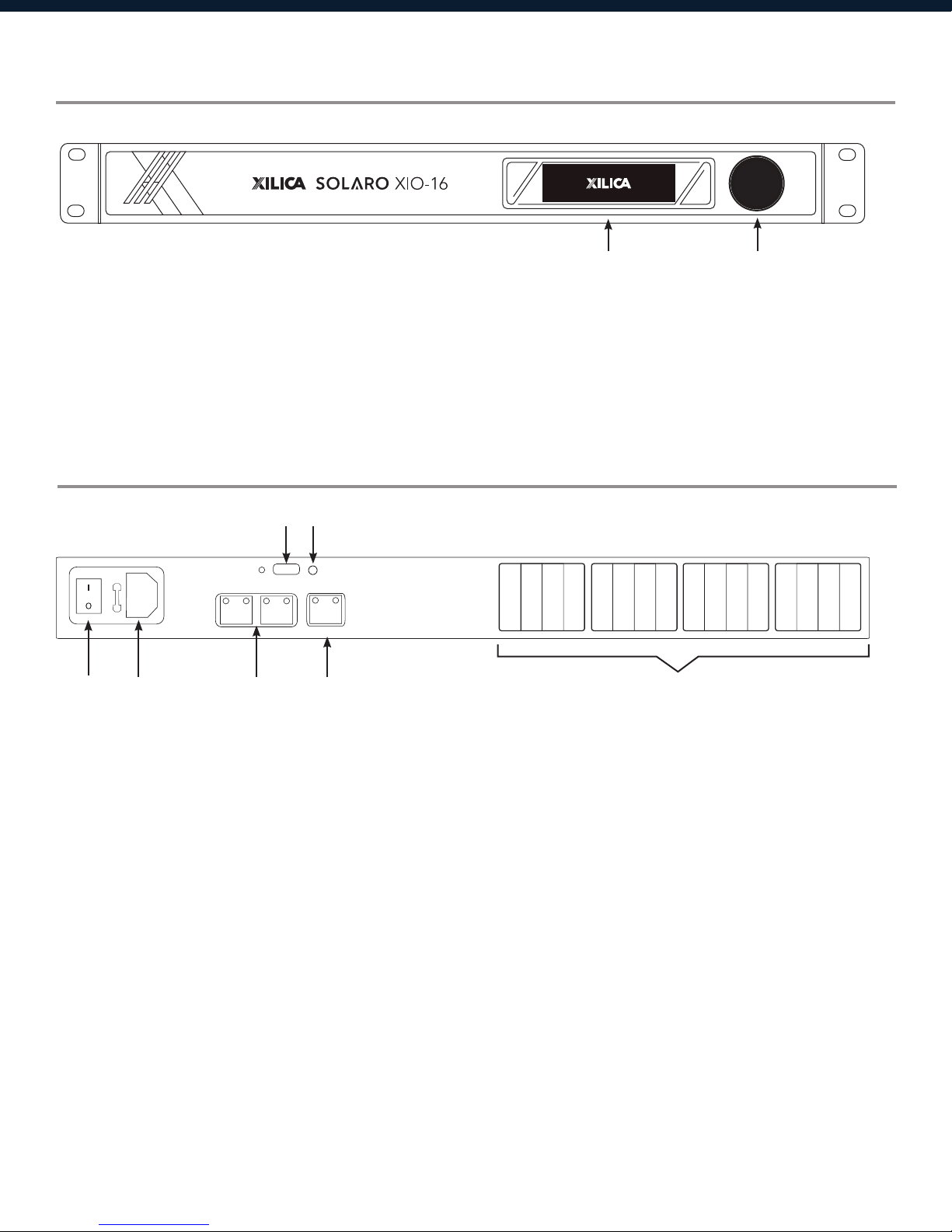
Front Panel
1 2
1 OLED Display
2 Jog Wheel
Rear Panel
USE ONLY WITH 250V FUSE
f
l
POWER: 90-240VAC 50-60Hz, 60W
FUSE: T2.5A-250V
1
1 Power switch
2 4
The OLED display shows device information and settings.
Scroll through menu options using the jog wheel.
5 6
IP
USB
RESET
ETHERNET
3
7
Power ON/OFF the processor using this switch.
678910111213141516
12345
2 Power supply
Insert the plug connector into the socket. Connect the cord into a 90-240
VAC 50-60Hz power source.
32
3 Dante™
x32 I/O of Dante network audio bi-directionally over a standard RJ45
(Ethernet) cable.
4 Ethernet
Connect the device to the network using a standard RJ45 (Ethernet)
cable.
5 USB Recovery
If the processor is corrupted, the USB Recovery port is used to recover
the processor.
further assistance.
6 IP Reset
7 Card Slots
4
A button used to reset the IP Address.
16 blank card slots mounted in the frame.
Please refer to Xilica Designer help file or Xilica FAQ for
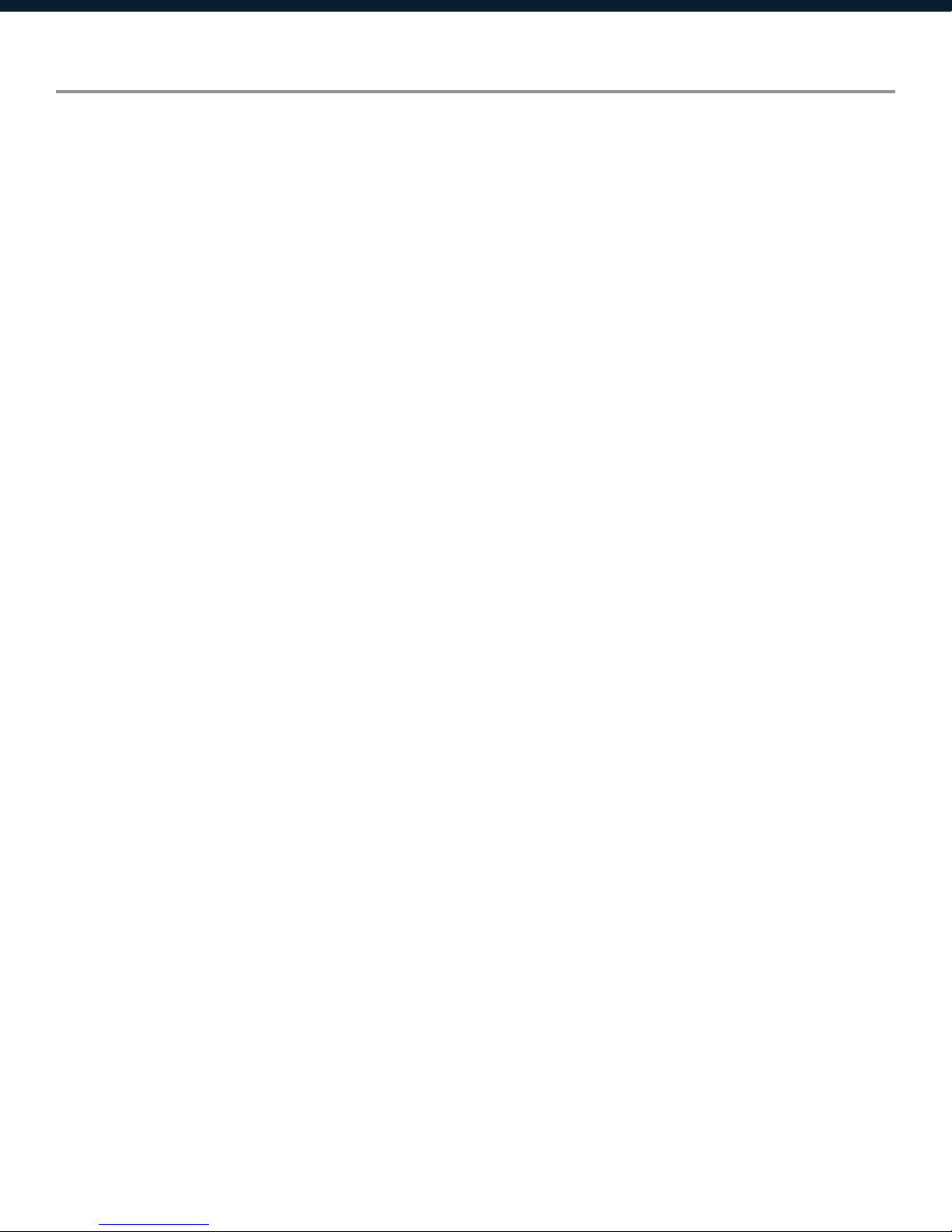
Technical Specifications
Card slots 16 (16 blank cards mounted in the frame)
Processor 40-bit floating point
Sampling rate 48 / 96kHz selectable
Propagation delay 4 / 2ms (48 / 96kHz respectively)
Connectors RJ45 Ethernet, RJ45 with Dante connectivity, IEC power socket
Power 90-240 VAC (50-60Hz)
Mounting 1RU, with vent between units
Dimensions 19”x1.75”x12” (483x44x305mm)
Weight 11lbs / 5kg
Warranty 3 years, parts and labor
5
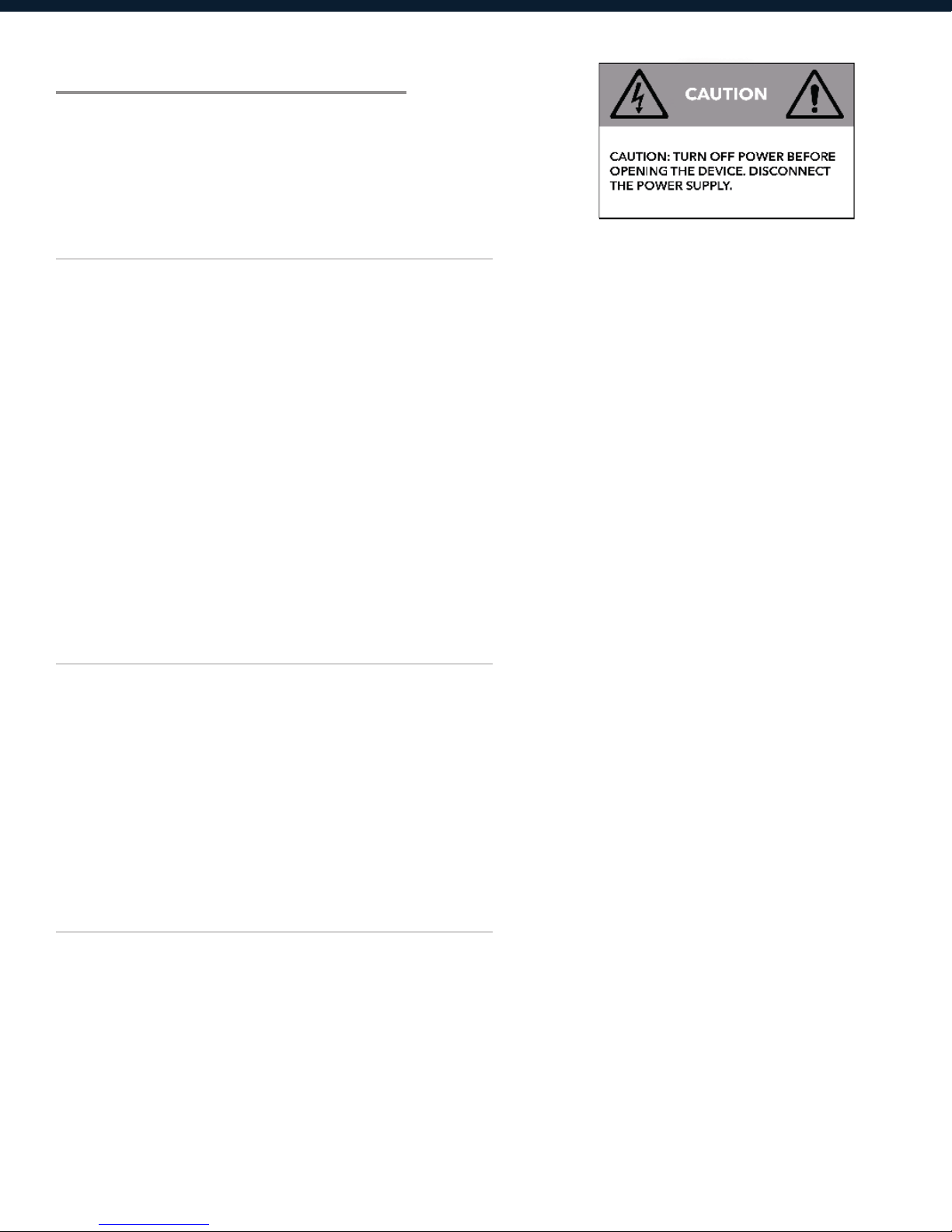
Configuring Card Slots
WARNING!
Power down the unit before opening the device!
Disconnect the device’s power supply.
Opening the Device
Power down the unit before opening the device! Disconnect the power supply.
To open the device cover, locate the four (4) screws located on the sides of the device.
Using a Philips screwdriver, remove each screw located on the sides of the device. (4 screws)
Place loose screws in a safe and dry place.
Lift the top plate of the device and slide the plate out.
Once you are done configuring your device, line up the top plate with the device and slide the
plate back onto the device.
Secure the four (4) screws back into place. The screws should fit easily.
Do not apply excessive force to secure screws. If you are having trouble securing the top plate,
check the alignment of your modular cards.
Remove Plug-in Cards
When handling modular cards, please handle with care. The connectors are fragile. Do not apply
excessive force. Never pull straight up or push straight down.
To remove plug-in cards, place your fingers on the front and back of the modular card. Using a
rocking motion, gently lift each side of the modular card until the card is removed.
Keep loose modular cards protected in a safe and dry place.
Insert Plug-in Cards
When handling modular cards, please handle with care. The connectors are fragile. Do not apply
excessive force. Never pull straight up or push straight down.
To insert plug-in cards, hold the front and back of the modular card. With the connectors pointing
downwards, line up the card connectors with the pinholes in the empty card slot.
Using a rocking motion, push gently on each side of the modular card until the card is secured in
place.
6
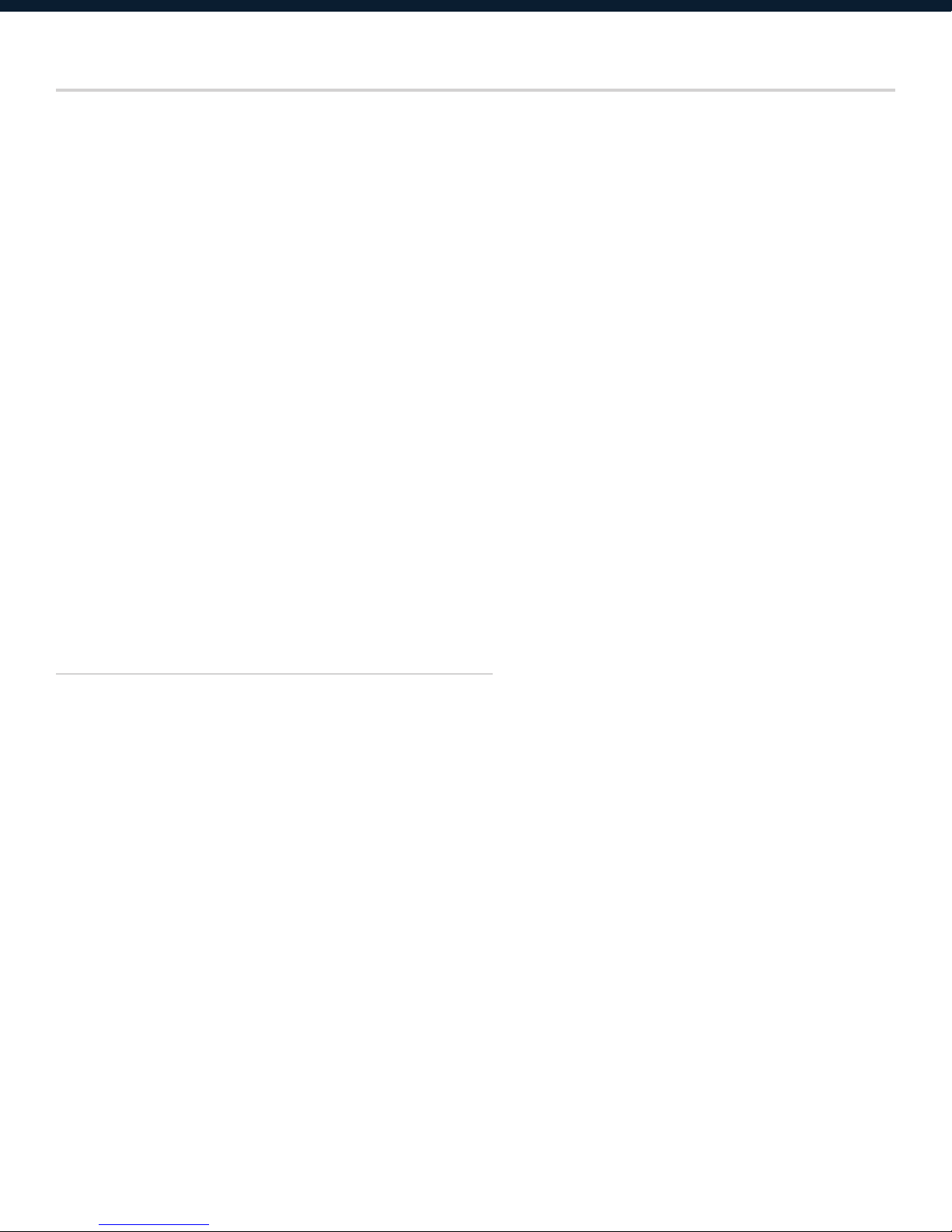
Device Connectivity
Xilica processors and control devices run on a network based infrastructure and are set up
and controlled by a host computer using the Xilica Designer software.
What’s in the Box
• XIOhardwaredevice
• 90-240VAC50-60Hzpowercable
What you need to Provide
• Computer
• Networkinterface(Router,PoEswitch)
A router is used for IP assignment and easy connectivity to computer and control devices.
A PoE switch is used for controllers if local power is not used.
•Ethernetcables
All wired connections use a standard RJ45 Cat 5/6 (Ethernet) connection.
Connecting Devices
A network connection can be made between the computer and processor using:
A) DHCP enabled Router or Server/Router combination (Recommended)
With DHCP enabled routers and servers, the processor will automatically obtain the IP
address upon power up and connection. When other Xilica wall controls will also be used, it is
recommended to use a router and PoE switch. This combo provides DHCP as well as power to the
wall controls. Linksys routers and Netgear switches are recommended.
B) A non-DHCP direct connection or indirect connection via an Ethernet switch
When the processor is connected directly to a computer or indirectly via a switch/hub and DHCP is
not available, the connection process is not automatic.
7
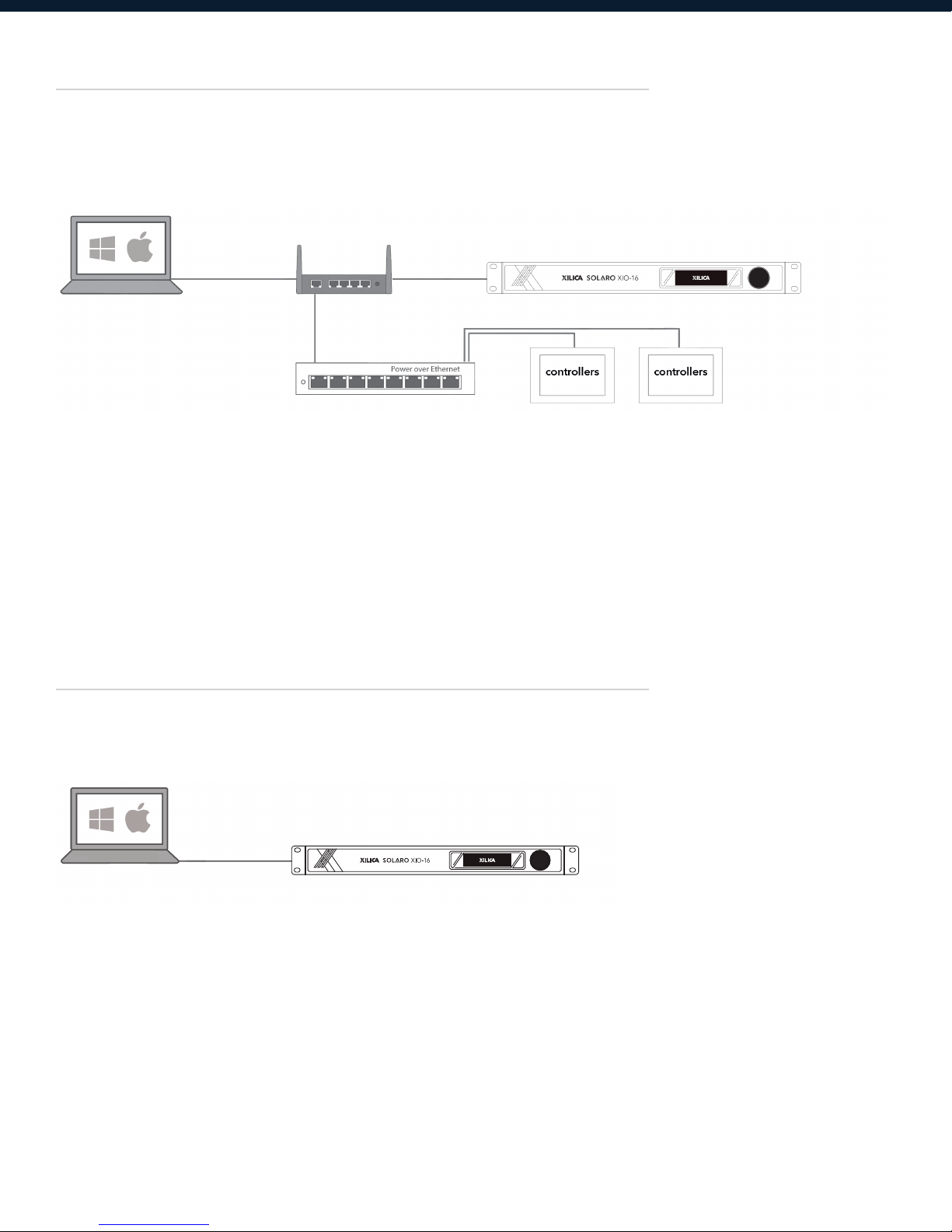
A) Connecting using a DHCP enabled router/server
Note: DHCP enabled Router/switch gear should be turned on first, with all Ethernet cables
connected to the hardware prior to Powering ON the hardware. This will allow for proper IP
address distribution to the Hardware.
First, Power ON the router/switch gear.
Then connect an Ethernet cable from the host computer to the DHCP enabled router.
Connect an Ethernet cable from the router to the XIO device.
Then connect the external power supply to the XIO device.
Switch ON the device.
B) Non-DHCP direct connection or indirect connection
Non-DHCP connections are not automatic. Non-DHCP connections must be manually configured.
Please refer to Xilica Designer help file or Xilica FAQ for further assistance.
8
