Page 1
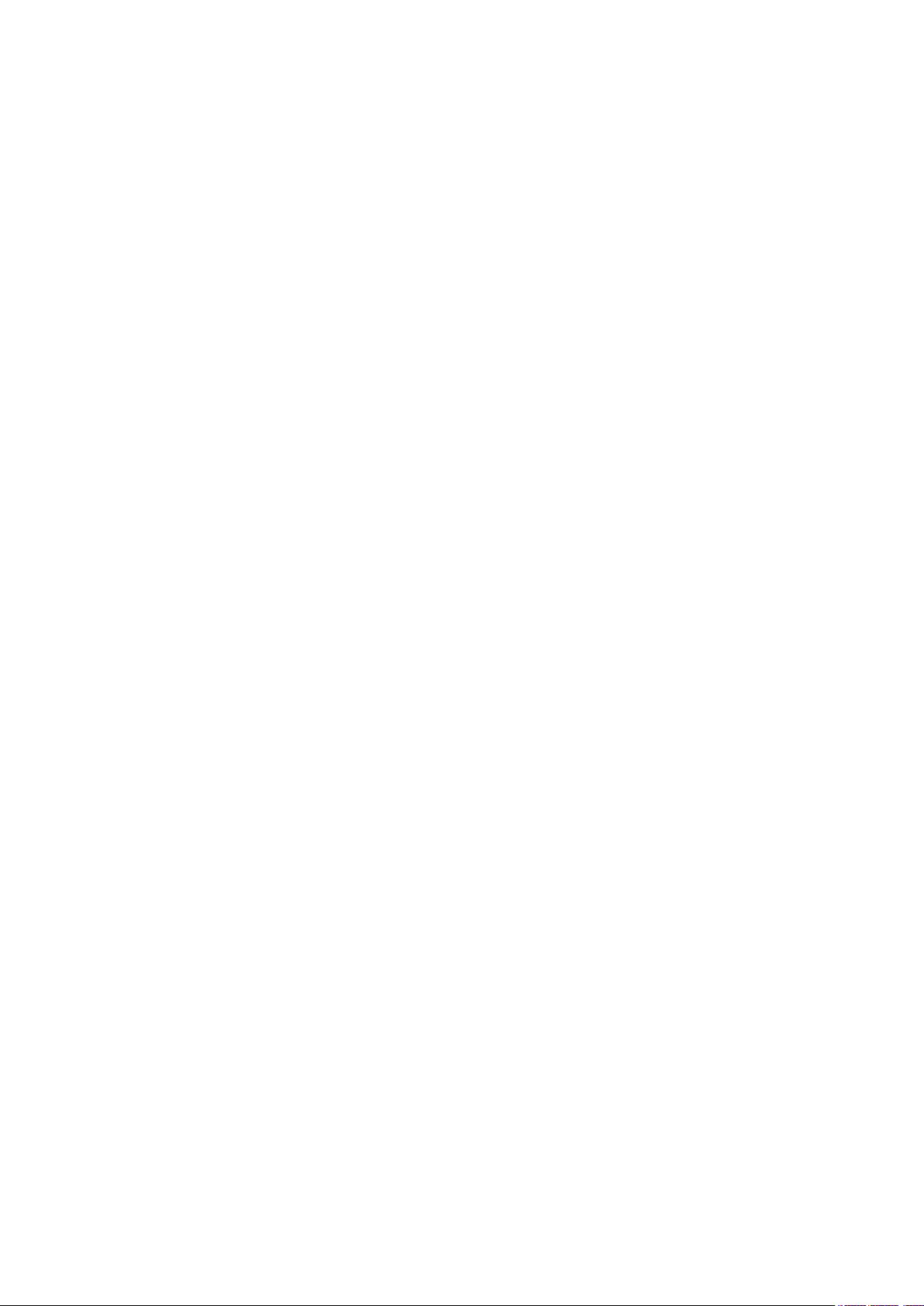
YI HALO User Manual
Disclaimer ........................................................................................................................................... 2
Copyright Notice ................................................................................................................................ 2
Trademark Acknowledgement ......................................................................................................... 2
Safety Instructions ............................................................................................................................. 2
1. Introduction .................................................................................................................................... 3
1.1 Overview .................................................................................................................................. 3
1.2 Getting to Know the Camera ................................................................................................. 3
1.3 Package Content .................................................................................................................... 5
2. Getting Started............................................................................................................................... 5
2.1 Supplying Power ..................................................................................................................... 5
2.2 Inserting Memory Cards ........................................................................................................ 7
2.3 Mounting YI HALO ................................................................................................................ 11
2.4 Turning YI HALO ON/OFF................................................................................................... 12
2.5 Auto Check ............................................................................................................................ 13
2.6 Camera Status Screen ......................................................................................................... 14
2.7 Replacing the Cameras ....................................................................................................... 15
3. Camera Menus ............................................................................................................................ 20
3.1 Wi-Fi Setting .......................................................................................................................... 21
3.2 Select Camera Mode ............................................................................................................ 22
3.3 Image Quality Settings ......................................................................................................... 24
3.4 System Settings .................................................................................................................... 29
3.5 Sync Settings ......................................................................................................................... 32
4. Recording ..................................................................................................................................... 33
4.1 Preparing to Record ............................................................................................................. 33
4.2 Preview ................................................................................................................................... 33
4.3 Start Recording ..................................................................................................................... 37
4.4 Indicators Displayed during Recording .............................................................................. 37
4.5 Exporting Files to a Computer ............................................................................................ 37
5. Remote Control ........................................................................................................................... 39
5.1 YI HALO App for Android Phone ........................................................................................ 39
5.2 Bluetooth Controller .............................................................................................................. 41
6. Additional Information ................................................................................................................. 43
6.1 Troubleshooting .................................................................................................................... 43
6.2 Customer Support ................................................................................................................. 47
6.3 Technical Specifications ...................................................................................................... 47
Page 2
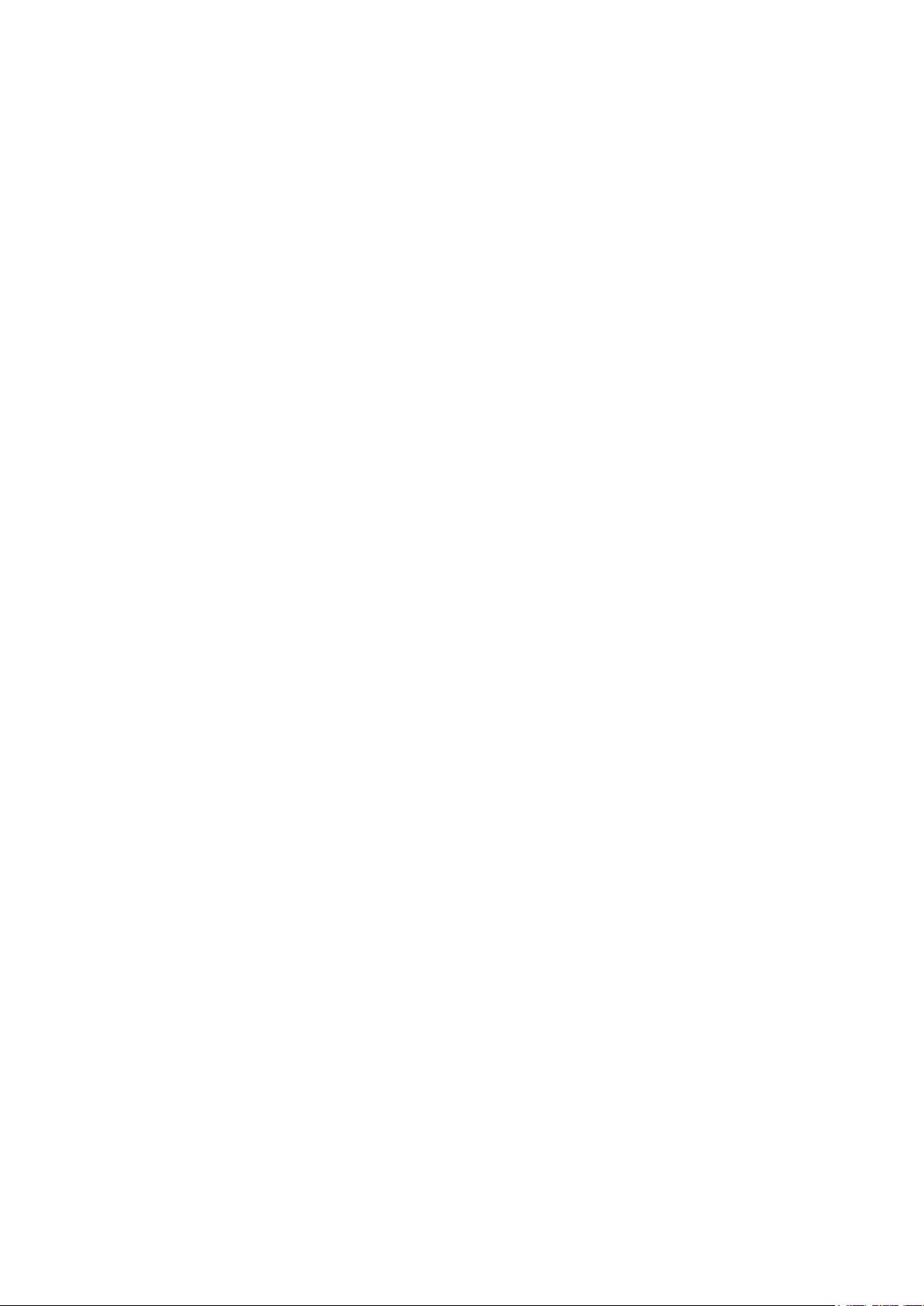
Disclaimer
The information in this document is subject to change without notice. YI Technology
reserves the right to revise this document and to make changes from time to time in the
content hereof without obligation to notify any person of such revisions or changes. And YI
Technology will not be responsible for issues arising from typographical errors or users’
interpretation of the language used herein is different from that intended by YI Technology.
Copyright Notice
COPYRIGHT ©2017 Xiaoyi Technology co., LTD.
All trademarks, trade names, logos, icons, images, written material, code, and product
names used in association with the accompanying product are the copyrights, trademarks
or other intellectual property owned and controlled exclusively by Xiaoyi Technology co.,
LTD.
Trademark Acknowledgement
All other company, brand and product names are trademarks or registered trademarks of
their respective holders. YI Technology has no affiliation to, is not associated or sponsored
with, and has no express rights in third-party trademarks.
Safety Instructions
To prevent damage to YI HALO Camera or injury to yourself or others, please carefully
read the following safety precautions before using this device.
WARNINGS
1. Do not use YI HALO near water.
This product is not waterproof, so contact with water could result in permanent damage
to the product as well as electric shock and injury to people. If the camera or
accessories are exposed to moisture, please immediately remove the power supply.
2. Only use a dry cloth to clean.
Do not rinse or immerse any element of the camera. Do not use soaps, detergents,
ammonia, alkaline cleaners and abrasive cleaning compounds or solvents, as these
substances may damage electronic circuity.
3. Avoid exposure to excessive vibration.
Be careful when taking this product and do not drop. Internal mechanism is likely to be
damaged by severe shock.
4. Maintain sufficient ventilation.
Do not block any ventilation openings.
5. Do not operate or store near any heat source.
Keep this product away from heat sources like radiators, heat registers, stoves, or any
other apparatus that produce heat. Remove any batteries before storage. Avoid storing
in places under extreme temperature, severe vibration, strong magnetic, direct sunlight,
Page 3
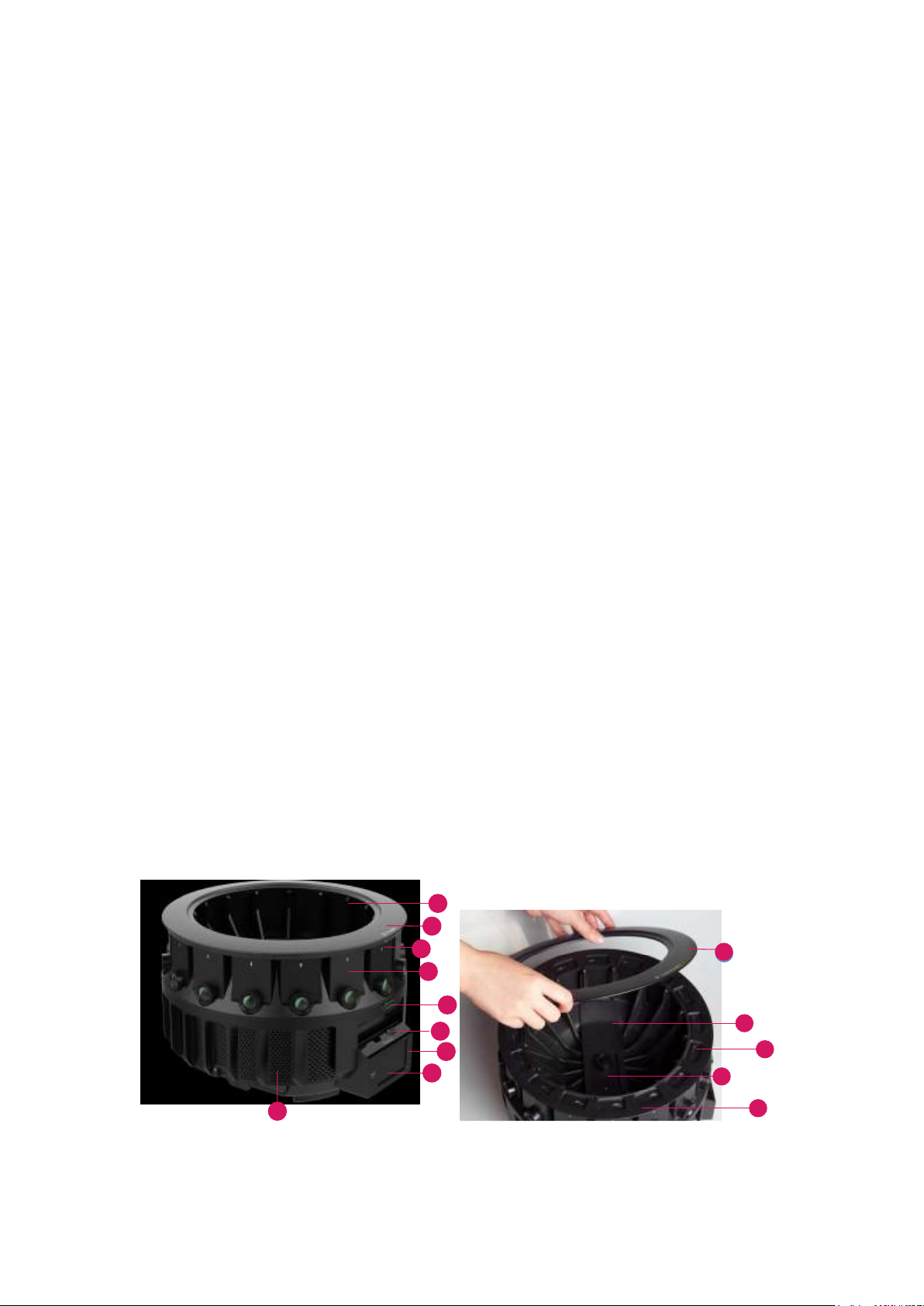
damp and heat sources.
1
2
3
4
5
6
9
7
8
2
10
12
13
11
Recommended operation temperature for YI HALO:
- Operating range: 0℃~40℃
6. Carefully handle the battery.
● Use batteries approved for use in this product.
● Do not disassemble the battery. Do not expose the battery to flame or excessive
heat.
● Do not use or expose the battery near chemicals.
● Keep the battery dry.
● Do not handle the battery if it is damaged or leaking. Battery disposal must be in
accordance with local environmental regulations.
● Storing battery fully charged or in very high or cold temperature conditions may
reduce the battery life.
7. It is recommended to be used at least 20cm away from the user.
1. Introduction
1.1 Overview
Thank you for using YI HALO - the newest Google Jump stereoscopic 360 VR Camera,
built by YI. This manual is intended to help you get the most of this camera. Please read it
thoroughly and keep it for further use.
1.2 Getting to Know the Camera
YI HALO is consisted with 17 hardware clock synchronized unit cameras (including 1 up
view camera) and 1 controller. Controller refers to the camera on the side of YI HALO that
is used to control all cameras for these functions:
● Displays all unit cameras’ status
● Connects to the mobile phone or the Bluetooth remote so that all cameras can be
controlled remotely
● Synchronize the settings among all cameras
Page 4

17
18
19
15
14
16
1. Frame
2. Removable top cover
3. Status light
4. Unit camera
5. Bubble level
6. Shutter/Power button
7. Controller cover
8. Controller
9. Ventilation openings
10. Up camera panel
11. MicroSD card slot
12. Up camera
13. Position indicator (Camera ID)
14. Power light
15. Power terminal
16. Battery compartment
17. Bottom panel
18. 1/4 Tripod hole
19. 3/8 Tripod hole
Page 5
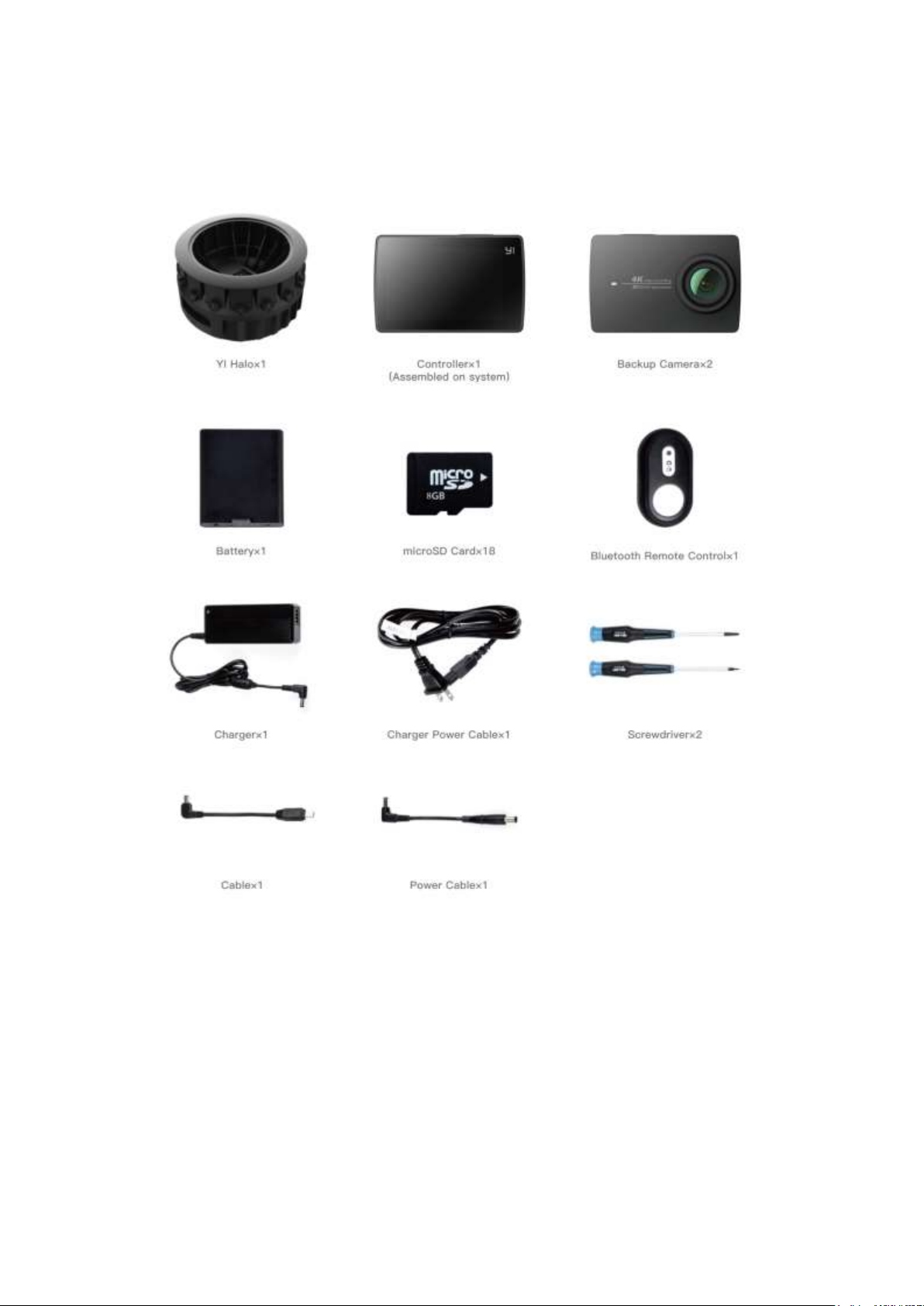
1.3 Package Contents
2. Getting Started
YI HALO ships with all cameras pre-installed.
2.1 Supplying Power
You can power YI HALO using either the portable battery or the AC power adaptor. The
adaptor can also be connected to the battery and simultaneously charge it while the
camera is running.
Page 6
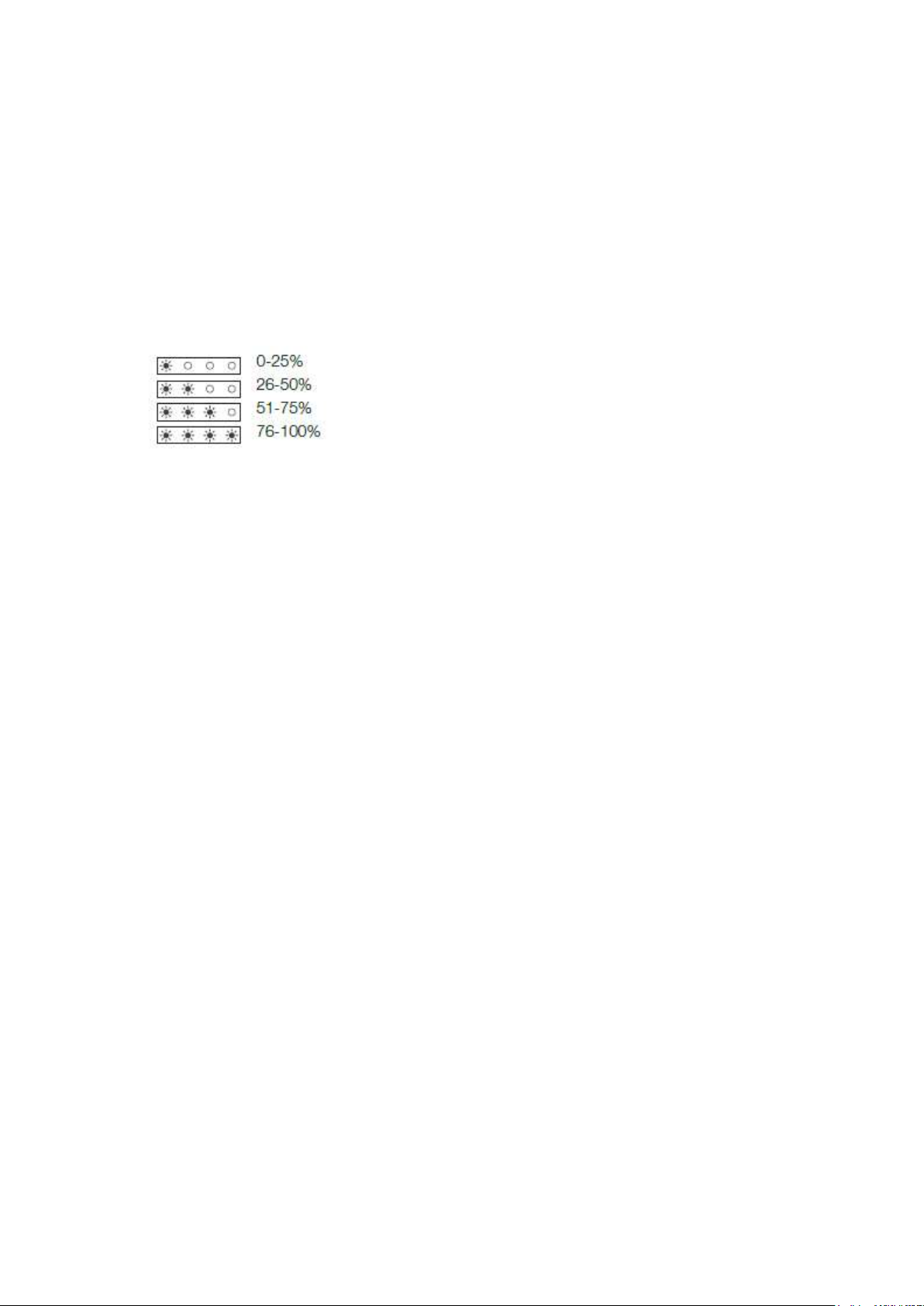
The power light located just above the barrel input on the rig, should be red when supplying
power. YI HALO draws approximately 50 watts when recording in 2.5K resolution. Under
typical operating conditions, a fully charged supplied portable battery will run YI HALO for
over 90 minutes.
2.1.1 Powering YI HALO with the Portable Battery
1. Long press the power button on the battery to turn it on.
2. Check the remaining battery charge by observing the status lights on the side of the
battery. 4 lights on indicates that the battery is fully charged.
3. Slide the battery into the compartment
4. Plug the power cord to connect the mobile battery with YI HALO.
Notes:
● Keep the battery in dry and cool place.
● When the battery is not in use for a long time, charge the battery once fully, and then
use it until it fully discharges again.
● Repeatedly charging and discharging the battery will eventually shorten its battery life.
2.1.2 Power YI HALO from a Power Outlet
1. Connect the power adaptor’s DC plug to the power terminal on the rig.
2. Connect the power cord to the power adaptor and plug it into a power outlet.
Page 7
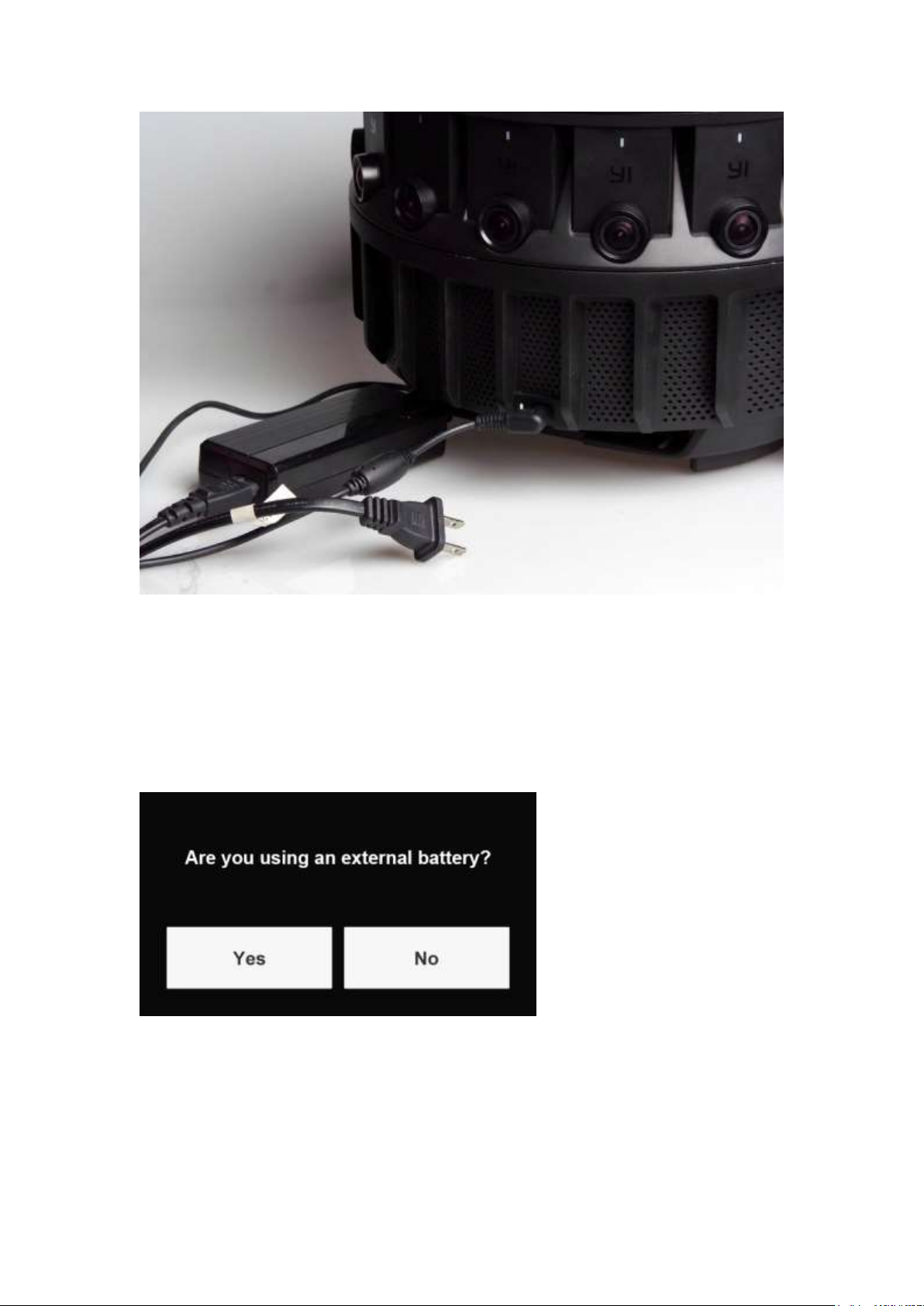
2.1.3 Powering YI HALO with the External Battery
1. Make sure the external battery is on.
2. Plug the power cord to connect the external battery with YI HALO.
Note:
When turning YI HALO on, you may see a pop-up below from controller, please press ‘Yes’.
2.2 Inserting memory cards
YI HALO does not ship with microSD cards. The first time you use it you need to insert a
microSD card that is formatted to exFat format into each camera. MicroSD cards formatted
to Fat32 format on a Mac computer is also supported, but only Master Boot Record (MBR)
partitions will work in the camera. We highly recommend using cards listed below:
Page 8

MicroSD card Brand
MicroSD card Type
MicroSD card Volume
Lexar
1000x U3 XC II
64G
Sandisk
Extreme Pro U3 XC I
64G
Note:
It is recommended to power off YI HALO first before inserting/removing the microSD cards.
Hot inserting/removing the microSD cards may cause recognition issue or unintended
consequences to the microSD cards.
1. Ring cameras
Remove the top cover, insert the microSD cards into their counterparts from above.
Page 9

2. Up camera
Uncover the up camera’s panel, gently lift up the up camera and insert an microSD
card into the camera.
Page 10

3. Controller
Slide to open the controller’s battery door from the bottom, and insert an microSD card
into the controller.
Page 11

Note:
● All microSD cards should be identical for better inner synchronization.
● Carefully handle the microSD cards. Avoid liquids, dust and debris.
● Power off the rig before inserting or removing the card.
● The microSD cards status is displayed on the control panel. If the microSD card is full
or an error occurs when recording, the icon for the affected camera will turn to red.
You can check what the problem is by tapping the red icon.
2.3 Mounting YI HALO
You can mount YI HALO on a tripod with screw threads located on the bottom of the rig.
The middle one is a 3/8-16 UNC thread while the other two are 1/4-20 UNC threads.
Page 12

3/8" Thread
1/4" Thread
Note:
When removing YI HALO from a tripod or other mounting solutions, disconnect the power
source first to avoid damage.
2.4 Turning YI HALO ON/OFF
The rig’s power button is located on the top of the controller. Long press the power button
2 seconds to turn YI HALO on, then the controller’s speaker emits startup sound and unit
cameras’ status lights flash once. The screen is blank for 10~15 seconds. After that, a ‘YI
HALO’ logo will appear on the screen and will stay for 15 seconds.
Page 13
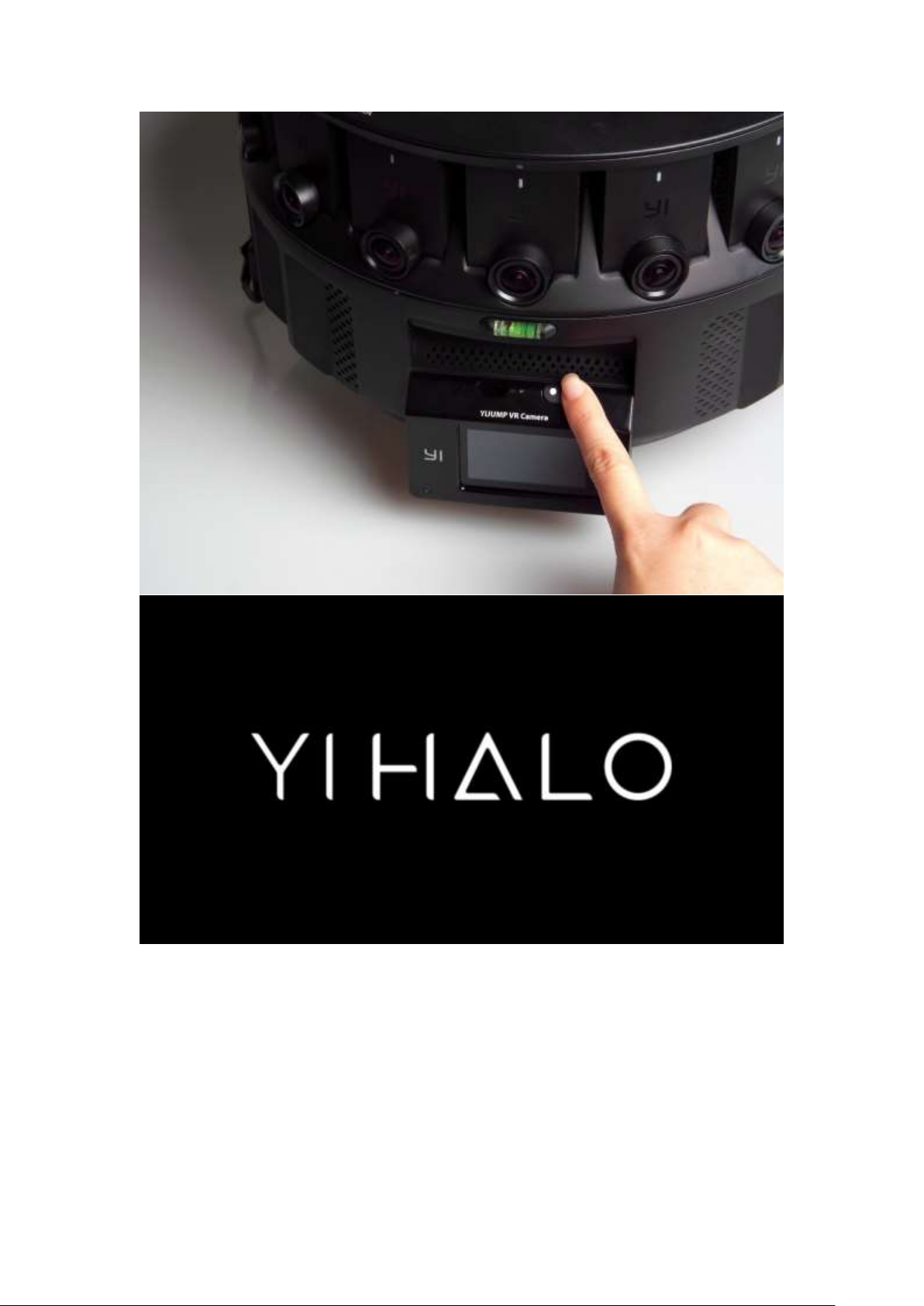
Press and hold the power button for 2 seconds to turn off the rig.
2.5 Auto Check
After ‘YI HALO’ logo disappears, the rig will check itself automatically. This process takes
about 20 seconds normally. If there is no error occurs, the screen will display unit cameras’
status as ‘Ready’ in blue color.
Page 14
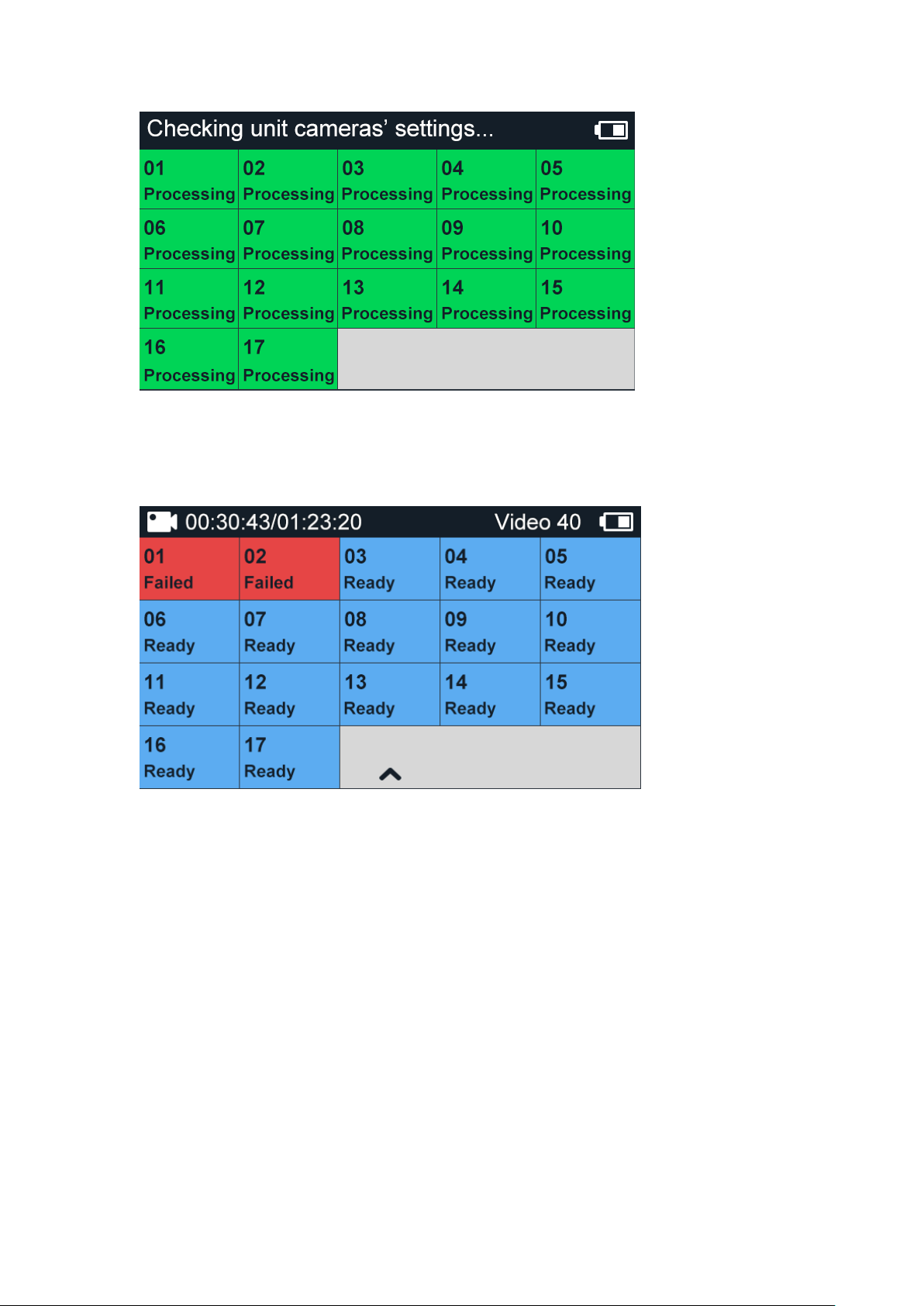
If some exception happens to unit cameras, including but not limited to no SD card/unable
to read the SD card/fail to turn on the unit camera/fail to connect to the controller, the unit
camera’s status will be displayed as ‘Failed’ in red color.
2.6 Camera Status Screen
Tap the rectangle icon marked with camera ID on the control panel, the screen will display
the following information:
1, Storage Condition
2, Temperature
3, Firmware Version
4, Serial No.
5, Cause of the Failure (if the unit camera status is ‘Failed’)
Page 15
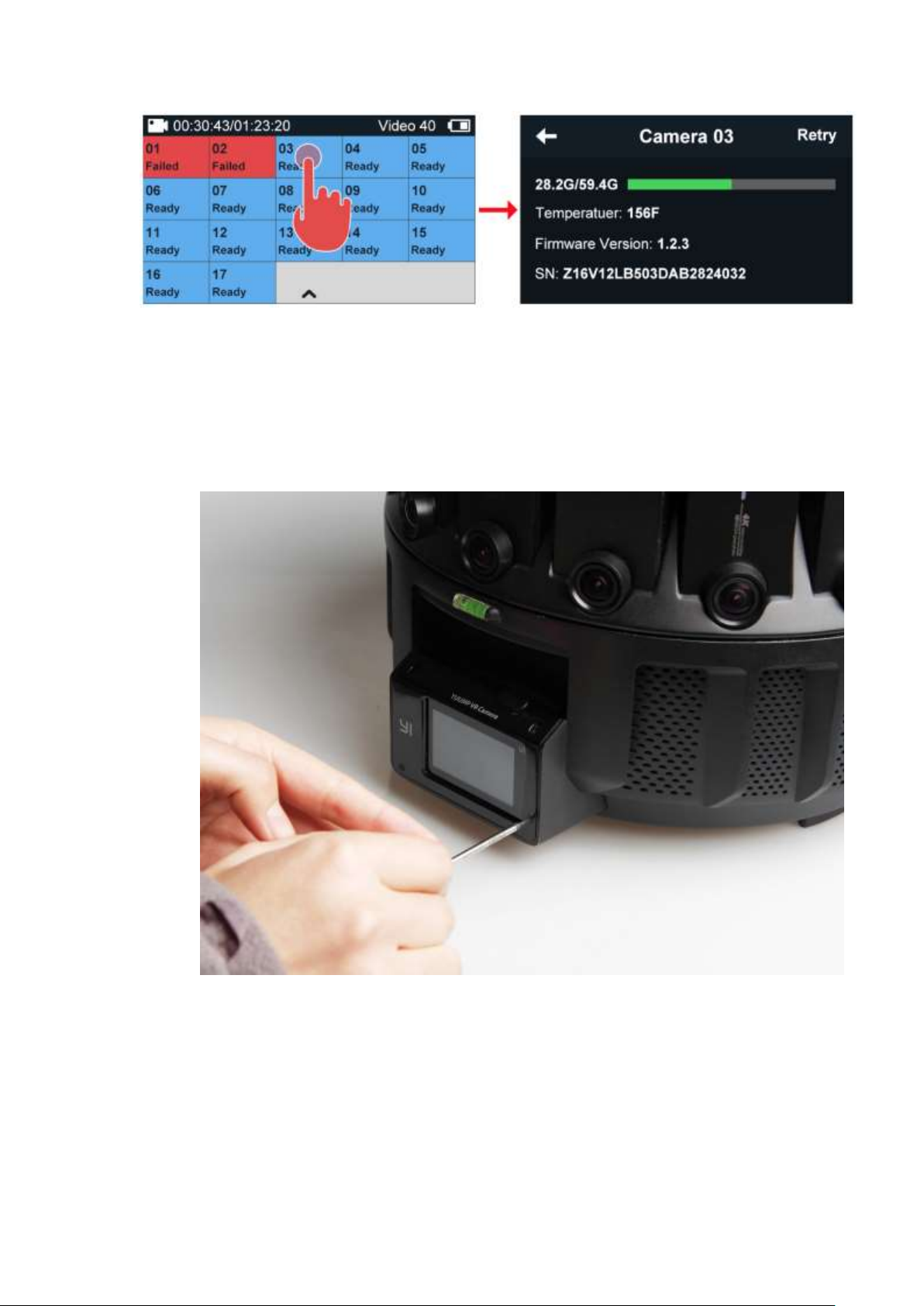
2.7 Replacing the Cameras
YI HALO ships with all cameras pre-installed. If you need to replace the controller or unit
camera with backup camera, please follow the steps below:
● Replacing the controller
1. Use the small screwdriver to remove the controller cover
Page 16

2. Disconnect the controller from the USB cable, then remove the controller and set
it aside.
3. Align the new controller’s lens with the inner frame, reconnect the USB cable, then
push the new controller into the controller holder with the screen facing out.
4. Align the controller cover with the screen and re-insert the screws.
Page 17

5. Make sure that the backup controller’s firmware version is in accordance with unit
cameras’ (See 3.4.9 Firmware Update).
● Replacing unit cameras on the ring
1. Loosen screws beneath the top cover to unlock unit cameras. Mark problematic
camera with a piece of tape.
2. Pull out the problematic unit and insert the new one.
Page 18

3. Make sure that all unit cameras are using the firmware in the same version (See
3.4.9 Firmware Update).
4. Assemble the rig. Be sure to line up camera #1 with the top ring marked camera.
Camera 1 is unit camera directly over the controller.
● Replacing the up camera
1. Uncover the up camera’s panel from above.
Page 19
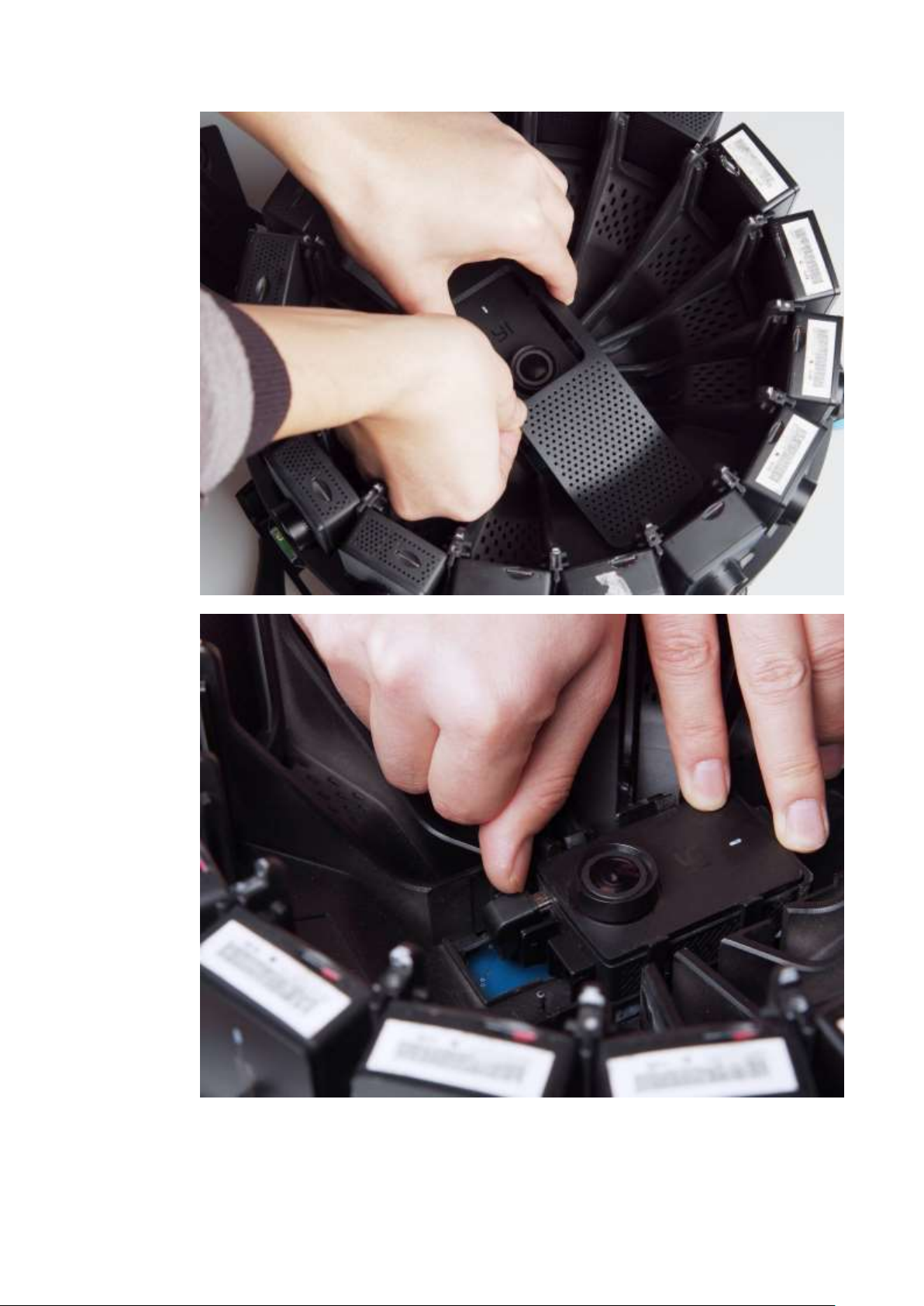
2. Pull the up camera out of the camera holder.
3. Place the new camera in the right direction.
4. Make sure that the camera’s firmware version is the same as other cameras (See
3.4.9 Firmware Update).
5. Reattach the panel to lock the camera.
Page 20

3. Camera Menus
Many of YI HALO’s functions can be adjusted from the camera menus displayed on the
control panel. To access the main menu, slide up or down the screen after the rig finishes
the auto-check.
1. Display the current camera mode
2. Access Wi-Fi settings
3. Access setting menu
4. Display camera settings
Page 21

3.1 Wi-Fi Setting
The rig connects to mobile app with Wi-Fi. For more information, see 5.1.1 Connecting
Tap the icon on the main menu to toggle Wi-Fi on/off and view Wi-Fi info.
The default setting for Wi-Fi is on, and the default password is 1234567890. You can
change Wi-Fi password from YI HALO app. Running a “Factory Reset” will reset the WiFi passwords back to the default.
Steps to change the Wi-Fi password:
1. Open YI HALO app
2. Connect the mobile phone with the rig
3. Tap here to enter camera settings
4. Tap “Wi-Fi info” bar, then you can change Wi-Fi SSID and Wi-Fi password in the Wi-Fi
info page.
Page 22

3.2 Select Camera Mode
YI HALO provides three shooting options as below:
Video Mode: Record video
Photo Mode: Capture still image
Time Lapse Video Mode: Create video from frames captured at specific intervals
YI HALO is set to video mode by default. The icon at the top left corner on the main menu
indicates the current camera mode you select.
Page 23
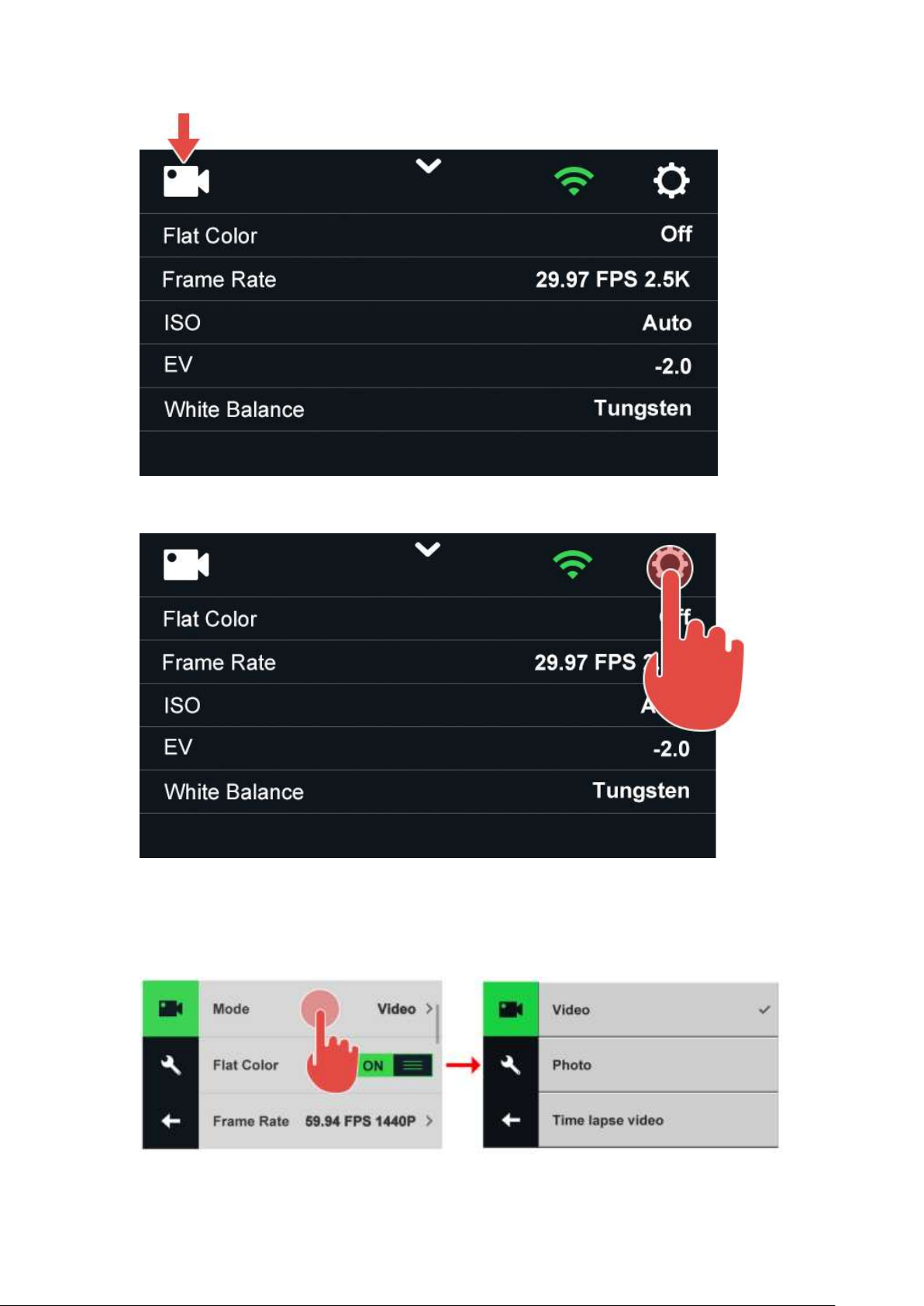
To change the camera mode, tap this icon to enter the submenu.
Once in the submenu, tap “Mode” and choose the shooting mode.
Page 24
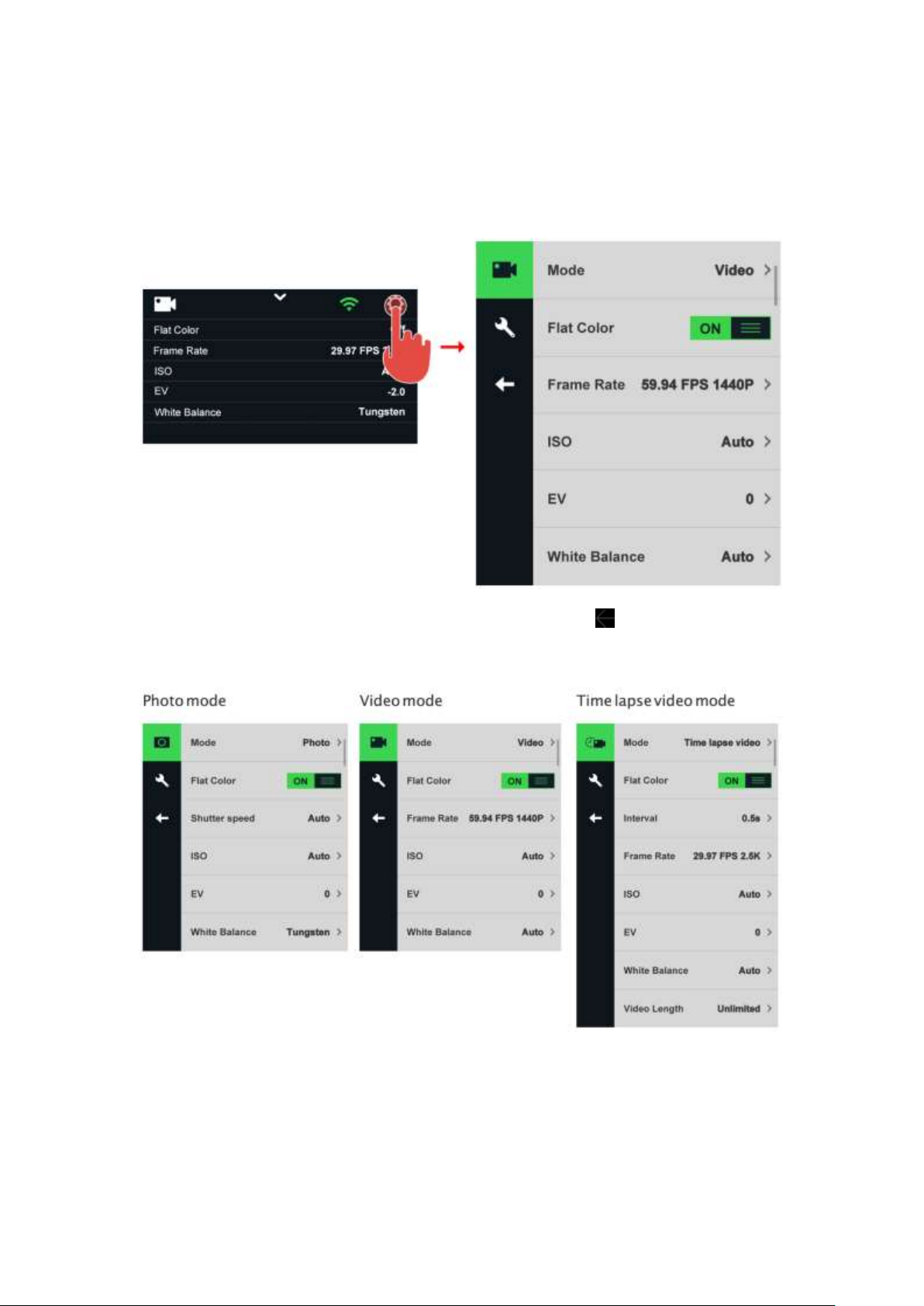
3.3 Image Quality Settings
The current image quality settings are displayed on the main camera menu. Tap this icon
on the main menu to access the setting menu.
To go back to the previous screen or exit the submenu, tap the icon.
The settings menu has a slight difference between three camera modes.
Page 25
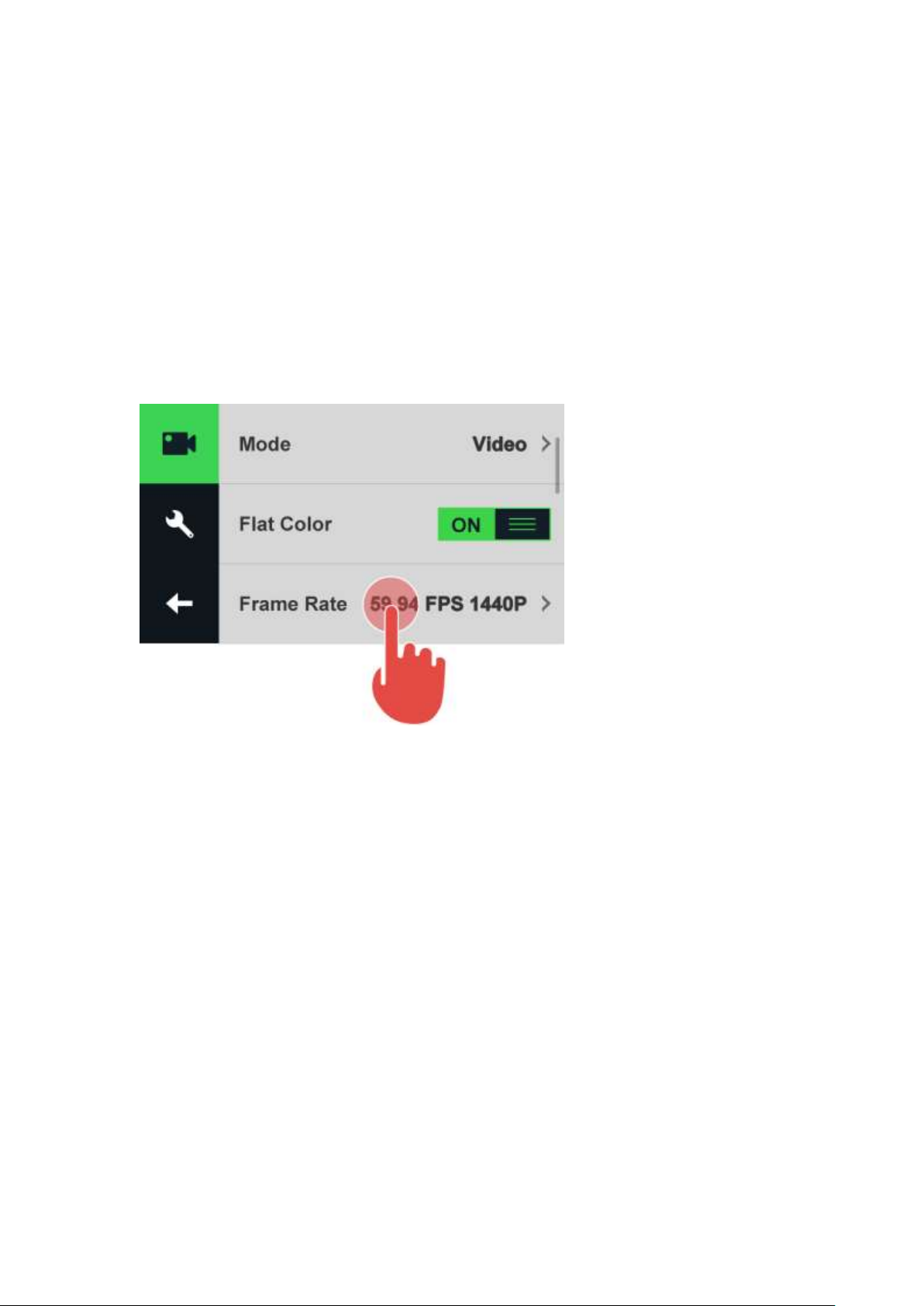
3.3.1 Video Settings
1. Frame Rate
YI HALO offers four frame rates:
● 29.97 FPS 2.5K
● 25 FPS 2.5K
● 59.94 FPS 1440P
● 50 FPS 1440P
YI HALO records in 29.97 FPS 2.5K by default. Tap the ‘Frame Rate’ bar to adjust the
frame and resolution setting.
2. Flat Color
Flat Color provides minimal dramatization while preserving the material characteristics.
Images shot with “Flat” setting have low contrast, neutral saturation and minimal
sharpening so that you have more room to work in post-processing.
Here is a comparison between images with “Flat Color” ON and OFF.
Page 26

Flat color OFF
Flat color ON
This mode is recommended when you are shooting a scene with color correction in mind.
It is ‘OFF’ by default.
3. ISO
ISO settings are helpful when you are under a variety of light conditions. For YI HALO, the
ISO value is set to ‘Auto’ by default. In that mode, the rig can adjust the ISO automatically
according to the surrounding light condition.
You can also set the ISO to a fixed value. YI HALO offers six options in video mode:
● Auto
● 400
● 800
● 1600
● 3200
● 6400
4. Exposure Value
You can set exposure value by tapping the ‘EV’ bar. The number ranges from +2.0 to – 2.0
in .5 increments. Exposure Value is a way to represent the brightness of a scene in a
numeric scale. Each exposure “stop” is a doubling or halving of the amount of light.
5. White Balance
YI HALO includes 5 white balance presets for a variety of color temperature conditions.
These are:
● Auto
● Native
● Tungsten Light: 3000K
● Daylight: 5500K
Page 27

● Cloudy: 6500K
The white balance is set to ‘Auto’ by default. You can use Native to create a minimally
color-corrected file from the image sensor that allows for more precise adjustments in
post-production.
Tap the ‘White Balance’ bar to adjust the White Balance setting.
3.3.2 Photo Settings
Unit cameras of YI HALO capture photo at 12MP (4000x3000).
1. Flat Color
This setting in Photo mode is the same as that in Video mode.
2. Shutter Speed
The shutter speed options of YI HALO are as following:
Auto, 2s, 5s, 10s, 20s, 30s
It is set to ‘Auto’ by default. In that mode, the rig adjusts the shutter speed automatically.
A longer shutter speed is set to capture movement, for example, capture light trails of cars.
Note:
The App preview may be too bright or too white. It is due to overexposure. This can be
common during the day if the shutter is not set to Auto or the EV (exposure value) is too
high (i.e. +2.0). You can resolve this by setting the shutter to Auto and the EV (exposure
value) to 0.
3. ISO
YI HALO offers five ISO options in Photo mode:
● Auto
● 100
● 200
● 400
● 800
4. Exposure Value
This setting in Photo mode is the same as that in Video mode.
5. White Balance
This setting in Photo mode is the same as that in Video mode.
Page 28

3.3.3 Time Lapse Video Settings
Interval
Examples
0.5s
Driving
1s
Moving traffic
2s
Fast moving clouds
5s
Sunsets and sunrises
10s
Slow moving clouds
30s
Moving shadows
60s
Construction projects
1. Flat Color
This setting in Time Lapse Video mode is the same as that in Video mode.
2. Interval
The interval setting only applies in Time Lapse Video mode. Interval determines the
amount of time that passes between each captured frame. Available intervals range from
0.5 second (default) to 60 seconds – 0.5s, 1s, 2s, 5s, 10s, 30s, 60s.
The interval you set depends on how fast the scene you would like to capture is changing.
A slower changing scene can allow a longer interval to achieve smooth playback.
In normal video mode, recording in 2.5K resolution at 29.97 frames per second would take
about 130 minutes to fill up a 64GB card. But in time lapse video mode, the time consumed
would be much longer. Setting interval to 0.5s, the rig would capture 2 frames per second.
Therefore, it would take 1920 minutes (32.5 hours) to fill up a 64GB card.
If accidental power outage or a recording fails during recording video, please do not remove
the card. The video captured previous would recover automatically after powering on the
rig.
Recommendations
3. Frame Rate
Time Lapse video is captured at 2.5K (2560 x 1920). YI HALO offers two frame rates:
● 29.97 FPS 2.5K
● 25 FPS 2.5K
4. ISO
This setting in Time Lapse Video mode is the same as that in Video mode.
5. Exposure Value
This setting in Time Lapse Video mode is the same as that in Video mode.
Page 29

6. White Balance
This setting in Time Lapse Video mode is the same as that in Video mode.
7. Video Length
This setting determines how long you want your time lapse compilation to be. The time
lapse video length is unlimited by default. In that mode, the rig stops recording time lapse
video by pressing the shutter button.
Fixed values are also available, ranging from 6 seconds to 120 seconds. If you set the
video length to a fixed value, the rig will stop recording automatically when the frames
captured reach the goal.
3.4 System Settings
Tap this icon to access system setup menu.
3.4.1 Pair BT Remote
Tap the ‘Pair BT Remote’ bar on the setting menu, the rig starts to search for the Bluetooth
Page 30

remote. Press any button on your remote to pair it to the rig.
After pairing successfully, you can operate the rig up to 10 meters away. You can use the
Bluetooth remote to:
● Start recording
● End recording
● Shoot pictures
3.4.2 Screen Brightness
You can customize the brightness of the screen by tapping the ‘Brightness’ bar and select
between High, Middle and Low.
3.4.3 Screen Auto Sleep
If you turn the ‘Screen Auto Sleep’ on, the screen will automatically turn off after one minute
of inactivity. This is useful if you think recording cameras will be influenced by the screen
light. Also, this is helpful for power saving.
3.4.4 Beeps
You can set the volume for the sound indicator to be High (default), Low or Mute
3.4.5 LEDs
You can switch the light indicator on/off with this icon.
If the switch is on (default), when unit cameras are recording, the status lights will be red
and flash. When unit cameras are free, the red status lights are on.
3.4.6 Device Info
Tap the ‘Device Info’ bar to see the detailed information of your YI HALO, including the
model, the serial number, the firmware version and the date and time of the rig. Tap the
screen to back to the setting menu.
Page 31

3.4.7 Format SD cards
SD cards must be formatted after being formatted in other devices. Tap the ‘Format SD
cards’ bar to format all unit cameras’ SD cards.
Note:
Formatting SD cards permanently deletes any data they contain. Be sure to copy any files
you want to keep to a computer before proceeding.
We offer an option to format the controller’s SD card. If you switch on this button, the SD
card in the controller will also be formatted, but this is not recommended in common use
because it will cause the loss of log files in the controller. Logs are important because they
provide information on how users operate the camera and the system running state.
Developers check the logs to locate problems.
3.4.8 Factory Reset
With this setting, you can reset all cameras to default settings. This also resets the shot
counter.
3.4.9 Firmware Update
Please follow the steps below to update firmware:
1) Power off YI HALO and unplug the microSD card from the controller.
2) Copy the ‘firmware_master.bin’ and ‘firmware_slave.bin’ files to controller’s MicroSD
card root directory.
3) Insert the microSD card back to the controller.
4) Confirm that microSD cards in all unit cameras are available.
5) Power on the rig.
6) Navigate the setting menu, tap the ‘Firmware Update’ bar, confirm to update firmware
on a pop-up, then the firmware updating will start.
Note: This process takes about 30 minutes normally.
When the rig is updating the firmware, the screen displays the status of each unit camera
and the blue status light is blinking.
Page 32

Check the LED Status Light
Blinking blue: Updating goes on normally.
After firmware updating is done, the LED status lights turn to solid red again.
Exception Handling
● If the unit camera’s status light is blue instead of red after updating
1) Unplug the microSD card from the abnormal unit camera.
2) Copy the ‘firmware_slave.bin’ file to the microSD card, and then rename it to
‘firmware_force.bin’.
3) Insert the microSD card back to the abnormal unit camera, and then the firmware
updating starts. Updating goes on normally with LED status light blinking blue.
● If the rig shows firmware mismatch error, it means some unit cameras fail to update
the firmware
1) Create a empty file and name it to ‘auto_update.script’ on your computer.
2) Unplug the microSD card from the abnormal unit camera. Copy the file together
with the ‘firmware_slave.bin’ file to microSD card.
4) Insert the microSD card back to the abnormal unit camera, and then the firmware
updating starts. Updating goes on normally with LED status light blinking blue.
Backup Unit Camera Firmware Updating
Before installing the backup unit camera, you need to update its firmware to the version
matching with the other cameras.
1) Unzip the attached bin file and copy it to a microSD card.
2) Create a new ‘.txt’ file and rename it to ‘auto_update.script’, copy the ‘auto_update.script’
file to the microSD card.
3) Insert the microSD card to the backup unit camera.
4) Install the unit camera (see 2.7 Replacing the Cameras), and then power the rig on.
5) After finish backup unit camera firmware updating, please restart the rig.
Backup Controller Firmware Updating
Make sure that the backup controller’s firmware version is in accordance with the unit
cameras.
1) Copy the ‘firmware_master.bin’ to a microSD card.
2) Create a new ‘.txt’ file and rename it to ‘auto_update.script’, then copy the
‘auto_update.script’ file to the same microSD card.
3) Insert the microSD card to the backup controller.
4) Install the controller (see 2.7 Replacing the Cameras), and then power the rig on.
3.4.10 Using External Battery
When powering YI HALO with the external battery, please make sure this option is on.
3.5 Sync Settings
Every time you change the unit camera related settings, the rig will automatically
synchronize the settings between all cameras.
The controller screen will display unit camera status as ‘Ready’ in blue color, If there are
errors, the screen will display unit camera status as ‘Failed’ in red color.
Note: If ‘Failed’ appears on the screen, try to
Page 33

● Tap the red rectangle to check the detailed failure cause.
● Tap the “Retry” button in the upper right corner of the screen.
● Restart the rig.
● Remove the power supply and plug it again, then turn on the rig.
● Factory Reset. With this setting, you can reset all cameras to default settings, please
be careful.
4. Recording
This section explains the recording basics.
4.1 Preparing to Record
1. Make sure microSD cards in unit cameras and the controller.
2. Power on the rig.
3. Be sure that all unit cameras are ready after the auto check.
4. Confirm the current camera mode.
5. Adjust settings.
4.2 Preview
The only way to see camera preview is viewing from YI HALO app. After connecting the
app to the rig successfully over Wi-Fi, tap the icon in the upper right corner of the main
page in the app, a popup menu is shown. Select ‘Camera preview’.
There are three 3 views for preview. The number on each window is the camera ID.
Page 34

● 4-CAM view so you can preview all directions at once.
Page 35

● Side view which shows full height previews side-by-side with horizontal drag to pan,
so you can see more details.
Page 36
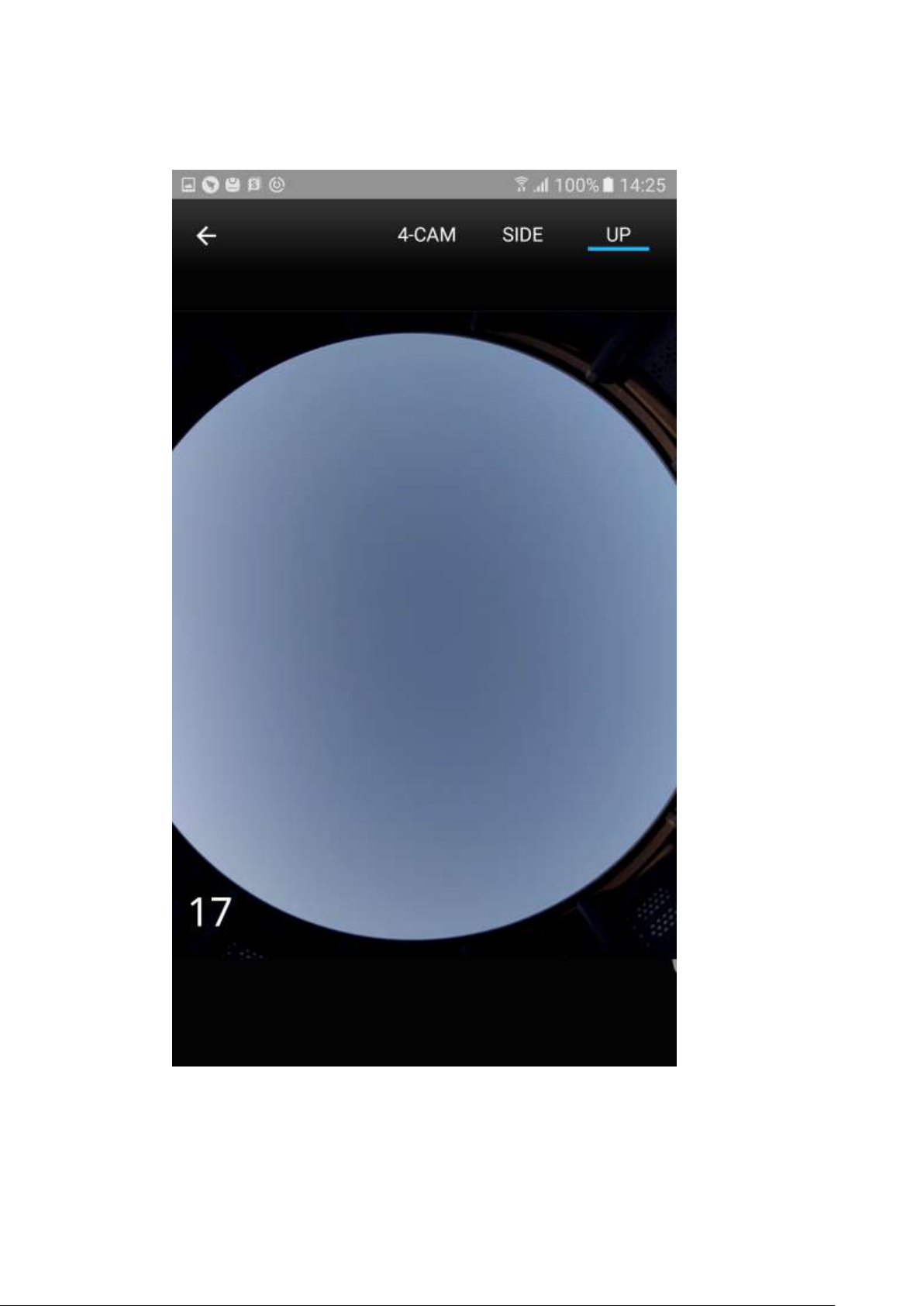
● Up view for the up camera.
Page 37
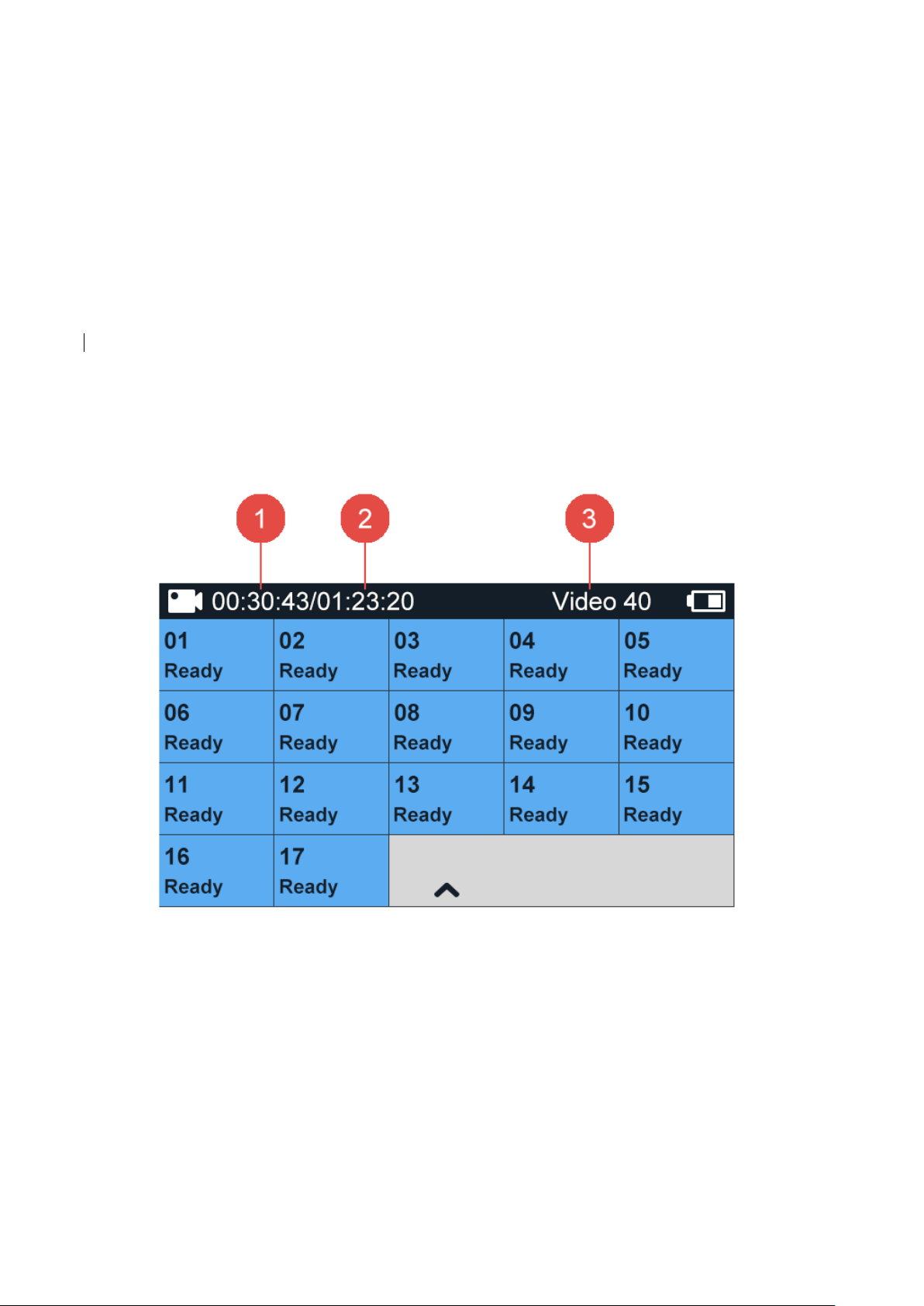
4.3 Start Recording
Press the button located on the top of the controller to begin recording. The status LEDs
are red and flashing during recording.
Press the shutter button again to stop recording. The status LEDs flash once and the sound
indicator emits one beep, and then the LEDs turn to solid red.
Notes:
● Do not remove microSD cards during recording. If any microSD card is removed, the
rig will stop recording automatically within 30 seconds at most.
● Overheating –The rig stops recording automatically when any of the unit camera chips
reach 212 °F.
4.4 Indicators Displayed during Recording
1. Capture time
2. Remaining capture time
3. Number of video shots (See 4.5.1 Naming Conventions)
4.5 Exporting Files to a Computer
You can only play back the videos by exporting the files from each unit camera to a
computer.
1. Power off YI HALO.
Page 38
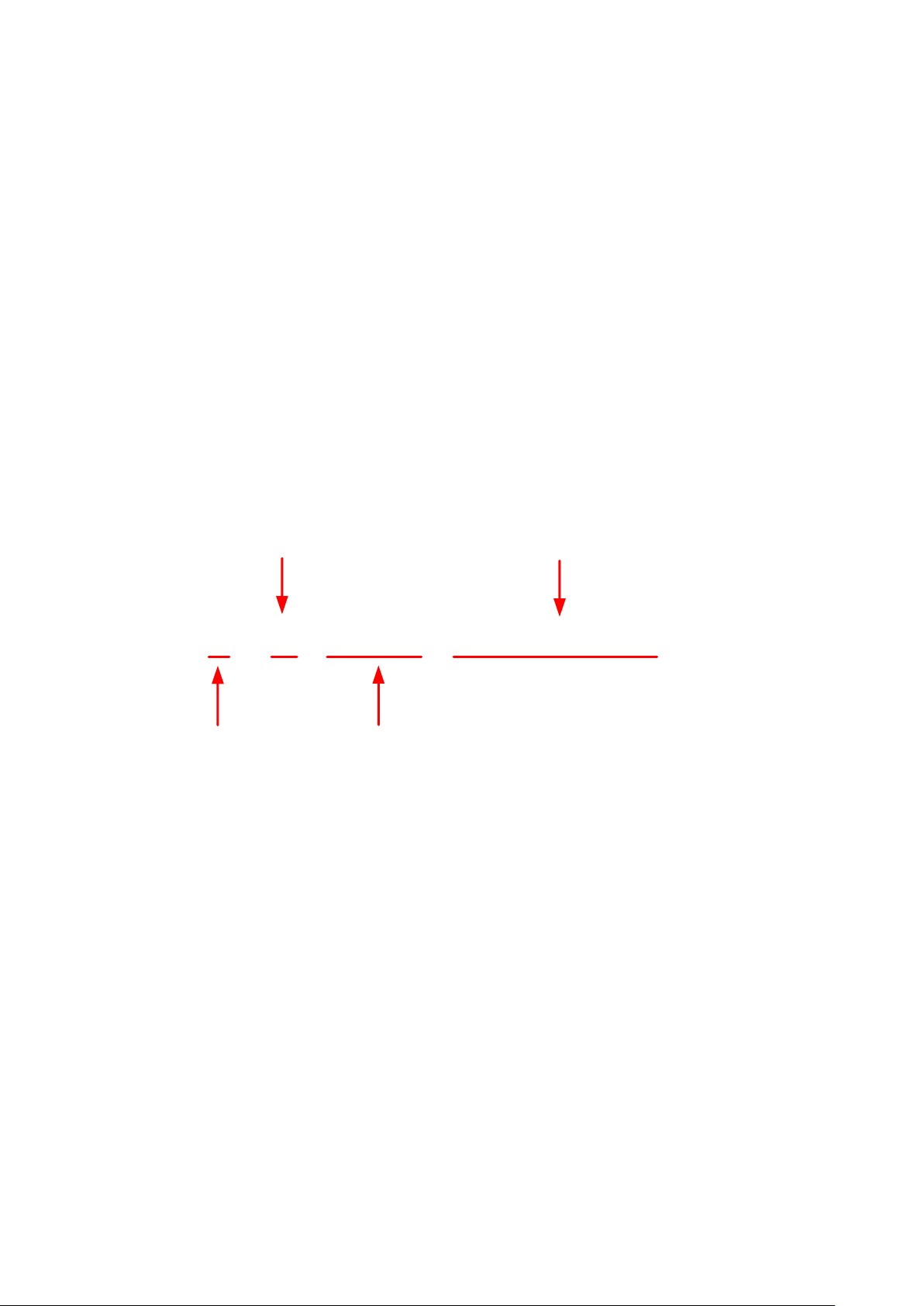
2. Remove the microSD cards from unit cameras.
N 1 0 1 0 0 4 6.mp4
Video Type
Camera ID
Part Number
Shot Number
3. Complete these steps for each microSD card.
● Insert the card to a card reader.
● Connect the card reader to your computer.
● Transfer the files to your computer.
● Delete the files from your card if needed.
Note:
● Before deleting the files, make sure to back them up.
● It is recommended to power off YI HALO first before inserting/removing the microSD
cards. Hot inserting/removing the microSD cards may cause recognition issue or
unintended consequences to the microSD cards.
4.5.1 Naming Conventions
YI HALO uses the following file naming convention when recording video.
[Video Type][Camera ID][Part Number][Shot Number].mp4
1. The first letter of videos indicates what the file type is.
- N: Video
- T: Time Lapse Video
2. The second letter of videos is the camera ID.
- The letter 1~9 represents camera #1 ~ camera #9. The letter A~G represents camera
#10~ camera #16. The letter H represents the up camera.
For example, file ‘N1010046.MP4’ in which the second letter 1 indicates that the video is
captured by camera #1. File ‘NA010046.MP4’ indicates that the video is captured by
camera #10.
3. The third and fourth letter of files is the number of parts.
- If a video is no more than 8 minutes, the third and fourth letter in the name should be
‘00’. If a video is more than 8 minutes, it will be divided into a part every 8 minutes.
For example, file ‘N1000046.MP4’ in which the ‘00’ shows that the video is less than 8
minutes. File ‘N1020046.MP4’ shows that it is the third part of the video.
Page 39

4. The rest letters is the number of shots.
For example, file ‘N1010046.MP4’ in which the ‘0046’ shows that the video is captured the
46th time you press the shutter button.
4.5.2 Jump Manager
Jump manager is a Mac-only desktop application that is the interface between the YI HALO
and Jump Assembler. Jump Assembler is a cloud-based system for converting the raw
footage captured by a Jump compatible camera into a VR video.
To learn more about Jump Manager, see
https://support.google.com/jump/answer/6353511?hl=en&ref_topic=6353700
5. Remote Control
You can operate YI HALO remotely via an Android app or a Bluetooth remote.
5.1 YI HALO App for Android Phone
5.1.1 Connecting
1. Install the app
YI HALO app supports Android 4.4 and above.
2. Ensure Wi-Fi is ON and the camera is nearby.
Swipe up or down the control panel to view setup. Tap the icon for Wi-Fi settings
Tap the button to toggle Wi-Fi ON. The SSID and password are shown.
Page 40

3. Open your app and scan for the camera
4. Enter Wi-Fi password
The default password is 1234567890. You can change it from the app after connecting
successfully.
Note:
● A rig can only be connected with one mobile phone. If you find the rig is in use by
another device, disconnect the other device and try again.
● If you change the Wi-Fi password, the next time you connect your phone to the rig you
need to firstly delete the previous Wi-Fi info from the phone system setting.
Page 41

5.1.2 Menu Map
1. Capture mode
2. Action item menu
3. Connected device
4. Capture status
a. Capture time
b. Video/Photo count
5. Shutter button
6. Rig monitoring panel
abc. + more panel
5.2 Bluetooth Controller
5.2.1 Pairing
1. Power on the rig.
2. Slide up the display to open the main menu after the auto-check.
3. Access the setting page by tapping this icon.
4. Find ‘Pair BT Remote’ bar and tap it.
Page 42

5. Press the shutter button on the Bluetooth remoter control. The pairing is successful once
you hear a beep and the indicator light is blue.
5.2.2 Capturing
Video mode: Press the shutter button to start recording. Press it again to stop recording.
Photo mode: Press the shutter button to take a photo shot.
Note:
● The Photo/Video mode switch button on the Bluetooth remote control is invalid. The
current shooting mode depends on what you select on the rig or the app.
Page 43

5.2.3 Battery Replacement
A 3V button cell battery is contained in the Bluetooth remote control. Follow the steps to
replace the battery if it is out of power.
1. Remove the rubber case
2. Rotate the battery cap on the back clockwise.
6. Additional Information
6.1 Troubleshooting
If you have problems with your YI HALO, refer to this section. If the problem persists,
unplug the power supply and consult your device dealer.
My YI HALO won’t power on.
- Make sure the rig is connected to a battery or A/C power supply.
The shutter button is not responsive to start recording.
- The rig may be operating other tasks, for example, auto checking, syncing settings,
updating firmware, etc. Check if all unit cameras are displayed as ‘Ready’.
- The status of some unit cameras may be ‘Failed’.
The shutter button is not responsive to end recording.
- Hold the shutter button to shut down the rig. If it still fails, unplug the power supply.
The rig stops recording automatically.
Page 44

- The rig may be overheating. You need to shut down the rig for 10~30 minutes and
put it in a cool place.
- The recording will be stopped when the available storage of any of the microSD
cards is less than 500MB. You need to replace another set of microSD cards or
free up space on the current set of microSD cards.
- The battery may run out of power and automatically shut off. Please recharge the
battery or connect to A/C power supply.
The rig becomes hot during use.
- It is normal that the rig becomes hot when shooting. The rig can work normally as
long as the chip temperature does not reach 212 ℉(100℃). You will receive an
overheat warning from controller when the temperature reaches 203℉(95℃), and
the thermometer block on the app will turn yellow. If you keep using the rig, it will
stop recording automatically when the temperature reaches 212℉(100℃).
Page 45

Solution:
- Stop recording and shut down the rig when you receive the overheating warning.
Remove from sunlight and put the rig to a cool place.
- Keep the rig away from direct sunlight and heat sources.
The app failed to find YI HALO camera.
- Check whether the Wi-Fi has been turned on.
- Your phone may be too far away from the camera. Take it closer.
- Find whether there are objects between camera and phone causing interference.
- Find whether there is high radio frequency interference.
- Find whether are other YI HALO rigs causing interference.
No video/photo captured when pressing the Bluetooth remote control shutter button.
- Replace the battery in remote control
- Check the light indicator on the remote. Red light indicates that the remote is not
paired with the rig.
Camera firmware version is not matched after firmware update.
- Try to tap the ‘sync’ button to synchronize unit cameras.
- Reboot the rig
- If the problem is still there, it should be that some of the unit camera failed to update
its firmware. Update the failed camera individually (See 2.7 Replacing the
Cameras).
Error Messages
Refer to this part if a message appears on the screen. The messages listed here are in
alphabetical order.
Page 46

Bluetooth Pairing Timed Out
- The Bluetooth controller cannot work if it is broken or out of power.
- The Bluetooth controller is too far away from the rig.
Camera Busy
- The camera is operating other tasks and cannot handle this command at this
moment.
Firmware Verification Failed.
- The update bin files are corruption
Firmware Version Mismatch. Please update the camera firmware to the latest version.
- The firmware version of one or several unit cameras are different from others.
- The firmware of controller and unit cameras are different
Low Battery
- You need to charge the battery or power the rig from a power outlet.
No Firmware in SD card
- Cannot find a firmware file in the microSD card for update.
- The name of the update firmware file is incorrect.
No SD card
- No SD card is detected by the unit camera. Check that the microSD card is inserted.
The camera requires a U3 microSD card.
Rig overheated, the recording has stopped.
- The chip temperature reaches 212℉. The rig stops recording to protect itself. Cool
down the rig for 10~30 minutes.
SD card Format Not Supported
- SD cards that are not formatted to exFat or MS-Dos(Fat) file format (Mac) cannot
be used in the rig. Formatting the card can solve the problem.
SD card Error. Try to reinsert or format the SD card.
- The microSD card cannot be recognized or accessed. Check that if the card is
inserted correctly and not malfunctioning. Check if it is formatted in a right file
format. Use a recommended card.
SD card Full
- Available storage of the microSD card is less than 500MB. The rig stops recording.
Delete some clips to free some space or replace an microSD card.
SD card Almost Full
- Available storage of the microSD card is less than 2GB. You need to pay attention
to the residual storage.
SD card Slow
- The performance of microSD card is not good.
- You can try to format the card to solve the problem.
SD card Formatting Failed
- The microSD card has some problems and cannot be formatted from the rig. You
can try to use a computer to format it.
Page 47

The rig will overheat and may stop recording.
Product Name
YI HALO
Unit Camera
YI HALO unit camera
Size
193mm (H)*284mm (D)
Weight
3000g
Camera mode
Video, Photo, Time Lapse Video
Image Sensor
Sony IMX377 sensor, 1/2.3’’, 12MP CMOS
Video Resolution
Input:
● 2.5K
29.97 NTSC frames per second, 25 PAL frames per second
● 1440P
59.94 NTSC frames per second, 50 PAL frames per second
Output (stitched from Jump Manager):
3840 x 2160
4096 x 4096
5760 x 5760
6144 x 6144 (only 2.5K resolution input supported)
8192 x 8192 (only 2.5K resolution input supported)
Video Format
H.264, .MP4
Lens
7G F2.8 aperture, 155° wide-angle lens
Wi-Fi
802.11abgn 5G
Bluetooth
BLE4.0
Power
24V/3.75A
Operating
Temperature
0℃ ~ 40℃
- The chip temperature reaches 203℉.
Unit camera ran into problems, please reboot.
- The unit camera is disconnected with its cable inside the rig.
- The microSD card speed is slow.
- The camera is physically broken. You replace it with a backup unit camera.
- Unknown issues. Reboot the rig to fix this problem.
6.2 Customer Support
For further assistance, we are standing by for you at yihalo@xiaoyi.com.
6.3 Technical Specifications
This device complies with Part 15 of the FCC Rules / Industry Canada
licence-exempt RSS standard(s). Operation is subject to the following two
conditions: (1) this device may not cause harmful interference, and (2) this
device must accept any interference received, including interference that may
cause undesired operation.
Le présent appareil est conforme aux CNRd'Industrie Canada applicables aux
appareils radio exempts de licence. L'exploitation est autorisée aux deux
conditions suivantes : (1)l'appareil ne doit pas produire de brouillage, et (2)
Page 48

l'utilisateur de l'appareil doit accepter tout brouillage radioélectrique subi,
même si le brouillage est susceptible d'en compromettre le fonctionnement.
Changes or modifications not expressly approved by the party responsible for
compliance could void the user's authority to operate the equipment.
This equipment has been tested and found to comply with the limits for a
Class B digital device, pursuant to part 15 of the FCC Rules. These limits are
designed to provide reasonable protection against harmful interference in a
residential installation. This equipment generates uses and can radiate radio
frequency energy and, if not installed and used in accordance with the
instructions, may cause harmful interference to radio communications.
However, there is no guarantee that interference will not occur in a particular
installation. If this equipment does cause harmful interference to radio or
television reception, which can be determined by turning the equipment off
and on, the user is encouraged to try to correct the interference by one or
more of the following measures:
●Reorient or relocate the receiving antenna.
●Increase the separation between the equipment and receiver.
●Connect the equipment into an outlet on a circuit different from that to which
the receiver is connected.
●Consult the dealer or an experienced radio/TV technician for help.
Under Industry Canada regulations, this radio transmitter may only operate
using an antenna of a type and maximum (or lesser) gain approved for the
transmitter by Industry Canada. To reduce potential radio interference to other
users,the antenna type and its gain should be so chosen that the equivalent
isotropically radiated power (e.i.r.p.) is not more than that necessary for
successful communication.
Conformément à la réglementation d'Industrie Canada, le présentémetteur
radio peut fonctionner avec une antenne d'un type et d'un gain maximal (ou
inférieur) approuvé pour l'émetteur par Industrie Canada. Dans le but de
réduire les risques de brouillage radioélectriqueàl'intention des autres
utilisateurs, il faut choisir le type d'antenne et son gain de sorte que la
puissance isotrope rayonnée équivalente (p.i.r.e.) ne dépasse pas l'intensité
nécessaire àl'établissement d'une communication satisfaisante.
FCCID:2AFIB-YVR1717
