Page 1
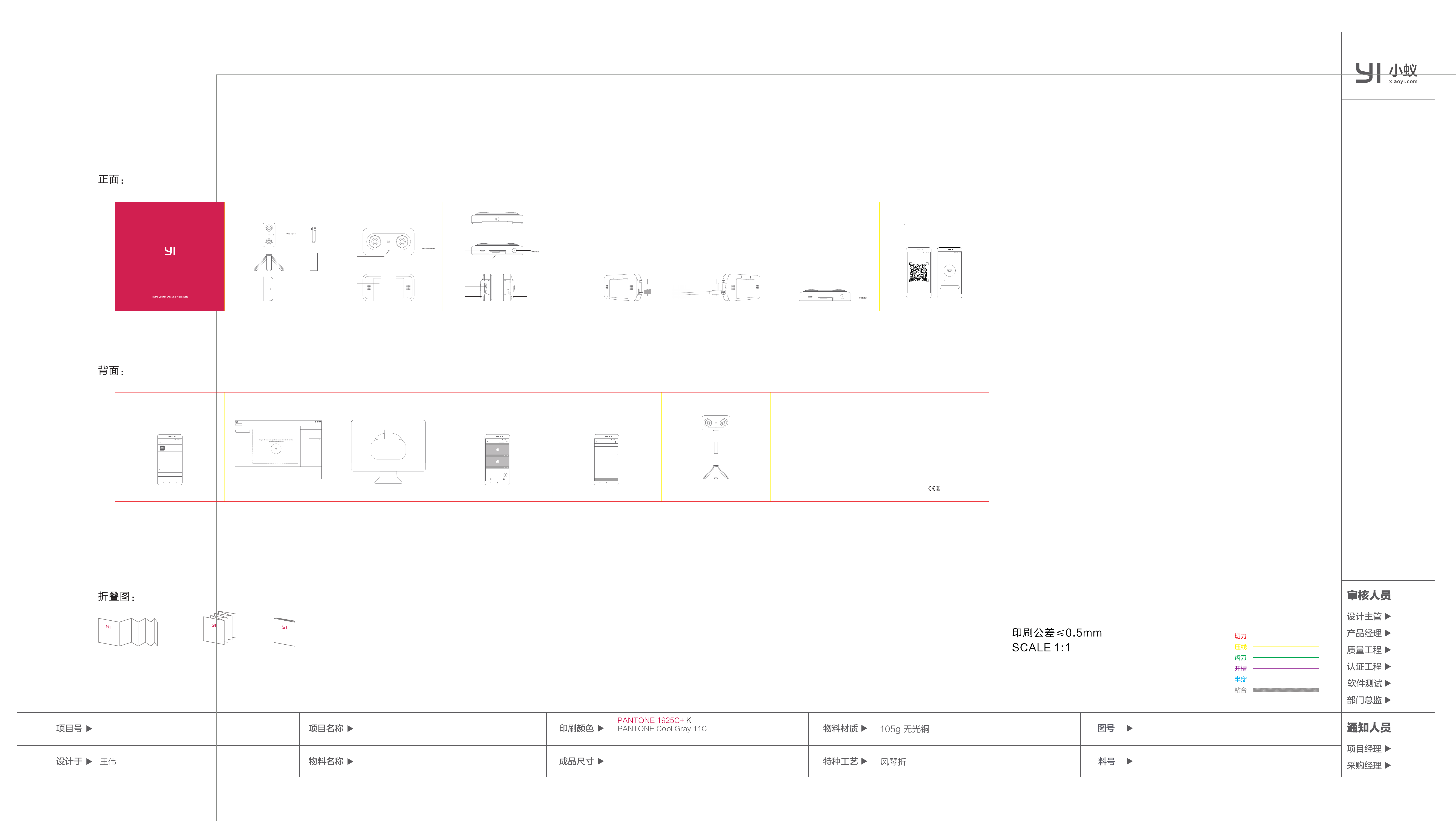
2018-02-22
V1.3
2018-01-03
添创建
2018-02-22
1、尺寸调整
2、三角架图片更新
1. Package contents
YI Horizon
VR180 Camera
Mini tripod
Storage bag
Cable
Lens Cloth
2. Getting to know the camera
Lens
Microphone
Status Light
Touch screen
Heat Sink
Heat Sink
Vice
microphone
Selfie Stick/
Tripod Mount
Speaker
Screen Rotation
Axis
HDMI Port
USB Type-C Port
Cover
Vice microphone
Power/Shutter/
MicroSD Card Slot
Cover
3. Insert /Remove MicroSD Card
(Sold separately)
Open the cover on the right.
1) To insert microSD card:
Slide card into the card slot with the label facing the screen.
The card will click into place when fully inserted.
2) To remove microSD card:
Press your finger against edge of card and lightly push into
camera. The card will pop up to be removed.
YI Horizon VR180 Camera requires a 16-128GB, Class
U3 or higher microSD card.
To ensure fast and stable operation, please use one of the
recommended microSD cards listed on our website:
https://help.yitechnology.com/hc/en-us ,
then choose YI Horizon VR180 Camera for details.
4. Battery Charging
1. Connect the camera to a power source via the USB Type-C cable.
2. The red status light remains ON while the battery is charging.
3. The red status light will turn OFF when the battery is fully charged.
Tips: To ensure fast and stable charging, please follow these recommendations:
Charge with the camera turned OFF.
Use a 5V/2A power adapter.
5. How to Use the Camera
1) Powering ON and OFF
To power on:
Press and hold the Power/Shutter Button until the screen turns
on and a sound is heard.
To power off:
Press and hold the Power/Shutter Button until the screen turns
off and a sound is heard.
2) Camera Operation
Use the camera's touch screen to operate the camera.
Press the Power/Shutter button to take a photo or video.
Power/Shutter/
3) Connect the camera to the APP
Both YI 360 APP and VR180 App are official apps of the YI Horizon
VR180 Camera. You can scan the QR code below to download and
install this app.
You can also search “YI 360” or “VR180” on the Apple App Store or
Google Play Store .
Open the app and follow the guide, you can connect the app with
YI Horizon VR180 Camera.
R
Connect YI Horizon
VR180 Camera
Wecome to YI Horizon VR180 Camera
Open camera
Open Wi-Fi
Connect
View tutorial
4) Firmware Update
When there is new firmware available, you will be prompted to update in
the App. To ensure that your camera always has the best possible
experience, please update the camera firmware as soon as possible.
To update from the App: Make sure the camera is connected to a
power source or has more than 50% battery remaining and follow the
directions in the App.
Firmware Upgrade
Current Version: 1.0.01
Latest Version: No content
Update Time: No content
What is new
No content
Automatically download the firmware upgrade
package on Wi-Fi
Start download
Skip this version
5) View Videos, Photos And Share
You can use YI 360 App or VR 180 App to view and share videos/photos. The YI Horizon VR180 Camera supports
standard 3D VR video and photo formats so you can use either your computer or a head-mounted display in order
to view those videos or photos.
YI Horizon VR180 Camera
PLAY
STITCH
Source List
Import
Visit http://www.yitechnology.com/yi-180-vr-camera-pc_download to download Desktop Software.
Resolution
Video Quality
Stitch Mode
Stitch Settings
5760X2880
Stitch
6. Battery Charging
Live streaming
Use YI 360 App and EVA App to live stream. Open the App, click the Live icon and follow the guide to set-up your
stream, you can start your live stream on several platforms.
7. Camera Overheating
Camera Overheating
When shooting in high-resolution or at a high frame rate such as 5.7K/30fps, the camera
may become warm, so pay attention. Overheating may cause the camera to stop recording.
If this should happen, please allow the camera to cool down before recording again.
09:35
CAMERA LOCAL
Yesterday
LIVE
Video Playback :
High-resolution video and/or high frame rate video such as 2880x2880 30fps may not
playback correctly when viewing on a mobile phone or computer. You may need to
use a high performance phone and/or computer. For best results we have provided
a list of compatible hardware at https://help.yitechnology.com/hc/en-us.
I am live now …
2560*1280 2Mbps
Preview
Required
Required
12:32
Create Live Video
Live description
Live Video network
Live video platform
Quality
8. Recommended accessories
Tip: Find out more about the accessories at www.yitechnology.com.
9. Customer support
Please visit https://help.yitechnology.com/hc/en-us or email
support@yitechnology.com
Find us on social networks:
www.facebook.com/YITechnologyOfficial
www.youtube.com/YIcamera
www.google.com/+YIcamera
Instagram: yitechnology
IMPORTANT SAFETY GUIDELINES
1. READ this user manual carefully.
2. CLEAN ONLY with a dry cloth.
3. DO NOT use near any heat sources such as radiators, heaters, stoves, or other apparatus (including amplifiers)
that produce heat.
4. ONLY USE attachments/accessories specified by the manufacturer.
5. For the best results please check our site regularly for the latest version of the app and firmware.
“Xiaoyi”and “YI”logo are trademarks of Shanghai Xiaoyi Technology Co.,Ltd.The terms HDMI and HDMI High –
Definition Multimedia Interface, and the HDMI Logo are trademarks or registered trademarks of HDMI Licensing
LLC in the United States and other countries.
WARNING: No naked flame sources – such as candles – should be placed on the product.
Please visit https://help.yitechnology.com/hc/en-us to get technical support.
This device complies with Part 15 of the FCC Rules / Industry Canada licence-exempt RSS standard(s). Operation is
subject to the following two conditions: (1) this device may not cause harmful interference, and (2) this device must
accept any interference received, including interference that may cause undesired operation.
Le présent appareil est conforme aux CNR d'Industrie Canada applicables aux appareils radio exempts de licence.
L'exploitation est autorisée aux deux conditions suivantes : (1) l'appareil ne doit pas produire de brouillage, et (2)
l'utilisateur de l'appareil doit accepter tout brouillage radioélectrique subi, même si le brouillage est susceptible d'en
compromettre le fonctionnement.
EN V1.3
Changes or modications not expressly approved by the party responsible for compliance could void the user ’s
authority to operate the equipment
This equipment has been tested and found to comply with the limits for a Class B digital device, pursuant to part
15 of the FCC Rules. These limits are designed to provide reasonable protection against harmful interference in a
residential installation. This equipment generates uses and can radiate radio frequency energy and, if not installed
and used in accordance with the instructions, may cause harmful interference to radio communications. However,
there is no guarantee that interference will not occur in a particular installation. If this equipment does cause harmful
interference to radio or television reception, which can be determined by turning the equipment off and on, the
user is encouraged to try to correct the interference by one or more of the following measures:
Reorient or relocated the receiving antenna
-
- Increase the separation between the equipment and receiver
- Connect the equipment into an outlet on a circuit different from that to which the receiver is connected
- Consult the dealer or an experienced radio/TV technician for help
Under Industry Canada regulations, this radio transmitter may only operate using an antenna of a type and
maximum (or lesser) gain approved for the transmitter by Industry Canada. To reduce potential radio interference
to other users, the antenna type and its gain should be son chosen that the equivalent isotropically radiated power
(e.i.r.p.)is not more than that necessary for successful communication.
Conformément à la réglementation d’Industrie Canada, le présent émetteur radio peut fonctionner avec une
antenne d’un type et d’un gain maximal (ou inférieur) approuvé pour l’émetteur par Industrie Canada. Dans le but
de réduire les risques débrouillage radioélectrique à l’intention des autres utilisateurs, il faut choisir le type
d’antenne et son gain de sorte que la puissance isotrope rayonnée équivalente (p.i.r.e.) ne dépasse pas l’intensité
nécessaire à l’établissement d’une communication satisfaisante.
The device is a mobile device. The RF exposure distance is more than 20cm.
By using WIF and Bluetooth, the end user can connect it with a mobile phone to view the video via using a mobile APP
CAUTION RISK OF EXPLOSION IF BATTERY IS REPLACED BY AN INCORRECT TYPE. DISPOSE OF
USED BATTERIES ACCORDING TO INSTRUCTIONS.
Le remplacement incorrecte de la batterie est susceptible d’entraîner un risque d’explosion. Veuillez jeter
les batteries usagées selon les instructions.
FCC ID: 2AFIB-YVR1117
IC: 20436-YVR1117
V11
YI Horizon VR180 Camera
说明书(英文版)
90×90mm(8折页)
