Page 1
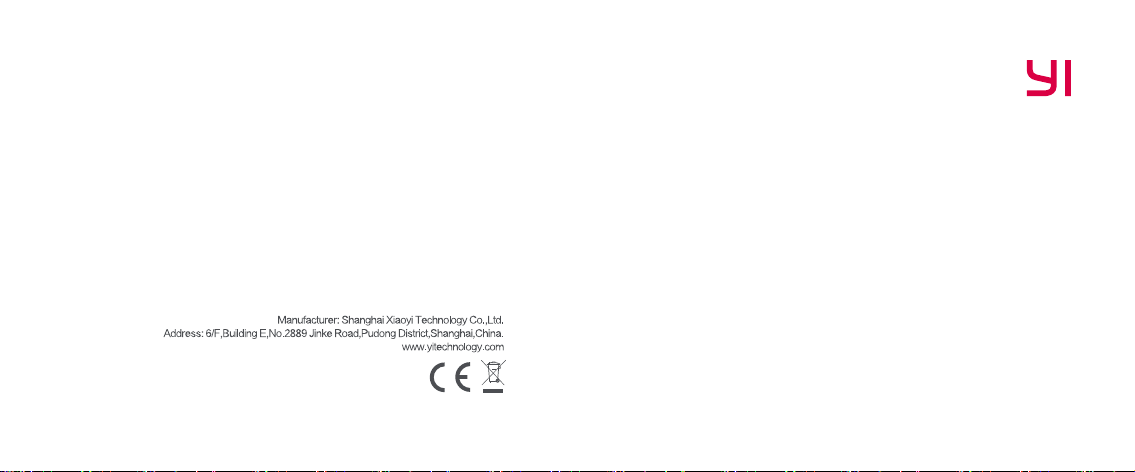
FCC ID:2AFIB-YCS1C17
IC:20436-YCS1C17
C16 EU V2.0
YI Mirror Dash Camera Guidelines
Page 2
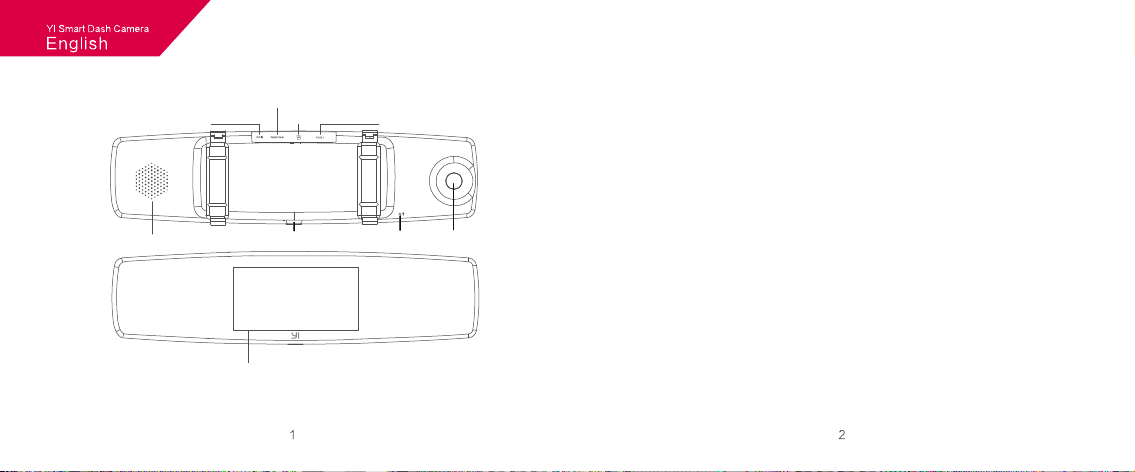
1)、Appearance
Speaker
Dcin
Rear Camera
microSD
Power Button Microphone
Display Screen
Reset
Camera
2)、Parameters
Display Screen:4.3 inch, resolution 800*480
Camera Field of View:
Video compression:H.264 encoding
Image enhancement:Dynamic enhancement
Supported platform:Android / iOS
Front Camera:
Rear Camera:
Wireless network:Standard Wi-Fi 802.11n
Wireless Encryption:WPA2 Encryption
Car charger:Input: 12-24V; Output: 5V
Note: Pleas use genuine 8-64GB microSD card (Class 10 and above, ROM 80MB/S
or above recommended), otherwise the camera may not be able to record or
the recording may be interrupted.
Front: FOV 138°,Rear: FOV 140°
Sound:
Built-in microphone/ speaker
Sensor:Built-in three-axis accelerometer
1080P 30fps/720P 30fps/480P 30fps
AHD-M(720P)
Storage:
8-64GB MicroSD card Class 10 and above required
Mount:
Strap
Page 3
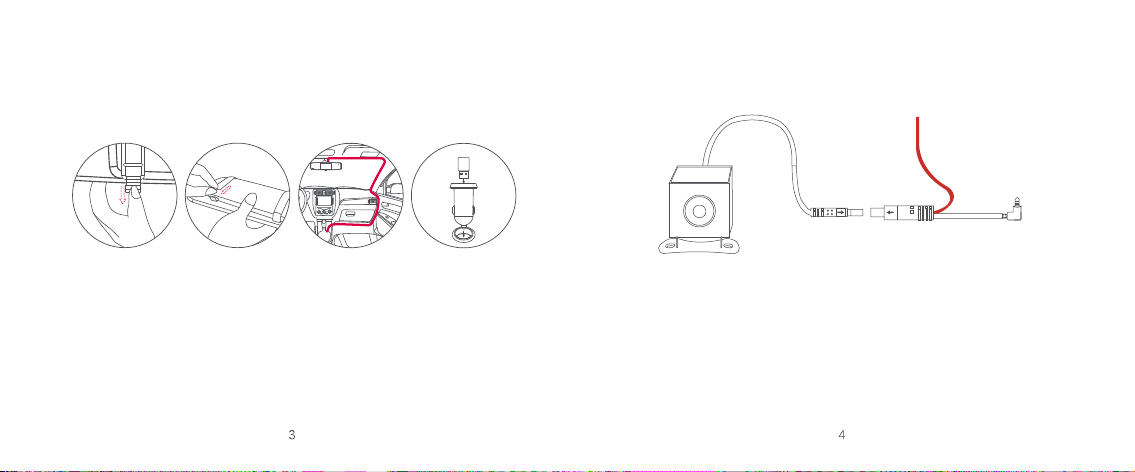
3)、Wiring lnstallation Diagram
Installing the device
1 2 3
Rear Camera Installation
Connect the red cable to the positive
terminal of the indicator light, and the
black cable to the negative terminal.
4
Open the strap at the
bottom of the rearview
mirror
Place the device in the
center of the rearview
mirror, and lock the strap
from the top to the bottom
Install the power cable
around the trim of your
vehicle
Insert the car charger into
your vehicle’s cigarette
lighter port and connect
the USB cable
Tip: Make sure you use the correct USB car charger model before using YI Dash Camera.
In some cars, the USB car charger is on even after the engine is turned off, and it consumes
battery. If this is the case, please turn off your camera manually after you switch off the engine.
Camera unit 6-meter extension cord
1. After receiving the product, please check if it works properly before installing.
2. If the video and light need to work together while reversing, connect the red cable
to the positive terminal of the indicator light, and the black cable to the negative
terminal of the indicator light.
3. Take the help of a professional to install the device. Before installing, please confirm
if there are any tiny adjustments required.
Page 4

4)、Install mobile client 5)、Functions
Camera can work independently without APP when you are driving. APP provides
additional features like live preview, playback, video clips download and remote
settings after connect using Wi-Fi to camera.
1) APP Download
Scan the QR code below or download application from App Store or Google Play.
(APP requires Android 4.1 / iOS 8.0 or above)
2) Updating Firmware
To improve user experience, please use the most current firmware with improvements.
When the APP is connected to the Internet, it will automatically check for the latest
firmware updates. Please follow the prompts to update.
1. Power On/Off
Power on: Long press the POWER button;
Power off: Long press the POWER button.
Short press POWER button: On/off screen display.
2. Main page
小蚁APP二维码
Settings Start/pause
Emergency Record
Switch Camera
Album
Page 5

3.Settings page
01. Image quality: The available options are: 1920*1080 30fps, 1280*720 fps and
640*480 30fps.
02. Voice recording: On/off voice recording.
03. Wi-Fi: On/off Wi-Fi
04: Format SD card: Erase all recordings.
05: Collision detection: The default setting is Medium
sensitivity. The available options are Low, Medium
and High sensitivity. In case a collision or sudden
braking is detected, the ongoing video recording or
the 10-second emergency video recording will be
automatically locked to prevent it from being erased.
06. Date/Time
07. Automatic screen off. (The options are 1/3/5/10
minutes or never)
08. Recording time: Set each video recording time as 1 or 3 minutes.
09. On/off sound effect
10. Touch sounds
11. Language
12. Factory data reset
13. About the DVR
设置
图像质量 1920 x 1080 30P
录音
Wi-Fi
格式化存储卡
碰撞侦测
日期/时间
自动关闭屏幕
录像时长
开关机音效
按键音
语言
恢复出厂设置
关于本机
中灵敏度
4.Emergency recording
· When the device is powered on, it will record a 10-second emergency video when the
“Emergency Recording” is pressed or when the device detects a collision. The red
progress indicator circle will keep filling up until it is completely filled.
· The progress indicator will disappear at the end of the recording, and an emergency
video of 70 seconds or 190 seconds will be automatically collated, and the device then
returns to normal video recording mode.
1分钟
1分钟
Progress indicator
Page 6

5. Video recording
Video recording automatically commences when you start your car; you can stop the
recording by pressing PAUSE.
(When the MicroSD Card is full, the camera will overwrite the new video on the old file;
this is known as "loop recording".)
6. Album
Press the ALBUM button to display the video list; you can then choose the video to
play. Click PLAY, to pause the video playback; a message box is displayed with the
buttons PLAY and DELETE. Press DELETE to delete the selected video.
Page 7

FCC ID:2AFIB-YCS1C17
IC:20436-YCS1C17
Page 8

小蚁行车记录仪(后视镜版)说明书
105无光铜
120 x 90mm
-
-
变更记录:
2017-11-09 V1.0
