Page 1
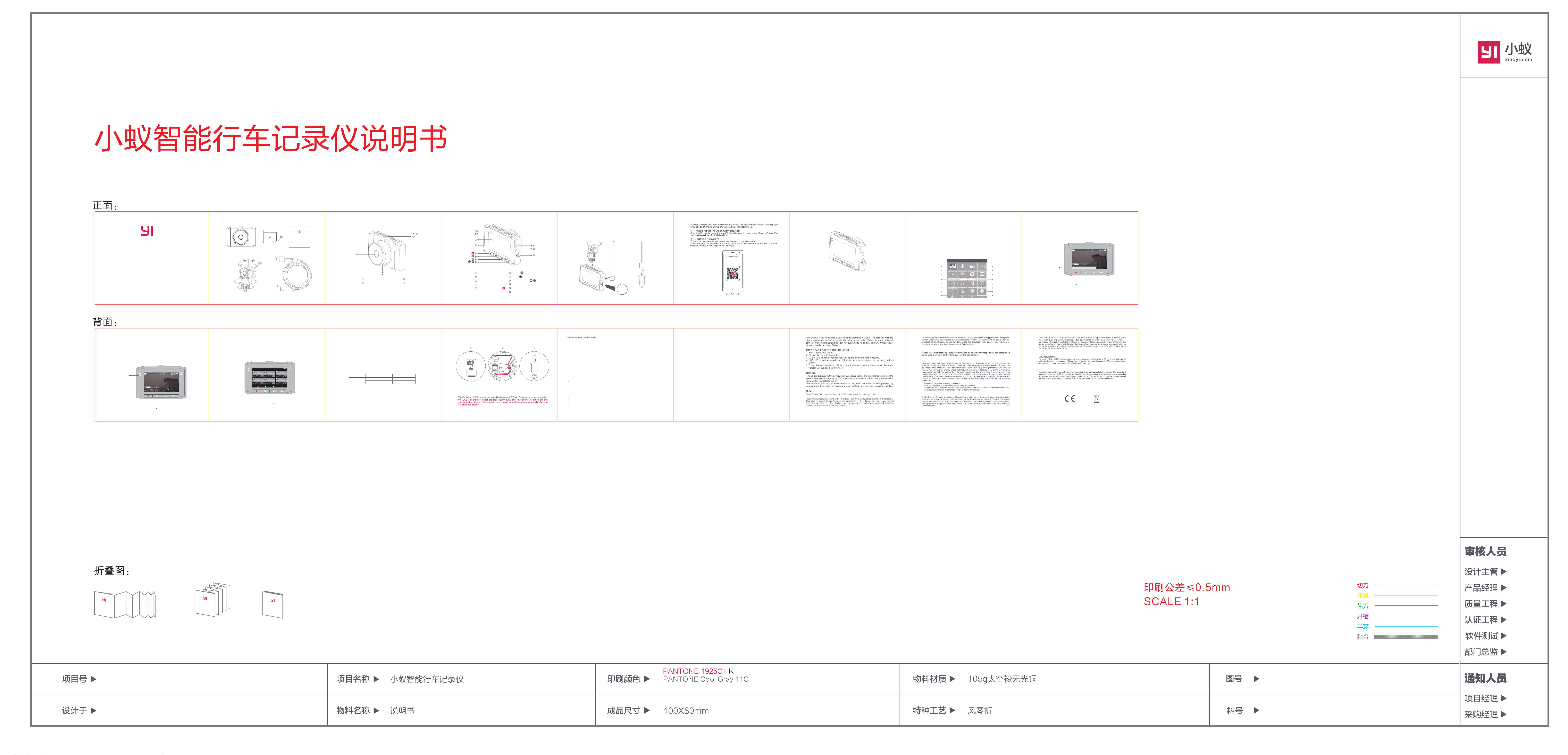
REC
2017-05-22
REC
V1.0
1)、Basic Configuration
YI Dash Camera x 1
Peel off 3M sticker
protective film x 1
Attach the suction pad
to the windshield
Loosen
Tighten
YI Ultra Dash Camera Guidelines
d. Loop Recording e. Album
Press the “Power” button to switch on, the camera will immediately start
recording and the status indicator light will flash yellow, to stop recording
press the “Record” button, the status indicator light will remain yellow.
When not in the recording interface, no operation will be conducted, and the
system will enter the camera recording interface and start recording
automatically after 30 seconds.
(Warning: When the MicroSD card is full, the camera will replace the old file
with your new recording.)
Status lndicator
Light
Record
Adhesive 3M x1 and
Suction Cup Mount Bracket x1
Press "Album" to review recordings. Use the arrows to review the previous
or next video. Select "Confirm" to start video playback. During playback,
use "Confirm" to pause the video.
USB Car charger x 1
[Input:12-24V, Output:5V]
[Appearance May Vary]
Peel off suction pad
protective film
Loosen
Tighten
Tighten
Loosen
Album
User's Guide x 1
x 1
11.5ft Standard Micro USB Power Cable x 1
Album
2)、Camera Components
Air Vent
1/4" Tripod Mount
f. Status Indicatior Light
Charge indicator (red):
1. During charging, the charge
indicator is normally on;
2. After charging is completed,
the charge indicator is off.
Status indicator (yellow):
1. During camera recording, it flashes
once per second;
2. Firmware upgrade: When upgrading,
progress bar displays in the screen.
g. Voice control
It supports simple voice control, with flexible interaction, So you can keep
your hands free!
Main scenario
Video mode
Action items
Emergency Recording
Take photos
h. Micro SD card use instructions
In order to make the recording more stable, it is suggested to format the
Micro SD card once every 2-3 weeks.
Lens
Speaker
Voice command
YI begin recording
YI take photo
Battery Charging Indicator
Status lndicator
LCD Screen
Microphone
Emergency Recording
6)、Wiring Installation Diagram
Install the mount properly,
then install the camera
on the mount.
Line the power cable
around the trim of you vehicle
Record
Album
Settings / Power
Micro USB Power Port
Reset
Micro SD Card Slot
Install the car charger into
your vehicles cigarette lighter
port and connect the USB cable
3)、Charging the Camera
Use a 11.5ft standard charging cable to connect the vehicle charger contained in YI package.
[Charger Specifications: Input:12-24V, Output:5V]
MicroSD
Card
Before using the mount bracket on your windshield, check the state and local laws and ordinances where you drive.
Some state laws prohibit drivers from using mounts on their windshields while operating motor vehicles. Other state laws
allow the mount bracket to be located only in specific locations on the windshield. Many other states have enacted
restrictions against placing objects on the windshield in locations that obstruct the driver’s vision. IT IS THE USER’S
RESPONSIBILITY TO MOUNT THE DEVICE IN COMPLIANCE WITH ALL APPLICABLE LAWS AND ORDIANCES.
Always mount your device in a location that does not obstruct the driver’s view of the road. YI does not assume any
responsibility for any fines, penalties, or damages that may be incurred as a result of any state or local law or ordinance
relating to the use of your device.
7)、YI UItra Dash Camera Basic Parameters
Max. resolution/pixel: 2688 x1520
Video resolution: 720P 30fps/1080P 30fps/
1080P 60fps/1440P 30fps/
1520P 30fps
Lens: F1.9, FOV(D) 140.6° wide angle lens
Sound: Built-in Microphone/Speaker
Video Coding: H.264
WDR: Super WDR 2.0
Display: Special TFT LCD screen for cameras
2.7” wide screen
Wi-Fi standard: 802.11n
Supported platform support: Android 4.1/iOS 8.0
(or above)
WPA2 Wireless encryption
Power Cable: 11.5ft length
Power interface: 5V micro USB interface
4)、YI Dash Camera and Mobile Phone Connections
8)、YI Statement
Shanghai YI Technology Co., Ltd. hereby makes a statement that: In order to improve customer experience, products provided by the
company is classified into China mainland version and international version. Products of China mainland version are only limited to be
used in China mainland, while overseas use needs to purchase products of international version of our company from overseas dealers
specified by our company or overseas sales network self-operated by our company. For problems caused by use of incorrect version,
our company shall not take any responsibility. Products, applications, functions and interfaces etc. mentioned in this manual may be
improved or updated after sales, when actually used product and related applications are different from this manual, please focus
instructions in official website of our company: Chinese official website: www.xiaoyi.com International official website:
www.yitechnology.com, no further notification about update of this manual will be sent to individuals.
Thank you for choosing the YI UItra Dash Camera, please read the instructions carefully before
using the product and keep it in good condition.
Manufacturer: Shanghai Xiaoyi Technology Co.,Ltd
Website: www.yitechnology.com
Service Telephone: +86-21-6765 6722
E-mail: support@yitechnology.com
Address: 6F,Building E, No.2889 Jinke Road,Pudong District,Shanghai,China
5)、Basic User Instructions
a. Power On/Off
Power On: Long press Setting/Power key.
Power Off: Long press Setting/Power key.
Auto Power On: Device will automatically power on after you start your car.
Auto Power Off: When you turn your car off the device will end recording after
10 seconds and power off.
b. Settings
After powering on, press the Setting/Power button to enter the Settings menu:
Resolution: Default is 1920×1080P/30fps,Press
1920×1080P/30fps, 1920×1080P/60fps, 2560×1440P 30fps and 2688×1520P 30fps.
Audio:Press
Gsensor:Default is medium sensitivity. Press
sensitivity. When the vehicle collides or brakes the camera automatically locks on the
current scene and records for 10 seconds after the collision.
Wi-Fi:Press
Format SD:Press
Driving Report:Press
more than 10 minutes the camera will show a driving report, such as acceleration, brakes,
distance warning, etc.
Resolution
Brightness
Set Date/Time
Power On/Off Sounds
Adjust lens distortion
Language
"Confirm" to enable or disable microphone.
"Confirm" to turn on/off Wi-Fi.
"Confirm" to format the memory card.
"Confirm" to enable or disable driving report. After driving for
Resolution:1080P30
Audio
Wi-Fi
CN
Back Previous Next Confirm
"Confirm" 1280×720P 30fps、
"Confirm" to select low, medium, or high
LCD OFF
Gsensor
Factory Reset
Format SD
Driving Report
Button Sound
About
Voice Command
c. Emergency Recording
When device is powered on, press "Emergency Recording" when a collision
occurs. Device will start an emergency recording for at least 10 seconds.
The progress bar will disappear after recording finished. The camera will
automatically stitch up the video to a maximum 3 minutes 10 seconds video,
and then return to normal record mode. If the current video is less than 20
seconds, the previous normal video will be locked.
Progress Bar
Emergency Recording
Warning: Verify you have inserted a MicroSD card to save recordings.
FCC ID:2AFIB-YCS1517
C15
-
-
Vivir He
