Page 1
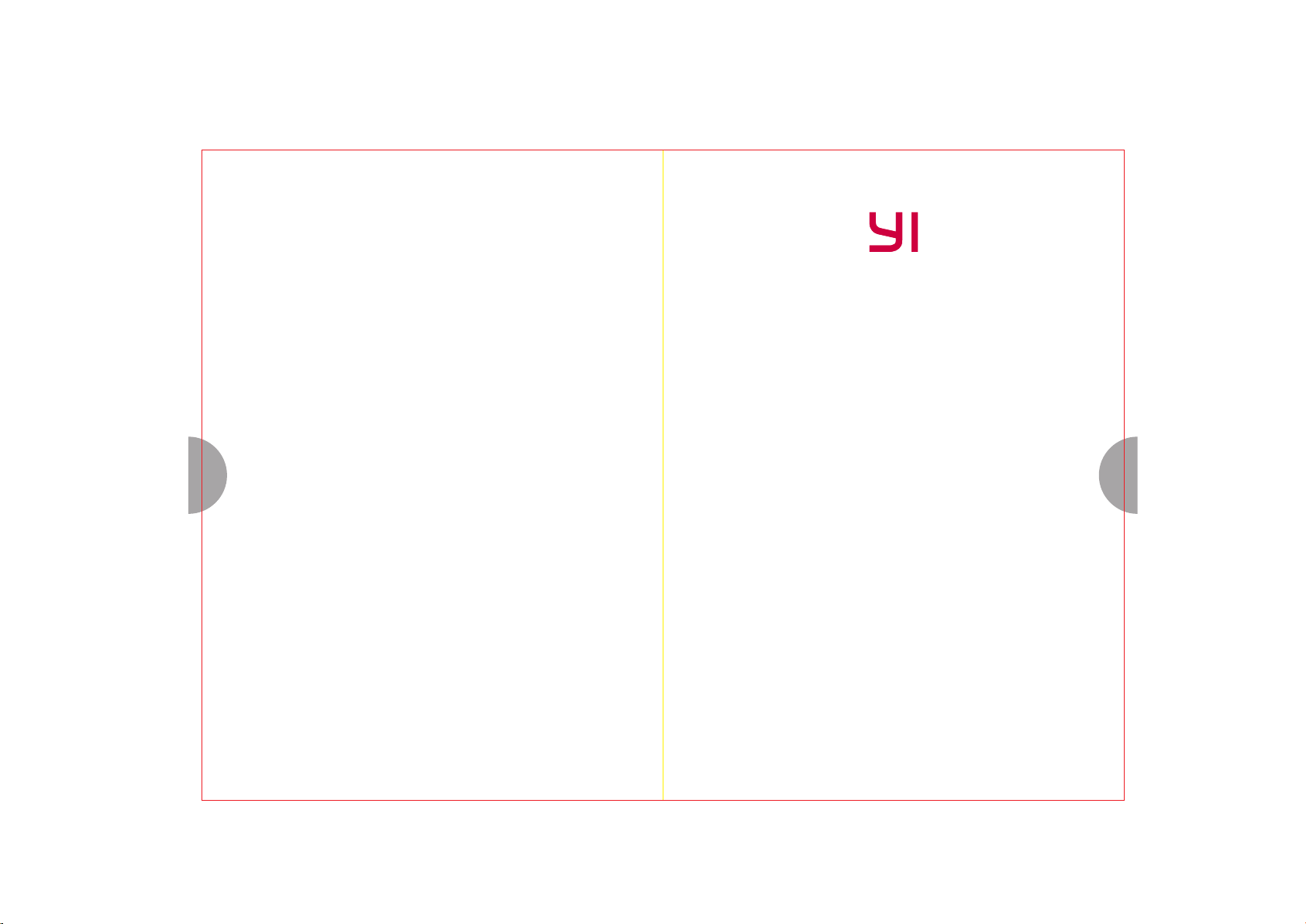
19 20
YI-M1 mirrorless camera instruction manual
Page 2
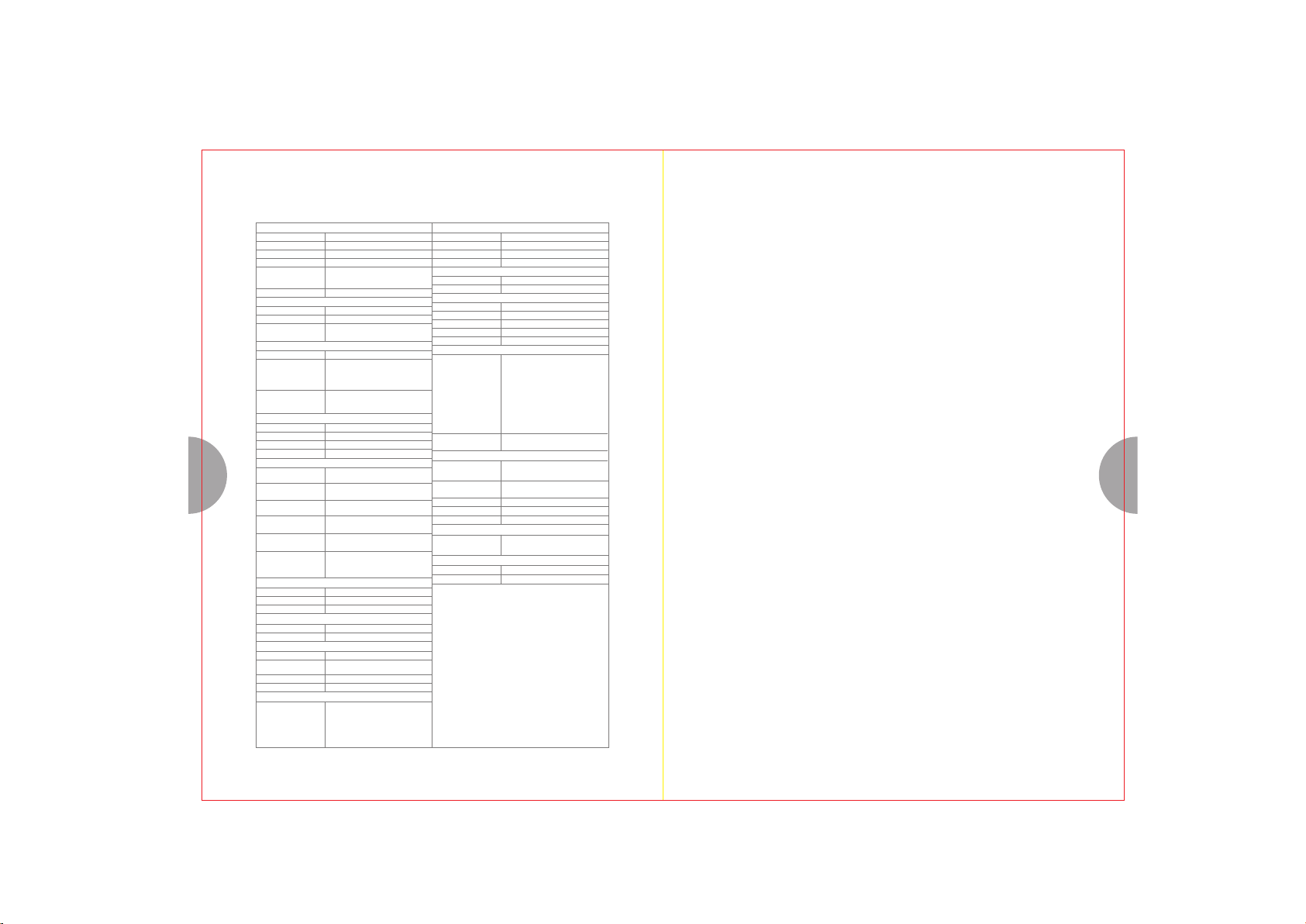
Specification
Product Type
Model:
Camera type
Mount system
Equivalent focal length
Number of pixels
(effective)/ aspect ratio
Sensor Size
Image Quality
Maximal resolution:
Maximum resolution:
File f ormat
Focus
Focus system
Autofocus
Manual focus
Focus brightness range
Number of focus points
LCD Screen
Screen size
Resolution
Touch screen
Brightness adjustment
Exposure
21 22
Mechanical shutter
speed
Exposure modes
Metering modes
ISO
Scene modes
Exposure compensation
Exposure brackating
HDR
Flash
External Flash
Flash modes
Flash sync speed
Driver modes
Driver modes
Continuous speed
Color
Color modes
White balance
WB bracketing
Color space
Video
Video resolutions
YI-M1
interchangeable-lens digital camera
micro 4/3 slot
approximately 2x focal length
Number of pixels(effective): 20.16 megapiexls
Number of pixels(total): 21.77 megapixels
Image sensor aspect ratio: 1.33 (4:3)
17.3 mm×13mm
20M:5184×3888 pixel
20M, 16M, 8M, 3M, VGA
RAW, JPEG (compression: SuperFine
1/2.7, Fine1/4, Normal1/8, Exif v2.3)
Contrast detect
Face detection/tracking
Single-AF Single AF
Continuous AF
LCD touch and shoot AF
Yes (Peak MF and Magnifier MF)
-4EV~20EV
81 points
Screen size:3inch ;1.04 megapixels(approx.)
720RGB×480
Yes
Yes
1/4000s~60sec
Auto/ Program/ Aperture-Priority/
Shutter-Priority/ Manual/ Bulb/ Time
Spot, Center-weighted, Multi-segment.
Auto, 100,200,400,800,1600,3200,
6400,12800,25600
Portrait/ Landscape/ Sport/ Night scene/
Candle/ Sunset/ Fireworks/ Beach & Snow
±5EV
Yes
Yes
Yes
Auto, On, Off, Slow-sync, Red-eye reduction
1/250s
Single, Continuous, Timer(2s, 10s)
5fps
色彩
Auto, Portrait, Vivid, B&W, High-contrast B&W
Auto, Sunny, Shadow, Cloudy,
Incandescent, CWB(2000-11500)
Yes
sRGB,AdobeRGB
4K 384 0×216 0 30fps,2 K 2048
×153 6 30fps ,FULL H D 1920×
1080 6 0fps, 30fps ,24fp s,HD
1280×7 20 60fp s,30fp s,24fp s,
VGA 64 0×480 2 40fps
Video format
Video format
Audio format
Microphone
Speaker
Record/Delete
Storage type
Memory card settings
Connectivity
USB
HDMI
Wireless
BLE
Remote control
Playback modes
Playback modes
Picture edit
Others
Battery
Dimensions
Timelapse recording
Aspect ratios
Panorama mode
Firmware update
Firmware update
Enviroment
Operating
Storage
MPEG-4/H.264
AAC
Stereo
Mono
SD/SDHC/SDXC (max 512G)
Delete all, Format
USB 2.0
Yes (Micro HDMI)
Yes (2.4G)
Yes (4.0)
Yes (Smartphone)
Mode:
Still Image: single, single with detail info,
index display, magnification .
Video: Play, FW, BK, Pause
Playback modes:
Picture - Single, Single with detail info,
Index, Enlarged.
Video - Play, Forward, Backward,
Pause
RAW->JPEG, Color->B&W, Resize,
Protection, Delete
Lithium, up to 350 shoots (based on
CIPA standard)
113.5mm(W)×64.3mm(H)×33.6mm
(D) (Protrusions excluded)
Yes (automatically create timelapse video)
4:3, 3:2, 16:9, 1:1
Yes
via smartphone or PC; Lens: along with
camera upgrade
操作环境
-10 ~ +40° C, 30-90% RH
-20 ~ +60° C, 10-90% RH
Table of contents
1. Official Specifications
2. Parts and instructions
3. Preparation
1). Insert the battery
2). Insert the memory card
3). Place/remove the lens
4). Charge the battery
5). Attach the strap
4. Power on/Power off
5. Set date and time
6. Select shooting mode
7. Shoot pictures/record videos1
1). Shoot pictures
2). Record videos
8. View pictures and watch videos
1). View/edit still pictures
2). Detailed info/index display
3). Enlarged view
4). Delete pictures
5). Watch videos
9. Safety precautions
10. Wireless functions
22
24
26
29
30
31
32
34
38
39
Page 3
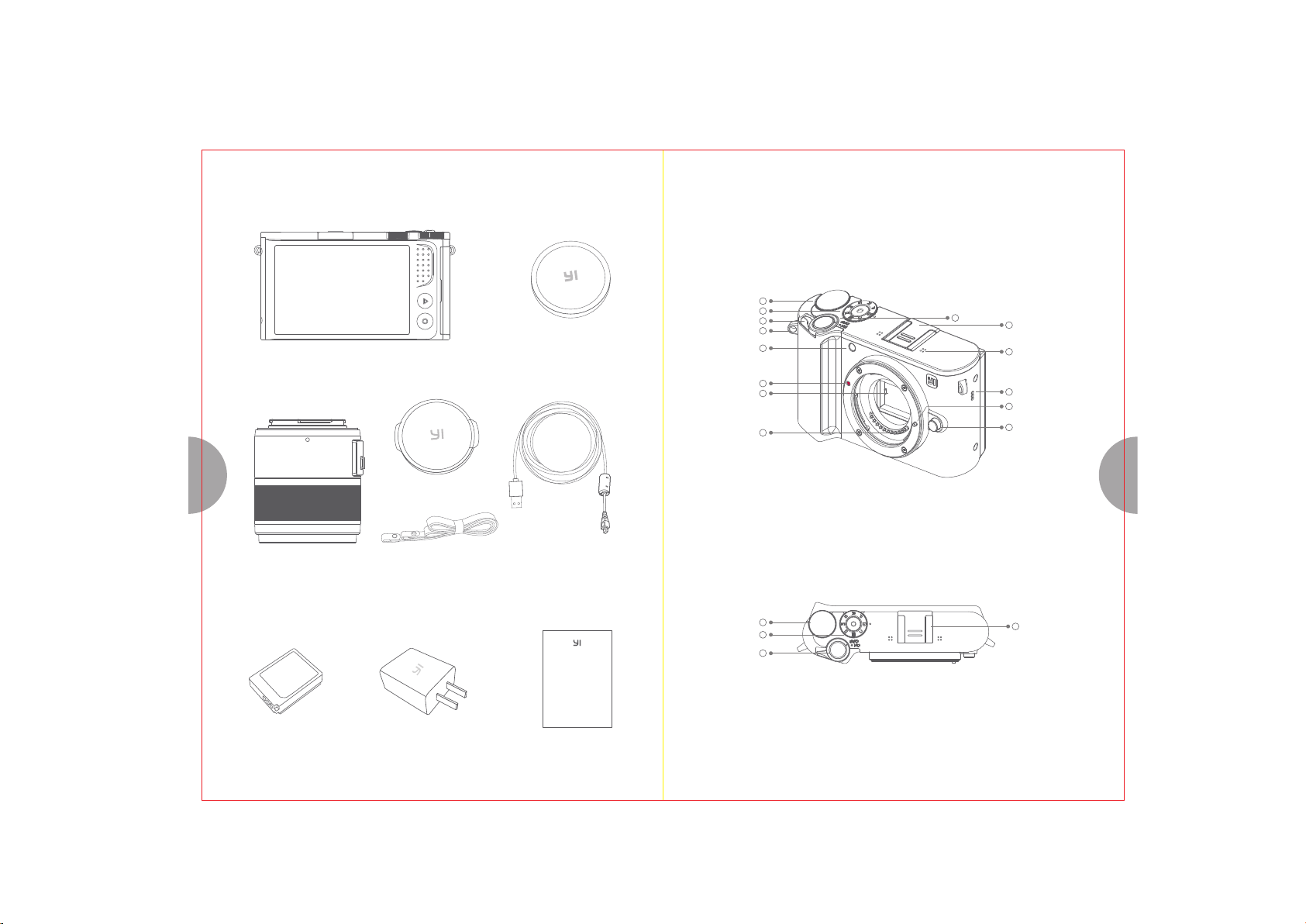
1.Official configuration
Camera body×1
Already attached to camera
Body cap×1
2.Parts and instructions
1
Control dial
2
Mode dial
Strap eyelet
illuminator
indicator
3
4
6
7
8
9
ON/OFF button
AF Assistant
Lens attachment
Image sensor
Lens attach point
5
Shutter button
10
通用热 靴接口
11
Stereo microphone
12
Speaker
13
Lens lock pin
Lens release button
14
23 24
Lens cap×1
Lens×1
(depending on the kits, number
of lens may be different)
Battery×1
Strap×1
Power Adapter×1
USB cable×1
小蚁微 单 相 机 入 门 指 南
Manual×1
Control dial
Mode dial
Shutter button
1
2
5
10
通用热 靴接口
Page 4
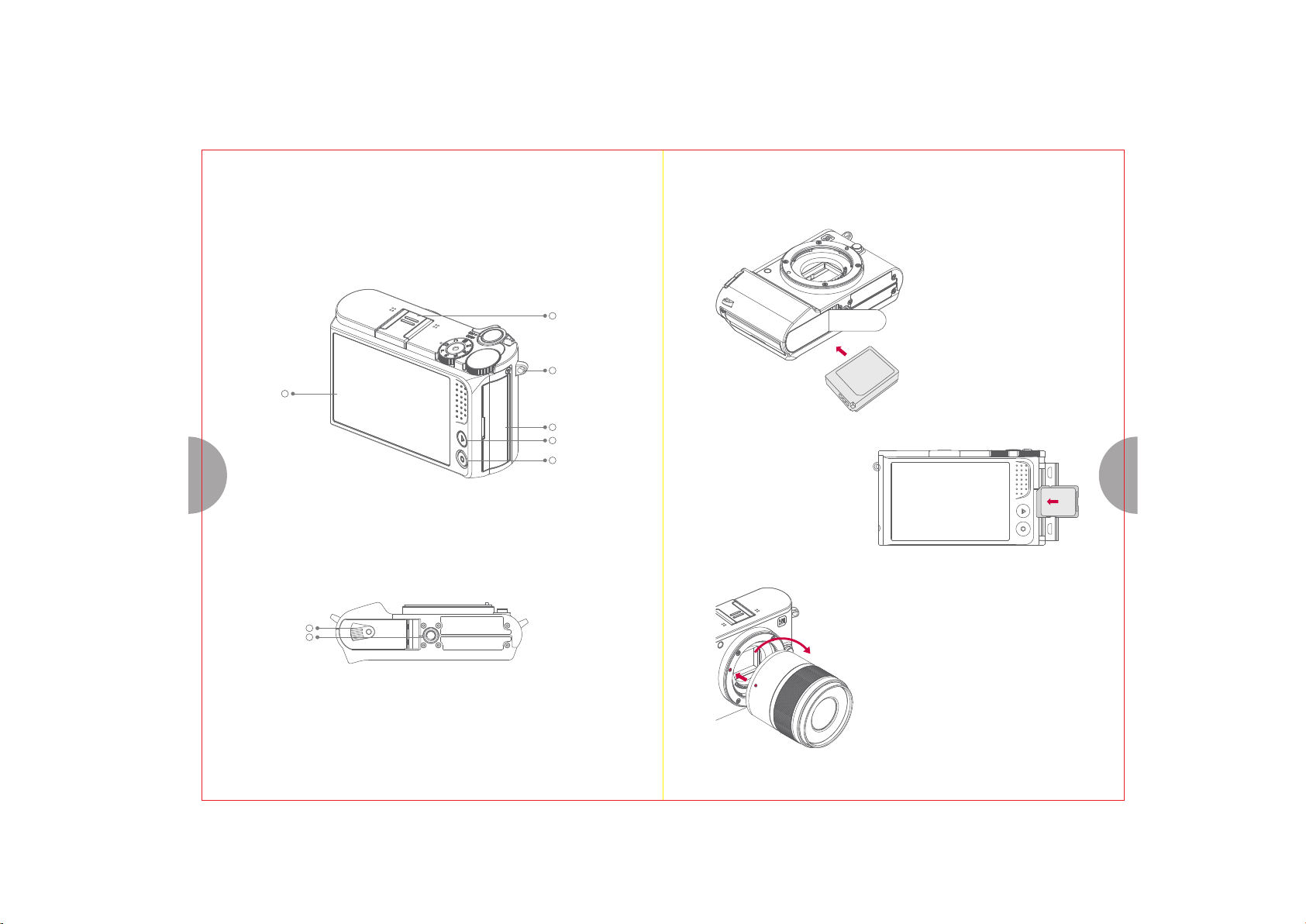
3.Preparation
1. Insert the battery
16
LCD screen
Battery lock
Tripod mount hole
10
通用热 靴接口
17
Strap eyelet
18
USB/card cover
Playback button
19
Function button
20
2. Insert the memory card
Please align the side of memory card with
label to LCD screen, then place the
memory card vertically into the socket
until its locked. If you wish to remove the
memory card, please tap the bottom of the
memory card gently, wait until it gets
unlocked and then slowly take it out.
Please gently tip open the battery cover with the
side of battery that has connector, then place the
battery in horizontally and close the cover.
USB
2625
3.Place/remove the lens
1). attaching a lens to the camera
21
22
Align the lens attachment mark(red) on the camera with
the alignmaent mark(red) on the lens, then insert the lens
into the camera's body.
Rotate the lens clockwise until you hear it click(direction
indicated by arrow).
Attach the lens to the camera
Align the marker of the lens to the marker of the camera
body, then place the lens vertically into the camera body,
rotate lens clock-wise until you hear a click sound
(indicates that the lens is placed correctly).
Page 5

2). removing the lens from the camera
While pressing the lens release button, rotate the
lens in the direction of the arrow.
Remove the lens from the camera
While pressing the lens release button, rotate the
lens counter - clockwise, then you can remove
the lens.
5.Attach the strap
1
2
4.Charge the battery
You can use USB cable to charge via adapter or PC. 8.4V/2.4A power adapter is
recommended.
Charging while the battery is in the camera: takes about 3 hours to get fully charged.
Charging with charger: takes about 2.5 hours.
Charging time would depend on battery lifetime and environment conditions.
Also if the battery has not been used for a long time, it would take longer to charge.
NOTE: If nothing shows on the camera LCD after connecting the camera to a computer,
the battery may be running out of power already. Please keep the camera connected to
the computer until the battery has charged, then disconnect and connect the camera again.
Untighten the screw with a coin Have one side of the strap go through
3
Tighten the screws rotating riveted straps
and leather pad
the eyelet.
4
Once the screw is tightened and strap
is placed, repeat the same steps with
another side of the strap.
2827
Page 6

4.Power on/ Power off
1.Power on
Turn On/Off dial clock-wise.
5.Set date and time
Menu display
[Basic settings] [ Date and time]
- Swipe right on the LCD screen - Find [Basic settings]
- Select [Basic settings] - Select [Date and time] sub-menu
Basic settings
Date and time
A
language
Shutter sound
System operation sound
上下滑 动屏幕调整所需 选项。
Date an d time
< >Simplified Chinese
< ON >
< ON >
2.Power off
Turn On/Off dial counter-clockwise.
2015
Date 2016 2
20171357
Month Day
6
Time
14 33:
15 : 35
16 35 :
Basic settings
Auto power off: ON
Color space
RGB
Brightness adjustment
Restore default settings
You can adjust color space, screen brightness, or restore to default settings by configuring settings under
[Basic settings] menu.
Tap " Back " button on the upper-left hand corner of the LCD screen or half push the shutter to go back to
Live View screen.
You can also press Q button to return to Live View screen.
< ON >
< sR GB >
< +2 >
3029
Page 7

6. Select shooting mode
Program mode
P
Aperture-priority
A
S
M
Automatic
mode
Aperturepriority mode
Shutterpriority mode
Manual mode
Panorama
mode
Video
Super master
guide
S CE NE
Program
mode
mode
Shutter-priority
mode
Manual mode
Panorama mode
A fully automated mode in which the camera automatically configures
the best setting for the current scene. All you need to do is to push the
shutter button.
You choose the aperture to control the depth of field, and let the camera
automatically adjust to the appropriate shutter speed.
You choose the shutter speed in order to have different moving effects
or to make sure the clarity of the image.
You set the aperture, shutter speed, ISO and other shooting parameters
in order to have the free exposure control.
You can shoot image with wide angle using this mode.
You can record videos.
By downloading templates from the app, you will be able to create
high-quality images just as you are having a master by your side
You can choose a scene that goes well with current shooting
environment to get the optimal shooting results.
This is a shooting mode where the camera automatically sets the
optimal aperture and shutter speed to get the best result.
Automatic
mode
Super master
guide
Video mode
SCE NE
7. Shoot pictures/record videos
1.Shooting still pictures
1) Choose a shooing mode.
2) Set up the camera and decide on the composition.
3) Adjust the focus and make sure the subject is clear:
You can put focus on the subject by touching the subject on the LCD screen.
Tap Q button in Live View screen allows you to change focus modes. Touch on the
LCD screen allows you to change subject to focus.
Press the shutter button halfway, and a green frame ( AF target) will be displayed in
S
the focus location.
ISO
Metering
modes
Aperture
Shutter
ISO 2500
F
S
2.8
4000
WB BKT
AF-C M
Focus modes
Exposure
modes
3231
Exposure
compensation
White balance
Aperture: Rotate the control dial set the aperture in mode A.
Shutter: Rotate the control dial to select shutter speed in mode S.
Exposure compensation: Press the exposure compensation button, then rotate the
control dial to set the compensation value.
4) Press the shutter button all the way down to take a picture.
When the LCD screen on the back is turned on, you can directly tap on the subject
in Live View screen to focus and shoot.
After shooting, the image will be displayed on the LCD screen
(display time is depending on the time you set in [Auto Playback])
EV
AWB 20M
+1.0
File size
1999
Remaining shots
Power
Wireless connection status
Page 8

2.Record videos
1) During the display of Live View screen, tap on the video button on mode dial to record video.
To ensure recording results match your expectations, you can set the parameters in
[Video Setting] in advanced.
8. View pictures/videos
1.View/edit still pictures
1) Press the button to view/edit pictures/videos.
The lastest picture/video will be displayed.
Video settings
Slide the screen left or right to swith in between picture and video.
Tap the picture to show photo editing menu, tap again to exit single viewing mode.
4K
Delay recording
Bracket recording
Image quality settings
Recording
33 34
time display
Recording
status
indication
00:00:00
Video settings
AE
BKT
16M
RAW
File format
Flash settings
A
Basic settings
4:3
Aspect ratios
Memory card settings
Color to
B&W
Color WEB RAW JPEG
RAW format to
JPG format
Locking
AF-C
Recording
time display
Video mode
Electronic
image
stabilization
Resizing
Deleting
AWB 1080P
White balance
Video specification Remaining time to record
00:00
2) pres s the but ton again t o stop re co rding .
Wireless
connection
status
Power
2.Information display/index display
Turn control dial to the left to switch between detailed info and index display.
Shooting mode: A
Metering mode: Spot
Aperture value: F5.6
Shutter speed: 30
Exposure compensation: ±0.0
ISO: 100
Focus mode: A-AF
Lens focal length: 35mm
White balance: Auto
Color space: sRGB
Quality setting: 5184×3888
2015/12/15 15:48
200/1200 | P5110001
Page 9

00:00:00
Pause
Volume
3.Enlarged view
In playback mode, turn control dial to the right to enlarged view.
The default enlarge setting can be configured to 2x-10x in advanced. Tap on Q
button in Enlarged view to delete the picture.
Zooming with gesture on picture is supported in single viewing mode/enlarged mode.
In Enlarged viewing mode, you can single tap on the LCD screen to return to Single
2) Delete videos
When you are watching a video,you can tap on any blank area of the screen to display
video edit menu, and tap on Delete icon to delete the video.
You can also press Q button to delete the video.
viewing mode. .
35 36
4.Delete images
00:00:00 00:48:15
While in picture editing mode, you can tap on the Delete button at the bottom of the
LCD screen to delete the picture.
Press down Q button to delete the picture.
> >
Color WEB RAW JPEG
Delete the Picture?
CancelYes
Play
Lock
Delete
5.Watch videos
1) Press the button to watch videos. You can press the playback button to pause, drag
the progress slider to fast forward or backward, or drag the volume slider to adjust the volume.
Page 10

CAUTION:
To avoid fire or shock hazards, do not take apart the camera,
expose it in water or high-humidity environment.
9. Safety precautions
1.Handling the camera
1) Do not use the camera near flammable or explosive gases.
2) Do not use or store the camera in dusty or humid environments.
3) Do not point the flash and LED (including AF illuminator) to people (infants, children, etc.)
at close range.
Always use and store the camera out of the reach of children and infants to prevent
the following dangerous situations which could cause serious injury;
Accidentally entangled by the camera strap may cause suffocation;
Accidentally swallowing the battery, cards or other small parts;
Accidentally firing the flash into their own eyes or those of another child;
Accidentally point the flash to the eyes of other children.
4) Do not look at the sun or strong light through the camera.
5) Do not cover the flash with your hand.
6) Use SD/SDHC/SDXC memory cards only. Never use other types of cards.
If you accidently insert another type of card into the camera,contact an authorized
General precautions: Before you use the product, please read the instructions
thoroughly and keep this well for future reference.
37 38
Cleaning--Always unplug this product from the wall outlet before cleaning. Use only a damp
cloth for cleaning. Never use any type of liquid, aerosol cleaner or any type of organic solvent
to chean this product.
Accessories--For your safety, and to avoid product damage, use only accessories
recommended by YI.
Humidity--To avoid the product being damaged by high humidity, it is advised to place this
product in dehumidifing storage.Humidity--To avoid the product damage due to high humidity,
it is advised to place this product in dehumidifing storage.
Location--To avoid damage to the product, mount the product securely on a stable tripod,
stand , or bracket.Location--To avoid product damage, mount the product securely on a
stable tripod, stand , or bracket.
distributor or service center. Do not try to remove the card by force.
7) Never remove the battery with bare hands, whice may cause fire or burning of your hands.
8) Never take or use this camera with wet hands.
9) Do not leave the camera in places where it may be subject to entremely high temperatures.
Doing so may cause parts to deteriorate and, in some circumstances, cause the camera to
catch fire.
10) Covering the camera (with a blanket for instance) may lead to overheat and cause fire.
Power Source--Please only use the batteries indicated by the label on this product.
Foreign Objects--To avoid injuries, never insert any metal object into the product.
Heat--Never use or store this product near any heated source such as hair dryer, oven,
heater or any type of equipments or appliances that generate heat, including power amplifiers.
Page 11

10. Wireless functions
1.Frequency: 2.412-2.462 GHz
Equivalent isotropic radiated power: Antenna gain<10dBi≤100mW or≤20dBm
Maximum power spectral density: Antenna gain<10dBi≤10dBm/MHz(EIRP) Carrier
frequency tolerance: 20ppm
Band emission power:( outside 2.412-2.462 GHz band) ≤-80dBm/Hz(EIRP)spurious emission
(radiation) power(Corresponding to a carrier other than ± 2.5 times the channel bandwidth)≤
-36dBm/100kHz(30-1000MHz)≤-33dBm/100kHz(2.412-2.462 GHz)≤-40dBm/1MHz
(other 1-12.75GHz)
2.Do not use external antennas or other transmitting antennas.
This device complies with Part 15 of the FCC Rules / Industry Canada licence-exempt RSS standard(s). Operation is
subject to the following two conditions: (1) this device may not cause harmful interference, and (2) this device must accept
any interference received, including interference that may cause undesired operation.
Le présent appareil est conforme aux CNR d'Industrie Canada applicables auxappareils radio exempts de licence.
L'exploitation est autorisée aux deux conditions suivantes : (1) l'appareil ne doit pas produire de brouillage, et (2) l'utilisateur
de l'appareil doit accepter tout brouillage radioélectrique subi, même si le brouillage est susceptible d'en compromettre le
fonctionnement.
Changes or modifications not expressly approved by the party responsible for compliance could void the
user's authority to operate the equipment.
3. Please stop using the camera immediately if you notice that you are interfereing
with other legal radio communications. You should take measures to remove the
intereference before you use the camera again.
4.Please be advised that the radio waves coming from the camera may interefere
39 40
with other industral/scientific/medical equipments.
This equipment has been tested and found to comply with the limits for a Class B digital device, pursuant to part
15 of the FCC Rules. These limits are designed to provide reasonable protection against harmful interference
in a residential installation. This equipment generates uses and can radiate radio frequency energy and, if not
installed and used in accordance with the instructions, may cause harmful interference to radio communications.
However, there is no guarantee that interference will not occur in a particular installation. If this equipment does
cause harmful interference to radio or television reception, which can be determined by turning the equipment
off and on, the user is encouraged to try to correct the interference by one or more of the following measures:
Reorien t or relocate the receiving antenna.
Increas e the separat ion between th e equipment a nd receiver.
Connect the equipmen t into an outle t on a circuit different fro m that to whic h the receiver is connected.
Consult the dealer or an experience d radio/TV te chnician for h elp.
5.Please do not use the camera on the plane or near the airport.
Under Industry Canada regulations, this radio transmitter may only operate using an antenna of a type and maximum (or
lesser) gain approved for the transmitter by Industry Canada. To reduce potential radio interference to other users, the
antenna type and its gain should be so chosen that the equivalent isotropically radiated power (e.i.r.p.) is not more than
that necessary for successful communication.
Conformément à la réglementation d'Industrie Canada, le présent émetteur radio
d'un type et d'un gain maximal (ou inférieur) approuvé
risques de brouillage
sorte que la puissance isotrope rayonnée équivalente (p.i.r.e.) ne dépasse pas
d'une communication satisfaisante.
MPE Requirements
To satisfy FCC / IC RF exposure requirements, a separation distance of 20 cm or more should be maintained between the
antenna of this device and persons during device operation.To ensure compliance, operations at closer than this distance is
not recommended.
Les antennes installées doivent être situées de facon à ce que la population ne puissey être exposée à une distance
de moin de 20 cm. Installer les antennes de facon à ceque le personnel ne puisse approcher à 20 cm ou moins de la
position centrale de l’antenne. La FCC des éltats-unis stipule que cet appareil doit être en tout temps éloigné d’au
moins 20 cm des personnes pendant son functionnement.
radioélectriqueà l 'intention des autres utilisateurs, il faut choisir le type d'antenne et son gain de
pour lé' metteur par Industrie Canada. Dans le but de réduire les
peut fonctionner avec une antenne
l'intensité nécessaire à l'établissement
