Page 1
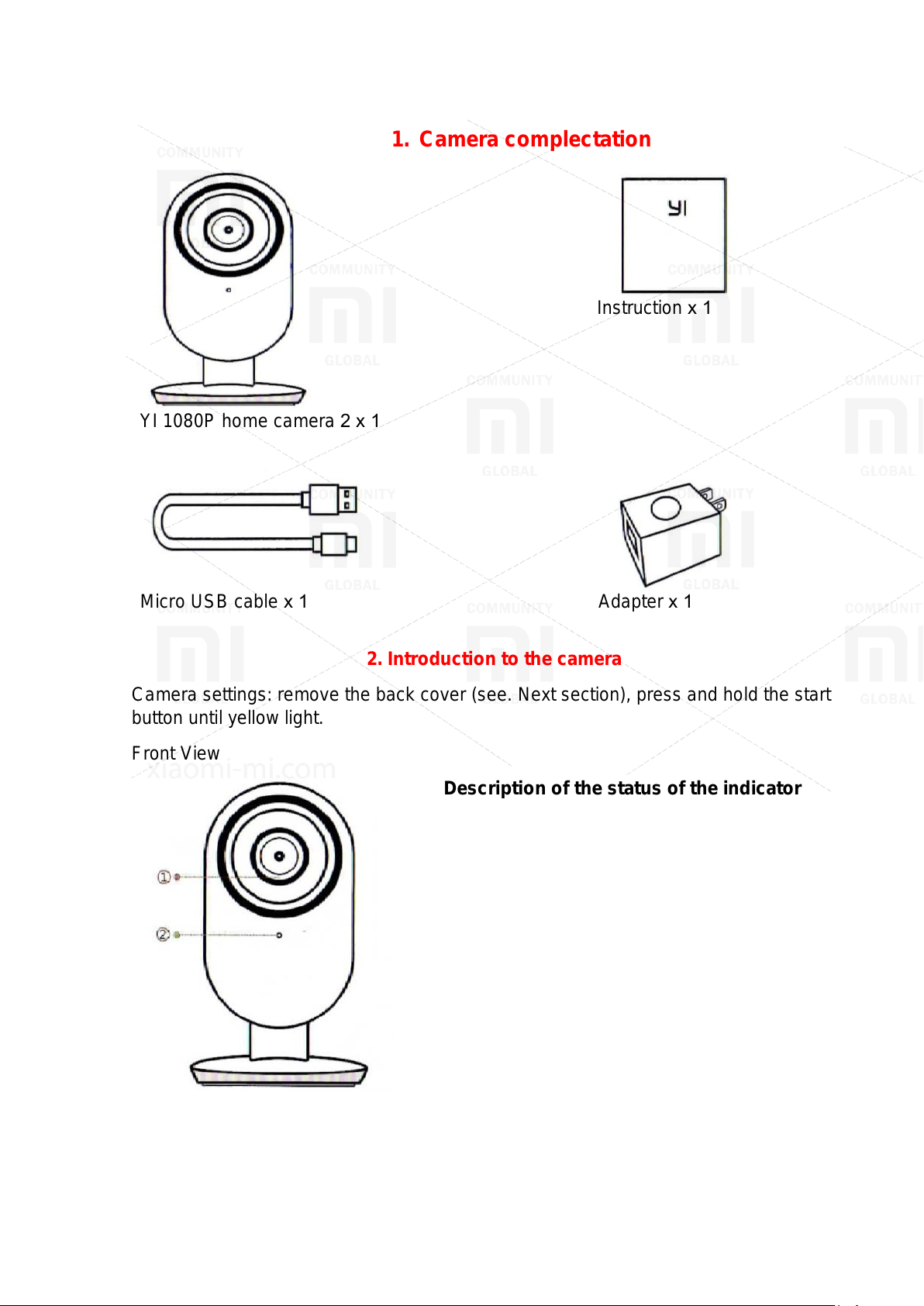
YI Home Camera
Instruction х 1
YI 1080P home camera 2 х 1
Micro USB cable х 1
Adapter х 1
Description of the status of the indicator
firmware u pdating
1. Camera complectation
Camera settin gs : remove the back cover ( s ee. Next section), press and hold the start
button unti l y ellow light.
Front View
2. Introdu ct ion to the camera
lights:
Yellow light
Power On
Flashing yellow
WiFi search
Flashing blue
WiFi connection
Blue light
Connection succeed
Slow flashin g y ellow
1. Light indicator 2. Microphone
Page 2
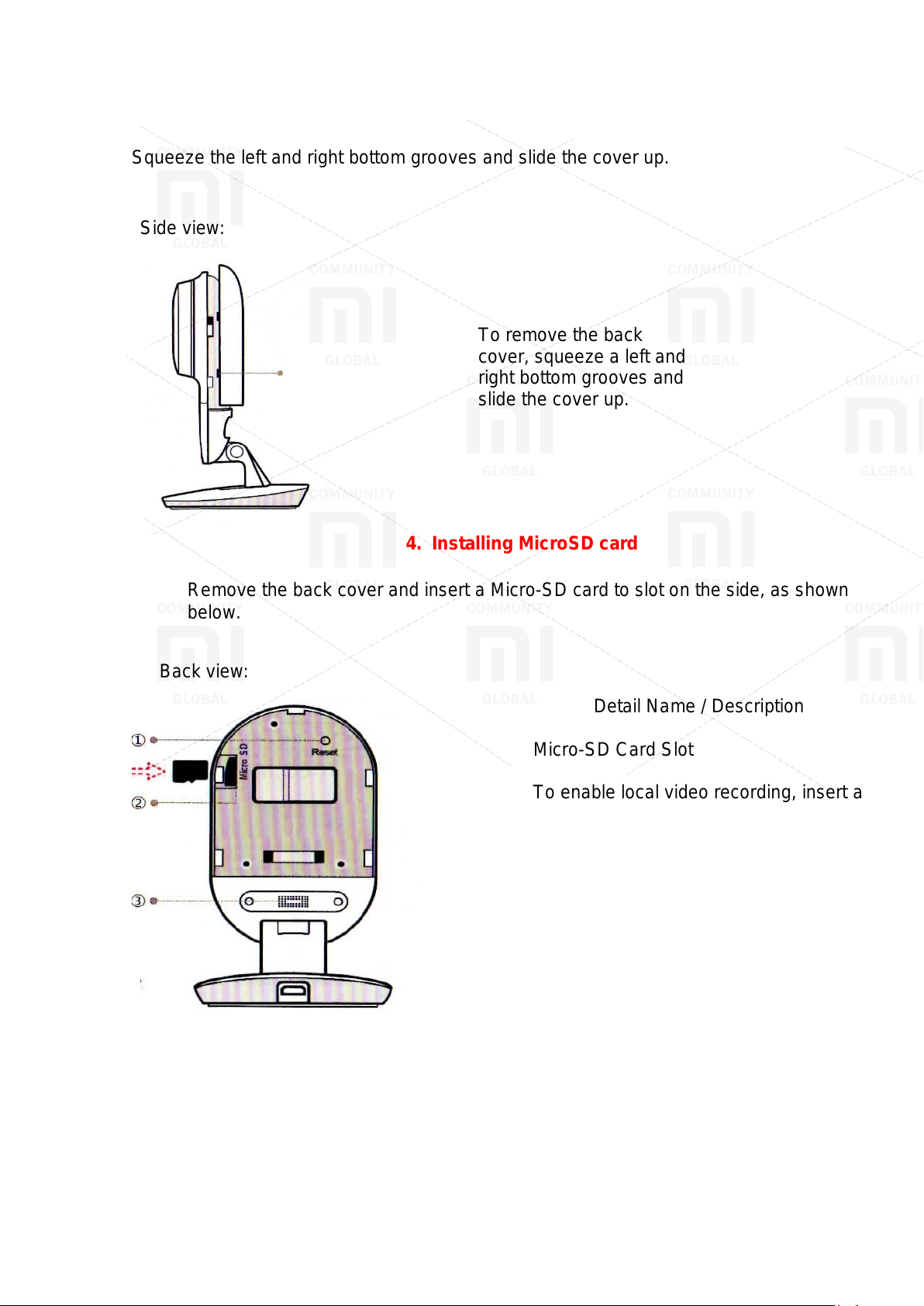
3. Removing the back cover
Side view:
Detail Name / Des c r iption
For best result s , do not cover.
Squeeze the left and right bott om groov es and s lide the cover up.
Remove the back cover and insert a Micro-SD card to slot on t he s ide, as shown
below.
Back view:
To remove t he bac k
cover, squeeze a left and
right botto m grooves and
slide the cover up.
4. Installing MicroSD card
Micro-SD Card Slot
To enable local video recording, insert a
Micro-SD card to slot as s hown in the
picture.
* Support Class 4 or higher of Micro-SD
card, format 8GB -64GB, file system
FAT32.
Reset button
To launch the camera, press and hold
the start but ton until the indicator lights
1. Reset butt on 2. Micro-SD card slot 3. Dynamic
yellow.
Dynamic
The speak er is us ed f or 2-way audio.
Page 3
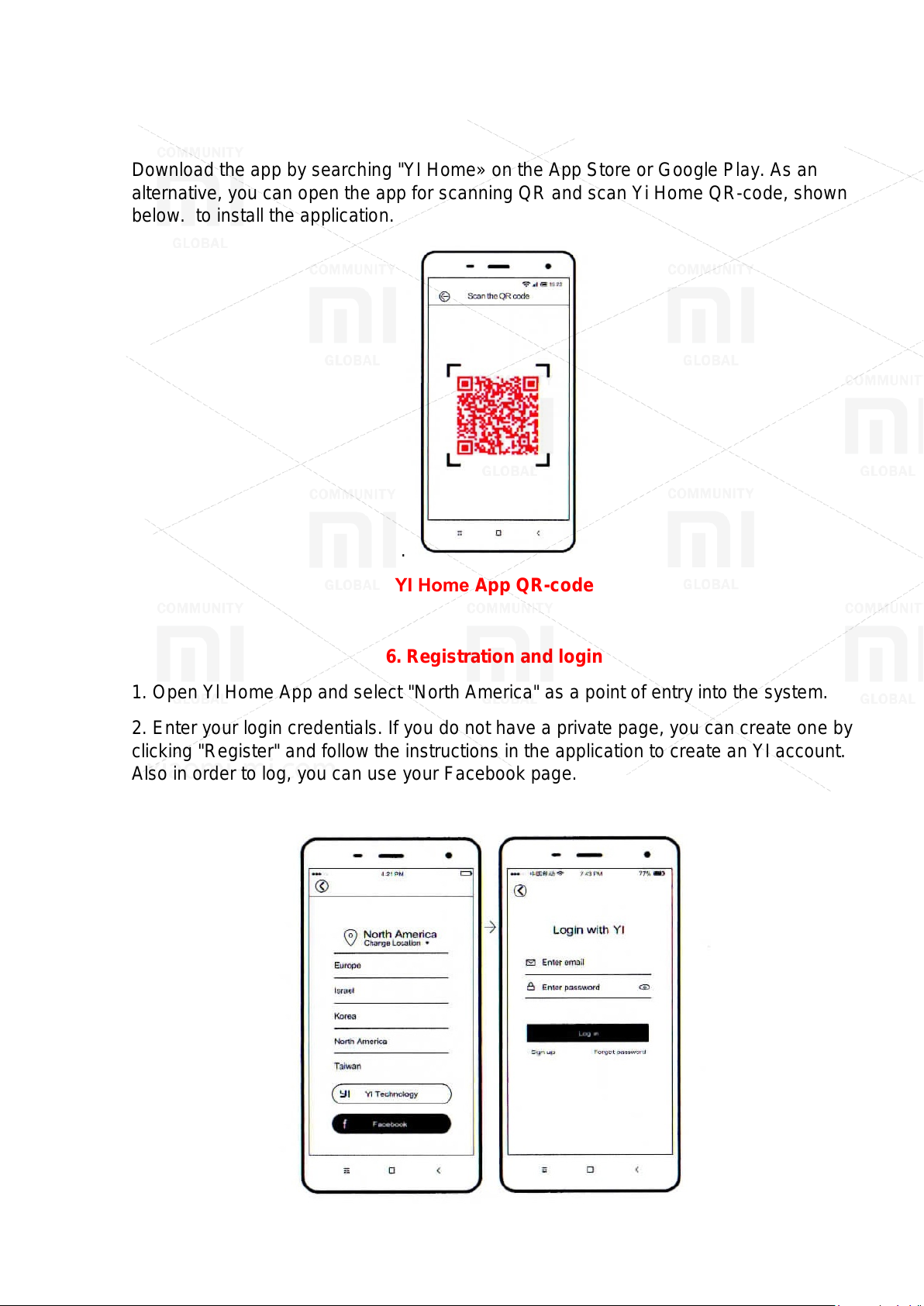
5. Installing the App
Download the app by searchin g "Y I Home» on the App St or e or Google Pla y. As an
alternative, you can open th e app for scanni ng QR and scan Yi Home QR-code, shown
below. to ins tall the application.
.
YІ Home App QR-code
6. Registra t ion and log in
1. Open Yl Home App and select "North America" as a point of entry into t he system.
2. Enter your login credentia ls . If you do not have a private page, you can cr eate one by
clicking "Regis ter" and fol low the instructions in the applic ation to creat e an YI account.
Also in order to log, you can use your Fac ebook page.
Page 4

7. Turning on the camera's pow er
Install the camera close to a router and make sure that you hav e ac c es s t o WiFi, then
connect a cable to Micro-USB port on bac k of the camera to a power outlet as shown on
the picture.
8. Connecting the camera to a phone
1. To connect t he camera to home scr een, touch adding badge "+" in the u pper right
corner.
2. Follow simple instructions to configure the application. You can set up multiple
cameras one at a t i m e.
Page 5
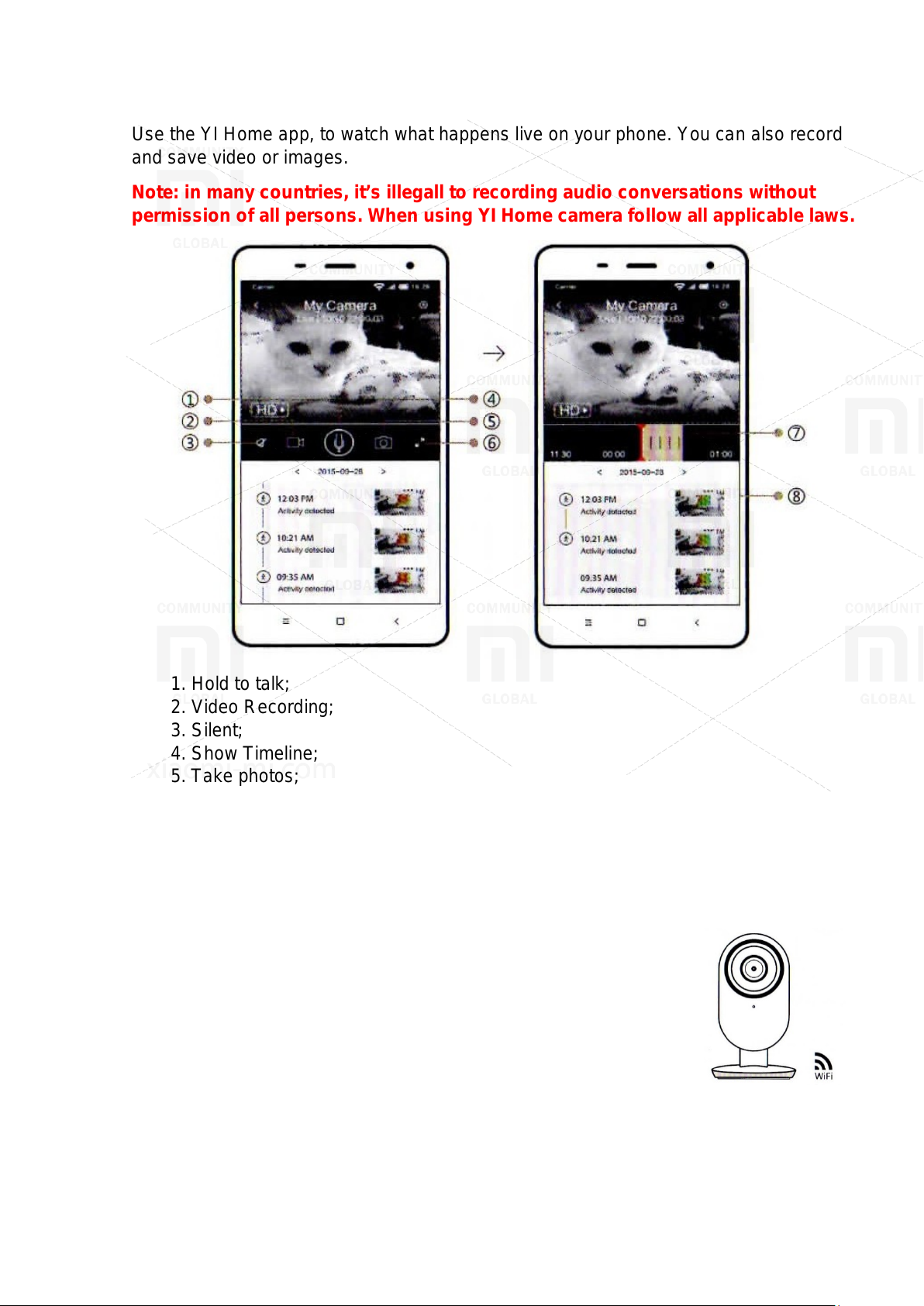
9. Preview, li ve shooting
Use the YI Home ap p, to watch what happens live on your pho ne. You can also record
and save video or images.
Note: in many countries, it’s illegall to recording audio conv e r s a tions without
permission of all persons. When using YI Home camera follow all applicable laws.
1. Hold to talk ;
2. Video Recording;
3. Silent;
4. Show Timeline;
5. Take photos;
6. Full Screen;
7. Play history;
8. Warning.
10. Switching WiFi network
When you need to s witch a WiFi network or update y our WiFi password, follow the
instructions below:
1. Use a clamp to press the start butt on on a back of t he
camera, and wait until the LED tur ns yello w.
2. Open YI Home App on your phone, and then go to st ep 6 Connecting the camera to a phone. Your videos t hat stored on
Micro-SD will not be damaged.
Page 6

Recommendations
1. Set the camer a t o an open place for WiFi signal and away from metal objects.
2. Avoid placing the camera behind furniture, near the m ic r owave and in places with
cables twiste d together.
This product is des igned, manufac tured and ass embled in China. S ales and intended
operating environment of t his pr oduct is lim ited to the United S tates. So it’s do not
guaranteed that this part or all of the services and functionality available when us ing this
product outs ide the United Stat es .
FAQ
Important safety instructions
1. Read these instructions.
2. Clean only with dry cloth.
3. This camera is designed for indoor use only.
4. Use only device / accessories specified by the manufacturer.
5. Do not forget t o s wi t c h off the devic e dur ing lightning s torms or when it’s not used for
a long period of t i m e.
6. To achieve the best use of this pr oduct, please consistentl y u pdate to the lates t
version our ap plication and firmware.
WARNING:
Open flame sour c es s uc h as candles s hould not be place d near or on the produc t.
Note:
"Xiaomi" and "YI" logo are trademarks of S hanghai Xiaoyi Technology Co., Ltd.
This device complies with Part 15 of the Rules of FCC (Federal Communications
Agency) / Industry Canada released from a l ic ensed standard ( s ) RS S . The operation is
possible if the following two c onditions : (1) This dev ic e ma y not c ause harmful
interferenc e, and (2) this device must acc ept any interf er ence received, including
interferenc e that may cause undesired oper ation.
Page 7
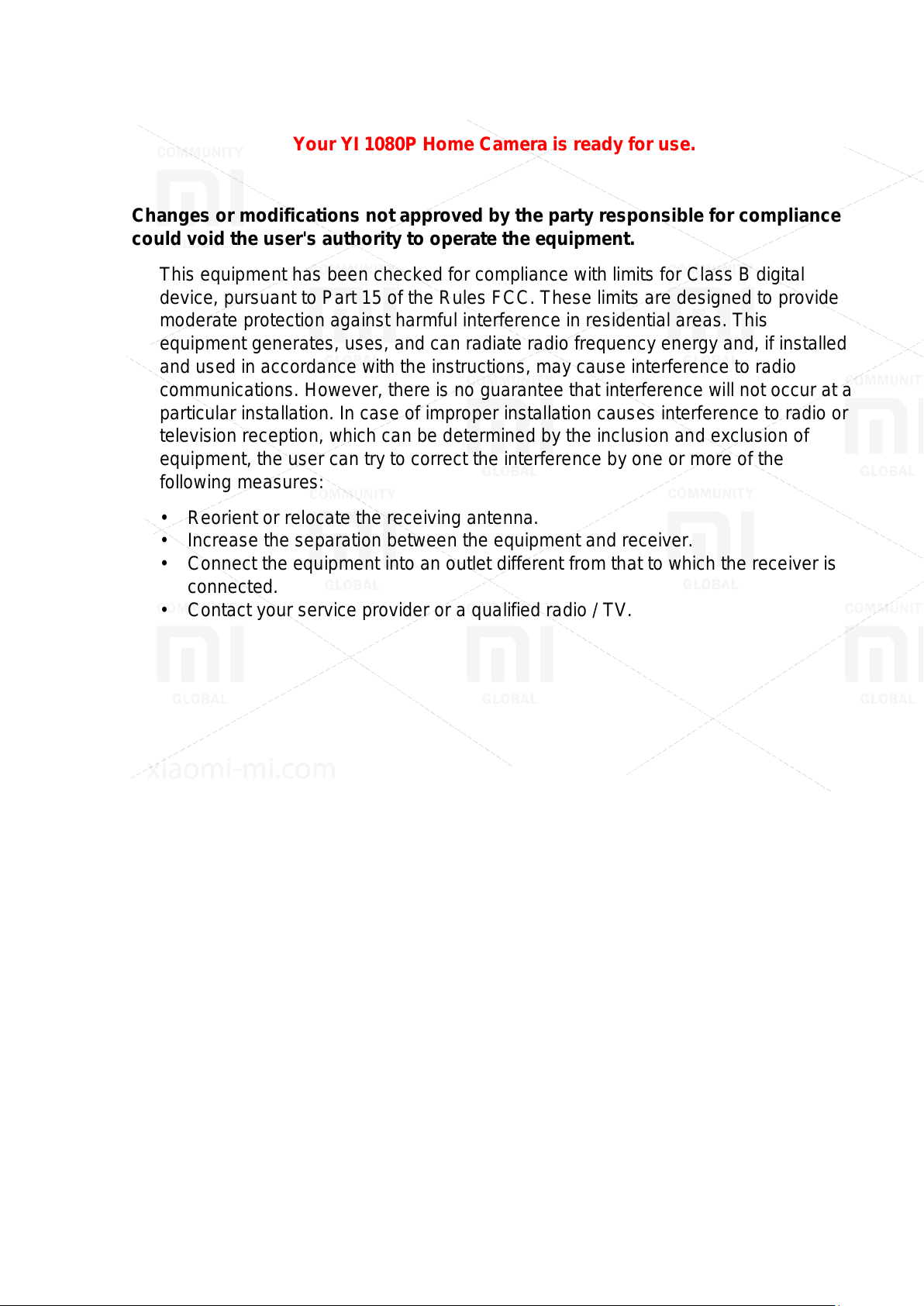
Congratulations!
Your YI 1080P Home Camera is rea dy for use.
Changes or modifications not approved by the party responsible for compliance
could void the user's authority to operate the equipment.
This equipme nt has been check ed for compliance with limits for Class B digital
device, pursuant to Part 15 of the Rules FCC. These limits are designed to pr ovide
moderate prot ec tion against harmful interference in r es idential are as . This
equipment generates, uses, and can radiate radio freque ncy energy and, if installed
and used in accor dance with the ins tructions, may cause inter ference to radio
communications. However , there is no guarantee that int er ference will not occur at a
particular installation. In case of improper installat ion causes int er ference to r adio or
television reception, whic h c an be determined by the inclusion and exclus ion of
equipment, the user can try to cor r ec t the interference by one or more of the
following measur es:
• Reorient or relocate the receiving ante nna.
• Increase the separation between the e quipment and receiver.
• Connect the equipment into an outlet diff er ent from that t o whic h the receiv er is
connected.
• Contact your s er vice provider or a qualified ra dio / TV.
