Page 1
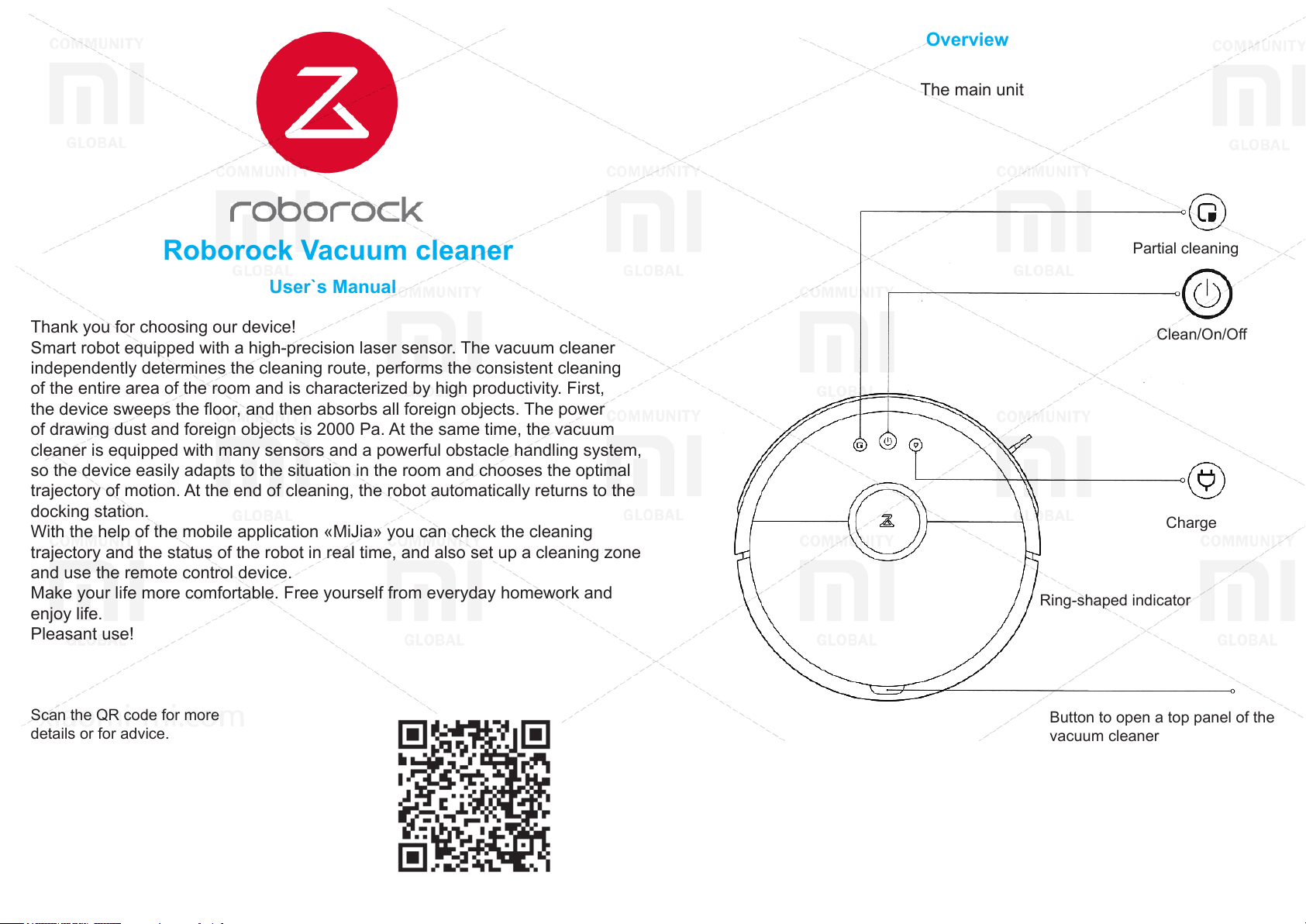
Overview
The main unit
Roborock Vacuum cleaner
User`s Manual
Thank you for choosing our device!
Smart robot equipped with a high-precision laser sensor. The vacuum cleaner
independently determines the cleaning route, performs the consistent cleaning
of the entire area of the room and is characterized by high productivity. First,
the device sweeps the oor, and then absorbs all foreign objects. The power
of drawing dust and foreign objects is 2000 Pa. At the same time, the vacuum
cleaner is equipped with many sensors and a powerful obstacle handling system,
so the device easily adapts to the situation in the room and chooses the optimal
trajectory of motion. At the end of cleaning, the robot automatically returns to the
docking station.
With the help of the mobile application «MiJia» you can check the cleaning
trajectory and the status of the robot in real time, and also set up a cleaning zone
and use the remote control device.
Make your life more comfortable. Free yourself from everyday homework and
enjoy life.
Pleasant use!
Partial cleaning
Clean/On/O
Charge
Ring-shaped indicator
Scan the QR code for more
details or for advice.
Button to open a top panel of the
vacuum cleaner
Page 2

Overview
Partial cleaning
- Press the button to activate the partial cleaning function.
Cleaning the room / turning o and turning on the device
- Press the button to turn on the cleaning function.
- Press and hold the button to turn the device on or o.
Ring-shaped indicator
- White color: level of charge> 20%;
- Red color: charge level <20%;
- Flashing indicator: in the recharge mode or in the on mode;
- Fast ashing red: malfunction.
Charging
- Press the button to recharge.
Note: during cleaning, charging or partial cleaning, press any button to pause the device.
Reset Wi-Fi settings
Simultaneously press and hold the Cleaning and Recharging buttons for 3 seconds.
Accessories
Dust Collector
Dust cover panel
Dust collector opening button
Filter
Main Unit
Water reservoir
Dock-station
- Slowly ashing: waiting for
connection;
- Fast ashing: during connection;
- Constantly lit: Wi-Fi is already
connected.
Module for wet cleaning
Wi-Fi indicator
Power cable
Reset button
Speaker
Ventilation holes
Page 3
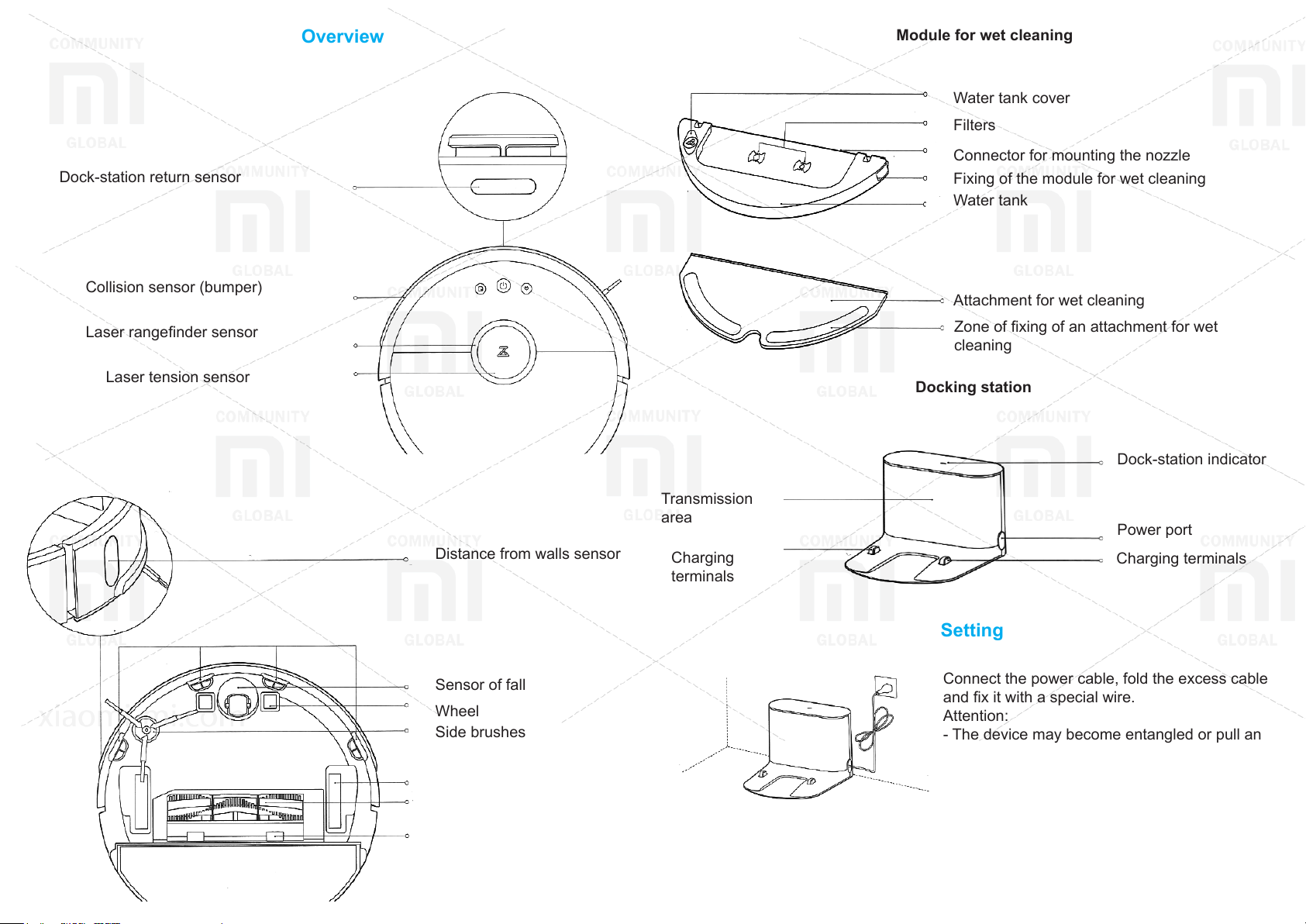
Dock-station return sensor
Overview
Module for wet cleaning
Water tank cover
Filters
Connector for mounting the nozzle
Fixing of the module for wet cleaning
Water tank
Collision sensor (bumper)
Laser rangender sensor
Laser tension sensor
Distance from walls sensor
Sensor of fall
Wheel
Side brushes
Main wheels
Main brush
Main brush protection panel
Transmission
area
Charging
terminals
Attachment for wet cleaning
Zone of xing of an attachment for wet
cleaning
Docking station
Dock-station indicator
Power port
Charging terminals
Setting
Connect the power cable, fold the excess cable
and x it with a special wire.
Attention:
- The device may become entangled or pull an
extra cable lying next to the docking station,
which may result in the dock being moved or
disconnected from the power supply.
- During charging, the dock indicator lights
constantly, if the indicator turns o, the device is
charging.
Page 4
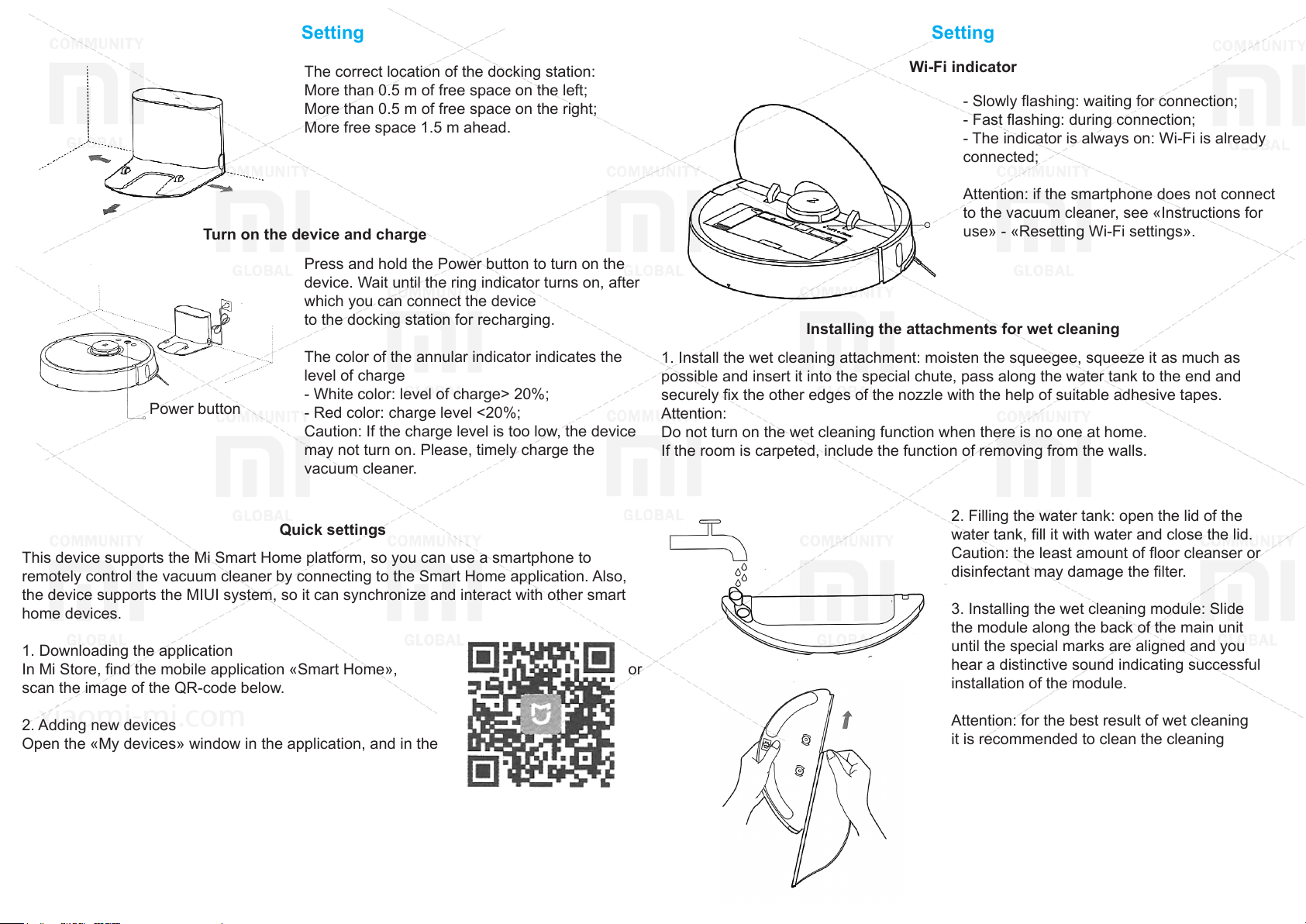
Setting
Setting
The correct location of the docking station:
More than 0.5 m of free space on the left;
More than 0.5 m of free space on the right;
More free space 1.5 m ahead.
Turn on the device and charge
Press and hold the Power button to turn on the
device. Wait until the ring indicator turns on, after
which you can connect the device
to the docking station for recharging.
The color of the annular indicator indicates the
level of charge
Power button
This device supports the Mi Smart Home platform, so you can use a smartphone to
remotely control the vacuum cleaner by connecting to the Smart Home application. Also,
the device supports the MIUI system, so it can synchronize and interact with other smart
home devices.
1. Downloading the application
In Mi Store, nd the mobile application «Smart Home», or
scan the image of the QR-code below.
- White color: level of charge> 20%;
- Red color: charge level <20%;
Caution: If the charge level is too low, the device
may not turn on. Please, timely charge the
vacuum cleaner.
Quick settings
Wi-Fi indicator
- Slowly ashing: waiting for connection;
- Fast ashing: during connection;
- The indicator is always on: Wi-Fi is already
connected;
Attention: if the smartphone does not connect
to the vacuum cleaner, see «Instructions for
use» - «Resetting Wi-Fi settings».
Installing the attachments for wet cleaning
1. Install the wet cleaning attachment: moisten the squeegee, squeeze it as much as
possible and insert it into the special chute, pass along the water tank to the end and
securely x the other edges of the nozzle with the help of suitable adhesive tapes.
Attention:
Do not turn on the wet cleaning function when there is no one at home.
If the room is carpeted, include the function of removing from the walls.
2. Filling the water tank: open the lid of the
water tank, ll it with water and close the lid.
Caution: the least amount of oor cleanser or
disinfectant may damage the lter.
3. Installing the wet cleaning module: Slide
the module along the back of the main unit
until the special marks are aligned and you
hear a distinctive sound indicating successful
installation of the module.
2. Adding new devices
Open the «My devices» window in the application, and in the
upper right corner click the «+» button to add the necessary
device. Then nd the new device in the «My devices» list.
3 Buy more
To purchase even more smart devices, download the mobile application «MiJia devices».
Attention: for the best result of wet cleaning
it is recommended to clean the cleaning
attachment three times before using it again.
Page 5
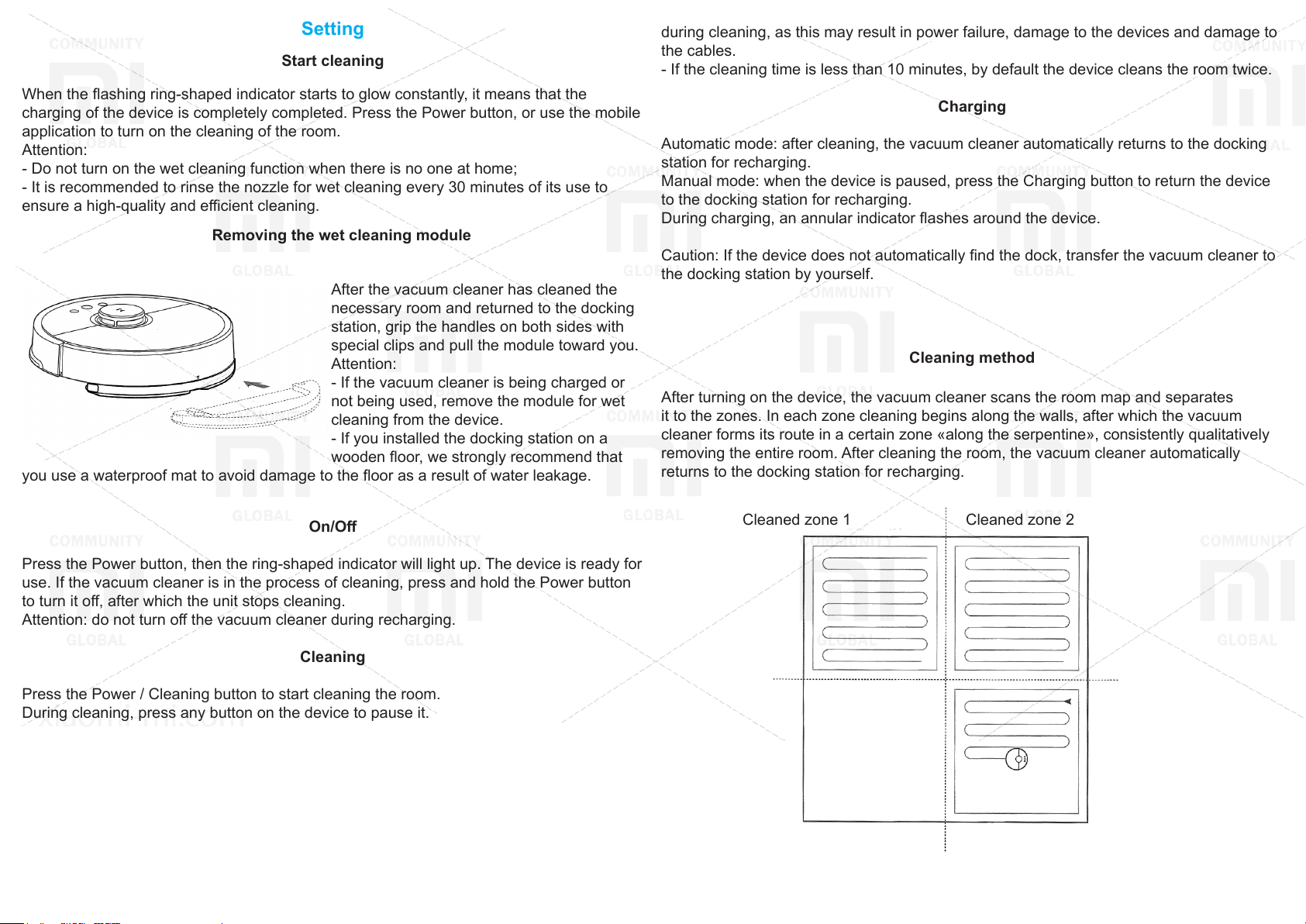
Setting
Start cleaning
When the ashing ring-shaped indicator starts to glow constantly, it means that the
charging of the device is completely completed. Press the Power button, or use the mobile
application to turn on the cleaning of the room.
Attention:
- Do not turn on the wet cleaning function when there is no one at home;
- It is recommended to rinse the nozzle for wet cleaning every 30 minutes of its use to
ensure a high-quality and ecient cleaning.
Removing the wet cleaning module
After the vacuum cleaner has cleaned the
necessary room and returned to the docking
station, grip the handles on both sides with
special clips and pull the module toward you.
Attention:
- If the vacuum cleaner is being charged or
not being used, remove the module for wet
cleaning from the device.
- If you installed the docking station on a
wooden oor, we strongly recommend that
you use a waterproof mat to avoid damage to the oor as a result of water leakage.
during cleaning, as this may result in power failure, damage to the devices and damage to
the cables.
- If the cleaning time is less than 10 minutes, by default the device cleans the room twice.
Charging
Automatic mode: after cleaning, the vacuum cleaner automatically returns to the docking
station for recharging.
Manual mode: when the device is paused, press the Charging button to return the device
to the docking station for recharging.
During charging, an annular indicator ashes around the device.
Caution: If the device does not automatically nd the dock, transfer the vacuum cleaner to
the docking station by yourself.
Cleaning method
After turning on the device, the vacuum cleaner scans the room map and separates
it to the zones. In each zone cleaning begins along the walls, after which the vacuum
cleaner forms its route in a certain zone «along the serpentine», consistently qualitatively
removing the entire room. After cleaning the room, the vacuum cleaner automatically
returns to the docking station for recharging.
On/O
Press the Power button, then the ring-shaped indicator will light up. The device is ready for
use. If the vacuum cleaner is in the process of cleaning, press and hold the Power button
to turn it o, after which the unit stops cleaning.
Attention: do not turn o the vacuum cleaner during recharging.
Cleaning
Press the Power / Cleaning button to start cleaning the room.
During cleaning, press any button on the device to pause it.
Attention:
- If the device’s charge level is too low, the vacuum cleaner will not clean the room. First
charge the device.
- If there is a signicant decrease in charge during cleaning, the vacuum cleaner will
automatically return to the docking station for recharging. When the vacuum cleaner is
charged to the required level, the device will automatically continue cleaning the room.
- Before switching on the cleaning mode, please remove all excess cables from the oor
(including the dock cable) so that the vacuum cleaner does not get tangled in the cables
Cleaned zone 1 Cleaned zone 2
Cleaning zone 4 Cleaning zone 3
(not cleaned yet) (in process)
Page 6
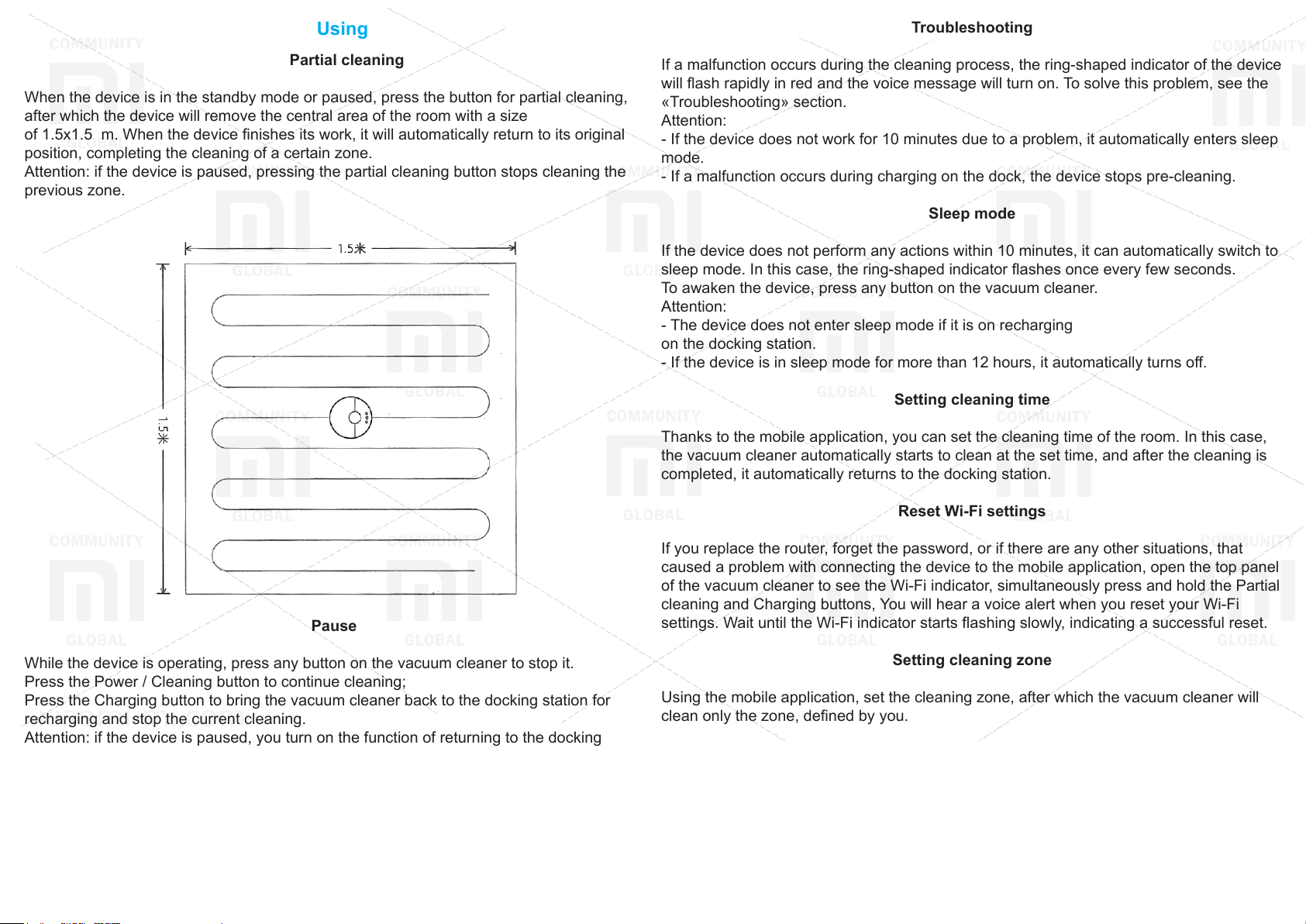
Using
Troubleshooting
Partial cleaning
When the device is in the standby mode or paused, press the button for partial cleaning,
after which the device will remove the central area of the room with a size
of 1.5x1.5 m. When the device nishes its work, it will automatically return to its original
position, completing the cleaning of a certain zone.
Attention: if the device is paused, pressing the partial cleaning button stops cleaning the
previous zone.
If a malfunction occurs during the cleaning process, the ring-shaped indicator of the device
will ash rapidly in red and the voice message will turn on. To solve this problem, see the
«Troubleshooting» section.
Attention:
- If the device does not work for 10 minutes due to a problem, it automatically enters sleep
mode.
- If a malfunction occurs during charging on the dock, the device stops pre-cleaning.
Sleep mode
If the device does not perform any actions within 10 minutes, it can automatically switch to
sleep mode. In this case, the ring-shaped indicator ashes once every few seconds.
To awaken the device, press any button on the vacuum cleaner.
Attention:
- The device does not enter sleep mode if it is on recharging
on the docking station.
- If the device is in sleep mode for more than 12 hours, it automatically turns o.
Setting cleaning time
Thanks to the mobile application, you can set the cleaning time of the room. In this case,
the vacuum cleaner automatically starts to clean at the set time, and after the cleaning is
completed, it automatically returns to the docking station.
Pause
While the device is operating, press any button on the vacuum cleaner to stop it.
Press the Power / Cleaning button to continue cleaning;
Press the Charging button to bring the vacuum cleaner back to the docking station for
recharging and stop the current cleaning.
Attention: if the device is paused, you turn on the function of returning to the docking
station, the current cleaning of the premises is over.
If cleaning is necessary, add water or rinse the wet cleaning attachment, rst press any
button to pause the device, then remove the wet cleaning module from the vacuum
cleaner, add water or rinse an attachment. After this, install the module for wet cleaning
back and press the Power / Clean button to continue cleaning.
Reset Wi-Fi settings
If you replace the router, forget the password, or if there are any other situations, that
caused a problem with connecting the device to the mobile application, open the top panel
of the vacuum cleaner to see the Wi-Fi indicator, simultaneously press and hold the Partial
cleaning and Charging buttons, You will hear a voice alert when you reset your Wi-Fi
settings. Wait until the Wi-Fi indicator starts ashing slowly, indicating a successful reset.
Setting cleaning zone
Using the mobile application, set the cleaning zone, after which the vacuum cleaner will
clean only the zone, dened by you.
Setting the end point
Using the mobile application, set the desired point on the map of the room, the device will
automatically determine the route to achieve the goal.
Page 7
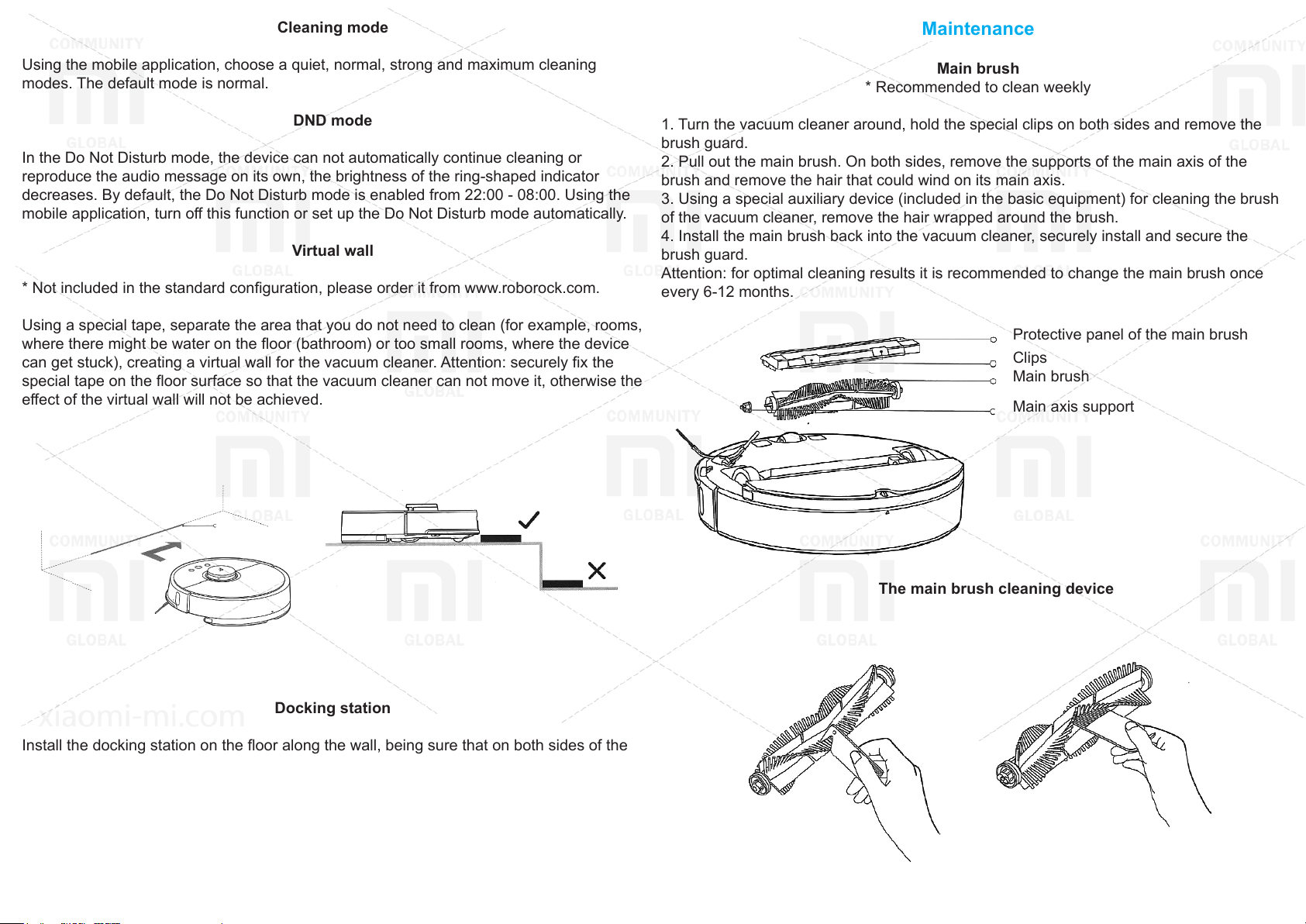
Cleaning mode
Maintenance
Using the mobile application, choose a quiet, normal, strong and maximum cleaning
modes. The default mode is normal.
DND mode
In the Do Not Disturb mode, the device can not automatically continue cleaning or
reproduce the audio message on its own, the brightness of the ring-shaped indicator
decreases. By default, the Do Not Disturb mode is enabled from 22:00 - 08:00. Using the
mobile application, turn o this function or set up the Do Not Disturb mode automatically.
Virtual wall
* Not included in the standard conguration, please order it from www.roborock.com.
Using a special tape, separate the area that you do not need to clean (for example, rooms,
where there might be water on the oor (bathroom) or too small rooms, where the device
can get stuck), creating a virtual wall for the vacuum cleaner. Attention: securely x the
special tape on the oor surface so that the vacuum cleaner can not move it, otherwise the
eect of the virtual wall will not be achieved.
Main brush
* Recommended to clean weekly
1. Turn the vacuum cleaner around, hold the special clips on both sides and remove the
brush guard.
2. Pull out the main brush. On both sides, remove the supports of the main axis of the
brush and remove the hair that could wind on its main axis.
3. Using a special auxiliary device (included in the basic equipment) for cleaning the brush
of the vacuum cleaner, remove the hair wrapped around the brush.
4. Install the main brush back into the vacuum cleaner, securely install and secure the
brush guard.
Attention: for optimal cleaning results it is recommended to change the main brush once
every 6-12 months.
Protective panel of the main brush
Clips
Main brush
Main axis support
Docking station
Install the docking station on the oor along the wall, being sure that on both sides of the
docking station there are more than 0.5 m of free space and more than 1.5 m in front,
insert a plug into the socket. For optimal use of the mobile application, please install the
docking station within the Wi-Fi coverage area.
Caution: do not install the dock under direct sunlight or in locations where other objects
may interfere with the vacuum cleaner to identify its location. This can lead to the fact that
the vacuum cleaner can not return to the docking station for recharging.
The main brush cleaning device
Page 8

Maintenance
Dust collector and lter
* recommended to clean it weekly
1. Open the main top panel of the vacuum
cleaner, hold down the latches and remove
the dust bag.
2. Open the dust bag in the place where the
arrow marks are located, discard the debris.
Cleaning the lter
* recommended to clean every
two weeks
1. Open the dust bag at the point, where the arrow marks appear.
Press the catch to remove the lter.
Attention:
- It is strongly recommended to dry the lter before using it (at least 24 hours to dry the
lter).
- We recommend that you use two lters in turn.
Side brush
* recommended to clean it monthly
1. Turn the vacuum cleaner to unscrew the screw.
2. Remove and clean the side brush.
3. Replace and tighten the screw.
Attention: for optimal cleaning results it is recommended to change the side brush every
3-6 months.
2. Fill the dust bag with a small amount of water, close it and shake it. After this, pour out
dirty water, repeat the procedure again. Now your lter is clean.
Attention:
- Rinse the lter with clean water without adding any detergents.
- When rinsing the lter, do not use brushes or wash with hands. It’s enough just to rinse
the lter.
3. Remove the lter, shake it o to remove any excess moisture, allow it to dry out in a
well-ventilated, sunny location until it dries completely, after which the lter can again be
used.
Battery
The device is equipped with a high-capacity lithium-ion battery. To save battery properties
when using the device every day, we recommend maintaining a sucient battery level.
Caution: If the device is not used for a long time, turn it o, and the battery should be
charged at least every three months to avoid loss of its properties and characteristics.
Shitou Robot Vacuum
Manufacturer: OOO Beijing Shitou Technology;
Model: S5X;
Address: Beijing city, Haiding District, Heiquan Road, 8, C Building, 6 Floor, 6016, 6017,
6018 Oces.
Page 9

Maintenance
Attachment for wet cleaning
* recommended to rinsing after each use
1. Remove the attachment from the wet cleaning module.
2. Rinse the attachment in water and allow it to dry.
Attention:
- It is strongly recommended to rinse the attachment for wet cleaning, otherwise dirty
water from the module can get into the lter.
- If it is too dirty, this can aect the eciency of its sliding on the oor. Please rinse the
attachment , and then use it.
- For optimal cleaning results, it is recommended to change the attachment for wet
cleaning once every 6-12 months.
Filter components
* recommended to renew every 1-3 month
Wheel
* recommended to clean monthly
1. Turn the vacuum cleaner to remove the wheel.
2. Clean the wheel of excess dirt and hair.
3. Install the wheel in the vacuum cleaner.
Caution: To clean the wheel, use clean water, dry it and install it in the device.
Wheel
Axe
Support
Sensors
Wipe the vacuum cleaner sensors using a soft, dry cloth, including:
1. Four drop sensors placed below.
2. Distance sensors from the walls placed on both sides.
3. Placed below the contact zones for recharging.
1. Remove two lter components (right and left) with your own hand;
2. Install new lter components, make sure they are securely xed;
Caution: It is recommended to change the lter components every 1-3 months, depending
on the level of water contamination and the frequency of use of the device.
Drop sensors
Wheel
Contact areas for recharging
Side brushes
Sensors for determining the
distance to the walls
Page 10

Dock station
* recommended to clean monthly
Using a dry soft cloth, wipe the contact areas for recharging
docking station.
Update
You can update the software using the mobile application. Before performing the update,
install the vacuum cleaner on the docking station and make sure that there is sucient
charge (more than 20%).
During the software update process, the ring indicator ashes white.
Dock station
Reset the system
If you have trouble reacting buttons to your actions or you can not turn o the device,
try resetting the system settings. Press the reset button, the vacuum cleaner will reboot
automatically.
Also, reset the system settings in case of problems with the cleaning mode, Wi-Fi
connection and the like.
Reset to factory settings
If after resolving the settings the problem with the device during the idle time was solved,
when the mode is on, simultaneously press the «Charge» and «Reset system settings»
buttons and keep them until you hear a voice message about «Restoring the factory
settings». After that, all settings will be reset.
Parameters
Toxic and harmful substances
Page 11

Troubleshooting
If a malfunction occurs during a cleaning, the ring-shaped indicator of the device starts to
ash rapidly in red and the voice message will turn on.
Recommendations
Error 1: Slightly turn the laser (orange) rangender, to ensure unobstruction of its motion.
The normal operation of the laser distance sensor is prevented by other foreign objects.
Please wipe the sensors, remove excess items; If you do not have the opportunity to
remove excess items, move the vacuum cleaner to another location.
Error 2: Wipe and lightly press the collision sensor.
In the event of a malfunction of the collision sensor, repeatedly press it to remove all
foreign objects; If there are no foreign objects, move the vacuum cleaner to another place.
Error 3: Move the vacuum cleaner to a dierent location.
The wheel is in a suspended state, move the vacuum cleaner to another location.
Error 4: Wipe the fall sensor and move the vacuum cleaner away from the edge
(for example, from a step).
The fall sensor does not identify underneath the supports, move the vacuum cleaner to
another place; The sensor of the fall is too dirty, so problems can occur. Please clean the
dip sensor.
Error 5: Pull out the main brush. It is necessary to clean the brush and x of the main axis
of the brush.
Troubleshooting
Error 9: Install the dust bag and lter.
Install the dust bag and lter, and make sure they are installed correctly; If the device
continues to show an error, try replacing the lter; After rinsing the lter, leave it to dry for
24 hours.
Error 10: Make sure the lter is dry or rinse the lter.
It is possible to get foreign objects in the lter, make sure it is clean; if the problem
persists, replace the lter.
Error 11: A strong magnetic eld is detected, move the vacuum cleaner away from the
special tape (virtual wall).
The vacuum cleaner is too close to the special tape (virtual wall), please move the device
to a dierent location.
Error 12: Charge level is too low, charge the device.
Charge level is too low, charge the device.
Error 13: The problems with charging, make sure the contact between a vacuum cleaner
and a docking station.
Using a dry cloth, wipe the contact areas of the device and the docking station.
Error 14: Problems with charging.
The battery temperature is too high or too low. Wait until the battery temperature is normal.
Error 15: Wipe the distance to the wall sensor.
A sensor for determining the distance to the wall can settle a lot of dust, carefully wipe it.
Foreign objects can be wound around the main brush, it is necessary to clean the brush
and x the main axis of the brush.
Error 6: Pull and clean side brushes.
Foreign objects can be wound around the side brush; it is necessary to clean the brush.
Error 7: Make sure that no foreign objects have entered the main wheel and move the
device to a new location.
Foreign objects can be wound around the wheel; remove and clean the wheel.
Error 8: Provide enough space around the vacuum cleaner.
It is possible to entangle the vacuum cleaner or it can get stuck between other objects,
please provide enough space around the vacuum cleaner.
Error 16: Install the vacuum cleaner on a at surface and turn on the device.
The device is on an uneven surface, move the vacuum cleaner to a at surface and restart
the computer.
Error 17: Problems with the operation of the side brushes, please reset the system
settings.
Occurrence of problems with the operation of the side brushes, perform a system reset.
Error 18: Problems with the operation of the suction fan, reset the system.
If there are problems with the operation of the suction fan, reset the system.
Page 12

Troubleshooting
Error 21: Malfunctions in the movement of the laser rangender, remove any foreign
objects.
The abnormal behavior of the vacuum cleaner.
Turn the device o and on again.
Anusual sounds of the device during cleaning.
The laser rangender is pressed or its work is interfered with by foreign objects, move the
device to another location.
Error 22: It is necessary to wipe the contact areas to charge the device.
On contact areas, dust may settle, which interferes with the normal operation of the
device, wipe them.
Error 23: It is necessary to wipe the signal area of the docking station.
Dust may settle on the contact areas of the docking station, or foreign objects may fall on
them. Please remove all unnecessary items from the contact areas.
Internal error, please reset the system.
In case of an internal error, the device can not function normally, perform a system reset.
Warning: Resetting the system helps to solve some problems
If you can not solve the problem of the provided recommendations in the table, call Shitou
Technology Service Center by number: 400-900-1755 or go to the ocial site of the
company «Shitou Technology roborock».
F.A.Q.
The device does not turn on.
Foreign objects can be wound on the main brush, side brushes or a wheel. Suspend the
vacuum cleaner and remove it.
Poor cleaning or dust falls from the vacuum cleaner.
The dust bag is full, remove a trash;
The lter is lled with dirt and dust, rinse it,
Clean the main brush from foreign objects.
Problems connecting to Wi-Fi
A bad Wi-Fi signal, make sure that the device is in the area of the Wi-Fi signal.
A poor Wi-Fi signal, reset Wi-Fi, download the latest version of the mobile application, and
reconnect.
Problems with cleaning at a given time.
The charge level is insucient, only if the charge level is more than 20%, the device will
be able to clean rooms at a specied time.
Is the electricity consumed while the device is in the docking station?
During the stay of the device on the docking station, in order to maintain the level of its
charge at the optimum level, there is a low power consumption.
Is it necessary to put the device on charge for 16 hours before its third use?
If the device’s charge level is too low, charge it.
Use the device indoors at a temperature of 0-40 ° C;
The temperature is too low below 0 ° C, too high - + 50 ° C.
Problems with charging
Ensure that the power outlet is in proper contact with the dock;
Make sure there is good contact between the docking station and the vacuum cleaner;
Make sure the dock indicator is on.
Problems with returning the vacuum cleaner to the docking station.
There are many foreign objects around docking station, please provide enough free space
around the docking station. Install a vacuum cleaner near docking station and check for
contact between them.
The lithium-ion battery does not have the function of memorizing the exact number of
charges of the device. Once the device is fully charged, you can use it, there is no need to
wait 16 hours.
In the module for wet cleaning there is no water or there is very little of it.
Check the presence of water in the tank;
Rinse the attachment for wet cleaning;
Replace the lter;
Make sure the attachment is installed correctly for wet cleaning.
Leak of too much water.
Make sure the reservoir cover is properly seated;
Make sure the lter is installed correctly.
Page 13

F.A.Q.
During the cleaning process, the charge level ends, the device returns to the docking
station and stops cleaning.
Make sure that the device is not in Do Not Disturb mode. In this case, the device will
continue to clean;
In case of self-return of the device to the docking station, the vacuum cleaner will not
continue cleaning.
After partial cleaning or moving the vacuum cleaner in place, it does not nd the location of
the docking station.
At partial cleaning or in case of moving the vacuum cleaner to another place, he creates
a new card. If the vacuum cleaner is suciently far from the docking station, sometimes it
can not automatically return to its original location. Move the device to the docking station
by yourself.
Safety info
Limitations of using
the device;
- Clean or service the main unit and docking station in the o position;
- Do not wipe the device with any damp cloth or wash liquid;
- When cleaning the carpet, do not use the wet cleaning module;
- Please use the device in accordance with the instructions. Responsibility for any damage
or injury is borne by the owners;
Battery and charging
- Do not use external batteries, chargers or docking stations;
- Do not disassemble, repair or replace the battery or docking station;
- Do not install the dock near sources of heat (such as a radiator)
- Do not wipe the contact areas of the docking station with a damp cloth or wash liquid;
- Do not dispose of the used battery, please contact special disposal units for similar
products;
- If the power cord is damaged or broken, contact the service center immediately;
- Before transporting the device, make sure that the vacuum cleaner is turned o. It is
recommended to use packaging;
- If you do not use this unit for a long time, disconnect it from the power supply, after fully
charging it and keep it in a cool dry place. It is recommended to charge the device every
three months to prevent excessive discharge.
- This device is intended for use at home, for cleaning the oor. Do not use the outdoor
cleaning device (for example, on an open balcony), for cleaning furniture (for example, a
sofa) or for cleaning commercial and industrial premises;
- Do not use the device to clean uneven surfaces, open sun terraces, furniture and
premises without the presence of certain barriers and walls;
- Do not use the device indoors at temperatures below 0 ° C or to clean the oor on which
any liquid spilled
- Before using the device, remove all cables to avoid damaging them or entangling them in
the device;
- Remove fragile objects and massive debris from the oor (eg vases, bags, etc.) to
prevent the vacuum cleaner from blocking or damaging other objects;
- Do not allow children, people with certain mental disabilities to use this device;
- During the operation of the device, watch closely children and pets. Do not allow children
to perceive the device as a toy;
- Do not leave the brush cleaner in places accessible to children;
- Do not put any objects (including children and pets) on the device, it does not matter
whether it is on or o;
- Do not allow hair, ngers or other parts of the body of a person or animal to come into
contact with the suction fan while the device is in operation;
- Do not use the device to clean any ammable objects (for example, cigarette butts)
- Do not use a machine for cleaning long-threaded carpets. The vacuum cleaner will not be
able to clean such carpets qualitatively;
- Do not allow heavy or sharp objects (eg glass, nails, etc.) to enter the vacuum cleaner;
- Do not accept the laser range nder’s protective panel, the top panel of the vacuum
cleaner or the panel of the distance sensor from the walls (bumper) as a handle for moving
Laser safety information
- The distance sensor meets the IEC 60825-1: 2014 class 1 standard and is not a source
of hazardous laser radiation
Standard: GB 4706.1-2005, GB 4706.7-2014, GB 4343.1-2009, GB 17625.1-2012.
List of faults
• problems with the operation of the device, as described in the instruction;
• the device does not turn on;
• the main brush does not work, or fault of side brushes, fan, wheel;
• problems with charging the main device;
• problems with the power supply of the docking station.
XIAOMI-MI.COM
