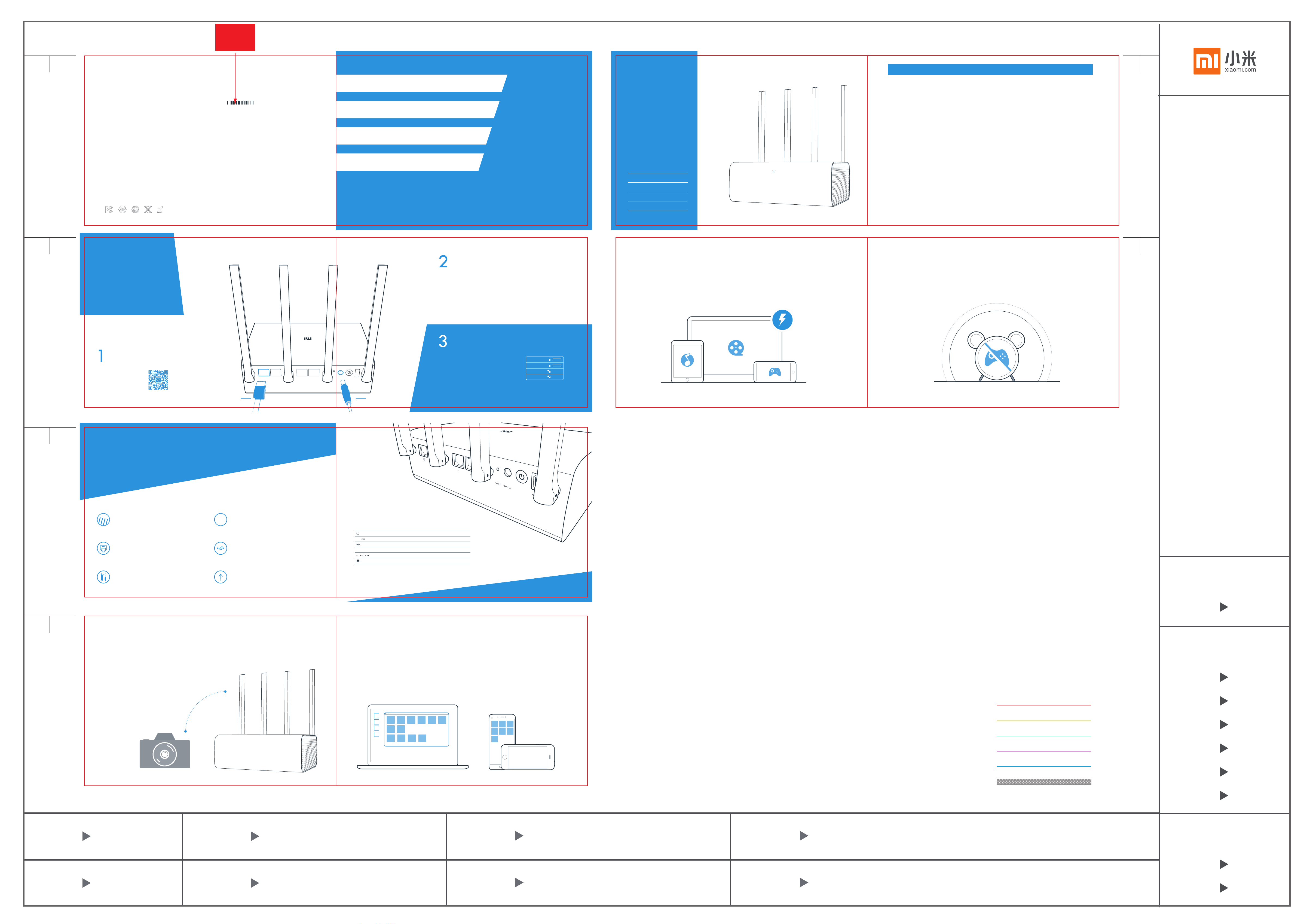
SN条码类型:Code 128
条码内容为物料号:
L820100003105
前13位为物料号
封底 封面
FCC statement
This equipment has been tested and found to comply with the limits for a Class B digital device,
pursuant to Part 15 of the FCC Rules. These limits are designed to provide reasonable protection
against harmful interference in a residential installation. This equipment generates, uses and can
radiate radio frequency energy and, if not installed and used in accordance with the instructions, may
cause harmful interference to radio communications.
However, there is no guarantee that interference will not occur in a particular installation.
·If this equipment does cause harmful interference to radio or television reception, which can be
determined by turning the equipment off and on, the user is encouraged to try to correct the
interference by one or more of the following measures:
-Reorient or relocate the receiving antenna.
-Increase the separation between the equipment and receiver.
-Connect the equipment into an outlet on a circuit different from that to which the receiver is
connected.
-Consult the dealer or an experienced radio/TV technician for help.
RF exposure warning
This equipment complies with FCC radiation exposure limits set forth for an uncontrolled environment.
This equipment must be installed and operated in accordance with provided instructions and the
antenna(s) used for this transmitter must be installed to provide a separation distance of at least 20 cm
from all persons and must not be co-located or operating in conjunction with any other antenna or
transmitter.
NOTE: Any changes or modifications not expressly approved by the grantee of this device could void
the user's authority to operate the equipment.
FCC ID: 2AIMRMIWIFIR3D Beijing Xiaomi Electronics Co., Ltd.
This device complies with part 15 of the FCC Rules. Operation is subject to the following two
conditions:
(1) This device may not cause harmful interference, and (2) this device must accept any interference
received, including interference that may cause undesired operation.
Product: Mi Router HD
Model: R3D
Manufacturer: Beijing Xiaomi Electronics Co., Ltd.
Address: No.58 Yard, Fifth Jinghai Road, Beijing
Economic-Technological Development Area, Beijing, China.
Mi Router HD
LED light
Here's what the colors of the
LED light mean:
The router is off or disconnected from
Off/Grey
the power outlet
The router is being updated (flashing)
Yellow
or rebooted (steady)
The router works normally (steady)Blue
The router is in safe mode (flashing),
Red
or a system error occurred (steady)
* See FAQ when the LED light is red
FAQ
I connected the network cable and completed the setup process. Why can't I connect to the Internet ?
Check if the cable is connected properly. Make sure you've entered the username and password provided by your network provider correctly.Test network using Mi Wi-Fi app, or try to open a
website in your browser. Follow the instructions provided in the results of the network diagnostics. These are the possible problems and their solutions:
Error 678: Your network provider doesn't allow using the same account to login twice.
Solution: Re-connect the network cable, turn off and reboot your Fiber Modem/ADSL modem/network switch, wait for 10 minutes, and try again.
Error 691: Your password is incorrect, or the account you're using has expired.
Solution: Make sure your login and password are correct, confirm the information about your account with the network provider.
What is the default address and password of the admin platform ?
Mi Wi-Fi admin platform can be found at miwifi.com or 192.168.31.1. The default password is the same password you set during the initial setup.
Why is the LED light red after a reboot ?
If the LED light is blinking red, it means that the router can't finish the reboot due to an error and has entered safe mode.
In such case, your files are protected. You can connect the router to the computer via network cable, and then re-flash and restore your router.
If the red light is steady, it means that the router can't finish the reboot and can't enter safe mode.
Please contact your local Mi Home or customer support to solve the problem.
7 8
V1.0 首次创建
20170714
V1.1 修改字体为
方正兰亭黑简体
1 2
Setup
Thank you for choosing Mi Router HD
3 Steps to get online.
Download Mi Wi-Fi app
Scan the QR code to download
and install the Mi Wi-Fi app.
Connect AC power and network cable
Connect AC power adapter to the router by attaching power
cables. Connect the network cable to the WAN port.
* The other end of network cable should be connected to Fiber
Modem/ADSL modem/network switch, or contact your ISP for
assistance.
Connect to Wi-Fi and open the app
Connect your mobile device or computer to the Wi-Fi
network (network name: Xiaomi_XXXX), open the Mi
Wi-Fi app, and follow instructions.
* XXXX are the 4 last digits of the router's MAC address
(see the bottom of the device).
Xiaomi_XXXX
Xiaomi_XXXX_5G
Public
MIOffice
Connect
Connect
Quality of Service
Assign priority to each device and service operating on your network.
Control the amount of bandwidth each is allowed to consume based on its
mission.
方正兰亭粗黑简体
9 10
20170807
Parental Controls
Block inappropriate and potentially harmful sites.
Restrict Internet access during specific time.
3 4
Introduction
Learn about Mi Router HD
4-antennae design. Stronger signal, better coverage
4 omni-directional antennae allow higher speed and better wall
penetration.
Compatible with Gigabit Ethernet broadband interface
1 WAN port and 3 LAN ports.
Dual-band AC network with MU-MIMO support
5G
Seamless connectivity with multiple devices, speed up to
2533Mbps.
New and faster USB 3.0
Connect external storage via USB and share files wirelessly.
PowerWAN(lnternet)
Ports and buttons
Turn the router on and offPower button
Connect Mi Router power adapterPower adapter outlet12V 3A
Connect USB devices (supports USB 3.0)USB port
Press to reset the routerReset buttonReset
Connect devices using network cableGigabit LAN Ethernet ports
Connect Mi Router to the InternetGigabit WAN Ethernet ports
5 6
Manage your network using the mobile app
Anti-hijacking, sharing media files.
Back up photos from your phone
Connect to Wi-Fi and back up photos automatically
(setup in the Mi Wi-Fi app).
Digital camera backups
Connect your camera to Mi Router via USB to back up
new photos automatically.
Regular updates
Equipped with the smart system Mi Wi-Fi, which is constantly
optimized and updated to improve stability and security.
* Use Gigabit-compatible network cables for best effect.
Access files anywhere
View and open files stored on Mi Router directly from the app on your mobile devices.
Huge storage for media files
Save media files on Mi Router's hard drive and stream them on your mobile devices.
切刀
压线
样品
样品数量
审核人员
设计主管
产品经理
质量工程
10本
项目号
PANTONE 291C
M31
物料编号
L820100003105
印刷颜色
PANTONE 2925C
PANTONE 7543C
物料材质
157g 无光铜
PANTONE 7546C
段迪 说明书 163X110mm 骑马钉X2
成品尺寸物料名称
特种工艺设计于
齿刀
开槽
半穿
粘合
认证工程
软件测试
部门总监
通知人员
项目经理 孙守学
采购经理
魏爱英
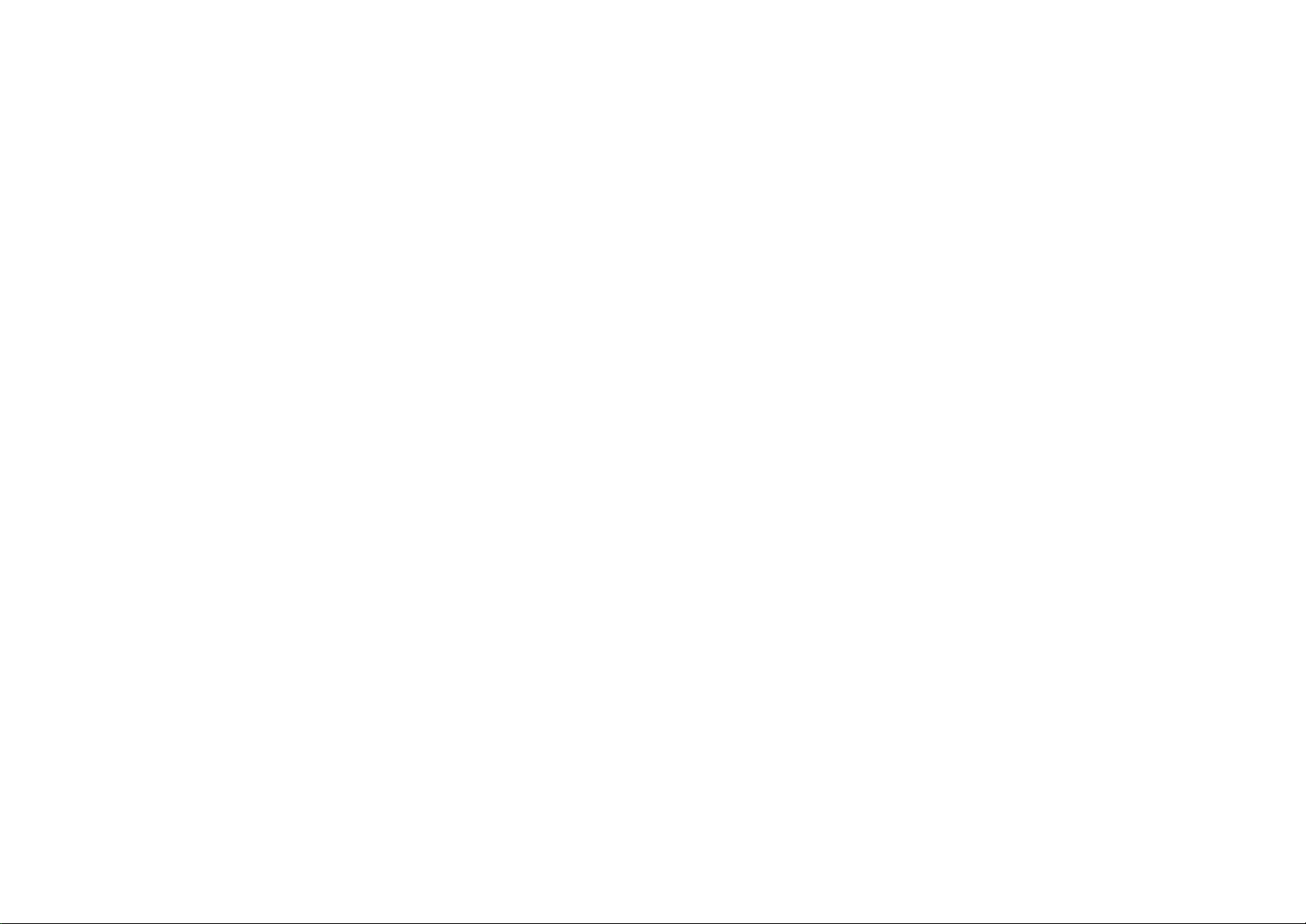
1.目的:控制说明书的品质标准。
2.范围:适用于小米路由器说明书的产品的检验。
3.检验条件与环境:
3.1 常温、常湿即可。
3.2 避免阳光直晒。
3.3 所有产品检验项目均需在正常自然光和日光灯度为600-800ZUX光源条
件下,眼睛距离产品约30cm,检查角度为45度(直观)进行检验。
3.4 检验时间10-12S。
4 职责
4.1 小米供应商负责对所有产品的检验与质量控制。
4.2 品质部:工厂品质部负责检验及质量控制。
5说明
5.1 检验依据:封样样品、图纸、工艺规范书等。
5.2 以下检验项目为常规要求,若另有特殊要求,以特殊要求为准
5.3 若有未设定的检验项目,可能影响到产品销售的,由品质提出,电商平面
设计部与销售开会评审决定。
6.3裁切
6.3.1 裁切尺寸准确,公差不超过±0.5mm;
6.3.2 不可出现模切到字、图案等现象出现。
6.质量标准
6.1 印刷不良
定义:印刷区域有污点
检查方法:目测 菲林尺
6.1.1 整批产品印刷颜色一致,不能色差太大,反之拒收;
6.1.2 表面不得有脏污、划花、水干、异色、墨点等;
6.1.3 文字、图案清晰、位置准确、无内容错误残缺、印刷露白明显等不良现
象。
6.2 表面处理
6.2.1 按工艺书要求,huber上光油及抗磨保护油用油正确,达到防纸屑掉落
及抗磨150次以上的的要求。
6.2.2 表面干净、无脏污、划痕、水印。
