Page 1

Xiaomi 12 User Guide
Page 2

Thanks for choosing Xiaomi 12, please read the manual carefully before you start.
①
②
③
④
⑤
⑥
⑦
NOTE: All the images and icons in this manual may be slightly inconsistent with the
actual phone. All the images and icons in this manual are for reference only.
Chapter 1 Xiaomi 12 overview
Xiaomi 12 overview
1. Front camera 2. USB Type-C port 3. SIM card slot
4. Power button 5. Volume keys 6. Rear cameras
7. Flash
1
Page 3

New features
Focus tracking
Focus tracking can keep moving people, cats, and dogs in focus automatically or
you can double tap any subject to track. See Enable Focus tracking on page 87 for
more information.
2
Page 4

Eye tracking focus
Eye tracking focus can track eye movement to keep eyes in focus when one person
is in the frame. See Enable Eye tracking focus on page 88 for more information.
Common gestures
Basic gestures
Gesture
Definition
Tap
Touch and hold
Swipe
Scroll
3
Page 5

Gesture Definition
Zoom in
Zoom out
System navigation gestures
Gesture Description
Go to Home screen
Swipe up from the bottom of the screen.
Open Recents
Swipe up from the bottom of the screen and pause.
Go back
Swipe left or right from the edge of the screen.
Trigger app's action
Swipe left or right from the edge of the screen in top
area.
4
Page 6

Gesture Description
Switch between apps
Swipe left or right from the full screen indicator or
bottom of the screen.
NOTE:
You can use the above gestures only when you choose system navigation gestures
mode. You can see Set system navigation gestures on page 127 for more
information.
Button gestures
Gesture Description
Power off and reboot
Press and hold the Power button until the Power off
and Reboot menu appears.
Increase the volume
Press the Volume up button.
5
Page 7

Gesture Description
Decrease the volume
Press the Volume down button.
Take a screenshot
Simultaneously press the Volume down button and
the Power button.
Take a screenshot *
Slide 3 fingers down.
Take a partial screenshot *
Press and hold with 3 fingers.
* You can go to Settings > Additional settings > Gesture shortcuts > Take a
screenshot to enable Slide 3 fingers down.
* You can go to
Settings > Additional settings > Gesture shortcuts > Partial
screenshot to enable Press and hold with 3 fingers.
6
Page 8

Notification and status icons
Notification icons
Mute Screenshot
Airplane mode Lock screen
Location Rotate off
Screen recorder Scanner
Reading mode Dark mode
DND Battery saver
Ultra battery Cast
Mi Share Floating windows
Vibrate Hotspot
7
Page 9

Status icons
Nearby Share Reverse wireless charging
NFC Dolby Atmos
5G network connected
Full signal strength
SIM card not found VoLTE enabled
Airplane mode enabled Wi-Fi network connected
Portable hotspot enabled Calling
Missed call Unread SMS
Do not disturb Silent mode
Vibrate in silent mode Alarm
Microphone in use
Camera use indicator
indicator
8
Page 10

Bluetooth enabled Low battery
Battery saver Mi Turbo Charge enabled
Location services
9
Page 11

Chapter 2 Get started
Setup wizard
The Setup Wizard guides you through the process of setting up your phone when
you power on your phone for the first time.
You can follow the instructions to choose a default language, select a country or
region, choose a keyboard, connect to a mobile network or Wi-Fi network, choose
to copy apps and data, sign in with a Google account or Mi account, set screen lock,
and complete other basic settings.
10
Page 12

Insert a SIM card
1. Withdraw the SIM card tray with the ejection tool.
2. Put the SIM card on the tray.
NOTE:
If you insert two SIM cards, you can set one as the primary mobile data SIM and the
other as the primary calling SIM, or set call forwarding between the two SIM cards.
See Set a default call SIM on page 114 and Set a default data SIM on page 114 for
more information.
3. Insert the tray back into the phone.
Connect to Wi-Fi
1. Go to Settings > Wi-Fi.
2. Tap to enable Wi-Fi.
3. Select an available network.
4. Enter the password.
11
Page 13

NOTE: You do not need to enter the password for a public Wi-Fi.
5. Tap Connect.
Transfer files
Install (ShareMe App) on both the phone A and the phone B.
NOTE: The following steps take file exchange between Xiaomi phone and another
Xiaomi phone as an example.
1. Open on the phone A and the phone B separately.
2. Tap RECEIVE on the phone B.
12
Page 14

NOTE: The phone B displays a QR code until it establishes connection with the
phone A.
3. Tap SEND on the phone A.
13
Page 15

4. Select items such as documents, videos, and photos on the phone A.
5. Tap SEND.
14
Page 16

6. Use the phone A to scan the QR code on the phone B.
NOTE: Wait for the connection between the two phones.
NOTE: The phone A automatically transfers selected files to the phone B after
connection established.
NOTE:
You can tap Share more files to share more files between the phone A and the
phone B.
15
Page 17

Add accounts
Sign in to your Google Account
Google Account enables you to access Google Cloud Storage and apps installed
from your account, and make full use of the Android features.
1. Go to Settings > Accounts & sync.
2. Tap Add account.
3. Choose Google.
4. Sign in with your Google Account.
NOTE:
If you do not have the account, you can tap Create account to create one.
NOTE:
You can also go to
Settings > Google to sign in with your Google Account.
Sign in to your Mi Account
Mi Account enables you to access exclusive Mi content and make full use of Mi
apps.
1. Go to Settings > Mi Account.
2. Sign in with your Mi Account.
NOTE: Mi Account will be created automatically when you use a phone number for
the first time. You can also create a Mi Account with an email address.
Change the date and time
The date and time are set automatically over the network based on your location.
You can also adjust the date and time manually.
1. Go to
2. Tap to disable Set time automatically.
Settings > Additional settings > Date & time.
16
Page 18

NOTE:
You can also enable Set time automatically to set the date and time automatically.
3. Tap Date or Time to change the date or time.
4. Tap OK.
17
Page 19

Chapter 3 Basic features
Power on the phone
Press and hold the Power button to power on your phone.
Power off the phone
1. Press and hold the Power button.
2. Tap .
Tip: If your phone does not respond, you can press and hold the Power button for
15 seconds to force reboot.
Reboot the phone
1. Press and hold the Power button.
2. Tap .
Lock the screen
Lock the screen with the Power button
Press the Power button.
Lock the screen with Widgets
1. Pinch on the Home screen to enter screen editing mode.
18
Page 20

Tip: You can also touch and hold an empty space on the Home screen to enter
screen editing mode.
2. Tap
.
19
Page 21

3. Tap from Quick functions.
4. Tap .
5. Tap to lock the screen.
Unlock the screen
If you do not set lock password of the phone, you can press the Power button to
wake up the screen and then swipe up from the bottom of the phone to unlock the
screen.
Unlock the screen with a pattern, PIN, or password
1. Press the Power button to wake up the phone.
2. Swipe up from the bottom of the screen.
20
Page 22

3. Draw the pattern, or enter the PIN or password to unlock the screen.
NOTE:
If you do not have a pattern, PIN, or password, you can see Set up Screen lock on
page 129 for more information.
Unlock the screen with fingerprint
Set screen lock before you add the fingerprint.
1. Tap the screen or raise the phone to wake it up.
2. Press .
NOTE: Only the finger you registered with fingerprint data can unlock the screen.
NOTE:
If you do not have fingerprint data, you can see Set up a fingerprint lock on page
130 for more information.
Unlock the screen with face data
Add screen lock password before you add the face data. See Set up a face lock on
page 130 to add face data.
1. Press the Power button to wake up the phone.
2. Look at the screen.
NOTE: You keep the screen stay on when you are looking at the screen.
NOTE:
When the lock icon changes from to , it indicates that the phone is unlocked.
3. Swipe up from the bottom of the screen.
Take a screenshot
There are three methods to take a screenshot. You can go to
screenshot.
to view the
21
Page 23

• You can press the Volume down button and the Power button simultaneously to
take a screenshot. You can go to Settings > Additional settings > Gesture
shortcuts > Take a screenshot to enable Volume down + Power.
• You can slide three fingers down to take a screenshot. You can go to Settings >
Additional settings > Gesture shortcuts > Take a screenshot to enable Slide 3
fingers down.
• You can swipe down from the status bar to open the Control center and tap to
take a screenshot.
Take a partial screenshot
1. Go to Settings > Additional settings > Gesture shortcuts > Partial screenshot.
2. Tap to enable Press and hold with 3 fingers.
22
Page 24

3. Press and hold with three fingers on the screen.
4. Choose a shape at the upper-right corner of the phone.
5. Move with one finger to draw the coverage.
6. Tap Save.
Take a scrolling screenshot
1. Press the Volume down button and the Power button simultaneously to take a
screenshot.
2. Tap Scroll on the screenshot at the upper-right corner.
3. Scroll up or down to determine where to end the scrolling screenshot.
NOTE: The page goes down automatically if you do not scroll up or scroll down.
23
Page 25

4. Tap Done.
5. Tap to save the scrolling screenshot.
6. Tap Next to allow Gallery Editor to access files in Screenshot folder.
7. Tap USE THIS FOLDER.
8. Tap ALLOW.
9. Tap .
NOTE:
If the Gallery Editor has permissions to one folder already, you can ignore the Step
6 to the Step 9.
24
Page 26

Record the screen
1. Swipe down the status bar to open Control center.
2. Tap .
3. Tap to start recording.
25
Page 27

4. Tap to stop recording.
NOTE:
You can go to to view the recording.
Tip:
You can enable
in the Control center to prevent unexpected notifications.
View the notifications
1. Swipe down from the upper-left of the phone.
2. Scroll up to see more notifications.
Clear the notifications
1. Swipe down from the upper-left of the phone to see notifications.
26
Page 28

2. Swipe right on a notification reminder to clear the notification.
Tip:
Tap at the bottom of the notification panel to clear all notifications.
Adjust the volume
Press the Volume up or down button to adjust the volume.
Connect to Wi-Fi
You can see Connect to Wi-Fi on page 11 for more information.
Charge the phone
When the battery is running low, you need to charge the phone.
Make sure that the charger and the USB cable are available.
1. Connect the USB cable to the phone.
2. Plug the cable into the adapter.
3. Connect the adapter to a power outlet.
27
Page 29

4. Disconnect the charger when the phone is fully charged.
CAUTION: To avoid severely damage and explosions, do not use unauthorized
devices to charge the phone.
Change the wallpaper
1. Open Themes.
2. Tap Wallpapers.
28
Page 30

NOTE:
You can also go to Settings > Wallpaper to change the wallpaper.
3. Choose a new wallpaper.
NOTE: You can also choose a live image as wallpaper.
4. Tap Apply.
29
Page 31

5. Choose Set as Lock screen, Set as Home screen, or Set both.
• Tap Set as Lock screen to apply the wallpaper to the Lock screen.
• Tap Set as Home screen to apply the wallpaper to the Home screen.
• Tap Set both to apply the wallpaper both to the Lock screen and Home screen.
Change the theme
1. Open
2. Tap Themes to choose a theme.
3. Tap the selected theme to view details.
4. Tap FREE to download free theme.
Themes.
30
Page 32

NOTE:
Tap PREMIUM to download themes that need premium.
5. Tap APPLY.
31
Page 33

Add a widget
You can add widgets to your Home screen for quick access to information or Apps
such as Screen lock, Clock, or Weather.
1. Pinch the Home screen to enter the screen editing mode.
32
Page 34

Tip: You can also touch and hold an empty space of the Home screen to enter the
screen editing mode.
2. Tap to view all widgets.
33
Page 35

3. Choose a widget.
4. Tap a widget to add it to the screen.
34
Page 36

Tip: If there is no enough space, you can drag the widget to a different page.
Call
Add a contact to Favorites
1. Go to
2. Tap Add a favorite and choose a contact to Favorites.
Phone > Favorites.
View recent calls
1. Go to Phone > Recents.
2. Swipe up to view more recent calls.
Create a contact
1. Go to
Phone > Contacts.
35
Page 37

2. Tap Create new contact.
3. Enter the information such as the name, the organization, and the phone number
of a contact.
4. Tap Save.
Make a Call
Make a call with Dialpad
1. Tap
2. Tap to open the Dialpad.
3. Enter the phone number.
4. Tap to make a call.
Phone.
36
Page 38
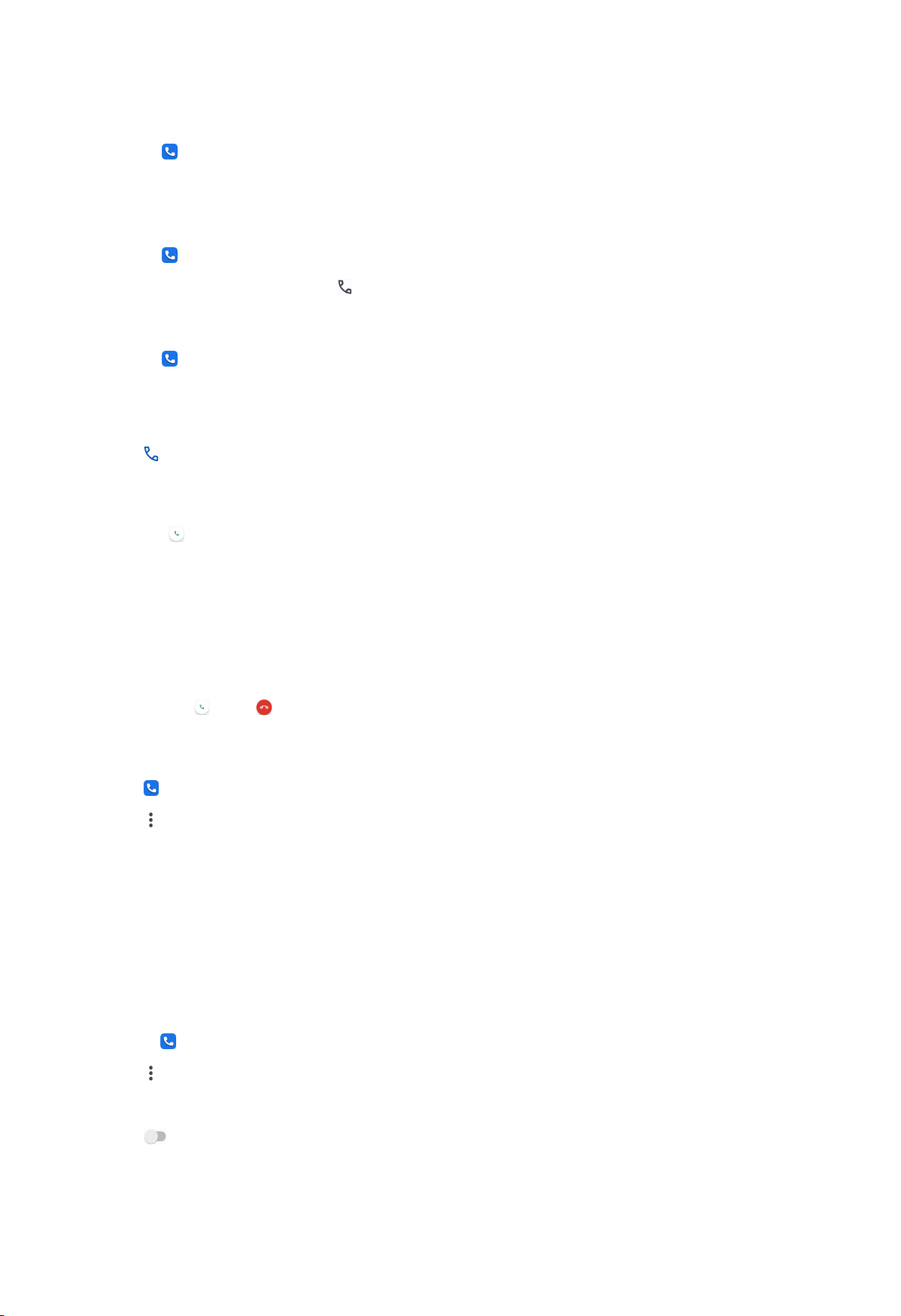
Make a call from Favorites
1. Go to Phone > Favorites.
2. Select a favorite contact to make a call.
Make a call from Recents
1. Go to Phone > Recents.
2. Choose a contact and tap to make a call.
Make a call from Contacts list
1. Go to Phone > Contacts.
2. Choose a contact.
3. Tap the contact to view details.
4. Tap or the phone number to make a call.
Answer a call
Swipe up to answer a call.
Silence a call
Press the Volume up or down button when the phone rings.
Decline a call
Swipe down until shows to decline a call.
View call history
1. Tap
2. Tap at the upper-right corner of the phone.
3. Tap Call history.
NOTE: You can view all incoming calls, outgoing calls, and missed calls.
Phone.
Settings
See Caller ID and spam ID
You can set the Caller ID and spam ID to identify business and spam numbers.
1. Open Phone.
2. Tap at the upper-right corner of the phone.
3. Go to Settings > Caller ID & spam.
4. Tap to enable See caller and spam ID.
37
Page 39

Filter spam calls
You can enable the Filter spam calls to prevent suspected spam calls.
1. Open
Phone.
2. Tap at the upper-right corner of the phone.
3. Go to Settings > Caller ID & spam.
4. Tap to enable Filter spam calls.
Set TTY mode
1. Open Phone.
2. Tap at the upper-right corner of the phone.
3. Go to Settings > Accessibility.
4. Tap TTY mode to select TTY mode.
Set assisted dialing
Assisted dialing predicts and adds a country code when you make a call abroad.
1. Open Phone.
2. Tap at the upper-right corner of the phone.
3. Go to Settings > Assisted dialing.
4. Tap to enable Assisted dialing.
Block a number
You do not receive calls or texts from blocked numbers.
1. Open
Phone.
2. Tap at the upper-right corner of the phone.
3. Go to Settings > Blocked numbers.
38
Page 40

4. Tap to enable Unknown to block numbers from unidentified callers.
NOTE:
You can tap Add a number to block calls and texts from a phone number.
NOTE
You can tap
:
to unblock a phone number.
Incoming call settings
1. Open Phone.
2. Tap at the upper-right corner of the phone.
3. Go to Settings > Calling accounts.
4. Tap Incoming call settings.
• Tap to enable Flip to silence ringer.
NOTE: When phone is on a horizontal surface with screen facing up, you can
flip the phone over to silence ringer, turn off vibration, and stop flashing
notification light.
• Tap to enable Quiet ringer when lifted.
NOTE: When you raise your phone, the ringer volume is reduced for incoming
call.
• Tap
to enable Increasing ringtone volume.
NOTE: The ringtone volume for incoming call grows to the level you set
gradually.
• Tap to enable Flash when ringing.
NOTE: You can use flash to notify about the incoming calls.
Set display format
1. Open Phone.
2. Tap at the upper-right corner of the phone.
39
Page 41

3. Go to Settings > Display options.
4. Choose Sort by, Name format, or Choose theme.
• Tap Sort by to select sort by First name or Last name.
• Tap Name format to select First name first or Last name first.
• Tap Choose theme to select Light, Dark, or System default.
Find nearby places
When you search from (Phone App), this feature needs your location to find
nearby places that match your query, even if they are not in your contacts.
1. Open Phone.
2. Tap at the upper-right corner of the phone.
3. Go to Settings > Nearby places.
4. Tap to enable Nearby places.
Set quick responses
You can set to show buttons for ending call and sending SMS.
1. Open Phone.
2. Tap at the upper-right corner of the phone.
3. Go to Settings > Quick responses.
4. Tap to enable Quick responses.
40
Page 42

NOTE: You can tap a quick response to modify the text.
Set sounds and vibration
1. Open Phone.
2. Tap at the upper-right corner of the phone.
41
Page 43

3. Go to Settings > Sounds & vibration.
4. Choose to set sounds and vibration.
• Tap
Ringtone on the right of the phone to choose a ringtone.
• Drag the slider of Ringtone to adjust the volume.
• Tap to enable Silent mode to silence incoming calls and notifications.
• Tap to enable Do not disturb to not receive reminders for incoming calls
and notifications.
• Tap to enable Vibrate for calls.
• Tap to enable Vibrate in silent mode.
NOTE:
See Sound & vibration on page 122 for more information.
42
Page 44

Add a voicemail number
1. Open Phone.
2. Tap at the upper-right corner of the phone.
3. Go to Settings > Voicemail > Advanced Settings.
4. Tap Voicemail number to enter a voice mailbox number.
5. Tap OK.
Announce caller ID
The caller's name and number are read out loudly for the incoming calls.
1. Open
Phone.
2. Tap at the upper-right corner of the phone.
3. Go to Settings > Caller ID announcement.
4. Tap Announce caller ID to select the announcement frequency.
Flip to silence
You can place your phone face down on a flat surface to silence the incoming call.
1. Open
Phone.
43
Page 45

2. Tap at the upper-right corner of the phone.
3. Go to Settings > Flip to silence.
4. Tap to enable Flip to silence.
Help and feedback
You can go to Help & feedback to search issues and send feedback.
Messages
You can use (Messages App) to send and receive texts, photos, videos, and audio
messages. You can also share GIFs, stickers, location, contacts, and files with
others.
Send a message
1. Open Messages.
2. Tap Start chat to start a new conversation.
3. Choose a contact to send a message.
Send MMS message to a group
1. Open
2. Tap Start chat to start a new conversation.
3. Tap Create group.
4. Add contacts to the new MMS (Multimedia Messaging Service) group.
5. Tap Next at the upper-right corner of the phone.
6. Enter a group name.
7. Tap Next to create the group.
8. Tap the text field to text a MMS message.
9. Tap .
Messages.
View a message
1. Open
Messages.
2. Select a message.
3. Tap the message to view details.
Reply a message
1. Open Messages.
44
Page 46

2. Tap a message that you want to reply.
3. Tap the text field to text message.
4. Tap to send the message.
Pin a conversation
1. Open Messages.
2. Touch and hold a conversation.
3. Tap .
Pair a device
1. Open Messages.
2. Tap at the upper-right corner of the phone.
3. Tap Device pairing.
4. Tap QR code scanner.
5. Scan the QR code shown on https://messages.google.com/web.
45
Page 47

Choose a theme
1. Open Messages.
2. Tap at the upper-right corner of the phone.
3. Tap Choose theme.
4. Select Light, Dark, or System default theme.
5. Tap OK.
Archive a conversation
1. Open Messages.
2. Touch and hold a conversation.
3. Tap .
Tip: You can also swipe a conversation left or right to archive the conversation.
View an archived conversation
1. Open
2. Tap at the upper-right corner of the phone.
3. Tap Archived.
4. Tap a conversation to view details.
Messages.
Block a spam or conversation
1. Open
2. Touch and hold a spam or a conversation.
Messages.
3. Tap .
4. Tap OK.
NOTE:
You can tap to unblock a spam or conversation.
46
Page 48

View a spam or blocked conversation
1. Open Messages.
2. Tap at the upper-right corner of the phone.
3. Tap Spam & blocked.
4. Tap a spam or blocked conversation to view details.
NOTE:
You can tap Unblock to unblock the conversation.
Settings
Show message notifications
1. Open
2. Tap at the upper-right corner of the phone.
3. Go to Settings > Notifications.
4. Tap to enable Show notifications.
• Tap
• Tap to enable Allow floating notifications.
• Tap to enable Allow Lock screen notifications.
• Tap to enable Allow playing sound.
• Tap to enable Allow vibration.
Hear outgoing message sounds
1. Open Messages.
2. Tap at the upper-right corner of the phone.
3. Tap Settings.
4. Tap to enable Hear outgoing message sounds.
Messages.
to enable Allow notification badges.
Set automatic previews
1. Open Messages.
2. Tap at the upper-right corner of the phone.
3. Go to Settings > Automatic previews.
47
Page 49

4. Choose to enable Show all previews, Show only web link previews, or Only
download data on Wi-Fi.
Enable spam protection
1. Open
Messages.
2. Tap at the upper-right corner of the phone.
3. Go to Settings > Spam protection.
4. Tap to enable Enable spam protection.
View Privacy Policy
1. Open Messages.
2. Tap at the upper-right corner of the phone.
3. Go to Settings > About, terms & privacy.
4. Tap Privacy Policy.
View Terms of Service
1. Open Messages.
2. Tap at the upper-right corner of the phone.
3. Go to Settings > About, terms & privacy.
4. Tap Terms of Service.
48
Page 50

Help and feedback
1
2
3
4
5
6
7
8
9
10
11
12
You can go to Help & feedback to search issue and send feedback.
Chapter 4 Camera and Gallery
Camera
1. Flash 2. HDR 3. AI camera
4. Viewfinder 5. Gallery 6. Shutter button
49
Page 51
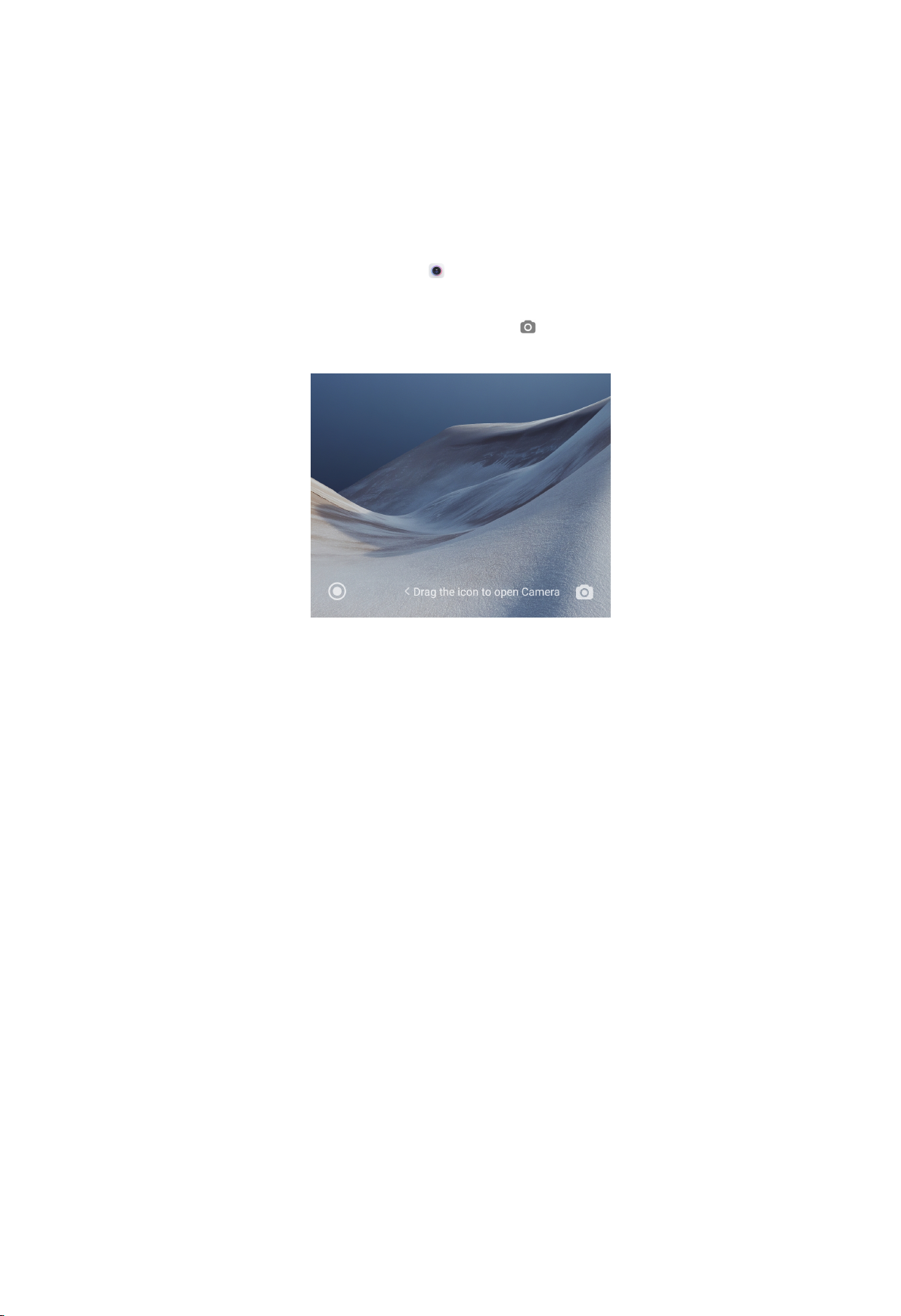
7. Switch button 8. Camera modes 9. Zoom levels
10. Beautify and Filters 11. Google Lens 12. More
Open the camera
There are four methods to open the camera quickly.
• From the Home screen: You can tap (Camera App) on the Home screen to
open camera.
• From the Lock screen: You can touch and hold and swipe left to open camera
when the screen is locked.
NOTE:
You will not be able to see your Gallery items if you launch camera on the Lock
screen without verifying your password.
• Double press the Volume down button: You can double press the Volume down
button to open camera when the screen is locked. You can see Launch camera
shortcut on page 135 for more information.
Tip:
You can also go to Setting > Always-on display & Lock screen to enable Launch
Camera.
• Double press the Power button: You can double press the Power button to open
camera when the screen is locked or unlocked. You can see Launch camera
shortcut on page 135 for more information.
Useful features
Before you take a photo, you can get familiar with the camera features to improve
your skills. You can choose to adjust the focus and exposure, zoom in or out, turn
on the flash, set a timer, show gridlines, add a movie frame, or other adjustments.
50
Page 52

Set the focus
1. Open Camera.
2. Tap the screen to show the focus ring and exposure setting.
3. Tap the area that you want to focus on.
Adjust the exposure
When you take a photo in a low-light or an overexposed environment, adjust the
exposure to adjust the brightness of your photo.
1. Open
Camera.
2. Tap the screen to show the focus ring and exposure setting.
51
Page 53

3. Drag up or down beside the focus ring to adjust the exposure.
Zoom in or out
1. Open
Camera.
52
Page 54

2. Pinch the screen to zoom in or out on the viewfinder.
Tip: After you pinch the screen to 2X zoom level, you can drag the slider to zoom in
or out.
NOTE: You can also toggle 0.6X, 1X, and 2X to zoom in or zoom out.
Turn on the flash
When you take a photo in a low-light environment, turn on the flash to make your
photos clearer.
1. Open
2. Tap
Camera.
.
53
Page 55

3. Choose flash types.
• Tap to enable automatic flash.
• Tap to enable flash after you tap .
• Tap
to make flash always on.
Adjust the aspect ratio
1. Open Camera.
2. Tap at the upper-right corner.
3. Choose an aspect ratio such as 1:1, 3:4, 9:16, or Full.
54
Page 56

Set a timer
You can set a countdown to give yourself time to take a photo.
1. Open Camera.
2. Tap
at the upper-right corner.
3. Choose 3S, 5S, or 10S.
4. Tap to start the timer.
Show gridlines
You can use gridlines to straighten or compose your photo.
1. Open Camera.
2. Tap at the upper-right corner.
3. Tap to show gridlines.
55
Page 57

Tip:
You can tap to choose gridlines types.
Add Beautify and Filters effects
1. Open Camera.
NOTE:
56
Page 58

You can add Beautify or Filters effects in Photo and Portrait modes.
NOTE:
You can tap to add Beautify and Bokeh effects when you take a video.
2. Tap to choose to add Beautify and Filters effects.
• Tap Beautify and drag the slider to adjust beautify effect.
• Tap Filters and choose a filter effect.
57
Page 59

Add a movie frame
The movie frame changes the aspect ratio of your photo to a movie aspect ratio,
and adds a movie effect to your photo.
1. Open Camera.
2. Tap at the upper-right corner.
3. Tap .
58
Page 60

Disable automatic HDR
High dynamic range (HDR) supports you to take photos in high-contrast situations.
HDR brings more highlight and shadow details to the photos.
1. Open Camera.
2. Tap .
59
Page 61

NOTE: The camera enables automatic HDR by default.
3. Tap .
NOTE:
You can also tap to make HDR always on.
Enable AI camera
AI camera identifies subjects and scenes intelligently, and optimizes the camera
settings accordingly. It can identify a variety of scenes, such as blue sky, snowy
weather, sunrise and sunset, greenery, and document.
1. Open
Camera.
2. Tap to enable AI camera.
NOTE:
60
Page 62

You can also apply AI in Portrait mode.
NOTE:
When you are taking a photo, AI camera identifies the subjects or scenes.
Add a movie filter
1. Open Camera.
2. Select Video.
3. Tap .
61
Page 63

NOTE:
You can also apply Movie filters in Pro mode when you take a video.
4. Choose a movie filter.
Enable Steady video
You can use Steady video or Steady video PRO to improve the smoothness of a
video.
1. Open
Camera.
2. Select Video.
3. Tap .
NOTE:
You can use Steady video in Video mode.
4. Choose to enable Steady video or Steady video PRO.
62
Page 64

Enable RAW format
RAW format can record the original data of the photo and help you in postprocessing.
1. Open
Camera.
2. Select Pro.
3. Tap at the upper-right corner.
4. Tap to enable RAW.
NOTE:
You can enable RAW when you take a photo in Pro mode.
Enable Timed burst
You can use Timed burst to take a series of photos within the interval you set.
You can use Timed burst in Pro and Photo modes.
1. Open
Camera.
2. Tap at the upper-right corner.
3. Tap to enable Timed burst.
63
Page 65

NOTE:
You can also use Timed burst when you take photos in Pro mode.
4. Tap to show the sliders for Number of photos and Interval.
5. Set the numbers and the interval.
Enable Tilt-shift
You can use Tilt-shift to make the certain area clear and other places blurred in
your photo.
1. Open
Camera.
2. Tap at the upper-right corner.
3. Tap to enable Tilt-shift.
64
Page 66

NOTE:
You can use Tilt-shift in Photo mode.
65
Page 67

NOTE: You can move the tilt-shift area to the place that you want to blur or be
clear.
Tip:
You can tap for circle tilt-shift or for linear tilt-shift.
Adjust video resolution and frame rate
1. Open Camera.
2. Select Video.
3. Tap at the upper-right corner.
4. Choose a video resolution and frame rate.
NOTE:
You can adjust video resolution and frame rate in both Pro and Video modes when
you take a video.
Take photos
1. Open
Camera.
66
Page 68

NOTE:
The default mode is Photo, you can swipe left or swipe right to choose other
modes to shoot.
2. Do the following options based on your needs.
• Tap somewhere or subjects on the screen to focus on. See Set the focus on
page 51 for more information.
• Adjust exposure. See Adjust the exposure on page 51 for more information.
• Zoom in or out. See Zoom in or out on page 52 for more information.
• Turn on the flash. See Turn on the flash on page 53 for more information.
3. Tap
to take a photo.
67
Page 69

Take a selfie
1. Open Camera.
2. Tap to switch to the front camera.
3. Tap to apply Beautify and Filters effects.
Tip:
You can tap Beautify and choose the body part that you want to beautify.
Tip:
You can tap Filters and choose a filter effect.
4. Tap to take a selfie.
Take videos
1. Open
Camera.
68
Page 70

2. Select Video mode.
3. Tap to start shooting.
Tip:
When taking a video, you can tap to pause your shooting and tap to continue.
Tip:
You can also tap to take a photo while shooting.
4. Tap to stop shooting.
Take photos in Portrait mode
You can use Portrait mode to apply Cinematic, Beautify and Filters effects. You
can enable this feature to add a blurred background to your photos.
1. Open Camera.
2. Select Portrait mode.
69
Page 71

3. Choose to add effects.
• Tap
to add a cinematic effect such as Neon, Phantom, or Nostalgia.
• Tap and drag the slider to adjust aperture.
NOTE: A lower aperture value creates a more blurred background behind the
portrait.
• Tap to beautify the portrait and add filters.
4. Tap to take a photo.
NOTE:
You can tap
to take photos with the front camera.
70
Page 72

Pro mode
You can adjust the white balance, focus, shutter speed, ISO sensitivity, exposure
verification, lenses, and other features to take professional photos and videos.
Take photos in Pro mode
1. Open Camera.
2. Select Pro mode.
3. Adjust the Pro features.
• Tap WB to select the white balance effects.
NOTE: When you shoot in different environments, you can apply the
corresponding WB effects such as incandescent, daylight, and cloudy.
• Tap F and drag the slider to adjust the focus.
71
Page 73

Tip:
When your camera is close to a subject, you can drag the slider to . When
your camera is far away from a subject, drag the slider to .
• Tap S and drag the slider to adjust the shutter speed.
Tip: When you shoot a stationary scene or portrait, you can lower the shutter
speed. When you shoot a moving object, increase the shutter speed.
• Tap ISO and drag the slider to adjust ISO sensitivity.
Tip: When you shoot in a low-light condition, you can increase the ISO value.
When you shoot in a bright condition, decrease the ISO value.
• Tap EV and drag the slider to adjust exposure verification.
Tip: When you shoot in a low-light condition, you can increase the EV value.
When you shoot in a bright condition, you can lower the EV value.
• Tap LENS to select lenses.
Tip:
You can tap
for macro photos, for ultra wide photos, or for wide photos.
• Tap to select Metering modes.
NOTE:
You can tap to measure the light on the center area of the frame.
NOTE:
You can tap to measure the light in the whole frame.
NOTE:
You can tap
to measure the light in one spot in the frame.
Tip:
You can enable Exposure verification to highlight underexposed areas in blue
and overexposed areas in red. You can adjust exposure accordingly.
72
Page 74

4. Tap to take a photo.
Take videos in Pro mode
1. Open
Camera.
2. Select Pro mode.
3. Tap to switch to shoot a video.
73
Page 75

4. Adjust the features in Pro mode.
NOTE:
You can see Take photos in Pro mode on page 71 for adjusting WB, F, S, ISO, EV,
LENS, and Metering modes.
5. Tap to start shooting.
NOTE:
When taking a video, you can tap to pause your shooting and tap to continue.
Tip:
You can also tap to take a photo while shooting a video.
6. Tap to stop shooting.
74
Page 76

Night mode
Night mode captures more details and brightens your photos in low-light
conditions. With the all-new imaging computing algorithm, the camera takes
photos more swiftly and stably. The color reproduction is more accurate, and the
video quality is improved.
Take photos in Night mode
1. Open Camera.
2. Select More.
3. Tap .
4. Tap .
Take videos in Night mode
1. Open
Camera.
75
Page 77
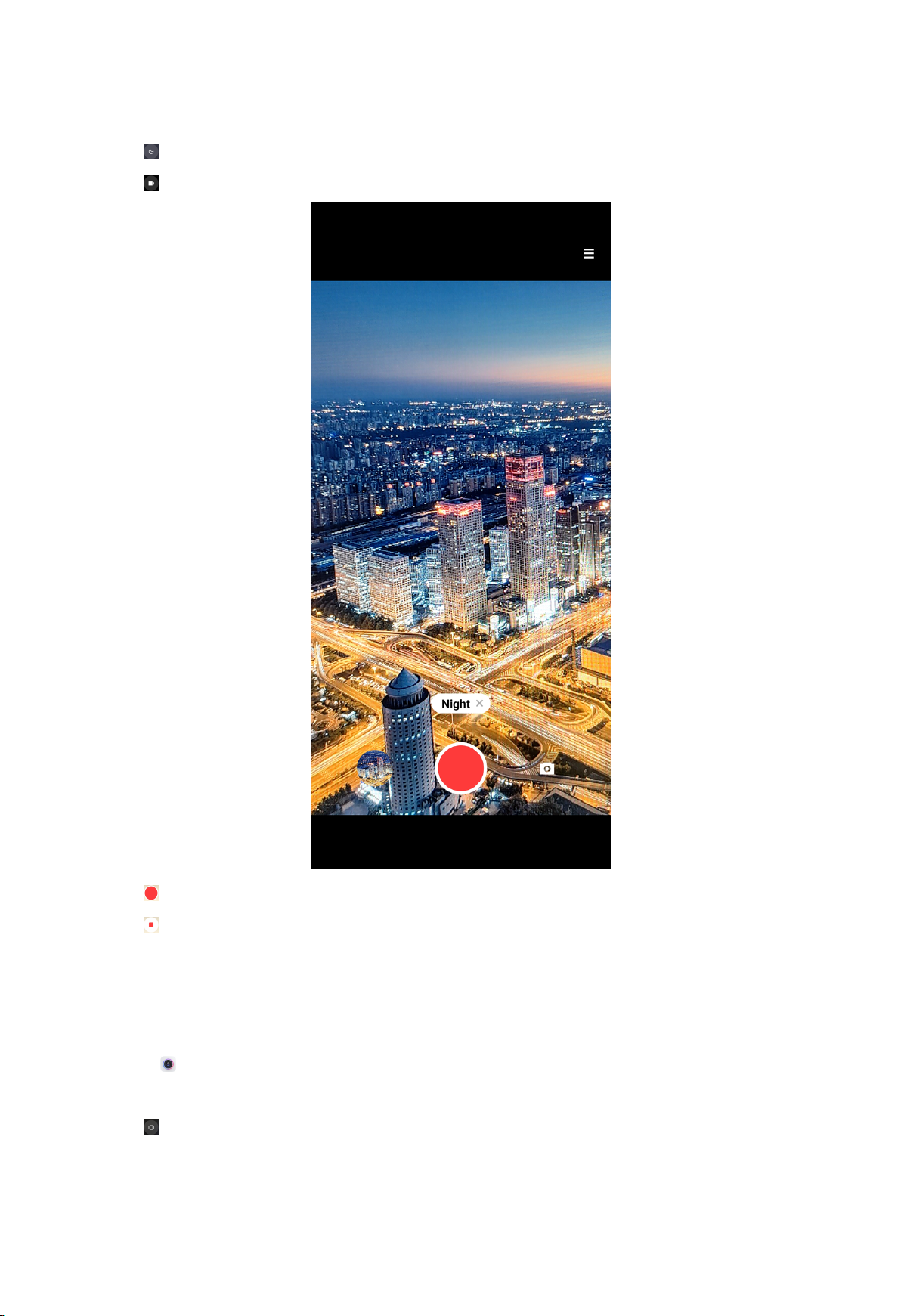
2. Select More.
3. Tap .
4. Tap to switch to the video mode.
5. Tap to start shooting.
6. Tap to stop shooting.
Take photos in Panorama mode
You can take a wide landscape photo or you can take a photo for large groups in
Panorama mode.
1. Open Camera.
2. Select More.
3. Tap .
76
Page 78

4. Point the camera at the starting scene of the Panorama photo.
Tip:
You can tap to change the start scene from horizontal level to vertical level.
Tip:
You can tap to change the start direction from left to right or bottom to top.
5. Tap to start your Panorama photo.
6. Move and hold the phone slowly according to the arrow direction.
Tip: You can keep the camera steady and align the arrow with the line when you are
shooting.
7. Tap
to finish the Panorama photo.
NOTE: If you finish the Panorama photo all the way along the reference line, it ends
automatically.
NOTE:
You can go to to view and edit the photo.
More
Take photos in 50M mode
The 50M mode supports to take photos in 50MP Ultra HD.
1. Open Camera.
2. Select More.
3. Tap to enable 50M.
77
Page 79

4. Tap to take a photo.
Take Documents mode photos
You can take a picture for a document such as paper, PowerPoint, and blackboard in
Documents mode. It can modify lens distortion and adjust perspective and support
you to take a straight photo.
1. Open
Camera.
2. Select More.
3. Tap .
78
Page 80

NOTE:
When you tap Documents for the first time, the option is not present. You can tap
Documents again after downloading.
4. Point camera at the subject and wait for the camera to identify the document
area in the yellow frame.
5. Tap to take a photo.
NOTE:
You can go to
to view and adjust the document area.
Take photos in Long exposure mode
Long exposure mode keeps the shutter open for a period of time. When you shoot
a waterfall, a crowded street, or moving light, long exposure can capture the trail of
the objects.
1. Open
Camera.
2. Select More.
3. Tap .
79
Page 81

NOTE:
When you tap Long exposure for the first time, the option is not present. You can
tap Long exposure again after downloading.
4. Choose a corresponding scene.
5. Tap to start to shoot.
Tip: You can use a tripod to keep your phone steady when you are shooting to get
a clear photo.
6. Tap to stop to shoot.
Take videos in Short video mode
You can apply different effects to take a short video for 1 to 15 seconds.
1. Open Camera.
2. Select More.
3. Tap .
80
Page 82

NOTE:
When you tap Short video for the first time, the option is not present. You can tap
Short video again after downloading.
4. Choose to set up your shooting.
• Tap
to add background music.
• Tap to apply the speed effect.
• Tap and choose to apply Beautify effect, Filters effect, or Kaleidoscope
effect.
5. Tap to start shooting.
6. Tap to stop shooting.
7. Tap to save your shooting.
81
Page 83

Take videos in VLOG mode
VLOG mode provides diverse vlog scenes. With the preset parameters, background
music, and clip styles, you can take a charming vlog easily.
1. Open
Camera.
2. Select More.
3. Tap .
NOTE:
When you tap VLOG for the first time, the option is not present. You can tap VLOG
again after downloading.
4. Choose a VLOG mode.
5. Tap to apply the mode.
NOTE: You can shoot vlogs in landscape mode.
6. Tap to start shooting.
NOTE:
When you finish a vlog clip, you can tap to preview the clip.
7. Tap to preview the shooting.
8. Tap to save your shooting.
Take videos in Slow motion mode
You can record a slow motion video in Slow motion mode.
1. Open
Camera.
2. Select More.
3. Tap .
82
Page 84

4. Tap to start shooting.
5. Tap to stop shooting.
Take videos in Time-lapse mode
Time-lapse mode takes a video for several minutes or even hours, and then
condenses the videos with a higher speed. You can capture the beauty of change
such as drifting clouds, sunrise and sunset, and blossoming flowers.
You can use a tripod to keep your camera steady when you are shooting.
1. Open Camera.
2. Select More.
3. Tap .
4. Choose to set up your shooting.
• Tap to choose Speed and Duration.
• Zoom in or zoom out the photo.
83
Page 85

• Tap to adjust parameters. See Take photos in Pro mode on page 71 for more
information.
5. Tap to start shooting.
6. Tap to stop shooting.
Take videos in Movie effects mode
You can take a video in Movie effects mode and apply more magic camera effects.
1. Open
Camera.
2. Select More.
3. Tap .
NOTE:
When you tap Movie effects for the first time, the option is not present. You can
tap Movie effects again after downloading.
4. Choose a movie effect.
5. Tap to apply the effect.
6. Follow the instructions of each effect.
7. Tap to start shooting.
8. Tap to stop shooting.
9. Tap to save the shooting.
Take videos in Dual video mode
Dual video mode splits the scene on the viewfinder into two views. You can view
and record a scene with the rear and front camera simultaneously.
1. Open
Camera.
2. Select More.
84
Page 86

3. Tap .
4. Adjust the front and rear views on the viewfinder.
Tip:
You can tap to enlarge a view and narrow the other view.
5. Tap to start shooting.
6. Tap to stop shooting.
Take photos in Clone mode
Clone mode supports to shoot a same person for many times in one photo. You
can take many creative photos in Clone mode.
1. Open Camera.
2. Select More.
3. Tap .
NOTE:
When you tap Clone for the first time, the option is not present. You can tap Clone
again after downloading.
4. Tap Photo and then tap .
5. Point the camera to the subject and wait for the camera to identify your subject.
6. Tap to start shooting.
NOTE: You can create up to 4 clones at a time.
7. Tap to save the shooting.
Take videos in Clone mode
1. Open Camera.
2. Select More.
85
Page 87

3. Tap .
4. Tap Video and then tap .
NOTE:
You can also tap Freeze frame to take a video.
5. Point the camera to the subject and wait for the camera to identify your subject.
6. Tap to start shooting.
7. Tap to stop the shooting.
NOTE: You can create up to 2 clones at a time.
8. Tap to save the shooting.
Camera settings
You can go to Camera > > to open Camera settings.
Add a watermark
1. Open Camera settings.
2. Tap Watermark.
3. Choose to add watermark types.
• Tap to enable Add time stamp on photos.
• Tap to enable Device watermark.
• Tap Custom watermark to add your watermark.
NOTE:
You can tap to enable Device watermark first before you add your custom
watermark.
Disable Smart suggestions
1. Open Camera settings.
2. Tap Smart suggestions.
NOTE:
Smart suggestions is enabled by default.
3. Choose smart suggestions.
• Tap to disable Document scanner.
• Tap to disable Scan QR codes.
Enable Notify about orientation
1. Open Camera settings.
2. Tap to enable Notify about orientation.
86
Page 88

Disable Correct distortion in ultra wide shots
1. Open Camera settings.
2. Tap to disable Correct distortion in ultra wide shots.
NOTE:
Correct distortion in ultra wide shots is enabled by default.
Enable Motion capture
Track motion is to minimize blur on the photos of children, pets, and other active
subjects.
1. Open Camera settings.
2. Tap to enable Motion capture.
Disable Auto night mode
Auto night mode can detect low light conditions and improve image quality
automatically.
1. Open Camera settings.
2. Tap to disable Auto night mode.
NOTE: Auto night mode is enabled by default.
Enable HEIF format
High efficiency image file format saves storage space.
1. Open Camera settings.
2. Tap
to enable HEIF format.
NOTE: You cannot take live photos and remove watermarks in HEIF mode.
Set picture quality
1. Open Camera settings.
2. Tap Picture quality to choose High, Standard, or Low.
Enable Focus tracking
1. Open Camera settings.
2. Tap to enable Focus tracking.
87
Page 89

Enable Eye tracking focus
1. Open Camera settings.
2. Tap to enable Eye tracking focus.
Set up volume buttons function
1. Open Camera settings.
2. Tap Volume buttons function to choose Shutter, Shutter countdown, Zoom, or
Volume.
Tap to take a photo
1. Open Camera settings.
2. Tap to enable Tap to take a photo.
Customize the camera
1. Open Camera settings.
2. Tap Customize to choose customize types.
• Tap Feature Layout to rearrange the icons on both camera start screen and
More features screen.
88
Page 90

• Tap Camera modes to select "More" tab or "More" panel.
89
Page 91

• Tap Colors to select a color.
90
Page 92

• Tap Sound to select Default, Retro, Film, or Modern.
91
Page 93
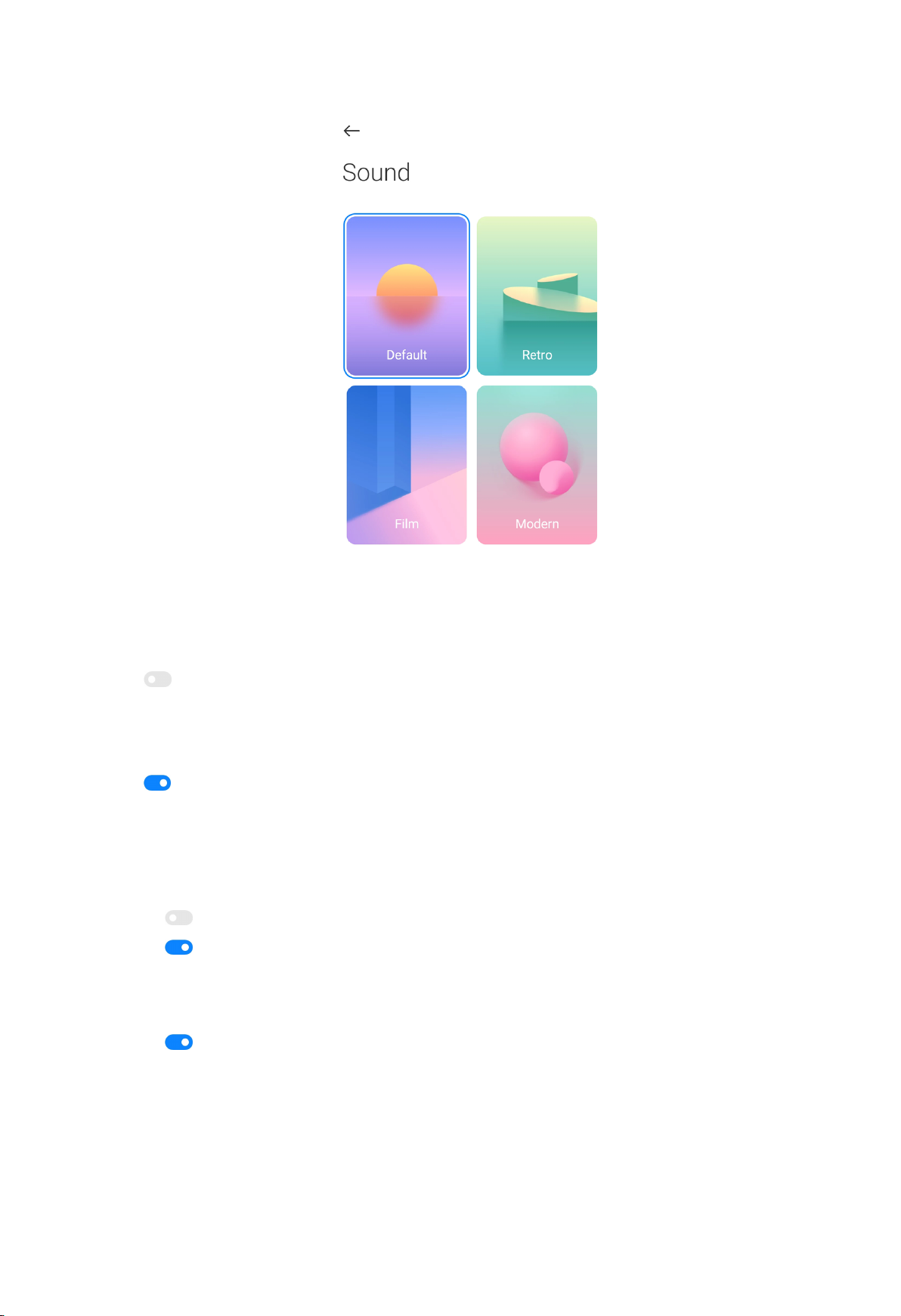
Save location info
1. Open Camera settings.
2. Tap to enable Save location info.
Disable the shutter sound
1. Open Camera settings.
2. Tap
to disable Shutter sound.
Preserve settings
1. Open Camera settings.
2. Tap Preserve settings to choose to enable or disable previous set.
• Tap to enable Camera mode.
• Tap to disable Beautify.
NOTE:
Beautify is enabled by default.
• Tap to disable AI camera.
NOTE:
AI camera is enabled by default.
92
Page 94

Set Anti banding
1. Open Camera settings.
2. Tap Anti banding to choose Off, 50Hz, 60Hz, or Auto.
View Privacy Policy
1. Open Camera settings.
2. Tap Privacy Policy.
Restore default settings
1. Open Camera settings.
2. Tap Restore default settings.
3. Tap OK.
Gallery
Open
view, edit, and manage pictures and videos.
You can refer to the following table for common icons in
(Gallery App) to view all the visual media stored on your phone. You can
Share photos and videos.
Edit photos.
Edit videos.
Mark photos and videos as favorite.
Gallery.
Delete photos and videos.
Show more items to manage photos and videos.
93
Page 95

Photos
View pictures
1. Go to Gallery > Photos.
2. Tap a picture to view details.
Tip:
You can tap
to mark the picture as favorite.
NOTE:
You can find Favorites on the Albums tab.
3. Swipe left or right to view other pictures or videos.
Manage pictures
1. Go to Gallery > Photos.
2. Choose a picture.
94
Page 96

3. Tap to manage the picture.
• Tap Add to album to move the picture to an album.
• Tap Adjust to adjust the picture.
• Tap Set as wallpaper to set the picture as wallpaper.
• Tap Start slideshow to showcase the picture in a slideshow.
• Tap Rename to change the picture name.
• Tap Details to view and edit information about the picture.
Edit pictures
1. Go to Gallery > Photos.
2. Choose a picture.
3. Tap to edit the picture.
95
Page 97

• Tap Beautify to add beautify effects to your picture.
• Tap Crop to crop the picture into a different size.
• Tap Filter to add color effects.
• Tap Adjust to adjust the exposure, brightness, contrast, saturation, vibrance,
warmth, tint, highlights, fade, grain, sharpness, and vignette of the picture.
• Tap Sky to add a sky background.
NOTE:
You can choose from Sunny, Evening, Night, and Dynamic categories.
• Tap Erase to remove visual clutter.
• Tap Sticker to make your selfies cooler with lots of funny stickers.
• Tap Doodle to make doodles or add different shapes.
• Tap Text to add markup or text.
96
Page 98

• Tap Frame to add frame to the picture and change the aspect ratio.
• Tap Mosaic to apply mosaics to the picture.
4. Tap to save your modifications.
5. Tap Save.
Play videos
1. Go to
Gallery > Photos.
2. Choose a video.
3. Tap .
Tip:
You can tap to mark the video as favorite.
NOTE:
You can find Favorites on the Albums tab.
97
Page 99

4. Swipe left or right to view other pictures or videos.
Manage videos
1. Go to Gallery > Photos.
2. Choose a video.
3. Tap
to manage the video.
• Tap Add to album to add the video to a private or new album.
• Tap Set video wallpaper to set the video as wallpaper.
• Tap Compress video to compress the video.
• Tap Rename to change the video name.
• Tap Details to view and edit information about the video.
Edit videos
1. Go to
Gallery > Photos.
98
Page 100

2. Choose a video.
3. Tap to edit the video.
• Tap Editor to cut the video into segments.
• Tap Filters to add visual effects.
• Tap Captions to add text.
• Tap Soundtrack to adjust the volume levels and add background music.
• Tap Aspect ratio to change the aspect ratio.
4. Tap Save.
Share photos and videos
1. Go to Gallery > Photos.
2. Choose a picture or video.
3. Tap .
99
