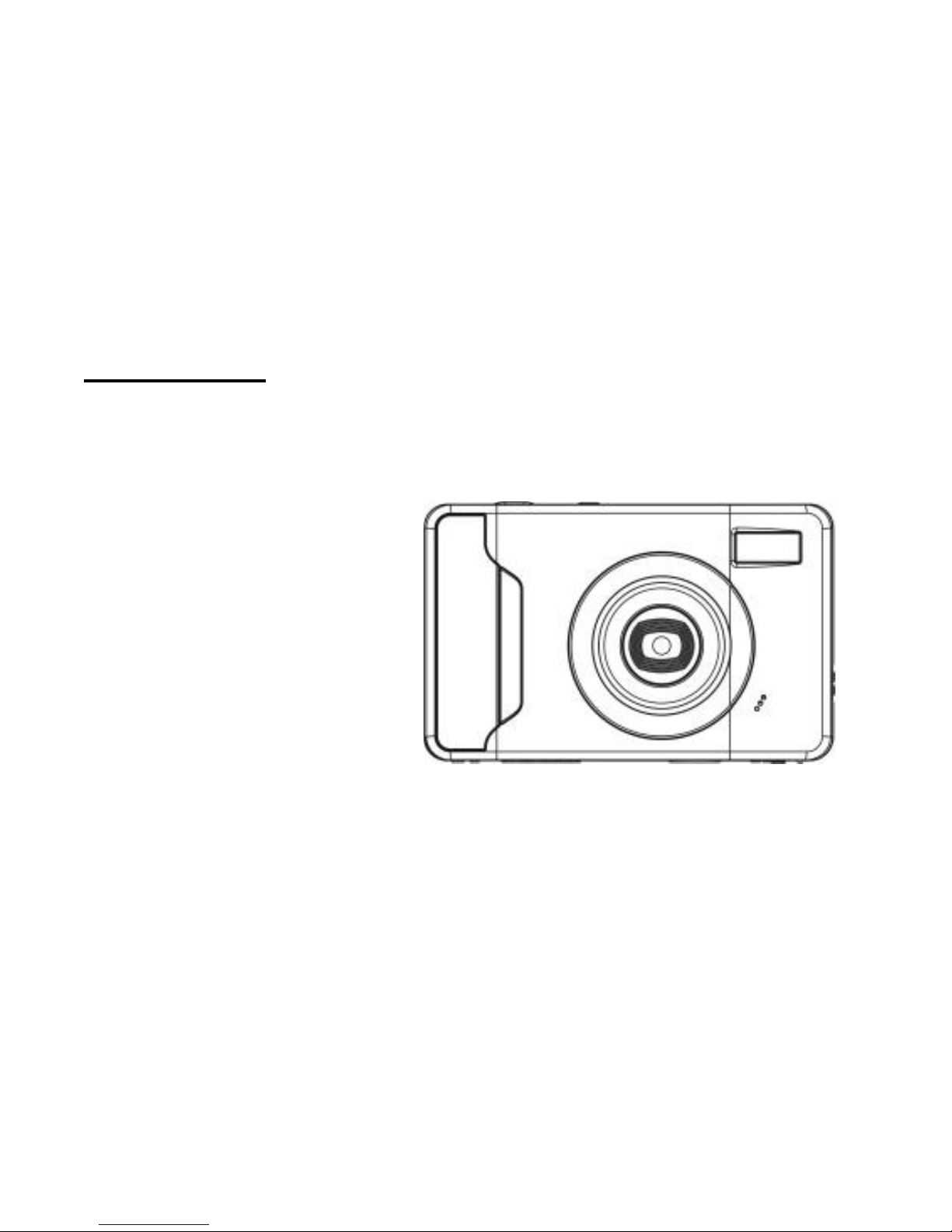
Digital Camera User’s Manual
CD500DTGF
Please read this manual carefully before using
and keep it for future reference
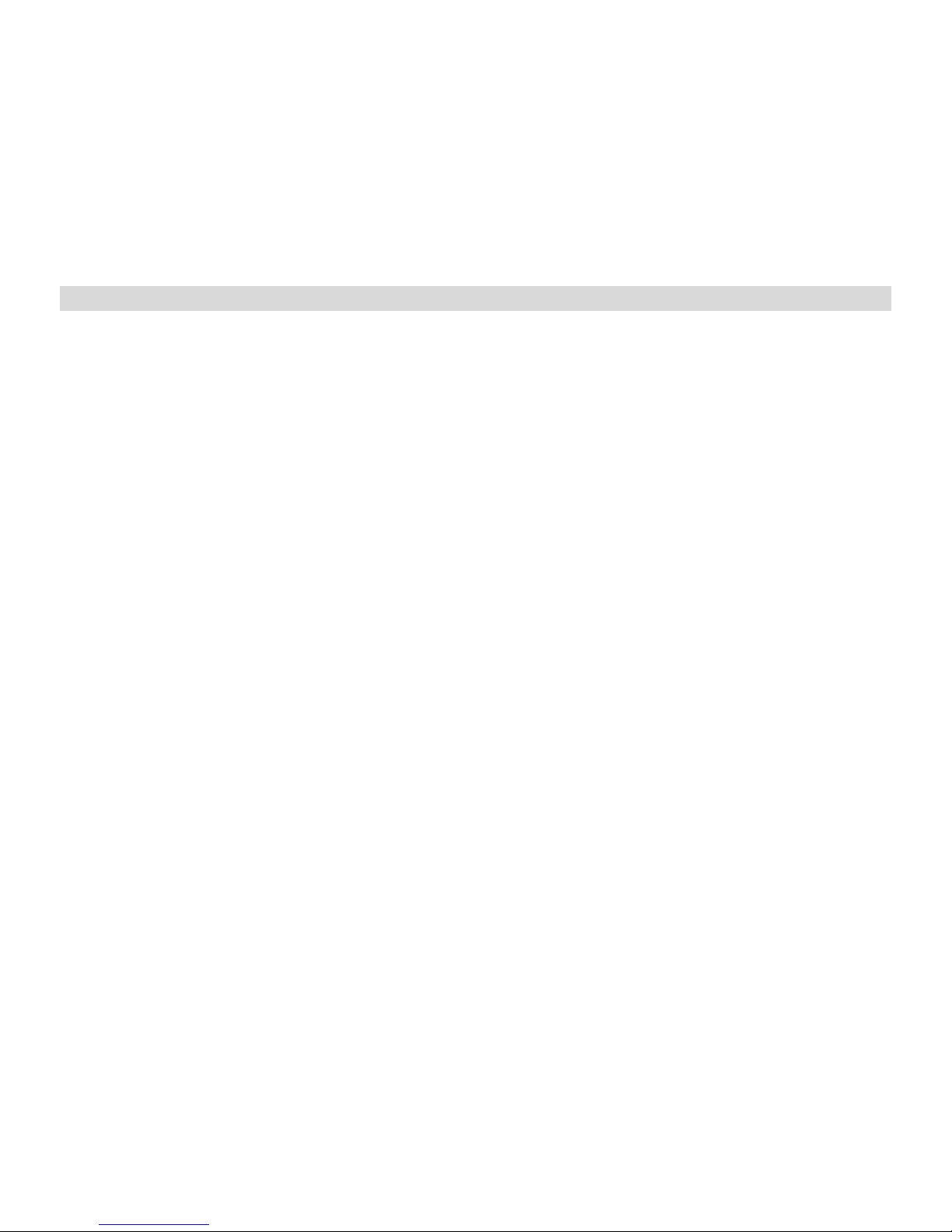
Table of content
Introduction....................................................................................................................................................2
Key Features..................................................................................................................................................2
What Your Camera Includes..........................................................................................................................2
Computer System Requirement for Windows 2000/XP...............................................................................3
Computer System Requirement for Windows Vista.....................................................................................3
Computer System Requirements for Macintosh...........................................................................................3
Quick Look at Your Camera..........................................................................................................................4
The Mode Switch...........................................................................................................................................5
Main Icons on the LCD..................................................................................................................................6
Prepare Your Camera for use........................................................................................................................8
Install battery..................................................................................................................................................8
Install SD memory card.................................................................................................................................9
Starting Your Digital Camera.......................................................................................................................10
Taking Photos...............................................................................................................................................10
Install PhoTags Express Software...............................................................................................................25
Everything you need to get the most from your photos..............................................................................27
Download photos to your PC.......................................................................................................................28
Photags Express software owner manual...................................................................................................31
Viewing Videos on Your Computer..............................................................................................................32
Maintenance of Your Digital Camera...........................................................................................................32
Appendix A: Technical Specifications..........................................................................................................32
Appendix B: Troubleshooting....................................................................................................................33

Introduction
Thank you for purchasing this kind of Digital Camera. Not only can you take good quality digital
photos and videos but you can also use your camera as a removable disk. Everything you need to take
quality photos and videos is included with your camera. Please read this manual carefully before using.
Key Features
Ÿ Digital Video resolutions-640x480 Pixels (VGA), 320x240 Pixels (QVGA).
8.1 mega pixels camera with choice of 6digital camera resolutions- 3264X2448Pixels (8M),
3648X2048Pixels (HD 7M) , 2592X1944Pixels (5M) , 2048X1536Pixels (3M) ,
1920X1080Pixels (HD 2M) 640X480Pixels (VGA)
Ÿ 2.4 inch TFT LCD
Ÿ 8x Digital Zoom function
Ÿ Anti-Shake function
Ÿ SD memory card slot accepts SD compatible memory card up to 8GB.
Ÿ Built in Flash
Ÿ PhoTags Express software for managing and enhancing your photos, printing, sending
photos by e-mails and much more.
What Your Camera Includes
Ÿ Digital Camera
Ÿ PhoTags Express software installation CD
Ÿ USB cable
Ÿ User’s manual
Ÿ Strap
Ÿ Hop pocket

Computer System Requirement for Windows 2000/XP
To be able to download photos and videos to your PC you will need the following minimum configuration:
Ÿ Pentium processor or above with Windows 2000, XP
Ÿ 128 MB RAM, more than 125MB free disk space.
Ÿ Available USB Interface
Ÿ CD-ROM Drive
Ÿ Recommended screen resolution 1024 X 768 pixels or higher.
Ÿ 16-bit color or higher display adaptor.
Computer System Requirement for Windows Vista
To be able to download photos or videos to your PC you will need the following minimum configuration:
Ÿ Windows Vista
Ÿ 800MHz processor and 512 MB of system memory
Ÿ 20GB hard driver with at least 15GB of available space
Ÿ Support for Super VGA graphics
Ÿ Available USB Interface
Ÿ CD-ROM Drive
Computer System Requirements for Macintosh
Ÿ Power Macintosh G3 500 MHz or higher
Ÿ Mac OS X version 10.2.6 or later
Ÿ 128 MB or more available system RAM (256 MB recommended), 150 MB free disk space
Ÿ 800 x 600 or higher-resolution monitor displaying millions of colors
Note: This hardware is plug and play compatible when used on a Mac, however, the included software
can be used on Windows operating systems only.

Quick Look at Your Camera
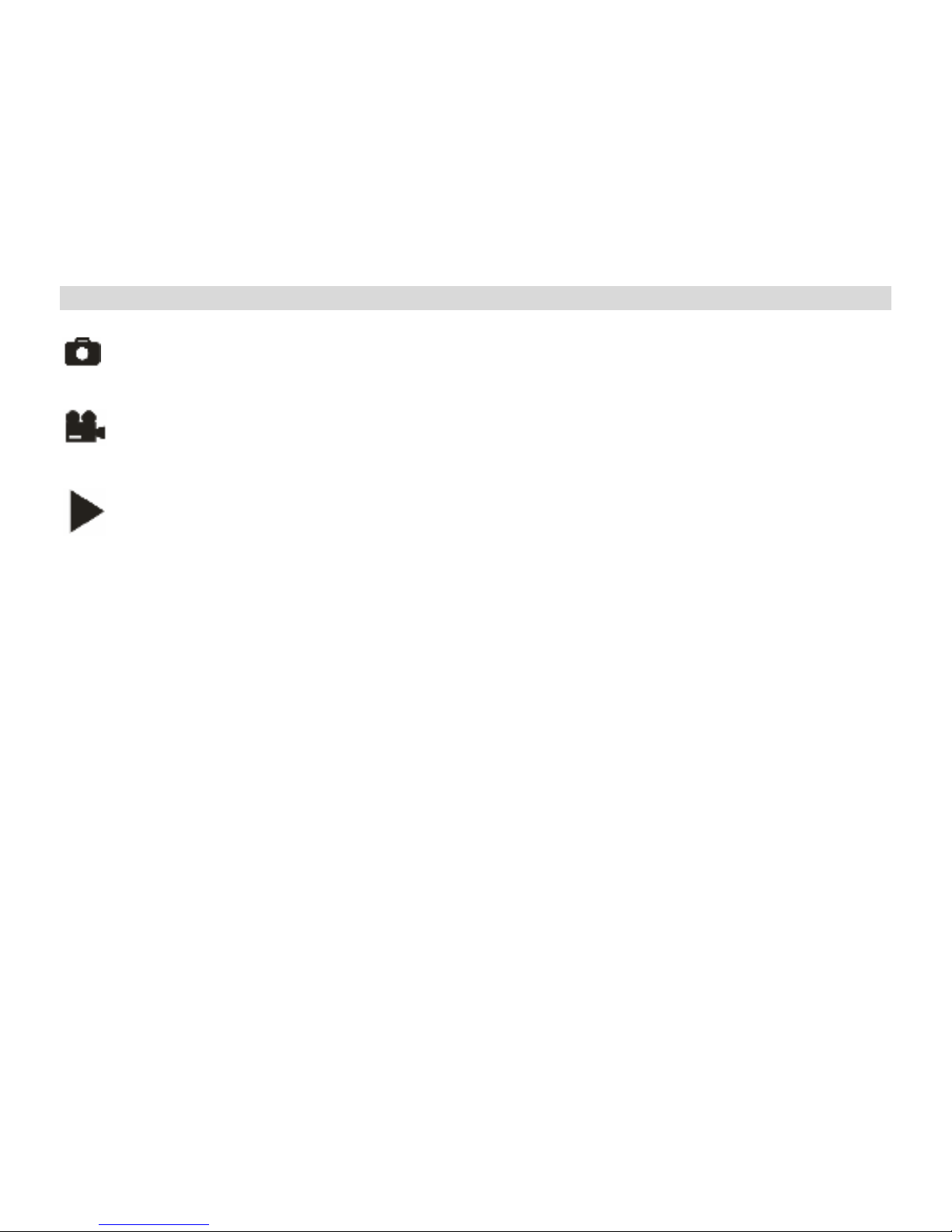
The Modes of Digital Camera
There are 3 modes on your camera.
• Camera Mode:
Take still photos
• Video Mode:
Capture video files
• Playback Mode:
View, print, edit photos and view videos
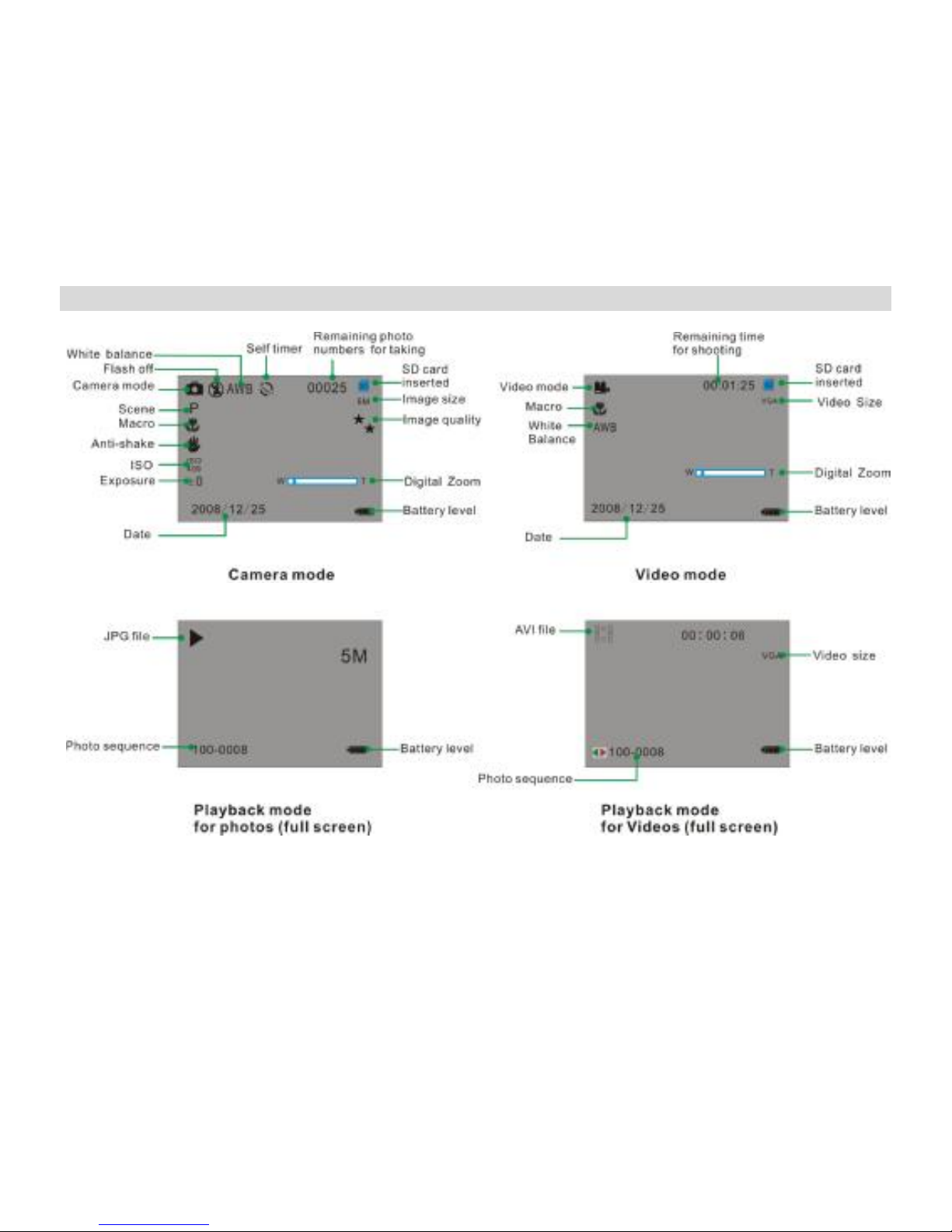
Main Icons on the LCD

Battery power level
Full battery power
Medium battery power
Low battery power
Photo quality
Normal quality
Fine quality
Super quality
Flash
Force Flash
Auto
Red eye reduction
No Flash
Modes
Camera Playback
Video
Scenes
Auto Night Portrait Night Scenery
Portrait Scenery Sport
Party Beach High Sensitivity
Self-timer On(10s)
Self-timer On(2s)
Digital Zoom
Protect
Protect On
White Balance
Auto Incandescent
Fluorescent Cloudy
Daylight
Anti-Shake
Anti-Shake on
Anti-Shake off
Macro/Far function
Macro capture
Far capture

Prepare Your Camera for use
Install battery
Your digital camera requires 3 AAA batteries for power, please refer to the following illustration as correct
installation method:
1. Slide and open the battery door.
2. Insert the battery correctly as the correct polarity facing up with the battery cover.
3. Close the battery door.
Note:
1. “Low battery” will show on the LCD when battery is insufficient and your camera will be off.
2. Please uninstall your battery when you don’t intend to use your camera for a long time to forbid
them leakage and corrosion.

3. Your digital camera will be off when the battery is insufficient.
4. The photos will be lost when the camera off or open the battery door, transfer the test
photos/videos to PC as often as possible.
5. Do not mix old and new batteries.
6. Do not mix alkaline, standard (carbon-zinc), or rechargeable (nickel-cadmium metal
hydride) batteries.
Install SD memory card
This camera supports any compatible SD memory card up to 8GB. Limited internal memory is only for
you to take test photos, these photos will be lost when you turn off your camera or remove the batteries.
For normal use, an SD memory card needs to be inserted. Please refer to the below diagram for correct
installation method:
Locate the SD memory card slot, insert an SD memory card as above, until you feel and hear a “Click”
sound. When the icon appears on the LCD screen this indicates that your SD card is installed
correctly.
Note:
1. After the SD memory is inserted successful, “Move to card” will appear on the screen, the photos
you have taken will be stored on the SD memory card.
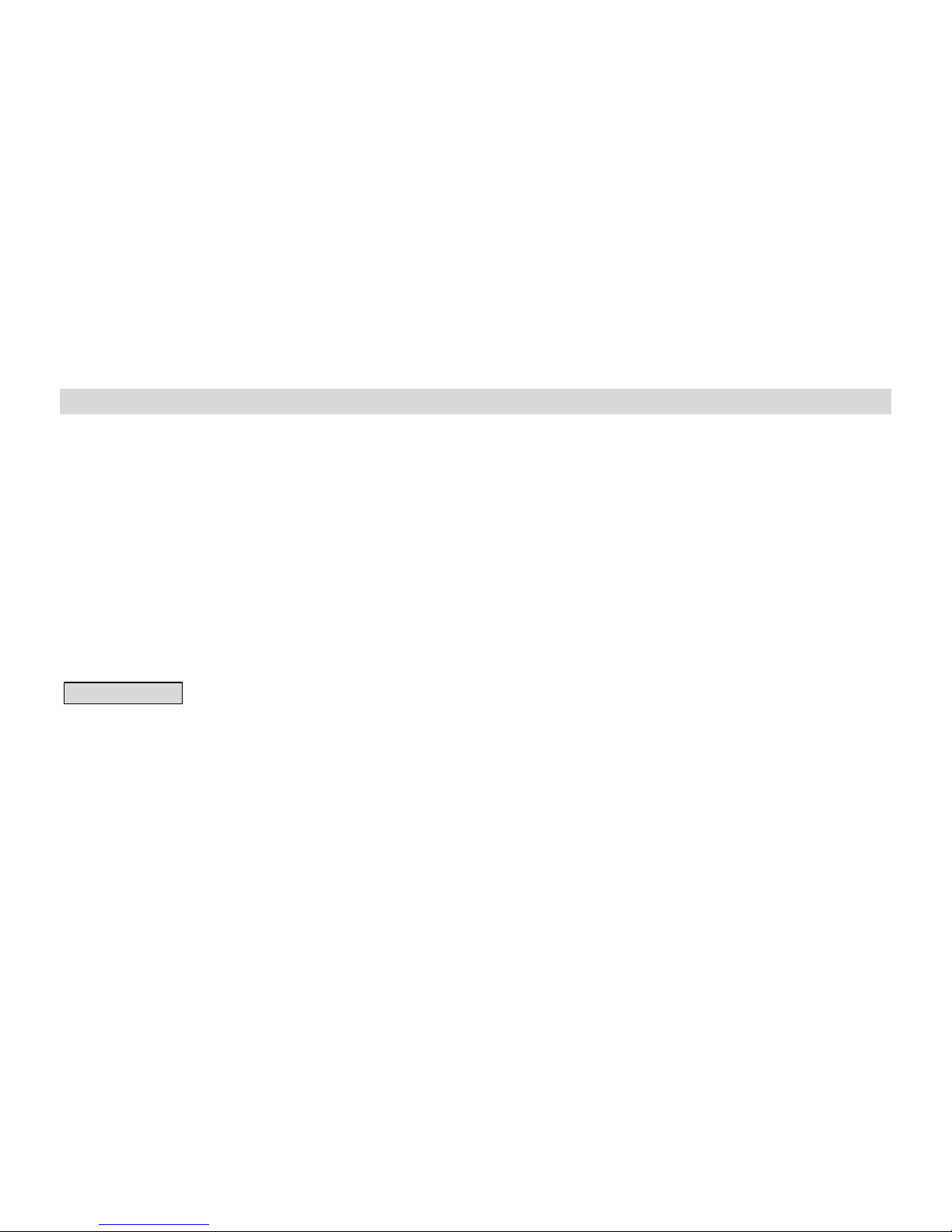
2. Formatting will delete all data on the SD memory card including protected data.
3. Don’t remove the SD card during formatting as this may damage the card and render it unusable.
4. Download the photos/videos to your PC and delete the photos and videos from your SD Card in
order to continue using your camera.
Starting Your Digital Camera
Your digital camera has 3 modes - Camera mode, Video mode and Playback mode.
Camera mode is for you to take still photos. You can shoot video files while in Video mode. In Playback
mode you can preview photos/videos, delete, rotate, protect, crop and print your photos.
Power on
Press the Power button once to turn on your camera. The LCD will light up and it will sound a “beep”, this
indicates your camera is turned on and ready for use.
Power off
Press the Power button once to turn off your camera. When there is insufficient battery power, your
camera will be off automatically after a moment.
Camera Mode
Taking Photos
You can compose your shot using the LCD screen. Hold the camera steady and press the shutter button
to take the photo. There will be a short delay while the camera saves the photo to memory.
After each photo is shot (when the camera returns to icon mode) the numbers of photos left to shoot at
this resolution is displayed on the top right of the LCD screen.
When the camera's memory (photo capacity) is full, the LCD screen will display a message “Memory
Full Insert a SD memory Card to Transfer and Take More Photos!”
