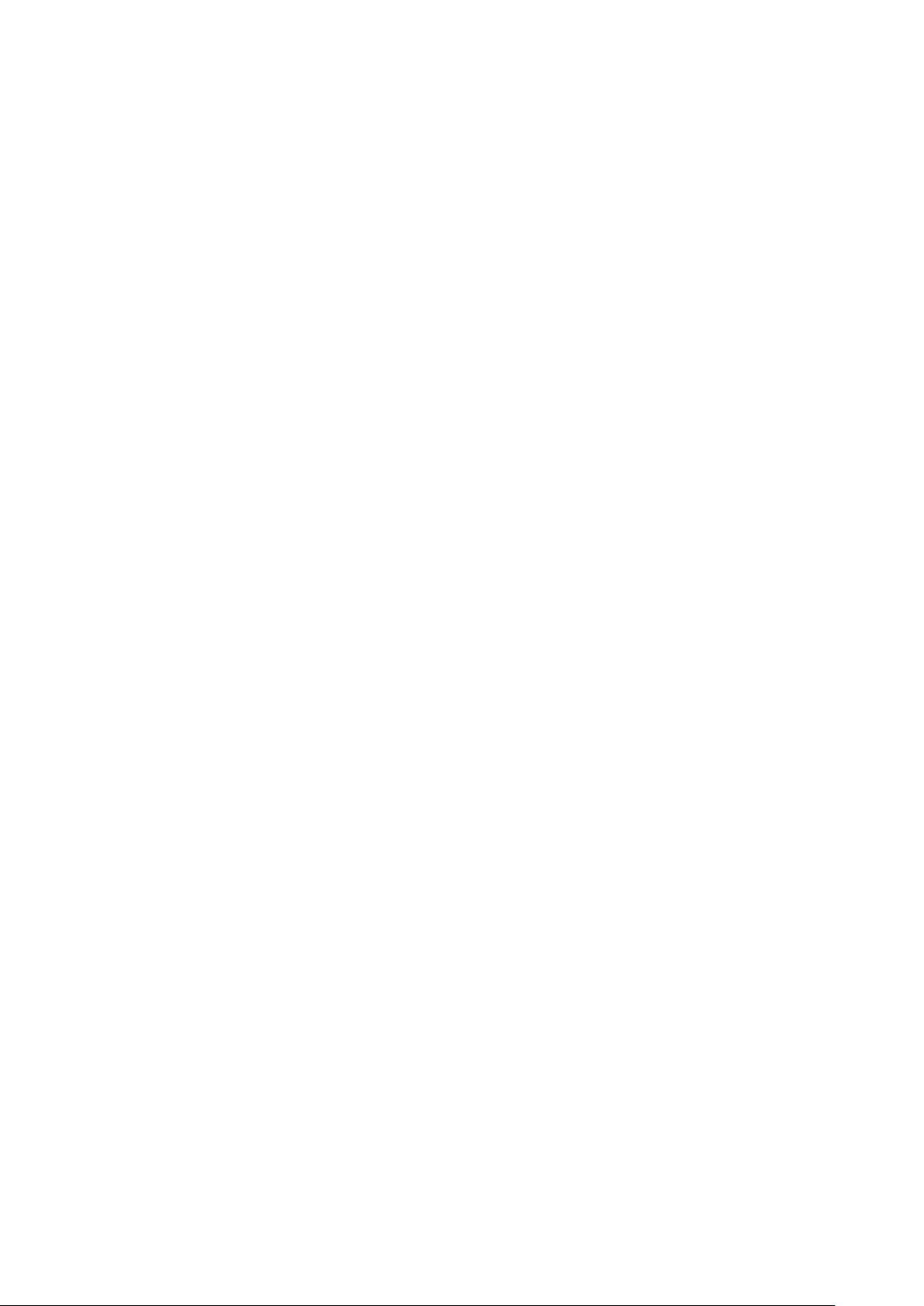
chapter one: overview
1. outline
2. button
power button
press and hold this button power on/off
User manual
HX5208
Volume button
adjust the volume.when the call is coming,press this button,ringtones muted
3. open the back cover
nudge up from the USB interface,then can open the back cover
4. about the SIM/UIM card
important:For a more complete protection of SIM / UIM card, battery-top terminal lock SIM /
UIM card lock design. To prevent the SIM / UIM card is damaged, you should always
remove the battery before you insert or remove the card
5. insert SIM card/UIM card
SIM card metal contacts facing down, the card body upward gap, along SIM card slot can be
pushed to the left flat
attention:Community Corrections supervision terminal SIM card is located above the top of
the battery, take the SIM card is inserted before remove the battery
6. battery
important:Shall be in accordance with the manual instructions to insert and remove the
batteries to avoid damage to the body or battery
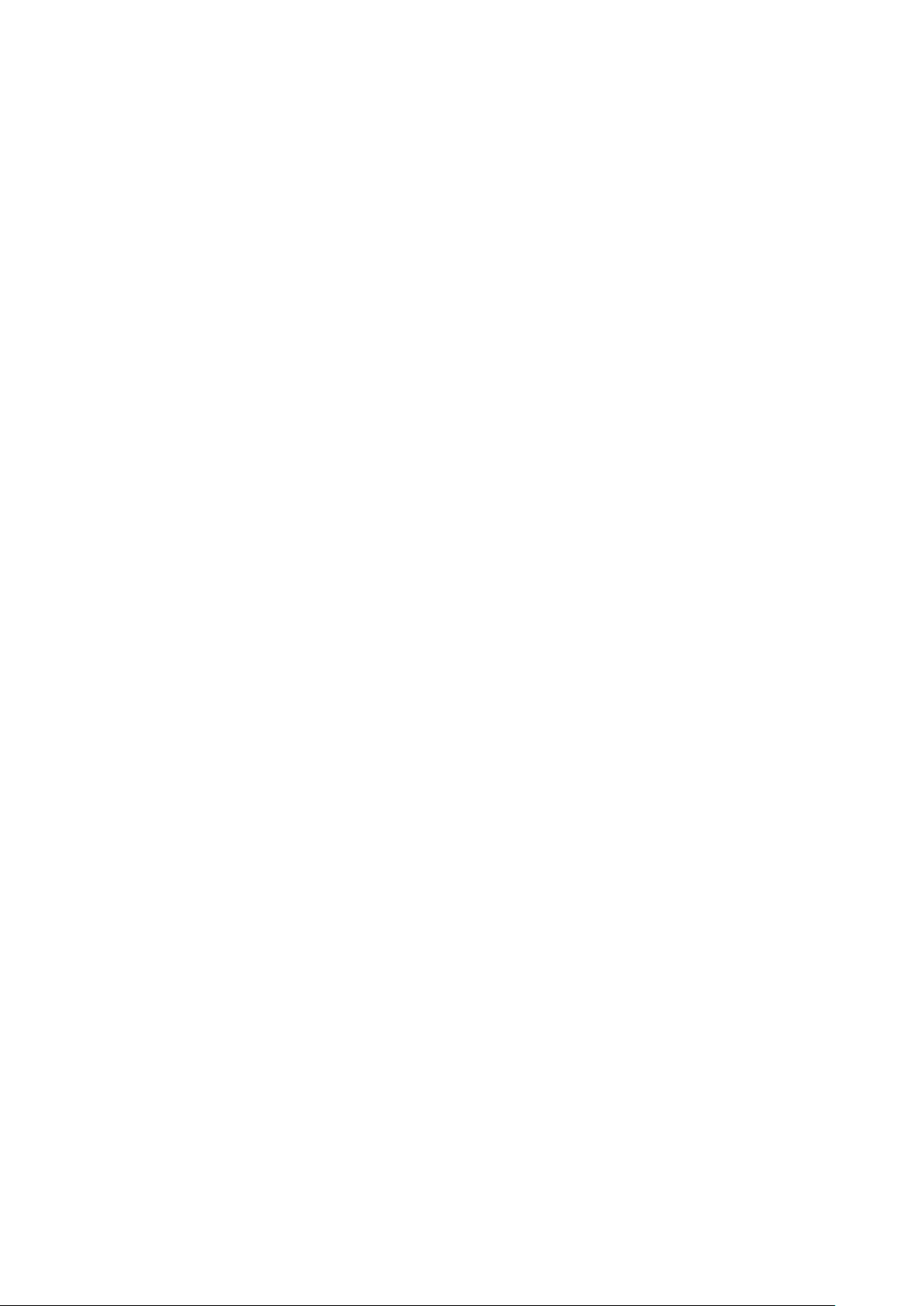
*swap battery
Battery-metal contact opening the battery contacts are aligned with the body, gently press
down to insert the battery
Notches in the battery compartment at the top of the light outward pull, you can remove the
battery
7. status lcons
The status bar at the top of the screen displays the time, battery status, signal strength,
operator name or notification icon
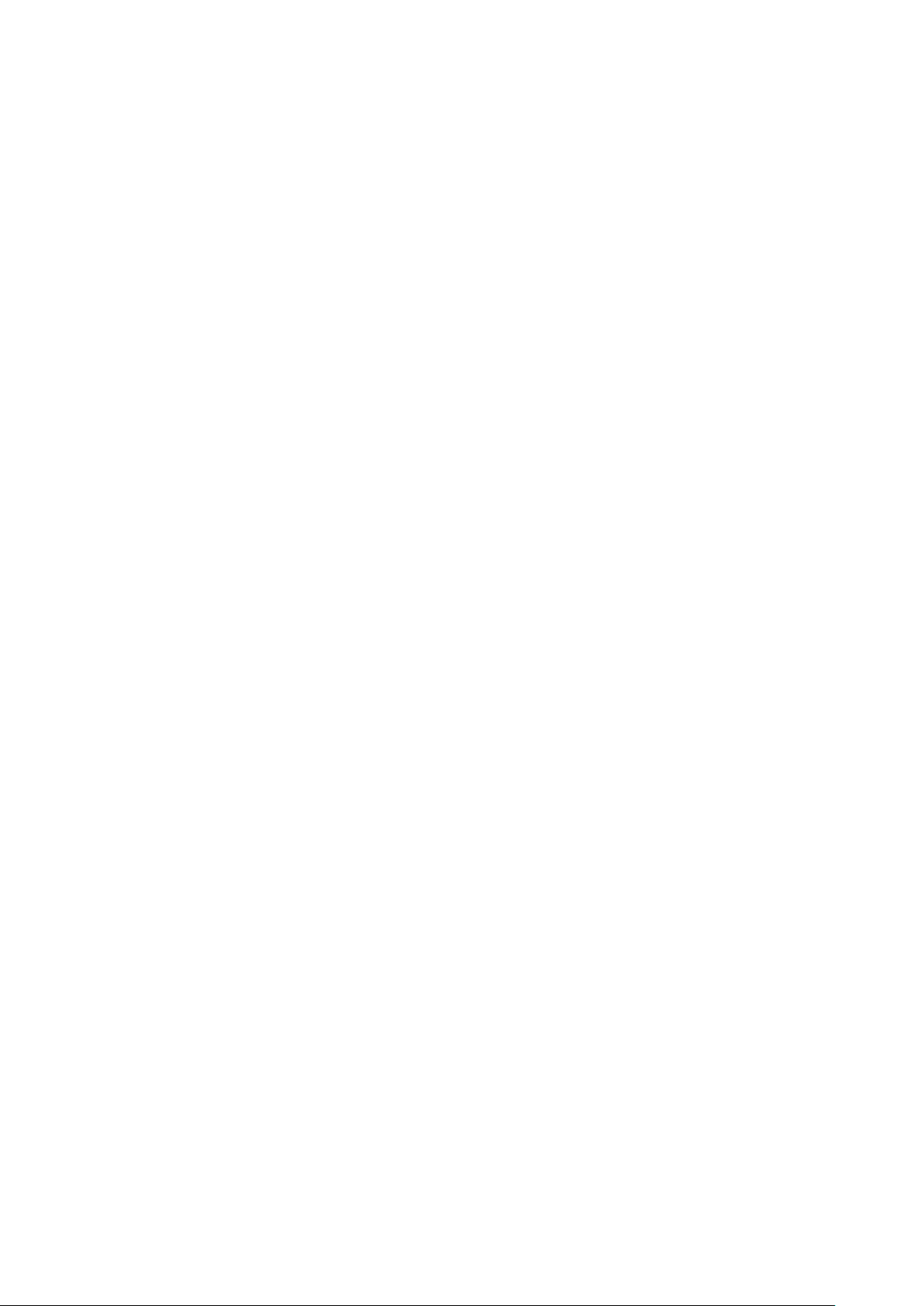
chapter two:getting started
1. important notice
In order to avoid unnecessary harm to appear, please note the following information before
using the terminal
please do not power on the phone when ban on the use of wireless devices in place.
Nearby such as aircraft, indicating non-medical use of mobile phones and medical
equipment place
Please do not power on when cause interference or dangerous places in the use of the
boot device. Such as gas stations, near fuel or chemicals,near blasting areas and so on
Please use the original accessories and batteries. Do not use incompatible products
Please keep the terminal drying
Please find the product manufacturer's maintenance personnel to repair the terminal
When connecting other devices, please refer to the user manual connection method, do
not arbitrarily connect incompatible devices
2. battery charge
Battery upper right corner of the screen shows the battery level or charging status.You
also can choose to display the percentage of battery charge.(In Settings - System - power
- power style status bar, select the display style you liked
Use the supplied charger connected to a power outlet or connect to your computer with a
USB cable to charge
3. Terminal connected to the computer
Connected to a computer with a USB cable, you can pop-up window or pull-down
notification bar of USB data storage data storage switch open.When using the data
stored,some of the SD card section of the program can not be used, such as file management

chapter 3:basic function
1. use application
To open an application, click its icon on the screen
Return to the main screen: Press the Home key below the display
Switch to another home screen: swipe finger left or right, or paddling bottom dot area
Switch the applications used recently: long press the Home key
2. view notice
When the status bar displays notification icons have to indicate that you have new
notifications, such as missed calls or new messages, etc.please pull down the notification bar,
notice Support Click for details
3. Enter text
You can use the virtual keyboard of the screen to input Chinese, English, symbols and
numbers.Some input method (such as search dogs, TouchPal, etc.) may support handwriting
and pen input

chapter four:detail function introduction
1. call
dialing and answering call
Making a call is recommended to use T9 dialpad search you are looking for contacts in
the terminal, you can also click on the call history to quickly call back
dialing call
via the T9 searching result to dialing
T9 dialpad Search Support
Enter the contact name in Chinese spelling, support initials, spelling, any part of a mixed
alphabet search
Any contact search input field in English
Search Enter the contact number of any field
The search results will highlight the matching section, click the entry to Call
direct dial
dial:enter the number direct,press the call button outgoing calls
enter symbol“+”,long press number button“0”
enter the pause symbol“,”:long press * button
enter the voice mail:long press the number button “1”
Call by call logs
Recently dialed or connected phone is displayed in the call log, click on the list name or
phone number to quickly call back or go to the contact details page, you can set the
option to click through telephone dial list operations
Call records missed calls with red logo, showing the number of rings
via the contacts
Click the lower left corner of the address book button to jump to the Contacts screen,
select a contact, then click on the "Phone" button
answer call
answer:press “answer”button to answer call
refuse: press “ignore”button to refuse call

mute call ringing: press“power”button or any”volum”button,the ringing tone is muted,
but you can still choose to answer the call
during the call
During the call, you can select "hands-free", "keyboard" or "more" option
Hands-free: Use the speakerphone loud sound.When connecting a Bluetooth device,
speakerphone button changes to "Answering device", calls for switching the device to
use, such as Bluetooth devices, headphones, speakers
keyboards:Expand keyboard input digital information
more:expand more panel, expand the "more" panel include
Mute: mute your line
Pause Call: Click on the "mute" button or answer the other call, the call will be
suspended in front of an object; this time Cancel "mute" button or "Switch call" to
restore the previous call
Contacts: Click on the "Contacts" button, jump to the Contacts screen to view the
contact information
Add call: Skip the Contacts screen objects to add another call after phone call in
front of an object turned pauses, then switch the call or choose "Merge Calls", select
"Merge Calls" will enter the telephone conference status
Record: Click "Record" button, you can save a voice call
third party call
During a call, if you receive a second call, the monitoring terminal beeps and displays
the caller's information and "Answer" and "Ignore" button
[Note]dial or answer a second call may be an optional service, please contact your
operator for information
emergency call
In the service provider network to the extent permitted, even without SIM card terminal
or not registered to monitor the local carrier's network, you can still make an emergency
call. Such as input 112, point call button to make an emergency call

In the lock screen or pin code lock screen interface, click icon to enter the emergency call
dial interface
2. message
You can view and reply to messages very easily
write message
1.lick“write message”button
2.Add recipients
directly enter the contact's phone number
enter the contact part of the alphabet, the name or number, select fast search suggestions
below the bar
click the right icon of the "Add Contacts" , select a contact to call
If you choose the wrong contact, click the contact area has been added to quickly delete
the contact
3.Click on the text input box
Send button at the top there is a current surplus of words prompt messages (when there is
enough space for display).When more than one text message, will use the parentheses
show the current contents of the message number
4.click the send button
check message
You receive a new message, in the message list displays the sender's name, and the time
line summary. Click on the list you can view the specific content of the message. You
can enter Quick reply message to the contact
Delete message thread and which message
SMS lists and session screen, on any conversation / SMS entry lateral sliding, or press
the Menu key to select "Edit", you can enter edit mode. Here the user can select and
delete bulk SMS / Session
search message
Press the Menu key, in the menu click on "Search" in the message list page to enter the
search interface. Here you can search the full text of SMS-based
3. Limit dial whitelist
When the manager is set by the terminal management platform barring white list numbers,
this terminal can only call or receive calls within the whitelist

4. contacts
view contacts
contact list
The display includes a list head, name. In the second line shows the contact
information in the fine print if there is a nickname or company. At the same time
there are companies and nicknames, the first display show the company the
nickname again, separated by commas
Click the alphabetical index, magnified view of the letter and quickly navigate to the
location where the letters while holding the index bar, retrieve the bar area have
feedback, and there is an enlarged letter tips. In the same letter the slide list, text
prompts appear surname
search contacts
enter the contact's name first letter of alphabet, spelling, writing, nickname or company
can quickly find contacts
5. remote upgrade
the terminal supports the new version automatically detects the system can be upgraded when
the server has not found a new version of the updated information on the terminal will push
upgrade notification bar message "system upgrade, found the system a new version, click
install!" (as below), due to the large package file system, so when the system is upgraded, the
terminal is prohibited upgraded by mobile traffic network, but by opening the WIFI
networking upgrades.When prompted to upgrade when the monitoring terminal to monitor the
end-user needs to turn itself on WIFI, and ensure that the link to the nearby access to the
Internet WIFI hotspot network, while monitoring terminal power to meet more than 20%,
before the end system to complete the installation and automatic upgrades reboot
6. system tools
file manegament
Support by classification quick browse files, support for managing files by path. Remote
management via WLAN end phone files from your computer. Network disk can also be
local files quickly uploaded to the Internet, cross-platform management

alarm clock
the alarm time to remind you to do a good helper, support snooze, custom labels, support
the shutdown alarm clock
radio
Radio supports automatic station search, collection your favorite radio station, putting
support
recorder
Help youquickly save the voice recorder records support the preservation and 3gpp to
amr file formats
calendar
in the calendar, you can view the date, holidays, support for displaying the Lunar
compass
Compass to help you quickly find the current location, altitude and direction

FCC Caution:
Any changes or modifications not expressly approved by
the party responsible for compliance could void the user's authority to operate this equipment.
This device complies with part 15 of the FCC Rules. Operation is subject to the condition that this device does not cause harmful
interference
NOTE: The manufacturer is not responsible for any radio or TV interference caused by unauthorized modifications to this equipment.
Such modifications could void the user’s authority to operate the equipment.
NOTE: This equipment has been tested and found to comply with the limits for a Class B digital device, pursuant to part 15 of the FCC
Rules. These limits are designed to provide reasonable protection against harmful interference in a residential installation. This
equipment generates uses and can radiate radio frequency energy and, if not installed and used in accordance with the instructions, may
cause harmful interference to radio communications. However, there is no guarantee that interference will not occur in a particular
installation. If this equipment does cause harmful interference to radio or television reception, which can be determined by turning the
equipment off and on, the user is encouraged to try to correct the interference by one or more of the following measures:
- Reorient or relocate the receiving antenna.
- Increase the separation between the equipment and receiver.
- Connect the equipment into an outlet on a circuit different from that
to which the receiver is connected.
- Consult the dealer or an experienced radio/TV technician for help.
FCC RF Exposure Information and Statement
This smart phone meets the government's requirements for exposure to radio waves. The guidelines are based on standards that were
developed by independent scientific organizations through periodic and thorough evaluation of scientific studies. The standards include
a substantial safety margin designed to assure the safety of all persons regardless of age or health.
FCC RF Exposure Information and Statement The SAR limit of USA (FCC) is 1.6 W/kg averaged over one gram of tissue. Device types:
HX5208 (FCC ID: 2AGY5-HX5208) has also been tested against this SAR limit. The highest SAR value reported under this standard during
product certification for use at the ear is 0.310W/kg and when properly worn on the body is 0.882W/kg. This device was tested for
typical body-worn operations with the back of the handset kept1.0cm from the body. To maintain compliance with FCC RF exposure
requirements, use accessories that maintain a 1.0cmseparation distance between the user's body and the back of the handset. The use
of belt clips, holsters and similar accessories should not contain metallic components in its assembly. The use of accessories that do not
satisfy these requirements may not comply with FCC RF exposure requirements, and should be avoided.
Body-worn Operation
This device was tested for typical body-worn operations. To comply with RF exposure requirements, a minimum separation distance of
1.0 cm must be maintained between the user’s body and the handset, including the antenna. Third-party belt-clips, holsters, and similar
accessories used by this device should not contain any metallic components. Body-worn accessories that do not meet these
requirements may not comply with RF exposure requirements and should be avoided. Use only the supplied or an approved antenna.
