xG Technology CN5100 Quick Start Manual
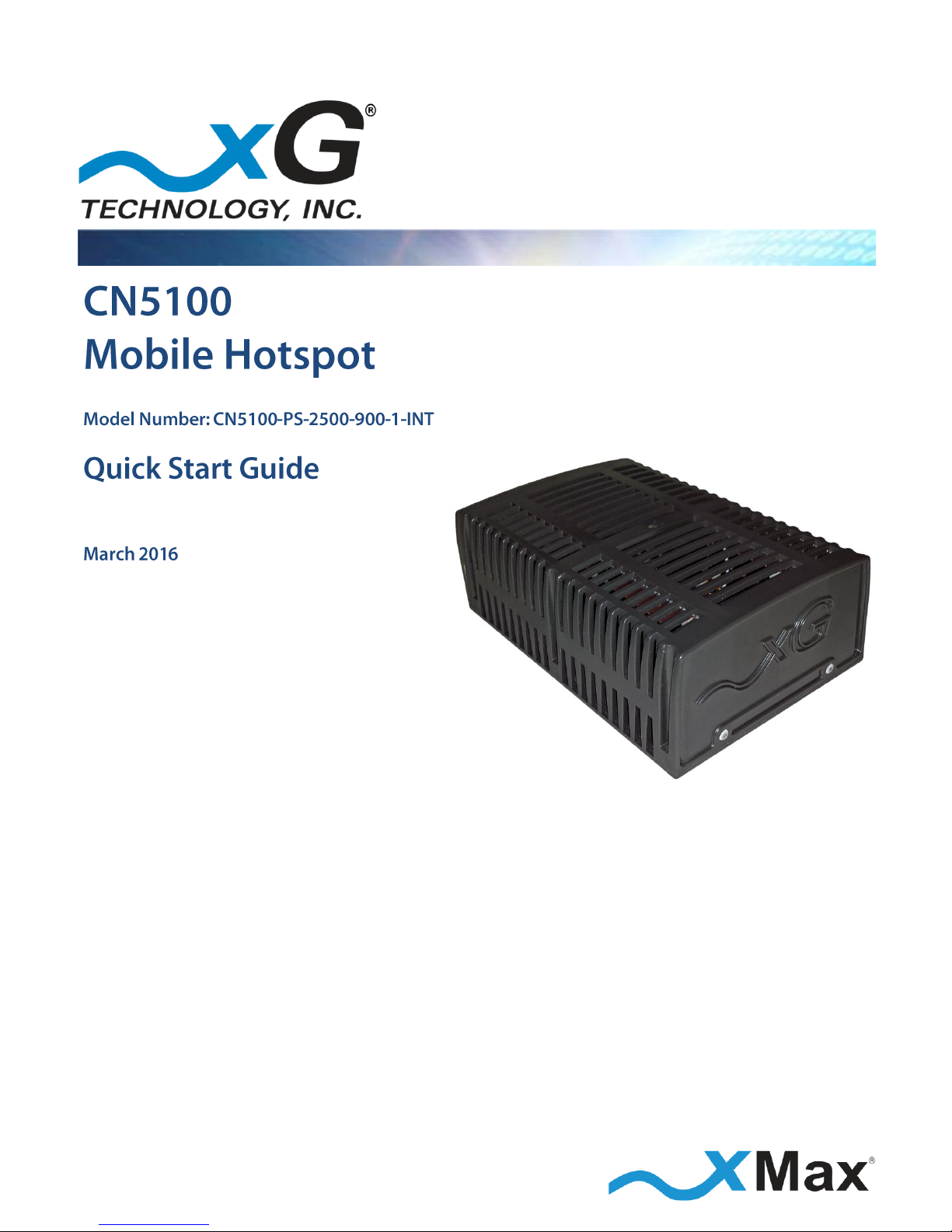
G7801 - Release 3.3
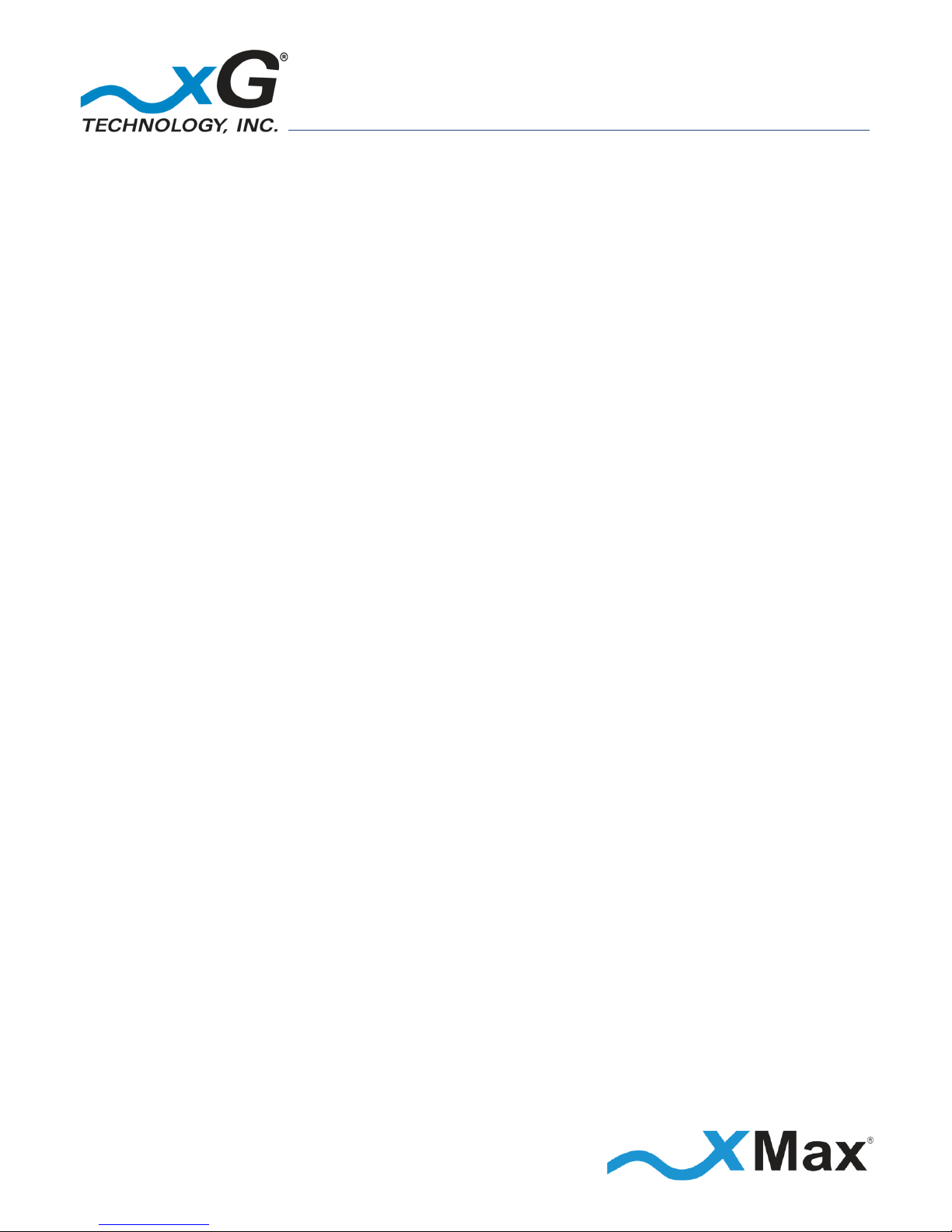
2
CN5100 Mobile Hotspot Quick Start Guide - G7801 - Release 3.3
Product features and specifications are subject to change without prior notice.
xG® and xMax® are registered trademarks of xG Technology, Inc.
All other trademarks used herein are property of their respective owners.
For the latest product documentation and software
updates, please refer to our Web site at
www.xGTechnology.com/support
xG Technology, Inc.
240 South Pineapple Avenue, Suite 701
Sarasota, FL 34236
(941) 953-9035
www.xGTechnology.com
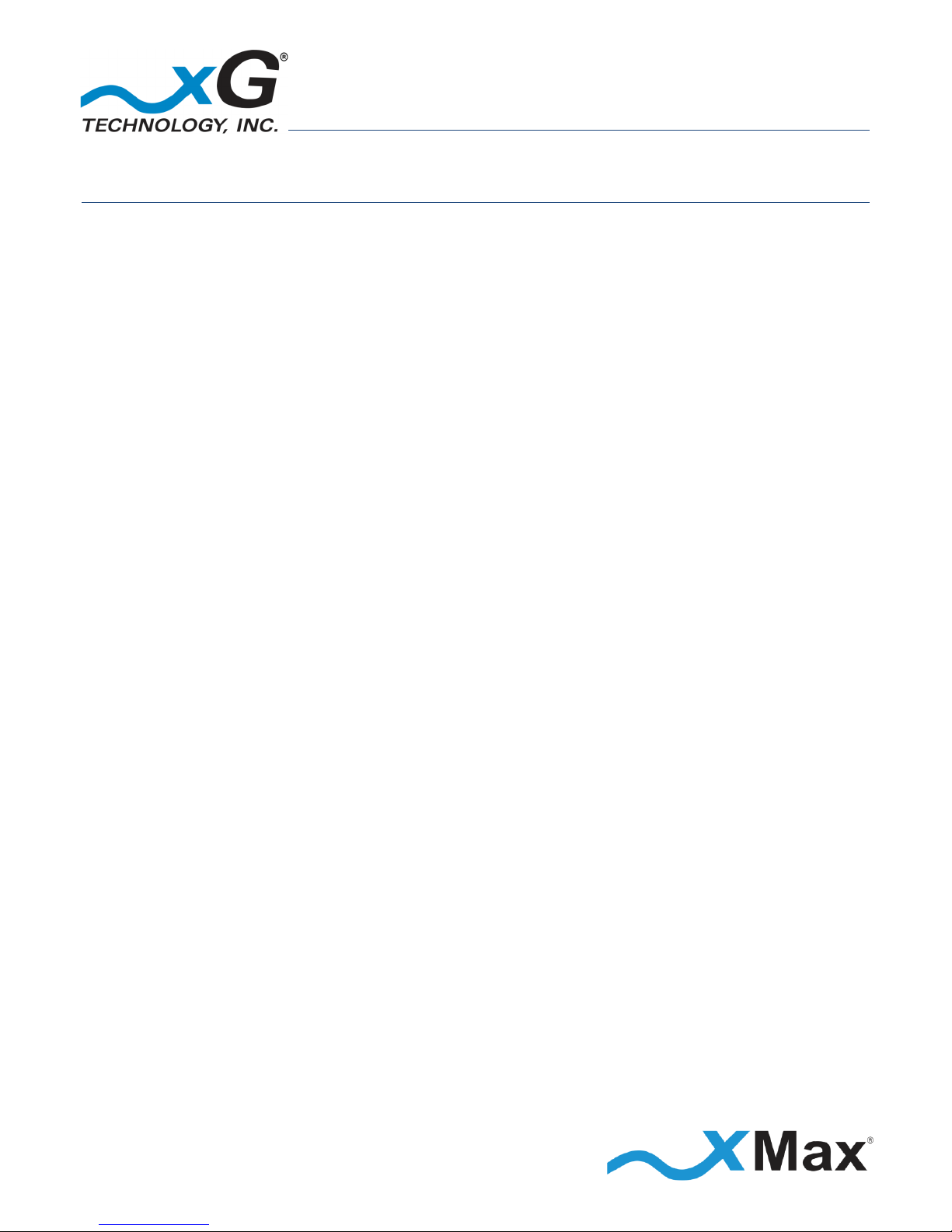
3
CN5100 Mobile Hotspot Quick Start Guide - G7801 - Release 3.3
Table of Contents
Introduction ............................................................................................................... 5
About this Product .................................................................................................................... 5
About this Book ........................................................................................................................ 5
Before you Begin ...................................................................................................................... 5
Hardware Overview .................................................................................................... 6
Important Safety and Installation Requirements ........................................................ 7
Electrical Safety Information .................................................................................................... 7
RF Exposure .............................................................................................................................. 7
FCC Compliance ........................................................................................................................ 8
Configuring the CN5100 Mobile Hotspot ..................................................................... 9
Connecting the CN5100 Mobile Hotspot to the xMax Network ................................. 14
Improving Wireless Performance ........................................................................................... 14
Connecting Wireless Devices to the xMax Network .................................................. 15
Wired Internet Connectivity ................................................................................................... 15
xMod Management Tool .......................................................................................... 16
Overview ................................................................................................................................. 16
Content and Functions Chart ................................................................................................. 18
xMod Management Details .................................................................................................... 19
Home View ...................................................................................................................................... 19
Information View – Home ............................................................................................................... 19
Information View – xMax ................................................................................................................ 20
Information View – WiFi.................................................................................................................. 20
Information View – System Information ......................................................................................... 21
Information View – Tools ................................................................................................................ 21
Settings View – WiFi ........................................................................................................................ 22
Settings View – xMax ...................................................................................................................... 22
Settings View – Other ...................................................................................................................... 23
Logs View ......................................................................................................................................... 23
Accounts View ................................................................................................................................. 24
Upgrade View .................................................................................................................................. 24
Technical Specifications ............................................................................................ 25
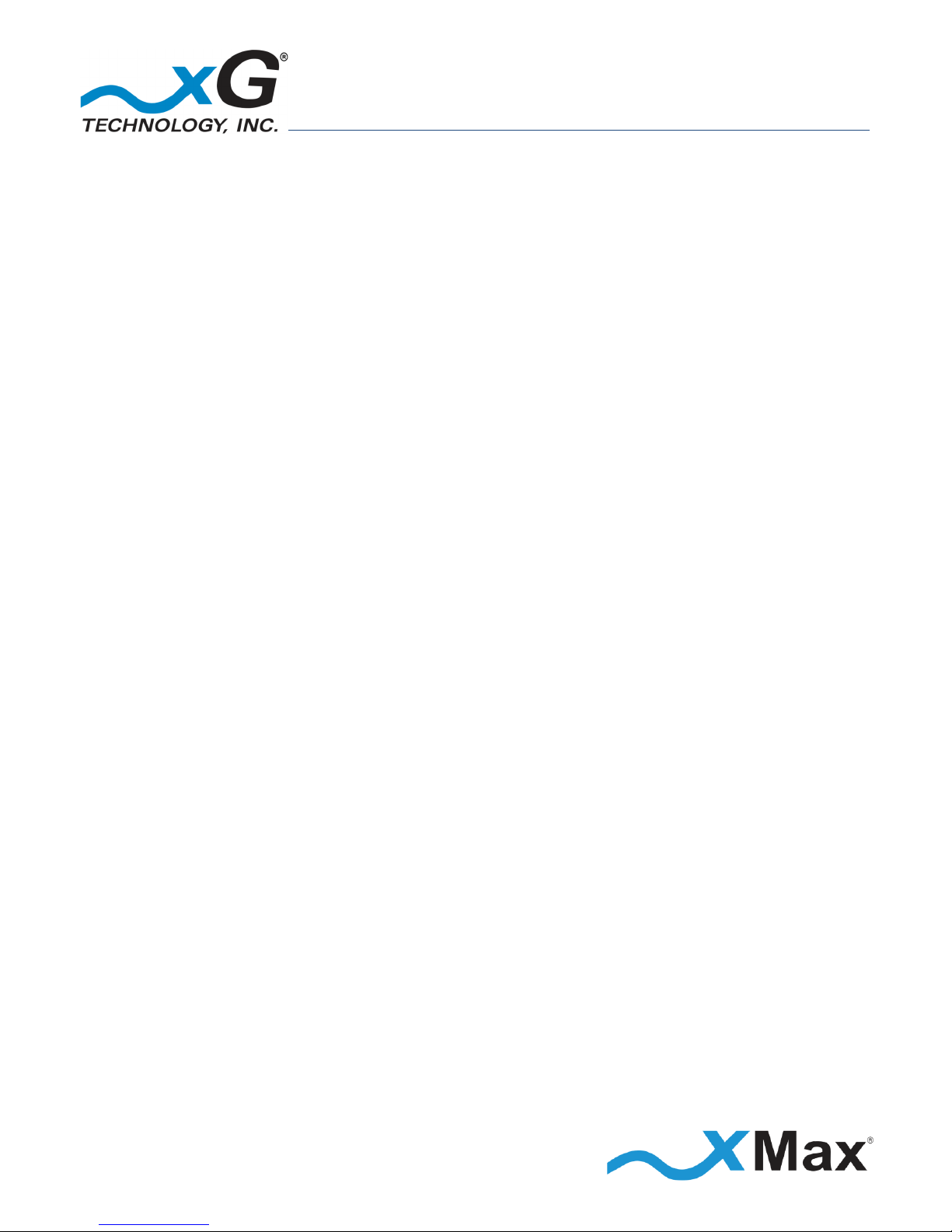
4
CN5100 Mobile Hotspot Quick Start Guide - G7801 - Release 3.3
Warranty .................................................................................................................. 26
Limited Warranty .................................................................................................................... 26
SCOPE OF THE WARRANTY .............................................................................................................. 26
ADDITIONAL PROVISIONS OF THE WARRANTY ............................................................................... 27
OBTAINING SERVICE AND SUPPORT UNDER WARRANTY ............................................................... 28
EXCLUSIVITY OF THE WARRANTY .................................................................................................... 28

5
CN5100 Mobile Hotspot Quick Start Guide - G7801 - Release 3.3
The CN5100 Mobile Hotspot is a bridge between the xMax® Network and wireless 802.11 Internet
protocols. When within range of an xMax Network, the CN5100 provides any Internet-ready device
the ability to connect to the xMax Network, either wirelessly using secure WiFi links, or through a
wired Ethernet connection.
This manual provides basic instructions for installation and configuration of the CN5100 Mobile
Hotspot. It describes:
How to setup and connect the CN5100 Mobile Hotspot to the xMax Network
How to connect WiFi enabled devices to the Internet using the xMax Network
IMPORTANT
The CN5100 Mobile Hotspot is shipped with the parts needed for installation and operation.
These items are shown below. Be sure each item is included in your product package.
If any item is missing, please contact the place of purchase.
AC Adapter
with power cord
(100-240 VAC, 50-60 Hz)
Ethernet Cable
(3 ft., CAT5e, 350 MHz)
CN5100 Mobile Hotspot

6
CN5100 Mobile Hotspot Quick Start Guide - G7801 - Release 3.3
The CN5100 Mobile Hotspot is a self-contained IEEE 802.11b/g access point and xMax modem.
It is a full-featured hotspot allowing connection by up to 5 users.
The CN5100 Mobile Hotspot has Ethernet, USB and Power connectors on the rear panel, as shown.
REAR PANEL
CONNECTORS
Ethernet
Mini USB
Power
The CN5100 has a Power LED and a Status LED on the front panel, as shown.
FRONT PANEL
STATUS LEDS
Power LED
Status LED
The operational status of the CN5100 is shown by the two LEDs, as defined below.
Under normal operating conditions, both LEDs glow GREEN.
Power LED
ORANGE
Startup
GREEN
Normal
Status LED
ORANGE
Registering with xMax
GREEN
Connected to xMax
RED
Not Connected to xMax

7
CN5100 Mobile Hotspot Quick Start Guide - G7801 - Release 3.3
These notices apply to the CN5100 Mobile Hotspot and its power supply.
Be sure to read, understand and follow these instructions.
Heed all warnings.
Only use accessories and attachments specified by xG Technology.
Keep a copy of these instructions for future reference.
Compliance is required with respect to voltage, frequency, and current requirements indicated
on the manufacturer’s label.
Connection to a different power source than those specified may result in improper operation,
damage to the equipment or pose a fire hazard if the limitations are not followed.
There are no operator serviceable parts inside this equipment. Service should be provided only
by a qualified service technician.
This equipment is provided with a detachable power cord which has an integral safety ground
wire intended for connection to a grounded safety outlet.
Do not substitute the power cord with one that is not the provided approved type. Never use an
adapter plug to connect to a 2-wire outlet as this will defeat the continuity of the grounding
wire.
The equipment requires the use of the ground wire as a part of the safety certification,
modification or misuse can provide a shock hazard that can result in serious injury or death.
Contact a qualified electrician or the manufacturer if there are questions about the installation
prior to connecting the equipment.
This equipment complies with FCC radiation exposure limits set forth for an uncontrolled
environment. This equipment should be installed and operated with minimum distance of
23 cm (0.75 ft) between the radiator and your body. This transmitter MUST not be co-located or
operating in conjunction with any other antenna or transmitter.
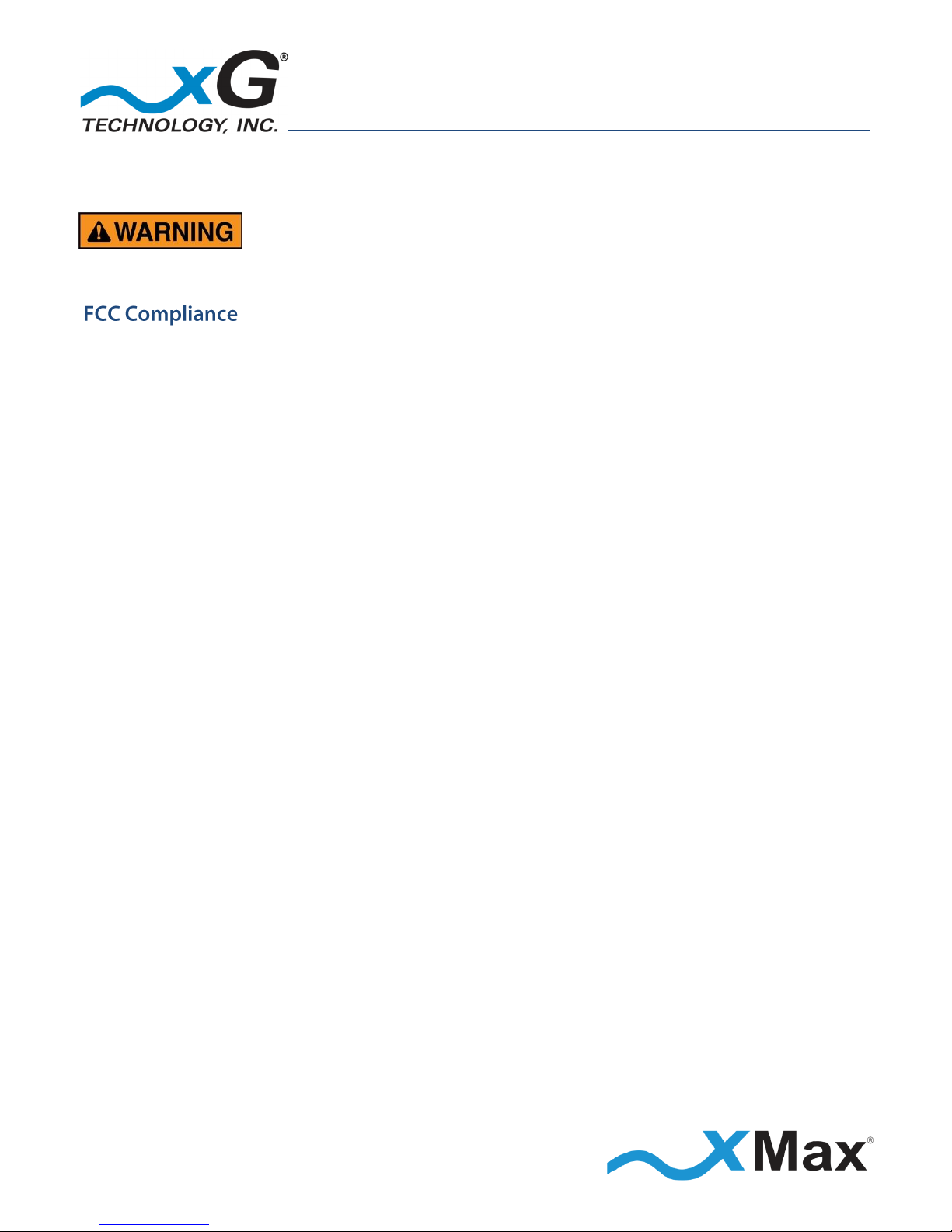
8
CN5100 Mobile Hotspot Quick Start Guide - G7801 - Release 3.3
Changes or modifications to this device not expressly approved
by xG Technology could void the user’s authority to operate
the equipment and void the warranty.
This equipment has been tested and found to comply with the limits for a Class B digital device,
pursuant to Part 15 of the FCC Rules. These limits are designed to provide reasonable protection
against harmful interference in a residential installation. This equipment generates, uses, and can
radiate radio frequency energy and, if not installed and used in accordance with the instructions,
may cause harmful interference to radio communications. However, there is no guarantee that
interference will not occur in a particular installation. If this equipment does cause harmful
interference to radio or television reception, which can be determined by turning the equipment
off and on, the user is encouraged to try to correct the interference by one or more of the following
measures:
Reorient or relocate the receiving antenna.
Increase the separation between the equipment and receiver.
Connect the equipment into an outlet on a circuit different from that to which the receiver is
connected.
Consult the dealer or an experienced radio technician for help.
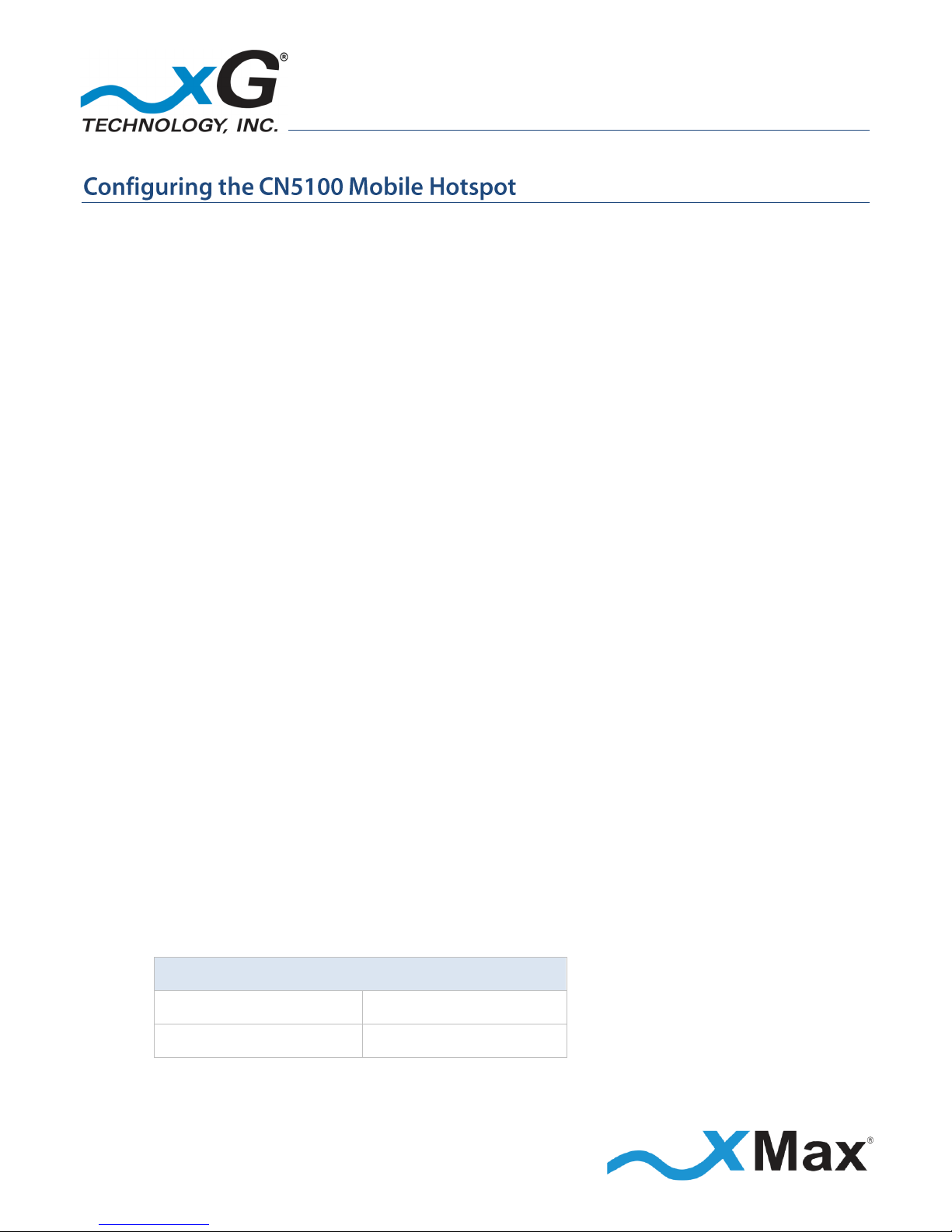
9
CN5100 Mobile Hotspot Quick Start Guide - G7801 - Release 3.3
These steps set up the CN5100 Mobile Hotspot for use.
After completing these configuration steps, the CN5100 Mobile Hotspot will be fully functional
and ready for operation. The CN5100 provides any Internet-ready device the ability to connect
wirelessly to the xMax network, using a secure WiFi connection.
Devices may also be connected to the xMax network through a wired Ethernet connection to the
CN5100. For more information, please refer to the topic Wired Internet Connectivity on page 15.
A personal computer is used to configure the CN5100 Mobile Hotspot. The xMax xMod Management
tool is supported and operates on the following platforms:
Operating Systems
Any version of Windows that supports the listed browsers (XP, Vista, 7, 8, 10)
Any version of Linux that supports Chrome or Firefox
Any version of OSX that supports Chrome or Firefox
Browsers
Firefox 3 or later
Internet Explorer 6 or later
Chrome 13 or later
NOTE
This sequence assumes that the CN5100 device is in factory-default configuration and has not been
previously configured.
1. Use a laptop or desktop computer to configure the CN5100 Mobile Hotspot.
Configure the computer network adapter to Internet Protocol Version 4 (TCP/IPv4)
for a static IP address and subnet mask.
BEFORE YOU CONTINUE
Be sure to take note of the current settings to restore them after configuration.
2. Use the IP Address as shown below:
Computer Network Adapter Settings
IP Address:
169.254.90.100
Subnet Mask:
255.255.255.0
3. Using an Ethernet cable, connect the computer to the Ethernet connector on the CN5100.
