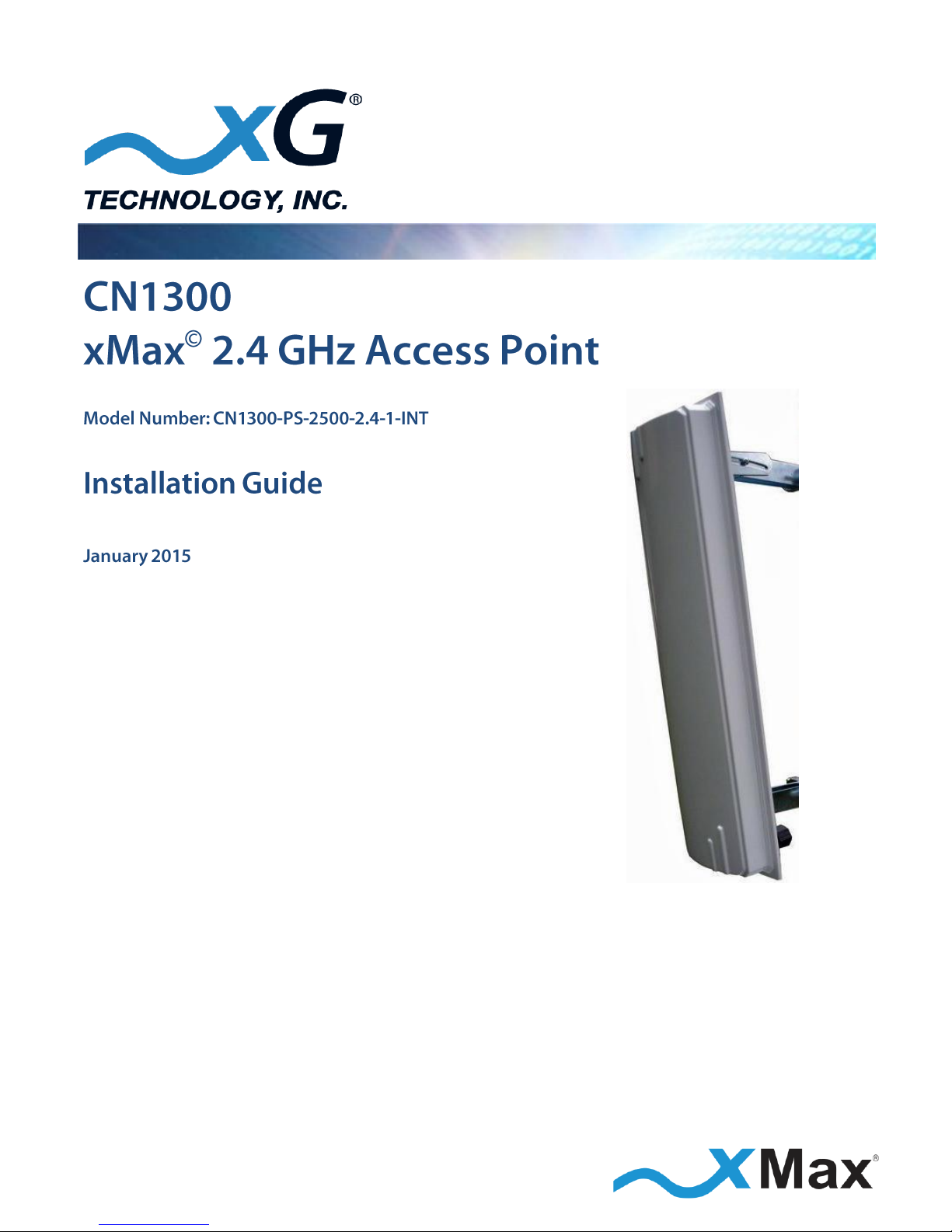
G7606 - Release 1.0
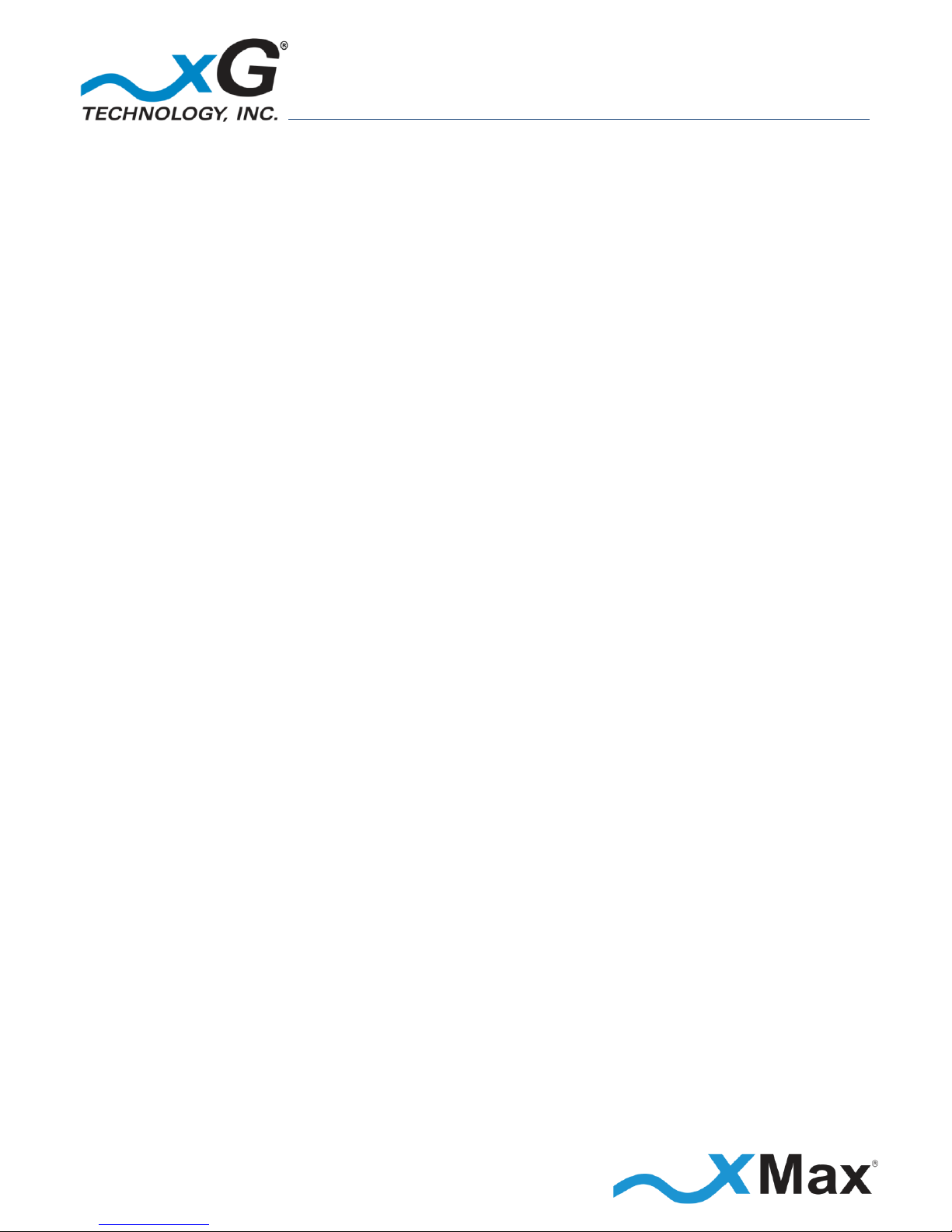
2
xMax 2.4 GHz Access Point - Installation Guide - G7606 - Release 1.0
Product features and specifications are subject to change without prior notice.
xG® and xMax® are registered trademarks of xG Technology, Inc.
All other trademarks used herein are property of their respective owners.
For the latest product documentation and software
updates, please refer to our Web site at
www.xGTechnology.com/support
xG Technology, Inc.
240 South Pineapple Avenue, Suite 701
Sarasota, FL 34236
(941) 953-9035
www.xGTechnology.com
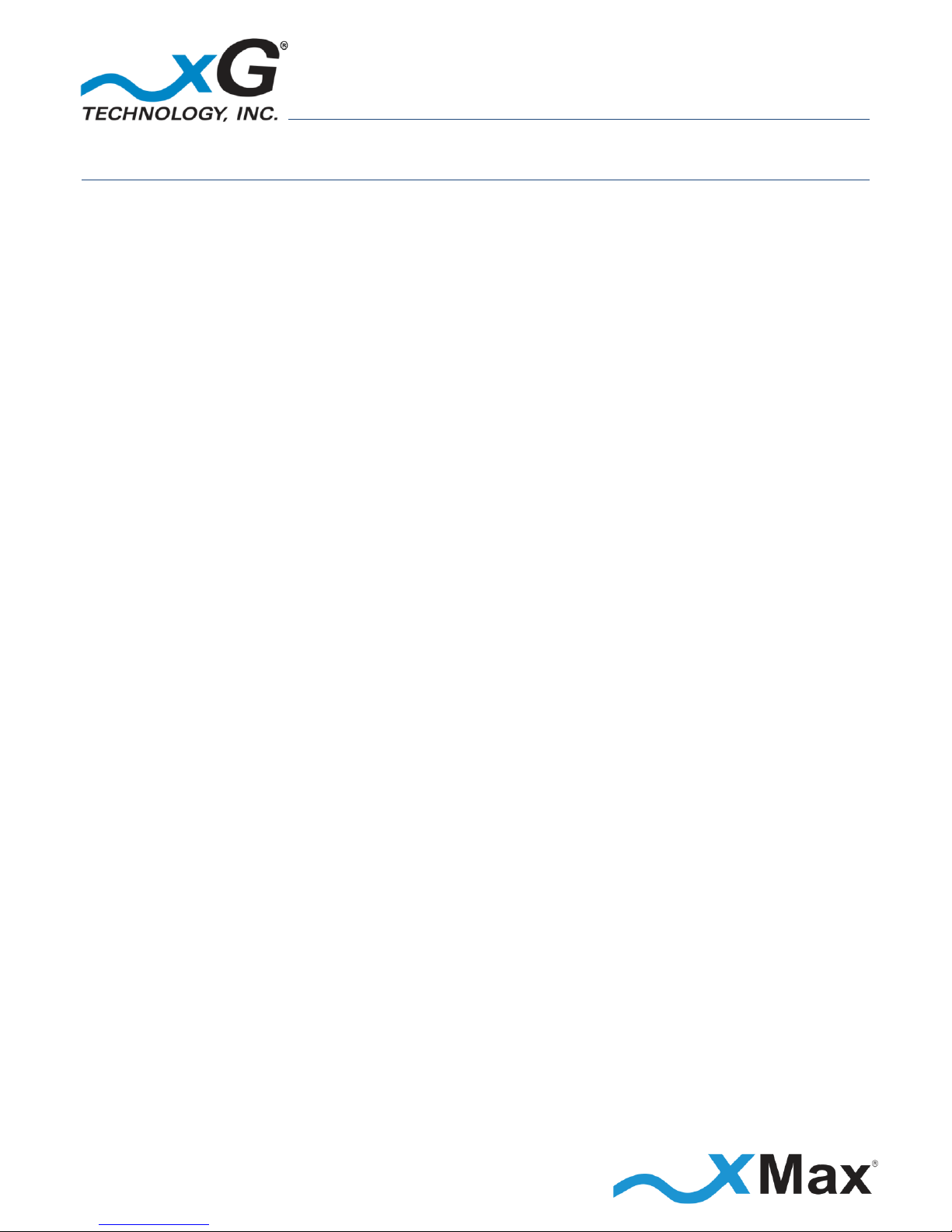
3
xMax 2.4 GHz Access Point - Installation Guide - G7606 - Release 1.0
Table of Contents
Introduction ............................................................................................................... 5
About this Product .................................................................................................................... 5
About this Book ........................................................................................................................ 5
Hardware Overview .................................................................................................................. 5
Important Safety and Installation Notices ................................................................... 6
FCC Part 15 Requirement ......................................................................................................... 6
Hazard ....................................................................................................................................... 6
FCC Compliance ........................................................................................................................ 6
RF Exposure .............................................................................................................................. 7
Hardware Overview .................................................................................................... 8
Powering the CN1300 Access Point ......................................................................................... 8
Installation ................................................................................................................. 9
Assemble Your Parts and Tools ................................................................................................ 9
Installation Procedure .............................................................................................. 10
Configuring the CN1300 xMax 2.4 GHz Access Point ................................................. 12
Connecting to the xMax Network .......................................................................................... 14
Technical Specifications ............................................................................................ 15
Warranty .................................................................................................................. 16
Limited Warranty .................................................................................................................... 16
SCOPE OF THE WARRANTY .............................................................................................................. 16
ADDITIONAL PROVISIONS OF THE WARRANTY ............................................................................... 17
OBTAINING SERVICE AND SUPPORT UNDER WARRANTY ............................................................... 18
EXCLUSIVITY OF THE WARRANTY .................................................................................................... 18
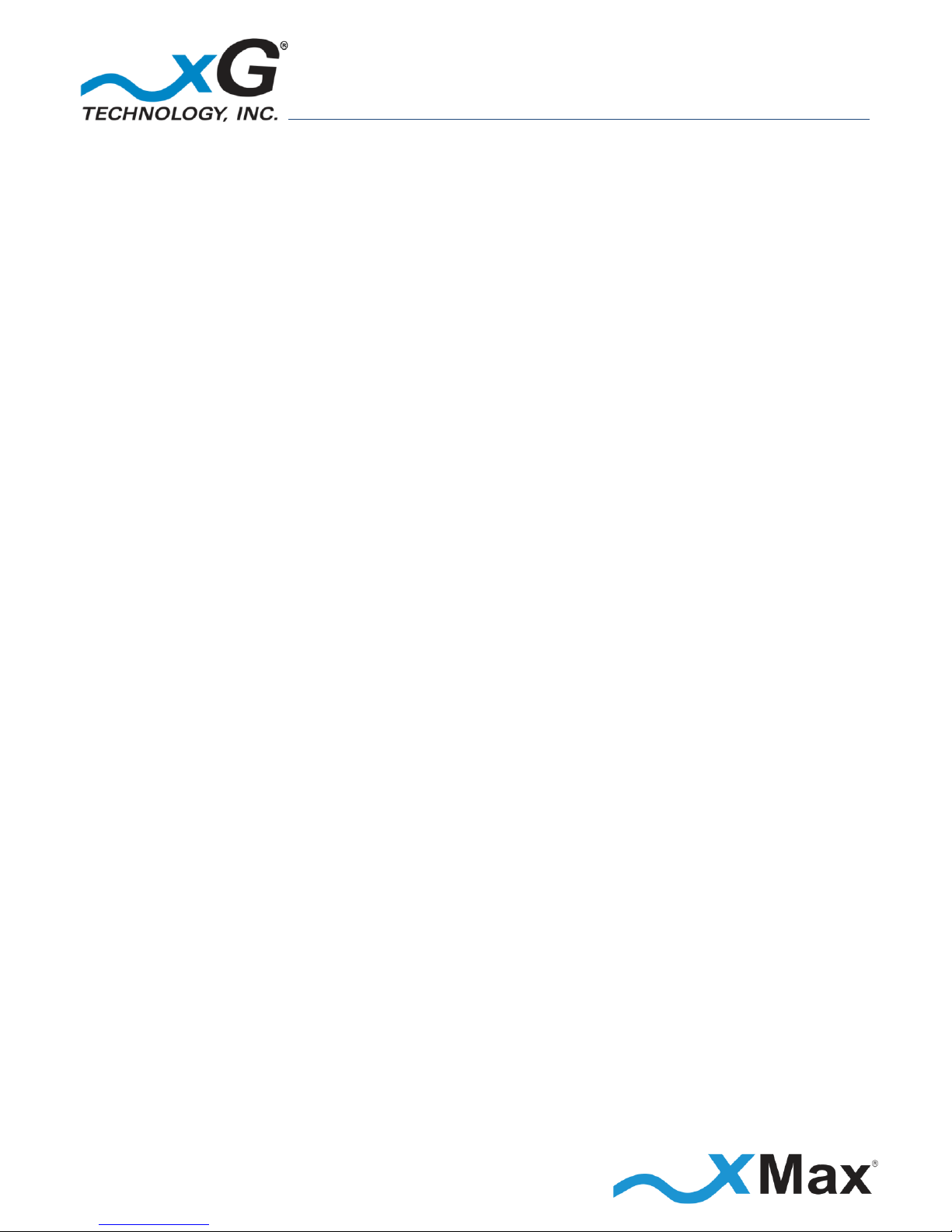
4
xMax 2.4 GHz Access Point - Installation Guide - G7606 - Release 1.0
THIS PAGE INTENTIONALLY LEFT BLANK
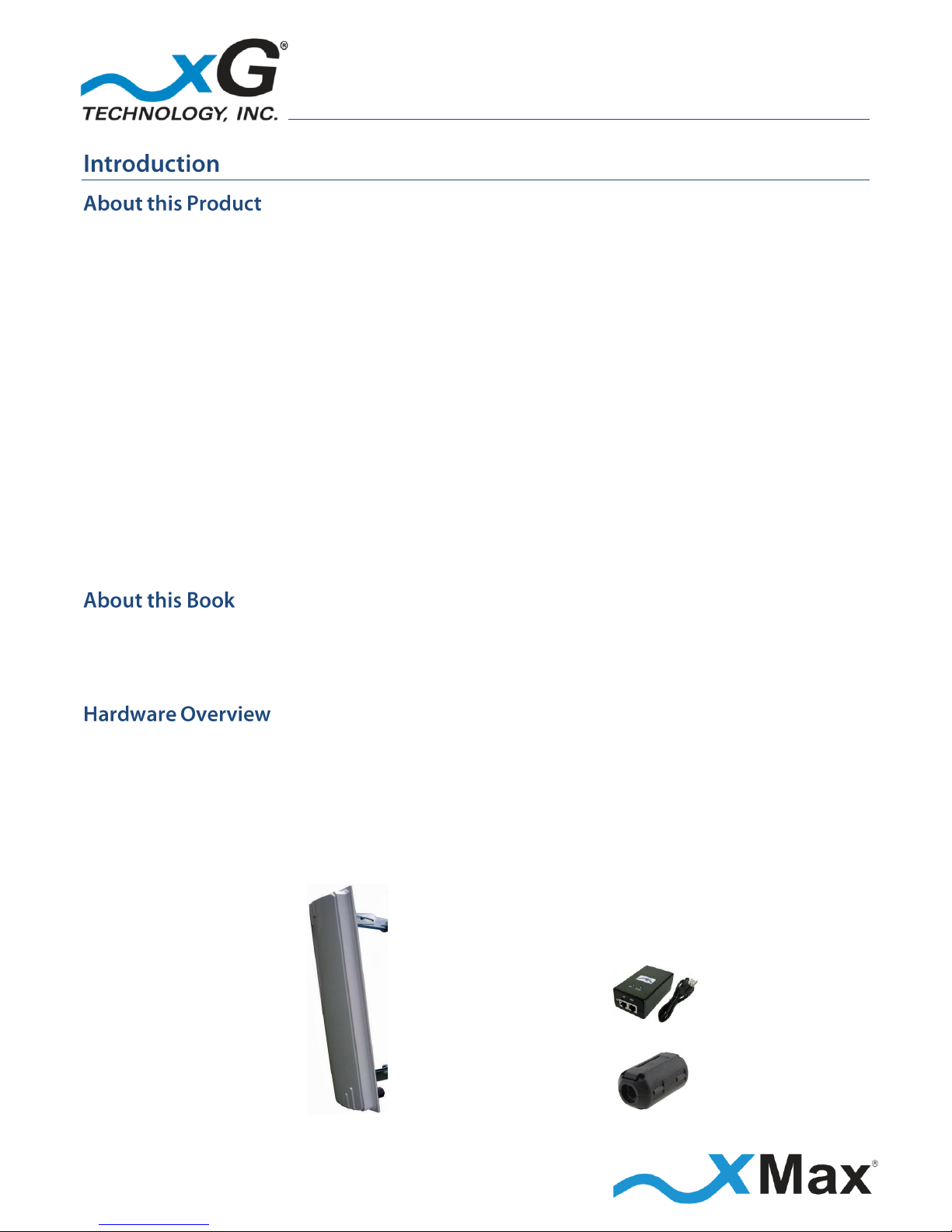
5
xMax 2.4 GHz Access Point - Installation Guide - G7606 - Release 1.0
The CN1300 xMax© 2.4 GHz Access Point is a best-in-class outdoor-rated 802.11 access point and
antenna combination. The compact size and weight allows for easy installation on towers, buildings,
or utility poles. The unit is PoE (Power-over-Ethernet) powered, again enabling easy implementation.
The CN1300 is a full-function access point providing up to 100 Mbps user throughput.
Up to 200 clients can associate with this access point.
The AP supports 802.11 G/N modes of operation.
Configuration can be done through a user-friendly GUI.
WPA/WPA2 security is supported.
Multiple SSIDs can be broadcast to support different network organization.
QoS and priority traffic is supported.
The CN1300 can operate as a standalone 802.11 AP supporting smart phones, laptops, cameras, and
tablets that are WiFi enabled. When combined in a system configuration, with CN1100 access points
and CN3200 routing modems, the CN1300 can participate in a wide-area mobile network supporting
handoff.
This manual provides basic instructions for the installation and configuration of the CN1300 Access
Point. It also describes how to connect to the xMax Network and then connect Internet-enabled
wireless devices to the xMax Network.
The CN1300 Access Point is shipped with the parts needed for basic installation and operation. These
items are shown below. Be sure each of these items is included in your product package. If any item is
missing, please contact the place of purchase.
Depending upon the requirements of your installation, you will also need to purchase additional
components such as cables and surge protectors. A checklist of typically required parts is shown in
the Installation section.
CN1300 xMax 2.4 GHz Access Point
and Mounting Hardware
PoE Power Supply
and AC Power Cord
Ferrite Beads (3)
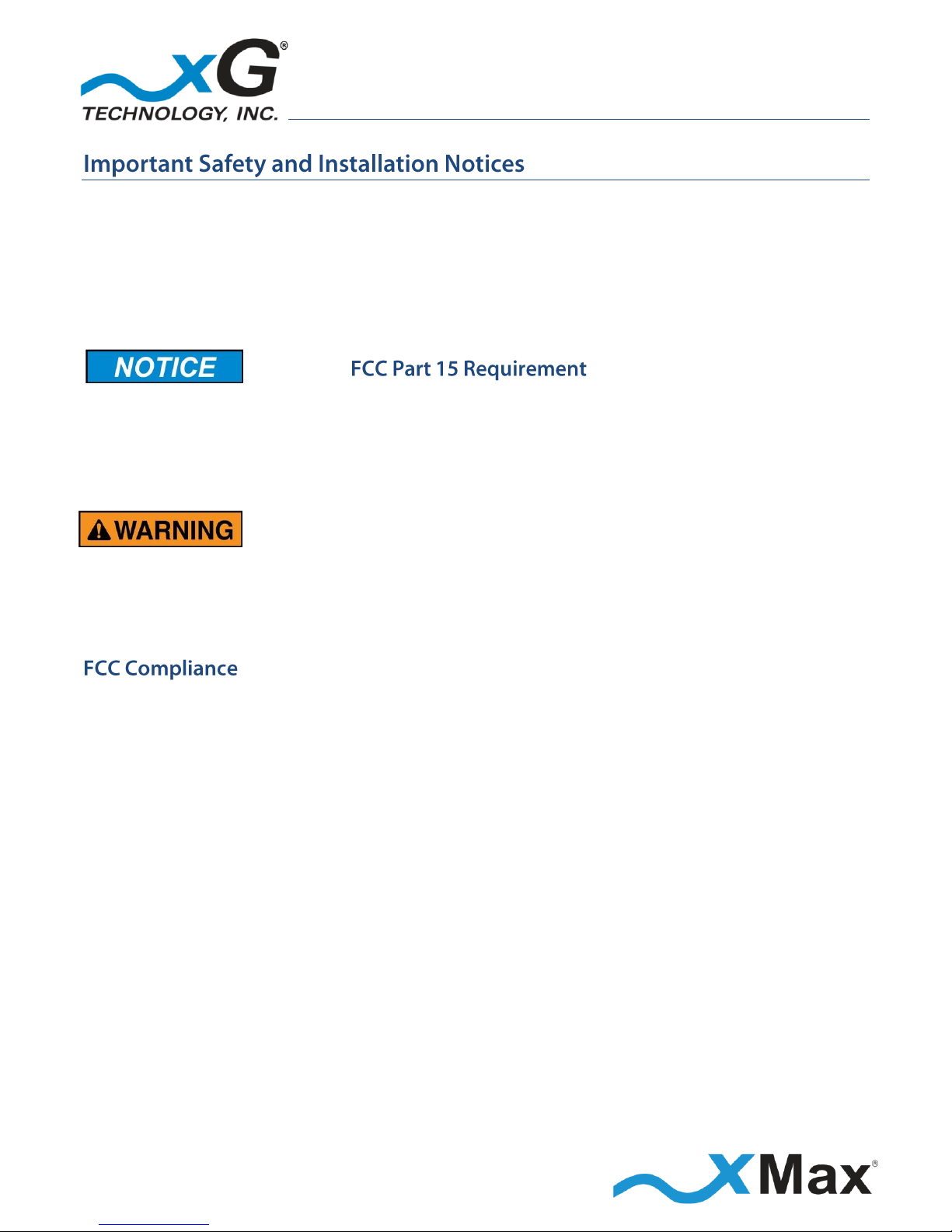
6
xMax 2.4 GHz Access Point - Installation Guide - G7606 - Release 1.0
These notices apply to the CN1300 xMax 2.4 GHz Access Point.
Be sure to read, understand and follow these instructions.
Heed all warnings.
Only use accessories and attachments specified by xG Technology.
Keep a copy of these instructions for future reference.
The CN1300 xMax 2.4 GHz Access Point MUST only be installed by a professional installer. It is the
responsibility of the installer to adjust the transmit power level to ensure that the output power plus
antenna gain does not cause the device to exceed FCC Part 15 output power regulations.
Hazardous situation, which if not avoided,
could result in death or serious injury.
All antennas MUST either be located on the exterior of a vehicle or mounted on a pole.
Every antenna MUST be separated from users by more than 23 cm (0.75 ft) at all times.
NOTE
This equipment has been tested and found to comply with the limits for a Class B digital device,
pursuant to Part 15 of the FCC Rules. These limits are designed to provide reasonable protection
against harmful interference in a residential installation. This equipment generates, uses, and can
radiate radio frequency energy and, if not installed and used in accordance with the instructions, may
cause harmful interference to radio communications. However, there is no guarantee that
interference will not occur in a particular installation. If this equipment does cause harmful
interference to radio or television reception, which can be determined by turning the equipment off
and on, the user is encouraged to try to correct the interference by one or more of the following
measures:
Reorient or relocate the receiving antenna.
Increase the separation between the equipment and receiver.
Connect the equipment into an outlet on a circuit different from that to which the receiver
is connected.
Consult the dealer or an experienced radio technician for help.

7
xMax 2.4 GHz Access Point - Installation Guide - G7606 - Release 1.0
This equipment complies with FCC radiation exposure limits set forth for an uncontrolled environment.
This equipment should be installed and operated with minimum distance of
23 cm (0.75 ft) between the radiator and your body. This transmitter must not be co-located
or operating in conjunction with any other antenna or transmitter.
Changes or modifications to this device not expressly approved
by xG Technology could void the user’s authority to operate
the equipment and void the product warranty.

8
xMax 2.4 GHz Access Point - Installation Guide - G7606 - Release 1.0
The CN1300 Access Point is a compact form-factor base station used for communicating wirelessly
with xMax Mobile Hotspots. The xMax CN1300 Access Point is an all-IP, high-capacity,
high-performance wireless access point that that delivers wide-area coverage and reliability, even
when there is significant interference.
The CN1300 Access Point is totally protected against dust and moisture.
The CN1300 Access Point is a Power-over-Ethernet (PoE) device.
The IEEE 802.3af PoE standard enables transmission of both data and the power to operate
a device over a single Cat5/5e/6 cable connection.
xG Technology recommends using the PoE adaptor supplied with the CN1300 Access Point.
110-240 VAC,
50/60 Hz
PoE
Power
Supply
CN1300
Access
Point
PoE
Surge
Protector
xMax
Network
ETHERNET
DATA
POWER plus DATA
Install Ferrite Beads as shown.
PoE Surge Protector
Grounded at Building Entry

9
xMax 2.4 GHz Access Point - Installation Guide - G7606 - Release 1.0
This checklist may assist you in assembling the parts needed to complete the installation.
SUPPLIED BY xG Technology
OBTAIN FROM YOUR PART SUPPLIER
1
CN1300 Access Point
with Mounting Bracket
1
Ethernet Cable (Length as
required)
1
PoE Power Supply
with AC Power Cord
1
Grounded PoE Surge Protector
(CTC Union SP-POE-01 or equivalent)
1
Weatherproof Ethernet Kit
3
Ferrite Beads
(Fair-Rite P/N 0443164251)
Alternative mounting solution
(as ordered)

10
xMax 2.4 GHz Access Point - Installation Guide - G7606 - Release 1.0
These steps outline the basic tasks required to complete a successful installation.
Your specific steps will depend upon the requirements of your system design.
1. Secure the two supplied mounting brackets to the back panel of the CN1300 Access Point using
four hex head nuts.
2. Select an appropriate location, and using the supplied U-bolt mounting bracket, lightly secure the
CN1300 Access Point to the antenna mast.
3. Orient the antenna in the desired direction according to the site plan, and then securely tighten the
nuts on the U-bolt.
4. Attach the supplied weatherproof Ethernet connector to the Ethernet cable.
5. Run Ethernet cable from the indoor CN1300 Access Point PoE power supply location to the CN1300
Access Point/Antennas location.
IMPORTANT
To ensure proper operation:
The maximum length of this cable run MUST be less than 100 M (109 yds.)
Outdoor-rated foil-shielded Ethernet cable MUST be used.
6. Using the supplied weatherproof Ethernet connector, attach the cable to the connector on the
mounted CN1300 Access Point.
7. Install a Ferrite Bead on this Ethernet cable, within 6 inches of the CN1300 Access Point.
Complete the remainder of the installation at the
weather-protected location at the base of the tower.
8. At the other end of the Ethernet cable run, install a PoE Surge Protector at the location where the
cable enters the power supply location.
IMPORTANT
The PoE Surge Protector MUST be properly grounded.
9. Secure the Ethernet cable to the grounded PoE Surge Protector.
10. Install the supplied PoE Power Supply near the PoE Surge Protector.
11. Using a short Ethernet cable, connect the PoE Surge Protector to the POE (OUT) port on the PoE
Power Supply.
12. Connect the Ethernet cable from the xMax network to the LAN (IN) port on the
PoE Power Supply.
13. Install a Ferrite Bead on this Ethernet cable, within 6 inches of the xMax network backhaul.
14. Install a Ferrite Bead on the PoE end of the supplied AC Power Cord.

11
xMax 2.4 GHz Access Point - Installation Guide - G7606 - Release 1.0
15. Connect the AC Power Cord to the PoE Power Supply and plug it into a 110 VAC power source.
16. Within approximately three minutes, the CN1300 Access Point completes initialization.

12
xMax 2.4 GHz Access Point - Installation Guide - G7606 - Release 1.0
These steps configure the CN1300 Access Point for use.
After completing these configuration steps, the CN1300 Access Point will be fully functional and ready
for operation.
NOTES
This procedure should be completed before installing the CN3100 in a service location.
This sequence assumes that the CN1300 device is in factory-default configuration.
1. Use a laptop or desktop computer to configure the CN1300 Access Point.
2. By default, the IP address to reach the Web GUI of the Access Point is 10.31.0.54
The IP address on the machine that is connected to the Access Point must be configured to have an
IP address on the same subnet.
3. Using an Ethernet cable, connect the computer to the LAN port on the PoE Power Supply.
4. Using a second Ethernet cable, connect the PoE port on the Power Supply to the Ethernet
connector on the CN1300.
5. Connect the power cord on the PoE Power Supply to an AC outlet.
6. On the computer, open a Web browser.
7. In the address line, type the IP address to open the CN1300 login window:
CN1300 Management
IP Address:
https://10.31.0.54
8. In the User name and Password fields type the username and the password, and then click Login.
By default, the username is 'root'. The password will be provided by the service vendor upon
request.
User name:
root Password:
(provided)
The password is case sensitive.
9. The CN1300 Management window opens to the Status page.
xG Technology strongly recommends that you change the Router Password.

13
xMax 2.4 GHz Access Point - Installation Guide - G7606 - Release 1.0
NOTE
Before clicking Save & Apply, be sure to write down the new password,
and then keep it in a safe place for future reference:
New Password:
10. Change the Router Password:
On the menu bar, hover the mouse pointer over System
and then click Administration.
11. On the Router Password window, in the Password field, enter the new password and then re-enter
the password in the Confirmation field. Scroll to the bottom of the page and then click
Save & Apply.
After clicking Save & Apply, the message Configuration Applied is displayed.
12. Configure IP addresses on the CN1300:
On the menu bar, hover over Network, and then click Interfaces.
The Access Point has a WAN (Ethernet) section and a LAN (wireless radio) section.
13. To edit the IP address of the WAN section:
Click the corresponding Edit button, ensure that the protocol states Static address, and then enter
the IPv4 address, associated IPv4 netmask, and the IPv4 gateway IP address of the backhaul
network to be connected.
14. In the DHCP server section of the same page, ensure that the option Disable DHCP for this
interface is checked, and then click Save & Apply.
After clicking Save & Apply, the message Configuration Applied is displayed.
IMPORTANT NOTE
Once you change the IP address on the WAN, you may lose access to the Web GUI of the Access
Point. If so, change the IP address of the computer to match the new IP address on the WAN
interface, and then re-enter the new IP address in the Web browser.
15. To edit the IP address of the LAN section:
On the menu bar, hover over Network, and then click Interfaces.
Click the corresponding Edit button, ensure that the protocol states Static address, and then enter
the IPv4 address and Netmask (in a subnet different than the WAN).
The associated Gateway IP should be the same as the gateway IP address as entered in the WAN
section.
It is recommended that the Use Custom DNS Servers section also be configured.
16. In the DHCP server section on the same page, ensure that the option Disable DHCP for this
interface is unchecked, and enter the corresponding Start, Limit, Leasetime values to define the
DHCP address range to be served. Click Save & Apply. After clicking Save & Apply, the message
Configuration Applied is displayed.

14
xMax 2.4 GHz Access Point - Installation Guide - G7606 - Release 1.0
17. To change the SSID and radio settings:
On the menu bar, hover over Network, and then click WiFi.
The Wireless Network page displays the current ESSID.
On the Web page, in the Wireless Overview section, click Edit.
18. On the General Setup tab, in the Device Configuration section, select the required Channel and
Transmit Power from the corresponding drop down menus.
19. On the Advanced Settings tab, select the required Band (if applicable), HT mode, and Country
Code.
Optionally set: Distance Optimization, Fragmentation Threshold, and RTS/CTS Threshold.
20. On the General setup tab of the Interface Configuration section, at the bottom of the Web page,
the ESSID name of the Access Point can be set. Ensure that the Mode is selected as Access Point
and that the Network is selected as LAN.
On the Wireless Security tab, the Encryption and the Cipher can be selected.
The Key (WiFi password) can also be set.
21. After steps 18 through 21 have been completed, click Save & Apply to save the changes.
After clicking Save & Apply, the message Configuration Applied is displayed.
Basic configuration of the CN1300 xMax 2.4 GHz Access Point is now complete.
Please refer to the CN1300 xMax 2.4 GHz Access Point Quick Start Guide for information on:
Connecting the CN1300 xMax 2.4 GHz Access Point to the xMax Network
Connecting to the Internet
Using wireless devices

15
xMax 2.4 GHz Access Point - Installation Guide - G7606 - Release 1.0
CN1300 SYSTEM OVERVIEW
Frequency Band:
2.4 GHz
Channel size:
5 / 10 / 20 / 40 MHz
Modulation:
Adaptive MCS0-MSC15
PHY Protocol:
2x2 MIMO 802.11n OFDM
Max Simultaneous Clients:
200
Raw Data Rate :
Up to 300 Mbps
RADIO PERFORMANCE
Tx Power Output:
11 dBm to 23 dBm
Receiver Sensitivity:
-92 @ MCS0
ANTENNA
Outdoor-rated
2x2 MIMO, 15 dBi Gain
Beamwidth degrees:
Horizontal: 90° (-3 dB), 120° (-6 dB)
Vertical: 12°
POWER
PoE (Power-over-Ethernet) Power Supply
PHYSICAL DESCRIPTION
Size:
22.8” x 5.9” x 2.4” (57.9 cm x 14.9 cm x 6.0 cm)
Weight:
4.7 lbs (2.1 kg)
ENVIRONMENTAL
Operating Temp:
-22° F to 140 F (-30° to 60° C)
Water/Dust:
IP67
Humidity:
0-100% condensing
Material:
UV protected
SECURITY
Encryption:
WPA/WPA2
REGULATORY
EMC:
FCC CFR 47 Part 15 Class B
Vibration and Shock:
MIL-STD 810F Method 514.5 Vibration (constant acceleration),
MIL-STD 810F Method 516.5 Shock
MANAGEMENT
NMS:
xMonitor® Proprietary Event/Fault Manager
SNMP v2 Management
RADIUS networking protocol providing centralized Authentication,
Authorization, and Accounting (AAA) management

16
xMax 2.4 GHz Access Point - Installation Guide - G7606 - Release 1.0
CN1300 xMax 2.4 GHz Access Point
xG Technology, Inc. (“xG”)
240 South Pineapple Avenue, Suite 701
Sarasota, FL 34236
Unless a different period is specified for a particular hardware Product, or in a sales agreement
between xG and customer, or in the published specification sheet for the hardware Product, xG's
hardware Products are generally warranted against defects in workmanship and materials for a
period of twelve (12) months from the date of original purchase, provided the Product remains
unmodified and is operated under normal and proper conditions. Unless otherwise so provided the
warranty period for computer programs in machine-readable form included in a hardware Product,
which are essential for the functionality will be coincident with the warranty period of the
hardware Product. Software patches, bug fixes or workarounds do not extend the original warranty
period. For Software sold by xG and run outside the hardware Product (e.g. xMSC), the warranty
term is 90 days from date of original purchase. All accessories (e.g. antennas, cables, power supply,
POE) carry a warranty term of 90 days from date of original purchase.
The Limited Warranty extends only to the original purchaser of the Product from xG, or its
authorized Resellers, and is not assignable or transferable to any subsequent purchaser or enduser.
xG’s warranty applies only to a Product that is manufactured by or for xG Technology and is
identified within xG’s price book at time of purchase . Any products not covered by xG’s warranty,
but supplied under the customer's Purchase Order with xG as part of the delivered equipment, are
covered under that manufacturer's standard warranty and any warranty claims should be handled
directly with that manufacturer.
xG’s warranty shall not apply: (i) to any Product subjected to accident, misuse, neglect, alteration,
acts of God, improper handling, improper transport, improper storage, improper use or application,
improper installation, improper testing or unauthorized repair; (ii) use of parts or accessories not
approved or supplied by xG, or failure to perform operator handling and scheduled maintenance
instructions supplied by xG or (iii) to cosmetic problems or defects that result from normal wear
and tear under ordinary use, and do not affect the performance or use of the Product.
If the Product develops a covered defect within the warranty period, xG will, at its option, either
repair or replace the Product found by xG to be defective or not in conformity with material
specifications, provided that the Product is returned during the warranty period.

17
xMax 2.4 GHz Access Point - Installation Guide - G7606 - Release 1.0
Customer is responsible for shipment to xG (or authorized service provider) and assumes all costs
and risks associated with this transportation; return shipment to the Customer will be at xG’s
expense. Customer shall be responsible for return shipment charges for Product returned where xG
determines there is no defect ("No Defect Found"), or for Product returned that xG determines is
not eligible for warranty repair. No charge will be made to customer for replacement parts for
warranty repairs.
Product that has been repaired or replaced may consist of refurbished equipment that contains
used components, some of which have been reprocessed. The used components comply with xG
Product performance and reliability specifications. The repair services provided are warranted
against defects in workmanship and materials on the repaired component of the product for a
period of 30 days from the shipment date of the repaired product, or until the end of the original
warranty period, whichever is longer.
xG is not responsible for any damage to or loss of any software programs, data or removable data
storage media, or the restoration or reinstallation of any software programs or data other than the
software, if any, installed by xG during manufacture of the Product or shipped with Product. xG’s
sole obligation for software that when properly installed and used does not substantially conform
to the published specifications in effect when the software is first shipped by xG, is to use
commercially reasonable efforts to correct any reproducible material non conformity (as
determined by xG at its sole discretion) by providing Customer with: (a) telephone or e-mail access
to report non conformance so that xG can verify reproducibility; (b) a software patch or bug-fix, if
available, or a workaround to bypass the issue, if available; and (c) where applicable, replacement
of damaged or defective external media, such as a CD-ROM disk, on which the software was
originally delivered. xG does not warrant that the use of the software will be uninterrupted, error-
free, free of security vulnerabilities, or that the software will meet Customer’s particular
requirements. Customer’s sole and exclusive remedy for breach of this warranty is, at Seller's
option, to receive (i) suitably modified software, or part thereof, or (ii) comparable replacement
software or part thereof.
Because it is impossible for xG to know the purposes for which the purchaser acquired this Product
or the uses to which this Product will be put, the purchaser assumes full responsibility for the
selection of the Product for its installation and use. While every reasonable effort has been made
to insure that the purchaser will receive a Product that can be used and enjoyed, xG does not
warrant that the functions of the Product will meet the purchaser’s requirements or that the
operation of the Product will be uninterrupted or error-free. xG is not responsible for problems
caused by the interaction of the Product with any other software or hardware.

18
xMax 2.4 GHz Access Point - Installation Guide - G7606 - Release 1.0
To obtain warranty service or technical support, please contact the party from whom you
purchased the product. If you purchased the product directly from xG, contact your xG Sales
Representative or call 754-206-4800. To take advantage of this Limited Warranty Purchasers are
required to supply an original point of purchase receipt. Returned Product must be accompanied by
the purchaser’s sales receipt or comparable substitute proof of sale showing the date of purchase,
the serial number of Product, and the sellers’ name and address (if purchased through a authorized
xG reseller).
This Limited Warranty Policy shall be the sole and exclusive remedy of the purchaser with respect
to xG’s Products. xG's sole liability on any claim arising out of the sale of the Product or xG's
replacement of defective product, whether in contract, warranty, tort, or otherwise shall be limited
to the purchase price of the goods that prove defective or nonconforming. In no event shall xG be
liable for, and purchaser shall hold xG harmless from, any damages, direct, indirect, or
consequential, whether resulting from xG's negligence or otherwise, arising out of, in connection
with, or resulting from the goods sold to the Purchaser (including, without limitation, damages, for
loss of business profits, business interruption, loss of information, or any other pecuniary loss), and
any and all claims, actions, suits, and proceedings which may be instituted in respect to the
foregoing, including those made by subsequent owners and users of the goods. In no event shall xG
be liable for damages from alleged negligence, breach of warranty, strict liability, incidental or
consequential damages, or any other theory, other than the Limited Warranty set forth herein.
xG neither assumes nor authorizes any of its dealers, representatives, or any other person or entity
to assume for it any other obligation or liability beyond that which is expressly provided for in this
Limited Warranty.
xG MAKES NO WARRANTY OTHER THAN THE LIMITED WARRANTY REFERRED TO HEREIN. THIS
LIMITED WARRANTY IS EXPRESSLY IN LIEU OF ANY AND ALL OTHER EXPRESS OR IMPLIED
WARRANTIES, INCLUDING ANY IMPLIED WARRANTY OF MERCHANTABILITY OR FITNESS FOR A
PARTICULAR PURPOSE, AND IT CONSTITUTES THE ONLY WARRANTY MADE WITH RESPECT TO THE
GOODS COVERED BY THESE TERMS AND CONDITIONS. xG SHALL UNDER NO CIRCUMSTANCES BE
LIABLE FOR ANY INCIDENTAL OR CONSEQUENTIAL DAMAGES.

19
xMax 2.4 GHz Access Point - Installation Guide - G7606 - Release 1.0
THIS PAGE INTENTIONALLY LEFT BLANK

G7606 - Release 1.0
© Copyright xG Technology, Inc. 2015. All Rights Reserved.
xG Technology, Inc.
240 South Pineapple Avenue, Suite 701
Sarasota, FL 34236
(941) 953-9035
www.xGTechnology.com
