Page 1

User ' s Guide
XR3 Series
LCD Monitor
XA7-17i
XA7-19i
Page 2

©2005 by Xerox Corporation. All rights reserved.
Copyright protection claimed includes all forms and matters of copyrightable material
and information now allowed by statutory judicial law or hereinafter granted, including
without limitation, material generated from the software programs which are displayed
on the screen such as icons, screen displays, looks, etc.
XEROX® and all Xerox product names mentioned in this publication are trademarks
of XEROX CORPORATION. Other company trademarks are also acknowledged.
Changes are periodically made to this document. Changes, technical
inaccuracies, and typographic errors will be corrected in subsequent editions.
Page 3
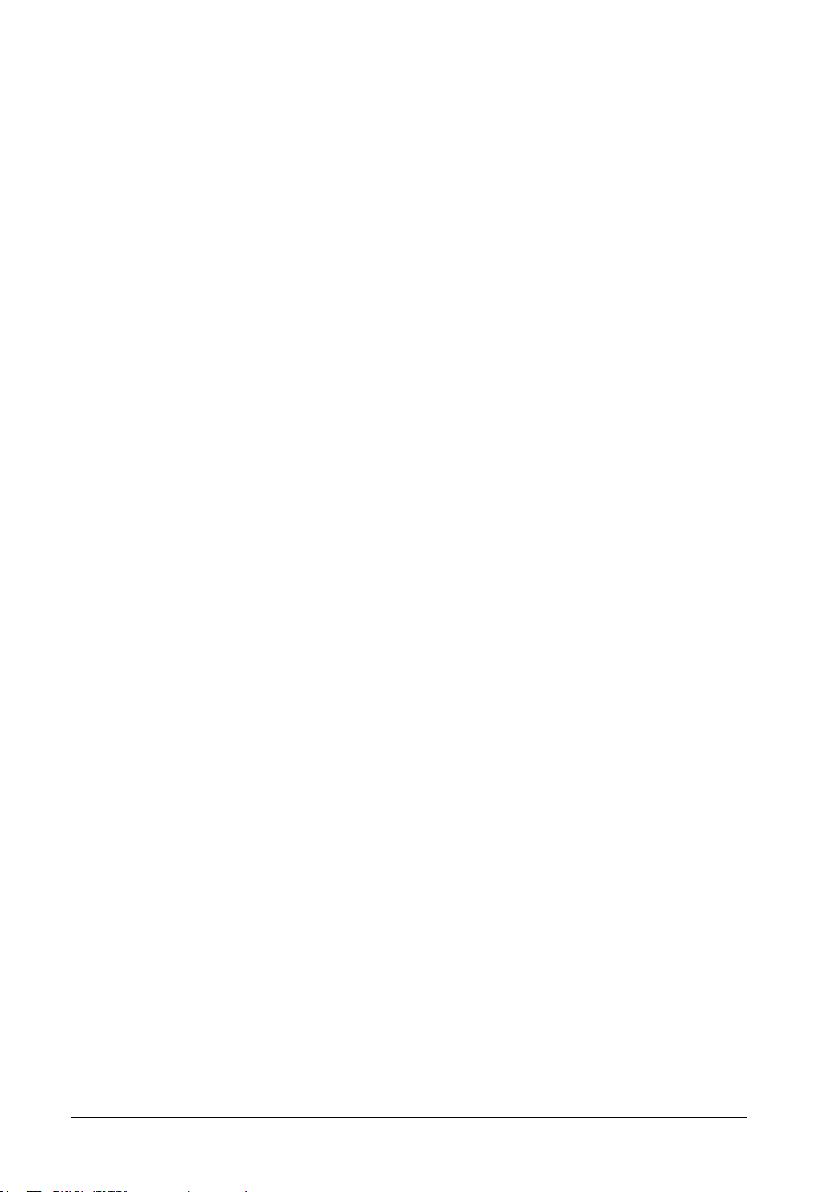
2
Xerox© LCD Monitor User’s Manual
Table of Contents
CE Marking Declaration Of Conformity .................................................4
Federal Communications Commission (FCC) Statement ....................5
Important Safety Instructions .................................................................6
1 Introduction
Features ........................................................................................................ 9
Package Contents .......................................................................................10
Front View and Controls .............................................................................. 11
2 Installation
Connecting Your LCD Monitor to a Computer ............................................ 12
Method : Analog (D-SUB) Connection ....................................................12
Installing Your LCD Monitor .........................................................................14
3 OSD Menu
Using the OSD Menu ..................................................................................15
The OSD Options ........................................................................................16
The picture Options .....................................................................................17
The advanced Options ................................................................................ 18
The options Options .................................................................................... 19
The utilities Options ..................................................................................... 20
4 Technical Information
Preset Mode Timing Chart ...........................................................................21
D-SUB Connector PIN Assignment ............................................................. 22
Plug and Play .............................................................................................. 23
Visual Inspection ......................................................................................... 23
Troubleshooting ...........................................................................................24
Specifications .............................................................................................. 25
Authorized Service Centers .........................................................................26
Page 4
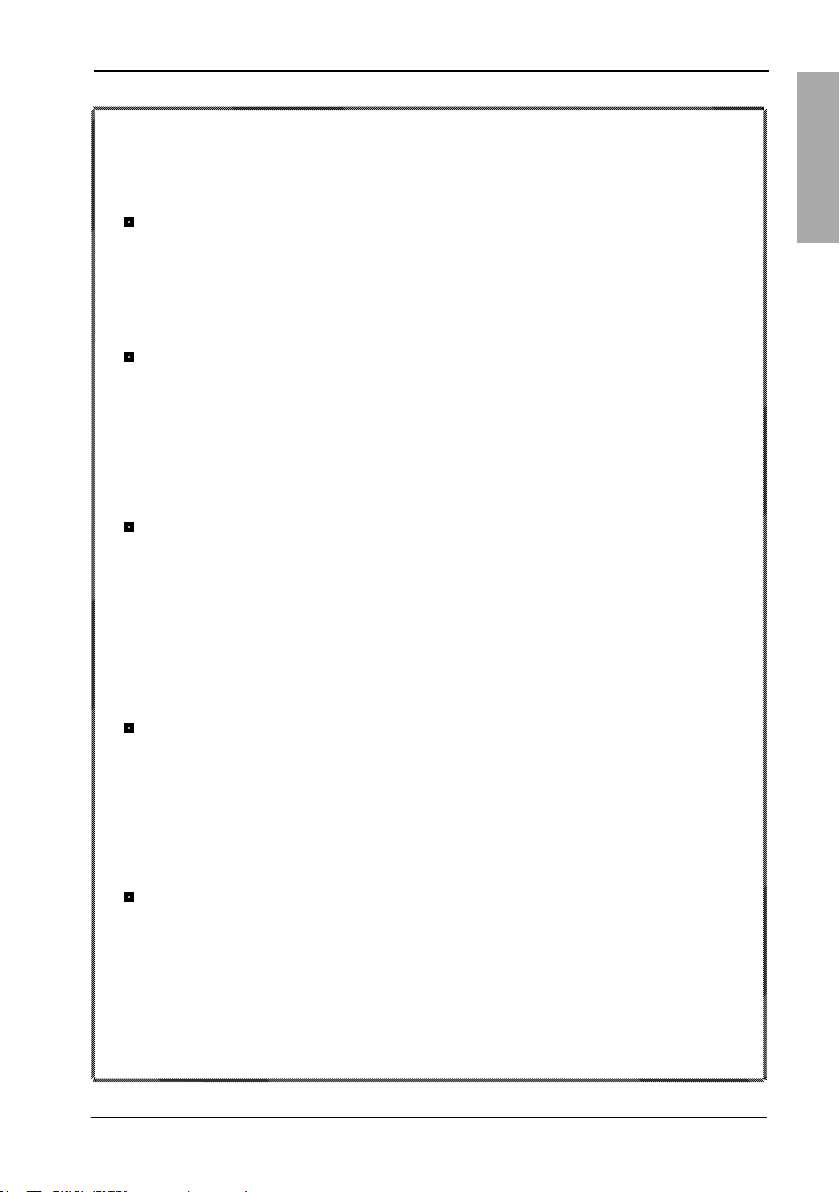
ENGLISH
3Xerox© LCD Monitor User’s Manual
Recycling Place
EUROPE
When disposing of Proview products in Europe, please contact one of the following three
locations to make arrangements for recycling.
Proview International (UK) Limited
30 The Avenue, Watford, Hertfordshire
WD17 4AE United Kingdom
Tel: +44 1923-248-111
Fax: +44 1923-248-222
Timothy Lo
Courriel: tim.lo@proview.co.uk
PGL Europe B.V. (Proview Group Limited Rotterdam)
Satijnbloem 37,
3068 JP
Rotterdam
Hollande
Tel: +31-10-238-1090
Fax: +31-10-238-1091
David Hsieh
Courriel: david@proview-group.nl
Xoal bvba
Raketstraat 100-B1130
Bruessels
Mr. Leo Starckx
Tel: +32-2-702-6011
Fax: +32-2-725-2513
Email: rma@proview-repair.com
leo.starckx@proview-repair.com
ASIA
When disposing of Proview products in Asia, please contact the following location to make
arrangements for recycling.
Proview Technology (ShenZhen) Co., Ltd.
North Block 21, 23# Shatoukok Free Trade Zone, ShenZhen, China.
Mr. Dennis Chang
Tel: +86-755-2526-1512
Fax: +86-755-2526-1565
Email:recycling@proview.com.cn
AMERICA
When disposing of Proview products in America, please call the following location to make
arrangements for recycling.
Proview Technology, Inc. (U.S.A.)
7373 Hunt Avenue, Garden Grove, CA 92841 U.S.A.
Tel:714-799-3865
Fax:714-379-6290
Patrick Yen
Email:pyen@proview.net
“THIS DISPLAY UNIT IS AN ELECTRIC DEVICE WHICH MAY CONTAIN HAZARDOUS MATERIALS
AND COMPONENTS, AND WHICH MUST BE DISPOSED OF AT END OF LIFE ACCORDING TO
THE PROPER PROCEDURE”
Page 5
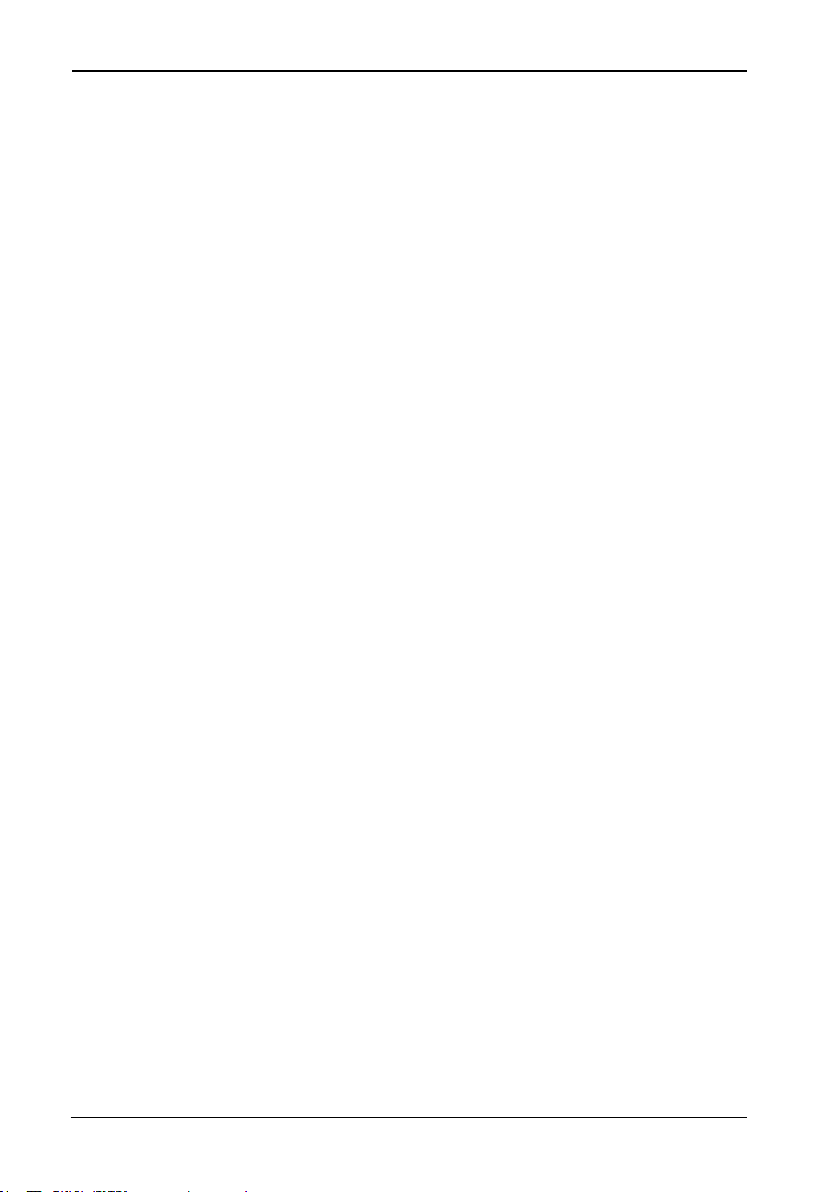
FCC/CE
4
Xerox© LCD Monitor User’s Manual
CE Marking
Declaration Of Conformity
This LCD monitor complies with the requirements of the EC
Directive 89/336/EEC “EMC Directive” and 73/23/EEC “Low
Voltage Directive” as amended by Directive 93/68/EEC.
The electro-magnetic susceptibility has been chosen at a
level that gives correct operation in residential areas,
business and light industrial premises and small-scale
enterprises, inside as well as outside of the buildings.
All places of operation are characterized by their connection
to the public low voltage power supply system.
Page 6
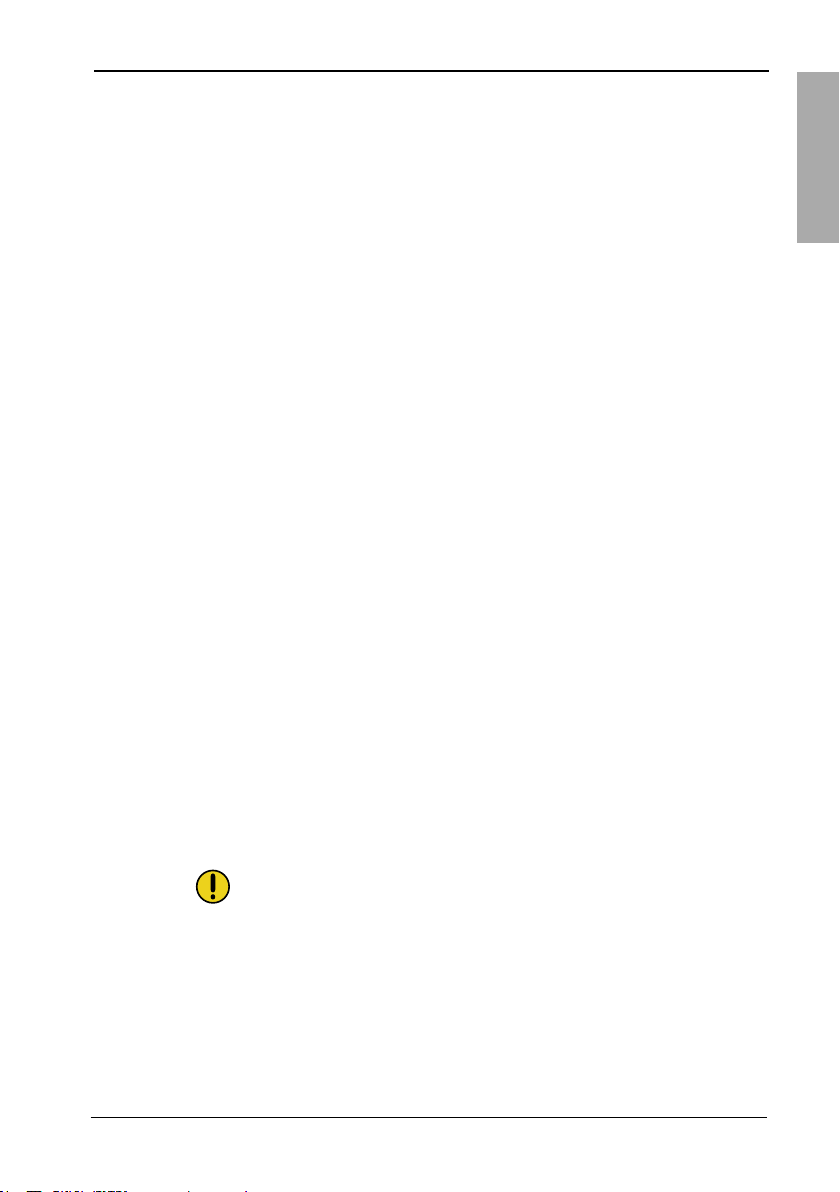
FCC/CE
ENGLISH
5Xerox© LCD Monitor User’s Manual
This equipment has been tested and found to comply with the limits
of a class B digital device, pursuant to Part 15 of the FCC Rules.
These limits are designed to provide reasonable protection against
harmful interference in a residential installation. This equipment
generates, uses and can radiate radio frequency energy and, if
not installed and used in accordance with the instructions, may
cause harmful interference to radio communications. However,
there is no guarantee that interference will not occur in a particular
installation. If this equipment does cause harmful interference to
radio or television reception, which can be determined by turning
the equipment off and on, the user is encouraged to try to correct
the interference by one or more of the following measures:
1. Reorient/Relocate the receiving antenna.
2. Increase the separation between the equipment
and receiver.
3. Connect the equipment into an outlet on a circuit which is
different from what the receiver is connected to.
4. Consult the dealer or an experienced radio/TV technician
for help.
CAUTION:
Changes or modifications not expressly approved by the
manufacturer responsible for compliance could void the user
authority to operate the equipment.
Federal Communications
Commission (FCC) Statement
Page 7
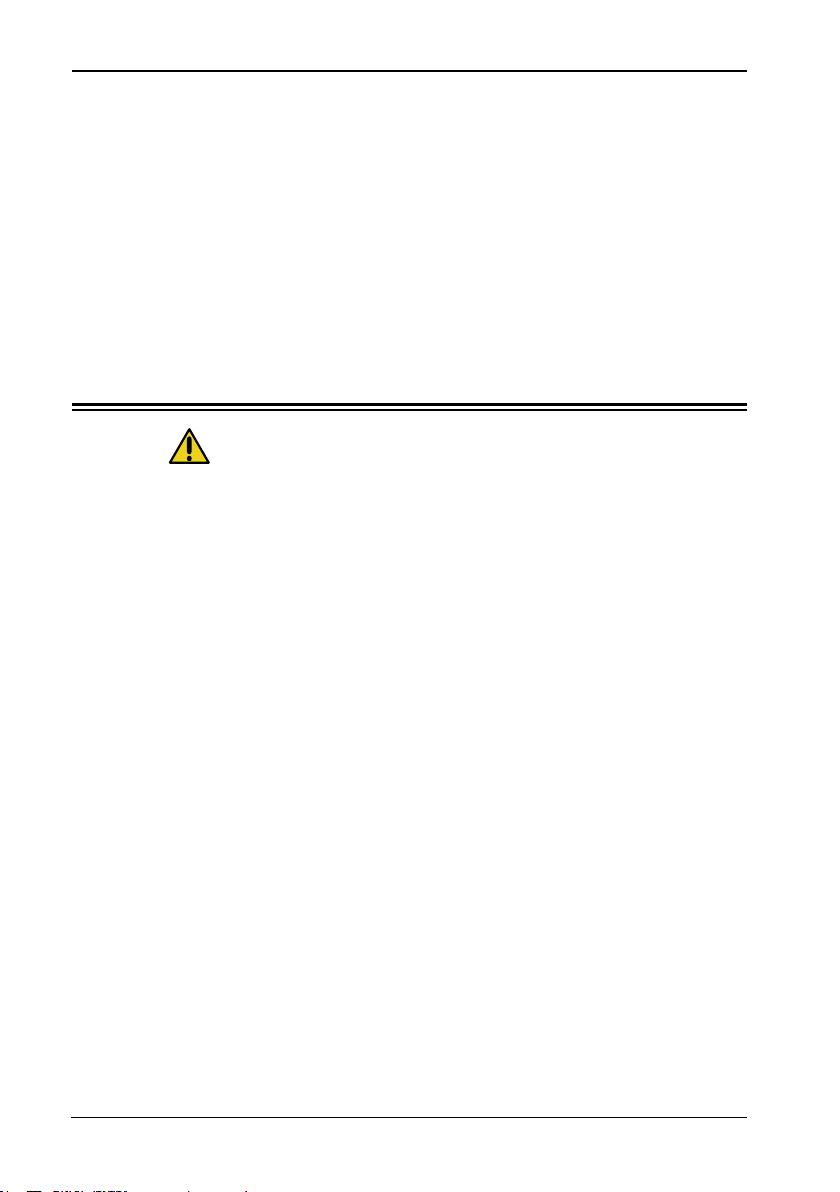
Important Safety Instructions
6
Xerox© LCD Monitor User’s Manual
To prevent any injuries, the following safety precautions should
be observed in the installation, use, servicing and maintenance
of this equipment.
Before operating this equipment, please read this manual
completely, and keep it nearby for future reference.
Important Safety Instructions
Warnings
• Do not place the equipment on any uneven or unstable
carts, stands, tables, shelves etc. The equipment may fall,
causing serious injury to children or adults and serious
damage to the equipment itself.
• Use only a cart or stand recommended by the manufacturer.
This equipment and recommended cart or stand should be
handled with care. Quick stops, excessive force, and uneven
surfaces may cause the equipment and cart/stand to
overturn.
• Do not disable the 3-wire grounding type plug. The
grounding pin on the 3-prong plug is an important feature.
Removing the grounding pin will increase the risk of
damaging the equipment. If you can not fit the plug into the
electrical outlet, contact an electrician to install a grounding
outlet.
• Always operate this equipment from the type of power
source indicated on the rear of the serial/model plate.
• Never overload wall outlets and extensions.
• Use and handle the power cord with care.
• Do not place any heavy objects on the AC power cord.
• Do not pull the AC power cord. Do not handle the AC power
cord with a wet hand.
Page 8
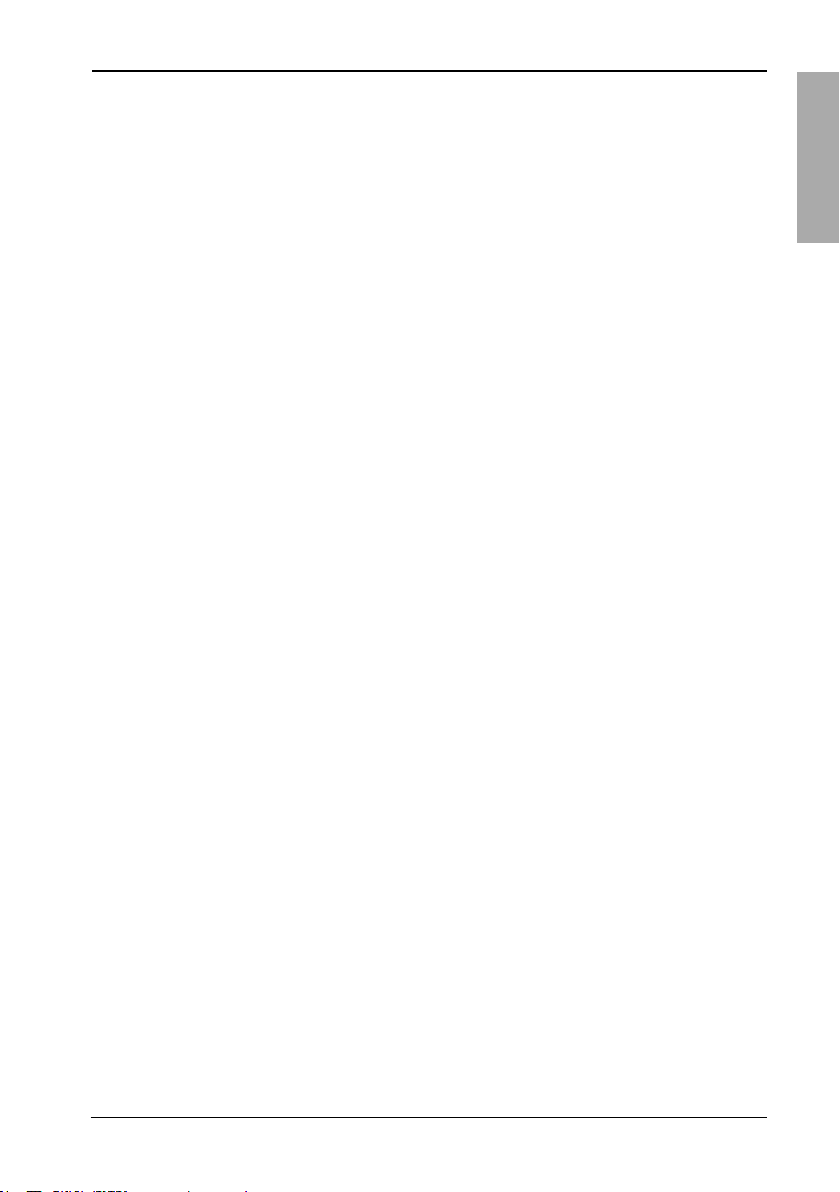
Important Safety Instructions
ENGLISH
7Xerox© LCD Monitor User’s Manual
• Do not touch the power cord and antenna cable during
lightning.
• Remove the plug from the wall outlet if the equipment will
not be used for a long period of time.
• Do not place, use or handle this equipment near water.
• Never expose the equipment to liquid, rain, or moisture.
Seek qualified service if any of the above is spilled into the
equipment.
• Do not attempt to service the equipment yourself.
• Opening and removing the covers may expose you to
dangerous voltage or other hazards and may void your
warranty. Refer service to qualified personnel.
• Always remove the power cord from the outlet before
cleaning the equipment.
• Never use liquid or aerosol cleaners on the equipment.
Clean only with a soft dry cloth.
• Do not expose the equipment to extreme temperature or to
direct sunlight, as the equipment may heat up and suffer
damage.
• Do not install the equipment near any heat sources such as
radiators, heat registers, stoves, or any other apparatus that
might produce heat.
• Do not block any ventilating openings. Leave an open space
around the equipment.
• Never place the equipment :on a bed, sofa, rug, or any other
similar surfaces; too close to drapes/curtains/walls, in a
bookcase, built-in cabinet, or any other similar places that
may cause poor ventilation.
(continued on next page)
Page 9
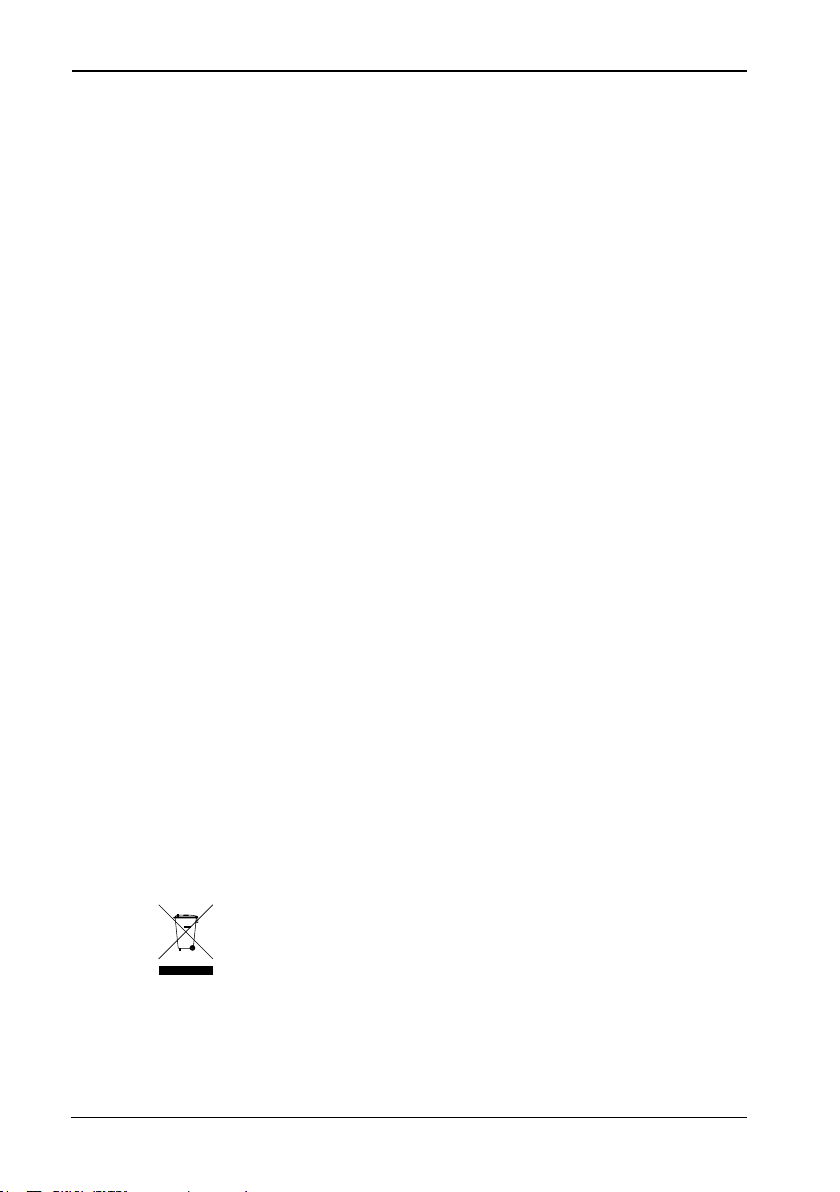
Important Safety Instructions
8
Xerox© LCD Monitor User’s Manual
• If any of the following conditions occur, unplug the power
cord from the outlet and request service from qualified
personnel.
a. The power cord or plug is damaged.
b. Liquid is spilled into the product .
c. An object falls onto or into the product.
d. The product has been dropped or damaged.
e. The product’s display is abnormal.
DISPOSAL OF WASTE ELECTRONIC EQUIPMENT BY PRIVATE
HOUSEHOLDS WITHIN THE EUROPEAN UNION
This sign indicates that this product may not be disposed of with your
regular household waste. The recycling and separate collection of such
products is your responsibility. Please drop off the above-mentioned
waste at a designated place for recycling waste electrical and electronic
equipment. If you do not know where to drop off your waste equipment
for recycling, please contact your local city office or household waste
collection service.
Page 10

9Xerox© LCD Monitor User’s Manual
Introduction
ENGLISH
• Rapid Video Response
Fast action media such as gaming, DVD and video
conferencing will playback smoothly thanks to the rapid video
response time of the LCD panel.
• High Contrast Ratio
Colors will appear vibrant and lifelike producing superior
image quality.
• Plug-and-Play Capability
Easy trouble-free configuration and set-up.
• Anti-Reflective Coating
Special surface treatment on the LCD panel for high ambient
light environments that provides excellent legibility by
reducing glare.
• Wall-Mounting Capability
Compatible with the VESA industry standard for wall/arm
mounts to save valuable desktop space.
1 Introduction
Features
Page 11

10
Xerox© LCD Monitor User’s Manual
Introduction
Make sure all of the following contents are included in the box.
If any items are missing, please return this product to the
original place of purchase.
CAUTION:
Be sure to save original box and all packing material for future
transport of monitor.
AC
Power Cord
Package Contents
LCD Monitor
Quick
Guide
Warranty
Card
CD-ROM
(Driver/Manual)
Page 12

11Xerox© LCD Monitor User’s Manual
Introduction
ENGLISH
Front View and Controls
▼▲
In OSD mode, press the ▲/▼ buttons to select the desired
menu.
MENU
Press once to display the OSD (On Screen Display). And
press again to activate the desired setting.
LED
The LED light indicates when the LCD monitor is activated
(green light indicates power on and amber light indicates
power saving).
Turns the LCD monitor on and off.
AUTO
Press to automatically adjust the display settings to optimize
performance based on the D-SUB signal.
1
2
3
4
5
1
2
3
4
5
Page 13
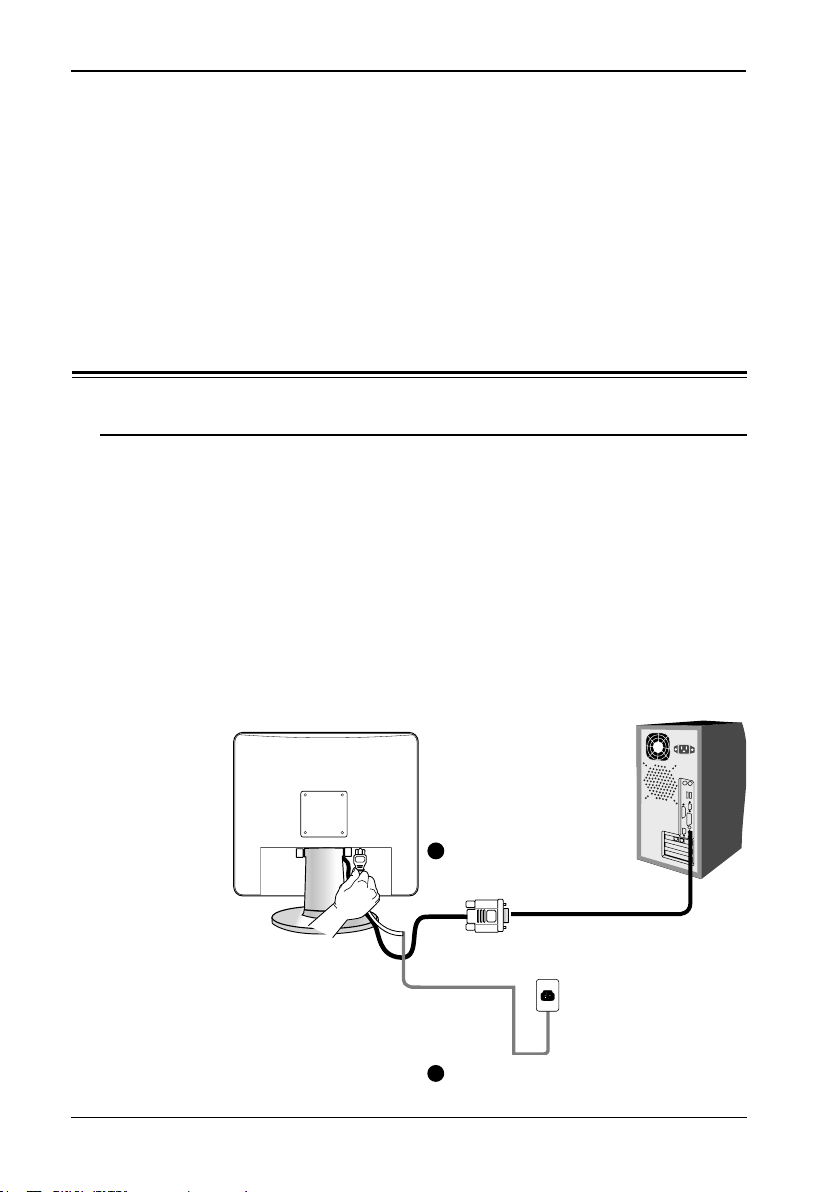
Installation
12
Xerox© LCD Monitor User’s Manual
1 Turn off the computer and unplug the power cable.
2 Connect the signal cable to the D-SUB port on the back of
the computer.
3 Connect the power cord to the LCD monitor and wall outlet.
Refer to the owner’s manual of the computer for connections.
In the process of connecting external equipment, do not connect
any AC power cords to wall outlets until all other connections
are completed.
2 Installation
Connecting Your LCD Monitor to a Computer
Method : Analog (D-SUB) Connection
Connect to power source
2
Connect to the D-SUB
port
3
Page 14

Installation
ENGLISH
13Xerox© LCD Monitor User’s Manual
4 Press the button, located on the bottom side of the main
unit to turn the monitor on, then turn the computer on. If the
monitor displays an image, the monitor is successfully
installed. If no image is displayed, check all connections.
NOTE:
Unplug the monitor before installation to avoid electric shock or
damage.
NOTE:
The button is used for switching the LCD monitor on and
off, it does not disconnect the device from the main voltage.
To completely disconnect the main voltage, please remove the
power plug from the socket.
NOTE:
The LED indicator is green when the monitor operates normally
and will turn to amber when in power saving mode. When the
monitor is off, the LED turns dark.
Page 15

Installation
14
Xerox© LCD Monitor User’s Manual
Installing Your LCD Monitor
Follow the instructions below to set up and install the monitor.
1 The package contains:
Display unit
Stand
2 Cover an even stable surface with a soft cloth. Place the unit
face-down on the cloth. Fit the stand onto the bottom of the
display unit as shown, then push until the two latches snap
into their sockets.
LATCHES
LATCH
SOCKETS
Page 16

OSD Menu
ENGLISH
15Xerox© LCD Monitor User’s Manual
To create the best picture, your XR3 series has been preset at
the factory with the Preset Mode Timing shown on page 21.
The OSD (On Screen Display) Menu allows the user to adjust
various settings and options by following the steps below.
1 Press the MENU button to display the OSD. The OSD main
menu provides an overview of the selection of controls
available.
2 Press the ▲ or ▼ button to highlight the desired icon. Then,
press the MENU button to activate the highlighted icon.
3 Press the ▲ or ▼ button to select the desired adjustment
icon. Then, press the MENU button.
4 Press the ▲ or ▼ button to change the value of the selected
item.
5 Select the exit icon to exit the OSD.
6 Repeat steps 1 through 4 to make further adjustments. All
changes are stored immediately.
Using the OSD Menu
3 OSD Menu
picture
advanced
options
utilities
reset
exit
auto adjust <up>to select
brightness
contrast
h position
v position
phase
clock
exit
Page 17

OSD Menu
16
Xerox© LCD Monitor User’s Manual
picture
advanced
options
utilities
reset
exit
auto adjust <up>to select
brightness
contrast
h position
v position
phase
clock
exit
The main menu includes the following options:
picture
Adjusts picture settings such as brightness, contrast.
advanced
Allows selection of the general color tint: CUSTOM COLOR,
WARM, or COOL.
options
Adjusts picture settings such as H/V position, H size and
phase.
utilities
Adjusts the setting of the display time of the on-screen menu.
Allows selection of the language used on all the on-screen
menus.
reset
Restores the factory settings.
exit
Exits the on-screen menus.
The OSD Options
Page 18

OSD Menu
ENGLISH
17Xerox© LCD Monitor User’s Manual
picture
advanced
options
utilities
reset
exit
auto adjust <up>to select
brightness
contrast
h position
v position
phase
clock
exit
1 The picture menu provides access to the following menus:
The picture Menu
2 The picture menu includes the following options:
ON DESCRIPTION
auto adjust
Automatically adjust the display settings to optimize
performance based on the D-SUB signal.
brightness
Controls the overall brightness.
contrast
Controls the difference between the brightest and darkest
regions of the picture.
h. position
Adjusts the position of the picture left and right in the
window.
v. position
Adjusts the position of the picture up and down in the
window.
phase
Adjusts signal phase, which can improve focus clarity and
image stability.
clock
Adjusts the width of the picture.
exit
Exits the picture menu.
Page 19

OSD Menu
18
Xerox© LCD Monitor User’s Manual
2 The advanced menu includes the following options:
ON DESCRIPTION
sharpness
Increase this setting to see crisp edges in the picture;
decrease for soft edges.
color
Allows selection of the general color tint:
user, natural, warm, or cool.
cool
Inclines colors toward the blue end of the spectrum.
Fixes the red, green and blue component levels at
factory settings; they cannot be independently adjusted.
natural
Inclines colors toward the natural end of the spectrum.
Fixes the red, green and blue component levels at
factory settings; they cannot be independently adjusted.
warm
Inclines colors toward the red end of the spectrum.
Fixes the red, green and blue component levels at
factory settings; they cannot be independently adjusted.
user
Allows the user to adjust red, green and blue color
component levels independently.
exit
Exits the advanced menu.
1 The advanced menu provides access to the following menus:
The advanced Menu
picture
advanced
options
utilities
reset
exit
sharpness 1 2 3 4 5
color cool natural warm user
user red
user green
user blue
exit
Page 20

OSD Menu
ENGLISH
19Xerox© LCD Monitor User’s Manual
2 The options menu includes the following options:
ON DESCRIPTION
osd h. position
Moves the OSD left and right in the window.
osd v. position
Moves the OSD up and down in the window.
exit
Exits the OSD menu.
1 The options menu provides access to the following menus:
The options Menu
picture
advanced
options
utilities
reset
exit
osd h position
osd v position
exit
Page 21

OSD Menu
20
Xerox© LCD Monitor User’s Manual
2 The utilities menu includes the following options:
ON DESCRIPTION
osd timeout
Allows selection of the display time of the on-screen menu.
osd background
Controls the translucence of the on-screen menu’s
background.
languages
Allows selection of the languages used on all the on-screen
menus.
exit
Exits the utilities menu.
1 The utilities menu provides access to the following menus:
The utilities Menu
picture
advanced
options
utilities
reset
exit
osd timeout 15 seconds
osd background opaque translucent
language
exit
Page 22

Technical Information
ENGLISH
21Xerox© LCD Monitor User’s Manual
The screen image has been optimized during manufacture for
the display modes listed below.
Video signal: (IBM PC/AT)
Dot X Line
Horizontal
Frequency(kHz)
Vertical
Frequency(Hz)
720 x 400 31.47 70.00
640 x 480 31.47 60.00
37.86 72.80
37.50 75.00
800 x 600 37.88 60.30
48.08 72.20
46.87 75.00
1024 x 768 48.36 60.00
56.48 70.10
60.02 75.00
1280 x 1024* 63.98 60
79.98 75
* 1280 x 1024 resolution is not available in 15” LCD monitor.
Preset Mode Timing Chart
4 Technical Information
Page 23

Technical Information
22
Xerox© LCD Monitor User’s Manual
PIN DESCRIPTION
1 Red
2 Green
3 Blue
4 Ground
5 Self Test
6 Red Ground
7 Green Ground
8 Blue Ground
9 5 VDC
10 Ground
11 Ground
12 SDA (FOR DDC)
13 H. Sync
14 V. Sync
15 SCL (FOR DDC)
1 5
6
11
5
10
1
D-SUB Connector PIN Assignment
Page 24

Technical Information
ENGLISH
23Xerox© LCD Monitor User’s Manual
Permanently unlit or lit pixels
The standard of production techniques today cannot guarantee
an absolutely fault free LCD display. A few isolated permanently
lit or unlit pixels may be present. The maximum permitted
number of pixel faults is stipulated in the stringent international
standard ISO 13406-2 (Class II).
Example:
A 17” flat-screen monitor with a resolution of 1280 x 1024
has 1280 x 1024 = 1310720 pixels. Each pixel consists of
three subpixels (red, green and blue), so there are about 4
million dots in total.
According to ISO 13406-2 (Class II), a maximum of 6 pixels and
7 subpixels may be defective, i. e. a total of 25 faulted dots. This
corresponds to approx. 0.002 % of the entire screen surface.
Visual Inspection
This monitor conforms to the VESA DDC (Display Data
Channel) standard, which means that when it is used with a
DDC compatible video card, the monitor is easier to set up.
With VESA DDC 1/2B, when the monitor is turned on, it will
automatically notify a windows 9X/2000/XP host computer of its
scanning frequencies, capabilities and characteristics. Windows
9X/2000/XP will automatically recognize the presence of the
monitor and select the appropriate display resolution.
Plug and Play
Page 25

Technical Information
24
Xerox© LCD Monitor User’s Manual
Before consulting service personnel, check the following
chart for a possible cause and solution to the trouble you are
experiencing.
Monitor will not turn on
• Make sure the power cord is plugged in.
No picture
• Make sure the power cord is plugged in.
• Check the signal cable connecting the LCD monitor
and the computer (refer to page 12-13).
• Press the button on the front panel of the monitor.
Poor picture or abnormal picture
• Check the D-SUB cable connecting the LCD monitor
and the computer (refer to page 12-13).
• Press the MENU button to adjust the Brightness
Contrast option in the OSD.
• Adjust the Color Select option in the OSD.
• Press the AUTO button on the front panel of the
monitor, to automatically adjust the display mode.
Out of range message appears
• Press the AUTO button on the front panel of the
monitor, to automatically adjust the display mode.
• Press the MENU button to adjust the V Position, H
Position and H Size options in the OSD.
• If using Windows 9X/2000/XP, wait a few seconds;
once Windows detects the problem, a dialog will
appear allowing you to manually set up the video
mode according to the preset mode timing chart
(refer to page 21).
Troubleshooting
Page 26

Technical Information
ENGLISH
25Xerox© LCD Monitor User’s Manual
Specifications
Changes are periodically made to this specifications.
Current specifications may also be obtained via the internet,
www.xerox-displays.com or www.xerox-displays.info
MODEL XR3-17 XXR3-19
LCD Panel Panel Size 17’ TFT LCD 19” TFT LCD
Brightness 420 400
Contrast Ratio 500:1 500:1
Dot Pitch 0.264mm x 0.264mm 0.294mm x 0.294mm
Max. Resolution 1280x1024 1280x1024
Input Connector D-SUB D-SUB
Power Source AC100-240V, 50-60Hz AC100-240V, 50-60Hz
Power Consumption 48W 48W
Dimension 378x382x192 mm 426x413x210 mm
Page 27

Technical Information
26
Xerox© LCD Monitor User’s Manual
U.S.A.
CALIFORNIA: AUTHORIZED SERVICE CENTER
7373 HUNT AVENUE
GARDEN GROVE, CA 92841
(714) 799-3899
(800) 469-1175
(714) 379-6290 Fax
Hours: 8AM ~ 6PM - Pacific Standard Time
TEXAS: AUTHORIZED SERVICE CENTER
10849 KINGHURST SUITE # 120
HOUSTON, TX 77099
(281) 530-4100
(281) 530-4104 Fax
Hours: 8AM ~ 6PM - Central Time
EUROPE
AUTHORIZED SERVICE CENTER CONTACTS:
XOAL BVBA
RAKETSRAAT 100
B-1130 BRUSSEL BELGIUM
E-EMAIL: rma@proview-repair.com
http://www.proview-repair.com
Hotline: 00800 00 88 77 66
Fax: +32-2-725-2513
Hours: 10AM ~ 12PM and 2PM ~ 5PM
Monday through Friday
Authorized Service Centers
