Page 1
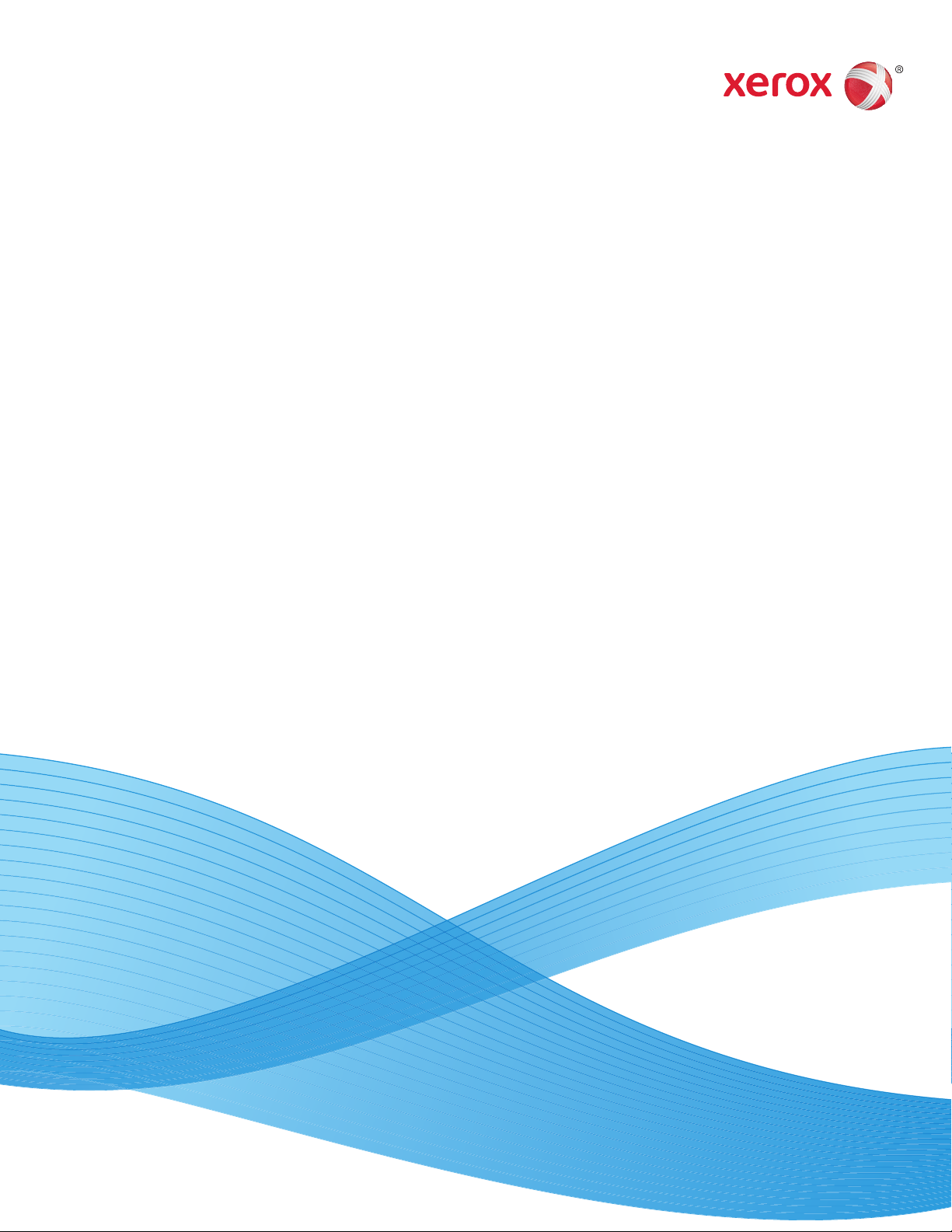
June 2012
05-0846-200
XMS PC Connect
User Guide
Page 2
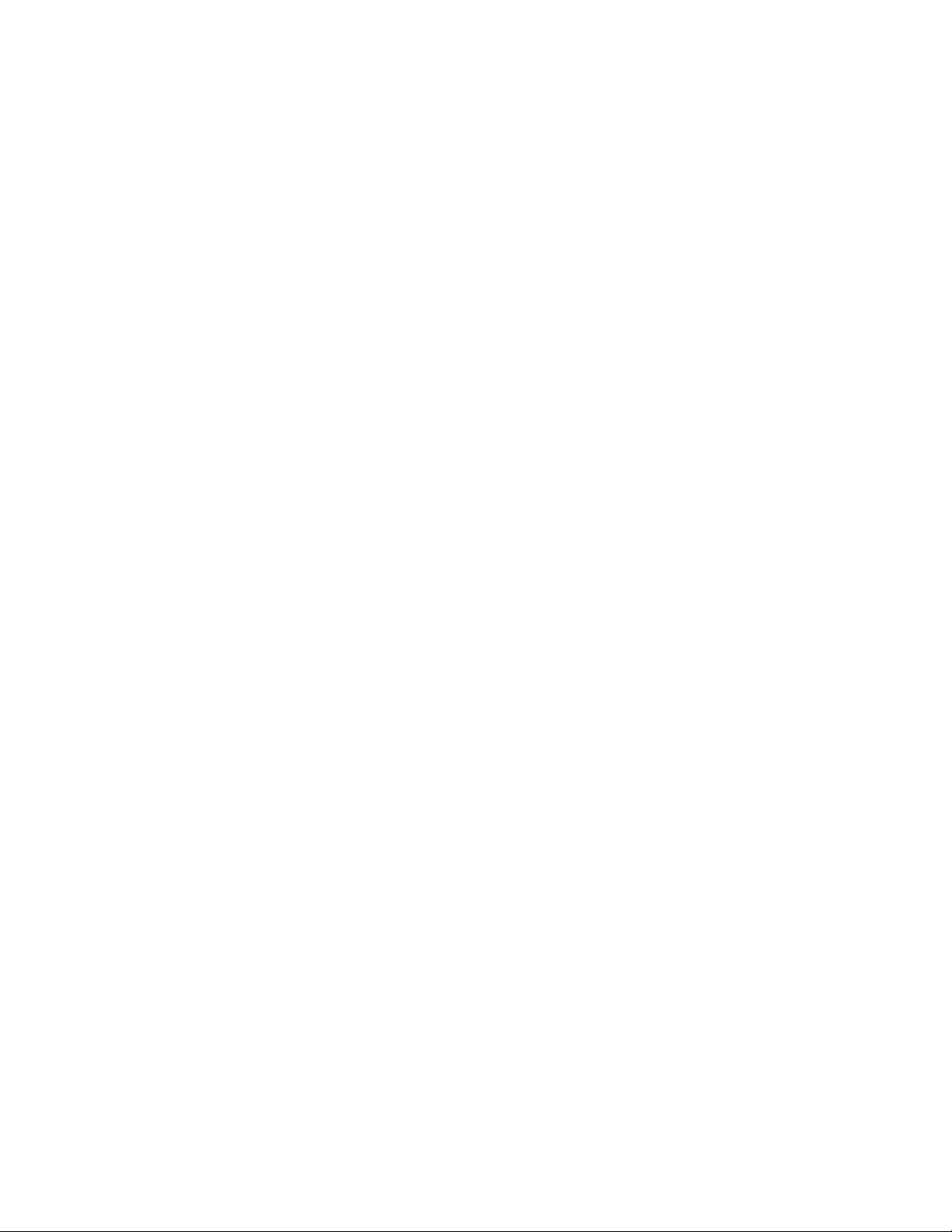
Design © 2012 Xerox Corporation. All rights reserved. XEROX, XEROX and Design and DocuMate are registered
trademarks of Xerox Corporation in the United States and/or other countries. BR154
Content © 2012 Visioneer, Inc. All rights reserved. The Visioneer brand name and OneTouch® logo are registered
trademarks of Visioneer, Inc.
Copyright protection claimed includes all forms of matters of copyrightable materials and information now allowed
by statutory or judicial law or hereinafter granted, including without limitation, material generated from the
software programs which are displayed on the screen such as styles, templates, icons, screen displays, looks, etc.
Reproduction, adaptation, or translation without prior written permission is prohibited, except as allowed under the
copyright laws.
The PaperPort and OmniPage brand name and logo are registered trademarks of Nuance Communications, Inc.
The NewSoft Presto! BizCard® name and logo are registered trademarks of NewSoft Technology Corporation in the
United States and/or other countries.
Adobe, Adobe Acrobat, Adobe Reader, and the Adobe PDF logo are registered trademarks of Adobe Systems
Incorporated in the United States and/or other countries. The Adobe PDF logo will appear in this product’s software,
and full access to Adobe software features is only available if an Adobe product is installed on your computer.
Microsoft is a U.S. registered trademark of Microsoft Corporation. Windows™ is a trademark and SharePoint is a
registered trademark of Microsoft Corporation.
ZyINDEX is a registered trademark of ZyLAB International, Inc. ZyINDEX toolkit portions, Copyright © 1990-1998,
ZyLAB International, Inc.
Document Version: 05-0846-200 (June 2012).
All Rights Reserved. All other products mentioned herein may be trademarks of their respective companies.
Information is subject to change without notice and does not represent a commitment on the part of Visioneer. The
software described is furnished under a licensing agreement. The software may be used or copied only in
accordance with the terms of such an agreement. It is against the law to copy the software on any medium except
as specifically allowed in the licensing agreement. No part of this document may be reproduced or transmitted in
any form or by any means, electronic or mechanical, including photocopying, recording, or information storage and
retrieval systems, or translated to another language, for any purpose other than the licensee's personal use and as
specifically allowed in the licensing agreement, without the express written permission of Visioneer.
Restricted Rights Legend
Use, duplication, or disclosure is subject to restrictions as set forth in contract subdivision (c)(1)(ii) of the Rights in
Technical Data and Computer Software Clause 52.227-FAR14. Material scanned by this product may be protected
by governmental laws and other regulations, such as copyright laws. The customer is solely responsible for
complying with all such laws and regulations.
Changes are periodically made to this document. Changes, technical inaccuracies, and typographic errors will be
corrected in subsequent editions.
Page 3
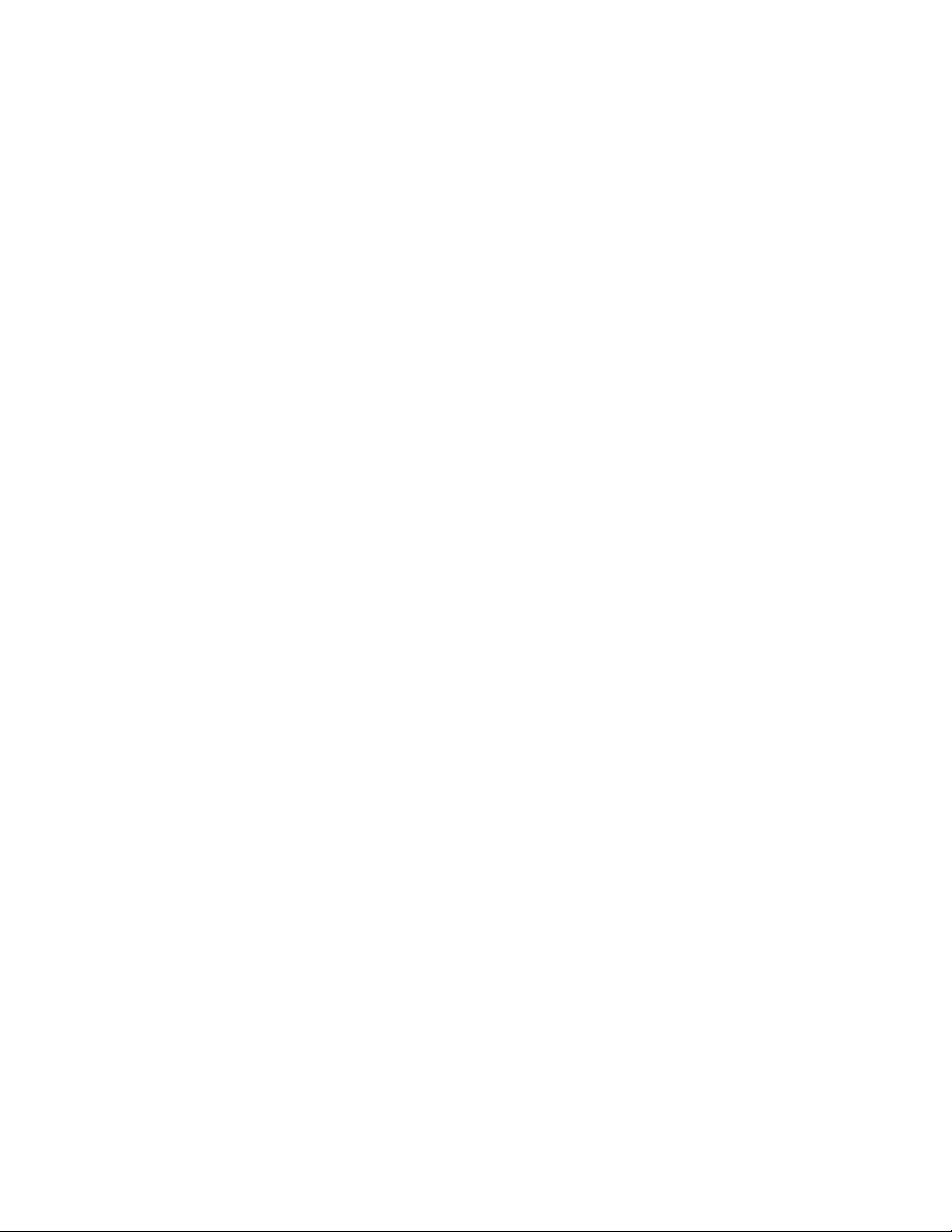
Table of Contents
1 Installation
Before You Begin . . . . . . . . . . . . . . . . . . . . . . . . . . . . . . . . . . . . . . . . . . . . . . . . . . . . . . . . . . . . . . . . . . . . . . . . . . . . . . . . . . . . . . . 6
System Requirements . . . . . . . . . . . . . . . . . . . . . . . . . . . . . . . . . . . . . . . . . . . . . . . . . . . . . . . . . . . . . . . . . . . . . . . . . . . . . . . . . . 7
Documentation . . . . . . . . . . . . . . . . . . . . . . . . . . . . . . . . . . . . . . . . . . . . . . . . . . . . . . . . . . . . . . . . . . . . . . . . . . . . . . . . . . . . . . . . 8
Install the Software . . . . . . . . . . . . . . . . . . . . . . . . . . . . . . . . . . . . . . . . . . . . . . . . . . . . . . . . . . . . . . . . . . . . . . . . . . . . . . . . . . . . 9
Applications Available with Your Scanner . . . . . . . . . . . . . . . . . . . . . . . . . . . . . . . . . . . . . . . . . . . . . . . . . . . . . . . . . . . . . . .12
View and Save the User Guides . . . . . . . . . . . . . . . . . . . . . . . . . . . . . . . . . . . . . . . . . . . . . . . . . . . . . . . . . . . . . . . . . . . . . . . .13
2 XMS PC Connect Application
Connect the Scanner . . . . . . . . . . . . . . . . . . . . . . . . . . . . . . . . . . . . . . . . . . . . . . . . . . . . . . . . . . . . . . . . . . . . . . . . . . . . . . . . . .16
Application Overview . . . . . . . . . . . . . . . . . . . . . . . . . . . . . . . . . . . . . . . . . . . . . . . . . . . . . . . . . . . . . . . . . . . . . . . . . . . . . . . . . .18
Application Options . . . . . . . . . . . . . . . . . . . . . . . . . . . . . . . . . . . . . . . . . . . . . . . . . . . . . . . . . . . . . . . . . . . . . . . . . . . . . . . . . . .20
Selecting Scan Settings . . . . . . . . . . . . . . . . . . . . . . . . . . . . . . . . . . . . . . . . . . . . . . . . . . . . . . . . . . . . . . . . . . . . . . . . . .20
Setting the Scanner Options . . . . . . . . . . . . . . . . . . . . . . . . . . . . . . . . . . . . . . . . . . . . . . . . . . . . . . . . . . . . . . . . . . . . .21
Selecting Application Settings . . . . . . . . . . . . . . . . . . . . . . . . . . . . . . . . . . . . . . . . . . . . . . . . . . . . . . . . . . . . . . . . . . .21
Troubleshooting . . . . . . . . . . . . . . . . . . . . . . . . . . . . . . . . . . . . . . . . . . . . . . . . . . . . . . . . . . . . . . . . . . . . . . . . . . . . . . . .21
Scanning . . . . . . . . . . . . . . . . . . . . . . . . . . . . . . . . . . . . . . . . . . . . . . . . . . . . . . . . . . . . . . . . . . . . . . . . . . . . . . . . . . . . . . . . . . . . . .23
Updating the Scanner’s Firmware . . . . . . . . . . . . . . . . . . . . . . . . . . . . . . . . . . . . . . . . . . . . . . . . . . . . . . . . . . . . . . . . . . . . . .24
Uninstalling the Application . . . . . . . . . . . . . . . . . . . . . . . . . . . . . . . . . . . . . . . . . . . . . . . . . . . . . . . . . . . . . . . . . . . . . . . . . . .25
XMS PC Connect
User’s Guide
3
Page 4
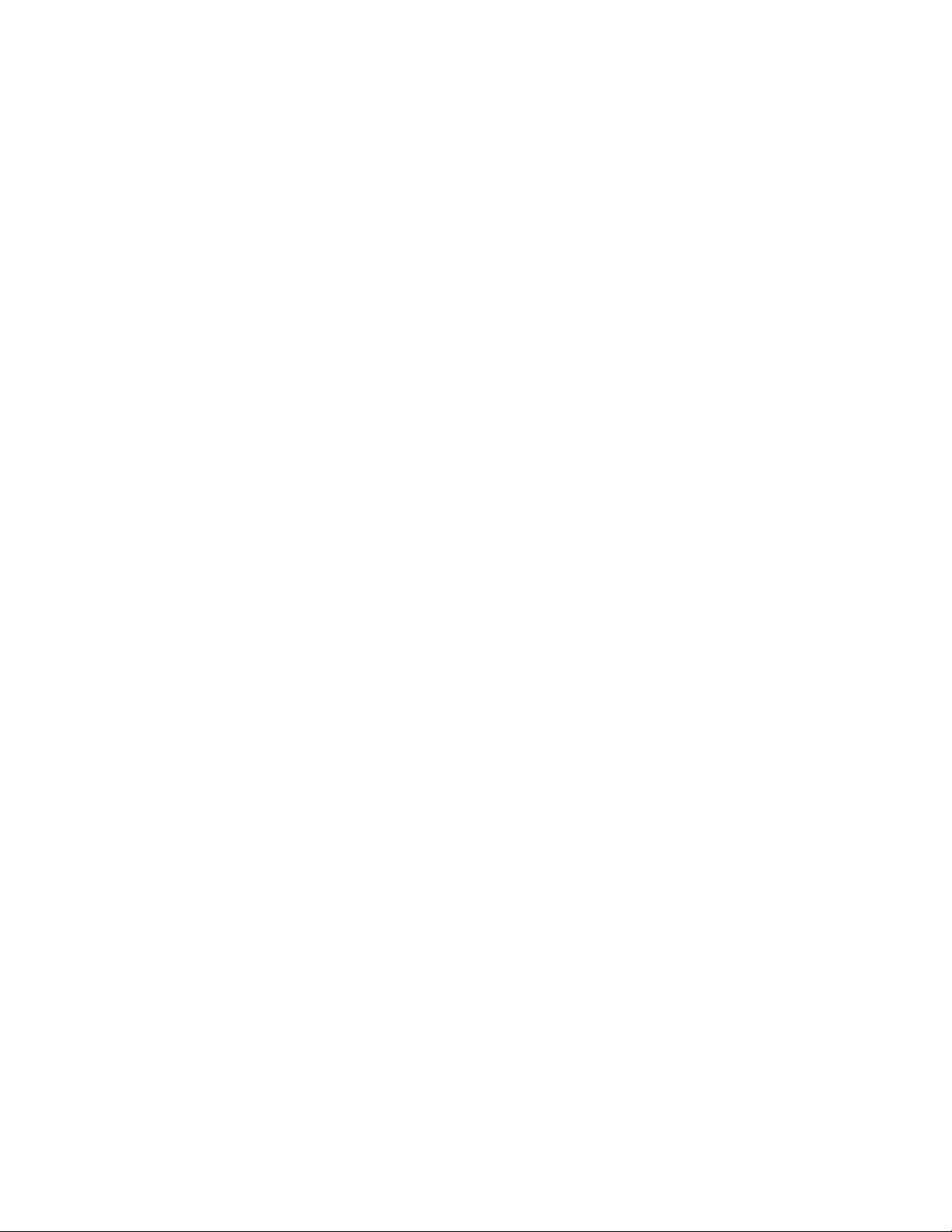
4
XMS PC Connect
User’s Guide
Page 5
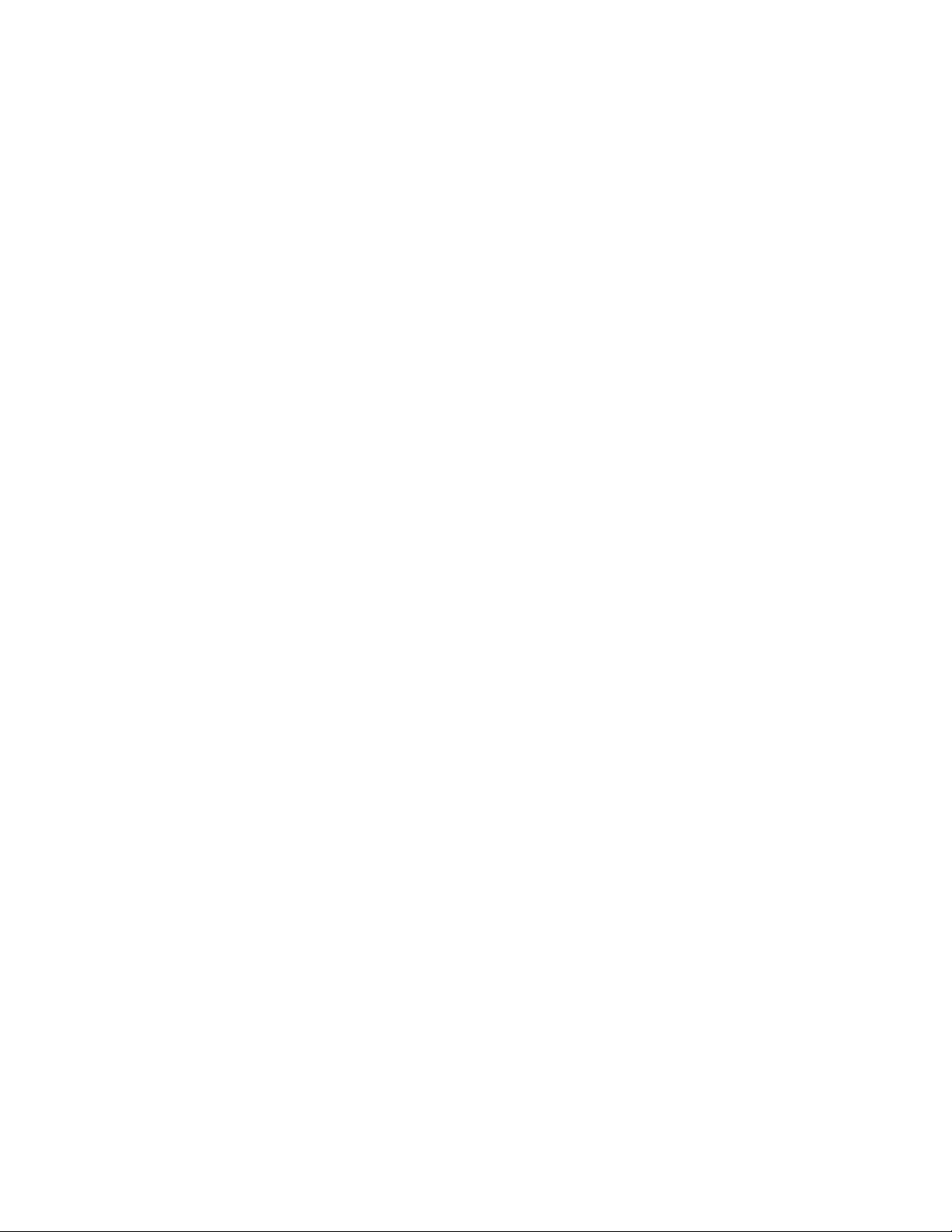
Installation
This chapter includes:
• Before You Begin on page 6
• System Requirements on page 7
• Documentation on page 8
• Install the Software on page 9
• Applications Available with Your Scanner on page 12
• View and Save the User Guides on page 13
Thank you for purchasing the Xerox Mobile Scanner sheetfed scanner. With this scanner you can scan directly to a
memory card or USB flash drive without connecting the scanner to a computer. If you want to scan directly to your
computer, install the XMS PC Connect application as described below.
1
XMS PC Connect
User’s Guide
5
Page 6
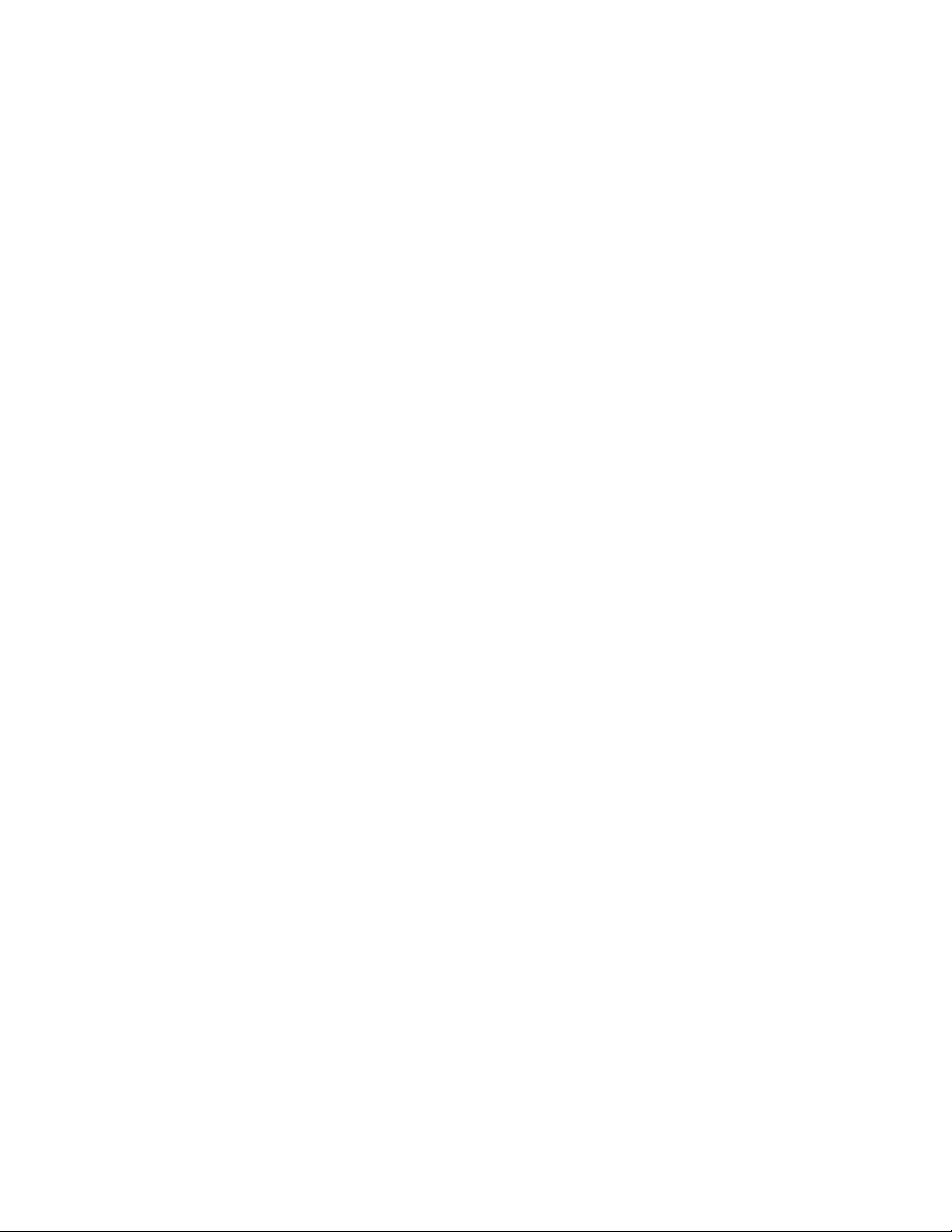
Before You Begin
Please make sure of the following before you begin installation:
• If you are prompted to reboot the computer during installation, please select the option to restart the
computer later. Finish installing the rest of the software, then close all open windows and reboot the computer.
• If your computer has AntiVirus or AntiSpyware software running, you may see messages during installation
asking you to allow the installation to proceed. The messages will differ based on the software your computer
is running, but in each case allow the installation to proceed. Alternatively, you can turn off the AntiVirus or
AntiSpyware software before installing your scanner. But if you do, make sure to turn it back on again when
installation is finished.
• If your computer is running Windows version Vista or later, you may see the Windows User Account Control
screen asking you to confirm system changes. Click the Continue button to allow the installation to proceed.
6
XMS PC Connect
User’s Guide
Page 7
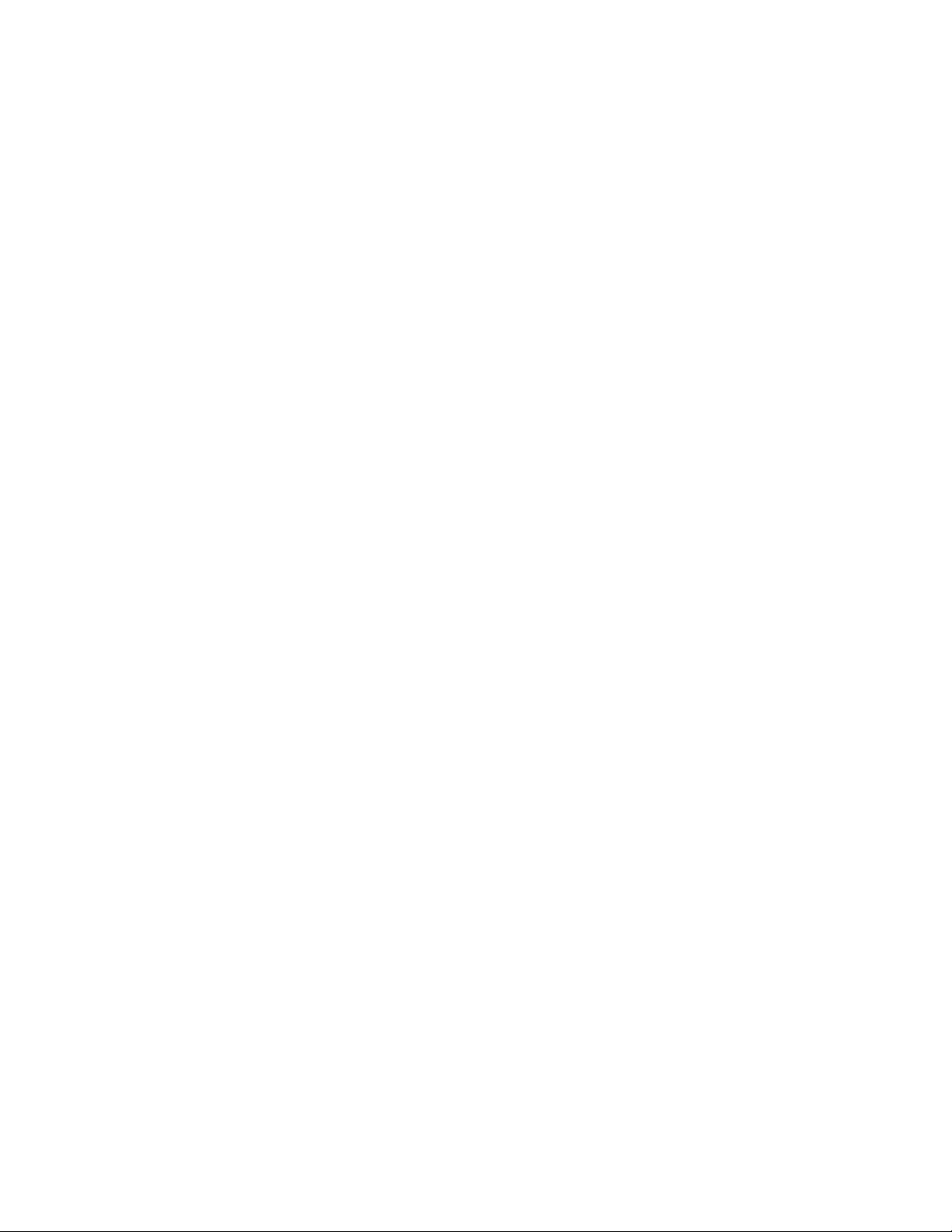
System Requirements
Pentium 4 PC or AMD equivalent with:
•A DVD-ROM drive
• An available Universal Serial Bus (USB) port
• Microsoft® Windows® operating system: 32-bit Windows XP (Service Pack 1 and 2), 32-bit or 64-bit Windows
Vista, or 32-bit or 64-bit Windows 7
The scanner is compatible with Service Pack 3 for Windows XP and Service Pack 1 for Windows Vista.
• Windows XP: Minimum of 512 megabytes (MB) of internal memory (RAM)
Windows Vista and Windows 7: Minimum of 1 gigabyte (GB) of internal memory (RAM)
• 350 MB minimum of free hard disk space
A VGA or SVGA Monitor
The recommended settings for your monitor are:
• Color quality of 16-bit or 32-bit
• Resolution set to at least 800 x 600 pixels
Refer to your Windows documentation for instructions on setting the color quality and resolution for the monitor.
XMS PC Connect
User’s Guide
7
Page 8
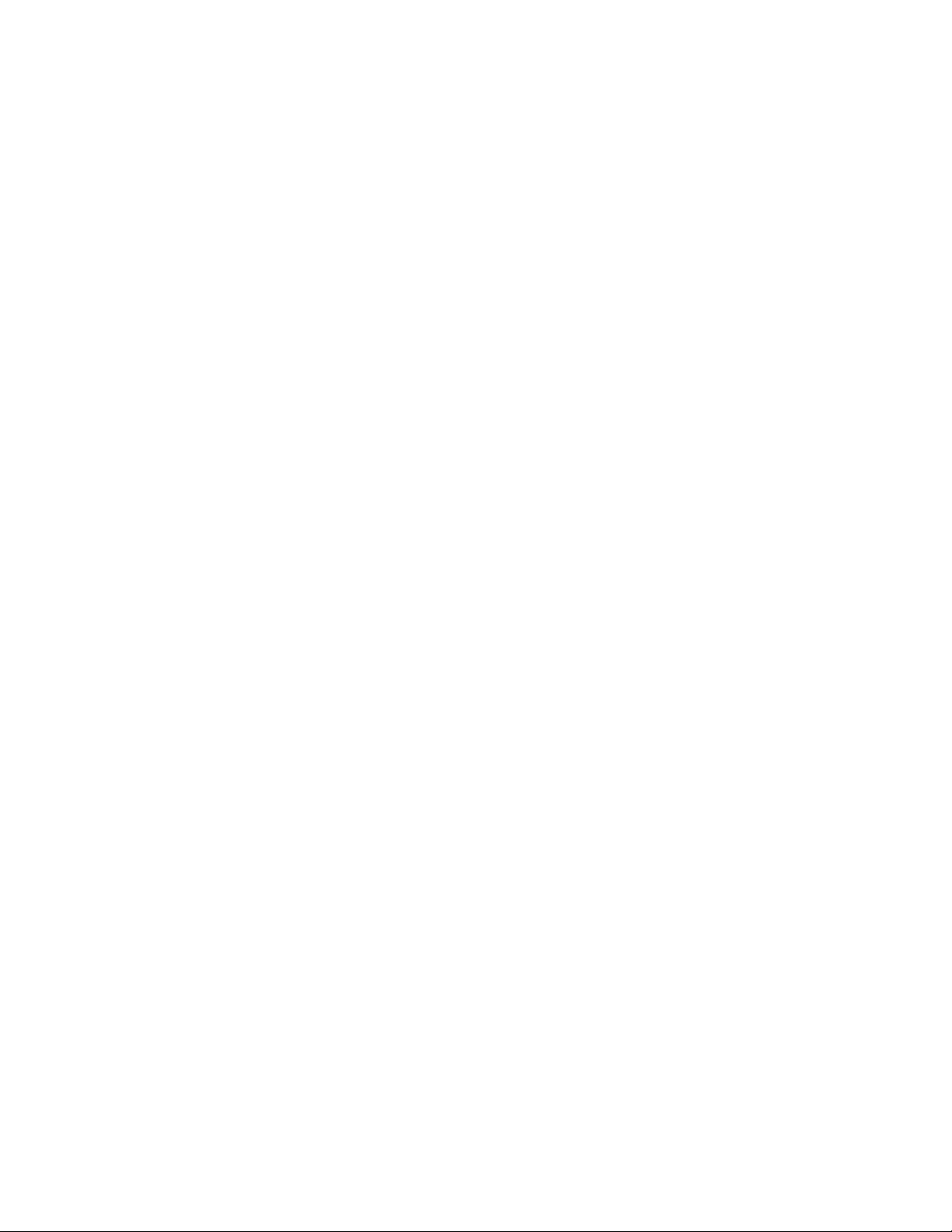
Documentation
The following documentation is provided with your scanner:
• Xerox Mobile Scanner Quick Install Guide—abbreviated installation instructions.
• Xerox Mobile Scanner User’s Guide—contains detailed installation, scanning, configuration, and maintenance
information.
• XMS PC Connect User’s Guide—contains detailed installation, scanning, and configuration for the XMS PC
Connect software.
• Nuance PaperPort User’s Guide—contains detailed feature and configuration information for the PaperPort
software.
• Nuance OmniPage User’s Guide—contains detailed feature and configuration information for the OmniPage
software.
• NewSoft BizCard User’s Guide—contains detailed feature and configuration information for the BizCard
software.
8
XMS PC Connect
User’s Guide
Page 9

Install the Software
1. Start Microsoft Windows and make sure that no other applications are running.
2. Insert the installation disc into your computer’s DVD-ROM drive.
The disc automatically starts.
3. The Select Language window opens. Click the drop-down menu arrow and select the language to use. Click
OK.
4. The disc’s Main Menu window opens.
Note: If the disc does not start, check the following:
• Make sure the disc drive’s door is completely shut.
• Make sure the disc was inserted in the drive in the proper direction (label side up).
To l a u nc h t h e d is c m a nu al ly :
• Open the Windows options for your computer’s disc drives.
• Double-click the icon for your DVD-ROM drive.
• The Installation menu for the disc should now open.
If the menu does not open:
• From the list of files on the disc, double-click the file named setup.exe.
XMS PC Connect
User’s Guide
9
Page 10

5. On the Main Menu, select Install Products.
6. Make sure the box for XMS PC Connect is checked.
7. Click Install Now.
10
XMS PC Connect
User’s Guide
Page 11

8. The XMS PC Connect installer opens. Click Next.
9. On the Xerox License Agreement window, read the license agreement. If you accept the terms, select I Agree,
and click Next.
If you choose not to accept the license agreement, click Cancel. Click Close on the Installation Interrupted
window.
10. The software will now be installed. Click Close on the Installation Complete window.
When the installation is complete, the XMS PC Connect application icon will be in the Windows notification area.
XMS PC Connect
User’s Guide
11
Page 12

Applications Available with Your Scanner
Additional applications have been provided for you to organize your scanned documents. Since the scanner is
detected as a disc drive when it is connected to a computer, you cannot scan with the Xerox Mobile Scanner using
these applications.
1. Return to the Installation Disc main menu and click on Install Products.
2. Select the applications you want to install, and click Install Now. Follow the instructions on-screen to install
each of the applications.
Software About the Software
Nuance
PaperPort
Nuance
OmniPage
Nuance PDF
Converter
NewSoft BizCard BizCard quickly and easily converts the vital contact information on business cards into a
®
®
®
®
PaperPort is a document management software application. From within the PaperPort
desktop you can sort your documents and move them between folders as you would through
the Windows My Documents folder. You can reorder the pages in a PDF file, unstack a
document so all the pages are resaved as individual files.
PaperPort also has some basic image editing options in the PaperPort PageView, such as;
adding notes to image files, modifying image colors, and touch up the image using the erase
and/or auto-correct options.
OmniPage Pro provides precision OCR analysis, advanced layout detection, and Logical Form
Recognition™ (LFR) technology. Advanced security features quickly turn office documents and
forms into over 30 different PC applications for editing, searching and sharing. Custom
workflows handle large volumes of documents, and you can use its tools to print to PDF.
PDF Converter Professional 7 features 100% industry-standard PDF creation and editing plus
the world’s most accurate PDF conversion to editable Microsoft® Office® formats available. It
also offers one-click scanning to PDF, the most advanced PDF search capabilities, excellent
graphics management, document flattening and auto-removal of sensitive information.
Combining unparalleled functionality, built-in intelligence and ease of use, PDF Converter
Professional 7 enables users to create, convert, edit, assemble and securely share PDF files like
never before for enhanced professionalism, productivity and collaboration.
convenient, searchable, digital database that can be easily synchronized between PC’s,
notebooks, PDA’s and PIM’s.
12
XMS PC Connect
User’s Guide
Page 13

View and Save the User Guides
Scanner documentation window Software documentation window
1. Return to the Main Menu and click on User Guides.
®
The User Guides are in Adobe
instructions on the installation windows.
If your computer already has Adobe Reader installed, please do not select it unless the version provided on the
installation disc is a newer version than the one currently installed on your computer.
2. Click on View scanner documentation to access the scanner user guide and scanner readme.
Click on View software documentation to access the user guides for the software applications provided with
the scanner. For instance, the Nuance PaperPort user guide is in this section.
From either of these user guide windows, click on the User guide menu link to return to the main user guide
window, then select the other documentation section to view the user guides.
3. Click the name of the User Guide you want to view and it will open in Adobe Reader. Use the Adobe Save
command to save that User Guide to your computer.
4. When you’re finished, click Main Menu to return to the Main Menu window and click Exit.
5. Remove the installation disc and store it in a safe place.
PDF format. If you need to, click Adobe Reader to install it now. Follow the
XMS PC Connect
User’s Guide
13
Page 14
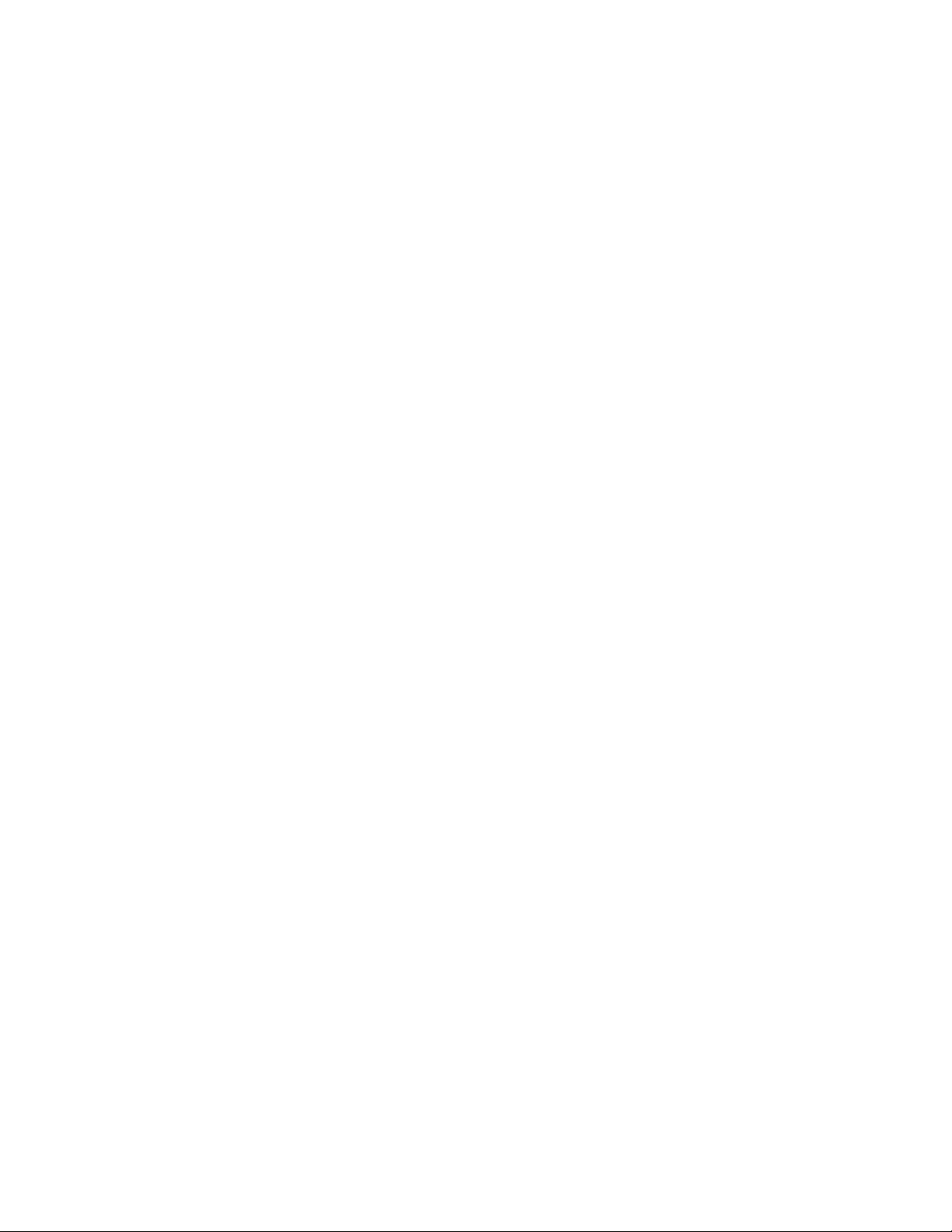
14
XMS PC Connect
User’s Guide
Page 15

XMS PC Connect
2
Application
This chapter includes:
• Connect the Scanner on page 16
• Application Overview on page 18
• Application Options on page 20
• Scanning on page 23
• Uninstalling the Application on page 25
With the XMS PC Connect application you can scan images directly to a folder on your computer when the scanner
is connected. You also use this application when you want to set your scanner’s internal clock or update the scanner’s
firmware.
XMS PC Connect
User’s Guide
15
Page 16

Connect the Scanner
When scanning using the XMS PC Connect application, you do not need to have a memory card or USB flash drive
inserted in the scanner.
1. Plug the USB cable into the USB port on the scanner then into a USB port on the computer.
2. Press and hold-down the power button on the scanner for 3 seconds to turn on the power.
3. The computer will detect that a device has been plugged into a USB port and load the appropriate drivers.
If a memory card or a USB flash drive is connected to the scanner, the computer will detect the memory card
or flash drive as a disk drive and display the standard Windows AutoPlay options. Please close this window, you
cannot view or copy files from the memory card while the XMS PC Connect application is running.
16
XMS PC Connect
User’s Guide
Page 17

4. The first time you connect your scanner to the computer, and turn on the scanner power, you will be prompted
to synchronize the scanner clock with the computer. You can change this setting from the XMS PC Connect
application as described on page 21.
• Option 1—select this option to synchronize the scanner with the computer each time you plug it in. This
synchronization only occurs when the XMS PC Connect application is running.
• Option 2—select this option to have the scanner clock updated immediately, but not each time you plug
in the scanner.
• Option 3—select this option if you want to keep the factory default clock setting.
The option you select in this window is retained on the current computer, not on the scanner. If you install the XMS
PC Connect application on a different computer and connect your scanner for the first time, you will be prompted to
choose an option for that computer.
XMS PC Connect
User’s Guide
17
Page 18

Application Overview
When the installation is complete, the application automatically starts and the icon displays in the Windows
notification area.
This icon indicates that a Xerox Mobile Scanner is connected and ready to scan to the computer.
This icon indicates that a Xerox Mobile Scanner is not connected to the computer. If the scanner is connected
check the following:
• The USB cable is fully plugged into the back of the scanner.
• The USB cable is plugged into the computer.
• The scanner is powered on.
• The battery is charged.
This icon indicates that a firmware update is available.
Please note that while the application automatically starts at the end of the installation, the interface does not
open. The application runs in the background until you close it from the application icon or from the interface.
• To close the application:
Right-click on the application icon, in the Windows notification area, and select Quit from the list.
18
XMS PC Connect
User’s Guide
Page 19

• To open the application:
Open the Xerox folder and click on XMS PC Connect in the Windows All Programs list.
• To open the application interface:
Left-click on the application icon in the Windows notification area.
XMS PC Connect
User’s Guide
19
Page 20

Application Options
The XMS PC Connect application will display all currently connected Xerox Mobile Scanners.
Selecting Scan Settings
Scan to PC—select Yes to enable the options for scanning to your computer.
• Location on disk—this line displays the location where the scans are saved on your computer. Click on the file
path to display the browse button [...].
Clicking on the browse button opens a standard Windows file browser for you to select a new location for your
scanned images to be saved.
• Open folder when scan complete—select Yes to have the Windows folder, where the scan is saved,
automatically open when the scan is complete, otherwise select No.
20
XMS PC Connect
User’s Guide
Page 21

Setting the Scanner Options
Firmware version
This field displays the scanner’s current version and indicates if it is up to date with the latest version available. The
application checks the firmware of the scanner against the last version downloaded from our website. Please refer to
Updating the Scanner’s Firmware on page 24.
Automatically synchronize scanner clock with PC clock
• Yes—select this option to have the scanner’s internal clock updated to match the computer’s clock each time
the scanner is connected and powered on. The scanner clock is updated only when the XMS PC Connect
application is running. If the application has been closed, no changes will be made to the scanner clock.
• No—select this option if you do not want the scanner’s internal clock to be updated each time the scanner is
connected.
Number of pages scanned since last reset
Click the reset button to reset the scanned images count back to zero (0).
Note: the DCIM folder on the removeable media cannot contain any scanned image files. If there are files in that
directory the scan count will not reset.
Selecting Application Settings
• Start application automatically—select this option to have the XMS PC Connect application start when you
log into your computer. Deselect this option if you want to manually start the application each time you
decide to use the scanner with the PC. You can launch the application from the Windows Start > All Programs
menu.
• Download firmware updates automatically—select this option to have the XMS PC Connect application
check our servers for the latest available firmware and download it to your computer. The application needs to
be running and there needs to be an active internet connection to check for firmware updates.
Check for firmware updates every—input a number in this field and then select an option from the list to set
how often you want the application to check for updates.
Troubleshooting
Problem: The interface displays a message stating that no scanners are connected.
XMS PC Connect
User’s Guide
21
Page 22

Resolution: Please refer to Application Overview on page 18 for a list of items to check when the application
indicates there is no scanner connected.
Problem: The Windows file view shows that there are no files on the memory card, or USB flash drive, when the
scanner is connected to the computer.
Resolution: Close the XMS PC Connect application by right-clicking on the application icon and selecting Quit from
the menu. When the XMS PC Connect application is running, the application maintains control of the scanner. You
must close the application to be able to view and copy files from the memory card, or USB flash drive, attached to
the scanner.
22
XMS PC Connect
User’s Guide
Page 23

Scanning
1. Turn on the scanner.
2. All of the LEDs will flash as the scanner initializes. When the scanner is ready to scan, a single LED will be lit next
to the first function represented by a camera icon.
3. Tap the function button on the scanner to cycle through the scan options until the LED is lit next to the option
you want to use to scan.
Scans in color at 300dpi and creates a JPG (*.jpg) file.
Scans in black & white at 300dpi and creates an Adobe PDF (*.pdf) file.
Scans in color at 300dpi and creates an Adobe PDF (*.pdf) file.
4. Insert an item fac e up in the paper feed slot, aligned to the left side of the scanner.
5. The scanner detects the page and starts to feed it through the scanner.
Note that there will be a short pause after you insert the page before the scanner starts to feed the page. This
pause allows you to straighten the item in the paper feed slot.
6. When scanning is finished, the image is saved on your computer in the folder specified in the Location on disk
field.
XMS PC Connect
User’s Guide
23
Page 24

Updating the Scanner’s Firmware
1. Check for and download the latest version by right-clicking on the application icon, and then select Check for
firmware updates from the list.
2. Update the scanner’s firmware to the last version downloaded by clicking on the update button next to the
Firmware version field.
The update process will start as soon as you click the button. Do not turn off the scanner or unplug it from the
computer while the update is in process. Doing so may result in your scanner being permanently damaged.
3. A status message will be displayed on-screen while the update is in progress. Also, the scanner’s lights will blink
rapidly while the update is in progress.
4. When the update is complete a notification will be displayed and the scanner should automatically power off.
If the scanner power remains on, power off the scanner then power it back on again.
Note that when the scanner is powered off, it will disappear from the scanner list in the XMS PC Connect
application. Simply turn the scanner back on to verify the current firmware on the scanner and to change any
other settings you want.
Warning: if the status messages displayed on-screen indicate that more than one update is being applied, follow
the steps on-screen. You will be prompted to power cycle the scanner during the update process.
24
XMS PC Connect
User’s Guide
Page 25

Uninstalling the Application
1. On the Windows taskbar, click Start, point to Settings, then click Control Panel.
2. Windows XP: Double-click the Add/Remove Programs icon.
Windows Vista and Windows 7: Double-click the Programs and Features icon.
3. From the list of programs, select XMS PC Connect.
4. Click the Change/Remove or Uninstall button.
5. Click Yes when asked to confirm that you want to remove these software programs.
6. Close all open windows and restart your computer.
XMS PC Connect
User’s Guide
25
Page 26

26
XMS PC Connect
User’s Guide
