Page 1

User’s Guide
XM7-22w
LCD Monitor
LCD Monitor
Page 2
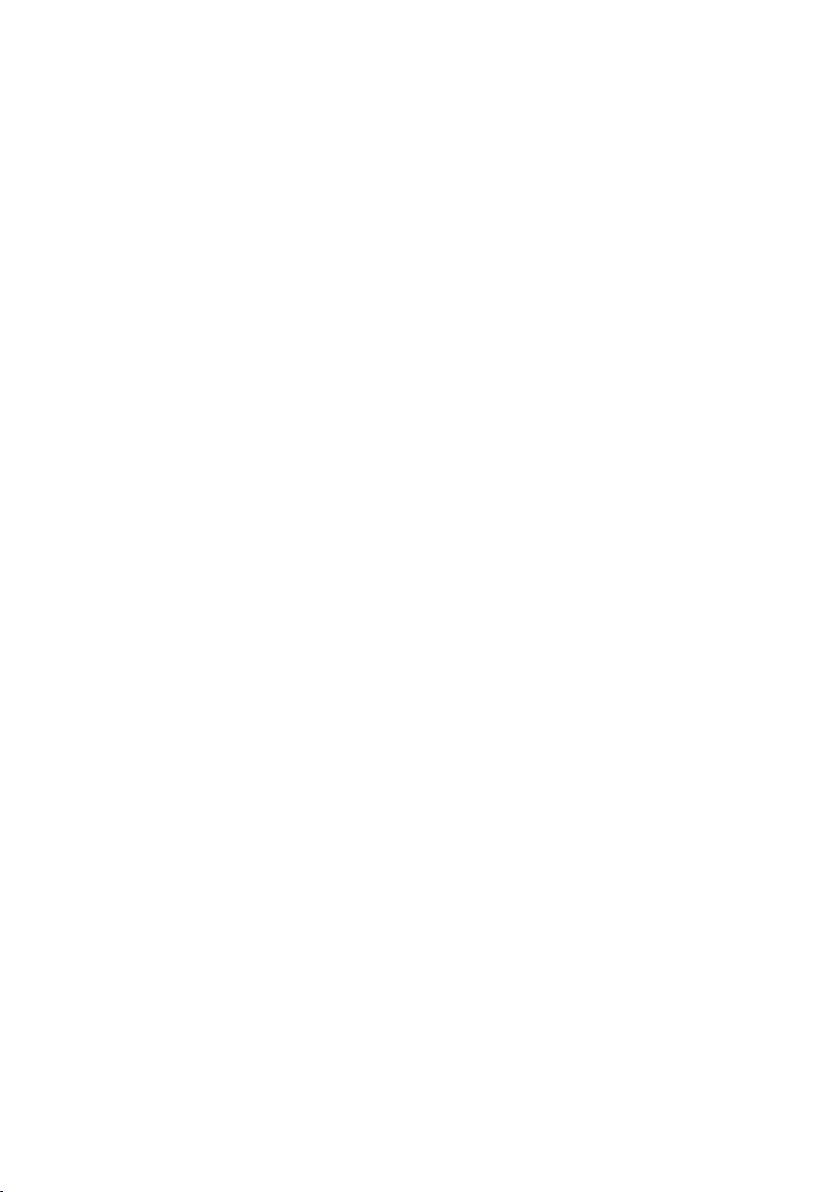
©2007 by Xerox Corporation. All rights reserved.
Copyright protection claimed includes all forms and matters of copyrightable material
and information now allowed by statutory judicial law or hereinafter granted, including
without limitation, material generated from the software programs which are displayed
on the screen such as icons, screen displays, looks, etc.
Changes are periodically made to this document. Changes, technical
inaccuracies, and typographic errors will be corrected in subsequent editions.
XEROX® is a trademark of Xerox Corporation in the United States and/or other countries.
Page 3
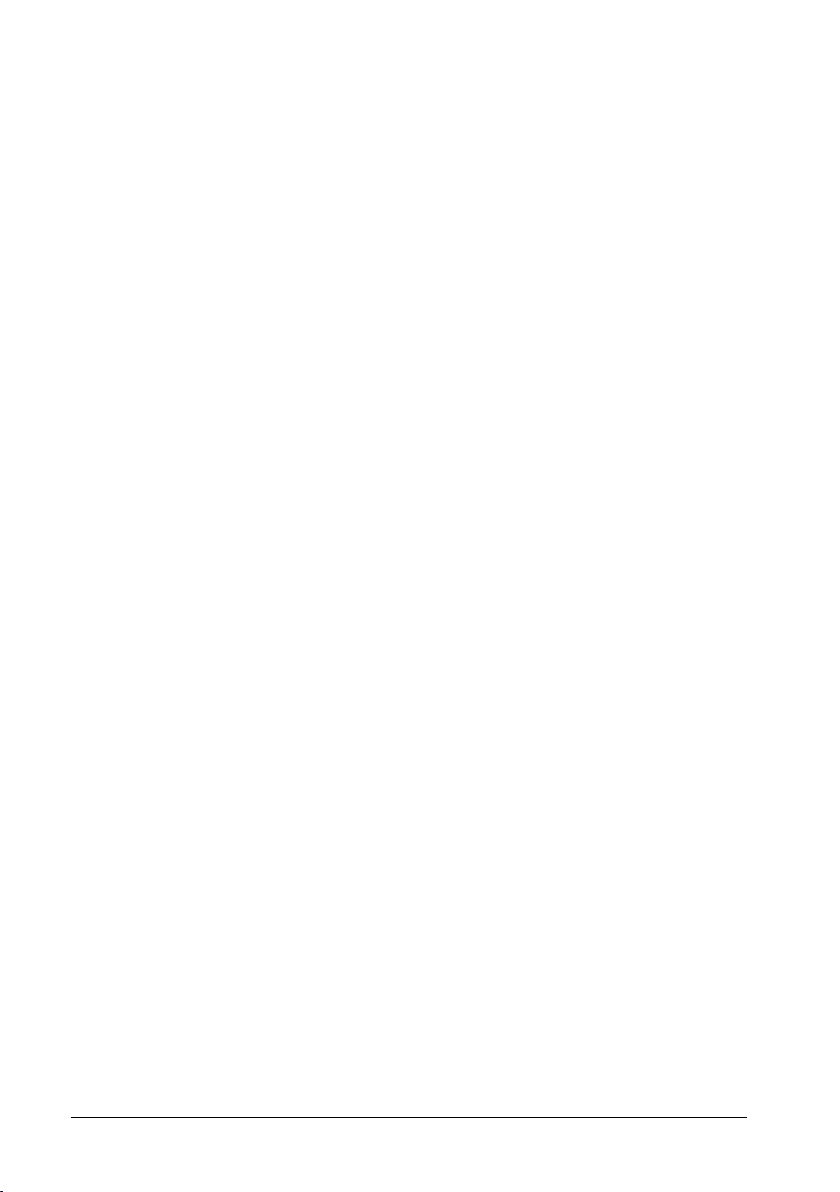
2
Xerox© LCD Monitor User’s Manual
Table of Contents
CE Marking Declaration Of Conformity .................................................4
Federal Communications Commission (FCC) Statement ....................5
Important Safety Instructions .................................................................6
1 Introduction
Features ........................................................................................................9
Package Contents ....................................................................................... 10
Front View and Controls .............................................................................. 11
2 Installation
Connecting Your LCD Monitor to a Computer ............................................ 12
Method 1 : Analog (D-SUB) Connection ................................................. 12
Method 2 : Digital (DVI) Connection ......................................................14
Installing Your LCD Monitor .........................................................................16
3 On-Screen Display (OSD) Menu
Using the OSD Menu ..................................................................................18
The OSD Options ........................................................................................19
The picture Options .....................................................................................20
The advanced Options ................................................................................21
The audio Options ....................................................................................... 22
The options Options .................................................................................... 23
The utilities Options .....................................................................................24
4 Technical Information
Preset Mode Timing Chart ...........................................................................25
DVI Connector PIN Assignment .................................................................. 26
D-SUB Connector PIN Assignment .............................................................27
Plug and Play ..............................................................................................28
Troubleshooting ...........................................................................................29
Specifications ..............................................................................................30
Authorized Service Centers .........................................................................31
Page 4
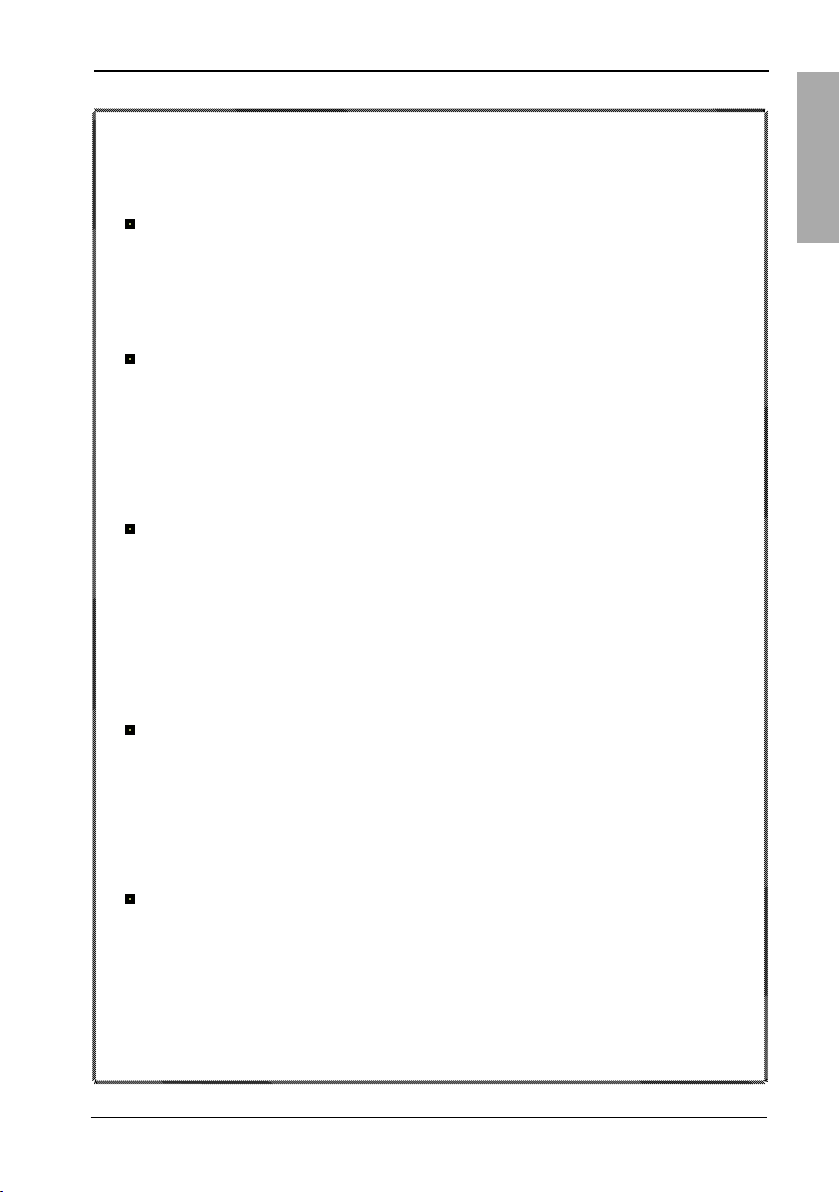
ENGLISH
3Xerox© LCD Monitor User’s Manual
Recycling Place
EUROPE
When disposing of Xerox Branded Monitors in Europe, please contact one of the following
three locations to make arrangements for recycling.
Proview International (UK) Limited
30 The Avenue, Watford, Hertfordshire
WD17 4AE United Kingdom
Timothy Lo
Tel: +44 1923-248-111
Fax: +44 1923-248-222
Email: tim.lo@proview.co.uk
PGL Europe B.V. (Proview Group Limited Rotterdam)
Satijnbloem 37,
3068 JP
Rotterdam
Hollande
David Hsieh
Tel: +31-10-238-1090
Fax: +31-10-238-1091
Email: david@proview-group.nl
e-back GmbH
Sondermoninger Straße 5,83339
Chieming
Ullrich Didszun
Tel: +02234/9859-11
Fax: +02234/9859-60
Email: e-back@rde-gmbh.de
ASIA
When disposing of Xerox Branded Monitors in Asia, please contact the following location to
make arrangements for recycling.
Proview Technology (ShenZhen) Co., Ltd.
North Block 21, 23# Shatoukok Free Trade Zone, ShenZhen, China.
Mr. Dennis Chang
Tel: +86-755-2526-1512
Fax: +86-755-2526-1565
Email:recycling@proview.com.cn
AMERICA
When disposing of Xerox Branded Monitors in America, please call the following location to
make arrangements for recycling.
Proview Technology, Inc. (U.S.A.)
7373 Hunt Avenue, Garden Grove, CA 92841 U.S.A.
Patrick Yen
Tel:714-799-3865
Fax:714-379-6290
Email:pyen@proview.net
“THIS DISPLAY UNIT IS AN ELECTRIC DEVICE WHICH MAY CONTAIN HAZARDOUS MATERIALS
AND COMPONENTS, AND WHICH MUST BE DISPOSED OF AT END OF LIFE ACCORDING TO
THE PROPER PROCEDURE”
Page 5
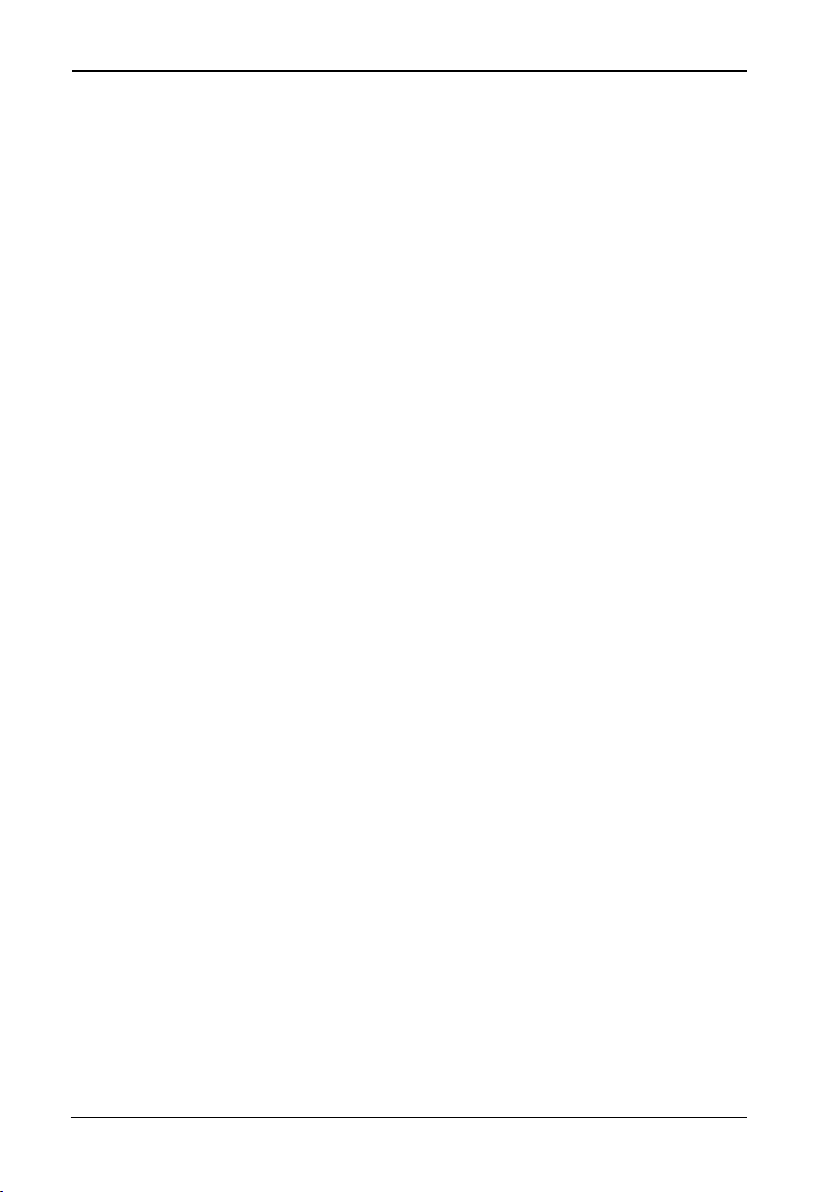
FCC/CE
4
Xerox© LCD Monitor User’s Manual
CE Marking
Declaration Of Conformity
This LCD monitor complies with the requirements of the EC
Directive 89/336/EEC “EMC Directive” and 73/23/EEC “Low
Voltage Directive” as amended by Directive 93/68/EEC.
The electro-magnetic susceptibility has been chosen at a
level that gives correct operation in residential areas,
business and light industrial premises and small-scale
enterprises, inside as well as outside of the buildings.
All places of operation are characterized by their connection
to the public low voltage power supply system.
Page 6
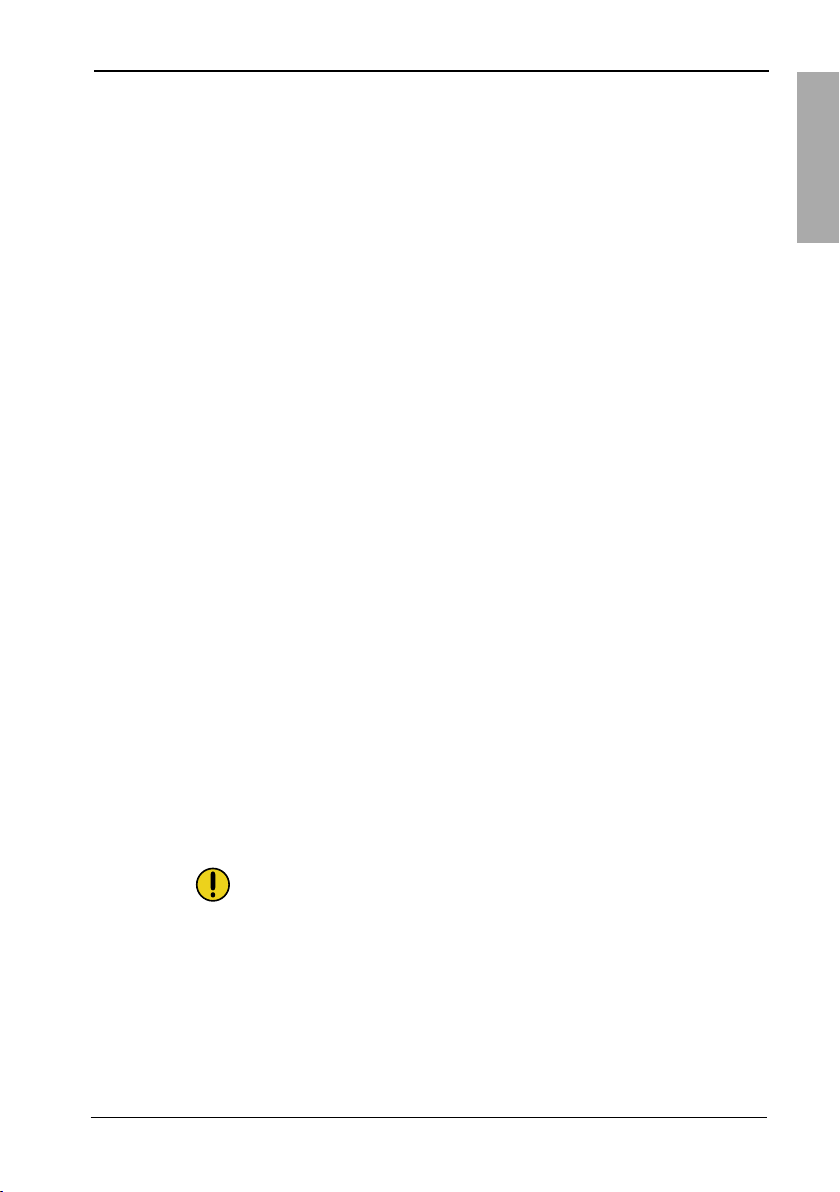
FCC/CE
ENGLISH
5Xerox© LCD Monitor User’s Manual
This equipment has been tested and found to comply with the limits
of a class B digital device, pursuant to Part 15 of the FCC Rules.
These limits are designed to provide reasonable protection against
harmful interference in a residential installation. This equipment
generates, uses and can radiate radio frequency energy and, if
not installed and used in accordance with the instructions, may
cause harmful interference to radio communications. However,
there is no guarantee that interference will not occur in a particular
installation. If this equipment does cause harmful interference to
radio or television reception, which can be determined by turning
the equipment off and on, the user is encouraged to try to correct
the interference by one or more of the following measures:
1. Reorient/Relocate the receiving antenna.
2. Increase the separation between the equipment
and receiver.
3. Connect the equipment into an outlet on a circuit which is
different from what the receiver is connected to.
4. Consult the dealer or an experienced radio/TV technician
for help.
CAUTION:
Changes or modifications not expressly approved by the
manufacturer responsible for compliance could void the user
authority to operate the equipment.
Federal Communications
Commission (FCC) Statement
Page 7
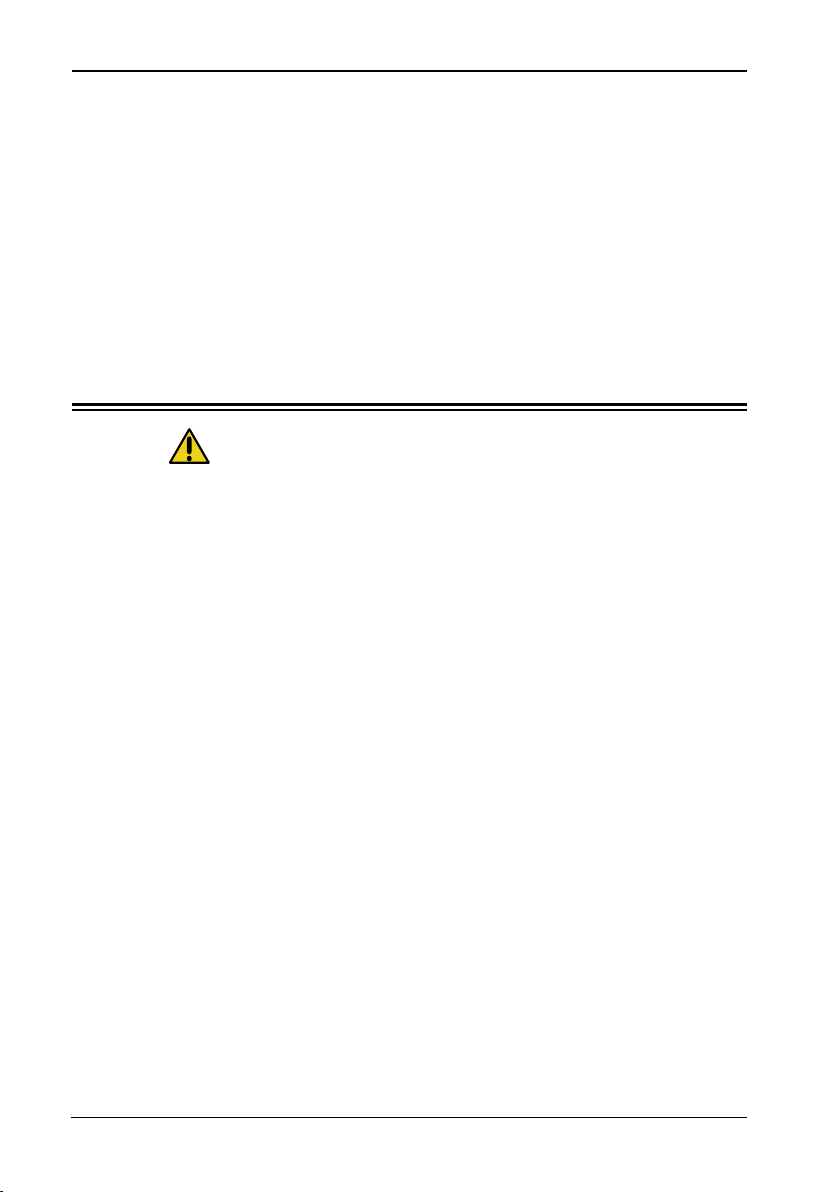
Important Safety Instructions
6
Xerox© LCD Monitor User’s Manual
To prevent any injuries, the following safety precautions should
be observed in the installation, use, servicing and maintenance
of this equipment.
Before operating this equipment, please read this manual
completely, and keep it nearby for future reference.
Important Safety Instructions
Warnings
• Do not place the equipment on any uneven or unstable
carts, stands, tables, shelves etc. The equipment may fall,
causing serious injury to children or adults and serious
damage to the equipment itself.
• Use only a cart or stand recommended by the manufacturer.
This equipment and recommended cart or stand should be
handled with care. Quick stops, excessive force, and uneven
surfaces may cause the equipment and cart/stand to
overturn.
• Do not disable the 3-wire grounding type plug. The
grounding pin on the 3-prong plug is an important feature.
Removing the grounding pin will increase the risk of
damaging the equipment. If you can not fit the plug into the
electrical outlet, contact an electrician to install a grounding
outlet.
• Always operate this equipment from the type of power
source indicated on the rear of the serial/model plate.
• Never overload wall outlets and extensions.
• Use and handle the power cord with care.
• Do not place any heavy objects on the AC power cord.
• Do not pull the AC power cord. Do not handle the AC power
cord with a wet hand.
Page 8
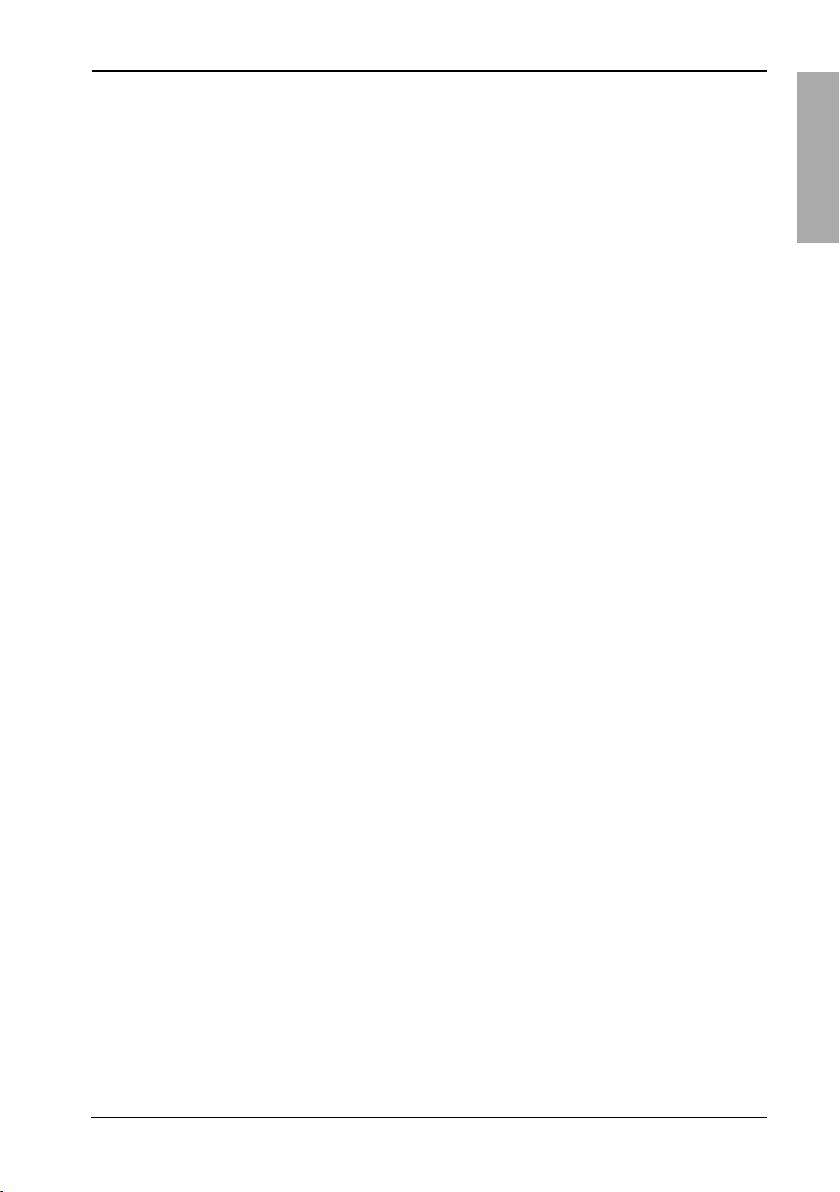
Important Safety Instructions
ENGLISH
7Xerox© LCD Monitor User’s Manual
• Do not touch the power cord and antenna cable during
lightning.
• Remove the plug from the wall outlet if the equipment will
not be used for a long period of time.
• Do not place, use or handle this equipment near water.
• Never expose the equipment to liquid, rain, or moisture.
Seek qualified service if any of the above is spilled into the
equipment.
• Do not attempt to service the equipment yourself.
• Opening and removing the covers may expose you to
dangerous voltage or other hazards and may void your
warranty. Refer service to qualified personnel.
• Always remove the power cord from the outlet before
cleaning the equipment.
• Never use liquid or aerosol cleaners on the equipment.
Clean only with a soft dry cloth.
• Do not expose the equipment to extreme temperature or to
direct sunlight, as the equipment may heat up and suffer
damage.
• Do not install the equipment near any heat sources such as
radiators, heat registers, stoves, or any other apparatus that
might produce heat.
• Do not block any ventilating openings. Leave an open space
around the equipment.
• Never place the equipment :on a bed, sofa, rug, or any other
similar surfaces; too close to drapes/curtains/walls, in a
bookcase, built-in cabinet, or any other similar places that
may cause poor ventilation.
(continued on next page)
Page 9
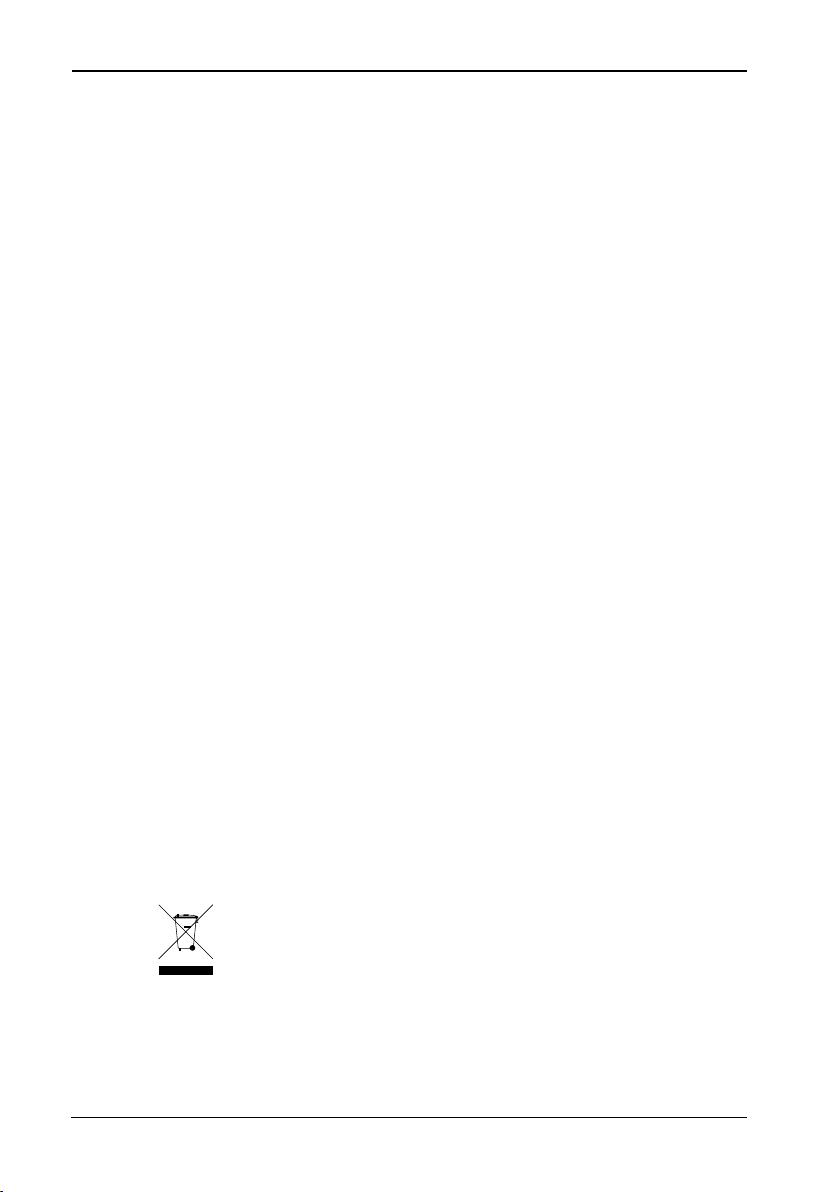
Important Safety Instructions
8
Xerox© LCD Monitor User’s Manual
• If any of the following conditions occur, unplug the power
cord from the outlet and request service from qualified
personnel.
a. The power cord or plug is damaged.
b. Liquid is spilled into the product .
c. An object falls onto or into the product.
d. The product has been dropped or damaged.
e. The product’s display is abnormal.
DISPOSAL OF WASTE ELECTRONIC EQUIPMENT BY PRIVATE
HOUSEHOLDS WITHIN THE EUROPEAN UNION
This sign indicates that this product may not be disposed of with your
regular household waste. The recycling and separate collection of such
products is your responsibility. Please drop off the above-mentioned
waste at a designated place for recycling waste electrical and electronic
equipment. If you do not know where to drop off your waste equipment
for recycling, please contact your local city office or household waste
collection service.
Page 10
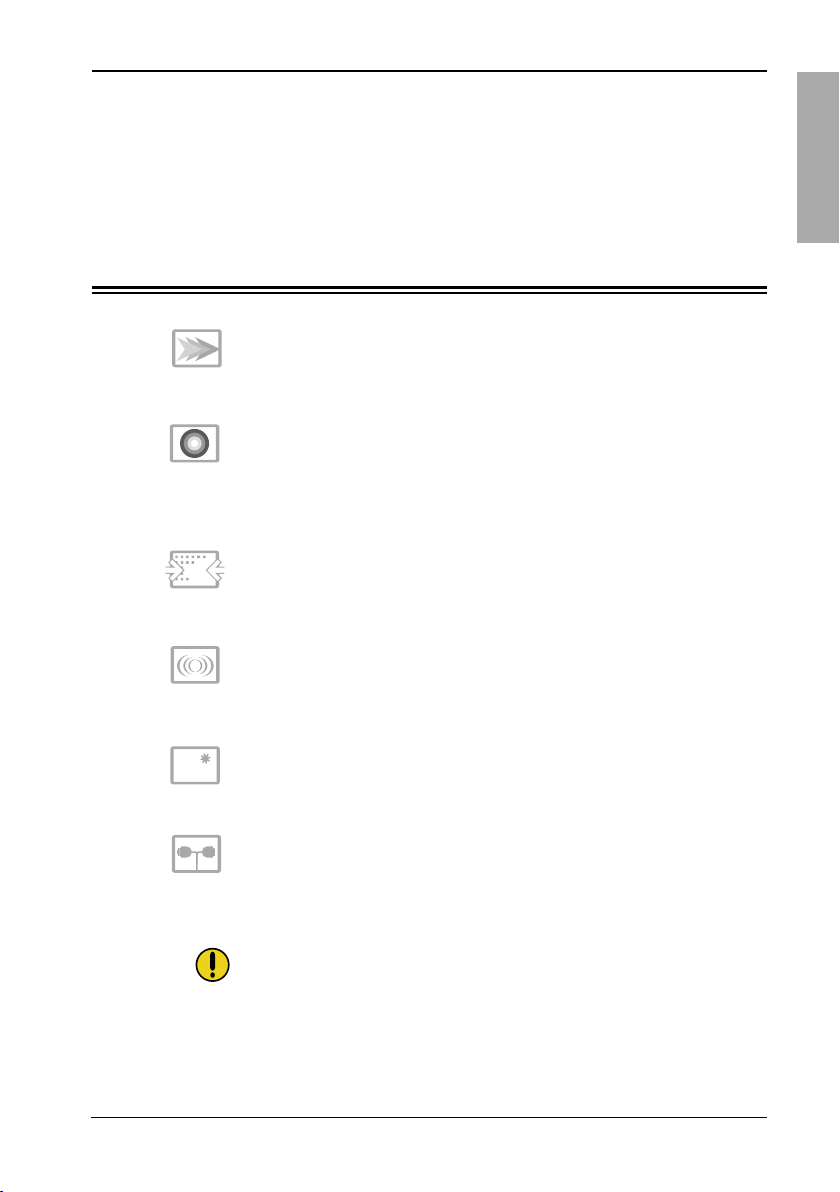
9Xerox© LCD Monitor User’s Manual
Introduction
ENGLISH
• Rapid Video Response
Fast action media such as gaming, DVD and video conferencing
will playback smoothly thanks to the rapid video response time of
the LCD panel.
• High Contrast Ratio
Vibrant colors, and dark black levels will improve your graphics,
photos, or presentations making them life-like and realistic. High
contrast levels further define picture detail providing rich
saturated images.
1 Introduction
Features
• Very High Resolution
The 22” wide screen has the outstanding 1680x1050 resolution. It
can make the image displayed more precise.
• Multimedia Enhanced Speakers
It brings multimedia and saves the desktop space. XM7 display has
two built-in 2w stereo speakers and are well integrated into the
stylish design.
• XShield Protective Glass
The XShield provides extra LCD protection with sophisticated
visual flair. The Shield is as hard as quartz (8H hardness) to
protect the panel from scratch and enhance the display quality.
• Multi-Input Selection
Multi-Input Selection allows having three concurrent sources (PC,
Notebook,
simple
the
NOTE:
XM7 series LCD monitor may come with (2 D-SUB) or (2 D-SUB
and 1 DVI) connectors.
DVD or game console) share the same one display with
pressing for switching. No more remove and attach cables all
time.(Only for 2D-SUB+DVI model)
Page 11

10
Xerox© LCD Monitor User’s Manual
Introduction
Make sure the following items are in the box. If any items are
missing, please return this product to the original place of
purchase.
CAUTION:
Be sure to save original box and all packing material for future
transport of monitor.
AC
Power Cord
Package Contents
LCD Monitor
Quick
Guide
Warranty
Card
CD-ROM
(Driver/Manual)
Quick
22
AUDIO Cable
D-SUB Cable
DVI Cable(Optional)
Warranty card
Page 12

11Xerox© LCD Monitor User’s Manual
Introduction
ENGLISH
Front View and Controls
1
2
3
4
5
LED
The LED light indicates when the LCD monitor is activated
(blue light indicates power on and amber light indicates
power saving).
Turns the LCD monitor on and off.
4
5
1
MENU
Press once to display the OSD (On-Screen Display). And
press to activate the items you highlight .
DOWN/UP
2
In OSD mode, press the DOWN/UP buttons to move the
selection highlight to the next menu item counterclockwise
or clockwise, respectively. Adjusts the volume up and down.
AUTO
3
Press to automatically adjust the display settings to optimize
monitor' s performance.
Page 13

Installation
12
Xerox© LCD Monitor User’s Manual
1 Turn off the computer and unplug the power cord.
2 Connect the signal cable to the D-SUB port on the back of
the computer.
4 Connect the power cord to the LCD monitor and wall outlet.
5 Press the button, located on the bottom side of the main
unit to turn the monitor on, then turn the computer on. If the
monitor displays an image, the monitor is successfully
installed. If no image is displayed, check all connections.
Refer to the owner’s manual of the computer for connections.
In the process of connecting external equipment, do not connect
any AC power cords to wall outlets until all other connections
are completed.
2 Installation
Connecting Your LCD Monitor to a Computer
Method 1 : Analog (D-SUB) Connection
3 Connect the audio cable to the out port on the back of the
computer.
Page 14

Installation
ENGLISH
13Xerox© LCD Monitor User’s Manual
NOTE:
Unplug the monitor before installation to avoid electric shock or
damage.
NOTE:
The button is used for switching the LCD monitor on and
off, it does not disconnect the device from the main voltage.
To completely disconnect the main voltage, please remove the
power plug from the socket.
NOTE:
The LED indicator is blue or green when the monitor operates
normally and will turn to amber when in power saving mode.
When the monitor is off, the LED turns dark.
Connect to power source
Connect to the D-SUB port
2
4
2 D-SUB
2 D-SUB+1 DVI
Connect to the out port
3
NOTE:
XM7 series LCD monitor may come with (2 D-SUB) or (2 D-SUB and
1 DVI) connectors.
Page 15

Installation
14
Xerox© LCD Monitor User’s Manual
Method 2: Digital (DVI) Connection
1 Turn off the computer and unplug the power cord.
4 Connect the power cord to the LCD monitor and wall outlet.
5 Press the button, located on the bottom side of the main
unit to turn the monitor on, then turn the computer on. If the
monitor displays an image, the monitor is successfully
installed. If no image is displayed, check all connections.
6 When the DVI and VGA input ports are connected at the
same time, press down the AUTO button after 3 seconds to
switch between the VGA mode and DVI mode.
2 Connect the DVI signal cable to the DVI port
on the back of the computer.
3 Connect the audio cable to the out port on the back of the
computer.
2 D-SUB+1 DVI
Connect to the out port
3
2
Connect to the DVI port
Connect to power source
4
Note: HDCP has been implemented across the DVI interface. The HDCP specification provides a cost-effective
and transparent method for receiving the highest quality digital entertainment content from HDMI compliant
video sources. (Specified for HDCP models)
Page 16

Installation
ENGLISH
15Xerox© LCD Monitor User’s Manual
HOW TO GET SUPPORT FOR YOUR WIDE SCREEN
The wide-screen display enables you to view your content in a brand new way. The next
generation of computing environments and game consoles are starting to support wide-screen
resolutions.
■ Multitask - view applications side by side and reduce toggling between them.
■ Enrich - view DVD films in their native wide format for an enhanced multimedia
experience.
■ Experience - enjoy gaming action at higher wide-screen resolution.
However, to enable wide resolution (WSXGA+, 1680x1050), you need to select the
correct setting in your Control Panel>Display>Settings dialog box in Windows®.
Please note, some video cards and PCs with integrated video may not support the
wide-screen resolutions. You may have to update the video chip/card driver or even
purchase a new video card to utilize the advantages of the wide-screen.
For your PC, refer to the available drivers and downloads from the PC manufacturer’s web site.
For upgraded video card, refer to the video card manufacturer’s web site: nVIDIA® (www.nvidia.
com), ATI® (www.ati.com), S3® (www.s3graphics.com), Intel® (www.intel.com), and so on.
Page 17

Xerox© LCD Monitor User’s Manual
Introduction
Follow the instructions below to set up and install the monitor.
1 The package contains:
1. Display unit
2. Stand
3 Use a coin to tighten the screw on
the bottom of the stand until the
screw is firmly fixed in place.
STANDDISPLAY UNIT
Installing Your LCD Monitor
4
2 Cover an even,stable surface with a soft cloth. Place the
unit face-down on the cloth. Fit the stand onto the bottom
of the display unit as shown.
16
Page 18

OSD Menu
ENGLISH
17Xerox© LCD Monitor User’s Manual
NOTE:
If you find that your display card driver does not offer this
feature, you can purchase aftermarket rotation software from
manufacturers such as Portrait Displays®. This monitor
manufacturer provides no warranty with respect to the use of
aftermarket display software.
To access the SETTINGS dialog box, go to
START>SETTINGS>CONTROL PANEL>DISPLAY. Inside
the DISPLAY PROPERTIES window, go to the SETTINGS
Tab.
If the feature is available, you will find it listed within this
dialog box. If you have trouble locating this feature, you
might also visit the website of your display driver
manufacturer (whose name should be displayed on the
DISPLAY PROPERTIES>SETTINGS tab) for technical
assistance.
Page 19

On-Screen Display (OSD) Menu
Xerox© LCD Monitor User’s Manual
2 Press the DOWN or UP button to highlight the desired icon.
Then, press the MENU button to activate the highlighted
icon.
3 Press the DOWN or UP button to select the desired
adjustment icon. Then, press the MENU button.
4 Press the DOWN or UP button to change the value of the
selected item.
5 Select the exit icon to exit the OSD.
6 Repeat steps 1 through 4 to make further adjustments. All
changes are stored immediately.
Using the OSD Menu
3 On-Screen Display (OSD) Menu
To create the best picture, your XM7 series has been preset at
the factory with the Preset Mode Timing shown on page 27.
The OSD (On-Screen Display) Menu allows the user to adjust
various settings and options by following the steps below.
1 Press the MENU button to display the OSD. The OSD main
menu provides an overview of the selection of controls
available.
picture
advanced
audio
options
utilities
source
reset
exit
auto adjust <up>to select
brightness
contrast
h position
v position
phase
clock
exit
18
Page 20

On-Screen Display (OSD) Menuenu
ENGLISH
Xerox© LCD Monitor User’s Manual
The main menu includes the following options:
advanced
Allows selection of the general color tint: CUSTOM COLOR,
WARM, or COOL.
audio
Allows selection of the sound options and effects.
utilities
Adjusts the setting of the display time of the on-screen menu.
Allows selection of the language used on all the on-screen
menus.
reset
Restores the factory settings.
exit
Exits the on-screen menus.
The OSD Options
picture
Adjusts picture settings such as brightness and contrast.
picture
advanced
audio
options
utilities
source
reset
exit
auto adjust <up>to select
brightness
contrast
h position
v position
phase
clock
exit
options
Adjusts OSD settings such as Horizontal/Vertical position,
H size and
phase.
19
Page 21

On-Screen Display (OSD) Menu
Xerox© LCD Monitor User’s Manual
1 The picture menu provides access to the following menus:
The picture Menu
brightness
Controls the overall brightness.
contrast
Controls the difference between the brightest and darkest
regions of the picture.
h. position
Adjusts the position of the picture left and right in the
window.
v. position
Adjusts the position of the picture up and down in the
window.
phase
Adjusts signal phase, which can improve focus clarity and
image stability.
clock
Adjusts the width of the picture.
exit
Exits the picture menu.
2 The picture menu includes the following options:
ON DESCRIPTION
auto adjust
Automatically adjust the display settings to optimize
monitor' s performance.
picture
advanced
audio
options
utilities
source
reset
exit
auto adjust <up>to select
brightness
contrast
h position
v position
phase
clock
exit
20
Page 22

On-Screen Display (OSD) Menu
ENGLISH
Xerox© LCD Monitor User’s Manual
2 The advanced menu includes the following options:
ON DESCRIPTION
sharpness
Increase this setting to see crisp edges in the picture;
decrease for soft edges.
color
Allows selection of the general color tint:
user, natural, warm, or cool.
cool
Inclines colors toward the blue end of the spectrum.
Fixes the red, green and blue component levels at
factory settings; they cannot be independently adjusted.
natural
Inclines colors toward the natural end of the spectrum.
Fixes the red, green and blue component levels at
factory settings; they cannot be independently adjusted.
warm
Inclines colors toward the red end of the spectrum.
Fixes the red, green and blue component levels at
factory settings; they cannot be independently adjusted.
user
Allows the user to adjust red, green and blue color
component levels independently.
exit
Exits the advanced menu.
1 The advanced menu provides access to the following menus:
The advanced Menu
sharpness 1 2 3 4 5
picture
advanced
audio
options
utilities
source
reset
exit
color cool natural warm user
user red
user green
user blue
Color Enhance Standard
exit
21
Page 23

On-Screen Display (OSD) Menu
Xerox© LCD Monitor User’s Manual
exit
Exits the audio menu.
The audio Menu
The audio menu provides access to the following menus:
2 The audio menu includes the following options:
ON DESCRIPTION
volume
Adjusts the speaker volume up and down.
mute
Mutes and restores the monitor speaker sound.
picture
advanced
audio
options
utilities
source
reset
exit
volume
mute on off
exit
22
Page 24

On-Screen Display (OSD) Menuenu
ENGLISH
Xerox© LCD Monitor User’s Manual
2 The options menu includes the following options:
ON DESCRIPTION
osd h. position
Moves the OSD left and right in the window.
osd v. position
Moves the OSD up and down in the window.
exit
Exits the OSD menu.
1 The options menu provides access to the following menus:
The options Menu
picture
advanced
audio
options
utilities
source
reset
exit
osd h position
osd v position
exit
23
Page 25

On-Screen Display (OSD) Menu
Xerox© LCD Monitor User’s Manual
osd background
Controls the translucence of the on-screen menu’s
background.
exit
Exits the utilities menu.
1 The utilities menu provides access to the following menus:
The utilities Menu
2 The utilities menu includes the following options:
ON DESCRIPTION
osd timeout
Allows selection of the display time of the on-screen menu.
after last entry made.
picture
advanced
audio
options
utilities
source
reset
exit
osd timeout 15 seconds
osd background opaque translucent
language
exit
24
languages
Allows selection of the languages used in all the on-screen
menus.
Page 26

Technical Information
ENGLISH
Xerox© LCD Monitor User’s Manual
The screen image has been optimized during manufacture for
the display modes listed below.
Video signal: (IBM PC/AT)
Dot X Line
Horizontal
Frequency(kHz)
Vertical
Frequency(Hz)
720 x 400 31.47 70.00
640 x 480 31.47 60.00
37.50 75.00
800 x 600 35.16 56.25
37.88 60.30
46.87 75.00
1024 x 768 48.36 60.00
60.02 75.00
1280 x 1024 63.98 60
79.98 75
55.47 59.90
Preset Mode Timing Chart
4 Technical Information
1440 x 900
1680 x 1050
70.64 74.98
64.67 60
25
Page 27

Technical Information
Xerox© LCD Monitor User’s Manual
PIN DESCRIPTION PIN DESCRIPTION
1 TMDS Data 2- 15 GND
2 TMDS Data 2+ 16 Hot Plug Detect
3 TMDS Data 2/4 shield 17 TMDS Data 0-
4 18 TMDS Data 0+
5 19 TMDS Data 0/5 shield
6 DDC Clock 20
7 DDC Data 21
8 Analog Vertical Sync 22 Clock shield
9 TMDS Data 1- 23 Clock +
10 TMDS Data 1+ 24 Clock -
11 TMDS Data 1/3 shield C1 Analog red
12 C2 Analog green
13 C3 Analog blue
14 +5V Power C4 Analog
1 8
169
17 24
C1 C2
C3 C4
DVI Connector PIN Assignment
26
Page 28
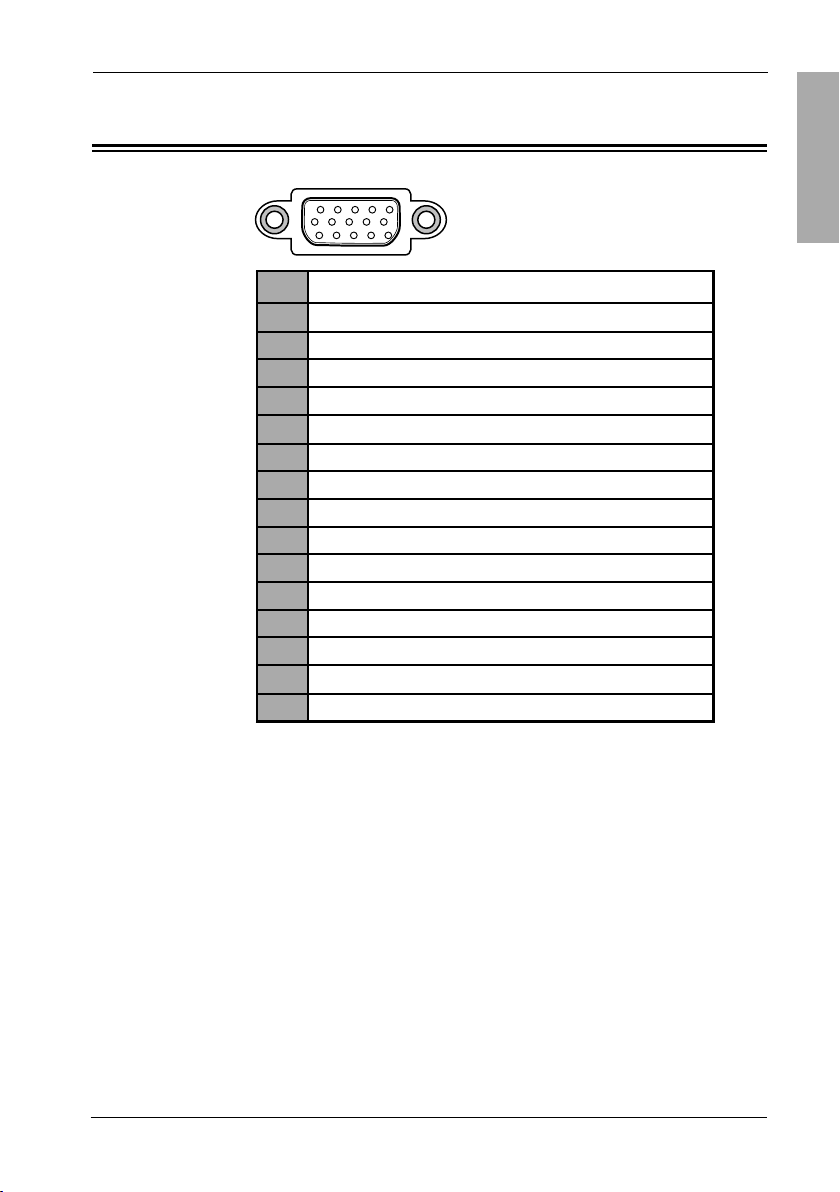
Technical Information
ENGLISH
Xerox© LCD Monitor User’s Manual
PIN DESCRIPTION
1 Red
2 Green
3 Blue
4 Ground
5 Self Test
6 Red Ground
7 Green Ground
8 Blue Ground
9 5 VDC
10 Ground
11 Ground
12 SDA (FOR DDC)
13 H. Sync
14 V. Sync
15 SCL (FOR DDC)
1 5
6
11
5
10
1
D-SUB Connector PIN Assignment
27
Page 29

Technical Information
Xerox© LCD Monitor User’s Manual
This monitor conforms to the VESA DDC (Display Data
Channel) standard, which means that when it is used with a
DDC compatible video card, the monitor is easier to set up.
With VESA DDC 1/2B, when the monitor is turned on, it will
automatically notify a windows 9X/2000/XP host computer of its
scanning frequencies, capabilities and characteristics. Windows
9X/2000/XP will automatically recognize the presence of the
monitor and select the appropriate display resolution.
Plug and Play
28
Page 30

Technical Information
ENGLISH
Xerox© LCD Monitor User’s Manual
Before consulting service personnel, check the following
chart for a possible cause and solution to the trouble you are
experiencing.
Monitor will not turn on
• Make sure the power cord is plugged in.
No picture
• Make sure the power cord is plugged in.
• Check the signal cable connecting the LCD monitor
and the computer (refer to page 12-15).
• Press the button on the front panel of the monitor.
Poor picture or abnormal picture
Out of range message appears
• Press the AUTO button on the front panel of the
monitor, to automatically adjust the display mode.
• Press the MENU button to adjust the V Position, H
Position and H Size options in the OSD.
• If using Windows 9X/2000/XP, wait a few seconds;
once Windows detects the problem, a dialog will
appear allowing you to manually set up the video
mode according to the preset mode timing chart
(refer to page 27).
Troubleshooting
• Check the signal cable connecting the LCD monitor
and the computer (refer to page 12-15).
• Press the MENU button to adjust the Brightness and/or
Contrast options in the OSD.
• Adjust the Color Select option in the OSD.
• Press the AUTO button on the front panel of the
monitor to automatically adjust the display mode.
29
Page 31

Technical Information
Xerox© LCD Monitor User’s Manual
Specifications
LCD Panel Panel Size
Brightness 300
Dot Pitch
Speakers Built-In
Max. Resolution
Input Connector D-SUB x 2/ DVI x 1/PC AUDIO
Power Source AC100-240V, 50-60Hz
Power Consumption 60W
Dimension 523x404x220 mm
MODEL
XM7-22w
Panel surface
Changes are periodically made to above specifications.
22”w TFT LCD
0.282mm x 0.282mm
anti-reflecting coating
1680x1050
or D-SUB x 2/PC AUDIO
Current specifications may also be obtained via the internet at:
www.xerox-displays.com(US) or www.xerox-displays.info(Europe).
30
Page 32

Technical Information
ENGLISH
Xerox© LCD Monitor User’s Manual
U.S.A.
CALIFORNIA: AUTHORIZED SERVICE CENTER
7373 HUNT AVENUE
GARDEN GROVE, CA 92841
(714) 799-3899
(800) 469-1175
(714) 379-6290 Fax
Hours: 8AM ~ 6PM - Pacific Standard Time
TEXAS: AUTHORIZED SERVICE CENTER
10849 KINGHURST SUITE # 120
HOUSTON, TX 77099
(281) 530-4100
(281) 530-4104 Fax
Hours: 8AM ~ 6PM - Central Time
EUROPE
AUTHORIZED SERVICE CENTER CONTACTS:
XOAL BVBA
RAKETSRAAT 100
B-1130 BRUSSEL BELGIUM
E-EMAIL: rma@proview-repair.com
http://www.proview-repair.com
Hotline: 00800 00 88 77 66
Fax: +32-2-725-2513
Hours: 10AM ~ 12PM and 2PM ~ 5PM
Monday through Friday
Authorized Service Centers
RUSSIA
NBI (National Bureau of Informatization):
AUTHORIZED SERVICE COMPANY
Pervomayskaya str., 126, 105203 Moscow, Russia
(495) 231-3051
(495) 965-0946, 797-80-44 Fax
Email: info@bi.ru
www.nbiservice.ru
31
Page 33

