Page 1
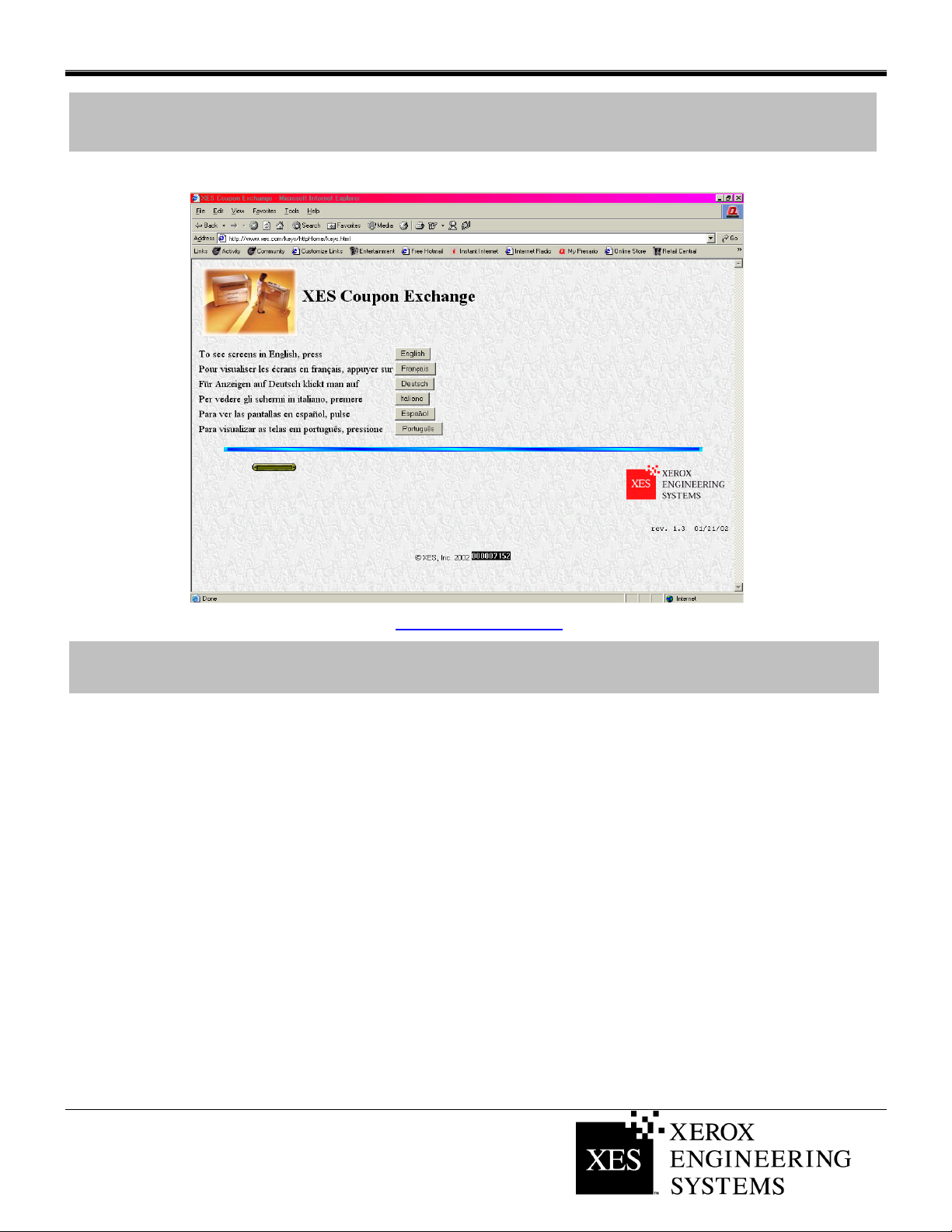
XES Coupon Exchange
XES FEATURE KEY INSTRUCTIONS
www.XES.com/keys
Table of Contents
XES Coupon Exchange........................................................................................................................................... 1
Table of Contents .................................................................................................................................................... 1
General Information ................................................................................................................................................. 2
Redeem a Coupon for a Feature Key (With Internet Access and XEScan Software Versions 1.1 or Greater)...... 3
Redeem a Coupon for a Feature Key (With Internet Access and XEScan Software Version 1.0) ......................... 6
Redeem a Coupon for a Feature Key (Without Internet Access)............................................................................ 7
Get a Single Replacement Key (XEScan Software Versions 1.1 or Greater) ......................................................... 8
Get a Single Replacement Key (XEScan Software Version 1.0) ............................................................................ 9
701P38468 05/02 Page 1 of 9
Page 2
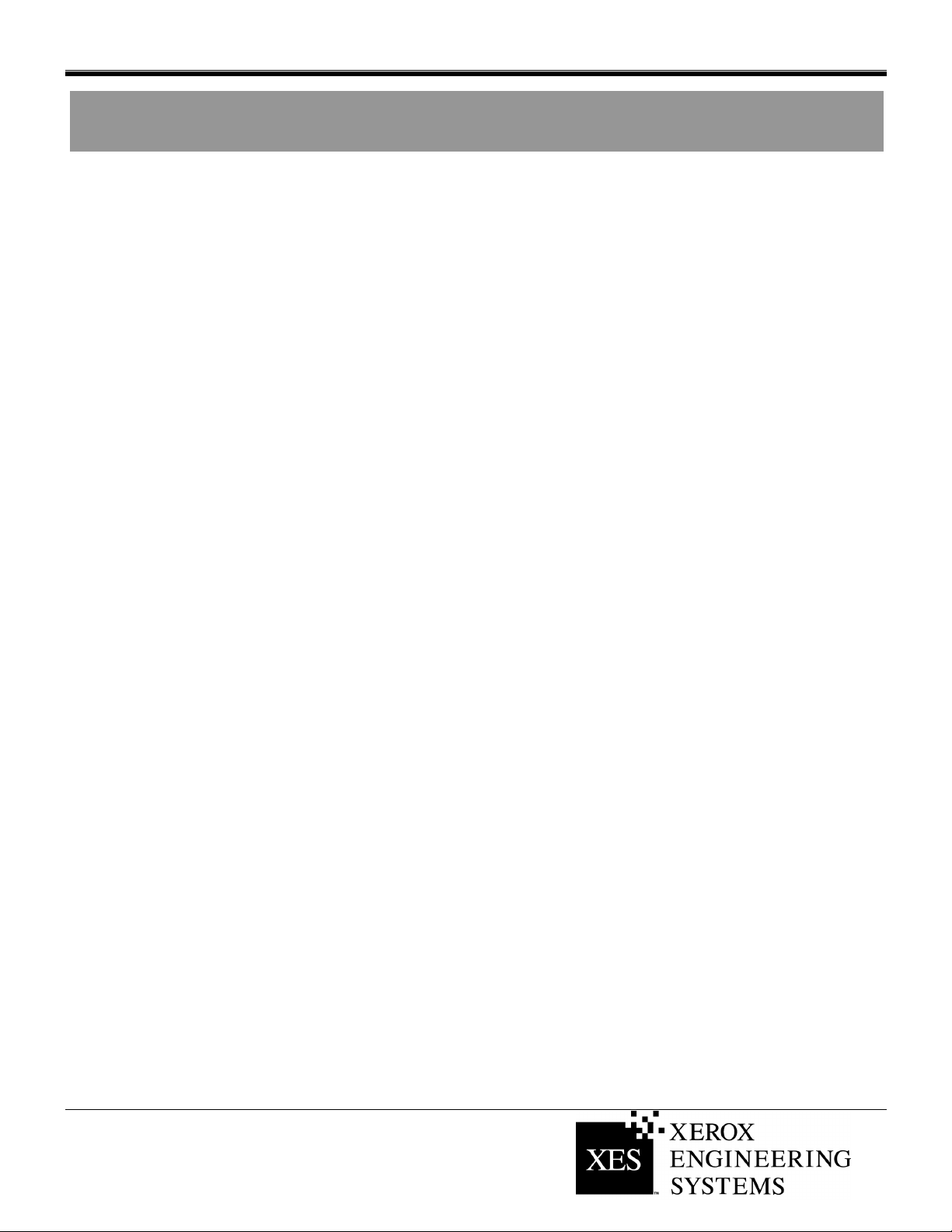
XES FEATURE KEY INSTRUCTIONS
General Information
XEScan Software Version 1.1
With the introduction of XEScan System software version 1.1, the following changes have been introduced:
• A new Feature Key entry has been introduced: Key Install Key (KIK). This entry is created on the PC by
the Scanner Diagnostic Application and is used for product security. In addition it is used for redeeming,
and installing feature keys.
• A new KIK number is created shortly after a feature key is downloaded.
• A new version of Synergix Scanner Diagnostics: Version 2.08
• A new version of Synergix Scanner Firmware: Version 2.2.4
To successfully redeem and install feature keys for a version 1.1 XEScan System, you must have the following:
• A coupon purchased for an XEScan System
• Scanner firmware version 2.2.4 or greater
• Scanner diagnostics application 2.08 or greater
To successfully redeem and install feature keys for a version 1.0 XEScan System, you must have the following:
• A coupon purchased for an XEScan System
• Scanner firmware version 2.1.7 or greater
• Scanner diagnostics application 2.05 or greater
701P38468 05/02 Page 2 of 9
Page 3
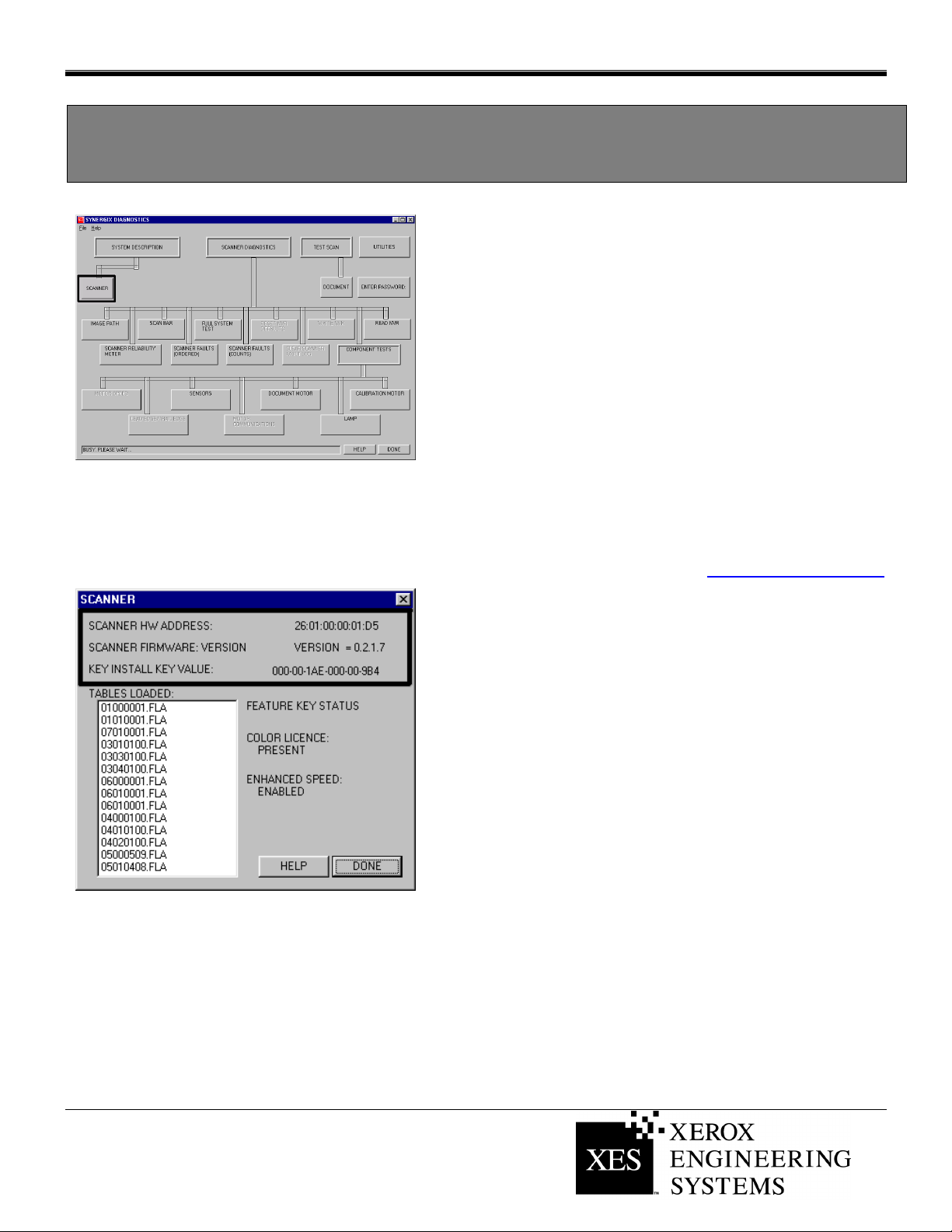
XES FEATURE KEY INSTRUCTIONS
Redeem a Coupon for a Feature Key (With Internet Access and
XEScan Software Versions 1.1 or Greater)
For XEScan Software version 1.0, follow all the instructions
beginning on Page 6.
1. Locate the 16 character coupon ID on the label of the diskette
included in this kit. The coupon ID represents your Proof of
Purchase of the Feature for your system and MUST NOT be
misplaced.
2. Make sure the XEScan Application is not open. Open the
Diagnostic Application and select System Description/Scanner
and obtain the following:
• Scanner Hardware Address (26:01:xx:xx:xx:xx where each
xx denotes a pair of characters).
• Key Install Key (KIK).
Diagnostic application- Scanner description
Scanner information dialog
3. Click “Done” to close the “Scanner” dialog box and then click
“Done” to close the Diagnostic Application.
4. Obtain the Scanner Serial Number located on the left front of
the scanner under the feed in shelf.
5. Using your Internet browser access http://www.XES.com/keys.
6. Select a language (English, French, German, Italian, Spanish,
or Portuguese).
7. Click on “Redeem a Coupon for a Feature Key (file)” then click
“Continue.”
8. Enter the following information then click “Continue”.
• Coupon ID (obtained from certificate or disk label in this
kit)
• Feature
• Key Install Key (KIK)
9. Enter the following information then click “Continue”.
• Scanner Hardware Address
• Scanner Serial Number
10. Enter the Scanner Hardware Address a second time and click
“Confirm”,
11. Fill in the requested name and addressing information and click
“Continue”.
701P38468 05/02 Page 3 of 9
(Continued)
Page 4

XES FEATURE KEY INSTRUCTIONS
12. After submitting the information, verify that all information on
the Summary Page is correct. Then click on the “Download
Feature Key (file)” button. A “File Download” dialog box will
appear, click “Save”. A “Save As” window will open. Choose
the location (Save In:) to save the file, and change the file
name if you desire. Click “Save” to save the file to your hard
drive location or to the diskette that came in this kit. Close the
“Download Complete” window.
Note: You may want to rename the file to a meaningful name, but
do not change the file extension (.plt, .xky). Changing the file name
will not affect the system’s ability to read the file.
13. Open “File Explorer” from the Windows desktop, and browse to
the Feature Key file that was saved in Step 12. Double click on
the file name. A “Feature Key Update” dialog box will be
displayed indicating “Press start to Update”. Click “Start” to
begin the update.
If the “Feature Key Update” dialog box doesn’t appear after
double clicking on the Feature Key file, try the Alternate
Feature Key Update method (step 19).
14. When the update is complete a “Feature Key Update
Complete” dialog box will be displayed indicating that a scanner
power cycle should be performed. Power off the scanner and
then power it back on. When the scanner has been powered
up and a “P” is displayed on the rear of the scanner, click “OK”
in the Feature Key Update Complete window.
15. An “Initializing” dialog box appears stating “waiting for the
Scanner to initialize”.
16. When initialization is complete a “Feature Key Status” dialog
box appears specifying the status of the Feature Keys. Verify
the status of the recently installed Feature Key.
17. Open the XEScan Solution application and perform a scan to
ensure that the new feature is now enabled.
18. Store the feature key diskette in a safe place, together with
your other drivers and firmware diskettes and CD’s.
701P38468 05/02 Page 4 of 9
Page 5

Diagnostic application- Utilities
XES FEATURE KEY INSTRUCTIONS
Alternate Feature Key Update installation method.
19. Make sure the XEScan Application is not open. Open the
Diagnostic Application and select Utilities.
20. Press the browse button and browse to and select the Feature
Key File that was saved in Step 12.
21. Press the Begin Feature Key Update button. This brings up the
“Feature Key Update” dialog box. Click “Start” to begin the
update.
22. When the update is complete a “Feature Key Update
Complete” dialog box will be displayed indicating that a scanner
power cycle should be performed. Power off the scanner and
then power it back on. When the scanner has been powered
up and a “P” is displayed on the rear of the scanner, click “OK”
in the Feature Key Update Complete window.
23. An “Initializing” dialog box appears stating “waiting for the
Scanner to initialize”.
Utilities Feature Key Update
24. When initialization is complete a “Feature Key Status” dialog
box appears specifying the status of the Feature Keys. Verify
the status of the recently installed Feature Key.
25. Open the XEScan Solution application and perform a scan to
ensure that the new feature is now enabled.
26. Store the feature key diskette in a safe place, together with
your other drivers and firmware diskettes and CD’s.
701P38468 05/02 Page 5 of 9
Page 6

XES FEATURE KEY INSTRUCTIONS
Redeem a Coupon for a Feature Key (With Internet Access and XEScan
Software Version 1.0)
For XEScan version 1.1 or greater, follow all the instructions
beginning on Page 3.
1. Locate the 16 character coupon ID on the label of the diskette
included in this kit. The coupon ID represents your Proof of
Purchase of the Feature for your system and MUST NOT be
misplaced.
2. Make sure the XEScan Application is not open. Open the
Diagnostic Application and select System Description/Scanner
and obtain the following:
• Scanner Hardware Address (26:01:xx:xx:xx:xx where each
xx denotes a pair of characters).
Diagnostic application- scanner description
Scanner information dialog
3. Click “Done” to close the “Scanner” dialog box and then click
“Done” to close the Diagnostic Application.
4. Obtain the Scanner Serial Number located on the left front of
the scanner under the feed in shelf.
5. Using your Internet browser access http://www.XES.com/keys.
6. Select a language (English, French, German, Italian, Spanish,
or Portuguese).
7. Click on “Redeem a Coupon for a Feature Key (file)” and click
“Continue.”
8. Enter the following information and click “Continue”
• Coupon ID (obtained from certificate or disk label in this kit)
• Feature
9. Enter the following information then click “Continue”.
• Scanner Hardware Address
• Scanner Serial Number
10. Enter the Scanner Hardware Address a second time and click
“Confirm.”
11. Fill in the requested name and addressing information and click
“Continue.”
701P38468 05/02 Page 6 of 9
Page 7

XES FEATURE KEY INSTRUCTIONS
12. After submitting the information, verify that all information on
the Summary Page is correct. Then click on the “Download
Feature Key (file)” button. A “File Download” dialog box will
appear, click ”Save”. A “Save As” window will open. Choose
the location (Save In:) to save the file, and change the file
name if you desire. Click “Save” to save the file to your hard
drive location or to the diskette that came in this kit. Close the
“Download Complete” window.
Note: You may want to rename the file to a meaningful name, but
do not change the file extension (.plt, .xky). Changing the file name
will not affect the system’s ability to read the file.
13. Open “File Explorer” from the Windows desktop, and browse to
the Feature Key file that was saved in Step 12. Double click on
the file name. A “Feature Key Update” dialog box will be
displayed indicating “Press start to Update”. Click “Start” to
begin the update.
If the “Feature Key Update” dialog box doesn’t appear after
double clicking on the Feature Key file, try the Alternate
Feature Key Update method (step 19 page 5).
14. When the update is complete a “Feature Key Update
Complete” dialog box will be displayed indicating that a scanner
power cycle should be performed. Power off the scanner.
When the scanner has been powered up and a “P” is displayed
on the rear of the scanner, click “OK” in the Feature Key
Update Complete window.
15. An “Initializing” dialog box appears stating “waiting for the
Scanner to initialize”.
16. When initialization is complete a “Feature Key Status” dialog
box appears specifying the status of the Feature Keys. Verify
the status of the recently installed Feature Key.
17. Open the XEScan Solution application and perform a scan to
ensure that the new feature is now enabled.
18. Store the feature key diskette in a safe place, together with
your other drivers and software diskettes and CD’s.
Redeem a Coupon for a Feature Key (Without Internet Access)
1. In the United States only, call Customer First at 1 877-XESDNCS. If you are outside the United States, please contact
your support representative for feature key instructions.
2. When you receive a diskette or e-mail containing the
appropriate file, follow the “Key Redemption With Internet
Access” steps 13-18 procedure to enable the purchased
feature.
701P38468 05/02 Page 7 of 9
Page 8

XES FEATURE KEY INSTRUCTIONS
Get a Single Replacement Key (XEScan Software Versions 1.1 or
Greater)
If you lose your feature key and need a replacement, perform the following
steps (for XEScan version 1.0, follow all the instructions beginning on Page
9):
With Internet Access…
1. Make sure the XEScan Application is not open. Open the Diagnostic
Application and select System Description/Scanner and obtain the following:
• Key Install Key (KIK).
2. Using your Internet browser access www.XES.com/keys.
3. Select a language (English, French, German, Italian, Spanish, or
Portuguese).
4. Click on “Get a single replacement key” and click “Continue”.
5. Enter the following information then click “Continue”.
• Coupon ID (obtained from the certificate or disk label in this kit)
• KIK number
6. A “File Download” dialog box will appear, click Save. A “Save As” window will
open. Choose the location (Save In:) to save the file, and change the file
name if you desire. Click Save to save the file to your hard drive location or to
the diskette that came in this kit. Close the “Download Complete” window.
Note: You may want to rename the file to a meaningful name, but do not change
the file extension (.plt, .xky). Changing the file name will not affect the system’s
ability to read the file.
7. Repeat steps 13 – 18 of “Redeem a Coupon for a Feature Key (With Internet
Access and XEScan Software Versions 1.1 or Greater)” of the instructions for
“Key Redemption With Internet Access” to complete this procedure.
Without Internet Access….
1. In the United States only, call Customer First at 1 877-XES-DNCS. If you are
outside the United States, please contact your support representative for
feature key instructions.
2. Repeat steps 13 - 18 of “Redeem a Coupon for a Feature Key (With Internet
Access and XEScan Software Versions 1.1 or Greater)” of the instructions for
“Key Redemption With Internet Access” to complete this procedure.
701P38468 05/02 Page 8 of 9
Page 9

XES FEATURE KEY INSTRUCTIONS
Get a Single Replacement Key (XEScan Software Version 1.0)
If you lose your feature key and need a replacement, perform the following
steps (for XEScan version 1.1 or greater, follow all the instructions
beginning on Page 8):
With Internet Access…
1. Ensure XEScan Software is version 1.0.
2. Using your Internet browser access www.XES.com/keys.
3. Select a language (English, French, German, Italian, Spanish, or
Portuguese).
4. Click on “Get a single replacement Key and click “Continue.”
5. Enter the Coupon ID (obtained from the certificate or disk label in this kit) then
click “Continue”.
6. A “File Download” dialog box will appear, click Save. A “Save As” window will
open. Choose the location (Save In:) to save the file, and change the file
name if you desire. Click Save to save the file to your hard drive location or to
the diskette that came in this kit. Close the “Download Complete” window.
Note: You may want to rename the file to a meaningful name, but do not change
the file extension (.plt, .xky). Changing the file name will not affect the system’s
ability to read the file.
7. Repeat steps 13 - 18 of “Redeem a Coupon for a Feature Key (With Internet
Access and XEScan Software Version 1.0)” of the instructions for “Key
Redemption With Internet Access” to complete this procedure.
Without Internet Access….
1. In the United States only, call Customer First at 1 877-XES-DNCS. If you are
outside the United States, please contact your support representative for
feature key instructions.
2. Repeat steps 13 - 18 of “Redeem a Coupon for a Feature Key (With Internet
Access and XEScan Software Version 1.0)” of the instructions for “Key
Redemption With Internet Access” to complete this procedure.
701P38468 05/02 Page 9 of 9
