Page 1

Installation of XEScan 1.5 to 1.5.1 Update Patch
Revision Date: August 2004
Page 2
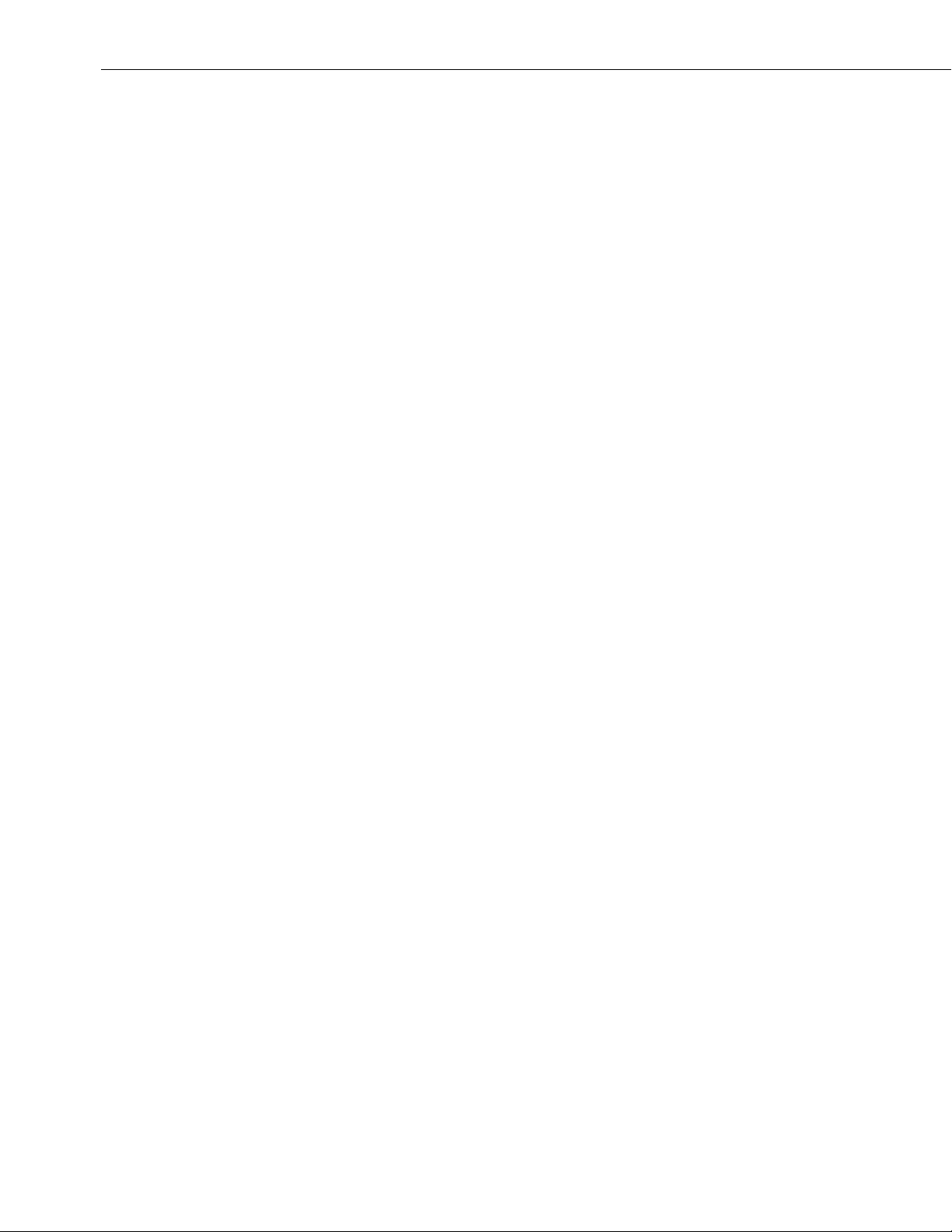
XEScan 1.5.1 Patch Installation
2
Page 3

XEScan 1.5.1 Patch Installation
Table of Contents
Table of Contents ...................................................................................................................3
1. Introduction ........................................................................................................................4
2. Installation Procedure – XEScan Update Patch ..............................................................5
3. Perform a Test Scan Using the Editor..............................................................................6
3
Page 4

XEScan 1.5.1 Patch Installation
1. Introduction
This document describes the installation procedure for a service patch that updates XEScan
software release 1.5 to XEScan release 1.5.1
XEScan 1.5.1 is a monochrome and color Scan to File solution.
XEScan Reflection 1.5.1 includes all features of XEScan 1.5.1 and Scan to Print (Copy).
XEScan Reflection Plus 1.5.1 includes Reflection 1.5.1, and File to Print (RIP) and archiving functionality in
monochrome as well as color.
The available languages are English, German and French.
This service patch corrects the following problems in XEScan software release 1.5:
• Missing “Load to Editor” check box in XEScan and XEScan Reflection.
• Missing “Automatic Name Increment” check box in XEScan and XEScan Reflection.
• Inability to set Input Size to automatic size detection in one dimension and specify a fixed size in the
other dimension.
• Generating unreadable TIFF files when Group 3 compression selected.
Please see Customer Release notes on the XEScan CD or posted to www.xerox.com to see any changes
that may affect you directly.
4
Page 5

XEScan 1.5.1 Patch Installation
2. Installation Procedure – XEScan Update Patch
1. Ensure XEScan/XEScan Reflection/XEScan Reflection Plus Release 1.5 is installed. Start the
XEScan application, then click on the Info pull down menu and select About. Verify that the XEScan
version is 1.5. If not, contact your service representative to install XEScan 1.5.
2. Download, print, and read the XEScan 1.5.1 release notes. The release notes (PDF format) can be
found as follows: Go to http://www.xerox.com. Click on Support & Drivers, and then click on
XEScan Solution under the Wide Format products. Click on Drivers & Downloads, and then click
on the release notes in the documentation section called “Customer Release notes for Release 1.5.1
of XEScan/XEScan Reflection/XEScan Reflection Plus”.
3. Close all other applications that are running. Disable virus scanning.
4. Download and install the XEScan Update Patch. In the XEScan Drivers & Downloads area on the
website, under the Utilities & Applications section, click on the “XEScan 1.5 to 1.5.1 Update Patch.”
5. Execute the patch. Double click on the patch file. This is a self-extracting executable that is about 5
MB in size, that validates that XEScan 1.5 is installed on the PC and installs several update files.
6. Validate the installation of the patch. In the directory Program
Files/XESystems/SynergixScanSystem-SA/XEScan/15, ensure that the following files have
been replaced: xescan.exe and xescan.dll
7. Re-enable virus scanning if it was disabled in a previous step.
5
Page 6

XEScan 1.5.1 Patch Installation
3. Perform a Test Scan Using the Editor
To scan a document, perform the following steps:
1. Double mouse click on the XEScan icon.
2. The XEScan application starts.
3. Select the scan to file tab and validate that the check boxes for “Automatic Name Increment” and “Load
to Editor” are shown. Click the Load to Editor check box.
4. Insert a sample document face down into the scanner.
5. Hit the green button. The scanner transports the print and the page appears in the XEScan editor
window. This verifies that the system operates correctly.
6
