Page 1
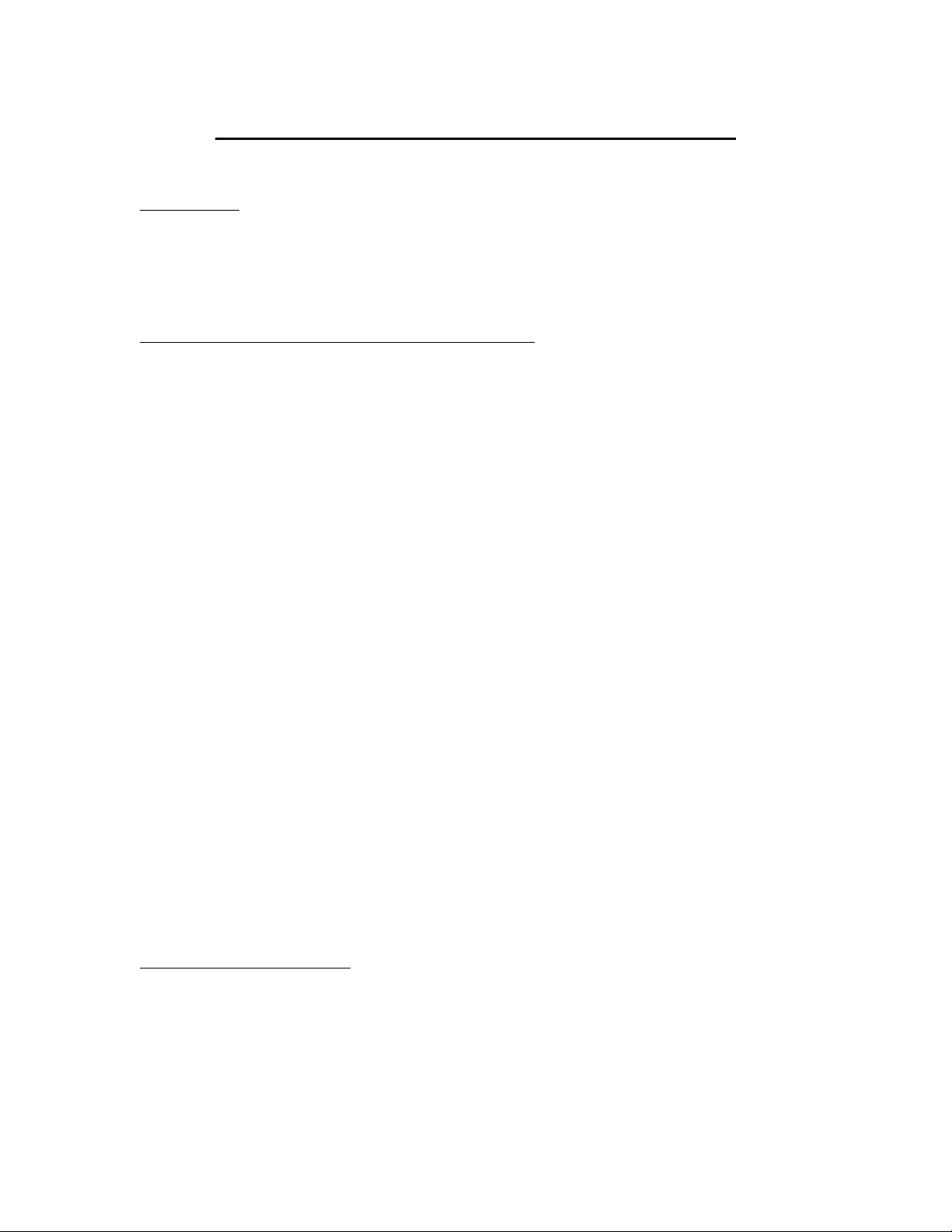
Nuvera Scan to CDROM Customer Expectations
OVERVIEW
This section covers the basic method and structure of writing multiple files to a CD-R or CD-RW
on the Nuvera Product Family. The Nuvera Product Family employs the Track-at-Once (multisession)
method of CDROM writing. This allows for multiple write session over a period of time even after eject
and reinserting the CD-R/CD-RW media. .
CD Recording on the Nuvera Product Family
While writing a CD Media on the Nuvera Product Family, either via the “Print to File” with the
destination of Save to CDROM, or the “Scan to File” with the destination set to CDROM, each separate
submission of a job is written as a single session. Since the product uses the Track-at-Once writing
methods to create a multisession CD, space is lost due to the associated format being used. This wasted
spaced is referred to as Lead-in and Lead-out and each session written requires it own Lead-in and Leadout. The first session being written to the CD-R/CD-RW needs about 9MB of Lead-in space. It will also
need about 13MB of Lead-out space. This amounts to around 22MB of wasted space, which is not usable
for the storage of any useful data. For each additions session after the first will require around 9MB of
Lead-in, but the Lead-out drops to around 4.5MB, resulting in about 13.5MB of wasted space. Note that all
Lead-in/Lead-out space is not usable by the system for storage of useful information, but is needed to
differentiate between the different sessions being written.
The overhead will affect the total number of jobs that can be written to a CD. The First job written
to the CD-R/CD-RW will use about 22MB of extra space for Lead-in/Lead-out. The second through N
jobs will use about 13.5MB of extra space for each of those sessions for there associated Lead-in/Lead-out.
For Example: If we take a 39 Job scenario. Those 39 jobs are Simplex Letter Sized Media comprised of
plain text. Lets assume when using the Save as PDF format, it results in a PDF of 4MB in size. So, this
scenario those 39 jobs of 4MB, would be a total of 156MB of data. Since Nuvera uses the Track-at-Once
writing method to create a multisession CD, the CD Media will be filled. This is due to the fact that for
those 39 jobs, the overhead for those 39 jobs totals 535MB, which is not usable for useful information
storage. So, with 39 Jobs of 4MB each, plus overhead will use approximately 691MB of the 700MB of
space available on a CD-R/CD-RW, leaving no more room for another job.
This is expressed in the following formula: (22MB first session overhead + First Job Size) +
(13.5MB second through last job overhead * Number of Jobs not counting the first one) + (Total Size of
second through Last Job) = Total amount used.
Example: (22 + 4) + ((13.5 * 38) + 156) = 691MB
Special Note: If the same Job Name is used for multiple Jobs, only the last instance of the job will be
viewable and the total space used for the previous Jobs (The job plus its Lead-in and Lead-out) will be
wasted. In an extreme case a single job saved over and over again without changing the Job name will fill
a CDROM and the user will only see the last job when viewing the CDROM contents.
Viewing CD-R/CD-RW
After writing to a CD-R/CD-RW, depending on where one attempts to view the contents CD, there will be
different results.
On a Windows based system, without a Third Party CD-ROM recording package installed, the disk
properties when viewed from the My Computer will only show the file size of the last session written.
Having some Third Party CDROM recording applications on the PC, it will show the amount Used and
Free space on the CDROM. On some older PCs with earlier CD Drives only the last session written to the
CD-R/CD-RW will be viewable due to the fact that the older drive may not support multisession
Version 2.0
Page 1
Page 2
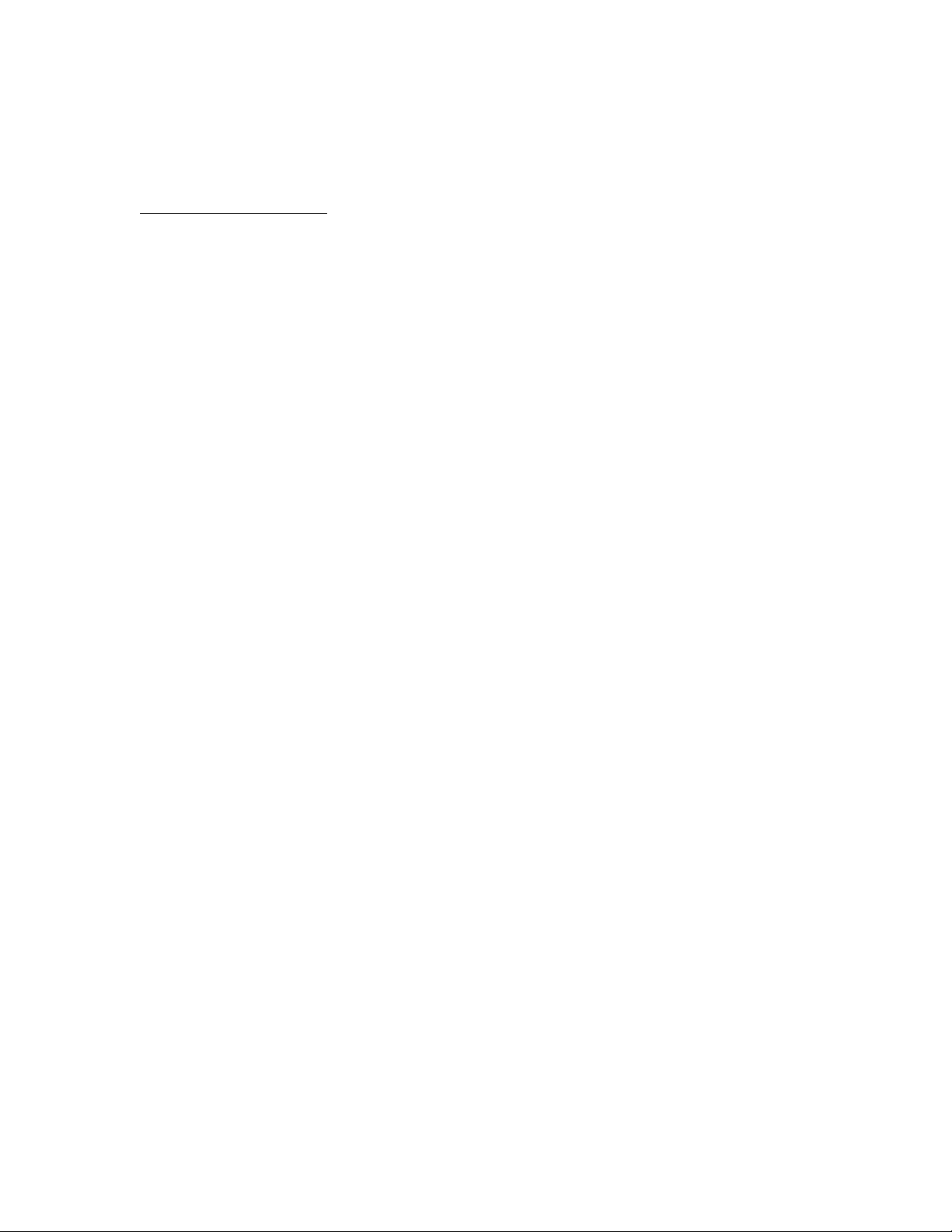
recordings. This is a CD Drive issue and not a problem with the CD Media. To verify the contents of the
CD-R/CD-RW, one can try another client PC or preferably use Nuvera to read the CD contents from the
Print from File menu.
CD Recording Terms
CD-R
CD-R is short for CD-Recordable. These disks contain a special layer, which is burned in during the
recording process.
CD-RW
CD-RW is short for CD-Rewritable. In comparison to CD-R disks, CD-RW can write but also delet and
rewrite data on the disks.
Lead-in
The lead-in contains the table of contents of a session, which holds information about the track layout of
the current session. It is always written together with the lead-out at the end of a session. Each lead-in takes
up 4500 sectors (about 9 Mbytes) on the CD.
Lead-out
The lead-out indicates the physical end of a session, but contains no actual data. It is always written
together with the lead-in at the end of a session. The first lead-out written to a disc takes up 6750 sectors
about 13 Mbytes) on the CD, while subsequent lead-outs take up 2250 sectors (about 4.5 Mbytes).
Multisession
A multisession CD-R/CD-RW is a CD Media with more than one session on it.
Session
CDs are divided into tracks and sessions. A CD can hold several sessions with each session holding one
data track containing one or more files. If you want to write a data CD in several steps, you have to write a
dedicated session each time. This is what is called a multisession CD consisting of a Lead-in area, a data
track, and a Lead-out area, repeated any number of times. You will need 22MB of CD space for the First
Session Lead-in and Lead-out overhead and 13MB of CD space for each Lead-in and Lead-out overhead
for each additional session. Not that this space does not contain any useful data.
Track-at-Once
Track-at-Once is a recording method where every track is written separately. Between the tracks
the CD recorder can control the recording process.
CD Capacity
Recordable CDs come usually in the size of 74 minutes. The amount raw space available on a CD can be
calculated in the following way:
Example: 74 minutes - (2352 bytes/sector) x (75 sectors/ second) x (60 seconds/minute) x (74 minutes) =
783,216,000 bytes = 747 Mbytes
Version 2.0
Page 2
Page 3

Source:
Nero Help Files © 1995-2000 Ahead Software gmbh
WinOnCD Help files © 1992-1998 CeQuadrat® GmbH, Germany and CeQuadrat® USA Inc.
Cdrecord Help Files:
http://www.fokus.gmd.de/research/cc/glone/employees/joerg.schilling/private/cdrecord.html
“Everything you wanted to know about CD Media” Web Article © 1997-2004 The University of Texas
Medical Branch.
http://www.utmb.edu/oto/HowTo.dir/CD-media/CD-Media.htm
Version 2.0
Page 3
