Page 1
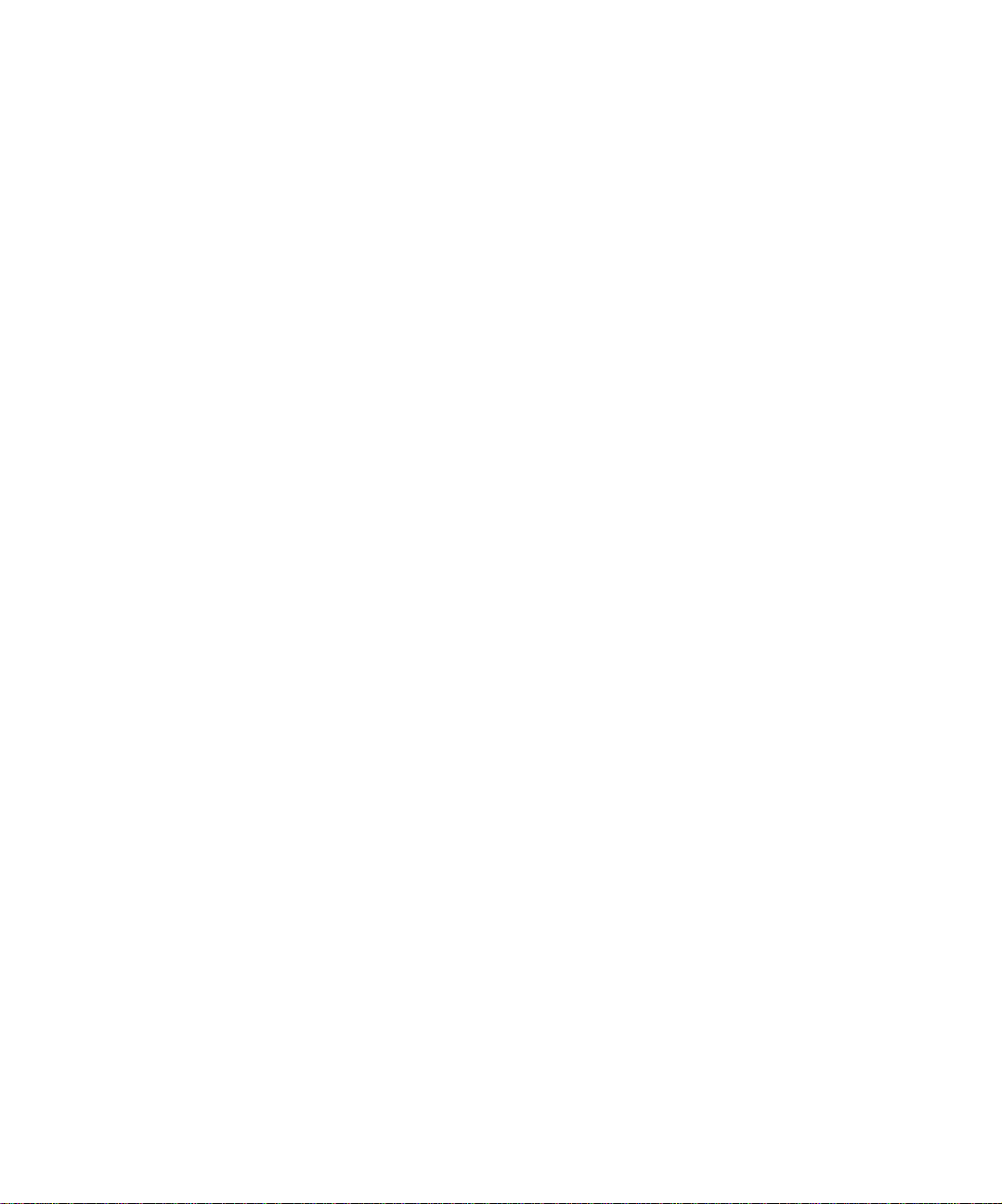
The Xerox
DocuPrint N17 and
N17b Network Laser
Printers
User Guide
Ve rs ion 1 .8
Page 2
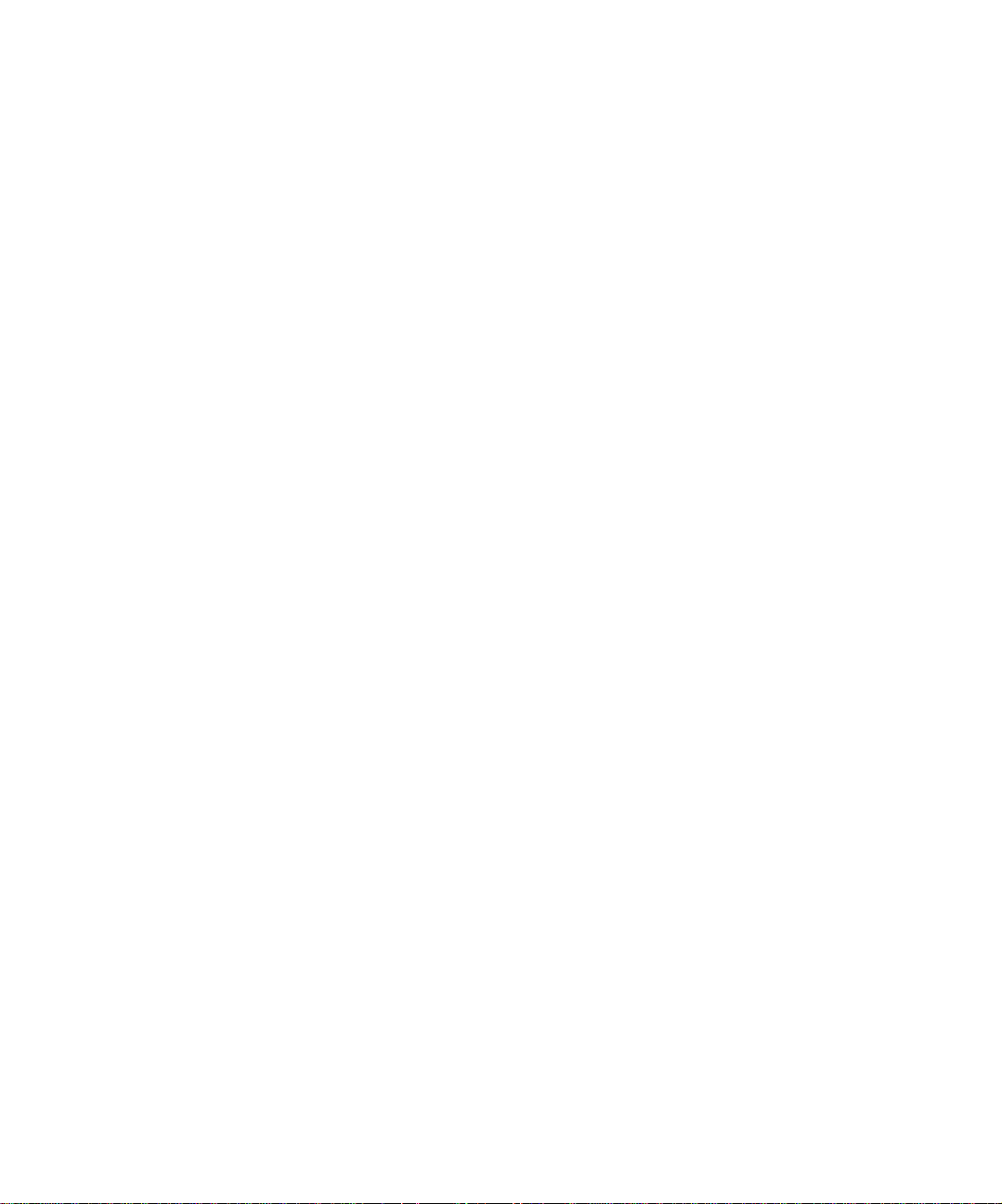
Copyright © 1998, 1999 Xerox Corporation. All Rights Reserved.
Copyright protection claimed includes all forms of matters of
copyrightable materials and information now allowed by statutory or
judicial law or hereinafter granted, including without limitation, material
generated from the software p rograms w hich are displayed on the s creen
such as styles, templates, icons, screen displays, looks, etc.
XEROX®, The Document Company®, the stylized X, DocuPrint, and
N17 are trademarks of Xerox Corporation or its subsidiaries.
Adobe® and PostScript® are trademarks of Adobe Systems
Incorporated.
PCL, HP, and LaserJet are trademarks of Hewlett-Packard Company.
IBM is a trademark of International Business Machines Corporation.
Microsoft, Microsoft Windows, Microsoft Word, MS, and MS-DOS are
trademarks of Microsoft Corpor a tion. U nive r s is a tra dem ar k of L inotyp e
AG or its subsidiaries. WordPerfect is a trademark of Corel Corporation.
Centronics is a trademark of Centronics Corporation. Macintosh and
TrueType are trademarks of Apple Co mpu ter, Incorporated. OnP age is a
trademark of COMPUTER:ap plications , In c. A ll othe r pro duc t na me s are
trademarks/tradenames of their respective owners.
PCL, PCL 5e and PCL 6 are trademarks of Hewlett Packard Company.
This printer contains an emulation of the Hewlett Packard PCL 5e and
PCL 6 command languages, recognizes HP PCL 5e and PCL6
commands, and processes these commands in a manner comparable
with Hewlett Packard LaserJet printer products.
Notice
This product includes an implementation of LZW licensed under U.S.
Patent 4.558.302.
Specifications described in this publi cation are subject to change withou t
notice. Use of some features may be limited by your hardware or
software configuration. Contact your dealer, Xerox, or Xerox Limited for
details.
Page 3
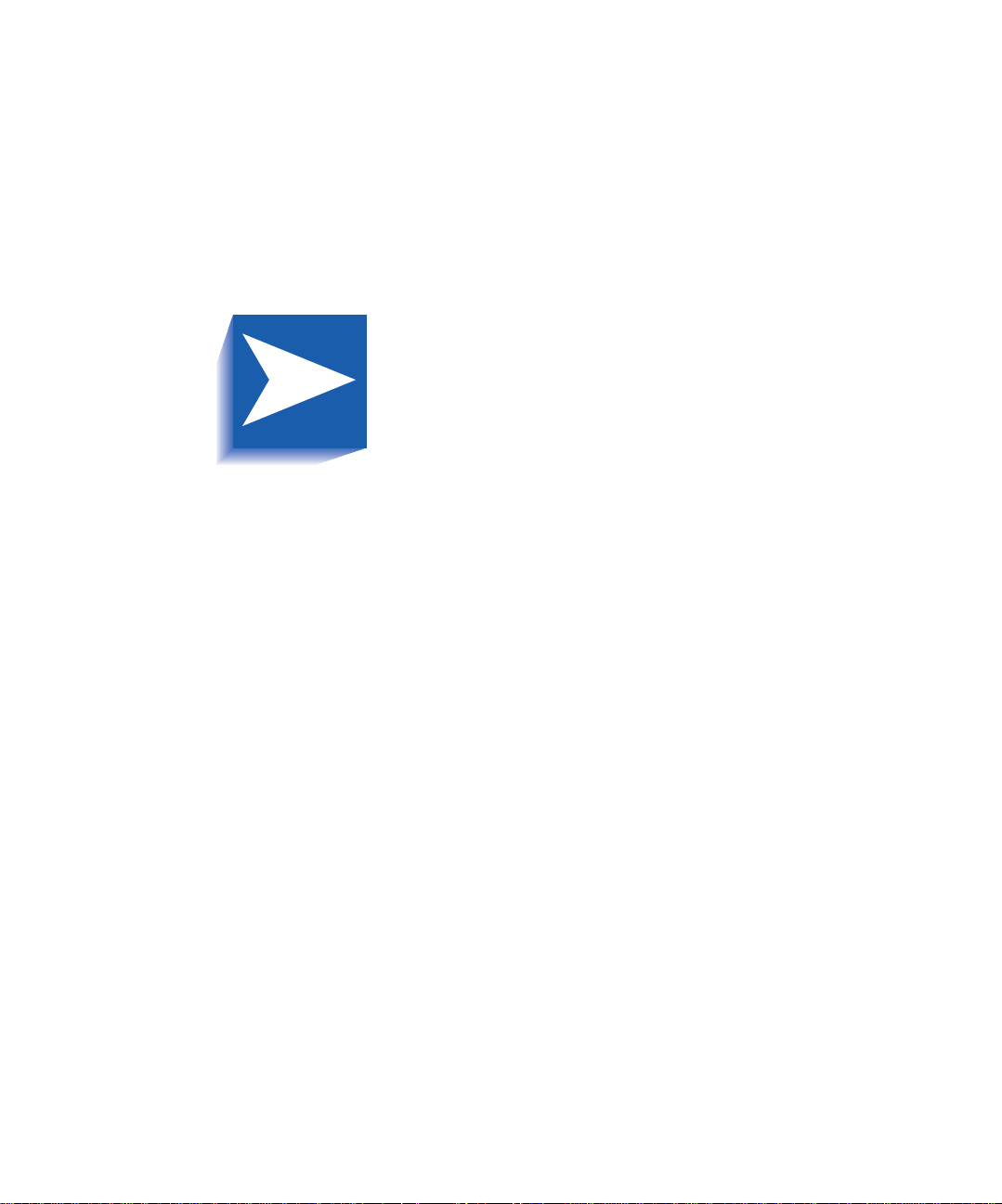
Table of Contents i
Chapter 1
Chapter 2
Getting Started
DocuPrint N17 and N17b Models....................................1-2
User Documentation Roadmap.......................................1-3
Printed Documentation....................................................1-3
DocuPrint N17 Product CD............................................... 1-4
Using the CDs..................................................................1-5
How Much of This Book Must I Read?............................ 1-6
Printer Components.........................................................1-7
Installing Your Printer......................................................1-8
Printing a Configuration Sheet .....................................1-10
Printer Management Software and Drivers
Using CentreWare DP with the DocuPrint N17..............2-2
DocuPrint N17 PCL Printer Drivers..................................2-3
DocuPrint N17 PostScript Printer Drivers .......................2-4
Driver Features.................................................................2-5
Installing CentreWare and Drivers..................................2-7
Configuring Your Drivers.................................................. 2-7
.................................... ...........................
.............
1-1
2-1
DocuPrint N17/N17b User Guide ❖ TOC-1
Page 4
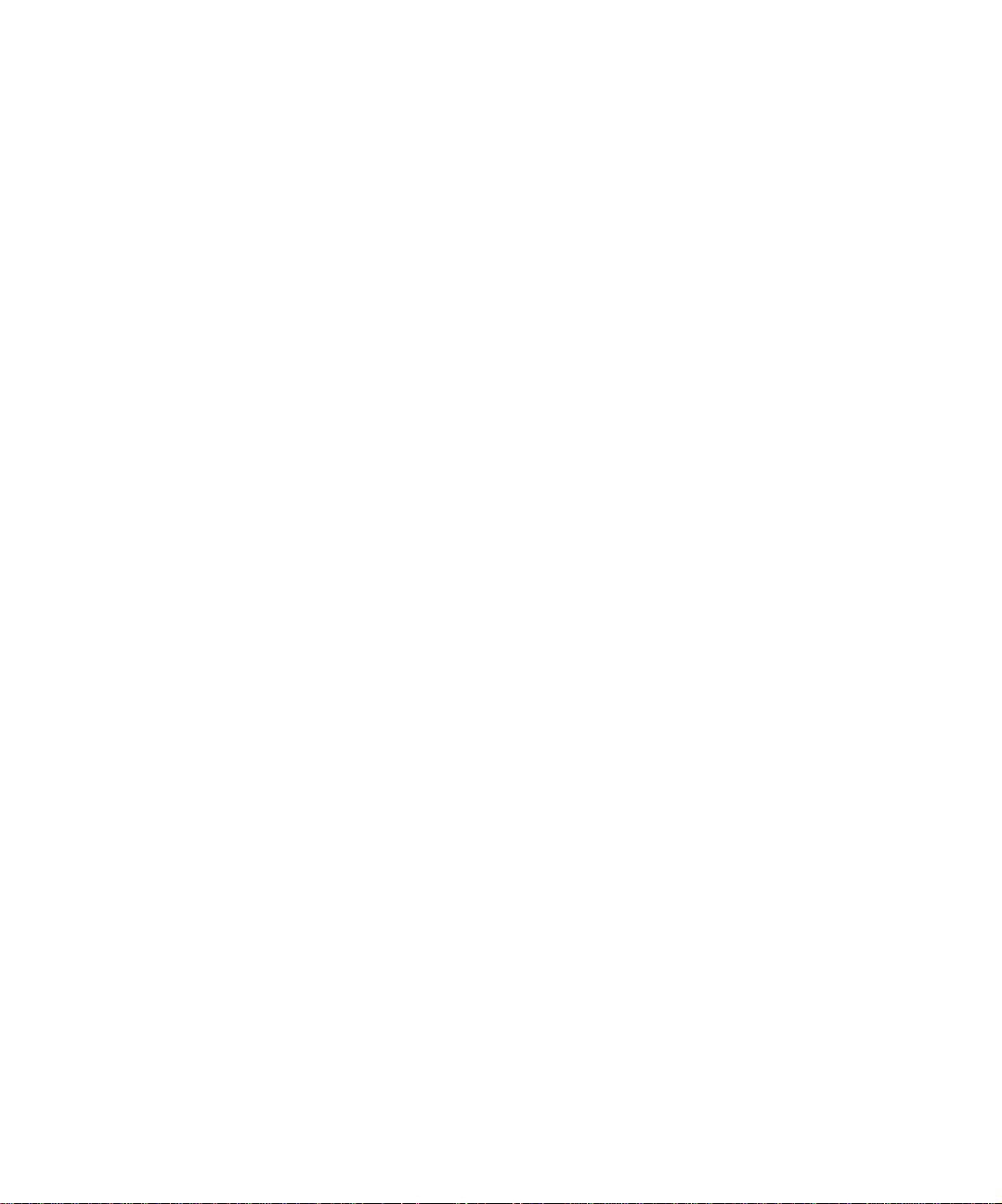
Chapter 3
Using the Control Panel
.................................. ..............
Control Panel Features.....................................................3-2
The Display... ....... ...... ....... ...... ...... ....... ...... ....... ............... 3-3
Menu Options...................................................................3-4
3-1
Chapter 4
Chapter 5
Paper Loading and Orientation
.................................. .
Selecting Paper.................................................................4-2
Storing Paper....................................................................4-5
Loading Paper.................... ...... ....................................... .. 4- 6
Using Tray 1..................................................................... 4-6
Using the MBF ................................................................. 4-9
Using the 500-sheet Paper Deck and Cassette................ 4-14
Using the High Capacity Feeder...................................... 4-17
Using the Envelope Feeder............................................. 4-20
Automatic Tray Switching............................................. 4-22
Paper Size/Type Mismatch..............................................4-23
Duplex (Two-Sided) Printing......................................... 4-24
Print Orientation and Control Panel Settings................... 4-25
Clearing Jams and Jam Recovery
................................
Paper Jams........................................................................5-2
What Causes a Paper Jam? .............................................. 5-2
Clearing Paper Jams......................................................... 5-3
Tray 1 Jam....................................................................... 5-7
4-1
5-1
MBF Jam..........................................................................5-8
Tray 2 Jam with 500-sheet Paper Deck and Cassette ........ 5-9
Tray 3 Jam with 500-sheet Paper Deck and Cassette ...... 5-10
Tray 2 or Tray 3 Jam with 2,000-sheet HCF .................... 5-11
Envelope Feeder Jam......................................................5-12
OCT Jam. ...... ....... ...... ....... ...... ...... ....... ...... ....... ...... ....... 5-13
Duplex Module Jam ....................................................... 5-14
Paper Exit Jam................................................................ 5-15
EP Cartridge Jam............................................................ 5-16
TOC-2 ❖ DocuPrint N17/N17b User Guide
Page 5
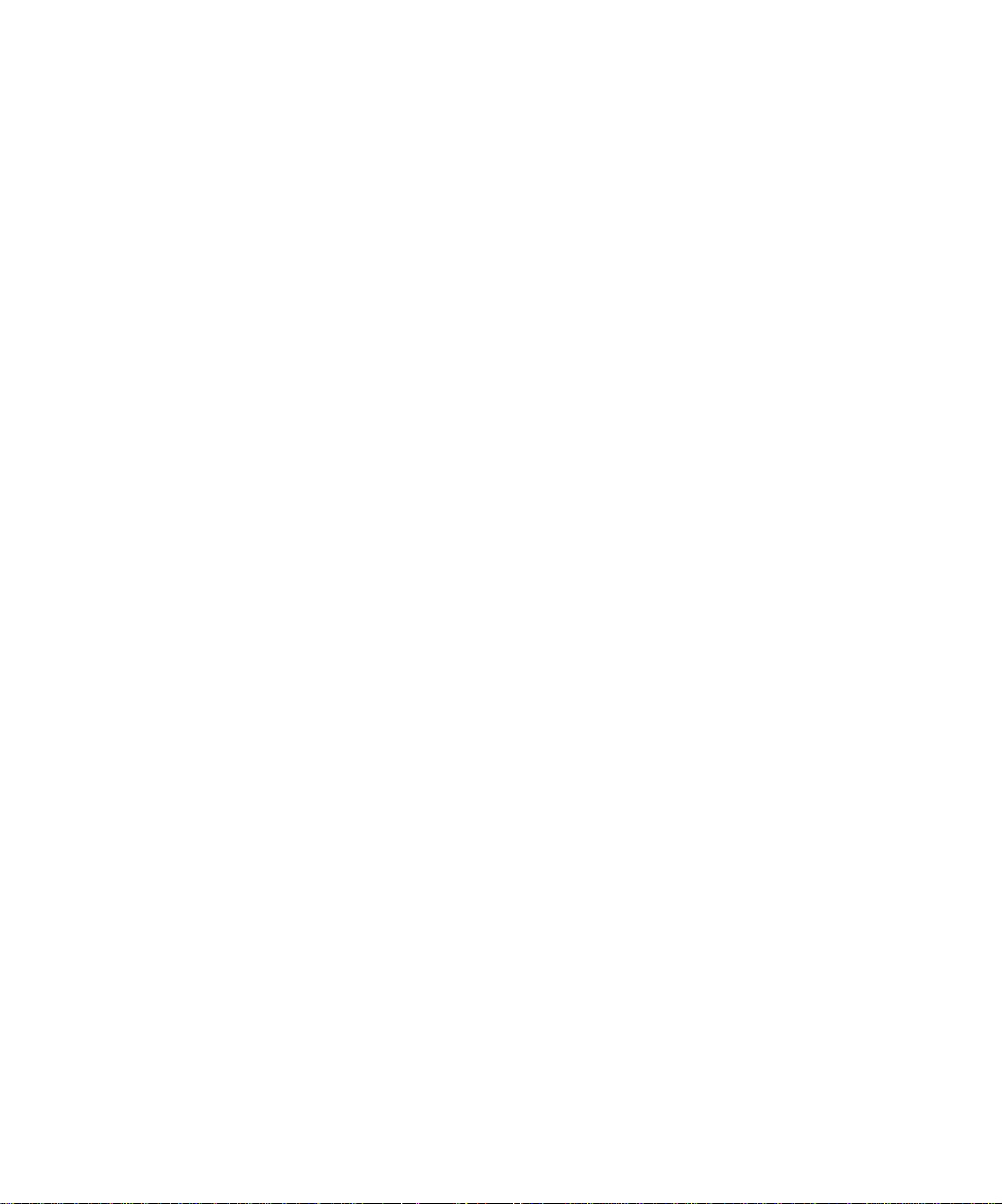
Paper Mismatch Jam...................................................... 5-17
Misfeed Jam at Startup.................................................. 5-18
Fuser Jam....................................................................... 5-19
Chapter 6
Chapter 7
Chapter 8
Appendix A
Replacing Consumab les
................................................
Replacing the EP Cartridge.............................................. 6-2
Replacing the Fuser Cartridge/BTR..................................6-5
Troubleshooting
.............................................................
Diagnostic Message Display............................................ 7-2
Printer Operation Problems.............................................7-3
References
...................................... .................... ..............
Further References...........................................................8-2
CE Declaration
...................................... ..........................
6-1
7-1
8-1
A-1
DocuPrint N17/N17b User Guide ❖ TOC-3
Page 6
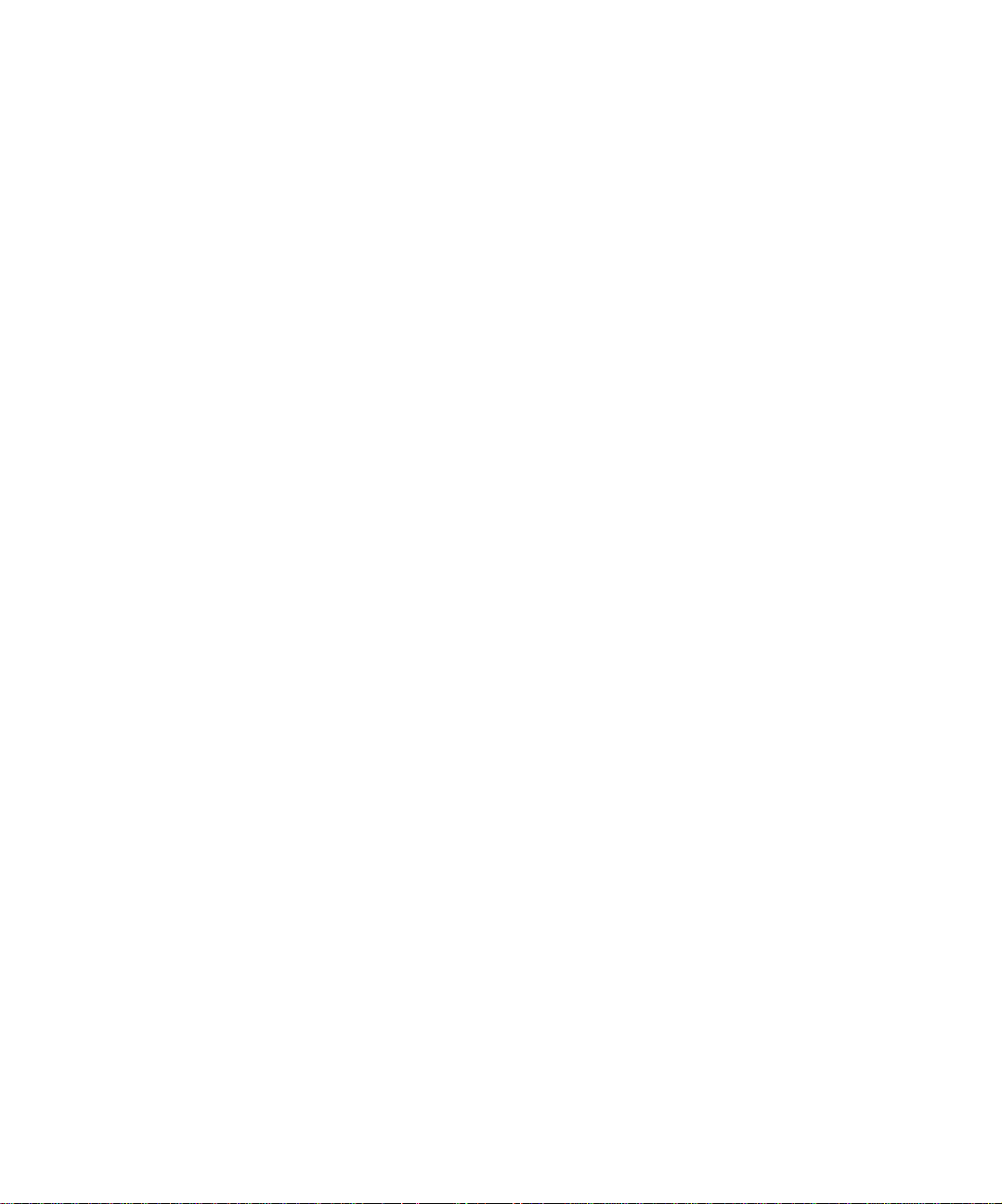
TOC-4 ❖ DocuPrint N17/N17b User Guide
Page 7
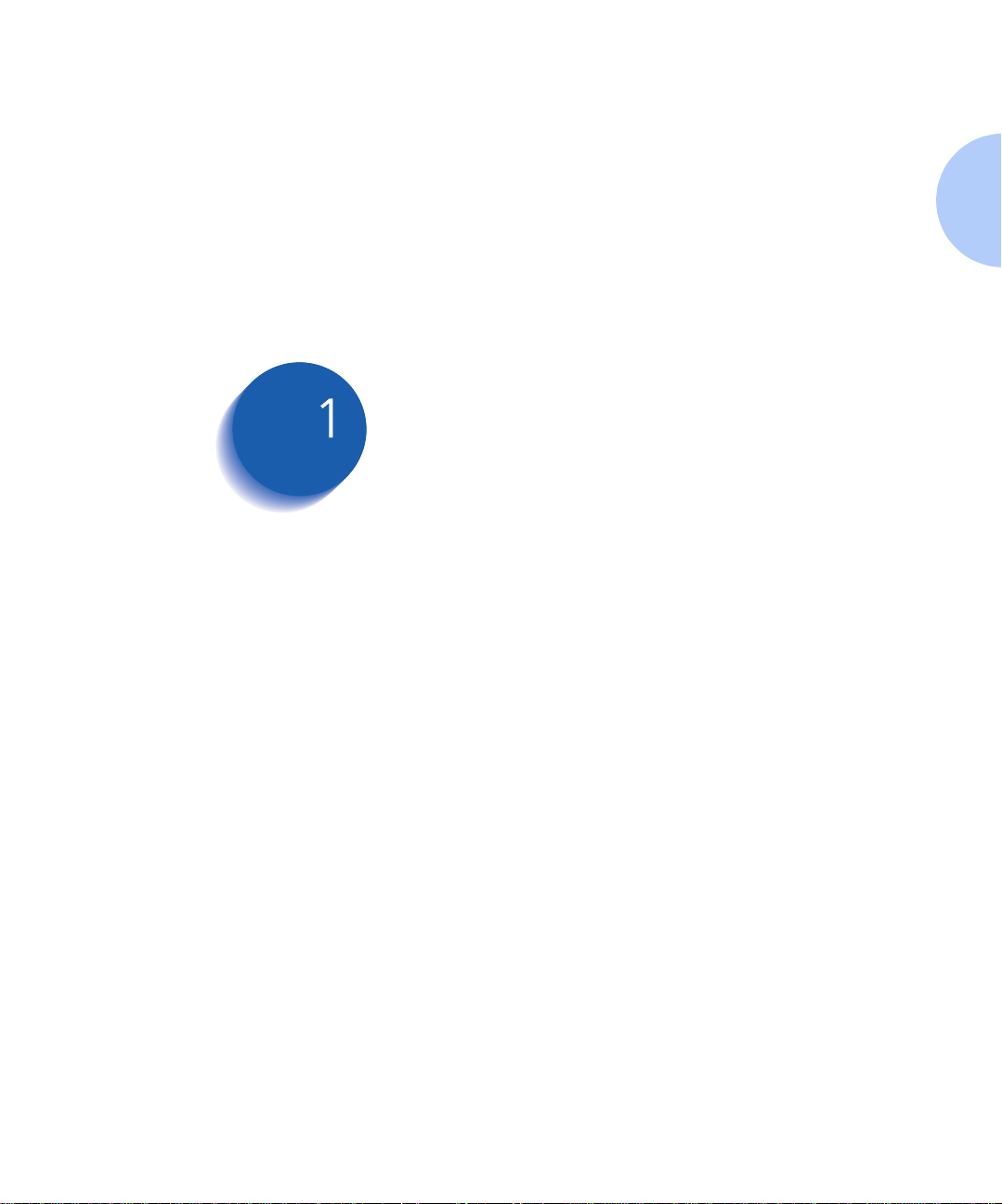
Getting Started
DocuPrint N17 and N17b Models .................................. 1-2
User Documentation Roadmap .................................... . 1-3
How Much of This Book Must I Read? .................. ........ 1-6
Printer Components ............................................... ........ 1-7
Installing Your Printer .................. ............. ............. ........ 1-8
Printing a Configuration Sheet ................................... 1-10
Chapter1
Chapter 1: Getting Started ❖ 1-1
Page 8
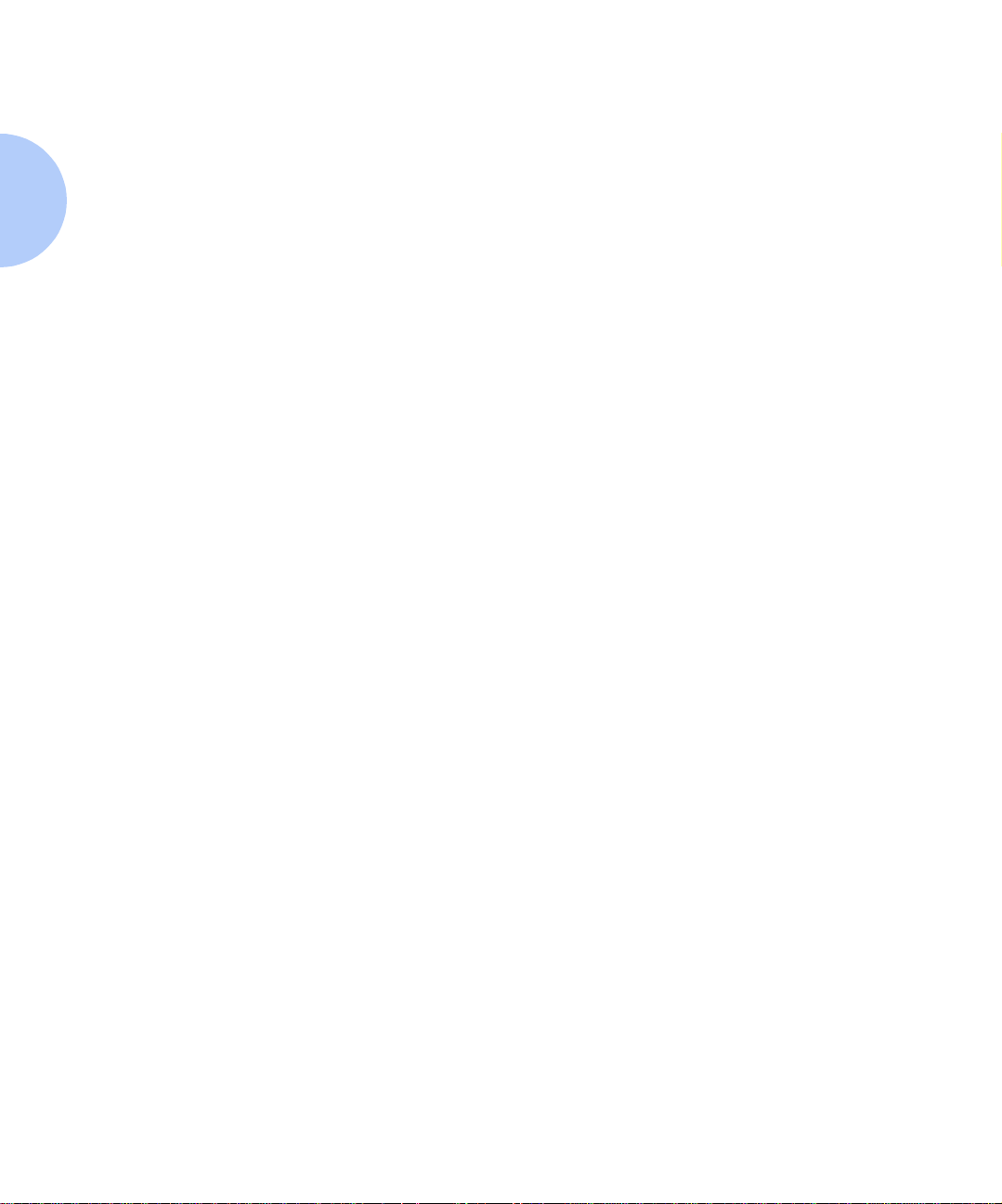
DocuPrint N17 an d N17b Models
DocuPrint N17
and N17b
Models
This book is for use with both the Xerox DocuPrint N17
and DocuPrint N17b Network Laser Printers. The
DocuPrint N17 contains all the components of the
DocuPrint N17b, plus the following:
• Ethernet 10Base2 and 10BaseT
• Audible buzzer
As this guide serves both printers, the DocuPrint N17b
will hereafter be referred to as the DocuPrint N17 except
in situations where information is specific to either
printer.
1-2 ❖ DocuPrint N17/ N17b U ser Guide
Page 9
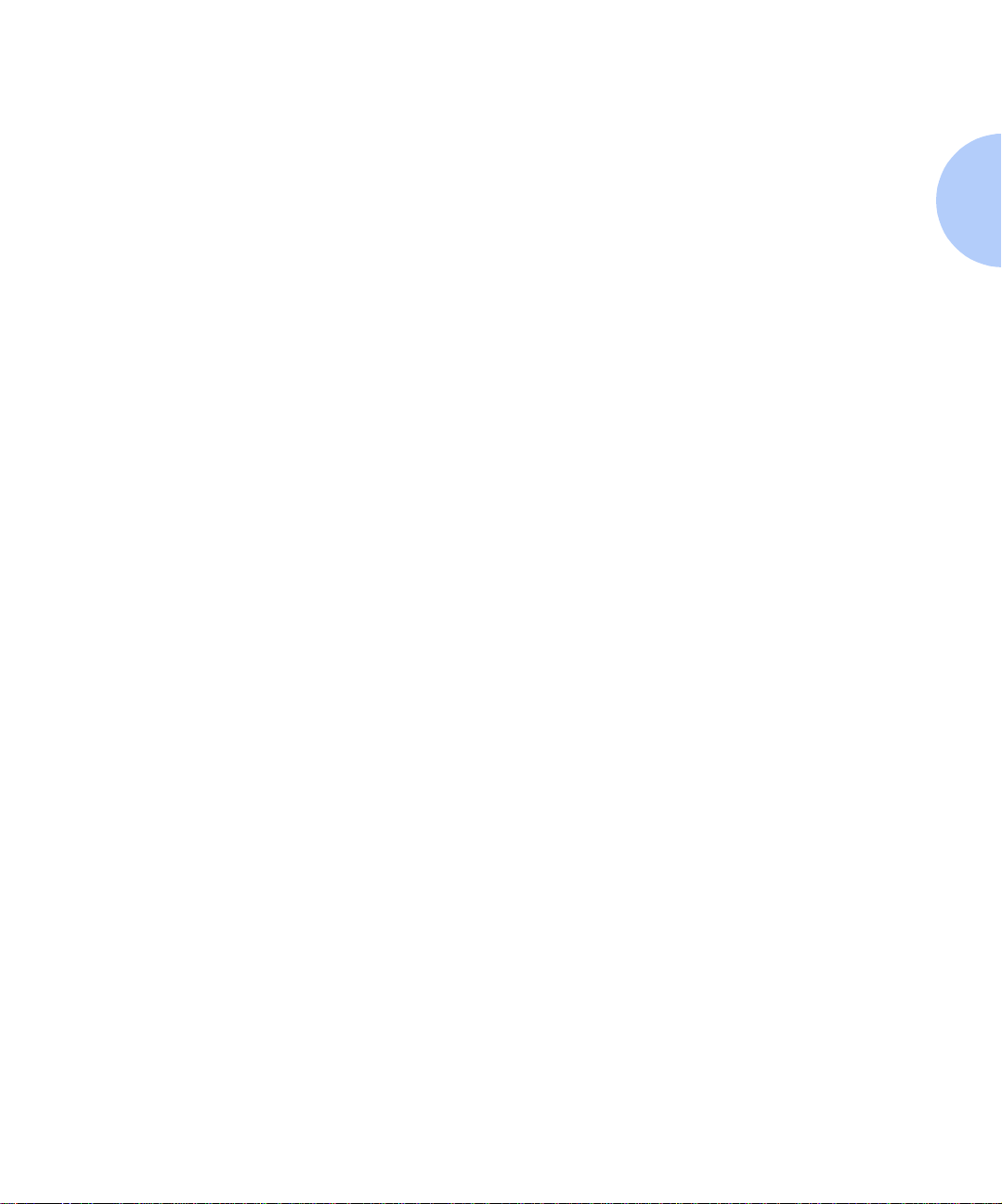
User Documentation Roadmap
User
Documentation
Roadmap
Printed
Documentation
Your DocuPrint N17 printer is packaged with
documentation in both printed form and on CD. There are
two CDs:
Product CD
•
printer drivers.
Printer Management Software CD
•
various Xerox-provided client software and the
documentation for it.
This section serves as a roadmap for the printed and CD
documentation
Your DocuPrint N17 printer was packaged with the
following pieces of printed documentation:
Quick Install Guide
•
printer up and running.
User Guide
•
basic information needed to use your printer. (More
detailed user information is contained in the System
Administrator G uide on your Product CD.)
Quick Network Install Guide
•
you how to connect your printer to a network in your
specific environment. (M ore detail ed Networ k /
Environment information is conta ined in th e Technical
Information Guide on your Product CD.)
, which contains documentation and
, which contains
, which shows you how to get your
(this book), which provides you with the
, which briefly shows
Chapter 1: Getting Started ❖ 1-3
Page 10
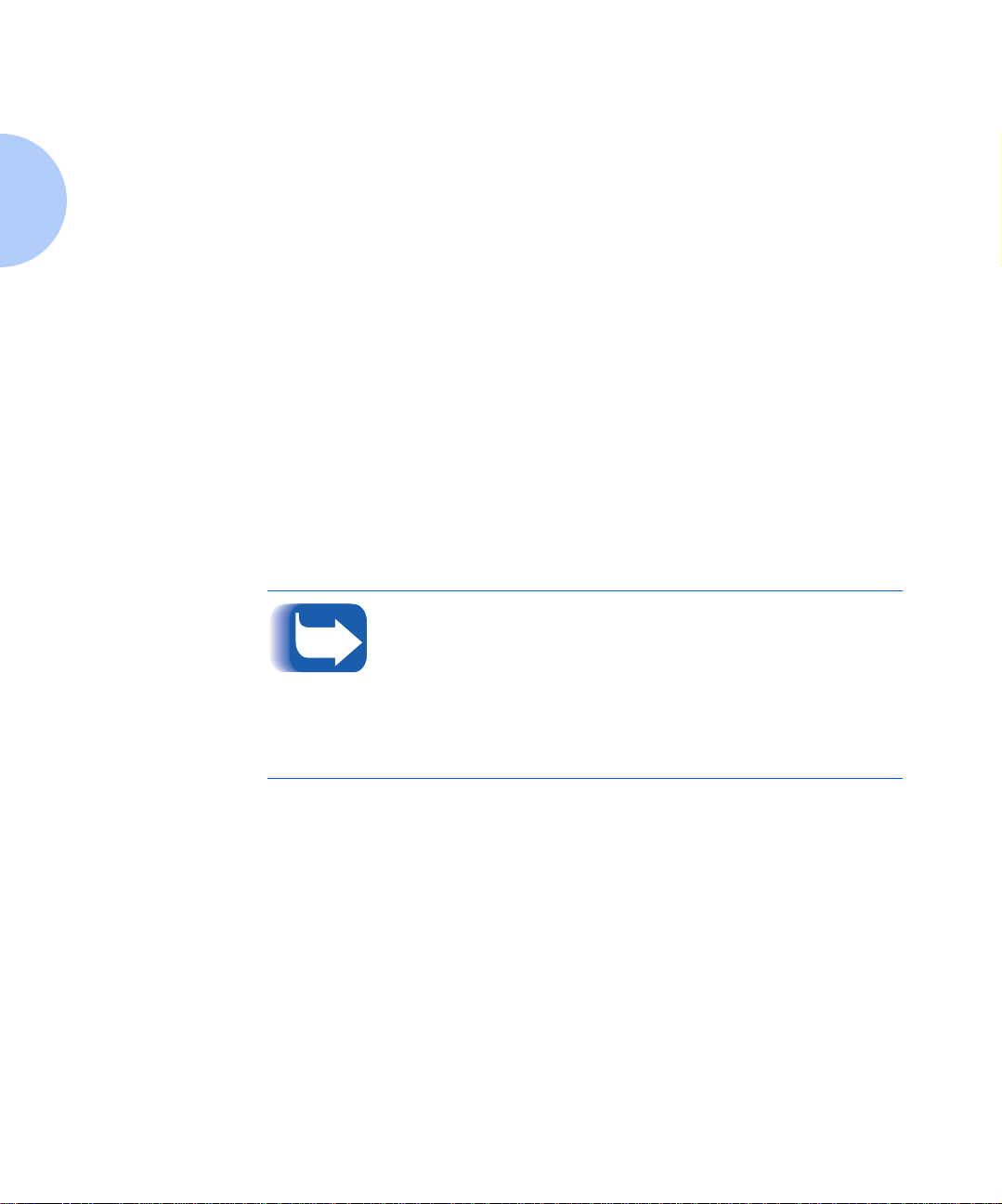
User Documentation Roadmap
DocuPrint N17
Product CD
Y o ur Do cuPr int N1 7 pri nt er wa s al so pac kag ed wit h a CD
that contains the following pieces of information:
User Guide
•
• Quick Network Install Guide
• System Administrator Guide
• Technical Information Guide
• A procedure to upgrade your printer software
The System Administrator Guide contains the following
information should you require it:
• Printer installation instructions, in Chapter 1.
• Installation instructions for all DocuPrint N17 options,
in Appendix C.
• Installation instructions for the EP cartridge and BTR
replacement, in Appendix B.
The System Administrator Guide also contains a
considerable amount of more detailed user information.
DocuPrint N17 printer drivers are also contained on the
Product CD. The majority of driver documentation is
provided via the Help files included with the drivers.
(electronic version of this book)
Sinced both the Product CD and the Print er Manage ment
Software CD contain so much important information,
please ensure that you save them and keep them in a safe
place.
1-4 ❖ DocuPrint N17/ N17b U ser Guide
Page 11
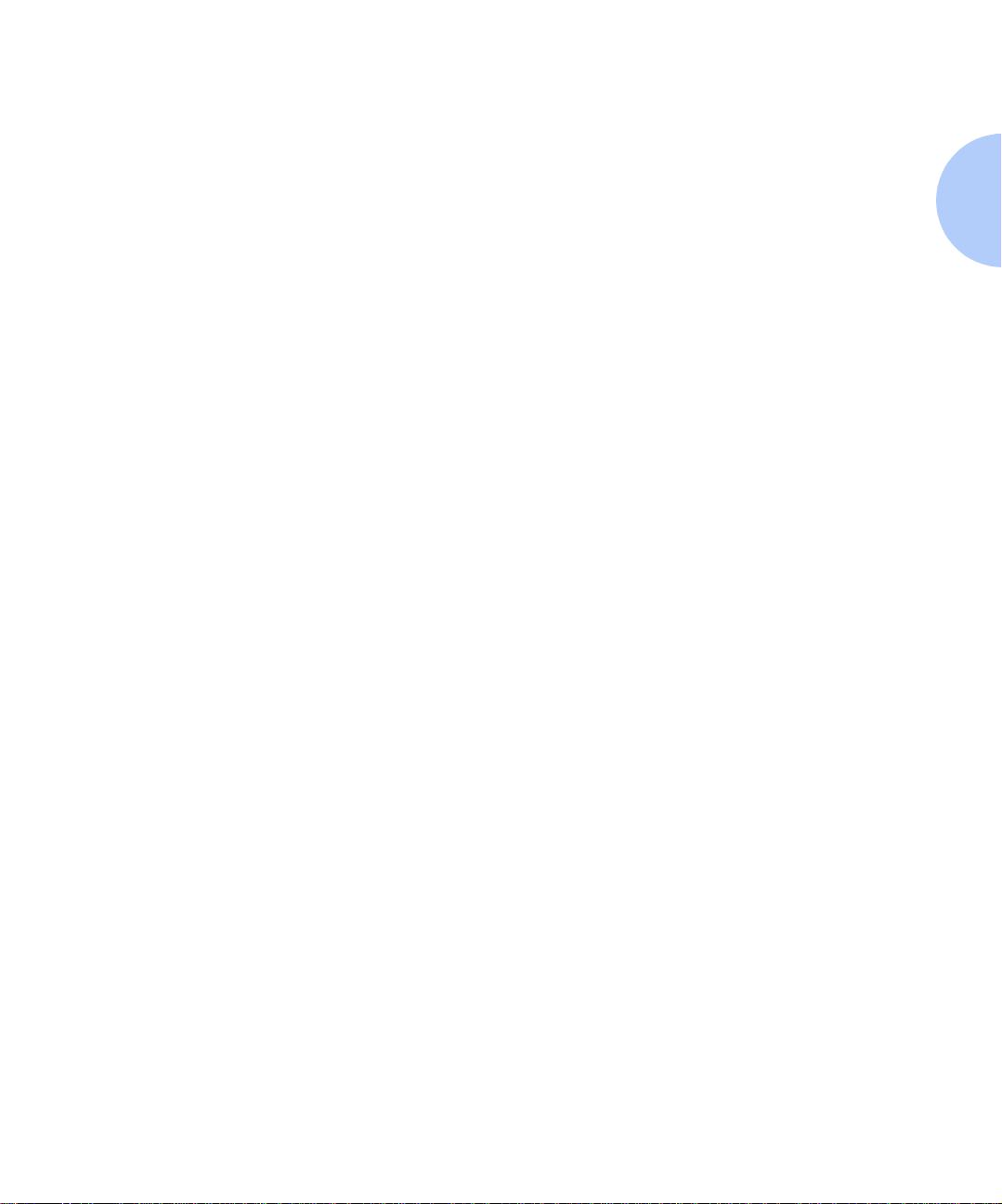
User Documentation Roadmap
Using the CDs
The documentation on the Product CD is provided as PDF
files, which are opened in Adobe Acrobat Reader
(provided on the CD if you do not already have it
installed). These files contain hypertext links that enable
you to jump from the Table of Contents or Index directly
to the page where you are looking for information, as well
as from page to page where information is
cross-referenced. Simply move the cursor over a
hypertext link and it changes to a pointing finger. Then
click on the link to jump to the link’s destination.
The PDF files also enable you to print the specific pages
you need, rather than printing an entire chapter or
manual.
Both the Product CD and the Printer Man agement CD are
provided with installation booklets in their respective
jewel cases. You can also refer to the ReadMe files on the
CDs for more information.
Chapter 1: Getting Started ❖ 1-5
Page 12
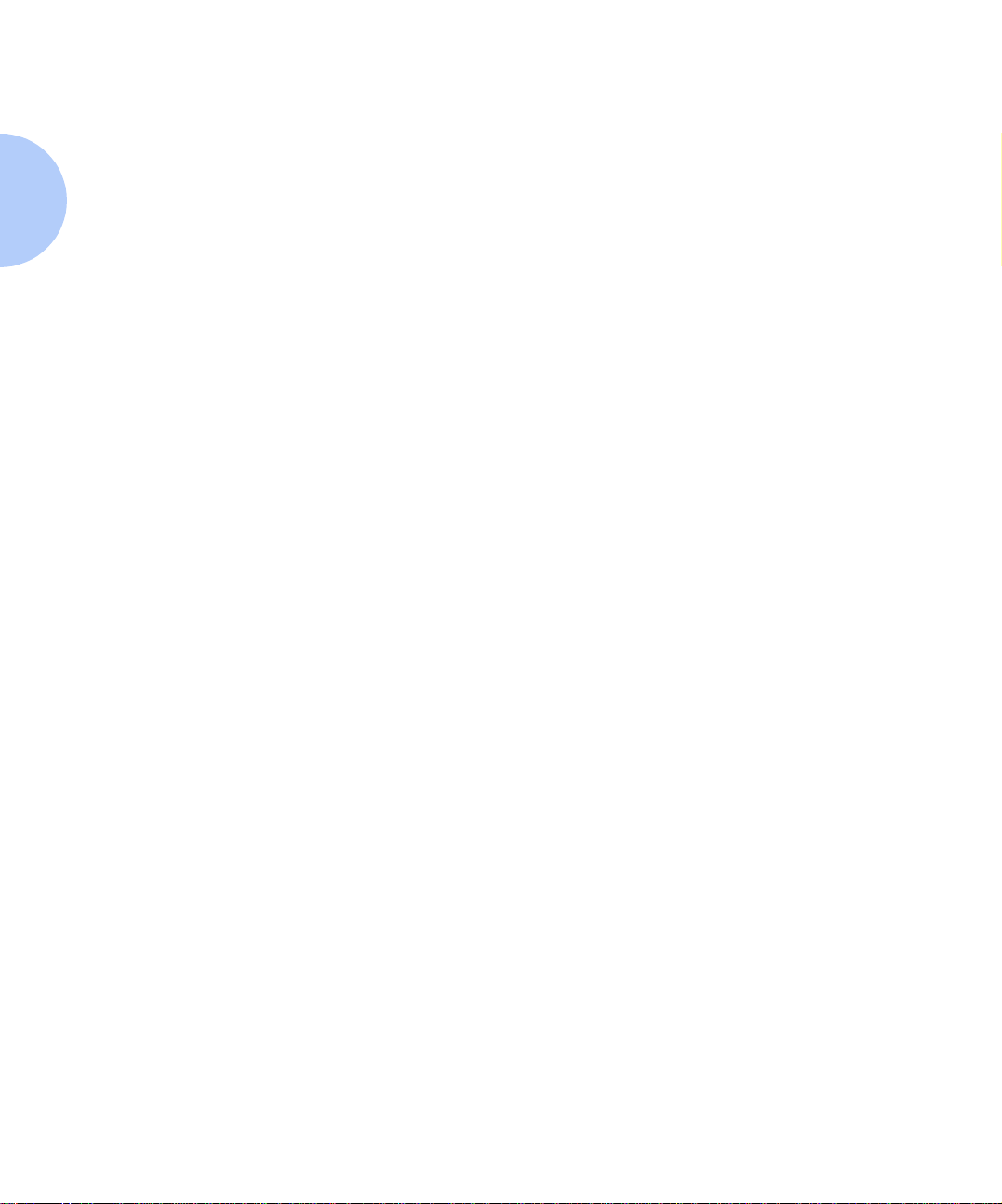
How Much of Thi s Book Must I Read?
How Much of
This Book Must I
Read?
Use this book as a reference for:
• Getting Started (Chapter 1: Getting Started)
• Information about CentreWare and installing printer
drivers (Chapter 2:Printer Management Software and
Drivers)
• Instructions on using the Control Panel
(Chapter 3: Using the Control Panel)
• Paper specifications, loading paper, and duplex
printing (Chapter 4: Paper Loading and Orientation)
• Clearing Jams(Chapter 5 : Clearing Jams and
Jam Recovery)
• Replacing Your Toner Cartridge and Fuser Cartridge/
BTR (Chapter 6: Replacing Your Toner Cartridge)
• Troubleshooting printing problems if they occur
(Chapter 7: Troubleshooting)
• Further References (Chapter 8: References)
1-6 ❖ DocuPrint N17/ N17b U ser Guide
Page 13
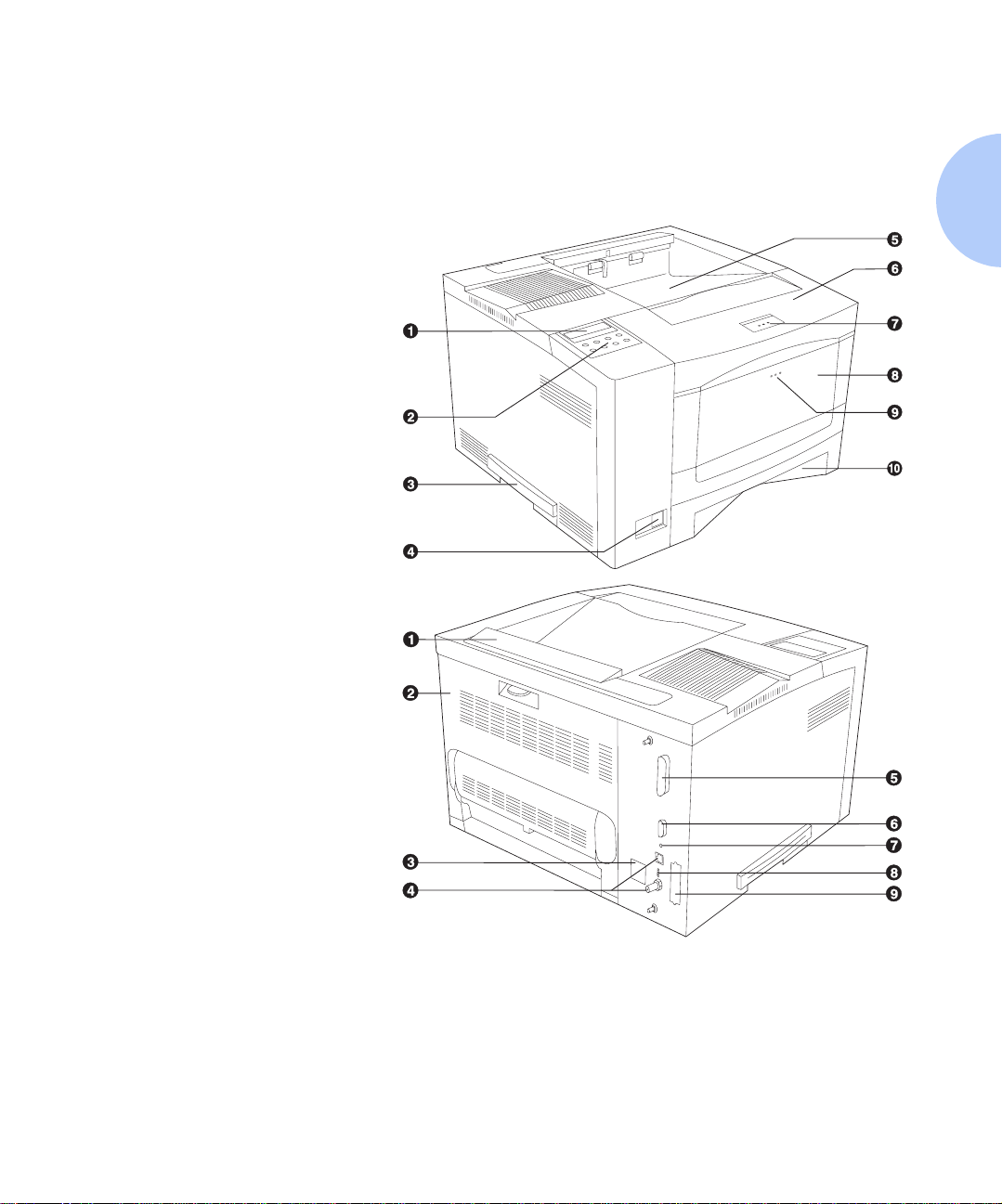
Printer Components
Printer
Components
Front View
1
Control Panel Display
2
Control Panel Keypad
3
Recessed Grip
4
Power Switch
5
Standard Outpu t Bin
6
Front Cover
7
Front Cover Release Button
8
MBF (Multi-bypass Tray)
9
MBF Release Point
10
Tray 1
Rear View
1
Option Interface Cover
2
Rear Cover
3
Power Inlet
4
Ethernet Ports (N17 only)
5
Parallel Port
6
Serial Port
7
Diagnostic LED
8
Etherne t LED (N17 only)
9
Port for Optional Network
Card
The major printer components are indic ated below.
Figure 1.1 Major printer components
Chapter 1: Getting Started ❖ 1-7
Page 14
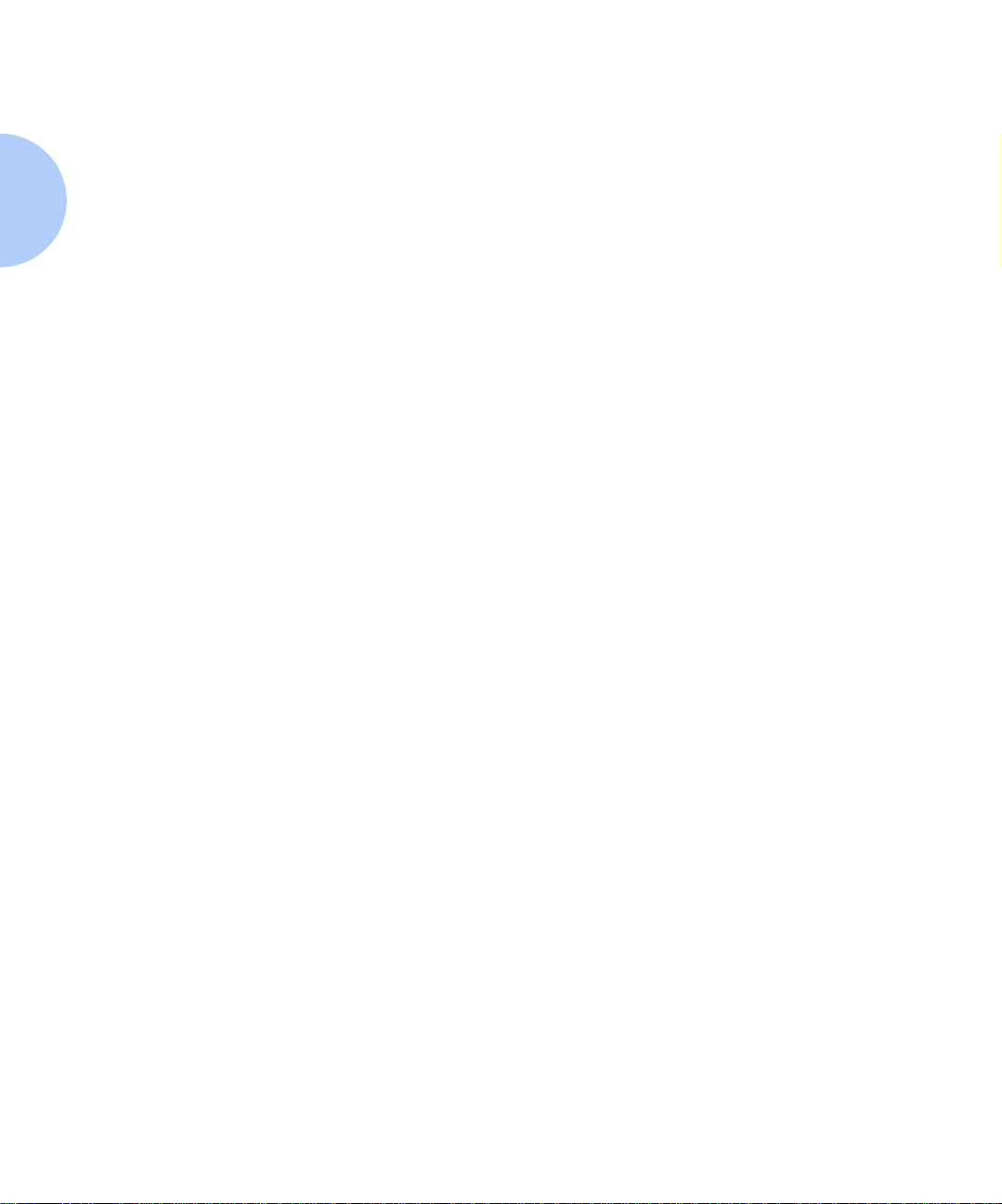
Installing Your Printer
Installing Your
Printer
There are other documents which will help you install
your printer. The purpose of this section is simply to guide
you to those documents (and sections of documents). The
following documentation is available for installation
assistance:
• The DocuPrint N17 System Administrator Guide
(on the DocuPrint N17 Product CD)
— Chapter 1 shows how to initially install the
DocuPrint 17.
— Appendix B shows how tolreplace the DocuPrint
N17 EP Cartridge and BTR/Fuser.
— Appendix C shows how to install (and remove) the
2,500 Sheet Feeder, Duplex Module, Envelope
Feeder , Ha rd Disk Dri ve, XNIC Network I nterfac es,
and memory SIMMs.
• The 2,500 Sheet Feeder and Envelope Feeder have
installation instructions in their boxes, while the other
N17 options have wordless instructions on their boxes.
• The DocuPrint N17 itself comes with a Quick Start
Card which guides you on your initial installation of
the printer.
• The DocuPrint N17 Quick Network Install Guide
1-8 ❖ DocuPrint N17/ N17b U ser Guide
provides guidance as to how to connect to the network
within your specific environment.
Page 15
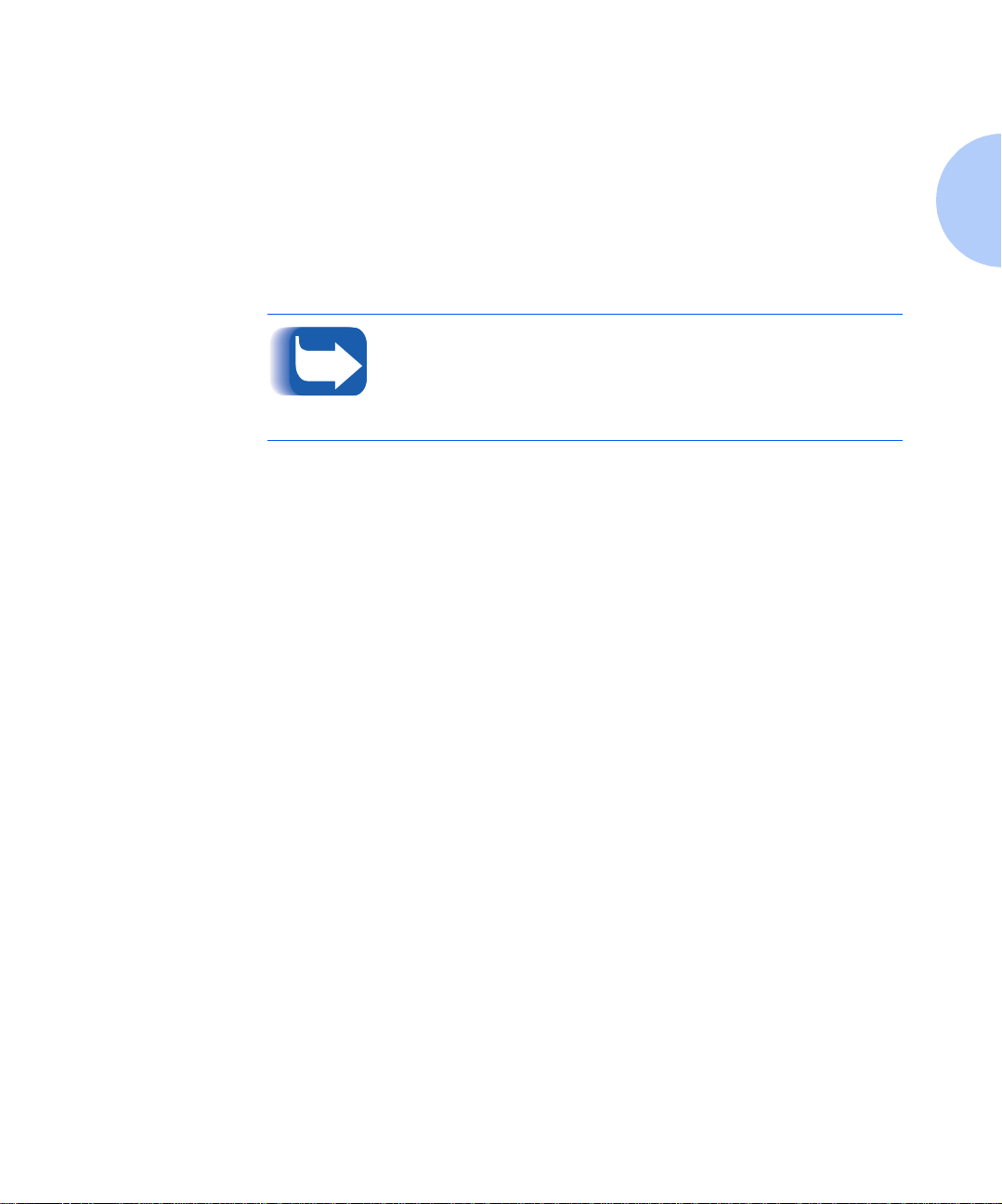
Installing Your Printer
• Chapter 2 of this guide provides some direction on
how to install your DocuPrint N17 drivers and
CentreWare software. More information is provided
on the CD.
• More detailed information about installation can also
be found in your CentreW are Users Manual, contained
on the Printer Management Software CD that comes
with your DocuPrint N17.
Please remember to save and store all your packing
materials in a dry place so that you can retrieve these
materials in the future should you be required to transport
your DocuPrint N17 or its options.
Chapter 1: Getting Started ❖ 1-9
Page 16
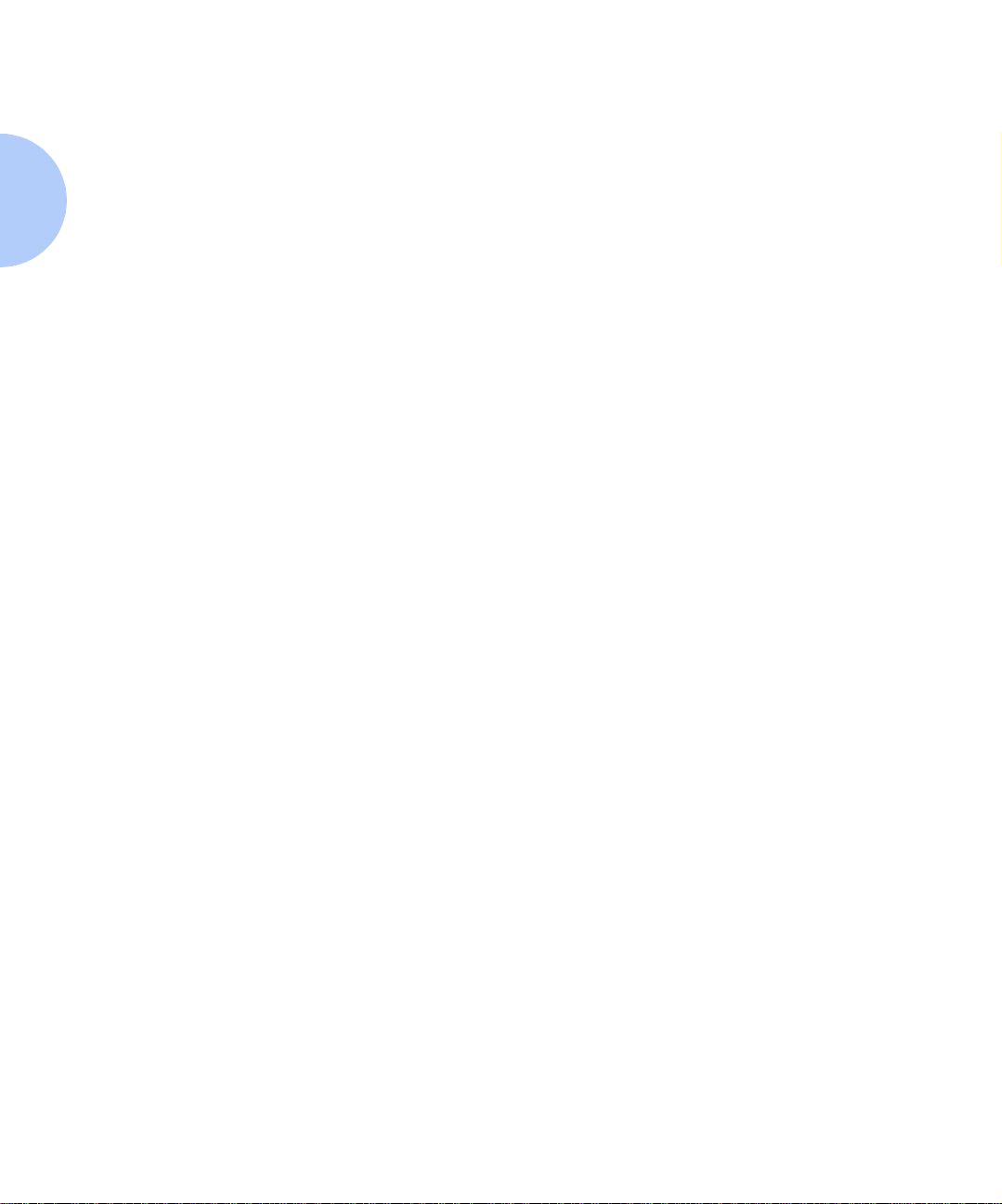
Printing a Configurati on Sheet
Printing a
Configuration
Sheet
A very convenient way of both testing basic printer
operation and determining how your printer is configured
is to print a Configuration Sheet.
The following operator sequence from the DocuPrint N17
Control Panel will cause a Configuration Sheet to be
printed:
1. Press
2. Press
3. Press
Menu Up
Menus
Test Menu
on the Display.
Item Up
Test Menu
Config Sheet
on the Display.
Enter
. The Configuration Sheet will be printed.
Menu Down
or
Item Down
or
until you see:
until you see:
1-10 ❖ DocuPrint N17/N17b User Guide
Page 17
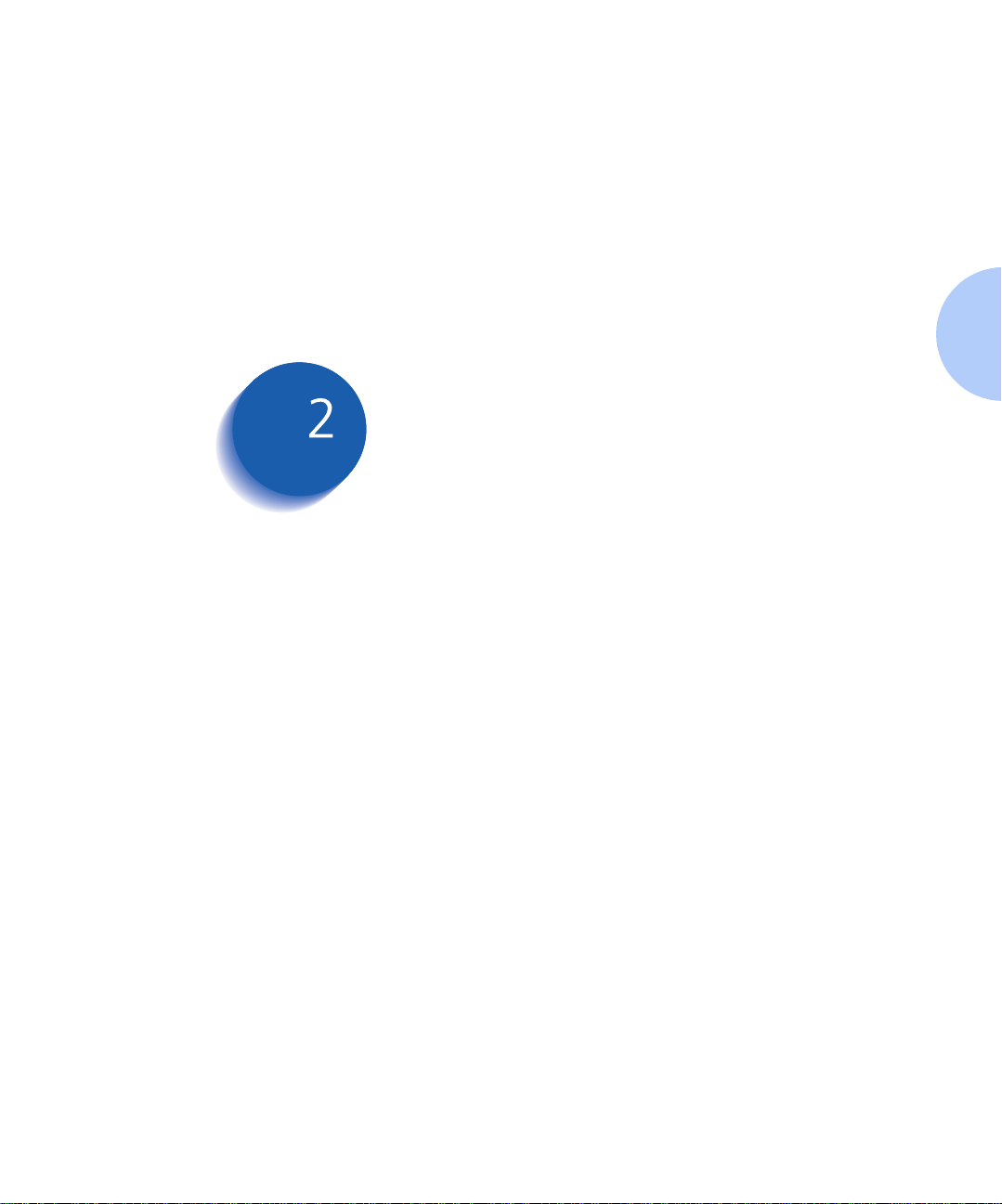
Printer Management Software and Drivers
Using CentreWare DP with the DocuPrint N17 .... ........ 2-2
DocuPrint N17 PCL Printer Drivers ................................ 2-3
DocuPrint N17 PostScript Printer Drivers ..................... 2-4
Driver Features .... ........................................................... 2-5
Installing CentreWare and Drivers ................................ 2-7
Chapter2
Chapter 2: Printer Management Software and Dri vers ❖ 2-1
Page 18
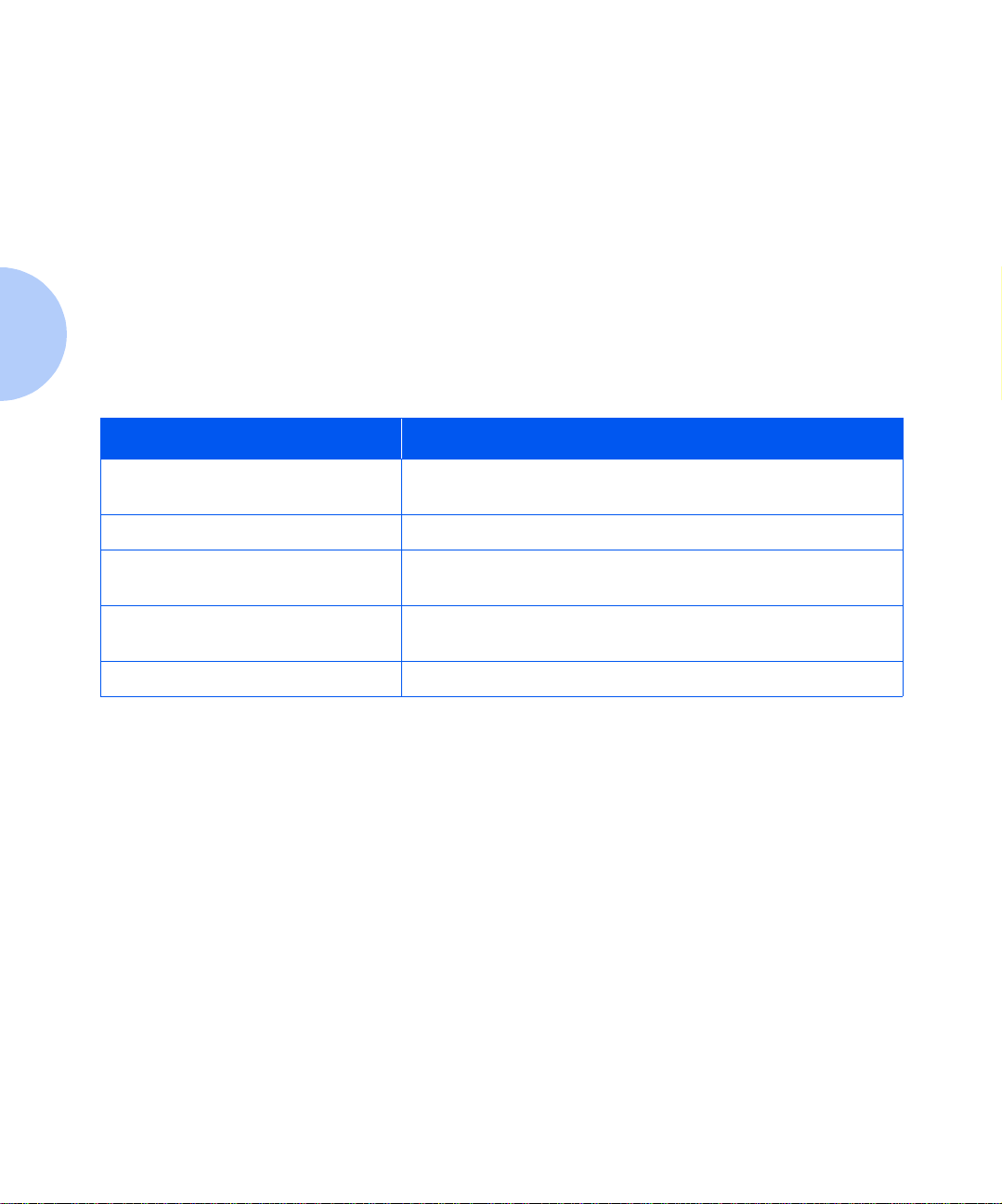
Using CentreWare DP with the DocuPrint N17
Using
CentreWare DP
with the
DocuPrint N17
Table 2.1 CentreWare DP key features and benefits
Feature Benefit
Setup Wizard Provides a step-by-step guide to get your printer quickly up and
Advanced Setup Provides a tool to service multiple file servers and queues.
Instant Status Allows you to select a printer from the Printer List to see what that
Remote Configuration and
Management
Xerox CentreWare DP is e asy-to-use printer management
software for Xerox printers. Through the ease of
point-and-click navigation, you can install, connect, and
configure the DocuPrint N17 on a network, quickly and
easily.
CentreWare DP provide s network administrators with
simplified setup procedures and effortless management of
networked Xerox DocuPrint N17 printers.
Table 2.1 lists CentreWare DP key features and benefits.
For more specific information about CentreWare DP use
and operation, see “The CentreWare DP User Guide.”
running on the network.
printer is doing at any given time.
Allows you to do most configuration and monitoring tasks from
your workstation.
Printer Upgrades Allows you to upgrade your printer from your workstation.
CentreWare DP SunO S/Solaris Services ar e also available
to allow you to set up queues, and contain your DocuPrint
N17 drivers for SunOS/Solaris. All of the CentreWare DP
software and documentation are on your Printer
Management Software CD.
2-2 ❖ DocuPrint N17/ N17b U ser Guide
Page 19
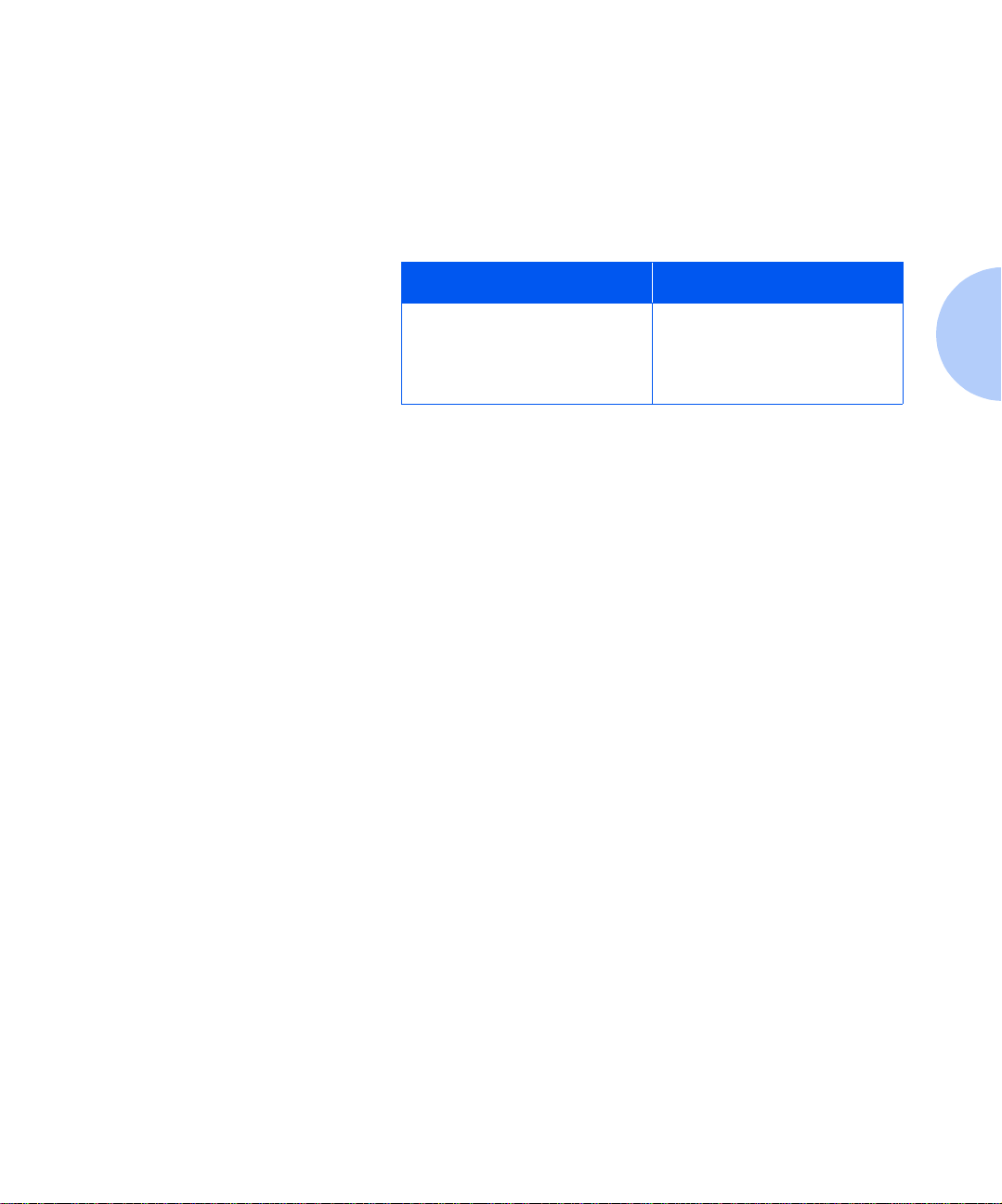
DocuPrint N17 PCL Printer D rivers
DocuPrint N17
PCL Printer
Drivers
The DocuPrint N17 supports the PCL Emulation printer
drivers listed in Table 2.2. T o take full advantage of all the
printer's features when printing PCL jobs, install the
appropriate DocuPrint N17 PCL Emulation printer
driver(s).
Table 2.2 DocuPrint N17 PCL printer drivers
Environment Printer Driver
Windows Windows 3.1x/ Windows 95
Windows NT 3.5.1
Windows NT 4.0
Chapter 2: Printer Management Software and Dri vers ❖ 2-3
Page 20
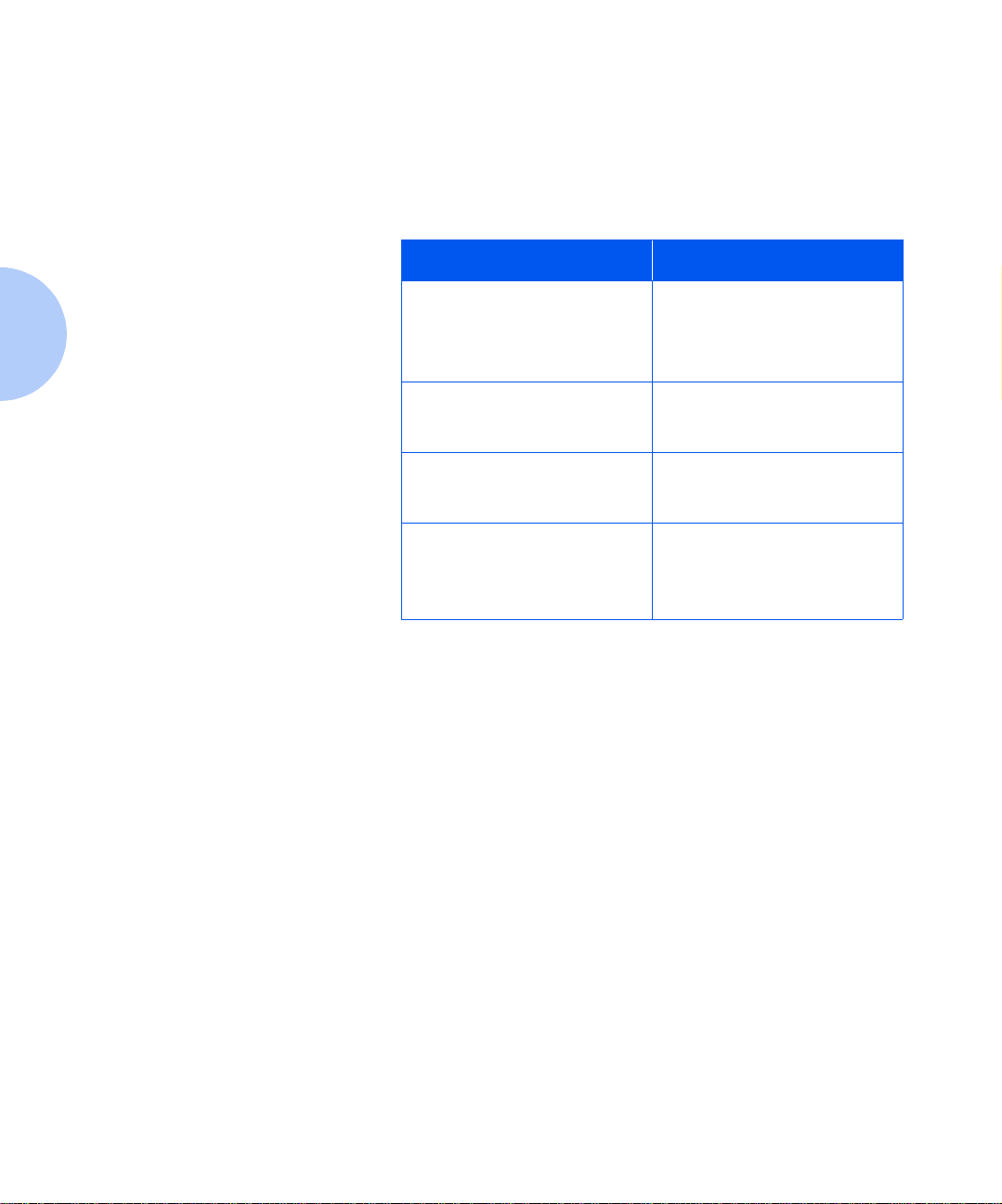
DocuPrint N17 PostScript Printer Drivers
DocuPrint N17
PostScript
Printer Drivers
The DocuPrint N17 supports the PostScript drivers listed
in Table 2.3. To take full advantage of all the printer's
features when printing PostScript jobs, install the
appropriate DocuPrint N17 printer driver(s).
Table 2.3 DocuPrint N17 PostScript printer drivers
Environment Printer Driver
Windows Windows 3.1x/ Windows 95
Windows NT 3.5.1
Windows NT 4.0
IBM OS/2 OS/2 Ver. 2.1
OS/2 WARP
Macintosh System 6.x
System 7.x
UNIX Sun OS 4.14,
IBM AIX 4.1.x, 4.2.x,
HP-UX 9.x, 10.x
Sun Solaris 2.4, 2.5, 2.51, 2.6
2-4 ❖ DocuPrint N17/ N17b U ser Guide
Page 21
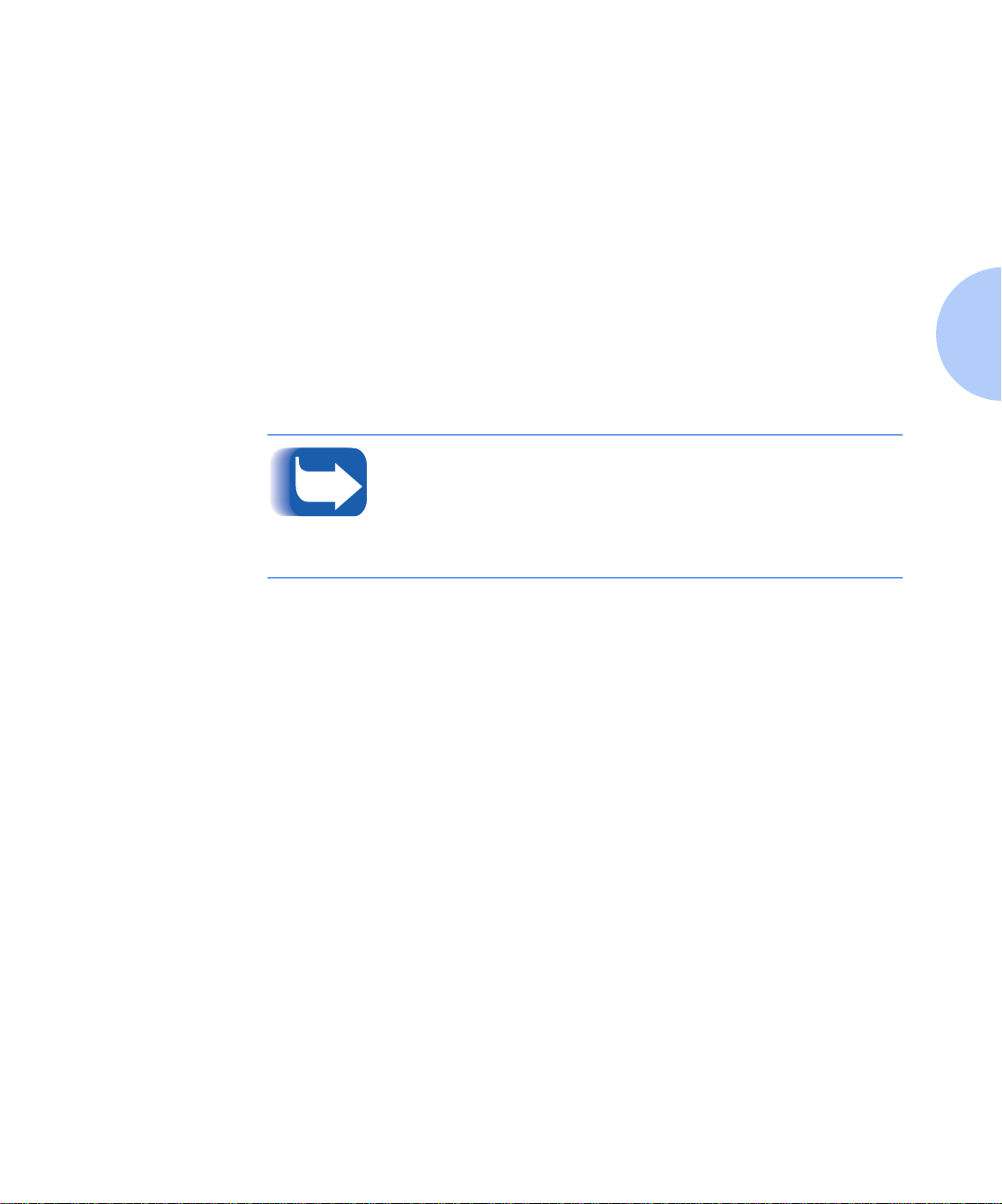
Driver Features
Driver Features
DocuPrint N17 drivers will support the following sta ndard
features:
• Input tray/Output bin selection
• Duplex selection
• Paper size, orientation and media
• Number of copies
•Collating
Table 2.4 on page 2-6 lists a general overview of features
supported by the DocuPrint N17 drivers. Actual driver
capabilities can be determined by invoking specific
drivers.
In the table, Uni drivers refers to universal drivers, while
Custom drivers are Xerox custom drivers.
Xerox custom drivers are recommended for use with the
DocuPrint N17 since they will generally support the most
DocuPrint N17 features.
Chapter 2: Printer Management Software and Dri vers ❖ 2-5
Page 22
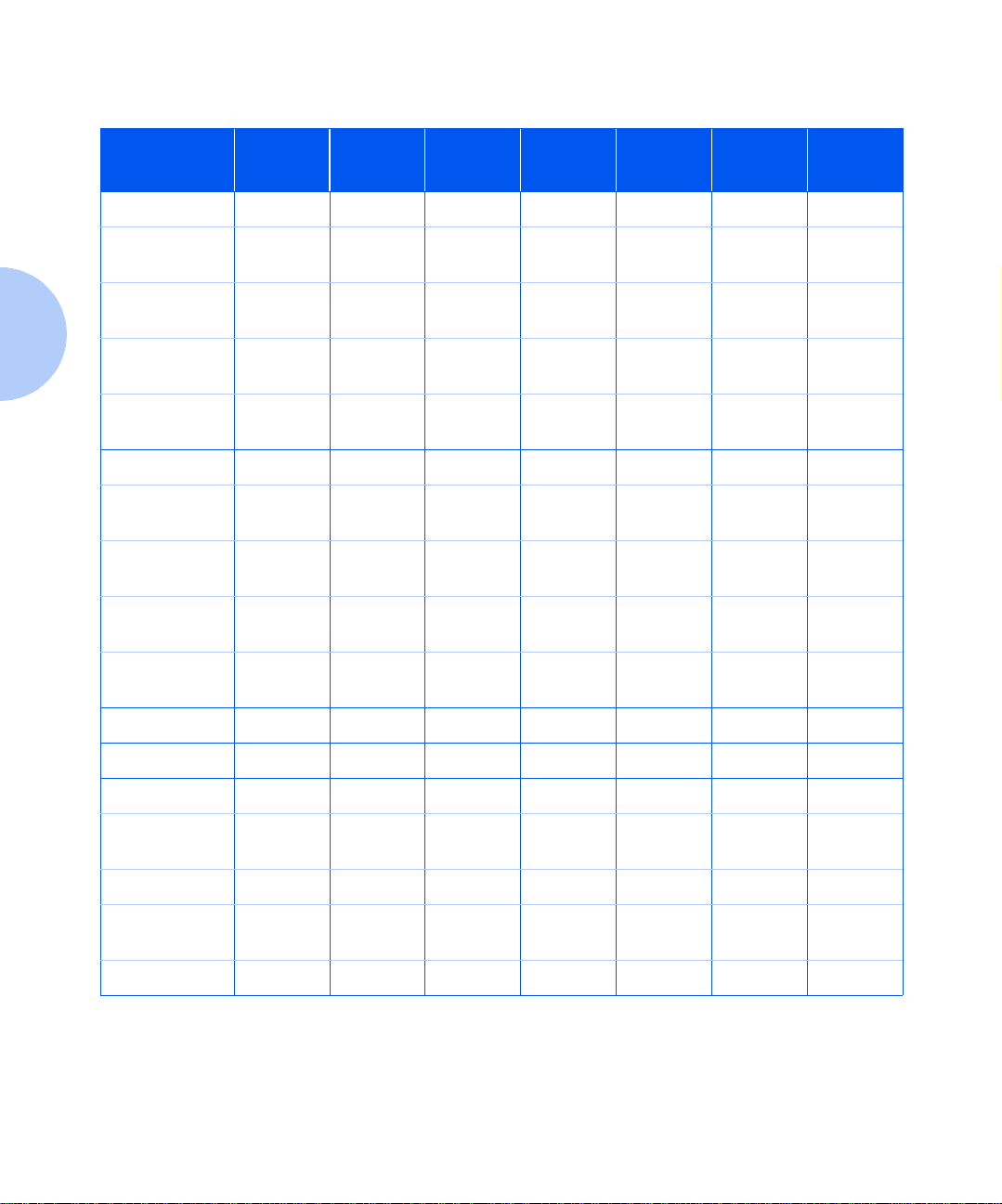
Driver Features
Table 2.4 DocuPrint N17 driver features
Driver
PCL
Windows 3.1x
(Custom)
Windows 95
(Custom)
Windows NT
3.5.1 (Uni)
Windows NT
4.0 (Uni)
PS
Windows 3.1x
(Custom)
Windows 95
(Custom)
Windows NT
3.5.1 (Uni)
Windows NT
4.0 (Custom)
Image
Quality
YYYYNNN
YYYYNNN
NNNNNNN
YNNNYNN
YYYYYYY
YYYYYYY
YNNNNNN
YYYYYNY
Cover
Sheets
Secure
Printing
Edge-to-
Edge
N-Up
Water-
Mark
Fit-to-
size
1
MAC PS
OS/2 PS
UNIX PS
Sun Solaris 2.4,
2.5, 2.51, 2.6
Sun OS 4.14NNNNNNN
IBM AIX
4.1x, 4.2x
HP-UX 9.x, 10.xNNNNNNN
1
Page Policy
2-6 ❖ DocuPrint N17/ N17b U ser Guide
NNNNNNN
NNNNNNN
NNNNNNN
NNNNNNN
Page 23
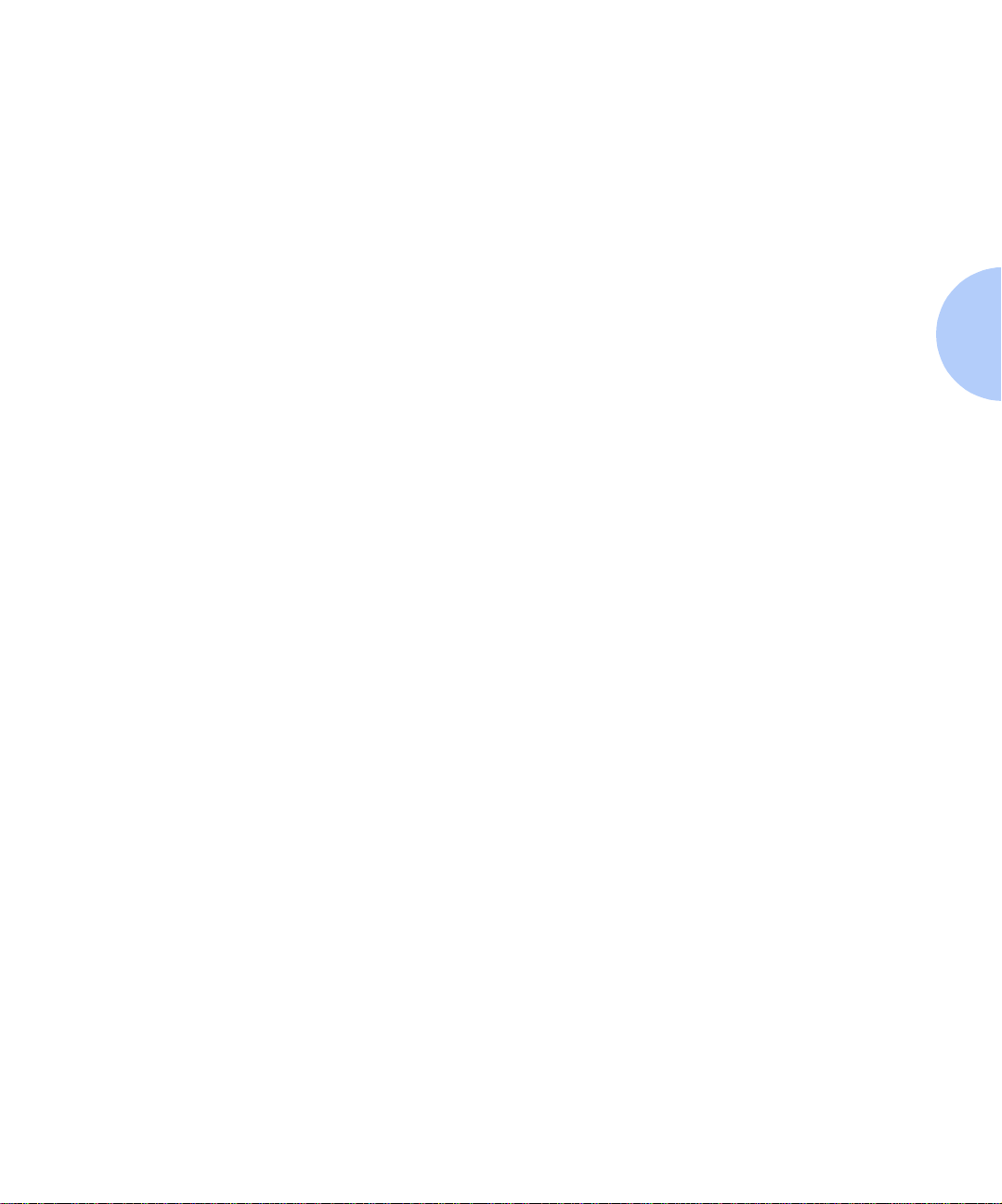
Installing CentreWare and Drivers
Installing
CentreWare and
Drivers
Configuring Your
Drivers
Inside the cover of the DocuPrint N17 CDs which come
with your printer, are booklets which give you
instructions on how to load both your DocuPrint N32
drivers and your DocuPrint N17 CentreWare software
(depending on your software environment).
In addition, your System Administrator also has the
capability to download drivers directly to your
workstation.
When you initially use any of your drivers, make sure to
properly configure your driver by setting the correct
DocuPrint N17 options displ aye d unde r the “PRINT E R
CONFIGURATION” tab in the drivers. You can
determine which DocuPrint N17 options you have by
printing a Configuration Sheet.
Chapter 2: Printer Management Software and Dri vers ❖ 2-7
Page 24
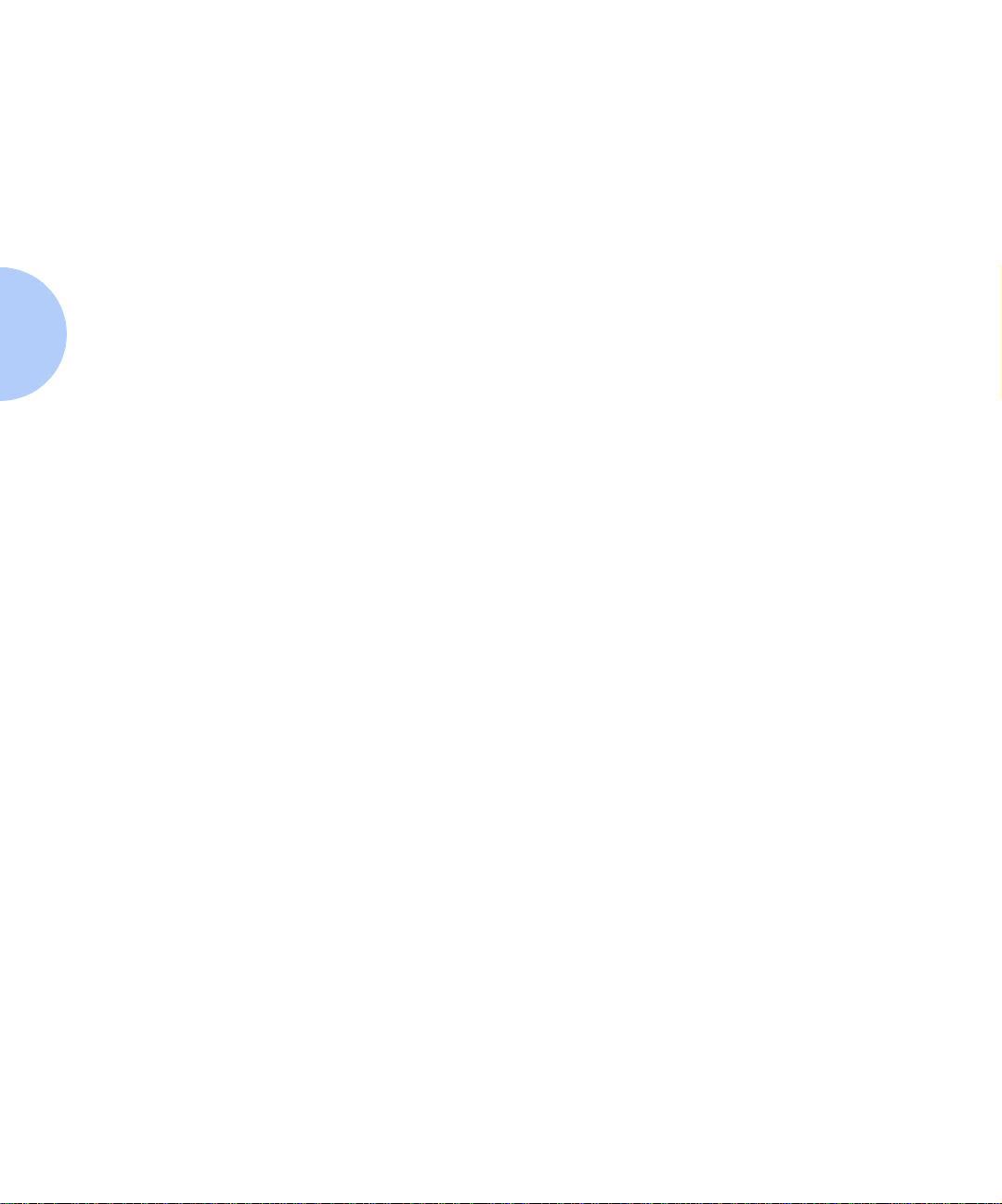
2-8 ❖ DocuPrint N17/ N17b U ser Guide
Page 25
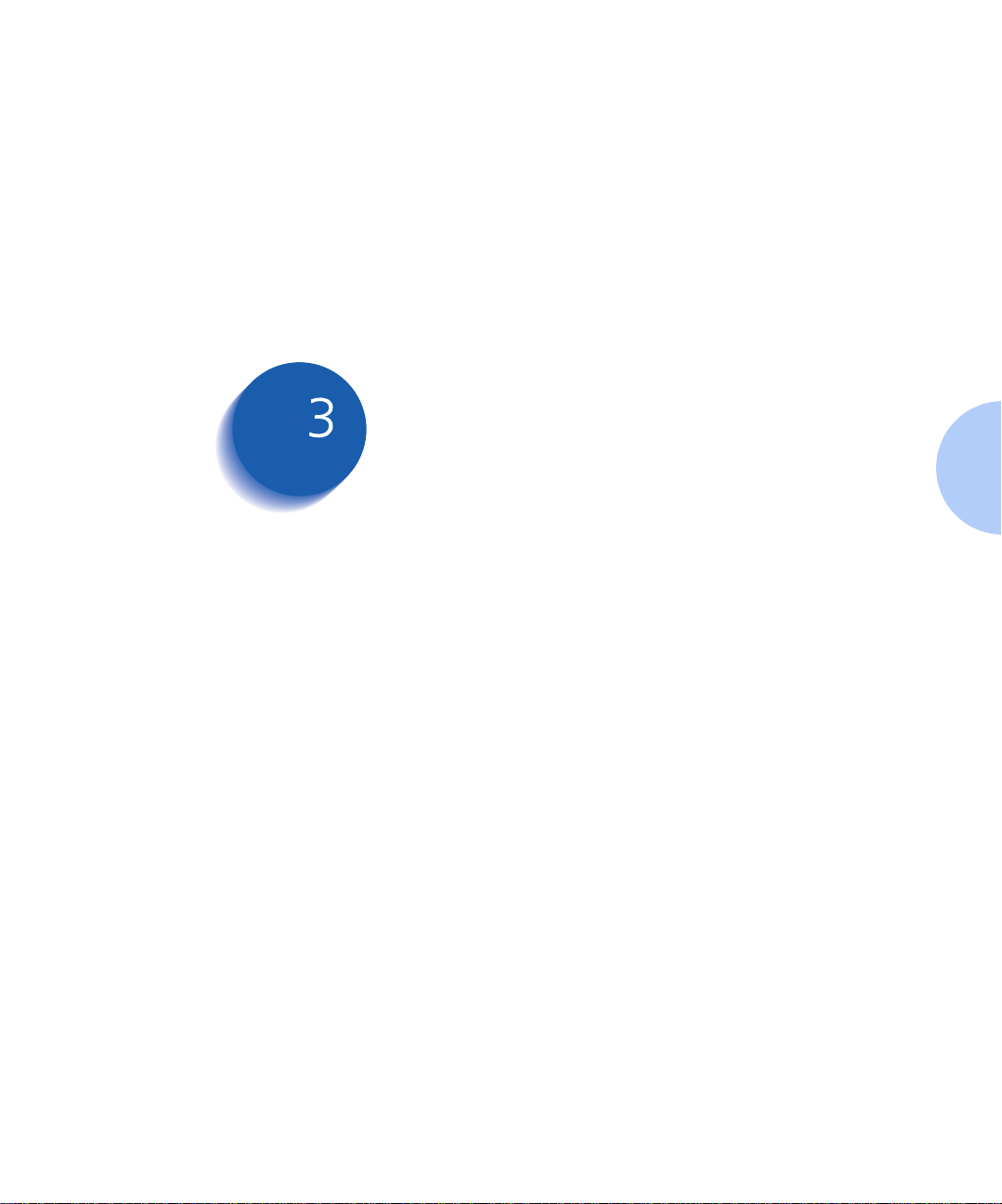
Using the Contr ol Panel
Control Panel Features ..................................... ............. . 3-2
The Display ......... ...... ....... ...... ...... ....... ...... ....... ...... ........ 3-3
Menu Options ............................................ ............. ........ 3-4
Chapter3
Chapter 3: Using the Control Panel ❖ 3-1
Page 26
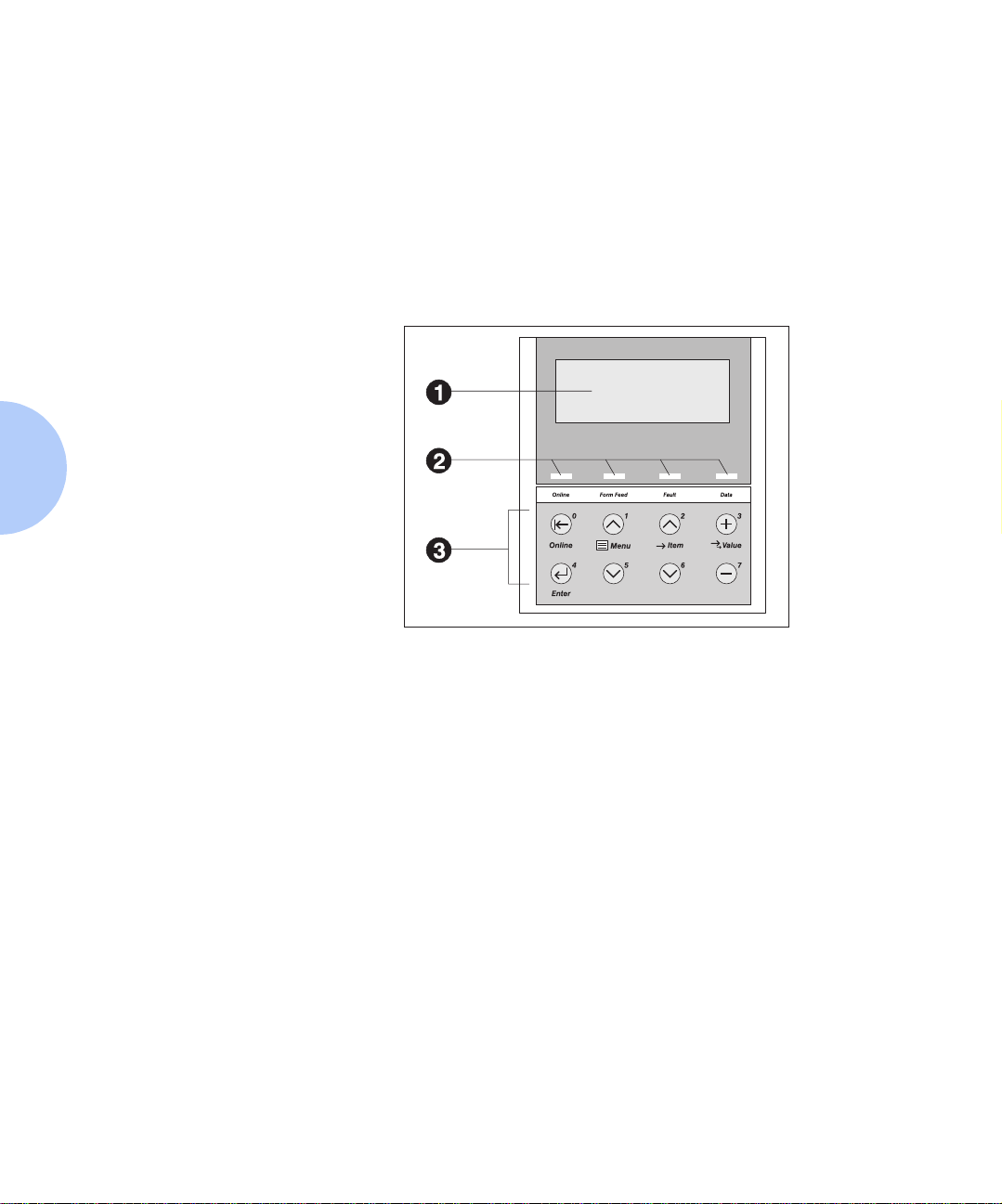
Control Panel Features
Control Panel
Features
1
2-line by 16-character
display
2
Indicator lights
3
Control keys (8)
The DocuPrint N17 Control Panel (Figure 3.1) serves two
purposes:
1. It displays information about the status of the printer
(or the job in process) and
2. It provides the means for changing printer settings to
control how the DocuPrint N17 operates.
Figure 3.1 DocuPrint N17 Control Panel
3-2 ❖ DocuPrint N17/ N17b U ser Guide
Page 27
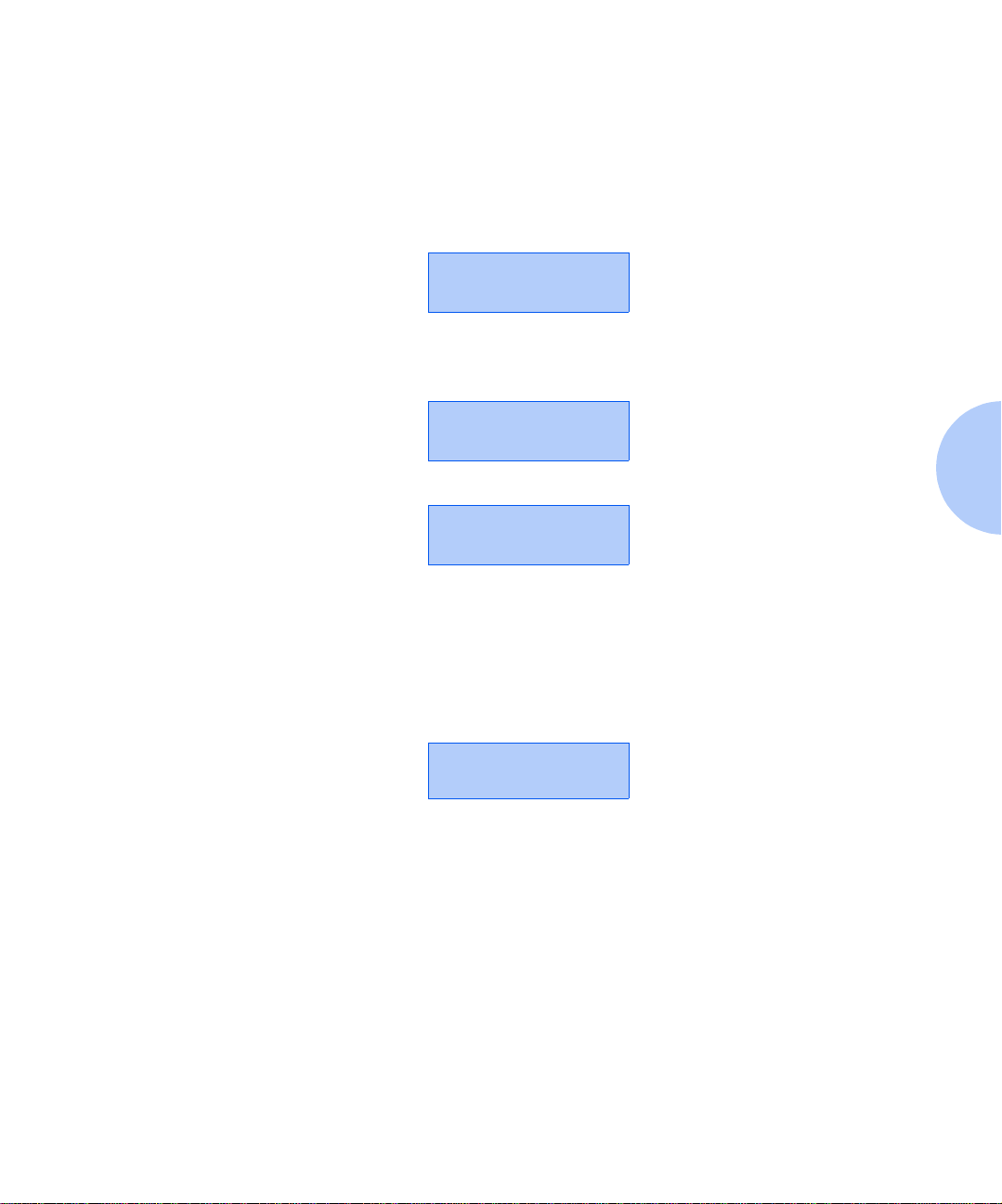
Control Panel Features
The Display
The Control Panel's display performs two functions.
• It informs you of printer status conditions, such as
when toner is low, when a paper tray is empty, when a
job is in process, and so on. For example, when you
turn on the printer, you see the following message on
the display:
Ready
This message appears whenever the printer is online
and ready to accept print jobs. The display will also
show:
Processing...
when processing data, and:
Waiting
when waiting for more data.
• It presents a hierarchy of menu options and settings to
configure and control the printer.
For example, when you press
Down
, you will see the following two-line message on
the display:
Menus
Item
Menu
(such as
See the section “Menu Options” (page 3-4) for
information on the Menu system hierarchy.
System Menu or Job Menu
Chapter 3: Using the Control Panel ❖ 3-3
Menu Up
or
)
Menu
Page 28
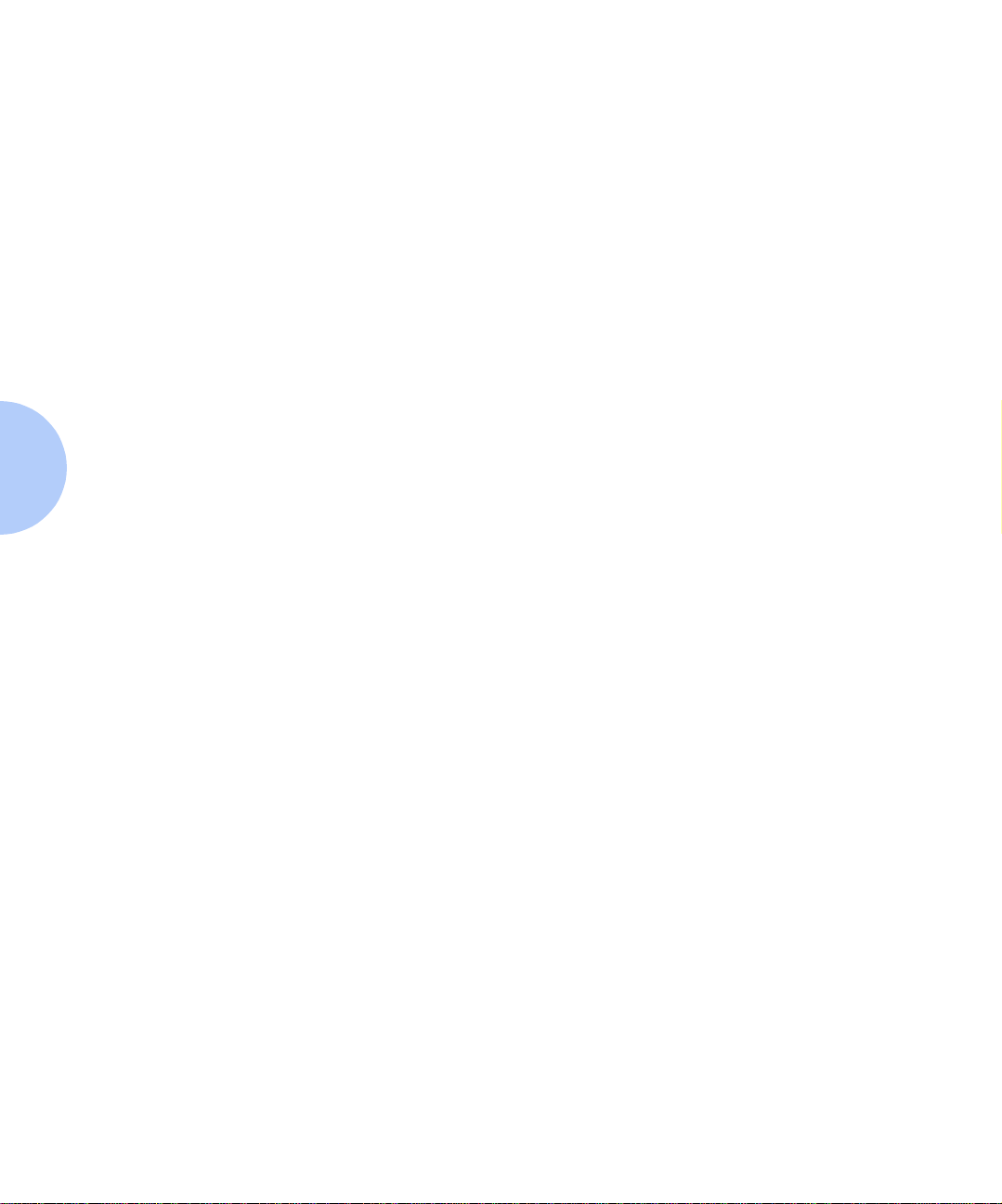
Menu Options
Menu Options
Figure 3.2 on page 3-5 depicts a “Menu Map” for the
DocuPrint N17. This map shows which variables are
controlled by the DocuPrint N17 menus.
Details of all the available settings for the variables in
these menus are contained in Chapter 3 of the System
Administrato r Guide.
In addition, Chapter 3 of the System Administrator Guide
lists all the operations associated with the DocuPrint N17
Control Panel keys and lists the specific key processes
which need to be executed to set any of these DocuPrint
N17 variables.
3-4 ❖ DocuPrint N17/ N17b U ser Guide
Page 29
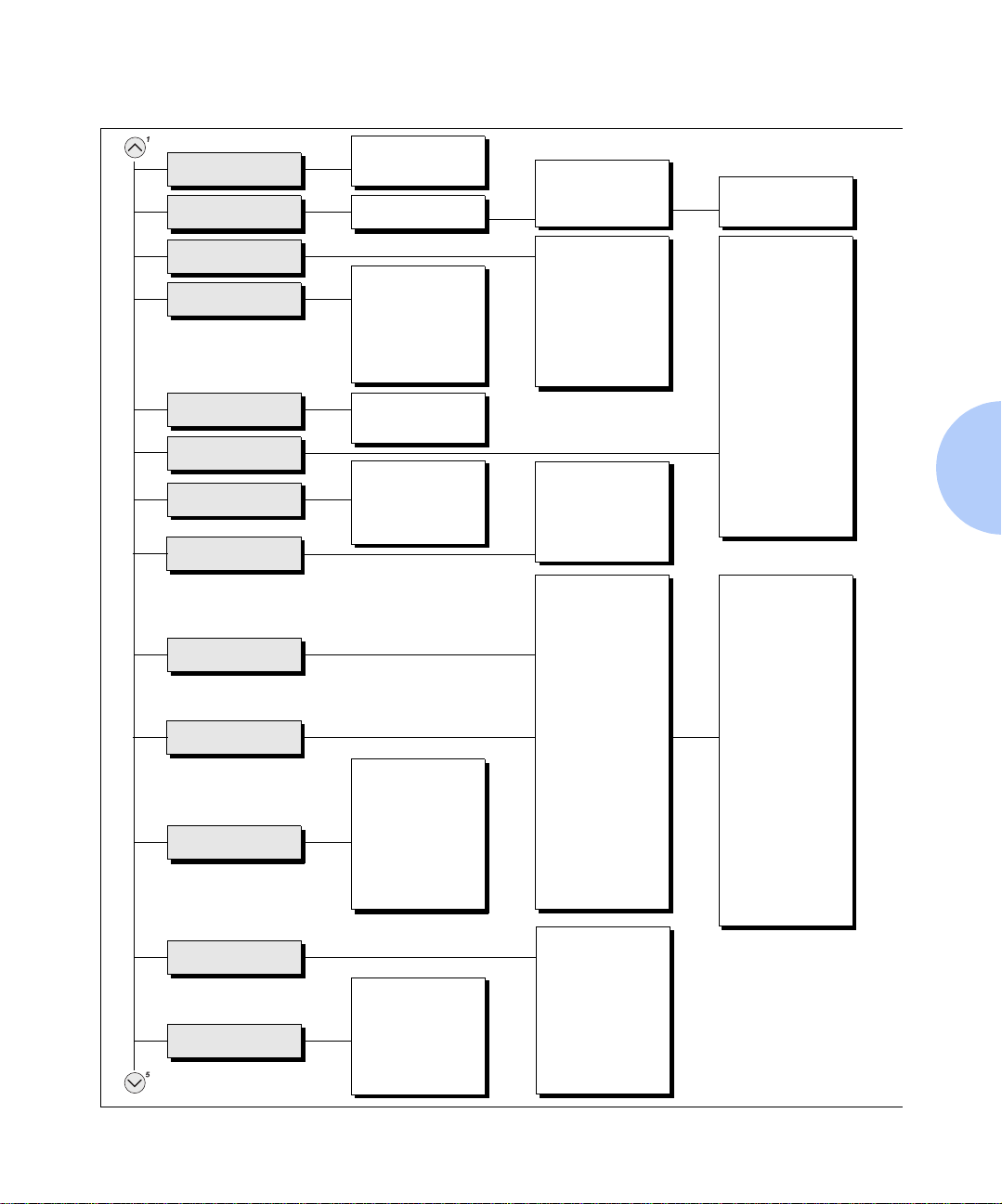
Figure 3.2 DocuPrint N17 Menu Map
Menu Options
Job Menu
Password Menu
Tray Menu
PCL Menu
PostScript Menu
System Menu
Parallel Menu
Serial Menu
Ethernet Menu
Token Ring Menu
Novell Menu
Cancel Job
Form Feed
1
Enter Password
Font Number
2
Pitch
Point Size
2
Form Length
Symbol Set
Line Terminat.
No Jobs
All Jobs
Job n
Envelope Size
Envelope Type
MBF Size
MBF Ty pe
Tray 1 Type
Tray 2 Type
Tray 3 Type
3
3
Tray Sequence
Print
Delete
Paper Size
Paper Type
Page Policy
Page Timeout
Copies
Orientation
4
Duplex
Draft Mode
Edge-to-Edge
Print Errors
Binary PS
XIE
Resolution
Output Timeout
Output Offset
Port Enable
Port Timeout
Parallel PDL
Bi-directional
Port Enable
Port Timeout
Serial PDL
Handshake
Output Dest
Power Saver
Defaults
Alarm
Baud Rate
Novell PDL
Novell Mode
Frame Type
Polling Interval
PServer Name
Primary Server
NDS Tree
NDS Context
Novell Enable
LPR Enable
LPR Banner
LPR PDL
DLC/LLC Enable
DLC PDL
NetBEUI Enable
NetBEUI PDL
AppSocket Enabl
AppSocket PDL
ETalk Enable
HTTP Enable
IP Address Res.
IP Address
Sub Net Mask
Default Gateway
Port Timeout
Speed
Novell Enable
LPR Enable
LPR Banner
LPR PDL
DLC/LLC Enable
DLC PDL
NetBEUI Enable
NetBEUI PDL
AppSocket Enabl
AppSocket PDL
TTalk Enable
HTTP Enable
IP Address Res.
IP Address
Sub Net Mask
Default Gateway
Port Timeout
Source Routing
Speed
LAA
Test Menu
Reset Menu
Language
Factory Defaults
Network Defaults
Demo Mode
Delete Jobs
Init Disk
Config Sheet
Demo Page
PCL Font List
PS Font List
Menu Map
Test Print
Disk Directory
Hex Mode
Restart Printer
1
1
Appears only when the Hard Disk
Drive is installed.
2
Either Pitch or Point Size appears
(but not both), depending upon
the type of font currently in effect.
3
Appears only when an optional
paper feeder is installed.
4
Appears only when the Duplex
Module is installed.
Chapter 3: Using the Control Panel ❖ 3-5
Page 30
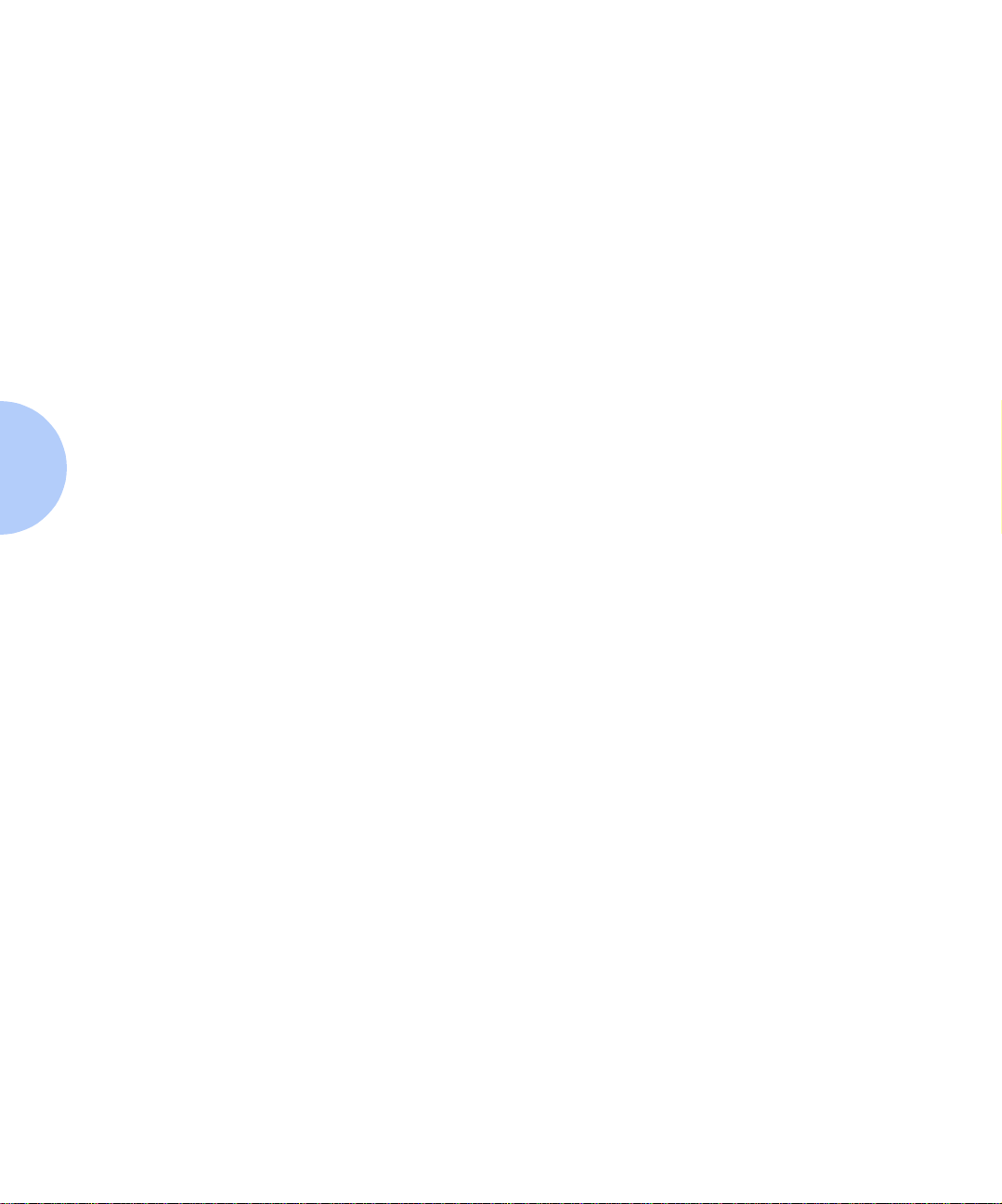
3-6 ❖ DocuPrint N17/ N17b U ser Guide
Page 31

Paper Loading and Orientation
Selecting Paper .......... ....................................... .............. 4-2
Storing Paper .................... ............................................. . 4-5
Loading Paper ................... ...... ............. ............. ............. . 4-6
Using Tray 1 ................................................................... 4-6
Using the MBF ............................................................... 4-9
Using the 500-sheet Paper Deck and Cassette .............. 4-14
Using the High Capacity Feeder .................................... 4-17
Using the Envelope Feeder ........................................... 4-20
Automatic Tray Switching ..... ...................................... 4-22
Paper Size/Type Mismatch ............................................ 4-23
Duplex (Two-Sided) Printing ................................. ...... 4-24
Chapter4
Chapter 4: Paper Loading and Orientation ❖ 4-1
Page 32

Selecting Paper
Selecting Paper
This chapter will help you understand what kinds of
paper you can use with the DocuPrint N17 and also how
to properly position paper in the different paper input
trays so as to accomplish what you want with the
DocuPrint N17.
Table 4.1 on page 4-4 lists the size paper, envelopes, and
other print media you can use with all DocuPrint N17
input and output bins.
The DocuPrint N17 supports paper weights as follows:
• 16-28 lbs. (60-105 g/m
• 16-28 lbs. (60-105 g/m
2
) via paper trays
2
) and A6 international postcard
(190 gsm) via the Multi-bypass Feeder (MBF)
• 17-24 lbs. (64-90 g/m
• The optional HCF supports 18-24 lbs. (68-90 g/m
2
) with duplex
2
).
Using sizes other than those listed in Table 4.1, or paper
not recommended for laser printers, may result in paper
jams and print quality problems. The following media are
unacceptable for use in the DocuPrint N17:
• Excessively thick or thin paper
• Paper that has already been printed on (preprinted
letterhead is allowed)
• Wrinkled, torn or bent paper
• Moist or wet paper
• Curled paper
• Paper with an electrostatic charge
4-2 ❖ DocuPrint N17/ N17b U ser Guide
Page 33

Selecting Paper
• Glued paper
• Paper with special coating
• Paper unable to withstand a temperature of 150º C
(302º F)
• Thermal paper
• Carbo n paper
• Paper with paper fasteners, ribbons, tape, etc.
attached
• Heavily textured paper
• Label stock with exposed backing sheets
Chapter 4: Paper Loading and Orientation ❖ 4-3
Page 34

Selecting Paper
Table 4.1 Acceptable media sizes for all DocuPrint N17 paper trays
Input Output
Paper Size
(8.5x11” / 216x279mm)
Letter
(8.5x13” / 216x330mm)
Folio
(8.5x14” / 216x356mm)
Legal
Executive
184x267mm)
Statement
140x216mm)
A4
A5
ISO B5
Envelope
COM-10 (4.12x9.5” / 105x241mm)
Monarch (3.87x7.5” / 98x191mm)
DL (4.33x8.66” / 110x220mm)
C5 (6.38x9.01” / 162x229mm)
(7.25x10.5” /
(5.5x8.5” /
(210x297mm)
(148x210mm)
(176x250mm)
1
Standard
Output Bin
and
1,2
OCT
Duplex
Printing
Tray 1,
Tray 2
Tray 3
1
and
1
MBF
Envelope
Feeder
•• • •
•• • •
•• • •
4
••
••
•• • •
••
••
•
•
•
•
•
•
•
•
•
•
•
•
3
Transparency
A4 (210x297 mm)
Letter (8.5x11” / 216x279mm)
•
•
Label
A4 (210x297 mm)
Letter (8.5x11” / 216x279mm)
A6 (International Postcard)
(105 x 148mm)
1
Optional paper handler. See
2
Although the OCT will accept all paper sizes listed, it can only offset A4, Letter, Folio, and Legal.
3
Requires optional Duplex Module. See
4
Only Tray 1 accepts Executive.
Appendix A of the System Administrator Guide
Appendix A of the System Administrator Guide
•
•
••
for information.
for information.
4-4 ❖ DocuPrint N17/ N17b U ser Guide
•
•
•
•
Page 35

Storing Paper
Storing Paper
The DocuPrint N17’s print quality is optimized when
paper and other print media are properly stored. Proper
storage ensures optimum print quality and trouble-free
printer options.
• Store the paper on a flat surface, in a relatively low
humidity environment.
• Do not unwrap paper until you are ready to use it, and
rewrap any paper you are not using.
• Do not expose paper to direct sunlight or high
humidity.
Chapter 4: Paper Loading and Orientation ❖ 4-5
Page 36

Loading Paper
Loading Paper
Using Tray 1
The DocuPri nt N1 7 ac cept s pa per in to Tray 1 (see below),
the MBF (see page 4-9), the optional 500-sheet Paper
Deck and Cassette (see page 4-14), the optional
2,000-sheet High Capacity Feeder (see page 4-17), and
the optional Envelope Feeder (see page 4-20).
Tray 1 holds 250 sheets of 20 lb (75 g/m2) paper . Refer to
the section “Selecting Paper” (page 4-2) for acceptable
paper sizes and weights.
• Do not attempt to load ANY tray during printing.
• Do not overfill the tray.
Press down on the bottom plate of the paper tray until it
1
clicks into position.
If you are not changing paper size, go to Step 4 on page
4-7. Otherw ise, conti nue to Step 2.
If you are changing to a smaller size, perform
Steps 2 and 3 in reverse order.
4-6 ❖ DocuPrint N17/ N17b U ser Guide
Push in on the size lock button (1) and slide end guide A
2
(2) out.
Page 37

Loading Paper
Slide end guide B (2) out to align it with end guide A (1).
3
Load paper so that it is under both the metal stop tab and
4
the plastic fill tabs and adjust the side guide to the edge
of the stack as needed. Re fer to Fi gure 4.1 o n page 4 -8 for
correct paper orientation.
Ensure that all sheets of paper are aligned in the
paper tray. It should not be necessary to fan the
paper before loading it, however if paper feeding
problems occur with some paper, you may want to
remove the paper and lightly fan it.
The type of paper loaded (plain, prepunched,
letterhead, transparency, etc.) must be set using the
Tray 1 Type item in the Control Panel’s Tray Menu
(refer to Chapter 3 of the System Administrator
Guide).
Chapter 4: Paper Loading and Orientation ❖ 4-7
Page 38

Loading Paper
Top View
1
Drilled paper
(simplex or duplex printing)
2
Letterhead
(duplex printing)
3
Letterhead
(simplex printing)
Figure 4.1 Tray 1 paper orientation
4-8 ❖ DocuPrint N17/ N17b U ser Guide
Page 39
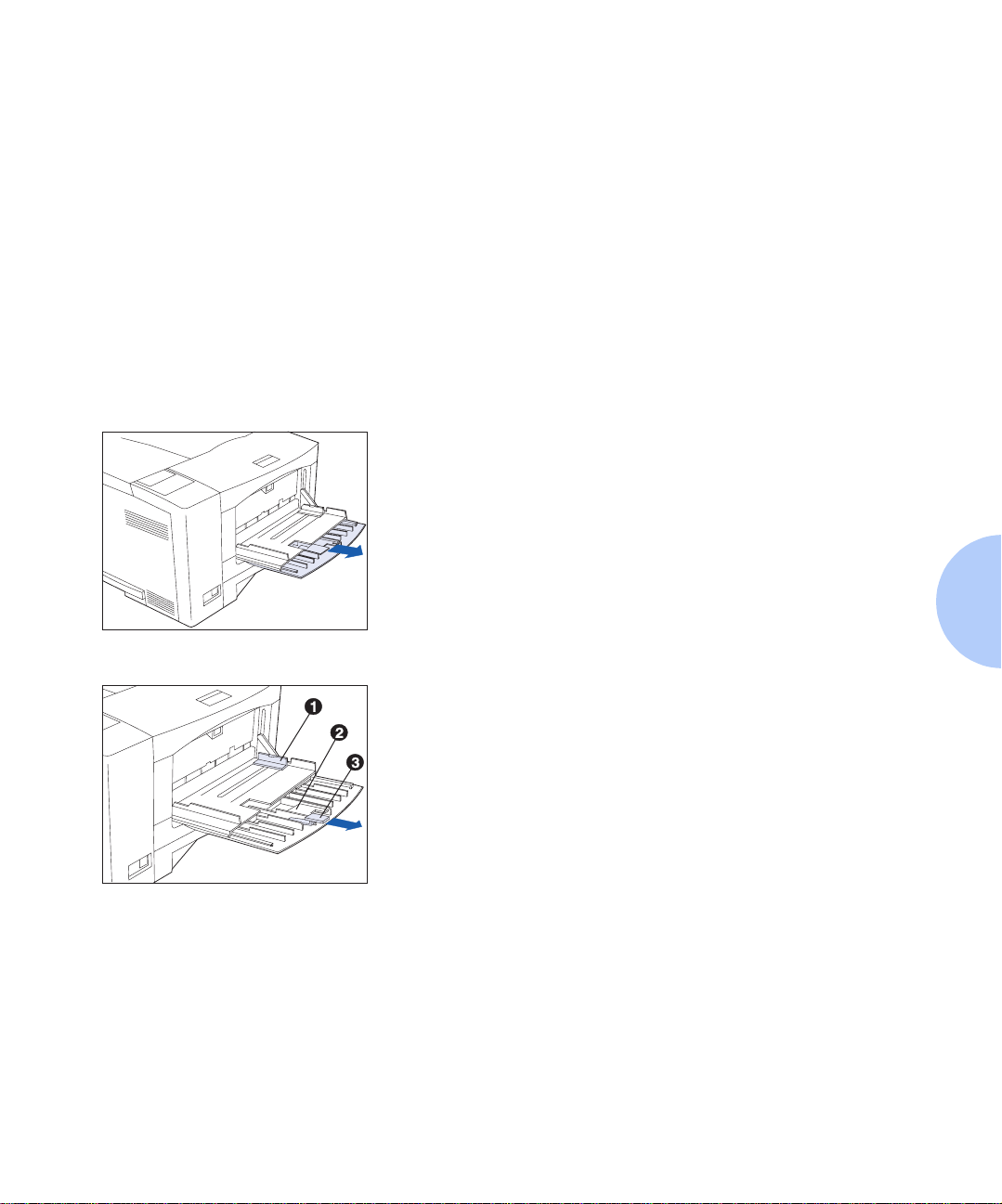
Loading Paper
Using the MBF
The MBF accepts all paper sizes, weights and types liste d
in the secti on “Selecting Paper” (page 4-2).
The MBF holds:
• 100 sheets of 20 lb (75 g/m2) paper
• 30 transparencies or 25 sheets of label paper
• 10 envelopes
Consult Figure 4.2 on page 4-12 for proper orientation of
letterhead and drilled paper in the MBF, and Figure 4.3
on page 4-13 for proper orientation of envelopes and
postcards in the MBF.
Press the MBF release point to open the MBF, then pull
1
out the tray extension.
Slide the side guide (1) to the far right.
2
Flip open the extension bar (2) if feeding long paper. Pull
out the envelope stopper (3) if feeding envelopes.
Chapter 4: Paper Loading and Orientation ❖ 4-9
Page 40

Loading Paper
Fan transparencies and label paper before loading in the
3
tray.
Insert paper along the left side of the tray, under the
4
plastic maximum fill tab (1). Refer to Figure 4.2 on page
4-12 for correct paper orientation.
5
4-10 ❖ DocuPrint N17/N17b User Guide
Adjust the side guide to the size of the paper loaded in
the MBF.
Page 41

Loading Paper
When feeding envelopes, slide the end of the envelope
6
stopper over the end of the envelope stack. Refer to
Figure 4.3 on page 4-13 for correct envelope orientation.
The envelope stopper keeps envelopes from
backing out of the stack while feeding.
Because the MBF does not have a paper size sensor, you
7
must tell the printer which size paper is loaded via the
MBF Size item in the Control Panel’s Tray Menu. The
type of paper (plain, prepunched, letterhead,
transparency, etc.) must also be set, using the Tray
Menu’s MBF Type item.
See Chapter3: Using the Control Panel for instructions on
accessing menus.
When you send a job to the printer that requests a
paper size that is different than t he size currently in
the MBF, the printer will perform as discussed in
the section “Paper Size/Type Mismatch”
(page 4-23).
Chapter 4: Pap er Loading and Orie ntation ❖ 4-11
Page 42

Loading Paper
Top View
1
Drilled paper
(simplex or duplex printing)
2
Letterhead
(simplex printing)
3
Letterhead
(duplex printing)
Figure 4.2 MBF paper orientation
4-12 ❖ DocuPrint N17/N17b User Guide
Page 43

Top View
1
Standard orientation (PCL)
2
Alternate orientation
Loading Paper
Figure 4.3 MBF envelope and postcard orientation
1
1
For PostScript applications: Some PostScript applications require that the envelopes/post cards be loaded with the return
address corner on the right side of the stack and leading as the envelopes/post cards go into the printer. Test your
application for proper orientation.
Chapter 4: Pap er Loading and Orie ntation ❖ 4-13
Page 44

Loading Paper
Using the 500-sheet
Paper Deck and
Cassette
The optional 500-sheet Paper Deck and Cassette holds
500 sheets of 20 lb (75 g/m2) paper. Refer to the section
“Selecting Paper” (page 4-2) for acceptable paper sizes
and weights.
When installed, the 500-sheet Paper Deck and Cassette is
accessed as Tray 2. If two Decks are installed, the lower
one is accessed as Tray 3.
(See Appendix A of the System Administrator Guide for
ordering information and Appendix C of the System
Administrator G uide for installation instructions.)
• Do not attempt to load the 500-sheet Paper Deck and
Cassette during printing.
• Do not overfill the paper cassette.
4-14 ❖ DocuPrint N17/N17b User Guide
Page 45

Loading Paper
If you are not changing paper size, go to Step 2.
Adjust the end and width guides to fit the size of paper
1
you are loading.
Lift up one side of the end guide (1) at the rear of the
A
tray, then lift up the other side of the end guide.
Pull out the tray to lengthen it, or push it in to shorten
B
it.
Press both sides of the end guide down until it clicks
C
into place at the desired length.
Slide the width guide (2) to fit the width of the paper.
D
Load paper. Refer to Table 4.4 on page 4-16 for correct
2
paper orientation.
The type of paper loaded (plain, prepunched,
letterhead, transparency, etc.) must be set using the
Tray 2 Type (or Tray 3 Type) item in the Control
Panel’ s Tray Menu (refer to Chapter 3 of the System
Administrator Guide).
Chapter 4: Pap er Loading and Orie ntation ❖ 4-15
Page 46

Loading Paper
Top View
1
Drilled paper
(simplex or duplex printing)
2
Letterhead
(duplex printing)
3
Letterhead
(simplex printing)
Figure 4.4 500-sheet Paper Deck paper orientation
4-16 ❖ DocuPrint N17/N17b User Guide
Page 47

Loading Paper
Using the High
Capacity Feeder
The optional High Capacity Feeder (HCF) holds 2,000
sheets of 20 lb (75 g/m2) paper. Refer to the section
“Selecting Paper” (page 4-2) for acceptable paper sizes
and weights.
(See Appendix A of the System Administrator Guide for
ordering information and Appendix C of the System
Administrator G uide for installation instructions.)
When the HCF is installed, it can be accessed using your
existing applications/drivers as Tray 2 (or as Tray 3 if a
500-Sheet Paper Deck and Cassette is also installed).
• Do not attempt to load the High Capacity Feeder
during printing.
• Do not overfill the feeder.
Chapter 4: Pap er Loading and Orie ntation ❖ 4-17
Page 48

Loading Paper
Open the paper drawer, and wait until tray fully lowers.
1
If you are not changing paper size, go to Step 3 below.
Otherwise, continue to Step 2.
Adjust th e end and si de paper gui des for paper size.
2
Ensure that both the top and bottom of the paper guides
are seated into the correct size slots.
3
4-18 ❖ DocuPrint N17/N17b User Guide
Load paper using the opening in the side of the drawer.
Refer to Figure 4.5 on page 4-19 for correct paper
orientation.
The type of paper loaded (plain, prepunched,
letterhead, transparency, etc.) must be set using the
Tray 2 Type (or Tray 3 Type) item in the Control
Panel’ s Tray Menu (refer to Chapter 3 of the System
Administrator Guide).
Page 49

Top View
1
Legal size paper guide
position
2
Folio size paper guide
position
3
A4 size paper guide po sition
4
Letter size paper guide
position
5
Drilled paper (simplex or
duplex printing)
6
A4 size paper guide po sition
7
Letter/legal/folio size paper
guide position
8
Letterhead (duplex printing)
9
Letterhead (simplex
printing)
Loading Paper
Figure 4.5 High Capacity Feeder paper orientation
Chapter 4: Pap er Loading and Orie ntation ❖ 4-19
Page 50

Loading Paper
Using the
Envelope Feeder
The Envelope Feeder is an optional paper handling
device available for the DocuPrint N17. Refer to T able 4.1
on page 4-4 for acceptable envelope sizes.
(See Appendix A of the System Administrator Guide for
ordering information and Appendix C of the System
Administrator G uide for installation instructions.)
Slide out the envelope support.
1
Lift the envelope holder.
2
4-20 ❖ DocuPrint N17/N17b User Guide
Page 51

Loading Paper
Stack the envelopes face up with the stack against the
3
feeder’s left edge.
For PCL applications: The corner for the return address
should be on the left side of the stack and trailing as the
envelopes go into the printer (as shown at left).
For PostScript applications: Some PostScript applications
require that the envelopes be loaded with the return
address corner on the right side of the stack and leading
as the envelopes go into the printer. Test your application
for proper orientation.
Push the envelopes gently into the printer. Do not
force the envelopes between the last two rollers
(the two that touch), as this may cause a jam to
occur.
Adjust the side guide against the right side of the stack
4
and lower the envelope holder.
Do not stack envelopes higher than the red “full”
line on the side guide, nor push the side guide so
hard against the stack as to deform the envelopes.
Because the Envelope Feeder does not have a paper size
5
sensor, you must tell the printer which size envelope is
loaded via the Envelope Size item in the Control Panel’s
Tray Menu. The type of envelope (plain, prepunched,
letterhead, transparency, etc.) must also be set, using the
Tray Menu’s Envelope Type item.
See Chapter3: Using the Control Panel for instructions on
accessing menus.
With the Envel ope Feeder installed, the MBF may
still be used.
Chapter 4: Pap er Loading and Orie ntation ❖ 4-21
Page 52

Automatic Tray Switching
Automatic Tray
Switching
Automatic tray switching, available for both PCL and
PostScript jobs, enables you to group two or more input
trays together into one logical tray, and in a specific order
in which the trays will be searched to satisfy an input
request. Tray switching is useful for:
• Increasing paper capacity.
When the current paper tray runs out of paper, the
printer automatically switches to the next tray in the
sequence, provided the paper si ze and type in the next
tray is the same size and type as that in the current
tray.
• Searching for the correct paper size and type.
• If the paper size and type specified in your software
application does not match the paper loaded in the
current paper tray, the printer automatically searches
the next tray in the sequence f or a pape r size and ty pe
that matches.
Tray switching is made possible via the Tray Sequence
item in the Control Panel’s Tray Menu. It enables
grouping of Tray 1 in the printer, the MBF, and optional
Trays 2 and 3 (if installed) into a variety of sequence
combinations. Tray switching can also be turned off.
Following is a description of the settings and rules for
using the T ray Sequ ence function, along with examples of
its use. For more information on using the Control Panel
to set Tray Sequence, refer to Chapter 3
Administrator Guide
4-22 ❖ DocuPrint N17/N17b User Guide
of the System
.
Page 53

Automatic Tray Switching
Paper Size/Type
Mismatch
Paper size/type mismatch occurs when the requested size
is not available in the printer. This can be caused by
running out of paper in a tray that is configured for the
requested paper, or by requesting a paper that is not
configured in the printer. The printer goes off-line under
paper mismatch conditions. It automatically returns
on-line and continues printing after the paper mismatch
condition is resolved.
If a tray is configured for the reque sted paper, but the tray
is out of paper, the display prompts you to load the
requested paper (size and type) in the appropriate tray.
After the tray is loaded, printing continues.
If the request is for paper that is not configured in the
printer, you are prompted to load the requested paper in
the first tray of the Tray Sequence setting.
If you do not want to load paper in the first tray of the
Tray Sequence setting, two options are available:
• One of the t rays may be load ed with the req uested size
paper and reconfigured via the Tray Menu to match
the requested paper type. (See Chapter 3
Administrator Guide
Menu.)
for instructions on using the Tray
of the System
Value Up
•
through all the trays, displaying the size and type
paper in each tray. If one of these alternate papers is
acceptable, pressing
continue on the new paper. Trays are searched in the
order specified in the Tray Sequence setting.
Value Down
or
Chapter 4: Pap er Loading and Orie ntation ❖ 4-23
may be pressed to scroll
Enter
will cause printing to
Page 54

Duplex (Two-Sided) Printing
Duplex
(Two-Sided)
Printing
Once the optional Duplex Module is installed, you can
print two-sided (duplex) jobs.
(See Appendix A of the System Administrator Guide for
ordering information and Appendix C of the System
Administrator G uide for installation instructions.)
Use only the size paper listed in Table 4.2 for two-sided
jobs. Do not use envelopes, postcards, transparencies, or
label paper for duplex jobs.
Table 4.2 Paper sizes that can be used with the
Duplex Module
Paper Size Weight
A4
(210x297 mm)
Letter
(8.5x11” / 216x279mm)
Folio (Legal 13”)
(8.5x13” / 216x330mm)
Legal (Legal 14”)
(8.5x14” / 216x356mm)
20 lb (75 g/m2) to 24 lb (90 g/m2)
20 lb (75 g/m
20 lb (75 g/m
20 lb (75 g/m
2
) to 24 lb (90 g/m2)
2
) to 24 lb (90 g/m2)
2
) to 24 lb (90 g/m2)
Refer to Table 4.6 on page 4-25 for the proper orientation
of letterhead when printing duplex.
4-24 ❖ DocuPrint N17/N17b User Guide
Page 55

Duplex (Two-Sided) Printing
Print Orientation and
Control Panel
Settings
Figure 4.6 Duplex binding orientation and Control Panel menu settings
To ensure that duplex jobs print in the proper orientation,
set the Duplex option (in the System Menu) to the
appropriate setting (see Figure 4.6). The Duplex settings
for both PC L an d PostScri p t ar e as fo llows:
Duplex = Off
Duplex = Short Edge, or
Duplex = Long Edge
Portrait Orientation: Set Duplex to
Landscape Orientation: Set Duplex to
Long Edge.
Long Edge.
Portrait Orientation: Set Duplex to
Landscape Orientation: Set Duplex to
Chapter 4: Pap er Loading and Orie ntation ❖ 4-25
Short Edge.
Short Edge.
Page 56

4-26 ❖ DocuPrint N17/N17b User Guide
Page 57

Clearing Jams and Jam Recovery
Paper Jams ........................ .............................................. 5-2
Clearing Paper Jams ......................................... .............. 5-3
What Causes a Paper Jam? ............................................ 5-2
Tray 1 Jam ..................................................................... 5-7
MBF Jam ........................................................................ 5-8
Tray 2 Jam with 500-sheet Paper Deck and Cassette ...... 5-9
Tray 3 Jam with 500-sheet Paper Deck and Cassette .... 5-10
Tray 2 or Tray 3 Jam with 2,000-sheet HCF .................. 5-11
Envelope Feeder Jam .................................................... 5-12
OCT Jam ............. ...... ....... ...... ...... ....... ...... ....... ...... ...... 5-13
Duplex Module Jam ..................................................... 5-14
Paper Exit Jam .............................................................. 5-15
EP Cartridge Jam .......................................................... 5-16
Paper Mismatch Jam .................................................... 5-17
Misfeed Jam at Startup ................................................ 5-18
Fuser Jam ..................................................................... 5-19
Chapter5
Chapter 5: Clear ing Jams and Jam Recover y ❖ 5-1
Page 58

Paper Jams
Paper Jams
What Causes a
Paper Jam?
Y our DocuPr int N17 printer has been desig ned to provid e
reliable, trouble-free operation. However, you may
experience an occasional paper jam.
When the printer detects a misfeed or a paper jam, the
printing process is halted and a Control Panel message is
displayed.
After the paper jam has been cleared, the printer will
resume operation to complete the print job. The pages in
the print engine will be repri nted when the j am is cle ared
and printing resumes.
Paper jams occur most often when:
• The paper stock does not meet specification. See
Chapter 4: Paper Loading and Orientation.
• The paper stock is in poor condition.
• The printer needs cleaning.
• Printer parts are worn and need to be replaced.
5-2 ❖ DocuPrint N17/ N17b U ser Guide
Page 59

Clearing Paper Jams
Clearing Paper
Jams
Table 5.1 on page 5-4 lists the types of paper jams that
may occur. If you see a Control Panel message that
indicates a paper jam, find the message in the left-hand
column and perform the accompanying steps to clear the
paper jam.
Be careful not to touch any of the components inside the
printer when removing jammed paper. They may be very
hot.
Chapter 5: Clear ing Jams and Jam Recover y ❖ 5-3
Page 60

Clearing Paper Jams
Table 5.1 Paper jam messages
Message Description/Corrective Action
Paper Size JamOpen Rear Cover
followed by:
Clear Paper Path
Paper Jam-
Open Front Cover
followed by:
Remove PrintCart
Clear Paper Path
Paper JamOpen Rear Cover
followed by:
Clear Paper Path
Paper Jam-
Open Rear Cover
followed by:
Remove DuplxUnit
Clear Paper Path
A paper jam has occurred because the size of the paper fed was not the size
expected by the printer. The jam must be cleared and expected paper loaded.
ACTION: Use the procedure
A paper jam has occurred inside the front cover.
ACTION: Use the procedure
A paper jam has occurred inside the rear cover.
ACTION: Use the procedure
A paper jam has occurred inside the rear cover.
ACTION: Use the procedure
“Paper Mismatch Jam”
“EP Cartridge Jam”
“Paper Exit Jam”
“Duplex Module Jam”
(page 5-16).
(page 5-15).
(page 5-17).
(page 5-14).
Env. Feeder JamRemove All Envel
followed by:
A paper jam has occurred at or before the input sensor. The envelope was fed
(or intended to be fed) from the Envelope Feeder.
ACTION: Use the procedure
Remove EnvFeeder
Open Front Cover
then:
Remove Jam Envel
5-4 ❖ DocuPrint N17/ N17b U ser Guide
“Envelope Feeder Jam”
(page 5-12).
Table 5.1 Page 1 of 3
Page 61
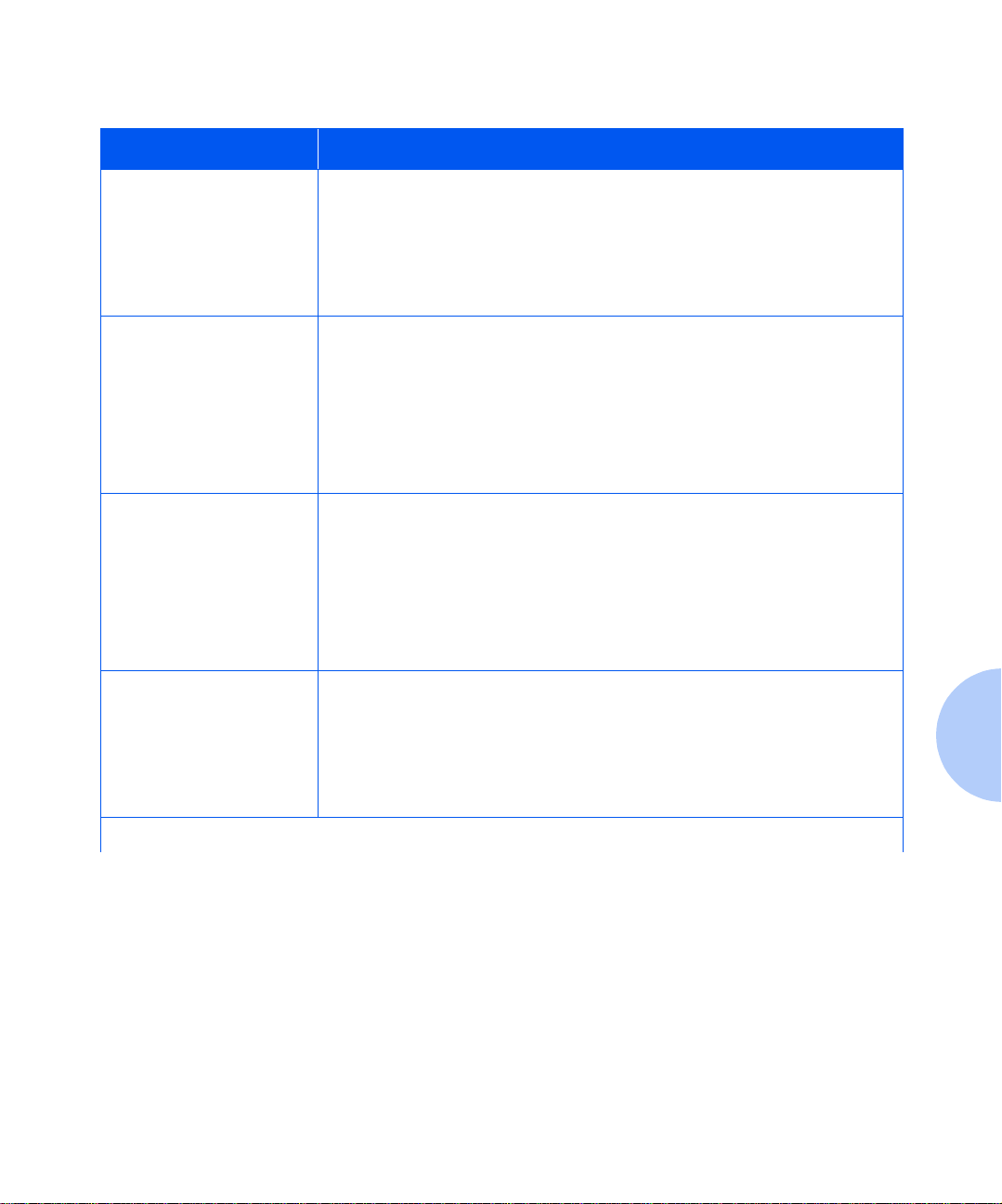
Clearing Paper Jams
Table 5.1 Paper jam messages
(continued)
Message Description/Corrective Action
Tray 1 JamOpen Tray 1
followed by:
A paper jam has oc curred at or before the printer’s input sensor. The paper was
fed (or intended to be fed) from Tray 1.
ACTION: Use the procedure
“Tray 1 Jam”
(page 5-7).
Open Front Cover
Remove Jam Sheet
Tray 2 JamOpen Tray 2
followed by:
Open Front Cover
Remove Jam Sheet
Tray 3 JamOpen Tray 3
followed by:
Open Front Cover
Remove Jam Sheet
A paper jam has oc curred at or before the printer’s input sensor. The paper was
fed (or intended to be fed) from Tray 2.
ACTION: If a 500-sheet Paper Deck and Cassette is in use as Tray 2, use the
procedure
(page 5-9).
If a 2,000-sheet HCF is i n use as Tray 2, use the procedur e
Tray 3 Jam with 2,000-sheet HCF”
A paper jam has oc curred at or before the printer’s input sensor. The paper was
fed (or intended to be fed) from Tray 3.
ACTION: If a 500-sheet Paper Deck and Cassette is in use as Tray 3, use the
procedure
(page 5-10).
If a 2,000-sheet HCF is i n use as Tray 3, use the procedur e
Tray 3 Jam with 2,000-sheet HCF”
“Tray 2 Jam with 500-sheet Paper Deck and Cassette”
(page 5-11).
“Tray 3 Jam with 500-sheet Paper Deck and Cassette”
(page 5-11).
“T ray 2 or
“T ray 2 or
MBF JamRemove All Paper
followed by:
Open Front Cover
Remove Jam Sheet
A paper jam has occurred while feeding from the Multi-bypass Feeder (MBF).
ACTION: Use the procedure
Chapter 5: Clear ing Jams and Jam Recover y ❖ 5-5
“MBF Jam”
(page 5-8).
Table 5.1 Page 2 of 3
Page 62

Clearing Paper Jams
Table 5.1 Paper jam messages
(continued)
Message Description/Corrective Action
Offset JamOpen Rear Cover
followed by:
A paper jam has occurred at the OCT. The paper did not reach the input sensor.
ACTION: Use the procedure
“OCT Jam”
(page 5-13).
Open Offset Door
Clear Paper Path
Tray JamOpen All Trays
followed by:
A jam in the input trays has been found at startup, and all trays must be opened
to find the jam.
ACTION: Use the procedure
“Misfeed Jam at Startup”
Open Front Cover
Remove Jam Sheet
(page 5-18).
Table 5.1 Page 3 of 3
5-6 ❖ DocuPrint N17/ N17b U ser Guide
Page 63

Clearing Paper Jams
Tray 1 Jam
Follow the procedure below to clear a paper jam from
Tray 1 when the Control Panel displays the message:
Tray 1 JamOpen Tray 1
Remove Tray 1 (1).
1
Remove the Envelope Feeder if installed.
2
Open the front cover (2).
3
Remove the EP Cartridge.
4
Remove the jammed sheet.
5
Replace the EP Cartridge.
6
Replace Tray 1.
7
Close the front cover.
8
Replace the Envelope Feeder if necessary.
9
Chapter 5: Clear ing Jams and Jam Recover y ❖ 5-7
Page 64

Clearing Paper Jams
MBF Jam
Follow the procedure below to cl ear a pape r ja m from the
Multi-bypass Feeder (MBF) when the Control Panel
displays the message:
MBF JamRemove All Paper
Remove all paper from the MBF (1).
1
Remove the Envelope Feeder if installed.
2
Open the front cover (2).
3
Remove the jammed sheet of paper.
4
Close the front cover.
5
Reload the MBF.
6
Replace the Envelope Feeder if necessary.
7
5-8 ❖ DocuPrint N17/ N17b U ser Guide
Page 65

Clearing Paper Jams
Tray 2 Jam with
500-sheet Paper Deck
and Cassette
Follow the procedure below to clear a paper jam from
Tray 2 when Tray 2 is a 500-sheet Paper Deck and
Cassette and the Control Panel displays the message:
Tray 2 JamOpen Tray 2
Remove Tray 2 (1).
1
Remove the Envelope Feeder if installed.
2
Open the front cover (2).
3
Remove the EP Cartridge.
4
Remove the jammed sheet of paper.
5
Replace the EP Cartridge.
6
Replace Tray 2.
7
Close the front cover.
8
Replace the Envelope Feeder if necessary.
9
Chapter 5: Clear ing Jams and Jam Recover y ❖ 5-9
Page 66

Clearing Paper Jams
Tray 3 Jam with
500-sheet Paper Deck
and Cassette
Follow the procedure below to clear a paper jam from
Tray 3 when Tray 3 is a 500-sheet Paper Deck and
Cassette and the Control Panel displays the message:
Tray 3 JamOpen Tray 3
Remove Tray 3 (1).
1
Remove the Envelope Feeder if installed.
2
Open the front cover (2).
3
Remove the EP Cartridge.
4
Remove the jammed sheet of paper.
5
Replace the EP Cartridge.
6
Replace Tray 3.
7
Close the front cover.
8
Replace the Envelope Feeder if necessary.
9
5-10 ❖ DocuPrint N17/N17b User Guide
Page 67

Clearing Paper Jams
Tray 2 or Tray 3 Jam
with 2,000-sheet HCF
Follow the procedure below to clear a paper jam from
T ray 2 or Tray 3 when the specified tray is the 2,000-sheet
High Capacity Feeder (HCF) and the Control Panel
displays the message:
Tray 2 JamOpen Tray 2
or:
Tray 3 JamOpen Tray 3
Open the paper drawer (1).
1
Remove the Envelope Feeder if installed.
2
Open the printer’s front cover.
3
Remove the EP Cartridge.
4
Remove the jammed sheet of paper.
5
Replace the EP Cartridge.
6
Close the paper drawer.
7
Close the printer’s front cover.
8
Replace the Envelope Feeder if necessary.
9
Chapter 5: Clearing Jams and Jam Recovery ❖ 5-11
Page 68

Clearing Paper Jams
Envelope Feeder Jam
Follow the procedure below to cl ear a pape r ja m from the
Envelope Feeder when the Control Panel displays the
message:
Env. Feeder JamRemove All Envel
Remove all envelopes from the En velope Feeder (1).
1
Remove the Envelope Feeder.
2
Open the front cover (2).
3
Remove the EP Cartridge.
4
Remove the jammed envelope.
5
Replace the EP Cartridge.
6
Close the front cover.
7
Replace the Envelope Feeder.
8
Reload the Envelope Feeder.
9
5-12 ❖ DocuPrint N17/N17b User Guide
Page 69

Clearing Paper Jams
OCT Jam
Follow the procedure below to cl ear a pape r ja m from the
Offset Catch Tray (OCT) when the Control Panel displays
the message:
Offset JamOpen Rear Cover
Open the printer’s rear cover (1).
1
Open the OCT’s rear cover (2).
2
Remove the jammed paper.
3
Close the OCT’s rear cover.
4
Close the printer’s rear cover.
5
Chapter 5: Clearing Jams and Jam Recovery ❖ 5-13
Page 70

Clearing Paper Jams
Duplex Module Jam
Follow the procedure below to clear a paper jam from
inside the rear cover when a Duplex Module is installed
and the Control Panel displays the message:
Paper JamOpen Rear Cover
Open the rear cover (1).
1
Remove the Duplex Module.
2
Remove the jammed paper.
3
Replace the Duplex Module.
4
Close the rear cover.
5
On rare occasions, paper may jam in the fuser. To
clear a fuser jam, refer to the section “Fuser Jam”
(page 5-19).
5-14 ❖ DocuPrint N17/N17b User Guide
Page 71

Clearing Paper Jams
Paper Exit Jam
Follow the procedure below to clear a paper jam inside
the rear cover when the Control Panel displays the
message:
Paper JamOpen Rear Cover
Open the rear cover (1).
1
Remove the jammed paper.
2
If you do not see the jammed paper, remove the Duplex
3
Module, remove the jammed paper, then replace the
Duplex Module.
Close the rear cover.
4
On rare occasions, paper may jam in the fuser. To
clear a fuser jam, refer to the section “Fuser Jam”
(page 5-19).
Chapter 5: Clearing Jams and Jam Recovery ❖ 5-15
Page 72

Clearing Paper Jams
EP Cartridge Jam
Follow the procedure below to clear a paper jam from
inside the front cover when the Control Panel displays the
message:
Paper JamOpen Front Cover
Remove the Envelope Feeder if installed.
1
Open the front cover (1).
2
Remove the EP cartridge (2).
3
Remove the jammed paper.
4
Replace the EP cartridge.
5
Close the front cover.
6
Replace the Envelope Feeder if necessary.
7
On rare occasions, paper may jam in the fuser. To
clear a fuser jam, refer to the section “Fuser Jam”
(page 5-19).
5-16 ❖ DocuPrint N17/N17b User Guide
Page 73

Clearing Paper Jams
Paper Mismatch Jam
Follow the procedure below to clear a paper jam when
the Control Panel displays the message:
Paper Size JamOpen Rear Cover
Change the loaded paper to the correct size.
1
Open the rear cover (1).
2
Remove the jammed paper.
3
Close the rear cover.
4
If the problem paper was in the MBF or the Envelope
5
Feeder , check that the correspondin g menus are set to the
size loaded.
Chapter 5: Clearing Jams and Jam Recovery ❖ 5-17
Page 74

Clearing Paper Jams
Misfeed Jam
at Startup
Follow the procedure below to clear a paper jam when
the Control Panel displays the message:
Tray JamOpen All Trays
Remove all trays (1).
1
Remove the Envelope Feeder if installed.
2
Open the front cover (2).
3
Remove the jammed paper.
4
Replace all trays.
5
Close the front cover.
6
Replace the Envelope Feeder if necessary.
7
5-18 ❖ DocuPrint N17/N17b User Guide
Page 75

Clearing Paper Jams
Fuser Jam
Follow the procedure below to clear a paper jam when
paper is jamm ed in the fuse r.
Power OFF the printer and disconnect the power cord.
1
Open the rear cover.
2
Let the fuser area cool for 40 minutes.
3
Remove the Duplex Module, if installed.
4
Remove the screw at the left side of the fuser cover (1).
5
Flip down the fuser cover.
6
Remove the jammed paper.
7
Close the fuser cover and replace the screw.
8
Replace the Duplex Module, if removed.
9
Close the rear cover.
10
Plug in the power cord and power ON the printer.
11
Chapter 5: Clearing Jams and Jam Recovery ❖ 5-19
Page 76

5-20 ❖ DocuPrint N17/N17b User Guide
Page 77

Replacing Consumables
Replacing the EP Cartridge ........................................... . 6-2
Replacing the Fuser Cartridge/BTR ................................ 6-5
Chapter6
Chapter 6: Repl acing Consumables ❖ 6-1
Page 78

Replacing the EP Cartridge
Replacing the EP
Cartridge
• Do not expose the EP (electronic printing) cartridge to
direct sunlight or artificial light for more than 15
minutes. Overexposure will permanently damage the
photosensitive imaging drum.
• Do not open the drum shutter or touch the green
imaging drum.
• Complete the EP cartridge installation within 15
minutes of removing the cartridge from its package.
Open the front cover by pressing the button on top of the
1
cover.
6-2 ❖ DocuPrint N17/ N17b U ser Guide
Remove the old EP cartridge by lifting it towards the rear
2
of the printer then pulling it up and out.
Do not discard the old EP cartridge. Return it to
Xerox. Refer to the printed instructions
accompanying the EP cartridge.
Page 79

Replacing the EP Cartridge
Remove the new EP cartridge from its wrapper.
3
Gently shake the EP cartridge several times to evenly
4
distribute the toner.
Remove the tape strip.
5
Chapter 6: Repl acing Consumables ❖ 6-3
Page 80

Replacing the EP Cartridge
Insert the EP cartridge into the guide channels marked by
6
the arrows inside the front cover. Push in until it clicks in
place, then close the front cover.
6-4 ❖ DocuPrint N17/ N17b U ser Guide
Page 81

Replacing the
Fuser Cartridge/
BTR
Replacing the Fuser Cartridge/BTR
• The fuser area is extremely hot. Turn the printer OFF
and allow it to cool for 40 minutes befor e r eplacing an
existing fuser cartridge.
• Replacing the BTR (Bias Transfer Roll) requires
removing the EP cartridge. Do not expose the EP
cartridge to direct sunlight or artificial light for more
than 15 minutes. Overexposure will permanently
damage the photosensitive imaging drum.
Power OFF the printer and disconnect the power cord.
1
Open the rear cover.
2
Let the fuser area cool for 40 minutes.
3
If the Duplex Module is installed, continue with Step 4 on
page 6-6. Otherwise, skip to Step 5 on page 6-6.
Chapter 6: Repl acing Consumables ❖ 6-5
Page 82

Replacing the Fuser Cartridge/BTR
Remove the Duplex Module by pushing the green lock
4
buttons on either side of it.
Remove the mounting screws from the printe r as shown at
5
left, and set them aside.
6-6 ❖ DocuPrint N17/ N17b U ser Guide
Pull out the old fuser cartridge by the tabs on either side
6
of the cartridge.
Page 83

Replacing the Fuser Cartridge/BTR
Slide the new fuser cartridge into the printer.
7
Secure the fuser cartridge by replacing the mounting
8
screws that were removed in Step 5 on page 6-6.
If you do not need to re-install the Duplex Module, close
the rear cover and skip to Step 11.
Insert the Duplex Module through the guide channels.
9
Chapter 6: Repl acing Consumables ❖ 6-7
Page 84

Replacing the Fuser Cartridge/BTR
Make sure the green side-locks at both ends click into
10
position. Then close the rear cover.
Open the front cover and remove the EP cartridge by
11
lifting it towards the rear of the printer then pulling it up
and out.
12
6-8 ❖ DocuPrint N17/ N17b U ser Guide
Use the BTR removal tool to release the left side of the
BTR.
Page 85

Replacing the Fuser Cartridge/BTR
Use the BTR removal tool to release the right side of the
13
BTR.
Lift the BTR out of the printer.
14
Insert the new BTR, making sure it is seated properly.
15
Chapter 6: Repl acing Consumables ❖ 6-9
Page 86

Replacing the Fuser Cartridge/BTR
Pull the tab to remove the BTR’s protective covering.
16
Re-insert the EP cartridge into the guide channels
17
marked by the arrows inside the top cov er. Push in until it
clicks in place, then close the fron t cover.
18
6-10 ❖ DocuPrint N17/N17b User Guide
Plug in the power cord. Press and hold Online and Menu
Down while powering ON the printer. Depress the
buttons until a row of black boxes are displayed on the
first line of the Control Panel display. This will reset the
Fuser Life counter and release the warning message.
After warming up for a few minutes, the Control Panel
displays the following message:
Ready
Replace Fuser Cartridge
If the
appears, repeat Step 18.
If any other message is displayed, see Table6.2 on
page 6-6.
message still
Page 87

Troubleshooting
Diagnostic Message Display .................................. ........ 7-2
Printer Operation Problems ............................. ............. . 7-3
Chapter7
Chapter 7 : Troubleshooting ❖ 7-1
Page 88

Diagnostic Message Display
Diagnostic
Message Display
Chapter 6 of the DocuPrint N17 System Administrator
Guide contains the entire set of messages which can
appear on the DocuPrint N1 7 Control Panel displa y . Many
of these messages are diagnostic messages which appear
when there is a problem with the DocuPrint N17.
Chapter 6 of the DocuPrint N17 System Administrator
Guide also contains a discussion of Print Quality
symptoms and possible corrective actions.
If you have a problem with your DocuPrint N17 printer,
and you cannot solve the problem using the actions
suggested in Table 7.1 on page 7-3 of this guide, consult
Chapter 6 of the DocuPrint N17 System Administrator
Guide.
7-2 ❖ DocuPrint N17/ N17b U ser Guide
Page 89

Printer Operation Problems
Printer
Operation
Consult Table 7.1 for corrective actions when the printer
will not print or when the printed output is not what you
expect.
Problems
Table 7.1 Printer operation problems
Problem Action
The printer will not print
at all, or a file sent from
the client/server will not
print.
1.Check with your network administrator to see that the printer is powered up,
connected to the network and that the network is operational.
2.Check Control Panel messages for “Paper Jam,” “Door Open,” etc.
3.If the port (parallel or network) the printer is connected to is disabled, enable
it. Check the Configuration Sheet for the port you are using to see if the Port
Enable item in the appr opriate Interf ace Menu is set to On. If it is set to
it to On and try again.
4.If the printer has printed recently, do the following:
• Attempt to print a Configuration Sheet. If it does not print, contact your
dealer or Xerox.
• If the Configuration Sheet prints, check to see that the prin ter is con figu r e d
properly.
• If the printer is configured properly, check the Configuration Sheet to
confirm that the correct PDL is enabled for the port or protocol you are
using.
• If the correct PDL is enabled and the printer continues not to print, contact
your dealer or Xerox.
Off
, set
Table 7.1 Page 1 of 4
Chapter 7 : Troubleshooting ❖ 7-3
Page 90

Printer Operation Proble ms
Table 7.1 Printer operation problems
(continued )
Problem Action
A printed page does not
look like it should.
The requested font for
the job doe s not print.
1. M ake certain that the software application you are using to creat e your print
job is configured properly. Refer to your software documentation.
2.Make sure the correct driver is being used.
3.Send a file containing PCL or PostScript commands to the printer.
• If your page prints as it should, your printer and interface are functioning
properly.
• If your information prints correctly, but doesn't look right, you may have:
- An error in your command sequence/operator.
- A missing downloaded font.
- A mismatched printer option against your host formatting.
• Command errors may be identified by looking at your input file. You can
determine which fonts a re in the system by printing a P CL or PS Font List.
You can verify your data setup by printing a Configuration Sheet and
checking your printer setup.
Print a PCL Font List, or PostScrip t Font List if the job is PostScript.
• If fonts print on the Font List, your print job may need correcting.
• If fonts do not print on the Font List, reload the fonts and print another PCL or
PostScript Font List.
7-4 ❖ DocuPrint N17/ N17b U ser Guide
Table 7.1 Page 2 of 4
Page 91

Printer Operation Problems
Table 7.1 Printer operation problems
(continued )
Problem Action
PostScript commands are
printed instead of the
PostScript job.
1. M ake certain that the software application you are using to create your job is
configured properly. Refer to your software documentation.
2.The job sent to the printer might have included an incorrect header, and
therefore, not have indicated that a PostScript job was being sent.
• Check your soft wa r e to m ak e sure the PostScript hea de r file is being sent to
the printer.
3.Set the Print Errors item in the PostScript Menu to On and resend the job.
• If an error page prints, there is a problem in the PostScript coding. Correct
the coding problem and resend the job.
• If the job still does not pri nt an d a n error page was not printed, the job m a y
require additional memory.
Table 7.1 Page 3 of 4
Chapter 7 : Troubleshooting ❖ 7-5
Page 92

Printer Operation Proble ms
Table 7.1 Printer operation problems
(continued )
Problem Action
A PostScript or PCL job
fails to print.
1. Check that you a re using a DocuPrint N17 PostScript printer driver.
2.For a PostScript job, set the Print Errors item in the P ostSc ript Me nu to On and
resend the job.
• If an error page prints, there is a problem in the PostScript coding. Correct
the coding proble m an d r e se nd the jo b. Asking for unavailable features can
cause a configuration error.
• If the job still does not pri nt an d a n error page was not printed, the job m a y
require addit i ona l me mory . See
Guide
for ordering more printer memory.
3.For a PCL job, do the following:
• Check the output for PCL errors.
• If there is a problem in the PCL coding, correct the coding problem and
resend the job.
• If there is no error message, resend the job.
• If the error message indicates “out of memory,” the job may require
additional memory. See
ordering more printer memory.
Appendix A of the System Administrator
Appendix A of the System Administrator Guide
for
Table 7.1 Page 4 of 4
7-6 ❖ DocuPrint N17/ N17b U ser Guide
Page 93

References
Chapter8
Chapter 8: References ❖ 8-1
Page 94

Further References
Further
References
If you need further information over and above what is
contained in this Guide, please consult the areas
indicated in the following references:
• Maintenance of the DocuPrint N17
Chapter 1 and Appendix B of the DocuPrint N17
System Administrator Guide
• Special DocuPrint N17 Features and Options
Chapter 1 of the DocuPrint N17 System Administrator
Guide
• Memory Considerations
Chapter 1 of the DocuPrint N17 System Administrator
Guide
• Extended Paper Handling Capabilities
Chapter 2 of the DocuPrint N17 System Administrator
Guide
• Use of the DocuPrint N17 Optional Hard Disk Drive
and Flash SIMMs
Chapter 5 of the DocuPrint N17 System Administrator
Guide
• DocuPrint N17 Ordering Information
• DocuPrint N17 Resident Fonts
• Printer Specifications
8-2 ❖ DocuPrint N17/ N17b U ser Guide
Appendix A of the DocuPrint N17 System
Administrato r Guide
Appendix D of the DocuPrint N17 System
Administrato r Guide
Appendix E of the DocuPrint N17 System
Administrato r Guide
Page 95
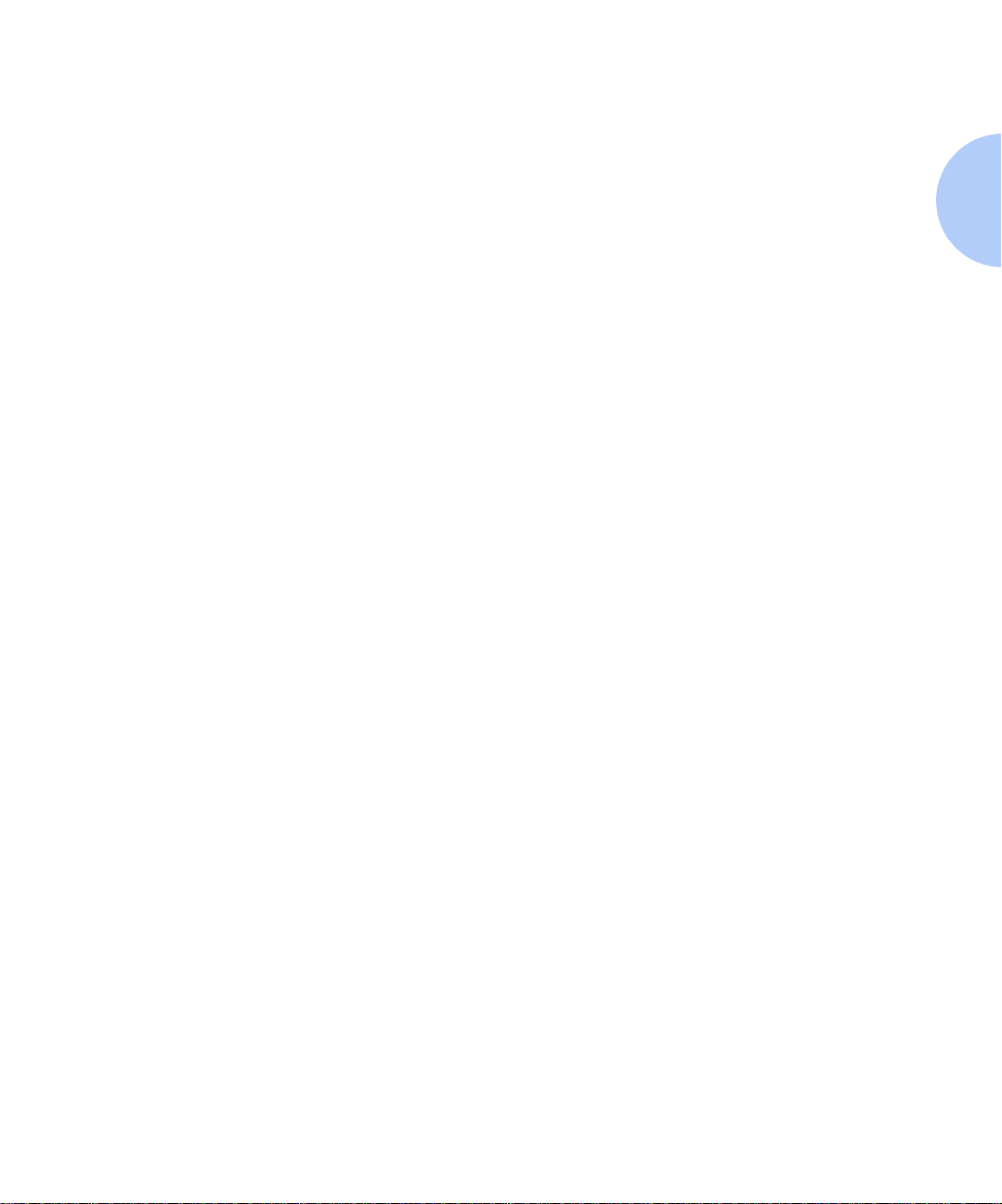
Further Re ference s
• DocuPrint N17 Unique Printer Commands
Appendix F of the DocuPrint N17 System
Administrato r Guide
• DocuPrint N17 Environmental Specifics including
Safety
Appendix G of the DocuPrint N17 System
Administrato r Guide
• More Detailed Network Environment Technical
Information
The DocuPrint N17 Technical Information Guide (on
the DocuPrint N17 CD)
• DocuPrint N17 Support Information
The DocuPrint N17 Support Brochure or your warranty
booklet
• Network Installation Information
The DocuPrint N17 Quick Netw ork Installation Guide
• DocuPrint N17 CentreWare Information
The DocuPrint N17 CentreWare Users Guide (on the
Printer Management Software CD)
DocuPrint N17 System Administrator Guide
•
(on the
DocuPrint N17 CD)
Translated Versions of the DocuPrint N17 User
•
Documentation
(on the DocuPrint N17 CD)
Chapter 8: References ❖ 8-3
Page 96

8-4 ❖ DocuPrint N17/ N17b U ser Guide
Page 97

CE Declaration
This Appendix contains the “CE De clar atio n” whi ch only
applies to European Countries.
Appendix A
Appendix A: C E Declarat ion ❖ A-1
Page 98

CE Declaration
A-2 ❖ DocuPrint N17/N17b User Guide
Page 99
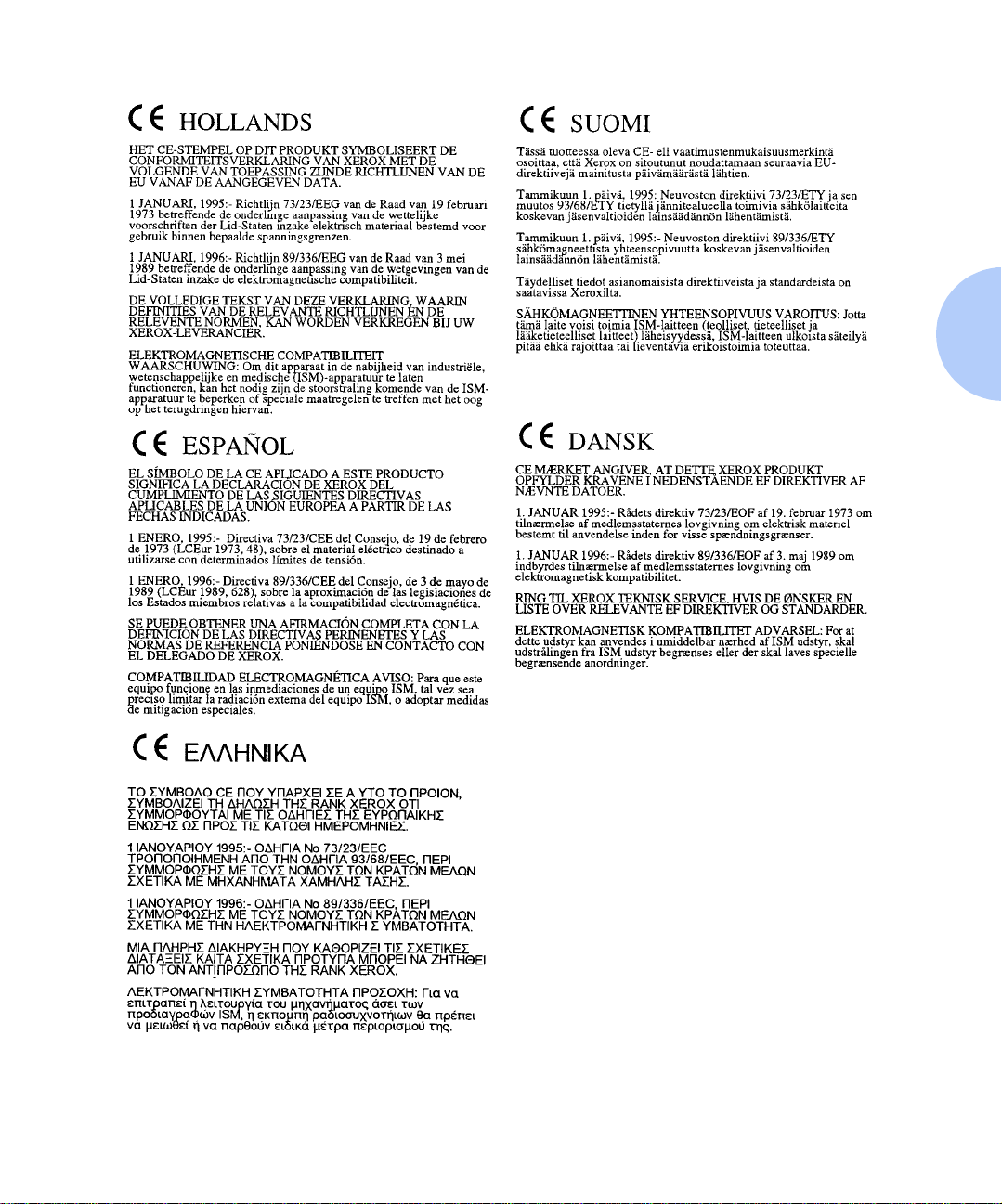
CE Declaration
Appendix A: C E Declarat ion ❖ A-3
Page 100

A-4 ❖ DocuPrint N17/N17b User Guide
