Page 1
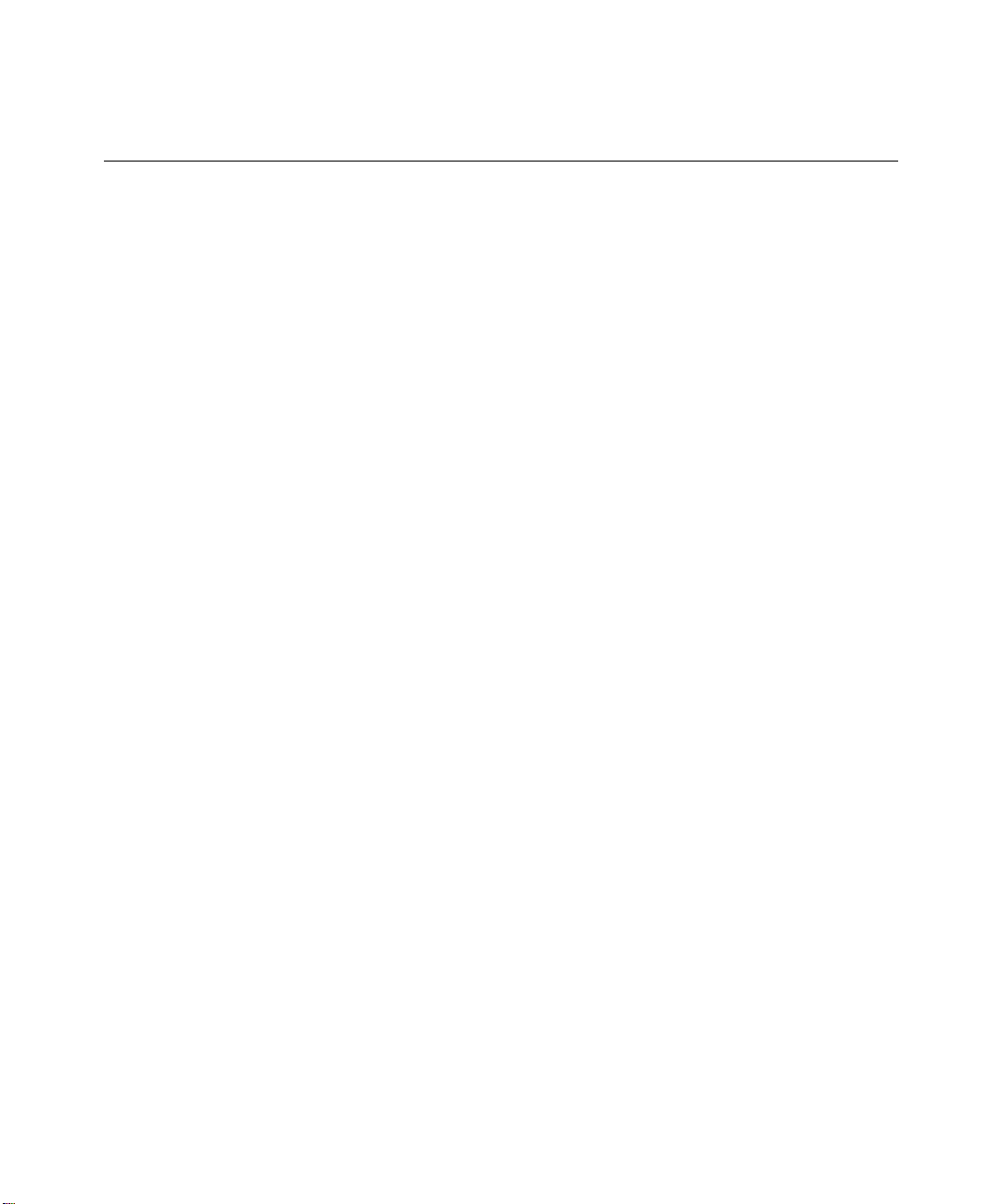
Xerox DocuPrint N17
Instructions
for
Controller Software Upgrades
Version 1.8 2/4/99
1
Page 2

Table of Contents
Printer Controller Software Upgrades .................................................................................................2
Before you upgrade ................................................................................................................................3
Upgrade Methods....................................................................................................................................4
Printer Controller Upgrade Process ....................................................................................................4
Determining a Successful Upgrade........................................................................................................5
Upgrade Procedure.................................................................................................................................6
General Troubleshooting ....................................................................................................................13
Version 1.8 2/4/99
2
Page 3
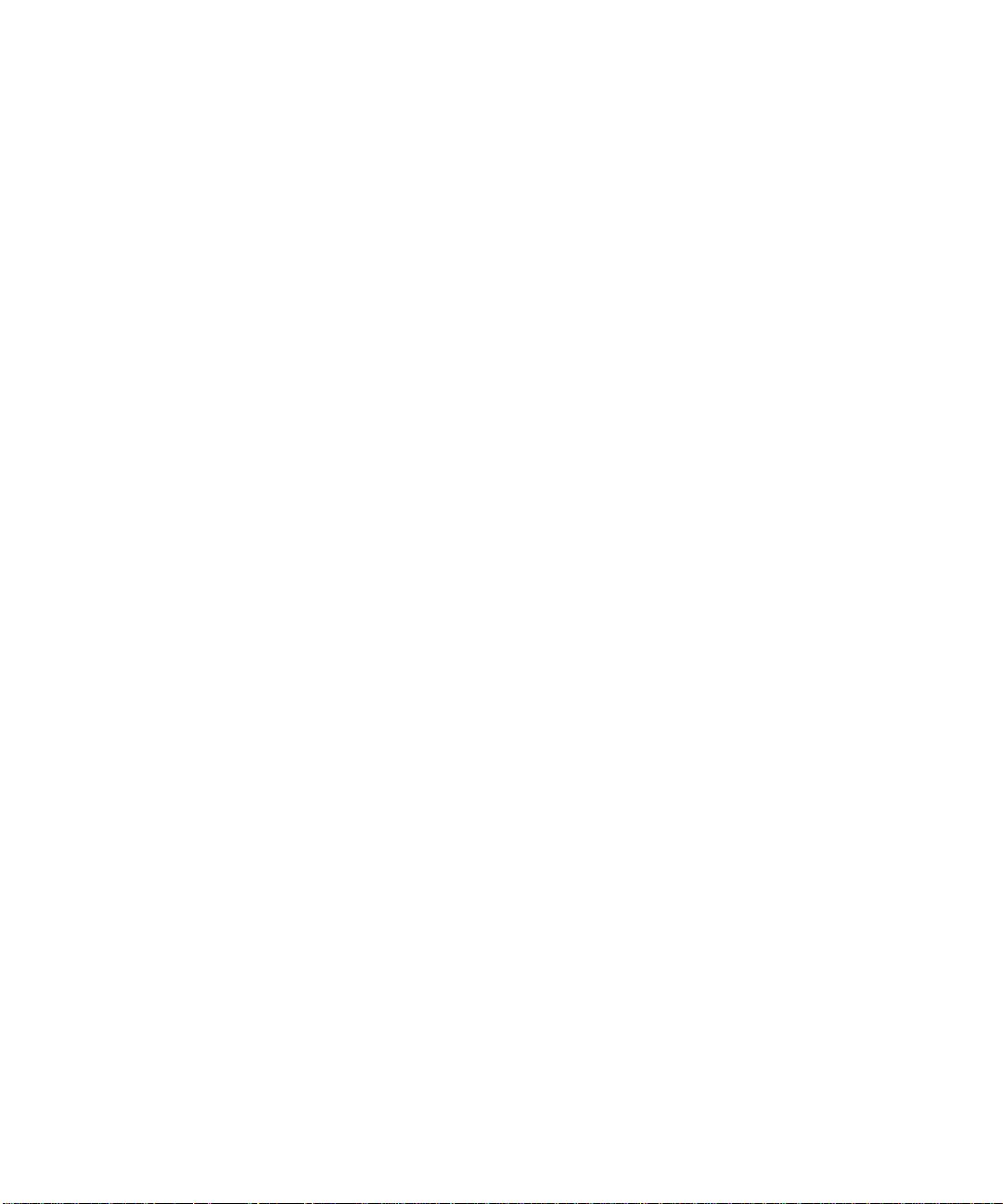
Printer Controller Software Upgrades:
The Printer Controller is FLASH ROM equipped. This means as software
fixes and upgrades are available, you are able to update printer software
without generating a service call.
The following options are available for software updates:
Option 1
The printer controller software is provided on the product CD-ROM. The
path to the software on your CD-ROM is
\INSTAL\UTILITIES\FIRMWARE\(version #).xfc
Option 2
The printer controller software can also be downloaded from the following
Web sites:
http://xerox.networkprinters.com/products/N17
Option 3
You may also contact your local customer support for help if necessary.
Version 1.8 2/4/99
3
Page 4
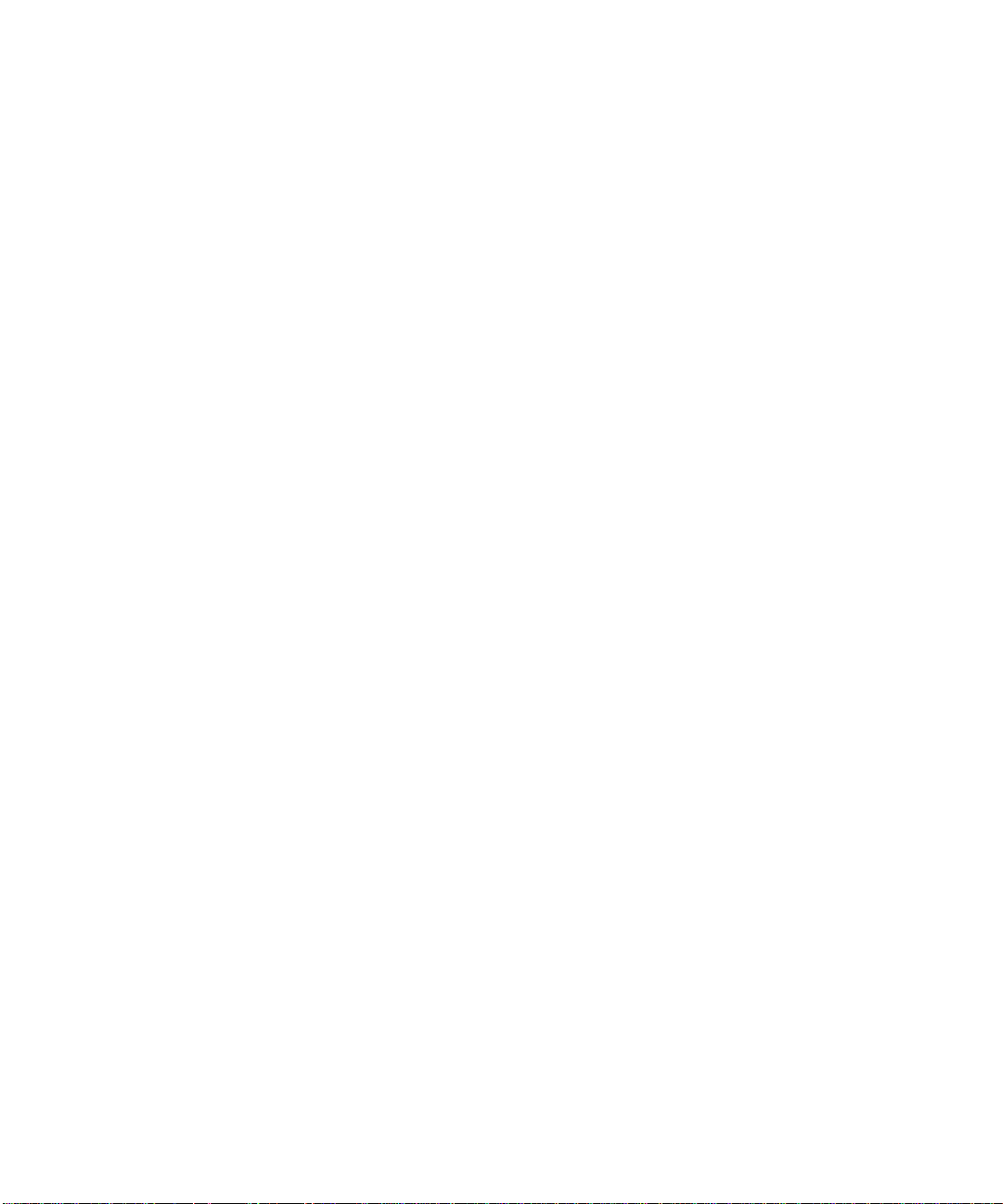
Before you upgrade:
Be sure the printer is in communication with the workstation or PC via
parallel port or over the network.
If the Token Ring option is installed on your printer, be sure to disconnect
the cable to the Token Ring card prior to downloading the controller
software via the parallel port.
PRINT A CONFIGURATION SHEET
The Configuration sheet provides a record of the critical parameters set for
your printer as well as the software versions.
Follow these steps to print a Configuration sheet:
1. Press the “1” button until <
2. Press the “
button until
2”
<Config Sheet>
Print Menu
> is displayed.
is displayed.
3. Press the “4” button.
4. At this point the Configuration sheet will print.
Version 1.8 2/4/99
4
Page 5
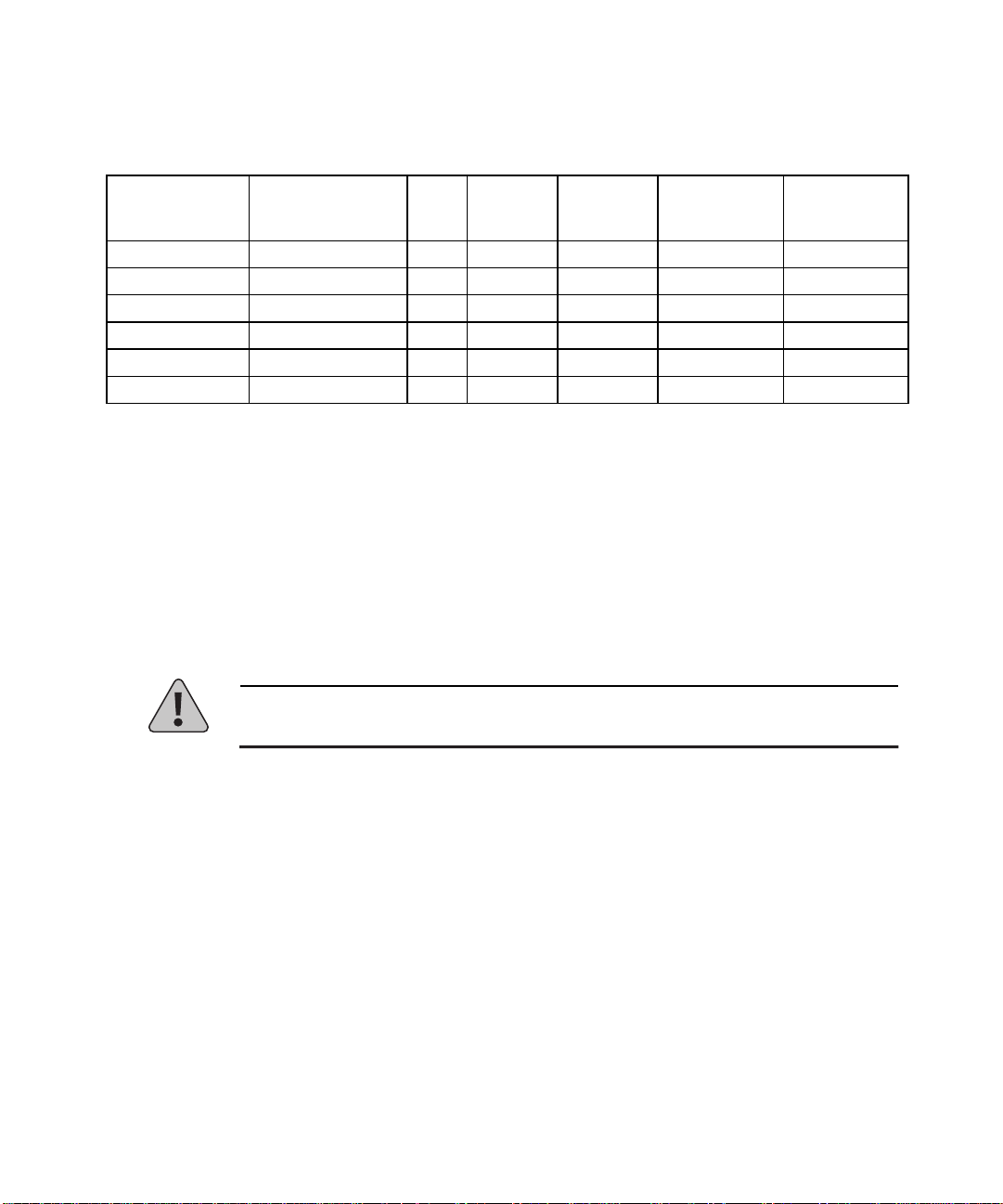
Upgrade Methods:
Select a method from the chart to do an upgrade for your operating system.
The bold letter indicates the upgrade procedure to use.
Operating
System
Win 3.x
Win 95
NT 3.51 & 4.0 AB
OS/2
UNIX
Macintosh
- Not Applicable
*
** - Requires TCP/IP services to be installed from your operating system.
*** - Requires LPR capable software to be installed independently from the operating system.
CentreWare DP LPR Parallel
Port
A ***
A
*
*
***
B
B
CD
CD
**
CD
**
CD
** *
****
Novell
NetWare
Macintosh
Printer U tility
*
*
*
*
EF
Printer Controller Upgrade Process
During the upgrade process the printer’s Control Panel will display
“Downloading… Please Wait”. After the complete file has been received,
the Control Panel will display “Download Passed….Please Reboot.”
NOTE: It is important to not interrupt any part of the process. DO NOT
TURN OFF THE PRINTER IN THE MIDDLE OF AN UPGRADE.
CentreWare
Internet
Services
F
F
F
F
F
If you experience any problems, call your Xerox Customer Support Center.
Version 1.8 2/4/99
5
Page 6

Determining a Successful Upgrade:
If your upgrade is successful, the Control Panel display will show
“Download Passed… Please Reboot” for a few seconds and then will
automatically reboot unless you upgraded the printer via the parallel port
while pressing the button 1 and button 5 simultaneously, in which case the
message will remain and the printer needs to be powered “OFF” and then
“ON” to reboot. To confirm the software version, print a Configuration
sheet.
If the Token Ring option is installed on your printer, please be sure to
reconnect the cable to the option card prior to rebooting the printer via the
power “OFF” and “ON” procedure.
Version 1.8 2/4/99
6
Page 7

Upgrade Procedures:
PROCEDURE A
UPGRADE FROM CENTREWARE DP
Warning: Once the upgrade process has begun DO NOT Power off your
Printer!
1. Print a
directions on doing this, reference the section labeled
Upgrade
2. Start the CentreWare DP software from your workstation. Select the
printer from the
3. At the CentreWare DP main screen select the
4. From the
5. The “Upgrade Printer” prompt will appear warning that this process
may take several minutes click “OK” if you wish to continue.
6. Enter the path of the upgrade file and click OK.
7. CentreWare DP will send the upgrade file to the printer. The upgrade
should take less than 10 minutes to perform.
8. To confirm upgrade is successful, refer to the section labeled
Determining a Successful Upgrade
section labeled
Config urati on
menu select the
Tools
General Troubleshooting
sheet. Keep this page for future reference. For
Printers List
.
Upgrade Printer
. For problems, consult the
.
Tools
menu.
item.
Before you
Warning: If the download was not successful, upgrade via the parallel port!
Version 1.8 2/4/99
7
Page 8

PROCEDURE B
LPR UPGRADE PROCEDURE
Warning: Once the upgrade process has begun DO NOT Power off your
Printer!
1. Print a
Config urati on
directions on doing this, reference the section labeled
Upgrade
.
sheet. Keep this page for future reference. For
Before you
2. Send the upgrade file to the printer. Use the format based on your
client operating system:
WINDOWS NT (3.51 & 4.)
lpr -S <ipaddress> -PRAW <filename> [RETURN]
OS/2
lpr -p ps -s <ipaddress> <filename>[RETURN]
UNIX (use lp or lpr as appropriate)
lpr <switches><queue><filename> [RETURN]
lp <switches><queue><filename> [RETURN]
Where:
<ipaddress>
= the TCP/IP address the printer has been
assigned
<filename>
<queue>
<switches>
= the path and name of the upgrade file
= the native queue to which the printer is assigned
= use switches as appropriate to your UNIX
environment. Remember switches are case sensitive.
3. To confirm upgrade is successful, refer to the section labeled
Determining a Successful Upgrade
IF YOU HAVE PROBLEMS:
•
Try to ping the printer to make sure it has a valid ip address
•
In addition, consult the section labeled
Warning: If the download was not successful, upgrade via the parallel port!
Version 1.8 2/4/99
.
General Troubleshooting
8
Page 9

PROCEDURE C
THE PARALLEL PORT
Warning: Once the upgrade process has begun, DO NOT power off your
printer!
1. Print a
directions on doing this, reference the section labeled
Upgrade
2. If your Xerox DocuPrint N17 printer’s User Interface displays
“Ready” go to step 3. If a previous download attempt was not
successful and your printer is not “Ready”, power the printer “Off”
then "ON" while pressing button 1 and button 5 simultaneously.
Continue pressing these two keys until the User Interface displays:
3. To send the upgrade file to the printer:
An OS/2 user should open a command prompt.
A Windows (95/NT/3.1x) user should run from DOS or run a DOS
session. For speed, it is recommended to exit Windows 3.1x and run
from DOS.
The format for the mode command is as follows:
mode <port>:,,p [RETURN]
Note: This format is not valid under Windows NT.
The format for the copy command is as follows:
Config urati on
.
"Entering... Download Mode"
sheet. Keep this page for future reference. For
Before you
(two commas following the colon)
copy </b> <filename> <port>[RETURN]
Where:
</b> = binary file
<port>
LPT2:, etc.)
<filename>
Ex:
4. Wait until User Interface displays "Download Passed… Please
Reboot"
Version 1.8 2/4/99
= the parallel port to which the printer is connected (LPT1:,
= the path and name of the upgrade file
copy /b <filename> LPT1:
9
Page 10

5. Power "OFF" then "ON" the Xerox DocuPrint N17 laser printer. The
User Interface should display "Ready".
6. To confirm upgrade is successful, refer to the section labeled
Determining a Successful Upgrade
.
IF YOU HAVE PROBLEMS:
•
Make sure you are using an IEEE 1284 compliant cable.
•
Make sure the printer’s parallel port
time-out
(e.g. mode lpt1:,,p)
•
If running a DOS window from Windows 95, make sure that one of
your printers through Settings/Printers is mapped directly to LPT1 (not
re-directed to a network queue). Also check the port settings by
selecting the
the selection
Port Settings
Spool MS-DOS Print Jobs
button on the
problems after making these settings, try powering your PC off and on.
•
Windows 3.1x or 95 users: if experiencing time-outs on the host PC
("Problem detected on parallel port, Abort, Retry, Fail") then you need
to set the port to an infinite time-out against busy on the printer. From
the command line, or as an entry in autoexec.bat, type the following
command:
Details
is set to
tab dialog. Make sure
Infinite Retry
is selected. If still having
mode <port>:,,p
The "p" option sets the port for infinite time-out. After setting the port
to an infinite time-out, try using the copy command again. If the
command prompt does not appear within 20 minutes, a ctrl-break can
be used to abort the copy command without rebooting your computer.
•
Windows 3.11 users should turn off Print Manager.
If the Token Ring option is installed on your printer, be sure to
•
disconnect the cable to the Token Ring card prior to downloading the
controller software via the parallel port and be sure to reconnect the
cable to the option card prior to rebooting the printer via the power
“OFF” and “ON” procedure.
•
In addition, consult the section labeled
Version 1.8 2/4/99
(two commas following the colon )
General Troubleshooting
10
Page 11

PROCEDURE D
UPGRADE VIA NOVELL NETWARE QUEUE
Warning: Once the upgrade process has begun DO NOT Power off your
Printer!
1. Print a
directions on doing this, reference the section labeled
Upgrade
2. Submit the upgrade file to the printer queue using your normal Novell
NetWare print procedure. Send the file directly, do not use a print
driver or an application.
3. The upgrade should take about 10 minutes to perform.
4. To confirm upgrade is successful, refer to the section labeled
Determining a Successful Upgrade
Config urati on
sheet. Keep this page for future reference. For
Before you
.
IF YOU HAVE PROBLEMS:
If the printer never goes to “Downloading” check the status of the job in the
queue. If the job is in the queue and Active, but not being sent to the
printer, power the printer “off “and then “on”. See if the job is then sent to
the printer.
In addition, consult the section labeled
Warning: If the download was not successful, upgrade via the parallel port!
General Troubleshooting.
Version 1.8 2/4/99
11
Page 12

PROCEDURE E
MACINTOSH – XEROX PRINTER UTILITY
Warning: Once the upgrade process has begun DO NOT Power off your
Printer!
1. Print a
directions on doing this, reference the section labeled
Upgrade
2. Launch the Xerox Printer Utility
3. Select the N17 printer to upgrade in
4. Select
5. Locate the upgrade file.
6. Select
7. The Xerox Printer Utility will send the upgrade file to the printer. The
upgrade should take about 10 minutes.
8. To confirm upgrade is successful, refer to the section labeled
Determining a Successful Upgrade
section labeled
Warning: If the download was not successful, upgrade via the parallel port!
Config urati on
.
Send File
to send the upgrade file to the printer.
Open
General Troubleshooting
sheet. Keep this page for future reference. For
PostScript Printers
.
. For problems, consult the
.
list.
Before you
Version 1.8 2/4/99
12
Page 13

PROCEDURE F
UPGRADE PROCEDURE VIA CENTREWARE
INTERNET SERVICES
Warning: Once the upgrade process has begun, DO NOT power off your
printer!
1. Print a
directions on doing this, reference the section labeled
Upgrade.
2. Launch your web browser and connect to the printer URL (typically
http://ipaddress
3. Select the
4. In the
the
5. Select the
6. The upgrade file will be sent to the printer. The upgrade should take
less than 10 minutes to perform.
7. To confirm upgrade is successful, refer to the section labeled
Determining a Successful Upgrade
Config urati on
Print
File: box
Browse..
button to select the upgrade file.
Start
sheet. Keep this page for future reference. For
Before you
)
page to get to the
enter the path and name of the upgrade file, or select
button.
File Download
.
dialog.
IF YOU HAVE PROBLEMS:
If having problems with time-outs when sending the file using a proxy
•
server, try turning off the proxy server and sending the file again.
Alternatively, the printer IP address can be entered individually as an
address, for which a proxy should not be used.
Check your browser version to be sure your are using the correct
•
version. The upgrade procedure requires Netscape 3.0 or later or
Internet Explorer 4.0 or later
Try to ping the printer to make sure it is a valid ip address
•
In addition, consult the section labeled
•
Warning: If the download was not successful, upgrade via the parallel port!
Version 1.8 2/4/99
General Troubleshooting.
13
Page 14

General Troubleshooting
Some of the individual printer upgrade methods will have their own trouble
shooting sections. This section is to address general problems.
PRINTER CONTOLLER UPGRADE:
If the printer controller upgrade has failed, you will not receive an error
page. Check the following and try the upgrade again:
1. Make sure you are using the correct upgrade file for your printer
controller.
2. Check your method of connectivity to your printer. Can you
successfully send a job over your chosen method of connectivity? For
parallel port users: Are you using an IEEE 1284 compliant parallel
cable?
3. If the flash software was downloaded from a ftp site, make sure it was
downloaded in binary format, not ASCII. To change to binary format,
type binary at any ftp prompt. If you are using a ftp software package
such as Chameleon ftp, you can select binary from within the software.
4. Consult your upgrade procedure to see if there is a “If you have
problems” section in your chosen upgrade procedure.
5. If the printer never goes to “Downloading… Please Wait” and stays
“Ready”, check your method of printer connection. Try powering “off”
and “on”. If sending via a NetWare queue, check the status of the job
in the queue. Powering “off” and “on” the printer may cause the job to
be sent to the printer.
6. If you are network connected and the download has failed, you must
connect via parallel port (i.e. see Procedure C).
7. If the Token Ring option is installed on your printer, be sure to
disconnect the cable to the Token Ring card prior to downloading the
controller software via the parallel port and be sure to reconnect the
cable to the option card prior to rebooting the printer via the power
“OFF” and “ON” procedure.
8. If all attempts to upgrade the printer controller have failed, contact your
support center for assistance.
Version 1.8 2/4/99
14
Page 15

Version 1.8 2/4/99
15
