Page 1
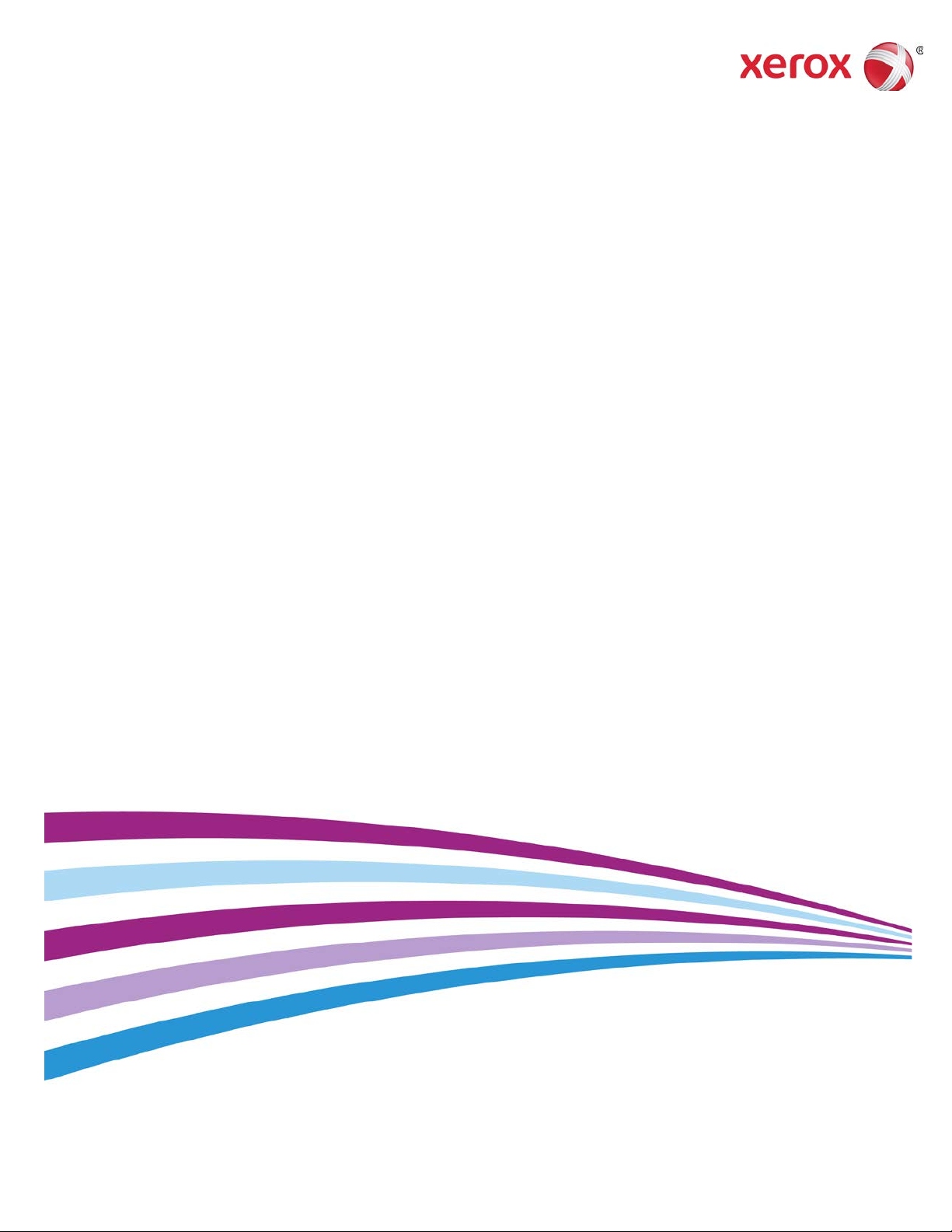
March 3, 2014
Xerox
®
Installation Guide
Mobile Express Driver®
Page 2
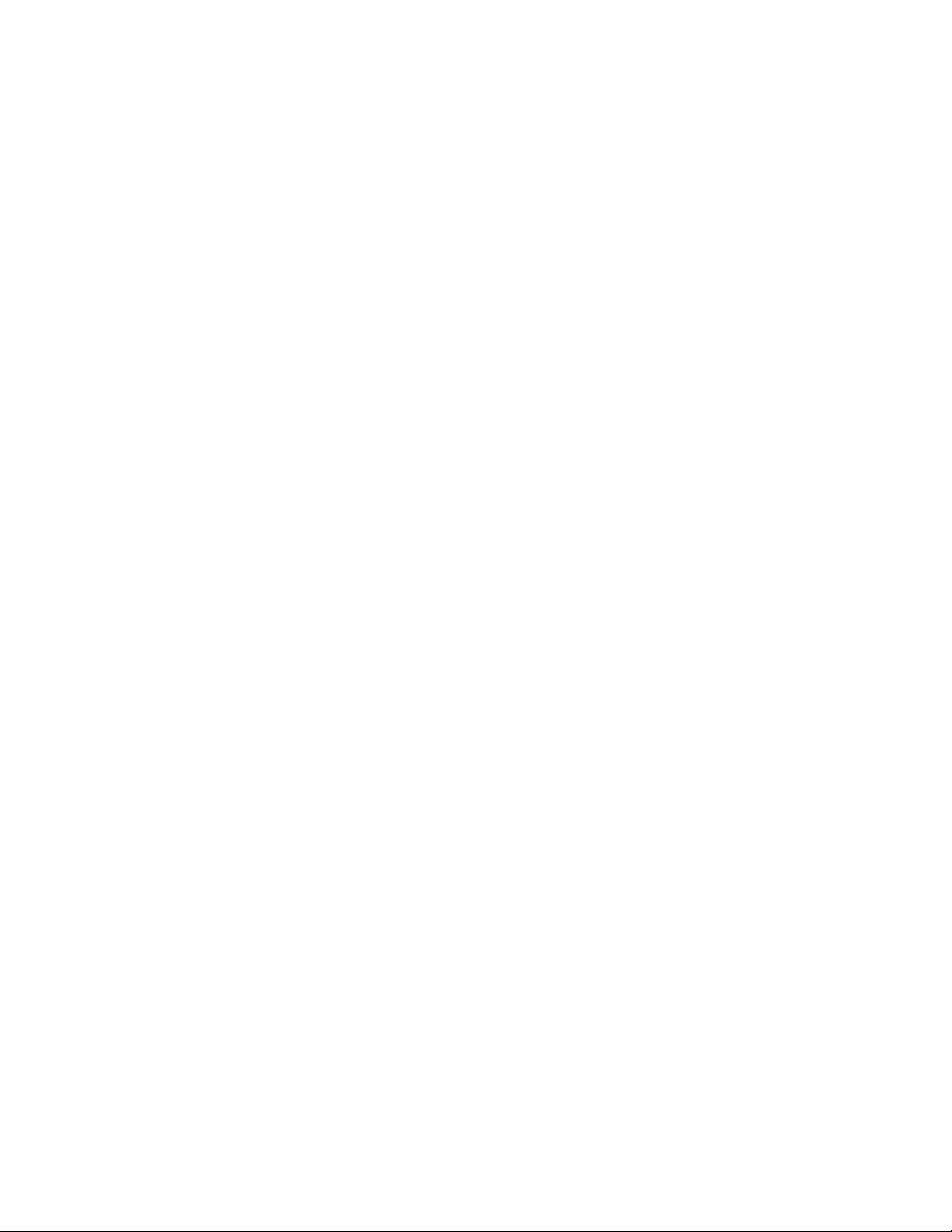
© 2010-2014 Xerox Corporation. All Rights Reserved. Xerox®, Xerox and Design®, Global Print
Driver®, and Mobile Express Driver® are trademarks of Xerox Corporation in the United States
and/or other countries. BR9356
Other company trademarks are also acknowledged.
Document Version: 2.1 (March 2014).
Page 3
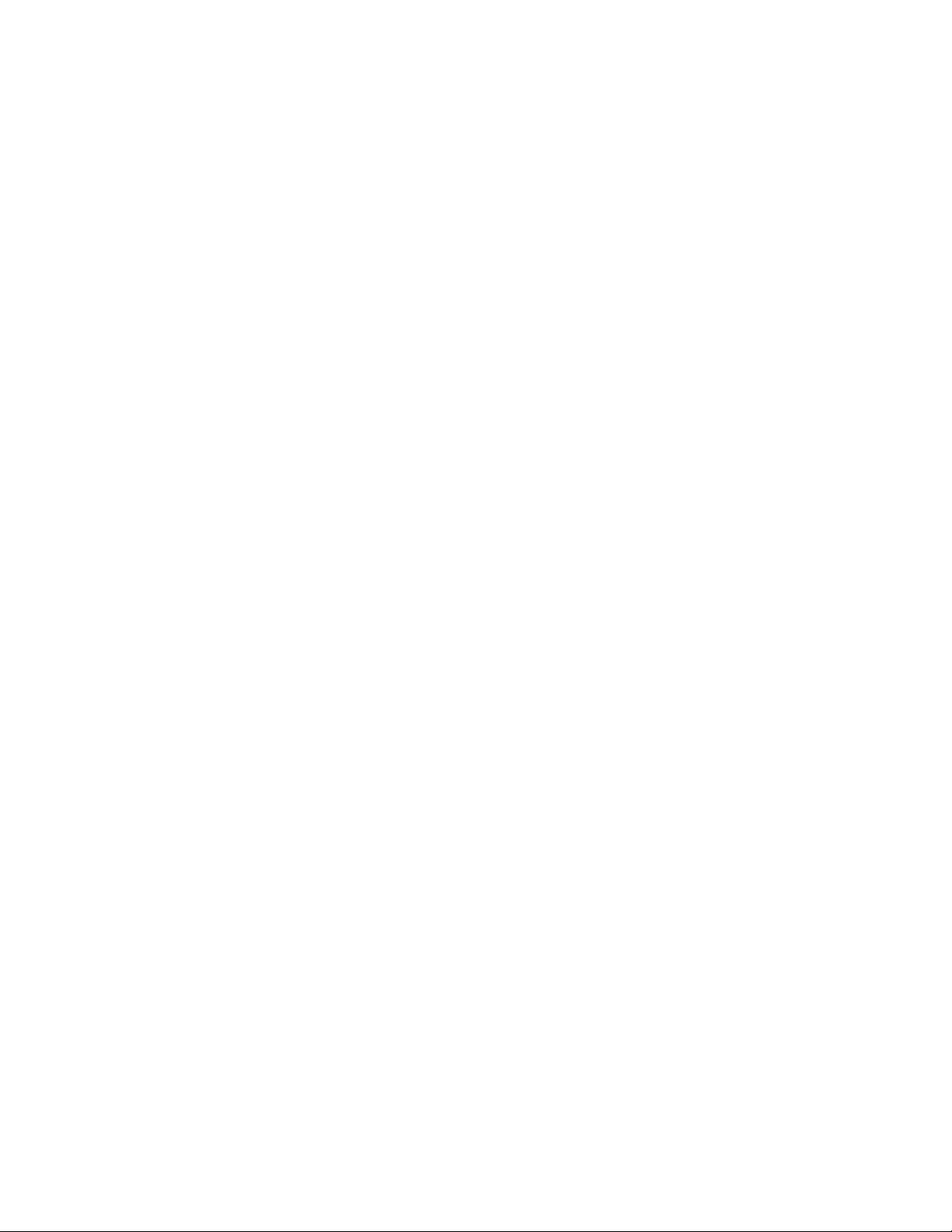
Table of Contents
About the Xerox® Mobile Express Driver® ..................................................... 4
Introduction ............................................................................................................................................ 4
®
How Is the Mobile Express Driver
Supported Operating Systems and Printers ............................................................................. 5
Operating Systems .................................................................................................................. 5
Printers .......................................................................................................................................... 5
For More Information......................................................................................................................... 5
Installation ................................................................................................................... 6
Installing the Xerox
Uninstalling the Mobile Express Driver
®
Mobile Express Driver® ......................................................................... 6
Different from Other Print Drivers? .................... 4
®
.................................................................................... 7
Add a Location ........................................................................................................... 8
Basic Printer Discovery ....................................................................................................................... 8
If Any Printer Will Do .............................................................................................................. 9
If You Need a Specific Printer ......................................................................................... 10
Advanced Printer Discovery .......................................................................................................... 11
Finding Accessible Printers ............................................................................................... 11
Starting Discovery ................................................................................................................. 11
Naming Your Location ........................................................................................................ 11
Viewing the Available Printers ........................................................................................ 12
Getting Additional Printer Details ................................................................... 13
Is the Printer Ready? ........................................................................................................................ 13
Does the Printer Have the Features You Need? .................................................................. 14
What If You Still Need More Details About a Printer? ........................................ 15
Printing ......................................................................................................................... 16
Choosing and Saving Printer Settings ..................................................................................... 16
Choosing Your Printer Settings ....................................................................................... 16
Saving Your Printer Settings ............................................................................................ 17
Sending Your Print Job to the Printer ....................................................................................... 18
Troubleshooting ....................................................................................................... 19
Why Can’t the Mobile Express Driver
Using Advanced Search ..................................................................................................... 19
If Advanced Search Fails ................................................................................................... 20
Xerox® Mobile Express Driver® Installation Guide
®
Find the Printer You Need? .......................... 19
Page 4
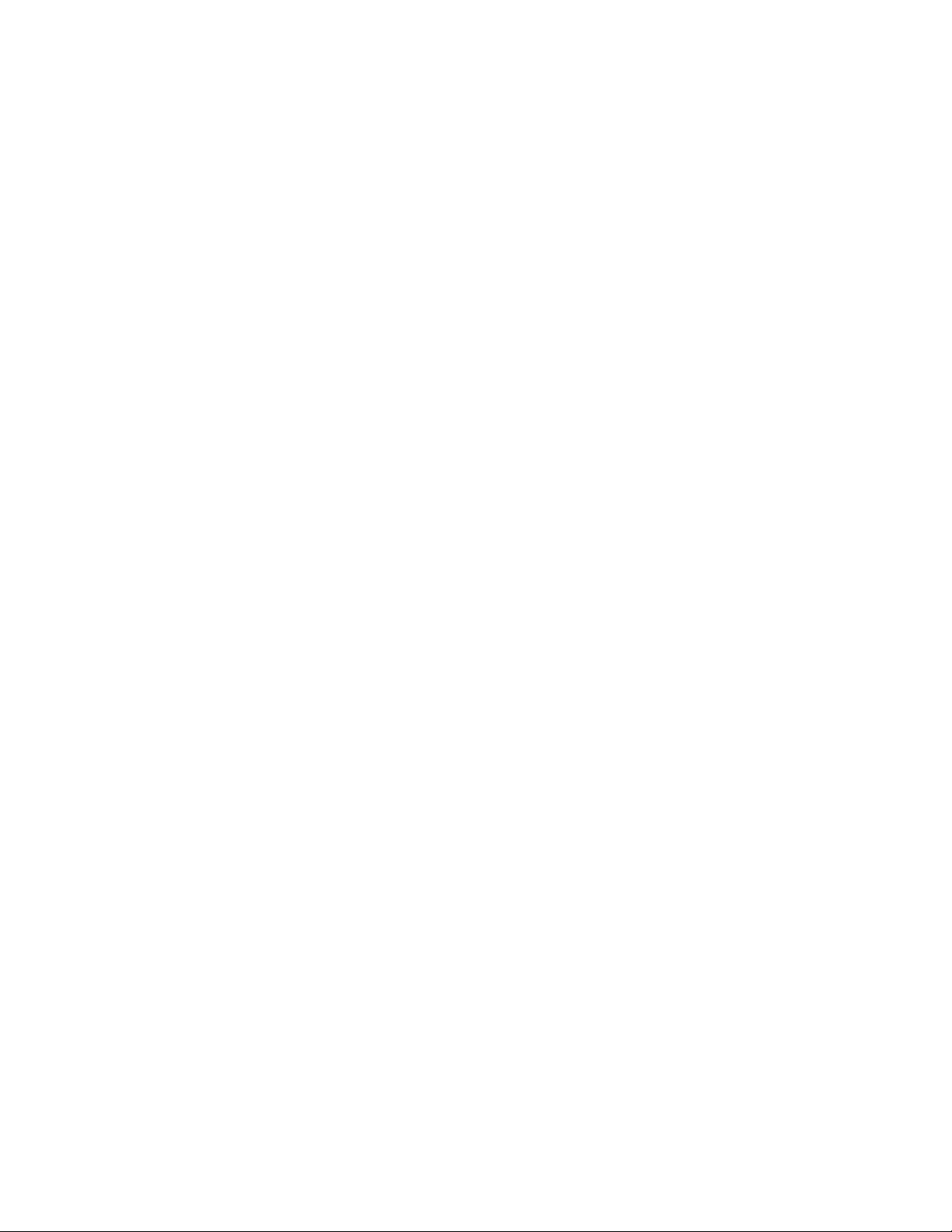
About the Xerox® Mobile Express Driver®
Introduction
If you are a mobile professional or anyone else who has to print documents at several different
locations—at multiple work sites, for example, or at school and at home—you know how much
trouble it can be to get connected to a new printer. Either you have to install and configure a new
print driver yourself, or you have to wait until someone else has the time to set up the driver for
you. If you print at a lot of places, your computer quickly gets cluttered with print drivers.
The Xerox® Mobile Express Driver® is your way out of mobile printing hassles. Instead of
needing multiple drivers and having to get used to a variety of printer interfaces, the Mobile
Express Driver
almost any printer, Multi-function device, or production device that supports standard PostScript.
his installation guide gives you the information you need to get the most out of the Mobile
T
Express Driver.
®
single driver and interface that lets you easily connect to and print with
is a
How Is the Mobile Express Driver® Different from Other Print Drivers?
The Mobile Express Driver® differs from traditional and global print drivers in that it configures
your print driver at the time that you print, rather than when you install the driver. Instead of
associating itself with a particular printer, The Mobile Express Driver
printers available to your computer, and then lets you choose the printer you want. Before you
make your choice, the Mobile Express Driver
device) it found so that you can select the one with the features needed for your print job. For
most network connected devices, the Mobile Express Driver
interface to match the features of the printer you selected. For more information about your
specific device, see the white paper at www.xerox.com/mobile.
W
hen you select a printer, the Mobile Express Driver
next time you return to a location, you do not need to remember anything about the printer you
used the last time. Instead, the Mobile Express Driver
instead of making you wait while it goes through the printer discovery process again.
nce you have chosen a printer, the Mobile Express Driver
O
use to manage printer settings. If you are connected to a newer Xerox
you access all of the print features that you are used to. With other printers, you may only be
able to access basic printer functions.
®
can show you details about each printer (or other
®
®
saves your choice in a My Printers list. The
®
stores that printer and offers it to you
®
provides a single interface that you
®
discovers all of the network
then automatically configures its
®
printer, the interface lets
Xerox® Mobile Express Driver
®
Installation Guide 4
Page 5
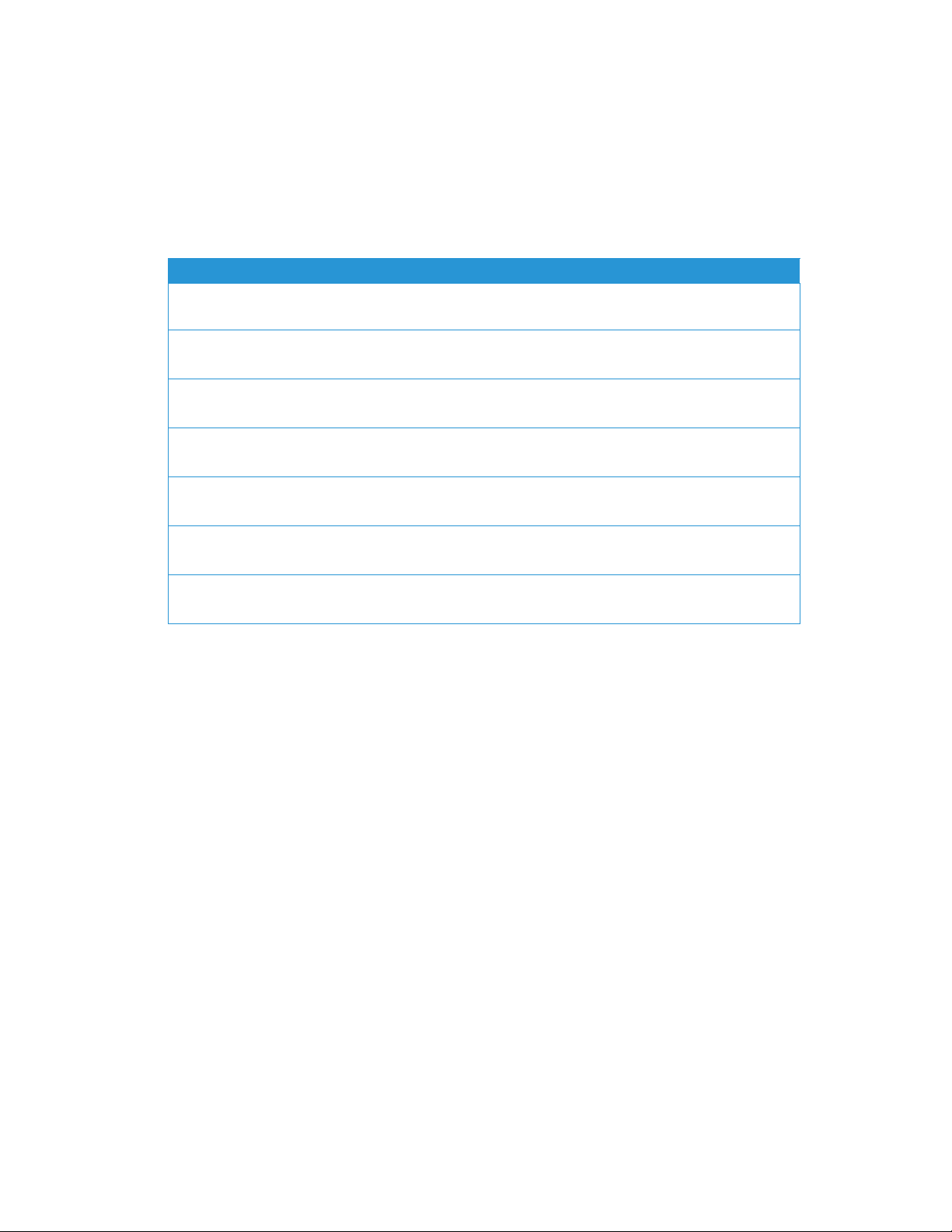
Supported Operating Systems and Printers
Operating Systems
Supported
Windows 8.1 32- and 64-bit:
Standard, Professional, Enterprise
Windows 8 32 and 64-bit:
Standard, Professional, Enterprise
Windows 7 32 and 64-bit:
Home Premium, Professional, Ultimate, Enterprise
Windows Vista 32 and 64-bit:
Vista Home Basic, Home Premium, Business, Ultimate, Enterprise
Windows XP SP3, Server 2003 64-bit:
Windows XP SP3 Professional and Windows Server 2003 64-bit editions
Windows Server 2012 64-bit and server 2012 R2 64-bit:
Foundation, Standard, Essentials, Datacenter
Windows Server 2008 32- and 64-bit, and server 2008 R2:
Standard, Enterprise, Datacenter with and without Hyper-V
Printers
While the Mobile Express Driver® lets you print using almost any printer, there can be some
differences between the features you can use with the Mobile Express Driver
available with a traditional print driver.
If you are printing on one of the most recent Xerox® pr
•
interface you are used to, and you can use all of the printing features you are accustomed to
having.
•
If you are printing on an older Xerox® printer or on a non-Xerox® printer that supports
standard PostScript, only basic printer functions will be available. In most cases, you will be
able to use more features on a newer printer than on an older one.
inters, you will see the same print
®
and the features
For More Information
This Installation Guide gives an overview of the capabilities and uses of the Mobile Express
Driver®. For more detailed information, see the Xerox® Global Print Driver® & Mobile Express
®
White Paper and related documents available at www.xerox.com/mobile
Driver
Note: This Install Guide does not give details about every button or dialog box that appears
during the discovery or printing process. If you need detailed information or step-by-step
procedures, click the Help button (Represented by a ?) located in the lower left of most
Mobile Express Driver
®
dialog boxes to view the Mobile Express Driver® Help system.
.
Xerox® Mobile Express Driver
®
Installation Guide 5
Page 6
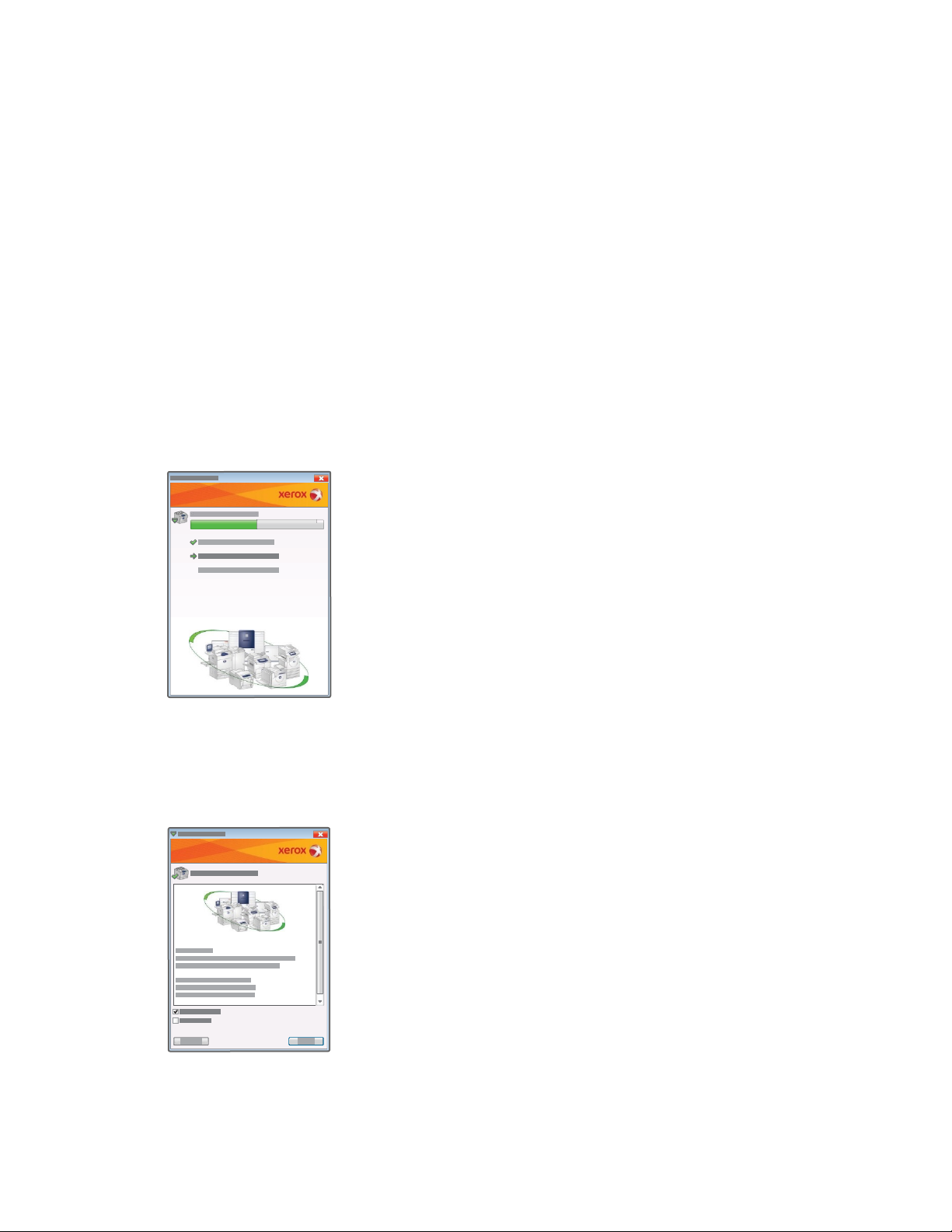
Installation
Installing the Xerox® Mobile Express Driver®
To install the Mobile Express Driver®:
1. In your Web browser, go to www.xerox.com/mobile.
®
2. Download the Mobile Express Driver
3. Double-click the Mobile Express Driver
4. When the License Agreement dialog box appears, click the I Agree button.
®
As the Mobile Express Driver
installs, a window shows you the progress of the installation.
installation file and save it to your computer’s desktop.
®
icon to start the installation process.
Note: A Windows dialog box may ask you whether you want to continue with the installation. If
this happens, choose to continue.
5. The Installation Status dialog box appears when the installation is complete. The message
confirms that the Mobile Express Driver
Xerox® Mobile Express Driver
®
Installation Guide 6
®
installed correctly.
Page 7
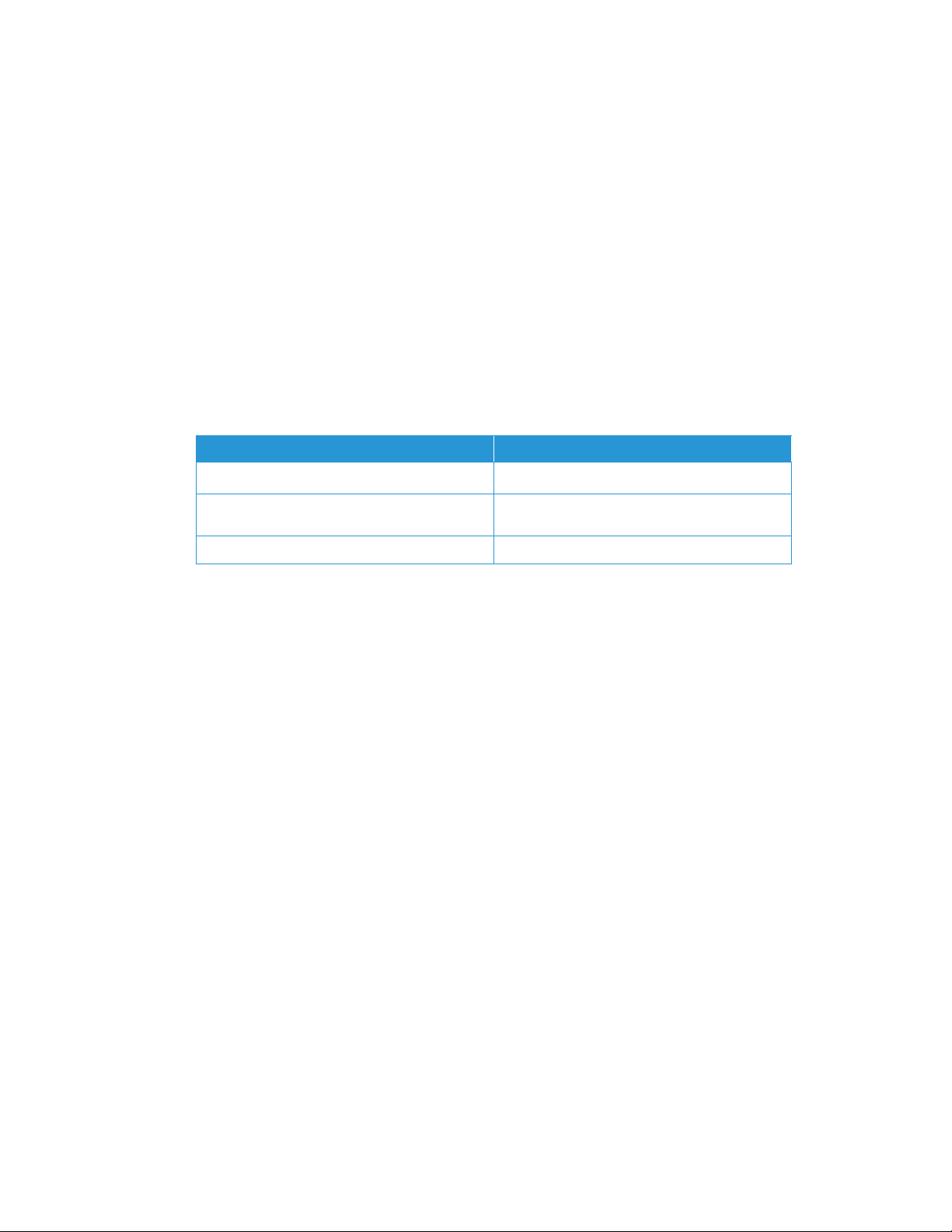
Notes:
• If you do not want the Mobile Express Driver
®
to be the default print driver, clear the Set
Printer As Default check box before you click the Finish button.
he driver supports multiple languages. After the driver installation completes, the driver
• T
language is set to the language of the client operating system
6. If you want to print a test page, select the Print a Test Page check box to have the Mobile
Express Driver
installation process.
®
start looking for printers. Otherwise, click the Finish button to end the
Uninstalling the Mobile Express Driver®
1. Using the appropriate path for your Windows operating system version:
Operating System Path
Windows XP SP3 Select Start Printers and Faxes
Windows Vista
Windows 7 Select Start Devices and Printers
®
2. Right-click the Mobile Express Driver
icon, then click the Delete/Remove Device button on
the menu that appears.
3. When the confirmation message appears, click the Yes button.
4. Right-click in the blank area of the Printers or Printers and Faxes window, or on any printer
bject, depending on your Windows version.
o
Select Start Control Panel Hardware
and Sound Printers
5. On the menu that appears, click the Server Properties button to open the Printer Server
Properties dialog box.
®
6. Click the Drivers tab, and then select Xerox
Mobile Express Driver®.
Note: If you are uninstalling from Windows Vista, you must have administrator rights to uninstall
the driver. See the Vista help system for more information.
7. Click the ‘Remove Driver and Driver Package’ button.
8. When the confirmation message appears, click the ‘Yes' button to delete the Mobile Express
Driver
®
.
9. Restart your computer.
Xerox® Mobile Express Driver
®
Installation Guide 7
Page 8

Add a Location
Basic Printer Discovery
The first time you use the Mobile Express Driver® at a location, it automatically finds all the
accessible printers that are on the same subnet (network segment) as your computer—a process
called discovery. When discovery is finished, the Mobile Express Driver
about each printer so that you can determine which one is best for your print job.
®
displays information
1. To find the available printers, open the document you want to print and click the Prin
ton.
but
®
2. When the Print dialog box appears, select Xerox
3. Click the Properties button to start the Mobile Express Driver
®
When the Mobile Express Driver
Network Detected dialog box that asks you to create a new location and give it a name. Choose
a name that is descriptive and easy to remember, for example, Work or Home.
Note: The Mobile Express Driver® can add any printers that are already installed on your
computer to the current location. If you want these printers to be associated with the
current location, select the Add all printers in the [Printers and Faxes] folder to this
location check box.
is running at a new location, the first thing you will see is a New
Mobile Express Driver®.
®
discovery process.
t
way that you choose a printer depends on how specific your printing needs are. In any case,
The
however, what you see when the Mobile Express Driver
Mobile Express Driver
®
to add printers that are already installed on your computer, it lists them in a My Printers
Driver
dialog box similar to the one below:
Xerox® Mobile Express Driver
®
found during its search for printers. If you configured the Mobile Express
®
Installation Guide 8
®
finishes discovery depends on what the
Page 9

If Any Printer Will Do
Whether you are looking at the My Printers or Discovered Printers dialog box, it is easy to tell
which printers are ready to accept your print job.
Note: By default, the Mobile Express Driver® automatically saves the selected printer to your
my printers list. The next time you print at your current location, the Mobile Express
®
will offer you this printer, and any other printers you have used at this location
Driver
unless you tell it not to do so.
The printer icons show the status of each printer:
• The red warning symbol by the first printer shows that it is not ready to accept a print job.
Perhaps the printer is out of paper, or maybe there is a more serious problem.
• The green check mark by the printer means that it is ready to print.
Select a printer that is ready, and then click the OK button.
A progress indicator displays while the Mobile Express Driver
®
builds a driver for the printer you
selected. When the driver is ready, a Properties dialog box appears.
Xerox® Mobile Express Driver
®
Installation Guide 9
Page 10

If You Need a Specific Printer
If the Mobile Express Driver® is not displaying the printer you need in the ‘My Printers’ or
‘Discovered Printers’ dialog box, you can search for that printer by its IP address or DNS name.
1. To start a search, click the ‘IP Address’ or ‘DNS Name’ button located near the top of the ‘My
Printers’ or ‘Discovered Printers’ dialog box.
2. Type an IP address or DNS name into the box provided:
• IP addresses have the format x.x.x.x, where x is a number between 0 and 255.
• DNS Names have the format device_name.xxx.xxx.org or device_name.xxx.xxx.net.
®
3. Click the Search button. The Mobile Express Driver
rinter you specified.
p
searches for and then displays the
Note: By default, the Mobile Express Driver® automatically saves your chosen printer to the
My Printers list. The next time you print at your current location, the Mobile Express
®
will offer you this printer (plus any other printers you have used at this location)
Driver
unless you tell it not to do so.
4. S
elect the printer and then click the OK button.
A progress indicator displays while the Mobile Express Driver® builds a driver for the printer you
selected. When the driver is ready, a Properties dialog box appears. (If the Mobile Express Driver
did not find your printer, a No Printer Found message appears.)
Xerox® Mobile Express Driver
®
Installation Guide 10
®
Page 11

Advanced Printer Discovery
Finding Accessible Printers
The first time you use the Mobile Express Driver® at a location, it automatically finds all the
accessible printers that are on the same subnet (network segment) as your computer—a process
called discovery. When discovery is finished, the Mobile Express Driver
about each printer so that you can determine which one is best for your print job.
Starting Discovery
1. To find the accessible printers, open the document you want to print and select ‘Print’.
2. When the ‘Print’ dialog box appears, select ‘Xerox Mobile Express Driver’.
3. Click the ‘Properties’ button to start the Mobile Express Driver
Naming Your Location
When the Mobile Express Driver® is running at a new location, the first thing you will see is a
dialog box that asks you to create a new location and give it a name. Choose a name that is
descriptive and easy to remember, for example, Work or Home.
®
displays information
®
discovery process.
®
f you like, the Mobile Express Driver
I
computer to the current location. One advantage of letting the Mobile Express Driver
that it saves you the trouble of looking up IP addresses if you decide to add some of the printers
to this location later.
• If some or all of the installed printers should be added to the current location, select the
‘Ad
d all printers in the Printers and Faxes folder to this location’
t
P
current location.
• If none of the installed printers should be added to the current location, click the ‘OK’
button.
Xerox® Mobile Express Driver
button. After the Mobile Express Driver® adds the printers, you can open the ‘My
he ‘OK’
rinters’ dialog box and delete any printers that you do not want associated with the
®
Installation Guide 11
can add any printers that are already installed on your
check box. And then click
®
do this is
Page 12

Viewing the Available Printers
What you see next depends on what the Mobile Express Driver® found during discovery.
®
• I
f you configured the Mobile Express Driver
your computer, it lists them in a ‘My Printers’ dialog box similar to the one below:
• O
therwise, a ‘Discovered Printers’ dialog box lists all of the accessible printers that the Mobile
Express Driver discovered at your location.
to add printers that are already installed on
®
In
either case, the Mobile Express Driver
displays the following information for each printer that
it discovered:
• The printer’s name.
• The printer’s DNS name and IP address.
• The printer’s physical location (if the printer is capable of providing a location and
c
onfigured appropriately).
Xerox® Mobile Express Driver
®
Installation Guide 12
is
Page 13

Getting Additional Printer Details
If you are at an unfamiliar location, the list of printers that the Mobile Express Driver® has found
may not tell you much. For example, which printers can handle colors? Do they have enough
toner or ink for your print job? Are any printers ready to accept your print job? Luckily, the Mobile
Express Driver
printers from other manufacturers.
Is the Printer Ready?
The most basic information you need about a printer is whether it is ready to accept your print
job. The list in the ‘Discovered Printers’
®
can provide you with this information for recent Xerox
dialog box makes it easy to find this out.
®
rinters and for many
p
The printer icons show the status of each printer:
• The red warning symbol by the first printer shows that it is not ready to accept a print job.
Perhaps the printer is out of paper, or maybe there is a more serious problem.
•
The green check mark by the printer means that it is ready to print.
Xerox® Mobile Express Driver
®
Installation Guide 13
Page 14

Does the Printer Have the Features You Need?
If you need more details about the printers listed on the Discovered Printers dialog box, the
Mobile Express Driver
additional details, click the View button, and then select Show Printer Details from the menu.
A
dditional text and two groups of icons appear below each printer’s basic information.
®
lets you expand the information shown for each printer. To view these
• The text tells you whether the printer is color or monochrome, and whether it can handle 2sided (duplex) printing. For some printers, it also tells whether the printer has finishing or fa
apabilities.
c
• The first group of icons tells you about the printer’s toner/ink levels and available colors.
• The second group of icons indicates whether the printer’s paper trays are full, partially filled,
r empty.
o
Xerox® Mobile Express Driver
®
Installation Guide 14
x
Page 15

What If You Still Need More Details About a Printer?
If you still do not have enough information to choose a printer, move the mouse pointer over the
icon for any printer that you are thinking about using. A pop-up window displays much more
information about that printer, including:
• The amount of each color of toner/ink remaining (given as a percentage).
• The size, dimensions, and type of the paper in each paper tray.
f you want to focus on particular printer details, move the mouse pointer over the icons that
I
interest you:
• If the pointer is over the toner icons, a pop-up window displays the percentage of toner/ink
emaining for each color.
r
• If the pointer is over the paper icons, a pop-up window displays the size, dimensions, and type
of paper in each paper tray, and whether the tray is full, low, or empty.
Note: Older Xerox® printers and non-Xerox® printers may not be able to display all of the
toner/ink and paper information shown in the illustrations.
Xerox® Mobile Express Driver
®
Installation Guide 15
Page 16

Printing
Choosing and Saving Printer Settings
Once you determine which printer best suits your needs, select it and click the OK button to
continue. A progress indicator displays while the Mobile Express Driver
printer that you selected
®
By
default, the Mobile Express Driver
Printers list. The next time you print at your current location, the Mobile Express Driver
you this printer, plus any other printers you have used at this location, unless you tell it not to do
so.
Note: If the Mobile Express Driver® did not find the printer you need, you may need to search
on a different subnet.
automatically saves the selected printer to your My
®
builds a driver for the
®
will offer
Choosing Your Printer Settings
Once the Mobile Express Driver® builds your print driver, a ‘Properties’ dialog box similar to the
one below appears.
Note: If you need more information about any of the printer settings, click the Help button
(Represented by a ?), located in the lower left of the dialog box.
The printer settings available on the dialog box vary according to the printer you are using:
• If it is one of the most recent Xerox
are used to, and you can use all of the features you are accustomed to having.
• If it is an older Xerox® printer or a non-Xerox
dialog box offers only the basic printer functions.
Xerox® Mobile Express Driver
®
Installation Guide 16
®
printers, you will see the same print driver interface you
®
printer that supports standard PostScript, the
Page 17

Saving Your Printer Settings
To save your printer settings, open the ‘Saved Settings’ menu located in the lower left corner of
the dialog box.
Select ‘Save As’ and enter a name for your print settings in the box that appears. Then, click the
‘OK’ button to add your settings to the ‘Saved Settings’ menu. The next time you use this printer,
you can re-use your printer settings via the ‘Saved Settings’ menu.
te: You can also use the Saved Settings menu to save settings that you use for particular
No
applications. If you use Microsoft Outlook, for example, you might save settings that
include Black and White and 2-Sided printing. Or, for PowerPoint, your saved settings
might include Color and Landscape printing.
Once you have saved your settings, click the ‘OK’ button on the ‘Properties’ dialog box to start
printing.
Xerox® Mobile Express Driver
®
Installation Guide 17
Page 18

Sending Your Print Job to the Printer
Once the Mobile Express Driver® has built the driver for your selected printer, a ‘Properties’ dialog
box appears.
he printer settings available on the dialog box vary according to the printer that you are using:
T
®
• If you are using one of the most recent Xerox
features using the same print driver interface that you are accustomed to.
®
• If you are printing to an older Xerox
printer or to a non-Xerox® printer that supports
standard PostScript, the dialog box offers only the basic printer functions.
Just as when you are printing with a regular print driver, make any needed adjustments to the
printer settings. Then, click the ‘OK’ button to start printing.
printers, you are able to use all of the printing
Note: If you need to know more about any setting on the Properties dialog box, click the Help
button (Represented by a ?) , located in the lower left of the dialog box.
Xerox® Mobile Express Driver
®
Installation Guide 18
Page 19
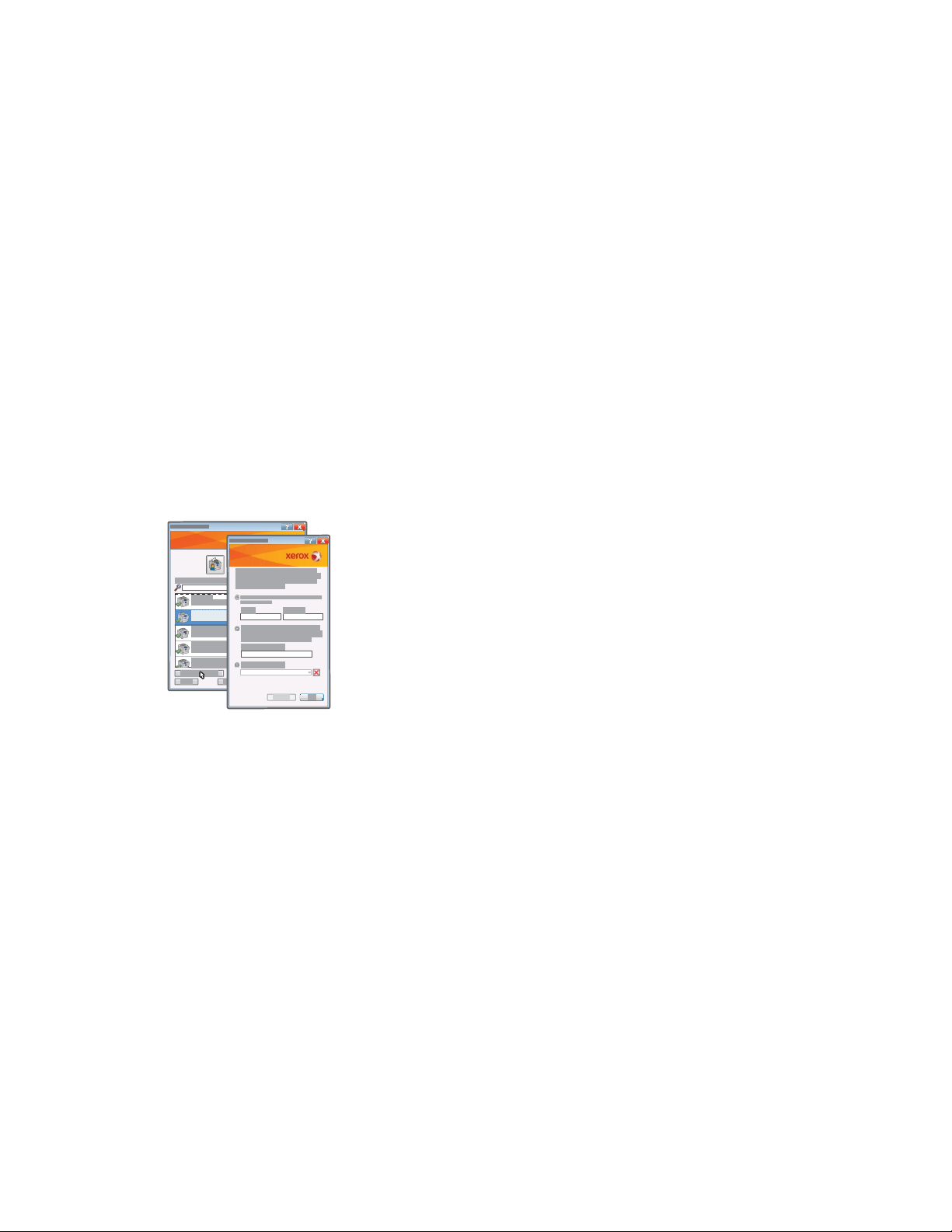
Troubleshooting
Why Can’t the Mobile Express Driver® Find the Printer You Need?
By default, the Mobile Express Driver® looks for printers only on the subnet (network segment)
that your computer is using. However, the printer you need might be on an entirely different
subnet, even though it is physically located just around the corner from where you are. If a
location has a large network, for example, it is a common practice to put printers and
workstations on separate subnets. Luckily, the Mobile Express Driver
feature that can help you search other subnets.
Using Advanced Search
To have search for printers on another subnet, go to the ‘Discovered Printers’ dialog box and click
the ‘Advanced Search’ button.
®
has an Advanced Search
When the ‘Advanced Network Search’ dialog box appears, choose one of these search methods:
1. If you know the IP addresses for the gateway and subnet mask used by the printer you want,
er them into the ‘Gateway’ and ‘Subnet Mask’ boxes and then click the ‘Search’ button. If
ent
you do not have these addresses handy, try the next suggestion.
2. If you have the IP address for another printer on the same subnet as the one you need, enter
that address in the ‘IP Address’ box and then click the ‘Search’ button. As with the gateway
and subnet mask, you might find the IP address on a label on the printer you want.
3. If you have successfully searched for printers on this subnet sometime in the past, t
Mo
bile Express Driver
Select the search from the list and then click the ‘Search’ button.
If the printer you want is accessible, it will be listed in the ‘Discovered Printers’ dialog box
Xerox® Mobile Express Driver
®
will have saved the gateway and subnet masks from that search.
®
Installation Guide 19
he
Page 20

If Advanced Search Fails
If an advanced network search does not find the printer you need, it is possible that your location
does not allow cross-subnet searching. One of these options should help:
• Try to determine the IP address for the printer. Once you have it, click the ‘IP Address
D
NS Name’ button [image] (located near the top of the ‘My Printers’ or ‘Discovered
Printers’ dialog box) and then enter the address into the ‘IP Address or DNS Name’ box.
If the printer is accessible, the Mobile Express Driver
®
will display it.
or
• If you cannot determine the IP address for the printer, contact your location’s help desk
or support desk for assistance
Xerox® Mobile Express Driver
®
Installation Guide 20
Page 21

