Page 1
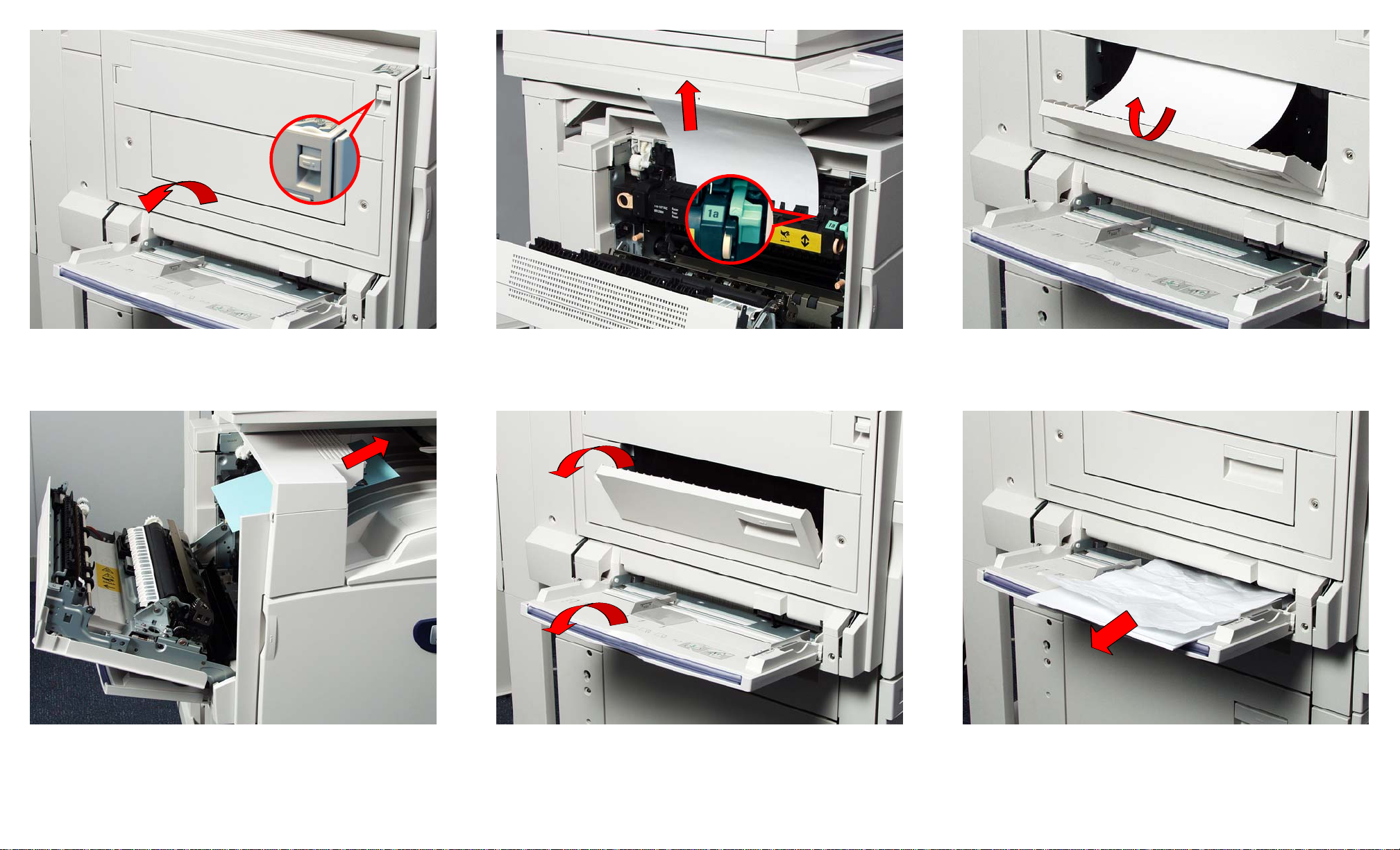
Fig. 1
Top left cover
Gently open the top left cover while lifting up the release lever.
Fig. 2
If the edge of the jammed paper can be reached at the output tray, pull
the jammed paper in the direction of the feed-out area.
Fig. 3
If you cannot remove jammed paper, then inside the fuser unit, lift up
the green lever and remove the jammed paper.
Fig. 4
Duplex Module Cover
Open the tray 5 (Bypass) and gently open the duplex module cover.
Fig. 5
Remove the jammed paper.
Fig. 6
Tray 5 (Bypass)
Inspect the inside (paper feed entrance) of Tray 5 (Bypass), and remove
any jammed paper.
Removing Paper Jam - 1 of 2
Page 2

Fig. 7
Duplex Module Cover
Remove the jammed paper.
Fig. 9
Paper Tray 1 to 4
Remove the jammed paper.
Fig. 8
Bottom left cover
Remove the jammed paper.
Quick Start Guide
Removing Paper Jam - 2 of 2
Removing Paper Jam
The Telephone Consumer Protection Act of 1991 makes it unlawful for any person to use a
computer or other electronic device, including FAX machines, to send any message unless such
message clearly contains in a margin at the top or bottom of each transmitted page or on the first page
of the transmission, the date and time it is sent and an identification of the business or other entity, or
other individual sending the message and the telephone number of the sending machine or such
business, other entity, or individual.To enter the telephone number identifying the machine and the
header text information (business name) please refer to "Entering Local Terminal Information"
pamphlet Part 2 of 2. To enter date and time please refer to "Entering Local Terminal Information"
pamphlet Part 1 of 2.
WorkCentre M24
