Page 1
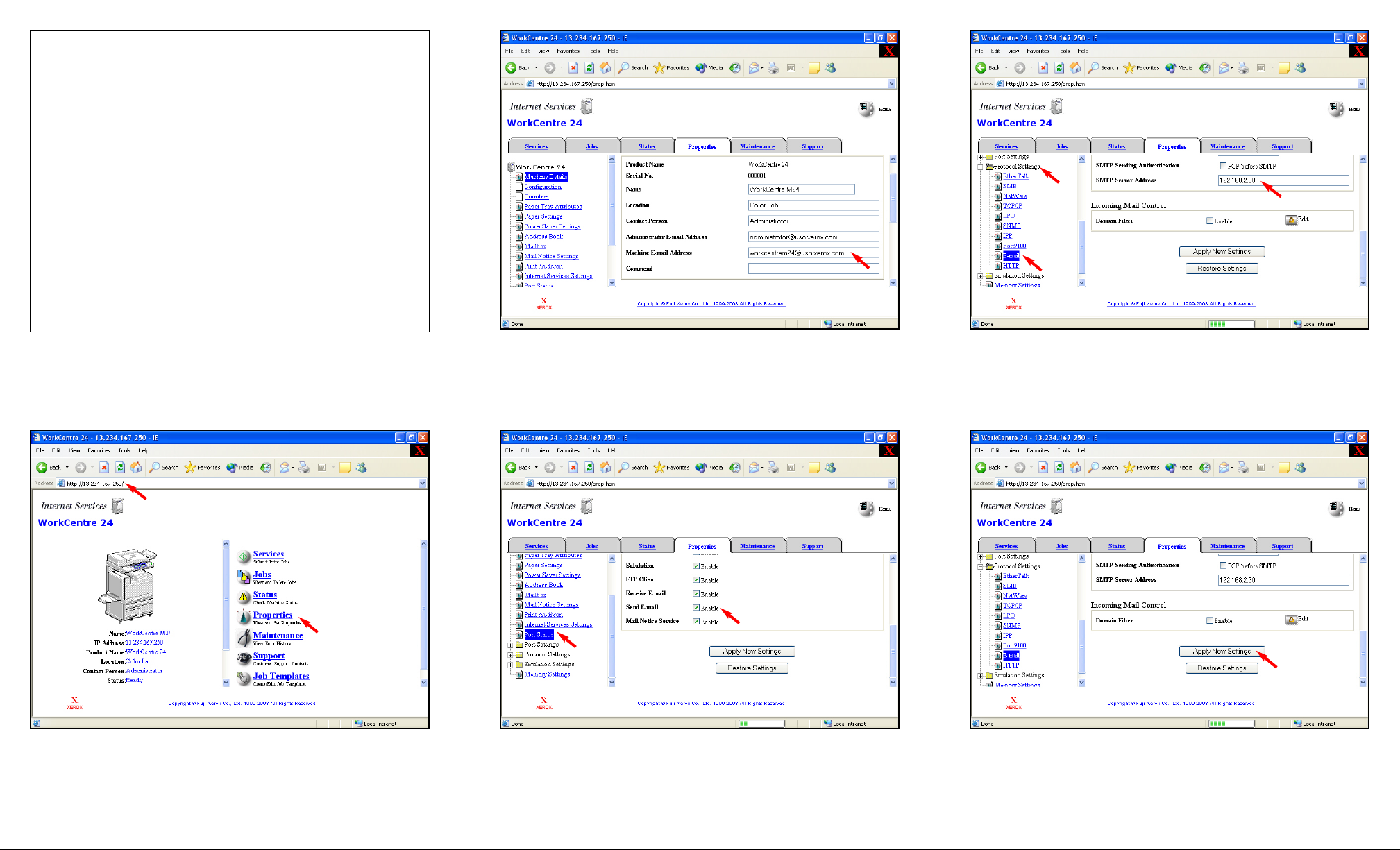
Fig. 1-3
Click on Port Status on the left hand side. Make sure that there is a
checkmark in the Enable box next to Send E-mail.
Fig. 1-5
Scroll down and click Apply New Settings.
Fig. 1-1
Open an Internet browser, in the Address field enter the IP address of
WorkCentre M24 and press Enter. On the Internet Services screen
click Properties.
Fig. 1-2
Enter an e-mail address in the Machine E-mail Address field.
Fig. 1-4
Click on the Protocol Settings folder on the left hand side, click on
E-mail. Under Protocol Settings, on the right, enter a working SMTP
Server Address in the SMTPServerAddress field.
Requirements For iFax Sending:
1. A known working SMTP Server Address
(obtain the address from your local IT Administrator or
Internet Service Provider).
2. An E-mail address for the machine.
Note 1: To verify a working SMTP Server please see SMTP
Server Verification pamphlet.
Note 2: iFax feature will not be available if the E-mail address
of the machine is missing.
Note 3: Internet Faxing will only be available in Black/White.
Internet Faxing / iFax - 1 of 6
Page 2
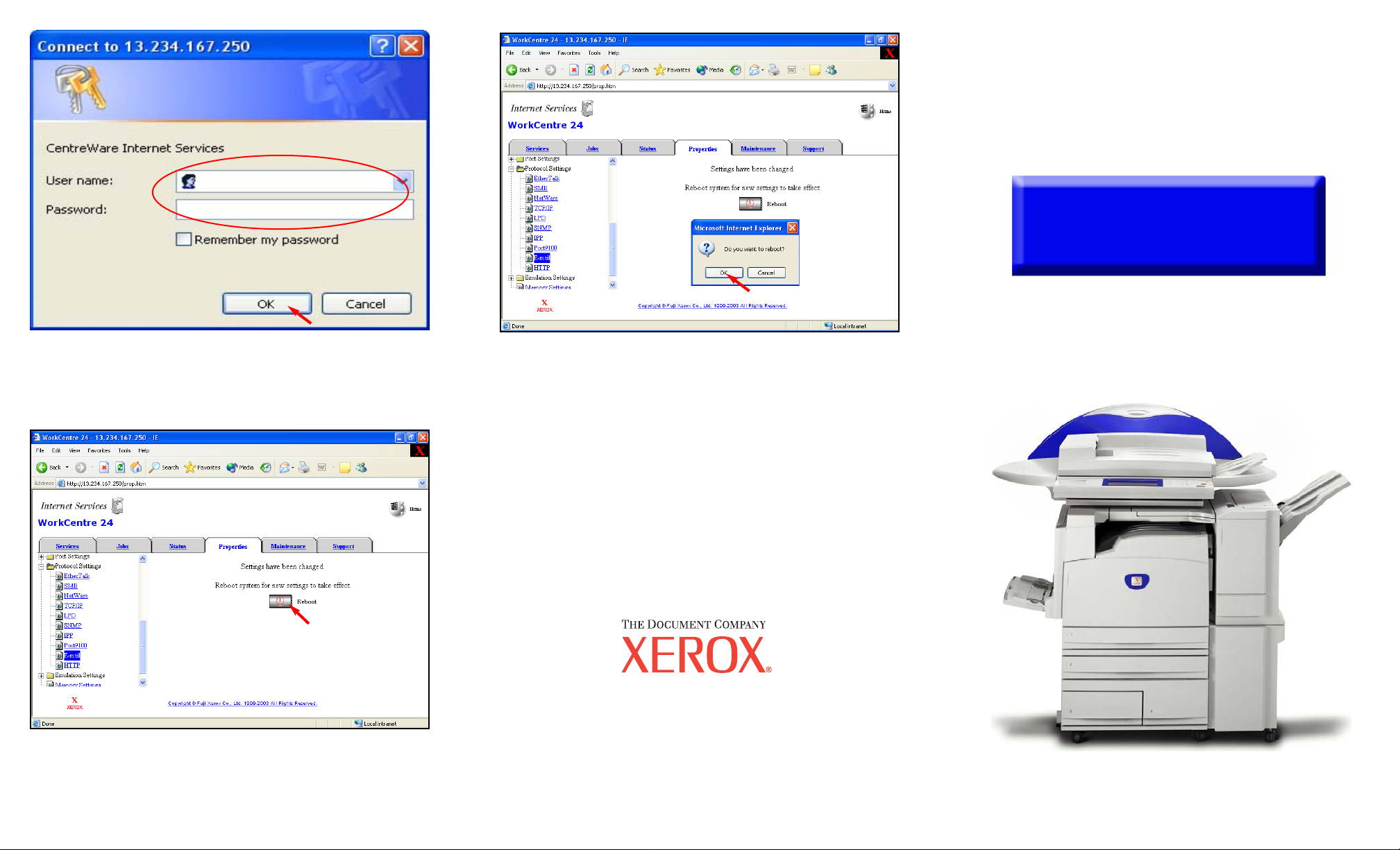
Fig. 7
The “Settings have been changed.” confirmation displays. Click
Reboot.
Fig. 6
Enter the Administrator Name and Password of the WorkCentre M24.
Click OK. (See Machine Administrator User Guide for default
password.)
Fig. 8
Click OK. The Work Centre M24 will take approximately 5 minutes
to reboot. Now you are ready to use iFax, please see the Internet
Faxing / iFax Part 2 of 3 pamphlet.
Internet Faxing / iFax - 2 of 6
Quick Start Guide
The Telephone Consumer Protection Act of 1991 makes it unlawful for any person to use a
computer or other electronic device, including FAX machines, to send any message unless such
message clearly contains in a margin at the top or bottom of each transmitted page or on the first page
of the transmission, the date and time it is sent and an identification of the business or other entity, or
other individual sending the message and the telephone number of the sending machine or such
business, other entity, or individual.To enter the telephone number identifying the machine and the
header text information (business name) please refer to "Entering Local Terminal Information"
pamphlet Part 2 of 2. To enter date and time please refer to "Entering Local Terminal Information"
pamphlet Part 1 of 2.
Internet Faxing / iFax
Part 1 of 3
WorkCentre M24
Page 3

Fig. 2-1
Place document(s) on the Document Feeder or Document Glass.
Fig. 2-2
Press Menu.
Fig. 2-4
Select iFax/Fax.
Note: If the iFax/Fax button is not displayed, see the requirements for
iFax Sending in the Internet Faxing / iFax Part 1 of 3 pamphlet.
Fig. 2-5
Press Keyboard.
Fig. 2-3
Press Fax.
Fig. 2-6
Using the keyboard and the keypad (see Fig 2-8) enter the e-mail
address of the recipient.
Fig. 2-7
The Recipient address will be displayed in the Address field at the top
of the screen.
Fig. 2-8
Press Start to send the document.
Fig. 2-9
Scanning documents screen will be displayed as the document is
scanned and sent.
Internet Faxing / iFax - 3 of 6
Page 4

Internet Faxing / iFax - 4 of 6
Quick Start Guide
Internet Faxing / iFax
Part 2 of 3
The Telephone Consumer Protection Act of 1991 makes it unlawful for any person to use a
computer or other electronic device, including FAX machines, to send any message unless such
message clearly contains in a margin at the top or bottom of each transmitted page or on the first page
of the transmission, the date and time it is sent and an identification of the business or other entity, or
other individual sending the message and the telephone number of the sending machine or such
business, other entity, or individual.To enter the telephone number identifying the machine and the
header text information (business name) please refer to "Entering Local Terminal Information"
pamphlet Part 2 of 2. To enter date and time please refer to "Entering Local Terminal Information"
pamphlet Part 1 of 2.
WorkCentre M24
Page 5

Fig. 3-4
Scroll down and click Apply New Settings.
Fig. 3-3
On the left hand side, click on the Protocol Settings folder and click
on E-mail. Select POP3 in the Receiving Protocol field. Enter a
working POP3 Server Address, POP3 User Name, POP3 User
Password and Confirm Password in the appropriate fields.
Note: If you will not be using WorkCentre M24 to receive Internet
faxes, please disregard this pamphlet.
Requirements For iFax Receiving:
1. Aknown working Mail (POP3) Server
Address (obtain the address from your local IT
Administrator or Internet Service Provider).
2. Aknown working username and password for the
Mail (POP3) Server from which you are retrieving
e-mail.
Fig. 3-1
Open an Internet browser, in the Address field enter the IP address of
WorkCentre M24 and press Enter. On the Internet Services Screen
click Properties.
Fig. 3-2
Click on Port Status on the left hand side. Make sure that there is a
checkmark in the Enable box next to Receive E-mail.
Fig. 3-5
Enter the Administrator Name and Password of the WorkCentre M24.
Click OK. (See Machine Administrator User Guide for default
password.)
Internet Faxing / iFax - 5 of 6
Page 6

Quick Start Guide
Internet Faxing / iFax
Part 3 of 3
The Telephone Consumer Protection Act of 1991 makes it unlawful for any person to use a
computer or other electronic device, including FAX machines, to send any message unless such
message clearly contains in a margin at the top or bottom of each transmitted page or on the first page
of the transmission, the date and time it is sent and an identification of the business or other entity, or
other individual sending the message and the telephone number of the sending machine or such
business, other entity, or individual.To enter the telephone number identifying the machine and the
header text information (business name) please refer to "Entering Local Terminal Information"
pamphlet Part 2 of 2. To enter date and time please refer to "Entering Local Terminal Information"
pamphlet Part 1 of 2.
Fig.3-6
The “Settings have been changed.” confirmation screen displays.
Click Reboot.
Fig. 3-8
Click OK. The WorkCentre M24 will take approximately 5 minutes
to reboot.
Note: The WorkCentre M24 will only receive E-mail messages in
black/white. Acolor document can only be received as a PDF format
attachment.
Internet Faxing / iFax - 6 of 6
WorkCentre M24
