Page 1
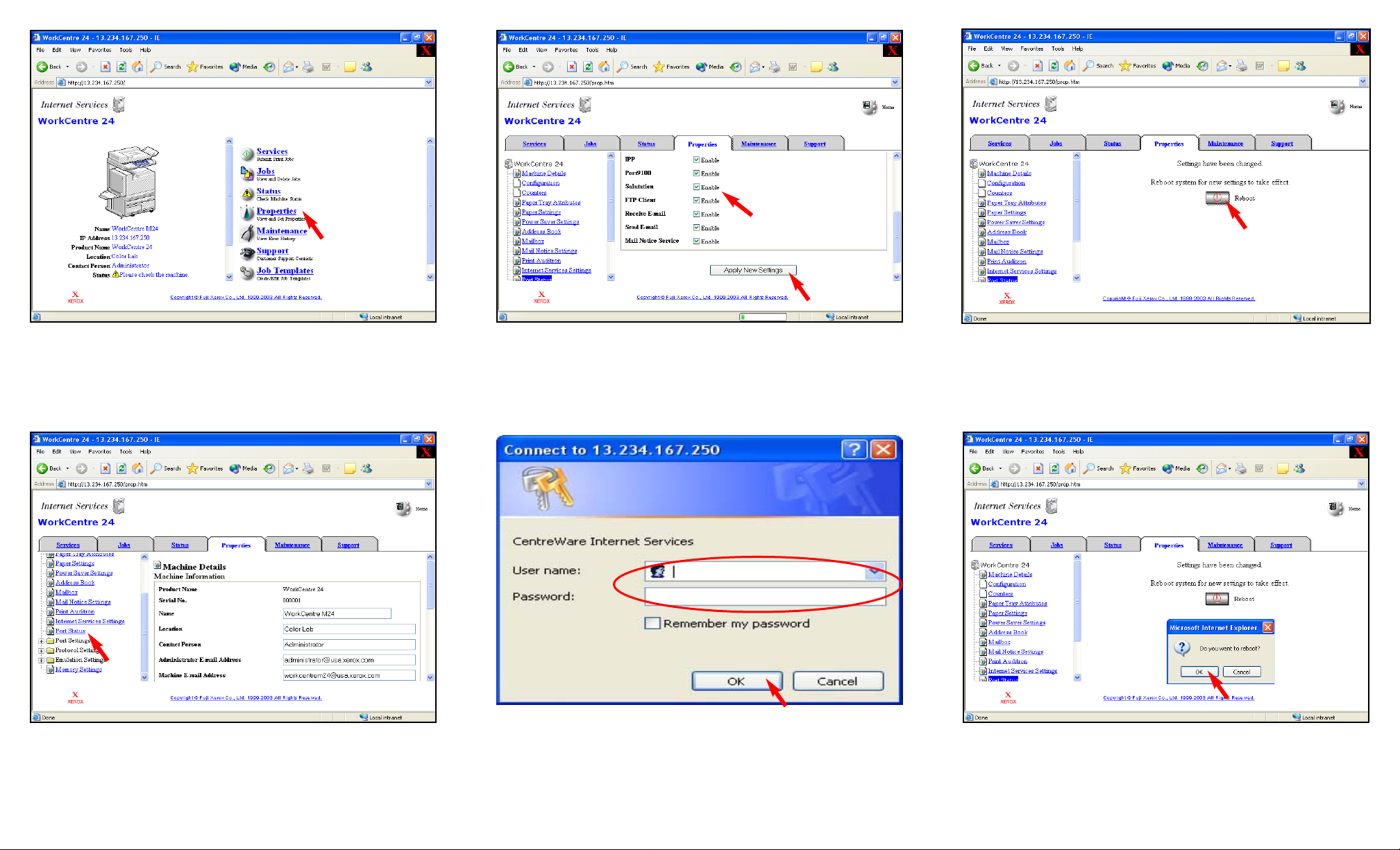
Fig. 1-2
Select Port Status.
Fig. 1-3
Place a checkmark in the Enable box next to Salutation. Select Apply
New Settings.
If a checkmark already appears in the Enable box next to Salutation
skip the remaining steps in this pamphlet and continue to Retrieving
Scanned Documents Using Scan Driver Part 2 of 2.
Fig. 1-4
Enter the Administrator Name and Password. Click OK. (See
Machine Administrator User Guide for default password.)
Note: This screen might not appear if the Administrator Name and
Password have already been entered.
Fig. 1-5
The "Settings have been changed." confirmation screen appears. Click
Reboot.
Fig. 1-6
Click OK. (The WorkCentre M24 will take approximately 5 minutes to
reboot.)
Fig. 1-1
Open an Internet browser, in the Address field enter the IP address of
WorkCentre M24 and press Enter. On the Internet Services screen
click Properties.
Retrieving Scanned Documents Using Scan Driver - 1 of 4
Page 2
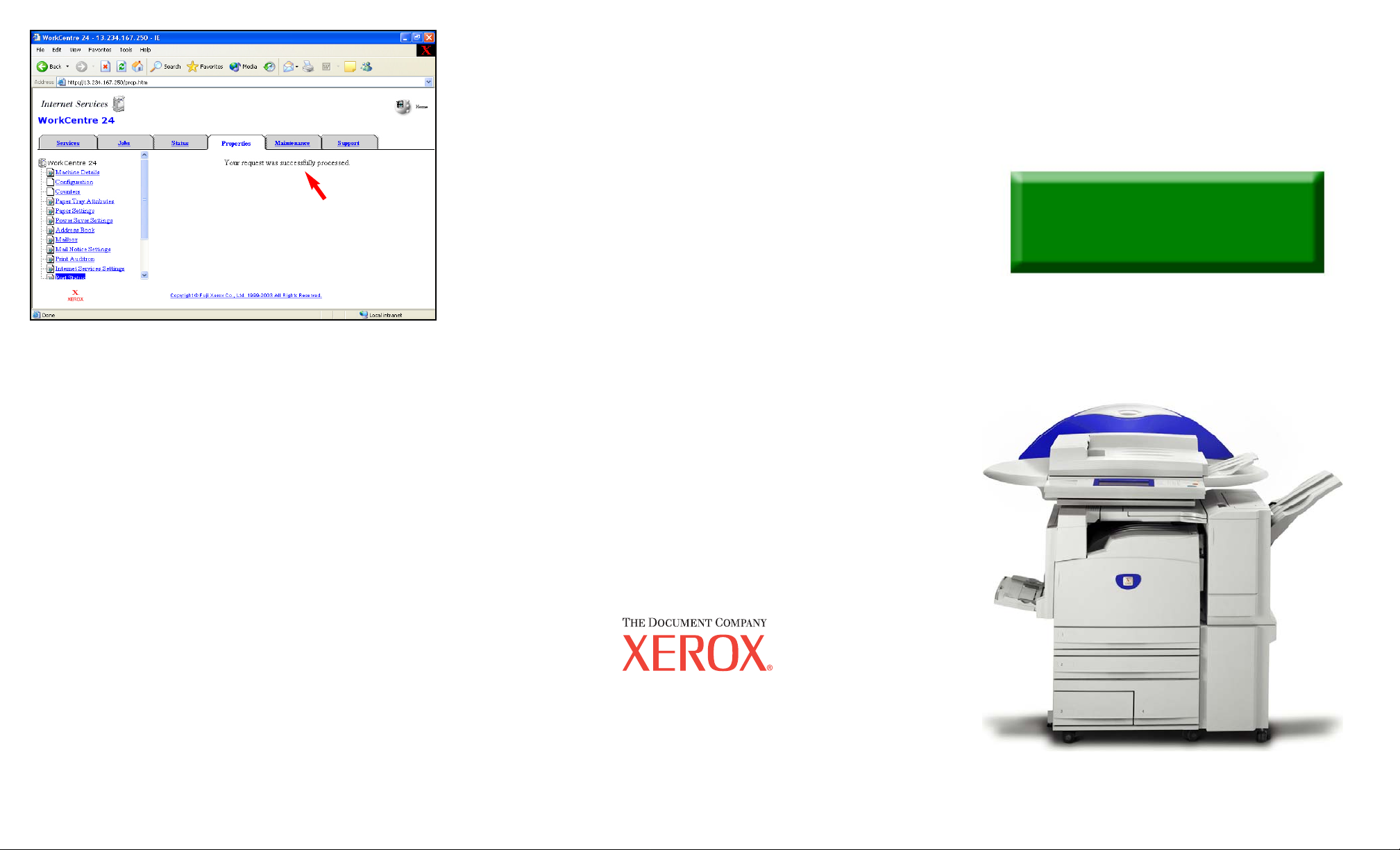
Fig. 1-7
If the message "Your request was successfully processed." is not
displayed, repeat the steps in this pamphlet.
Continue with Retrieving Scanned Documents Using Scan Driver
Part 2 of 2.
Retrieving Scanned Documents Using Scan Driver - 2 of 4
Quick Start Guide
Retrieving Scanned Documents
Using Scan Driver Part 1 of 2
The Telephone Consumer Protection Act of 1991 makes it unlawful for any person to use a
computer or other electronic device, including FAX machines, to send any message unless such
message clearly contains in a margin at the top or bottom of each transmitted page or on the first page
of the transmission, the date and time it is sent and an identification of the business or other entity, or
other individual sending the message and the telephone number of the sending machine or such
business, other entity, or individual.To enter the telephone number identifying the machine and the
header text information (business name) please refer to "Entering Local Terminal Information"
pamphlet Part 2 of 2. To enter date and time please refer to "Entering Local Terminal Information"
pamphlet Part 1 of 2.
WorkCentre M24
Page 3

Fig. 2-1
From desktop Operating System Select All Programs | Xerox | Utility
| Mailbox Viewer2.
Note: This screen may vary depending on the operating system of the
computer.
Fig. 2-3
Select Change Display. Select Use network. Make sure Display
registered scanners is checked. Click on Add. Enter IPAddress and
Scanner Name. Click on OK.
Fig. 2-5
Select the scanner and click on Select Scanner.
Fig. 2-2
If the scanner name is displayed click on Select Scanner and continue
to Fig. 2-6. If the scanner name is not displayed go to Fig. 2-3.
Fig. 2-4
Select OK.
Fig. 2-6
Enter Mailbox No. and Password. Select Open Mailbox.
Fig. 2-7
Select Settings.
Retrieving Scanned Documents Using Scan Driver - 3 of 4
Page 4

Fig. 2-10
Select OK.
Fig. 2-11
Select Import.
Fig. 2-8
Ensure the Auto Import box is checked. Select Import Settings.
Fig. 2-9
In the Save in field enter the path of the folder in which you want your
scanned images to be saved. Select OK.
Retrieving Scanned Documents Using Scan Driver - 4 of 4
Quick Start Guide
Retrieving Scanned Documents
Using Scan Driver Part 2 of 2
The Telephone Consumer Protection Act of 1991 makes it unlawful for any person to use a computer or other
electronic device, including FAX machines, to send any message unless such message clearly contains in a margin at the
top or bottom of each transmitted page or on the first page of the transmission, the date and time it is sent and an
identification of the business or other entity, or other individual sending the message and the telephone number of the
sending machine or such business, other entity, or individual.To enter the telephone number identifying the machine and
the header text information (business name) please refer to "Entering Local Terminal Information" pamphlet Part 2 of 2.
To enter date and time please refer to "Entering Local Terminal Information" pamphlet Part 1 of 2.
WorkCentre M24
