Page 1
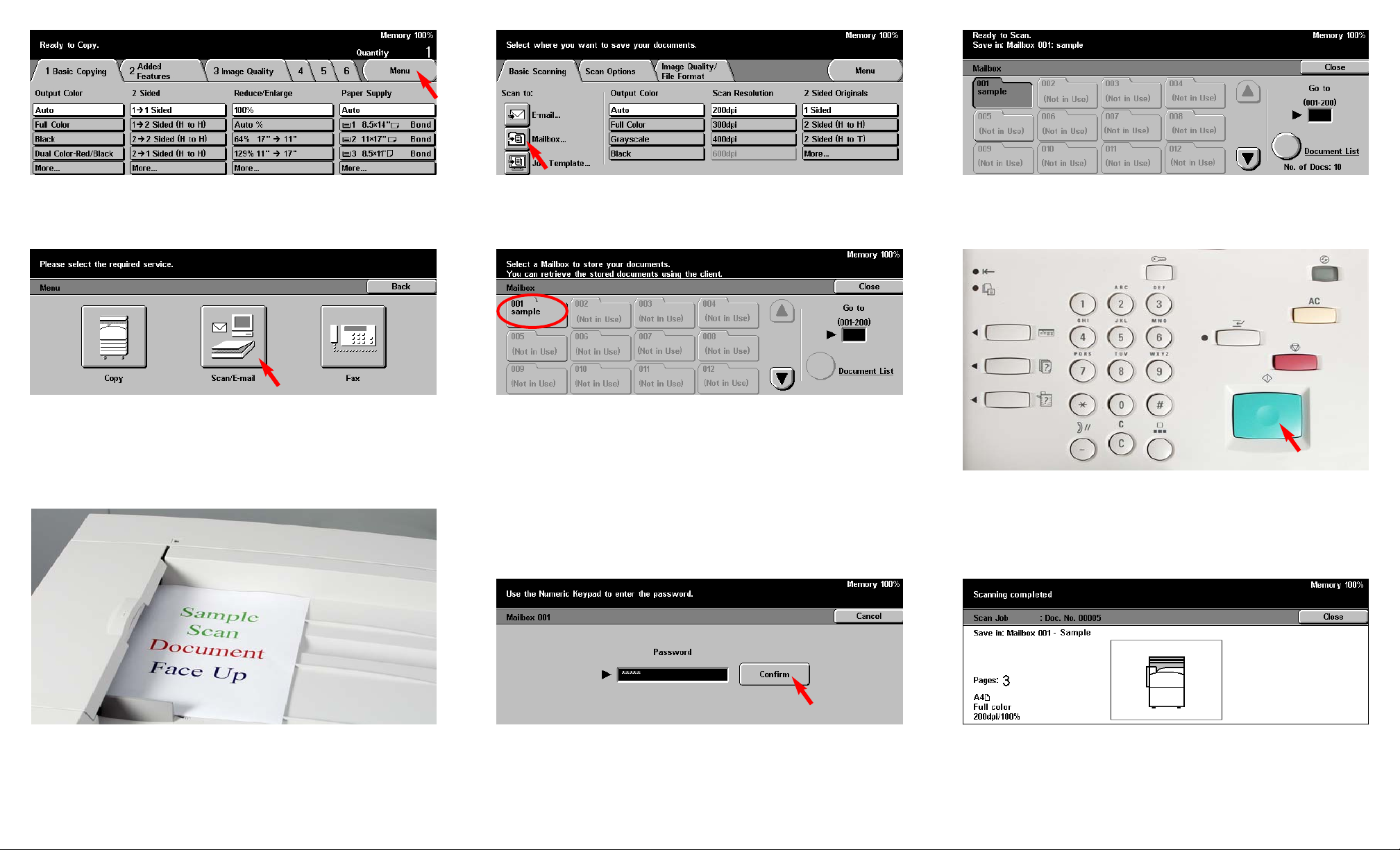
Fig. 1
Press Menu.
Fig. 2
Press Scan/E-mail.
Fig. 5
Select the Mailbox to store scanned document.
Note: Make sure a mailbox has been created prior to using these steps.
For assistance in setting a mailbox see the pamphlet Creating Mailbox.
Fig. 6
Enter the Password for the mailbox using the numeric keypad and press
Confirm. (If the password option was not selected proceed to the next
step.)
Fig. 7
You are ready to scan.
Fig. 8
Press Start.
Fig. 9
The screen above is displayed when the scan is completed, then the
display will return to the Features screen in Fig. 1.
Fig. 3
Place document(s) on the Document Feeder or Document Glass.
Scan to Mailbox - 1 of 2
Fig. 4
Press Mailbox.
Page 2
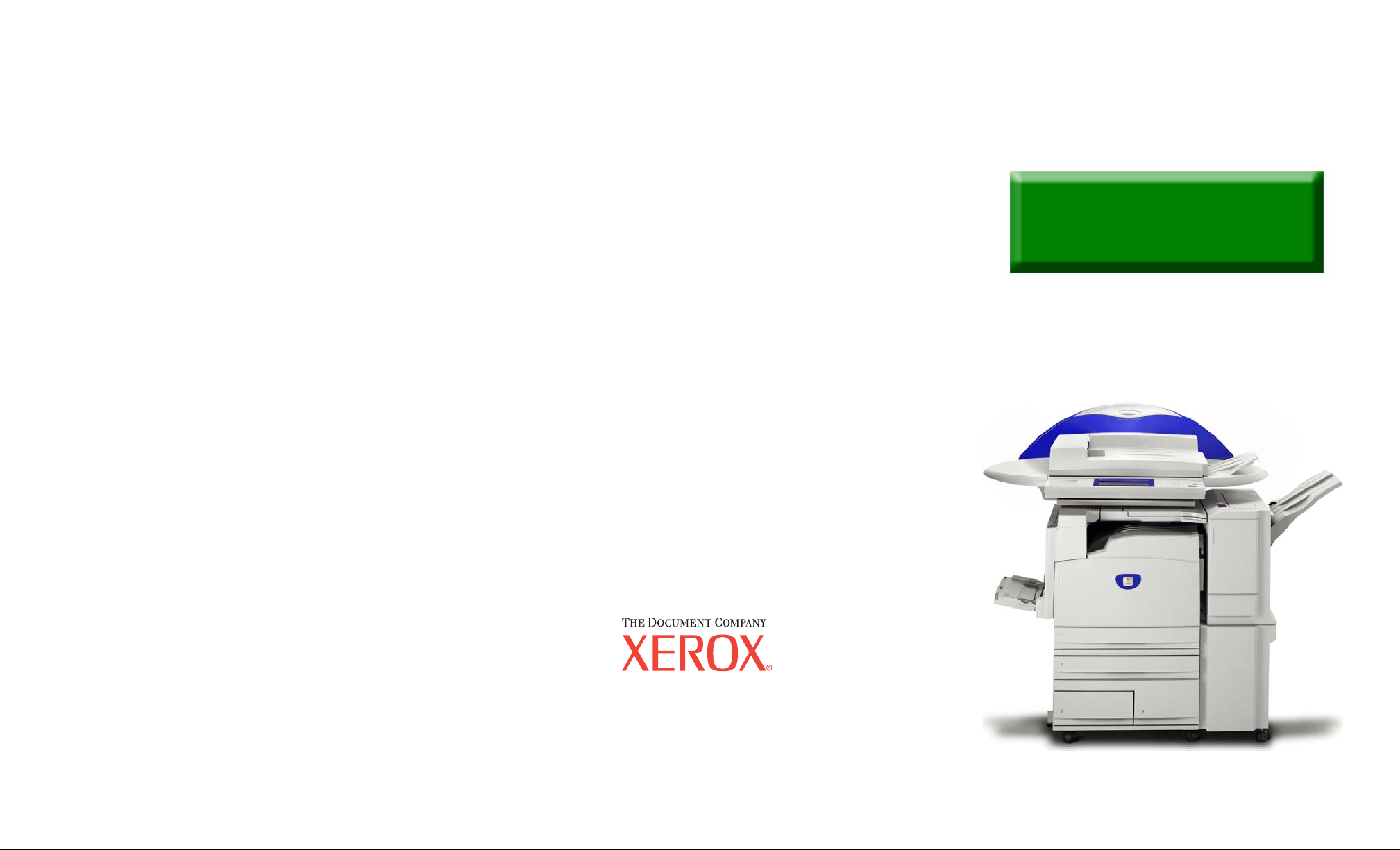
Scan to Mailbox - 2 of 2
Quick Start Guide
Scan to Mailbox
The Telephone Consumer Protection Act of 1991 makes it unlawful for any person to use a
computer or other electronic device, including FAX machines, to send any message unless such
message clearly contains in a margin at the top or bottom of each transmitted page or on the first page
of the transmission, the date and time it is sent and an identification of the business or other entity, or
other individual sending the message and the telephone number of the sending machine or such
business, other entity, or individual.To enter the telephone number identifying the machine and the
header text information (business name) please refer to "Entering Local Terminal Information"
pamphlet Part 2 of 2. To enter date and time please refer to "Entering Local Terminal Information"
pamphlet Part 1 of 2.
WorkCentre M24
