Page 1
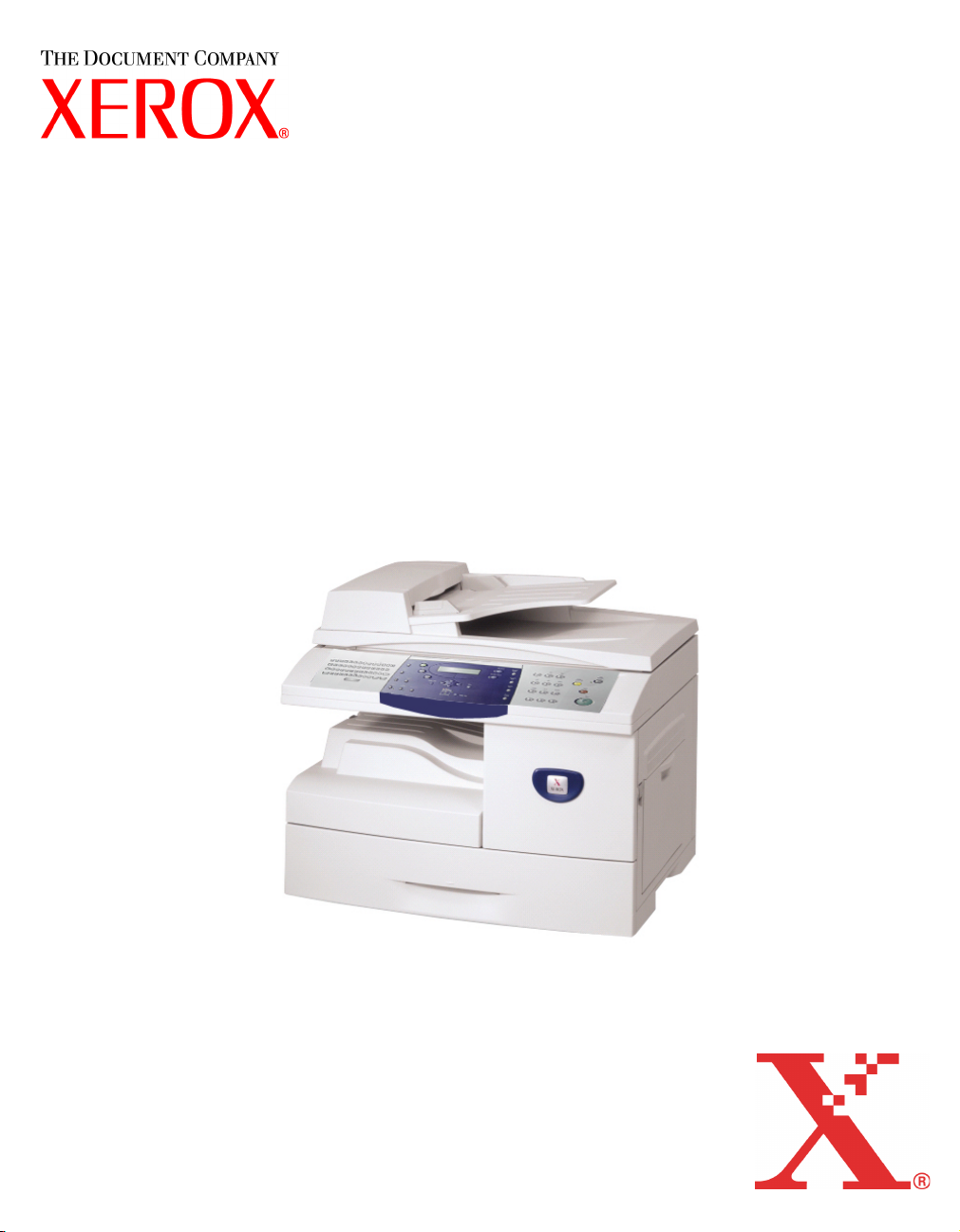
WorkCentre M20i
System Administration Guide
538E09950-EN
Page 2
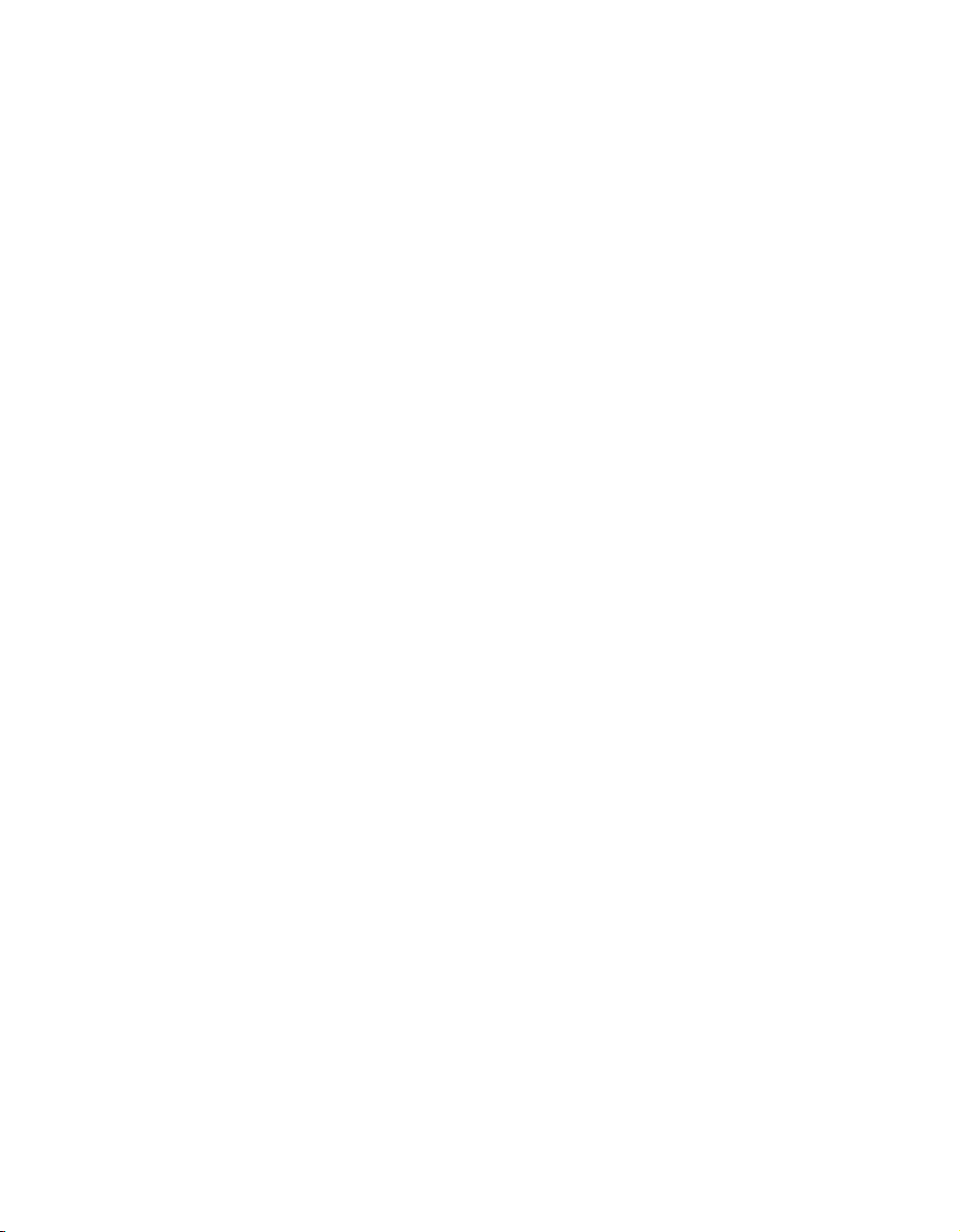
Prepared by:
The Document Company Xerox
GKLS European Operations
Bessemer Road
Welwyn Garden City
Hertfordshire
AL7 1HE
ENGLAND
©2004 by Xerox Corporation. All rights reserved.
Copyright protection claimed includes all forms and matters of copyrighted material and information now allowed by
statutory or judicial law or hereinafter granted, including without limitations, material generated from the software
programs which are displayed on the screen, such as icons, screen displays, looks etc.
Xerox® and all Xerox product Names are trademarks of XEROX CORPORATION.
AppleTalk is a trademark of Apple Computer Inc.
Netware is a trademark of Novell Inc.
Changes, technical inaccuracies and typographical errors will be corrected in subsequent editions.
Page 3
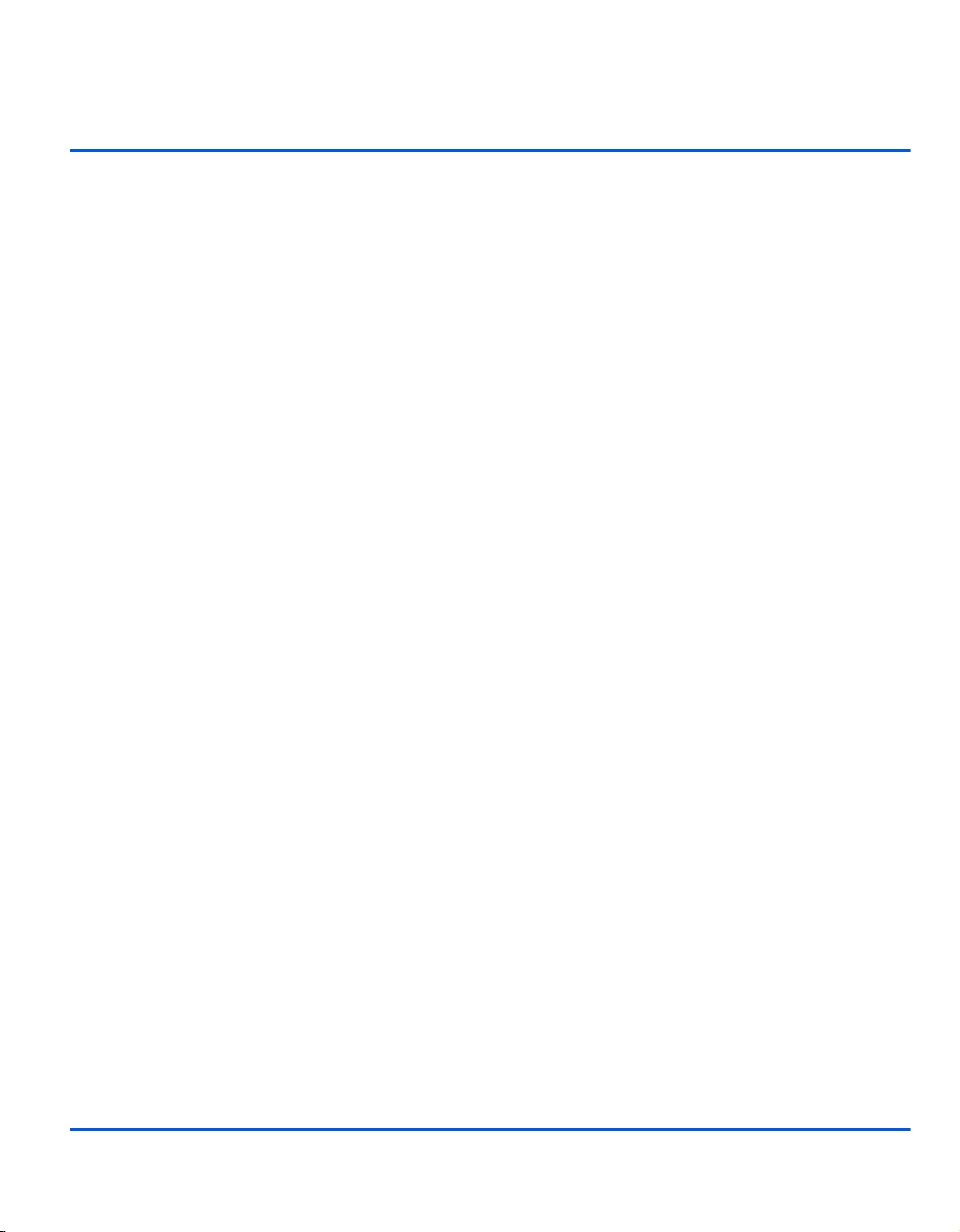
Table of Contents
1 Welcome .................................................................................1-1
Introduction .................................................................................................1-2
About This Guide ........................................................................................1-3
Related Information Sources ..................................................................... 1-4
Customer Support....................................................................................... 1-5
Safety ...........................................................................................................1-6
Safety Standards......................................................................................1-8
Regulatory Information............................................................................... 1-9
Laser Safety ...........................................................................................1-10
The Electricity at Work Regulations - UK ONLY .................................... 1-11
Regulations - Europe ................................................................................1-14
Certification to 1999/5/EC Radio Equipment & Telecommunications Terminal
Equipment Directive ............................................................................... 1-14
Regulations - USA..................................................................................... 1-15
Fax Send Header Requirements............................................................ 1-15
Data Coupler Information ....................................................................... 1-15
Regulations - Canada ............................................................................... 1-17
Environmental Compliance......................................................................1-18
Energy Star®..........................................................................................1-18
2 Basic Network Installation ....................................................2-1
Introduction...............................................................................................2-1
Information Checklist .................................................................................2-2
Ethernet Port ...............................................................................................2-3
Ethernet Port Setup..................................................................................2-3
Basic TCP/IP Settings ................................................................................. 2-5
Installation Procedure...............................................................................2-5
Enabling or Disabling TCP/IP................................................................... 2-6
Network Communication Setup................................................................ 2-8
Workstation Setup ..................................................................................2-12
Test Print ................................................................................................2-13
Xerox WorkCentre M20i System Administration Guide Page i
Page 4
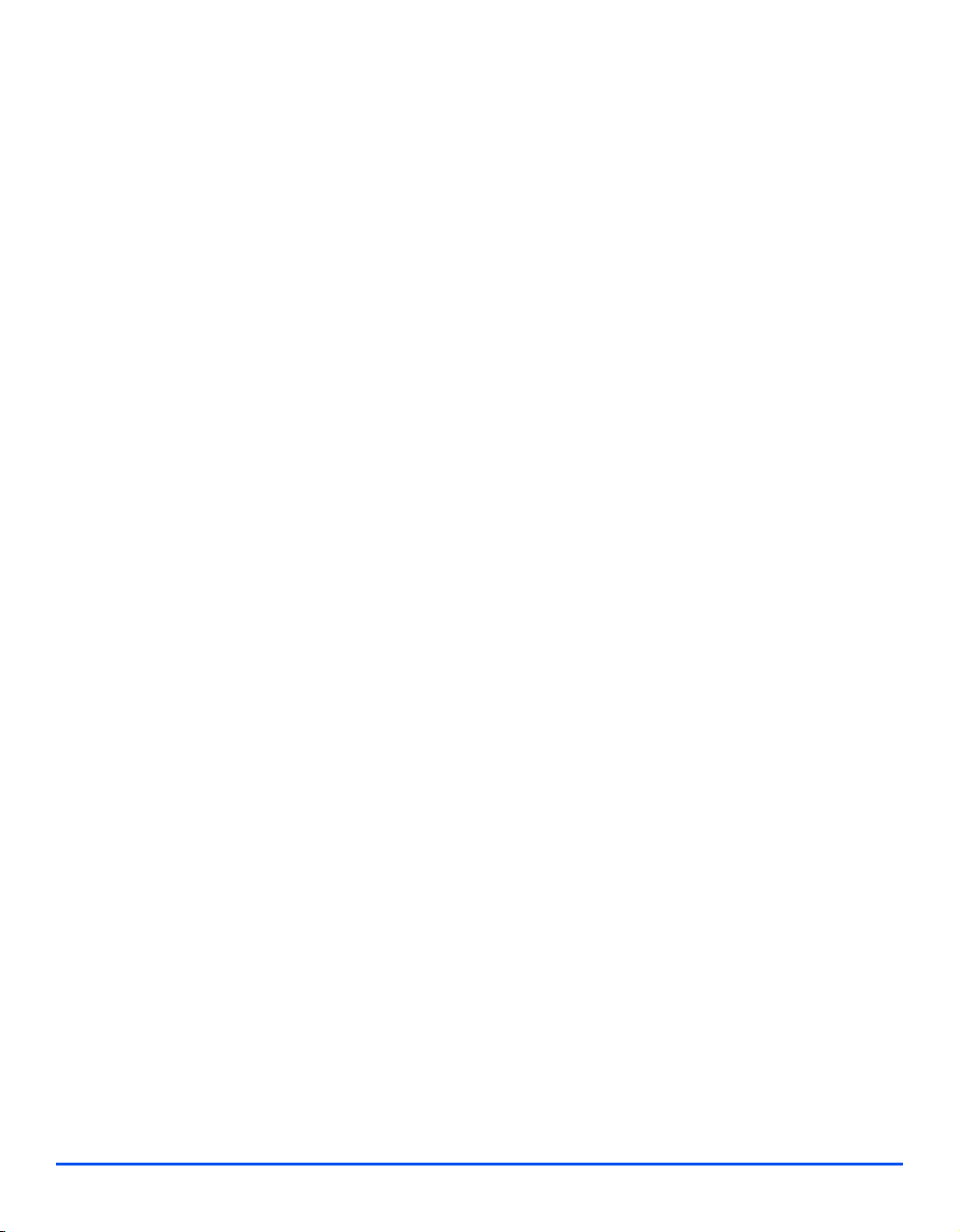
3 NetWare...................................................................................3-1
Introduction .............................................................................................. 3-1
Information Checklist ................................................................................. 3-2
NetWare Environments .............................................................................. 3-3
IPX Queue Based Printing ......................................................................... 3-4
Table of Contents
Installation Options .................................................................................. 3-4
Using Xerox CentreWare DP ................................................................... 3-5
Using NetWare Utilities ............................................................................ 3-8
IPX NDPS Printing .................................................................................... 3-11
IP NDPS Printing....................................................................................... 3-12
Test Print ................................................................................................... 3-13
4 Print Driver Installation for Networked Printers ..................4-1
Introduction .............................................................................................. 4-1
Information Checklist ................................................................................. 4-2
Workstation Setup ...................................................................................... 4-3
Windows XP (TCP/IP).............................................................................. 4-4
Windows 2000 (TCP/IP) .......................................................................... 4-6
Windows NT V4.0 (TCP/IP) ..................................................................... 4-8
Windows 98/Me ..................................................................................... 4-10
Windows XP (Internet Printing Protocol)................................................ 4-11
Windows 2000 (Internet Printing Protocol) ............................................ 4-12
Apple Mac OSX with Rendezvous ......................................................... 4-13
Test Print ................................................................................................... 4-14
5 AppleTalk ................................................................................5-1
Introduction .............................................................................................. 5-1
Information Checklist ................................................................................. 5-2
AppleTalk Installation................................................................................. 5-3
Installation Procedure .............................................................................. 5-3
Network Communication Setup ............................................................... 5-3
Printer Driver Installation (Mac OS 8x,9x only)........................................ 5-5
Installation Procedure .............................................................................. 5-5
Setting the Printer Driver (Mac OS 8x,9x only) ........................................ 5-6
Printer Driver Installation (Mac OSX only) ............................................... 5-7
Installation Procedure .............................................................................. 5-7
Setting the Printer Driver (Mac OSX only) ............................................... 5-8
Test Print ..................................................................................................... 5-9
Page ii Xerox WorkCentre M20i System Administration Guide
Page 5
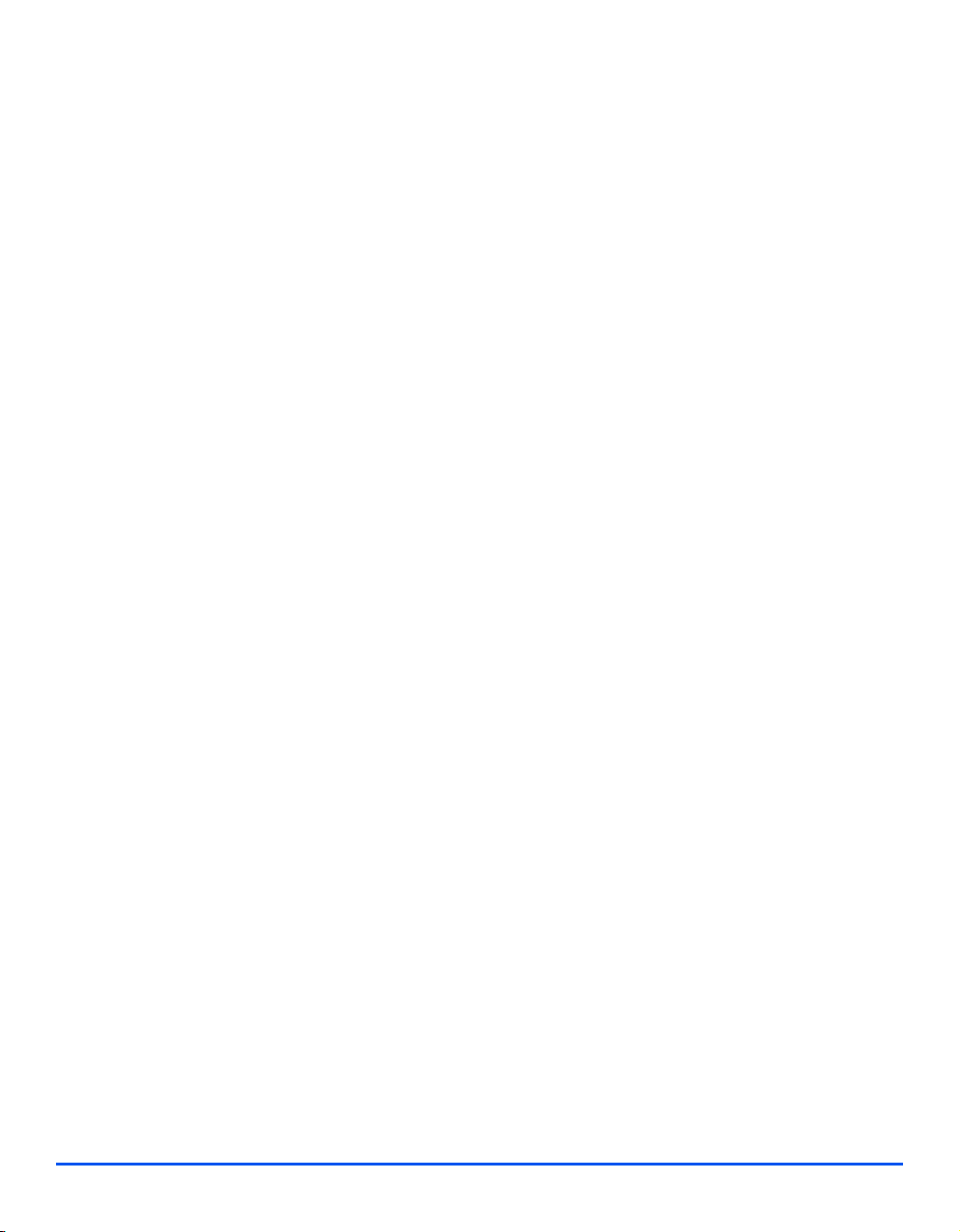
6 Advanced TCP/IP Setup.........................................................6-1
Introduction .............................................................................................. 6-1
Information Checklist ................................................................................. 6-2
Enabling/Disabling LPR/LPD ..................................................................... 6-3
Enabling/Disabling Raw Printing .............................................................. 6-5
Enabling/Disabling HTTP ........................................................................... 6-8
7 Network Installation Using Internet Services ......................7-1
Introduction .............................................................................................. 7-1
Information Checklist ................................................................................. 7-2
Using CentreWare Internet Services......................................................... 7-3
Introduction .............................................................................................. 7-3
Network Communication Setup ................................................................ 7-4
Enabling Internet Services......................................................................... 7-5
Configuring the Network............................................................................ 7-6
Ethernet ................................................................................................... 7-7
AppleTalk ................................................................................................. 7-8
NetWare................................................................................................. 7-11
TCP/IP ................................................................................................... 7-14
SNMP..................................................................................................... 7-17
SSDP ..................................................................................................... 7-19
LPR/LPD ................................................................................................ 7-20
Raw TCP/IP Printing .............................................................................. 7-22
IPP ......................................................................................................... 7-24
HTTP...................................................................................................... 7-26
Table of Contents
8 Local Connection ...................................................................8-1
Introduction .............................................................................................. 8-1
Information Checklist ................................................................................. 8-2
Installation Procedure ................................................................................ 8-3
Driver Installation ..................................................................................... 8-4
Workstation Setup.................................................................................... 8-7
Test Print or Scan .................................................................................. 8-10
9 Scan to Email..........................................................................9-1
Introduction .............................................................................................. 9-1
Email Overview ........................................................................................... 9-2
Information Checklist ................................................................................. 9-3
Configuring SMTP ...................................................................................... 9-4
SMTP IP Address .................................................................................... 9-5
Xerox WorkCentre M20i System Administration Guide Page iii
Page 6
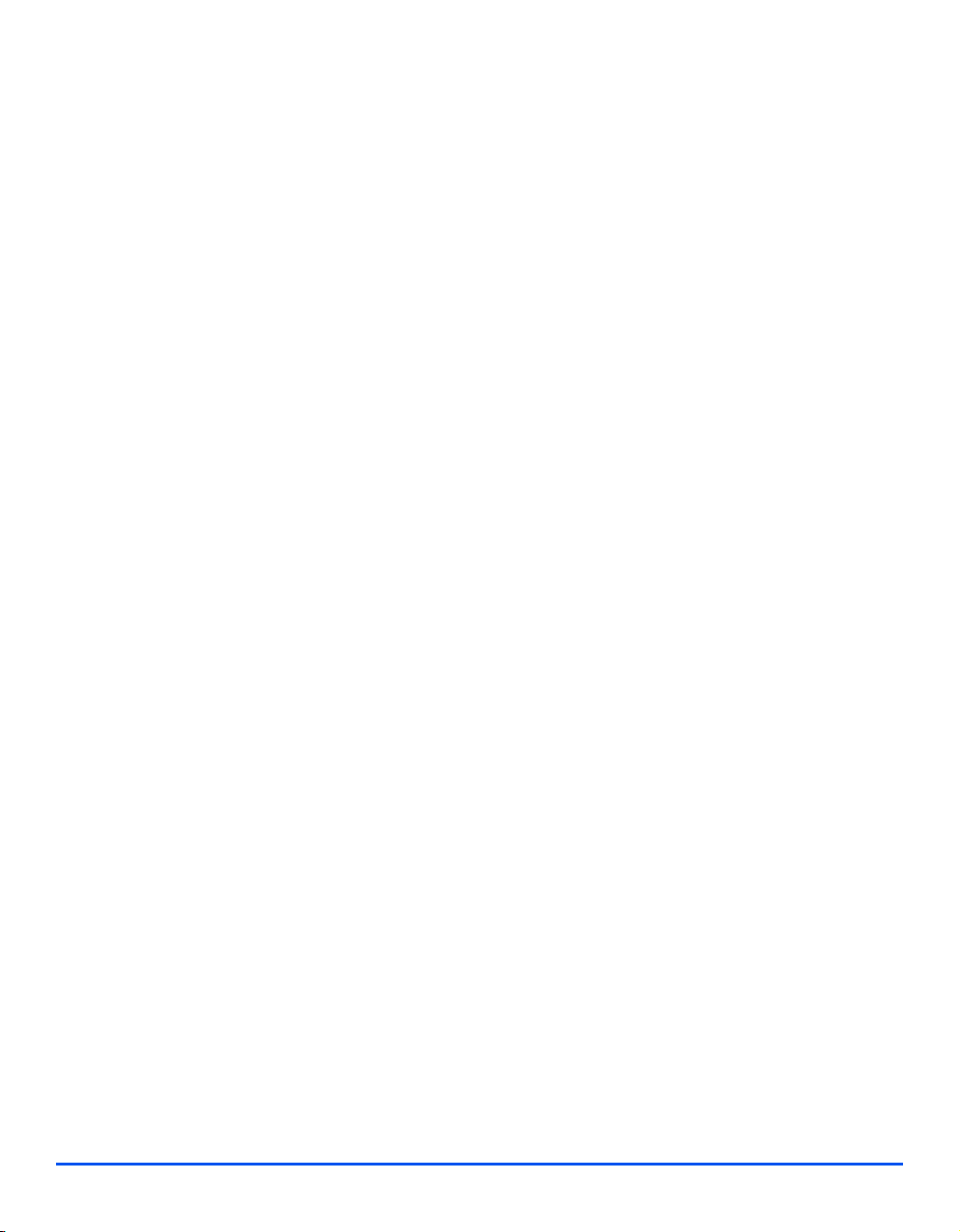
Maximum Mail Size.................................................................................. 9-6
Authentication .......................................................................................... 9-7
Add Authenticated Users ......................................................................... 9-9
Delete Authenticated Users ................................................................... 9-11
Configuring Email Settings...................................................................... 9-13
Table of Contents
Default Subject....................................................................................... 9-14
Default From .......................................................................................... 9-15
Guest User Access ................................................................................ 9-16
Auto Send to Self ................................................................................... 9-17
LDAP Directory Setup (Internal Address Book) .................................... 9-18
Primary LDAP IP Address...................................................................... 9-19
Email Setup using Internet Services....................................................... 9-20
Enabling Internet Services ..................................................................... 9-20
LDAP Directory ...................................................................................... 9-21
SMTP Server ......................................................................................... 9-22
Email Setup............................................................................................ 9-23
User Authentication................................................................................ 9-24
Local Address Book ............................................................................... 9-25
Group Address Book.............................................................................. 9-26
Email forwarding....................................................................................... 9-27
Test Email Transmission ......................................................................... 9-30
10 Fax .........................................................................................10-1
Introduction ............................................................................................ 10-1
Information Checklist ............................................................................... 10-2
Fax Forwarding ......................................................................................... 10-3
Mailbox Setup ........................................................................................... 10-5
Create a Mailbox.................................................................................... 10-5
Delete a Mailbox .................................................................................... 10-7
Fax Setup using Internet Services .......................................................... 10-8
Enabling Internet Services ..................................................................... 10-8
Fax General Setup................................................................................. 10-9
Fax Phone Book Setup ........................................................................ 10-10
Testing ..................................................................................................... 10-11
11 Administration Tools ...........................................................11-1
Introduction ............................................................................................ 11-1
Department Codes.................................................................................... 11-2
Creating Departments............................................................................ 11-2
Printing Department Data ...................................................................... 11-4
Managing Departments.......................................................................... 11-5
Page iv Xerox WorkCentre M20i System Administration Guide
Page 7
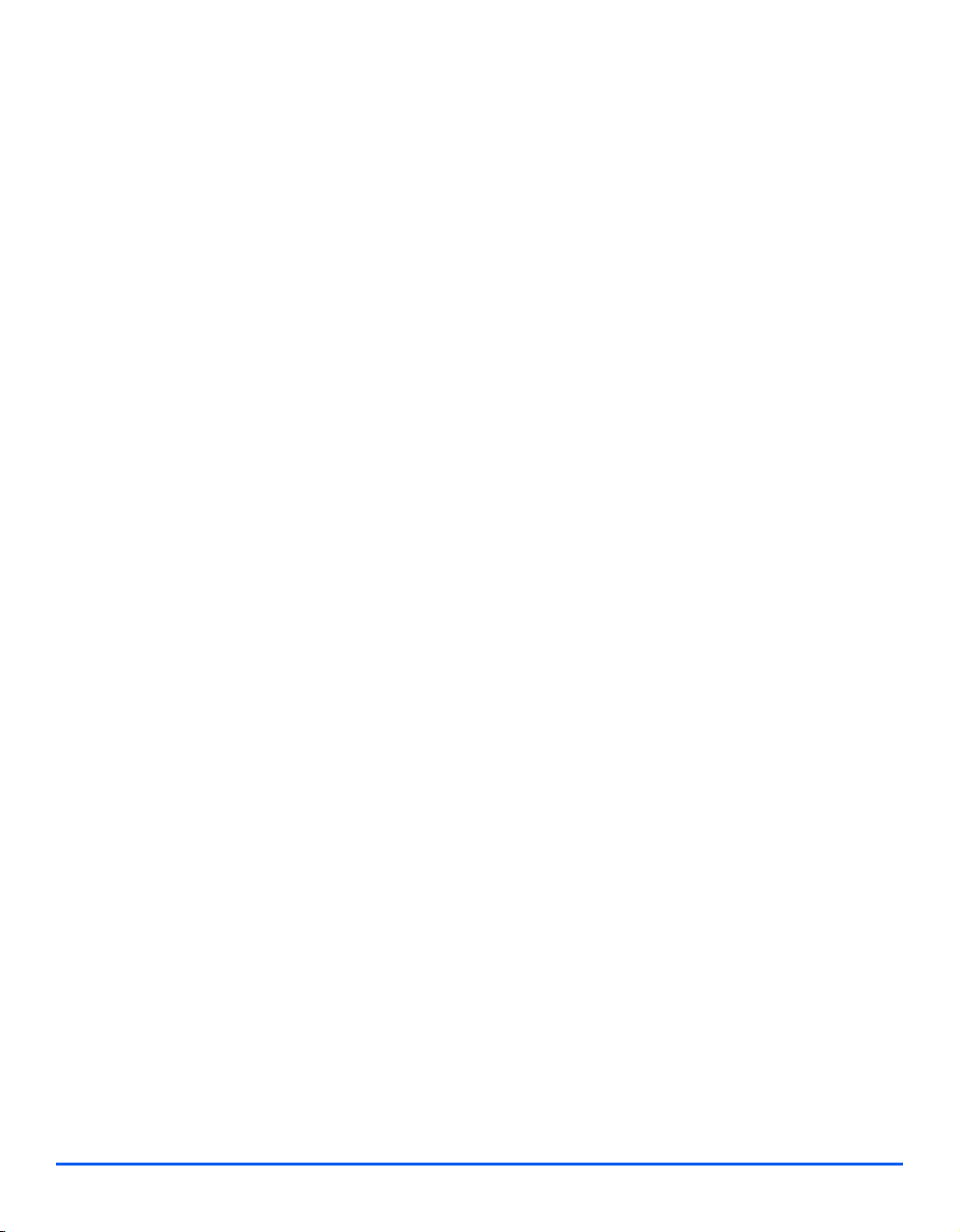
Changing the Master Code .................................................................... 11-7
Passcode Protection ................................................................................ 11-9
Enable Passcode Protection.................................................................. 11-9
Change the Passcode.......................................................................... 11-10
Network Tools ......................................................................................... 11-11
Reset NIC ............................................................................................ 11-11
Set Factory Defaults ............................................................................ 11-12
Clear Memory .......................................................................................... 11-13
Maintenance Tools ................................................................................. 11-14
Check the Serial Number..................................................................... 11-15
Notify Toner Low.................................................................................. 11-16
New Drum ............................................................................................ 11-17
Clean Drum.......................................................................................... 11-18
Billing Counters.................................................................................... 11-19
Maintenance using Internet Services ................................................... 11-20
Enabling Internet Services ................................................................... 11-20
Checking Printer Status ....................................................................... 11-21
Printing Reports ................................................................................... 11-22
Defining the Printer .............................................................................. 11-23
Checking Configurations...................................................................... 11-24
Setting Alert Notifications..................................................................... 11-25
Checking Billing and Counters............................................................. 11-26
Making General Maintenance Settings ................................................ 11-27
Upgrading Firmware ............................................................................ 11-28
Installing Flash PCL Fonts ................................................................... 11-29
Installing Flash PCL Macros ................................................................ 11-30
Installing Flash PostScript Fonts.......................................................... 11-31
Obtaining Assistance ........................................................................... 11-32
Maintenance using ControlCentre ........................................................ 11-33
Upgrading Firmware ........................................................................... 11-34
Downloading PCL Fonts and Macros .................................................. 11-35
Downloading PostScript Fonts............................................................. 11-36
Enabling or Disabling Auxiliary Access ............................................... 11-37
Table of Contents
12 Problem Solving...................................................................12-1
Introduction ............................................................................................ 12-1
Problem Solving Procedure..................................................................... 12-2
Scan to Email......................................................................................... 12-3
13 Glossary................................................................................13-1
Xerox WorkCentre M20i System Administration Guide Page v
Page 8
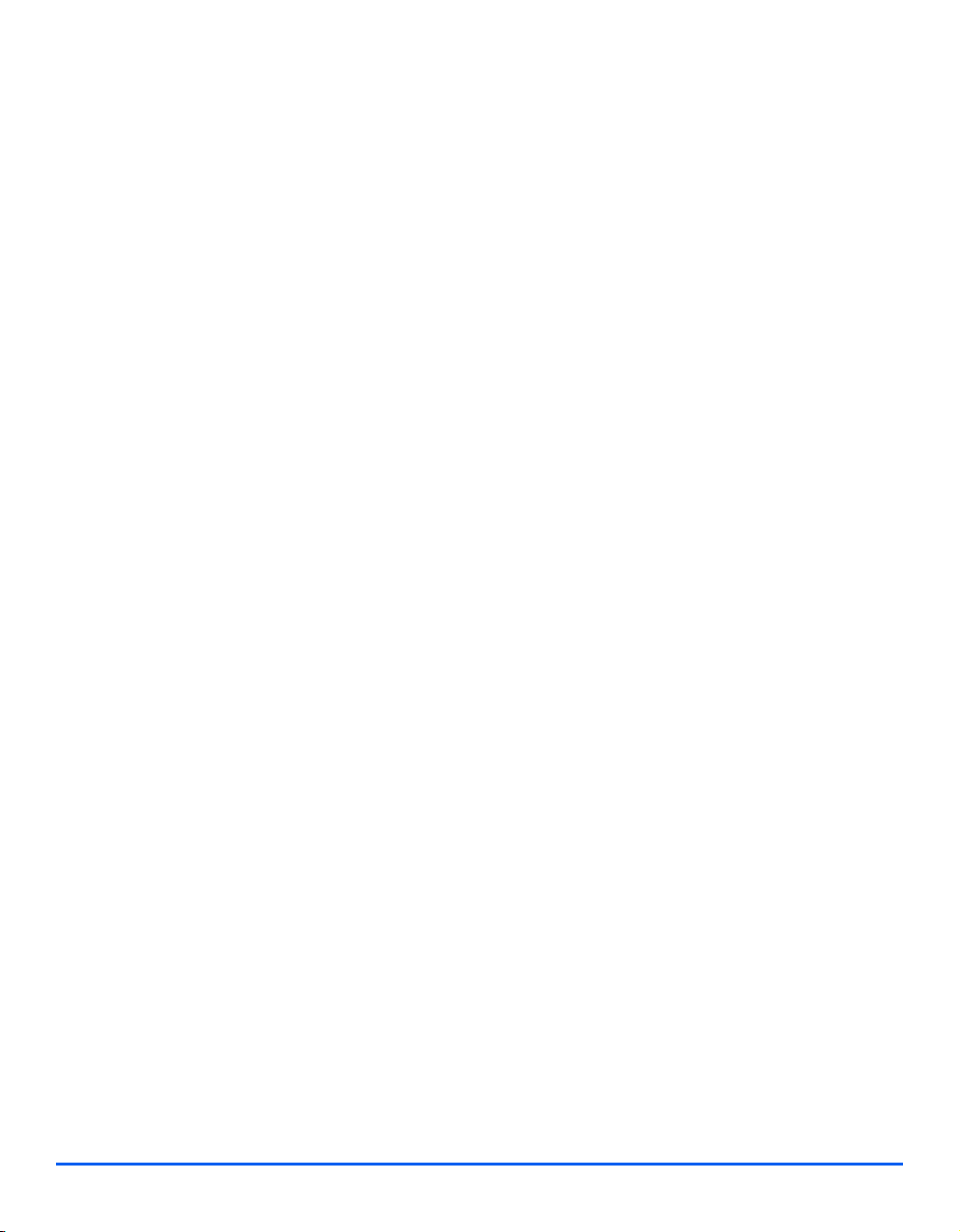
Table of Contents
Page vi Xerox WorkCentre M20i System Administration Guide
Page 9
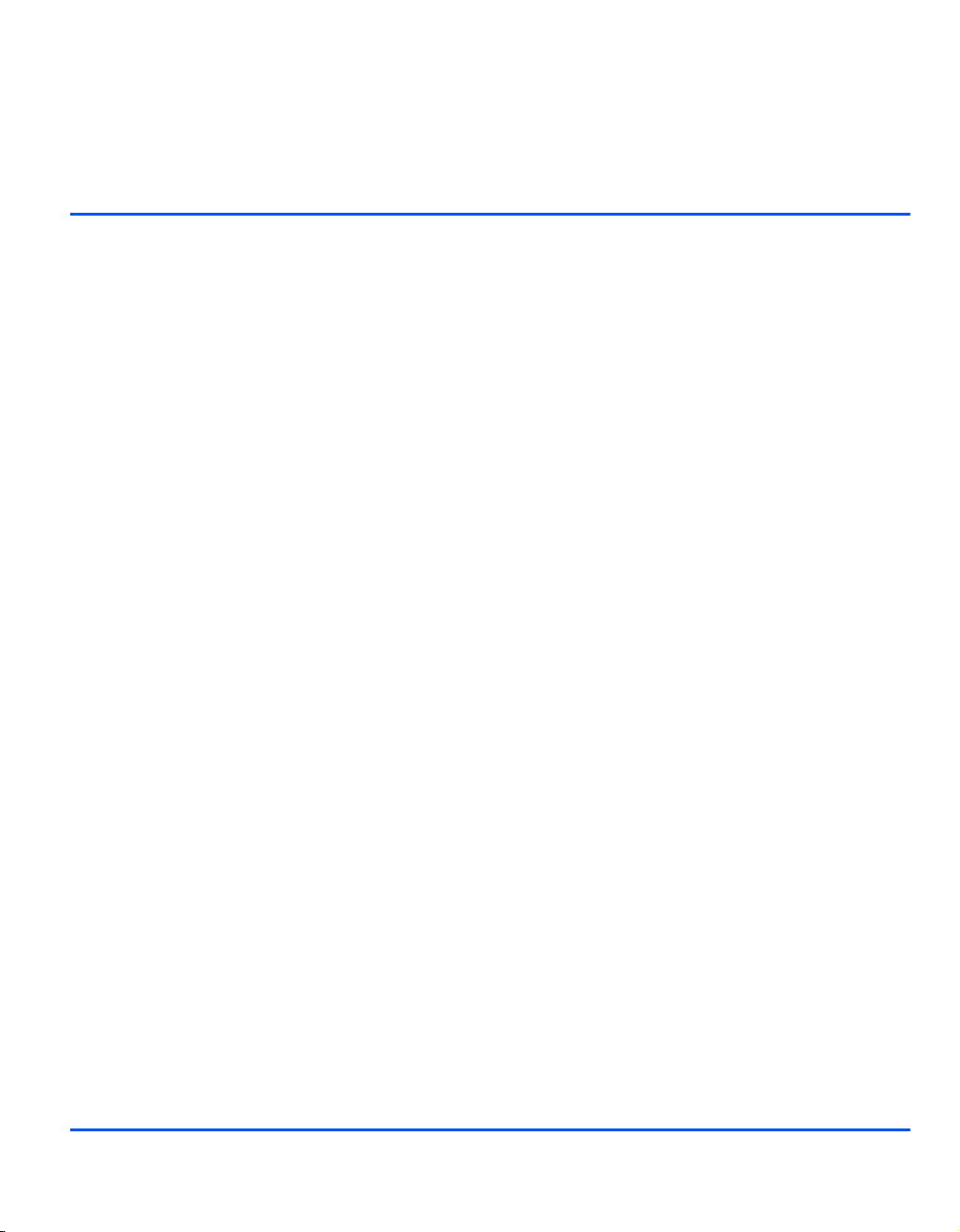
1 Welcome
Thank you for choosing the WorkCentre M20i. These products have been designed for ease of
use, but to use your machine to its fullest potential take some time to read the User Guide.
¾ Introduction . . . . . . . . . . . . . . . . . . . . . . . . . . . . . . 1-2
¾ About This Guide. . . . . . . . . . . . . . . . . . . . . . . . . . 1-3
¾ Related Information Sources . . . . . . . . . . . . . . . . . 1-4
¾ Customer Support . . . . . . . . . . . . . . . . . . . . . . . . . 1-5
¾ Safety . . . . . . . . . . . . . . . . . . . . . . . . . . . . . . . . . . 1-6
¾ Regulatory Information . . . . . . . . . . . . . . . . . . . . . 1-9
¾ Regulations - Europe. . . . . . . . . . . . . . . . . . . . . . 1-14
¾ Regulations - USA . . . . . . . . . . . . . . . . . . . . . . . . 1-15
¾ Regulations - Canada . . . . . . . . . . . . . . . . . . . . . 1-17
¾ Environmental Compliance . . . . . . . . . . . . . . . . . 1-18
Xerox WorkCentre M20i System Administration Guide Page 1-1
Page 10
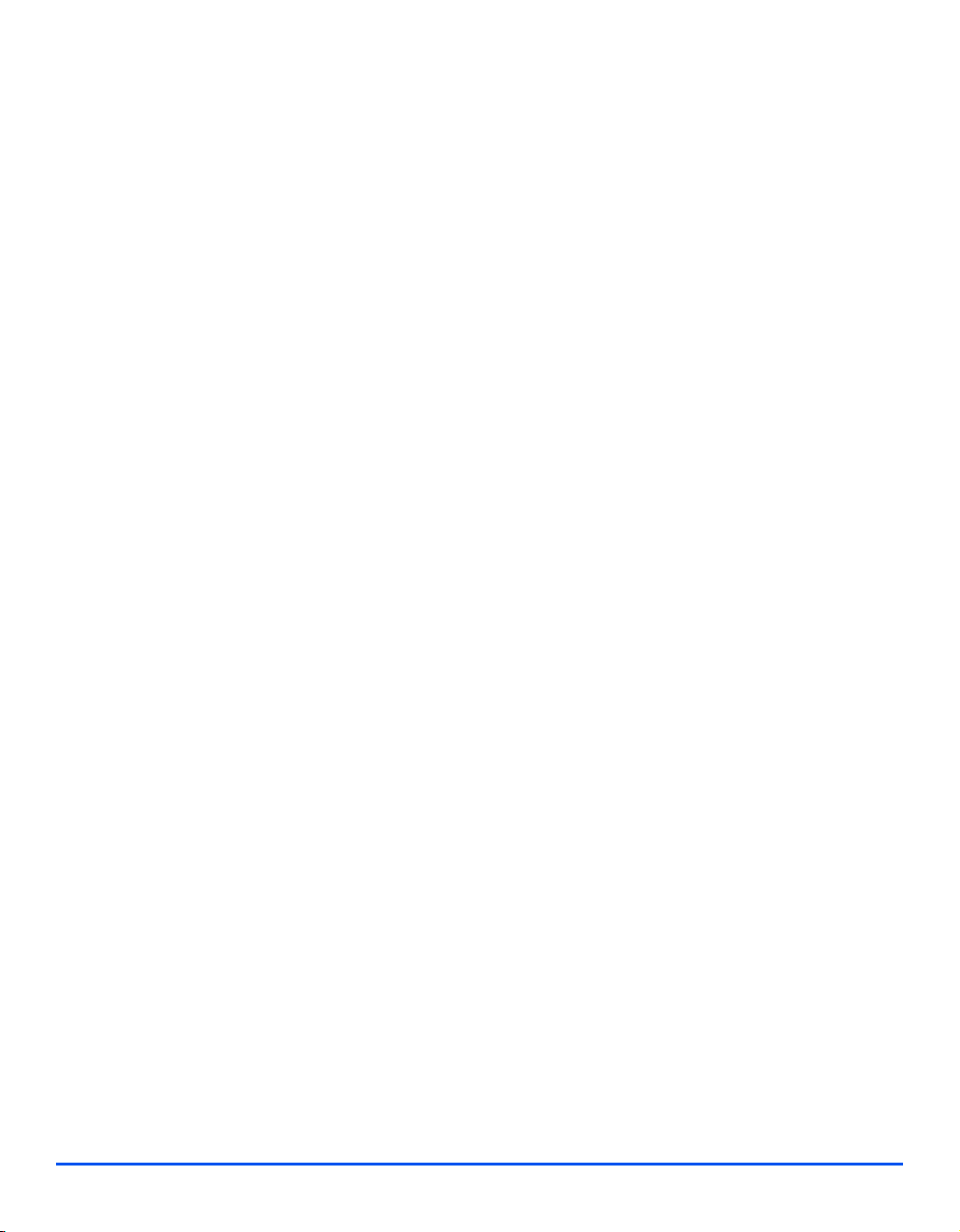
Introduction
Welcome
The Xerox CopyCentre C20, WorkCentre M20 and WorkCentre M20i are a family of digital
devices capable of being used for copying, printing, faxing, scanning and e-mail. The features
and functions available on your machine depend on the model purchased:
Xerox CopyCentre C20
This model is a digital copier and copies at 20 pages per minute. It comes with a Document
Cover, Paper Tray and Bypass Tray as standard and provides 2-sided copying.
A Document Feeder and an additional Paper Tray are available as an option.
Xerox WorkCentre M20
This model provides digital copying, direct printing and direct scanning. It copies and prints at
20 pages per minute. A Document Feeder, Paper Tray and Bypass Tray are also provided and
2-sided copying and printing is supported.
An additional Paper Tray and Network Printing are available as options.
Xerox WorkCentre M20i
This model has digital copying, direct scanning, and faxing capabilities. It also provides
networked printing and e-mail.
A Document Feeder and a single Paper Tray are supplied as standard, and 2-Sided capability
is also supported. An additional Paper Tray is available as an option.
Documentation and software is provided to support the networked capability and an additional
32MB memory is supplied with the e-mail function.
Page 1-2 Xerox WorkCentre M20i System Administration Guide
Page 11
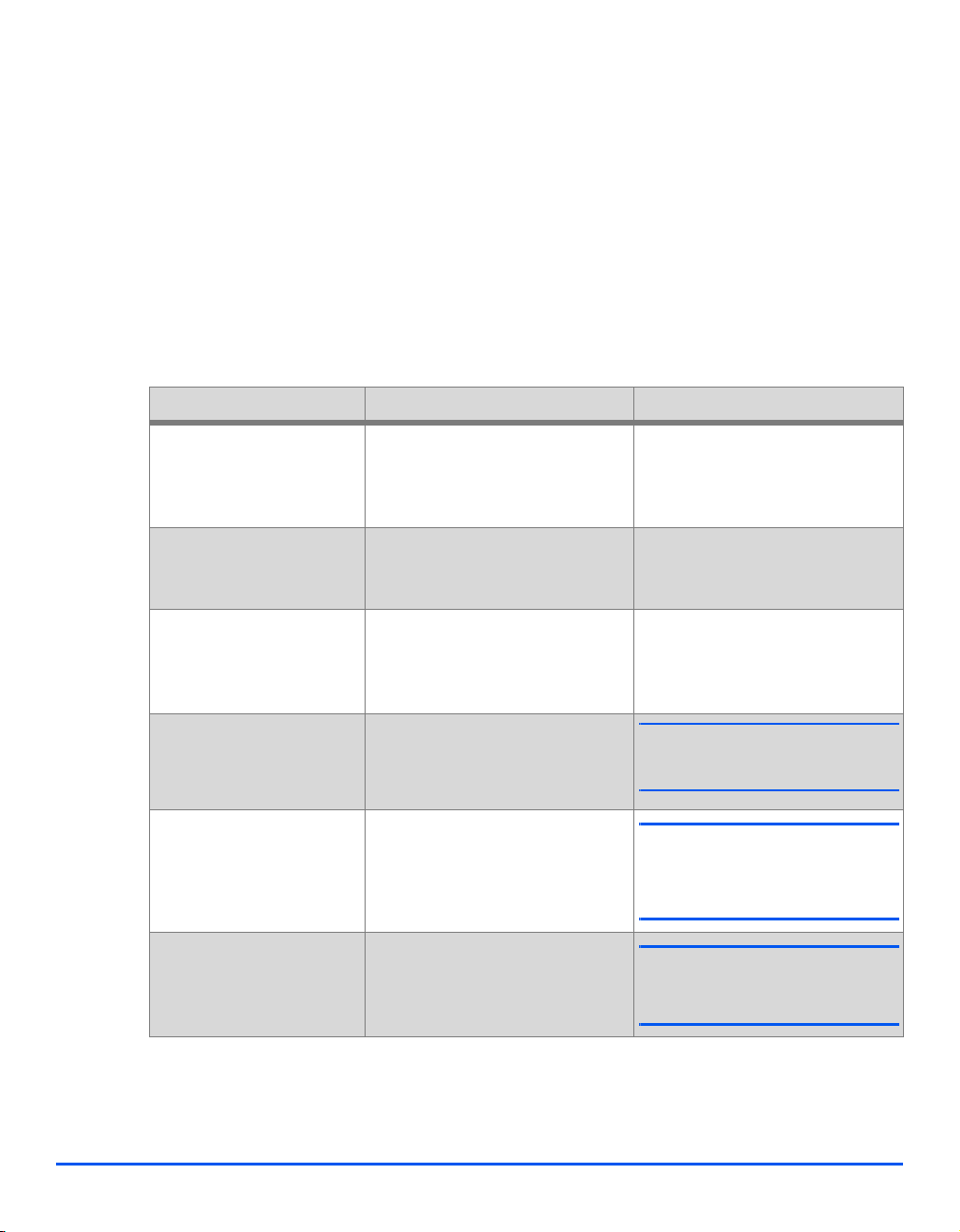
About This Guide
Throughout this System Administration Guide some terms are used interchangeably:
¾ Paper is synonymous with media.
¾ Document is synonymous with original.
¾ Page is synonymous with sheet.
¾ WorkCentre M20i is synonymous with the machine.
The following table offers further information about the conventions used within this Guide.
CONVENTION DESCRIPTION EXAMPLE
Italic Typeface Used to emphasise a word or
phrase. In addition, references to
other publications are displayed in
Italic typeface.
Welcome
Xerox CopyCentre C20,
WorkCentre M20 and WorkCentre
M20i.
Bracket Text Typeface Used to emphasise the selection
of a feature mode or button.
Notes Located in the margins and used
to provide additional or useful
information about a function or
feature.
Specification Note Provides more in-depth
specification information relating to
the machine.
Caution Cautions are statements that
suggest mechanical damage as a
result of an action.
Warning Used to alert users to the
possibility of personal injury.
¾ Select the paper supply source
required by pressing [Paper
Supply].
z For instructions on loading media,
refer to “Loading Paper” in the User
Guide.
L For full media specifications refer
to “Media Specifications” in the
USer Guide
CAUTION: DO NOT use organic
or strong chemical solvents or
aerosol cleaners or pour fluids
directly onto any area.
WARNING: This product must
be connected to a protective
earthing circuit.
Xerox WorkCentre M20i System Administration Guide Page 1-3
Page 12
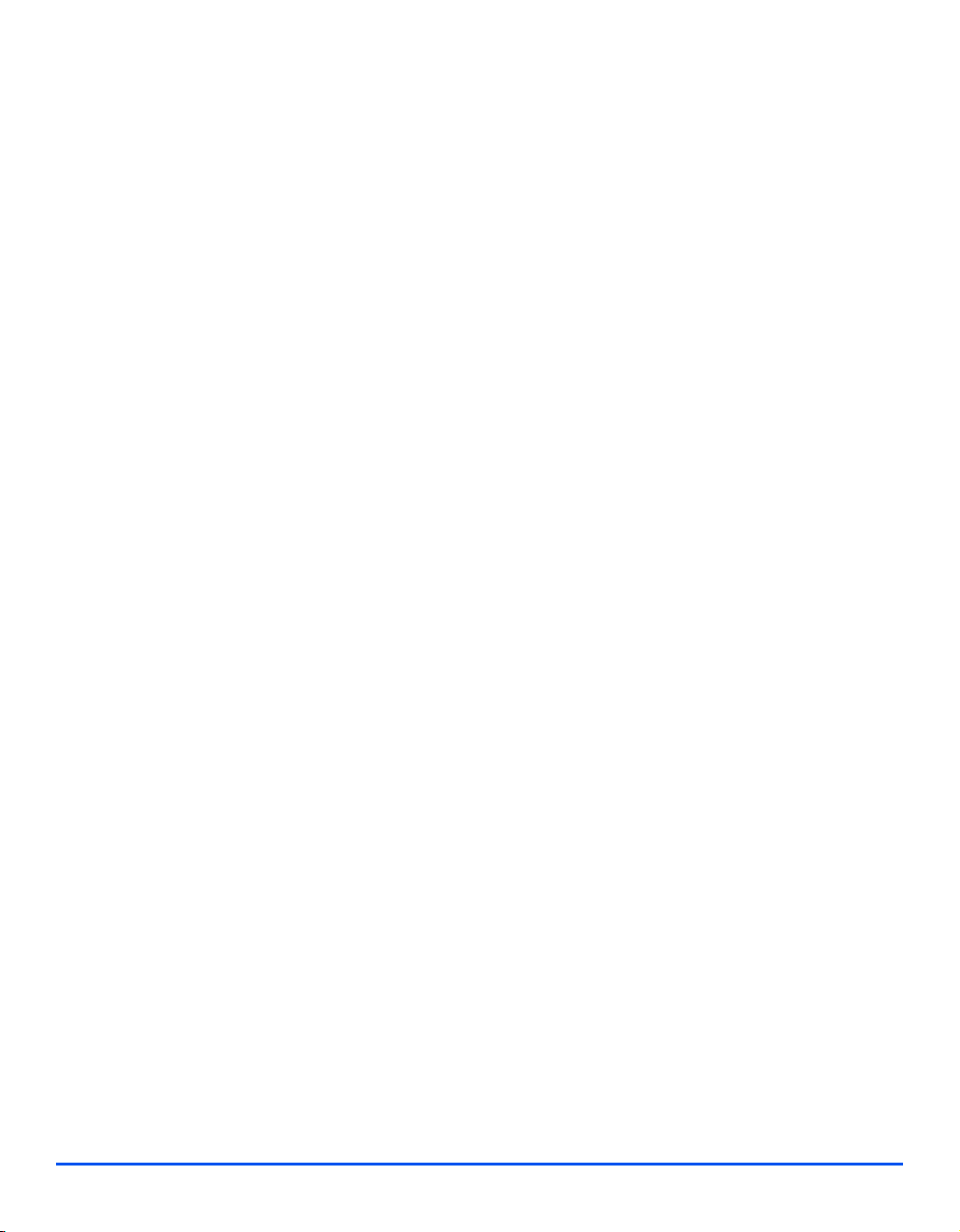
Related Information Sources
Welcome
Information available for the products consists of:
-This System Administration Guide
-The Quick Start Guide
-The Quick Install Sheets
-The User Guide
- The Xerox website www.xerox.com
Page 1-4 Xerox WorkCentre M20i System Administration Guide
Page 13
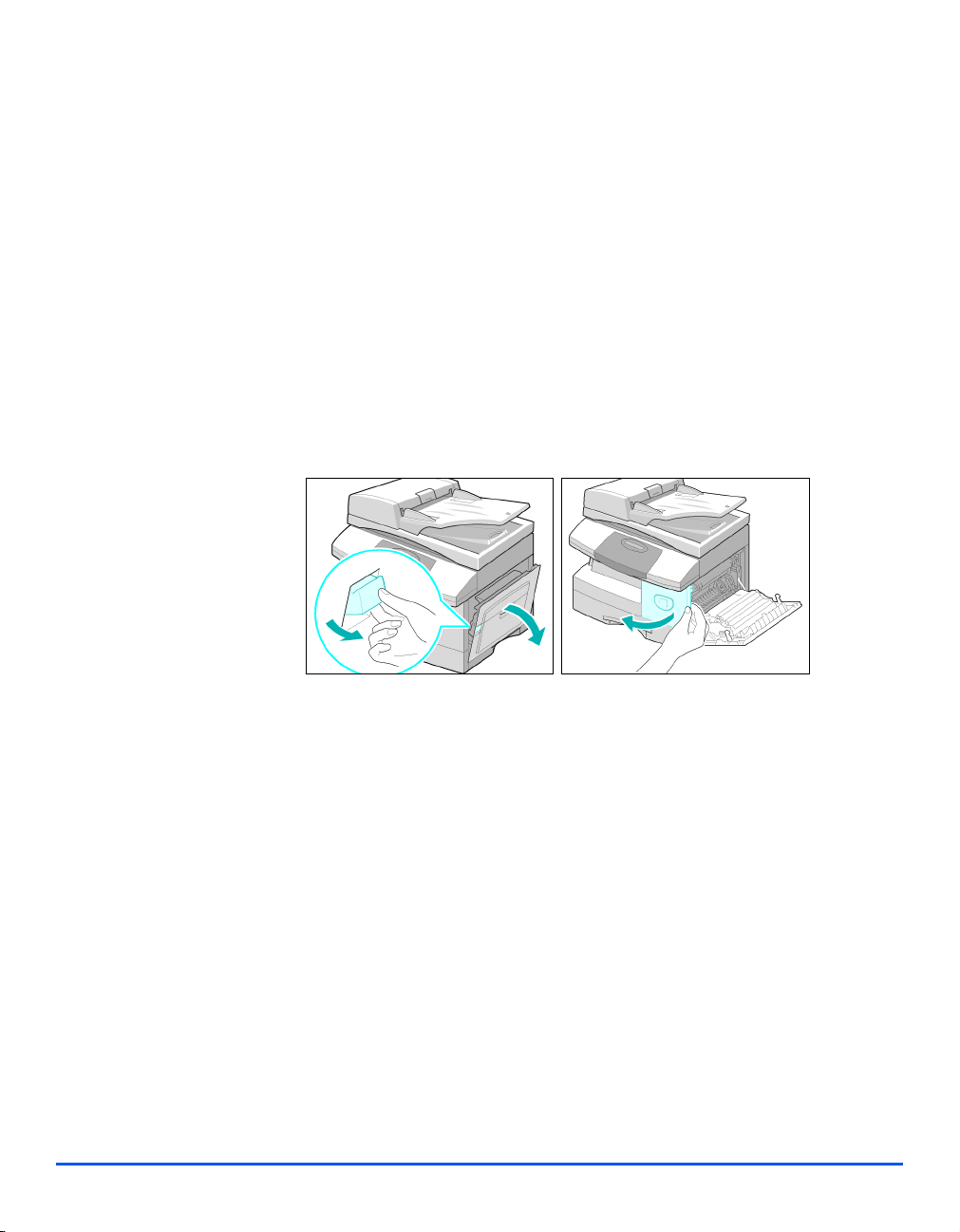
Customer Support
If you need assistance during or after product installation, please visit the Xerox website for
online solutions and support:
If you still require assistance, call our experts at the Xerox Welcome Center, or contact the
local representative. When telephoning please quote the machine serial number. Use the
space below to make a note of the machine serial number:
# ____________________________________________
To access the serial number open the side cover using the release latch and then open the
front door. The serial number is located on the panel above the Toner Cartridge.
Welcome
http://www.xerox.com
The Xerox Welcome Center or local representative telephone number is provided when the
machine is installed. For convenience and future reference, please record the telephone
number in the space below:
Xerox Welcome Center or local representative telephone number:
# ____________________________________________
Xerox US Welcome Center:1-800-821-2797
Xerox Canada Welcome Center:1-800-93-XEROX (1-800-939-3769)
Xerox WorkCentre M20i System Administration Guide Page 1-5
Page 14
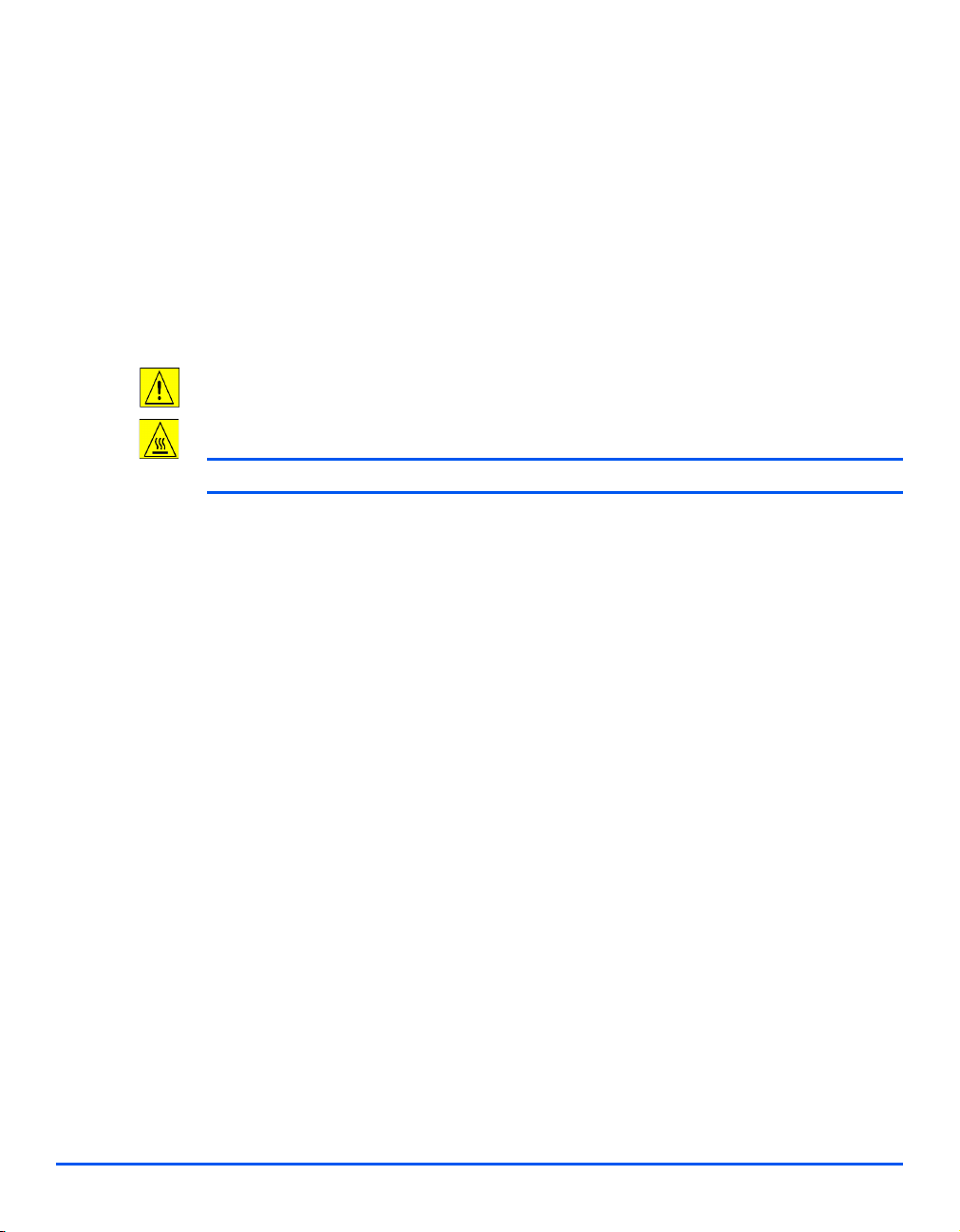
Safety
Welcome
Your Xerox product and supplies have been designed and tested to meet strict safety
requirements. These include Safety Agency approval, and compliance to established
environmental standards. Please read the following instructions carefully before operating the
product and refer to them as needed to ensure the continued safe operation of your product.
The safety testing and performance of this product have been verified using XEROX materials
only.
Follow all warnings and instructions marked on, or supplied with the product.
This WARNING Mark alerts users to the possibility of personal injury.
This WARNING Mark alerts users to heated surfaces.
WARNING: This product must be connected to a protective earthing circuit.
This product is equipped with a 3-wire type plug, provided with a protective earthing pin. This
plug will fit only into an earthed power outlet. This is a safety feature. To avoid risk of electric
shock, contact your electrician to replace the receptacle if you are unable to insert the plug
into the outlet. Never use an earthed adapter plug to connect the product to a power source
receptacle that lacks an earth connection terminal.
This product should be operated from the type of power source indicated on the marking
label. If you are not sure of the type of power available, consult your local power company.
Do not allow anything to rest on the power cord. Do not locate the product where persons will
step or trip on the cord.
Use of an extension cord with this product is not recommended or authorized. Users
should check building codes and insurance requirements if a properly earthed extension cord
is to be used. Ensure that the total ampere ratings of the products plugged into the extension
cord do not exceed the extension cord ampere rating. Also, ensure that the total amperage of
all products plugged into the wall outlets does not exceed the outlet rating.
Disconnect Device for this product is the power cord. To remove all electrical power to the
product, disconnect the power cord from the power receptacle.
Your equipment is equipped with an energy saving device to conserve power when the
machine is not in use. The machine may be left on continuously.
Unplug this product from the wall outlet before cleaning. Always use materials specifically
designated for this product. Use of other materials may result in poor performance and could
create a hazardous situation.
Page 1-6 Xerox WorkCentre M20i System Administration Guide
Page 15
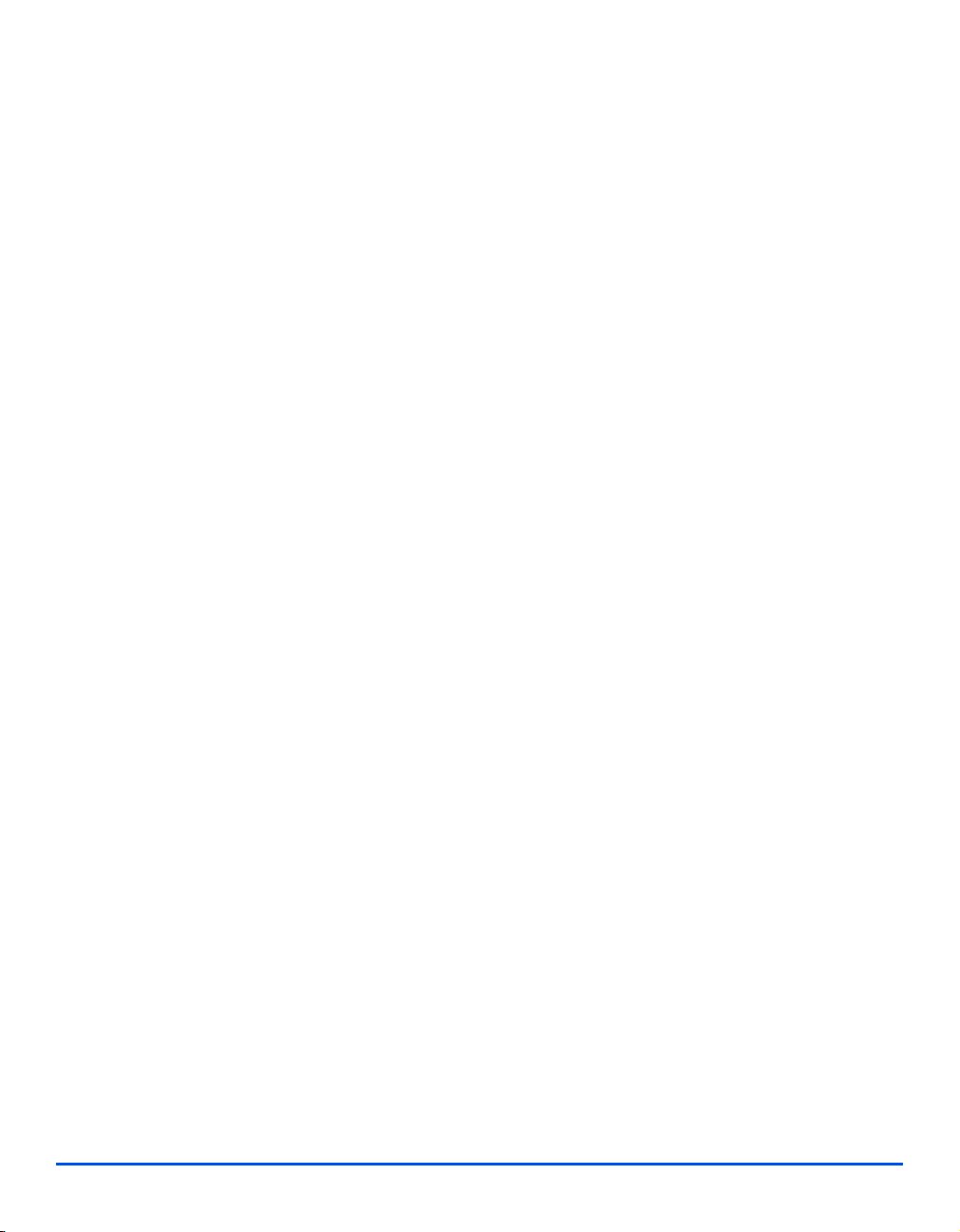
Do not use aerosol cleaners. Follow the instructions in this User Guide for proper cleaning
methods.
Never use supplies or cleaning materials for purposes other than those for which they were
intended. Keep all supplies and materials out of reach of children.
Do not use this product near water, wet locations, or outdoors.
Do not place this product on an unstable cart, stand or table. The product may fall, causing
personal injury or serious damage to the product
Slots and Openings in the cabinet and in the back and sides of the product are provided for
ventilation. To ensure reliable operation of the product and to protect it from overheating, these
openings must not be blocked or covered. The product should never be located near or over
a radiator or heat register. This product should not be placed in a built-in installation unless
proper ventilation is provided.
Never push objects of any kind into the slots of the product as they may touch dangerous
voltage points or short out parts which could result in a fire or electric shock.
Never spill liquid of any kind on the product.
Never remove covers or guards that require a tool for removal, unless directed to do so in a
Xerox approved maintenance kit.
Never defeat interlock switches. Machines are designed to restrict operator access to unsafe
areas. Covers, guards and interlock switches are provided to ensure that the machine will
not operate with covers opened.
Do not put your hands into the fuser area, located just inside the exit tray area, as you may
be burned.
Welcome
Quality Standards: The product is manufactured under a registered ISO9002 Quality system.
If you need additional safety information concerning this XEROX product or XEROX supplied
materials you may call the following number:
EUROPE +44 (0) 1707 353434
USA/CANADA 1 800 928 6571
Xerox WorkCentre M20i System Administration Guide Page 1-7
Page 16

Safety Standards
Welcome
EUROPE This XEROX product is certified by the following Agency using the Safety Standards listed.
Agency: TUV Rheinland
Standard: IEC60950 3rd Edition Amendments A1, A2, A3, A4 and A11.
USA/CANADA This XEROX product is certified by the following Agency using the Safety Standards listed.
Agency: UNDERWRITERS LABORATORIES
Standard: UL 60950 3rd Edition. Certification is based on reciprocity agreements, which
include requirements for Canada.
Page 1-8 Xerox WorkCentre M20i System Administration Guide
Page 17
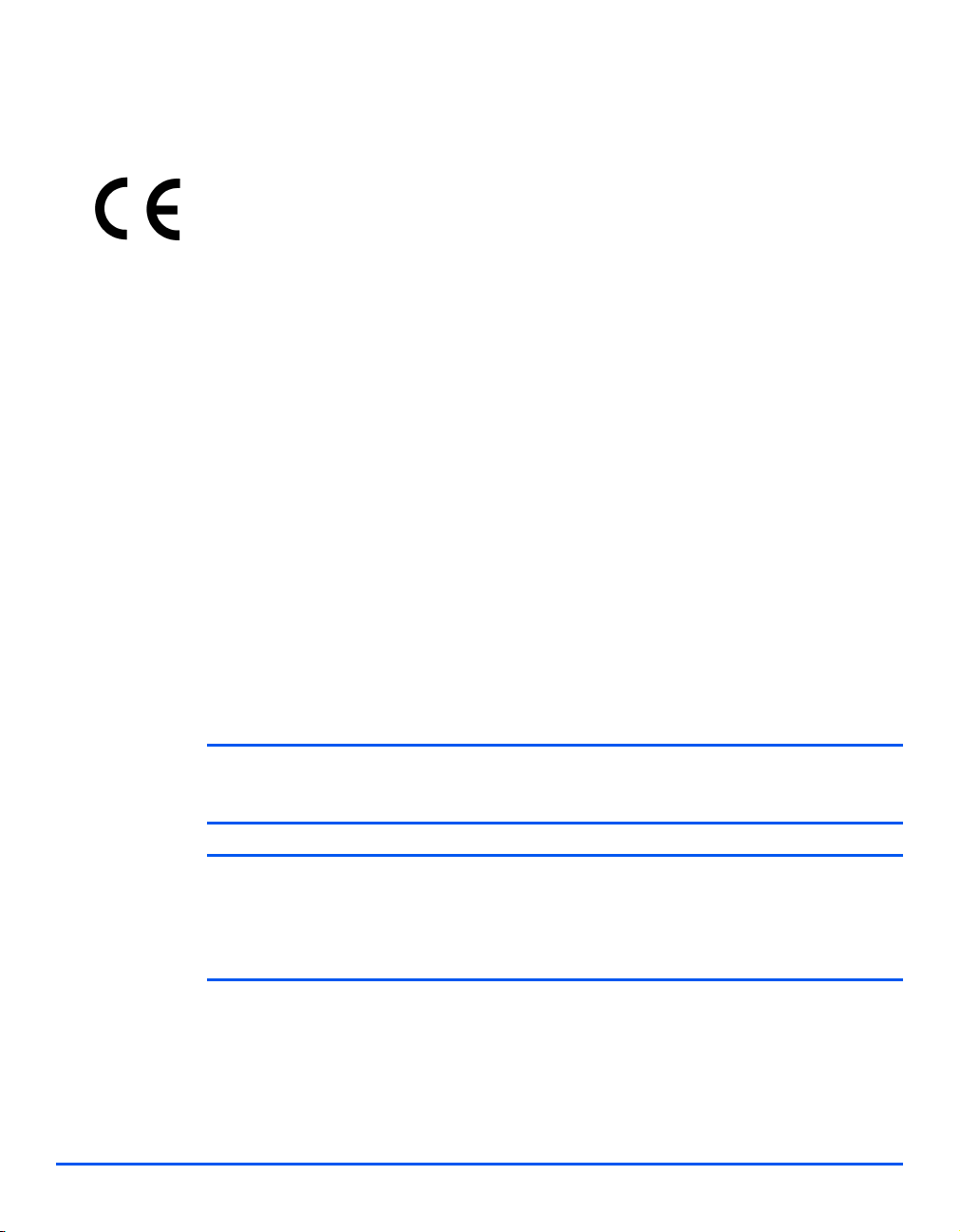
Regulatory Information
The CE marking applied to this product symbolizes Xerox Limited Declaration of Conformity
with the following applicable Directives of the European Union as of the dates indicated:
January 1, 1995: Council Directive 73/23/EEC amended by Council Directive 93/68/EEC, approximation of the
laws of the member states related to low voltage equipment.
January 1, 1996: Council Directive 89/336/EEC, approximation of the laws of the member states related to
electromagnetic compatibility.
March 9, 1999 Council Directive 99/5/EC, on radio equipment and telecommunications terminal equipment
and the mutual recognition of their conformity.
A full declaration, defining the relevant directives and referenced standards can be obtained
from your Xerox representative or by contacting:
Environment, Health and Safety
Xerox Limited
Bessemer Road
Welwyn Garden City
Hertfordshire
AL7 1HE
England
Welcome
Telephone Number: +44 (0) 1707 353434
WARNING: This is a Class A product. In a domestic environment this product may
cause radio frequency interference, in which case the user may be required to take
adequate measures.
WARNING: This product is certified manufactured and tested in compliance with strict
safety and radio frequency interference regulations. Any unauthorized alteration
which includes the addition of new functions or the connection of external devices
may impact this certification. Please contact your local XEROX Limited representative
for a list of approved accessories.
Xerox WorkCentre M20i System Administration Guide Page 1-9
Page 18
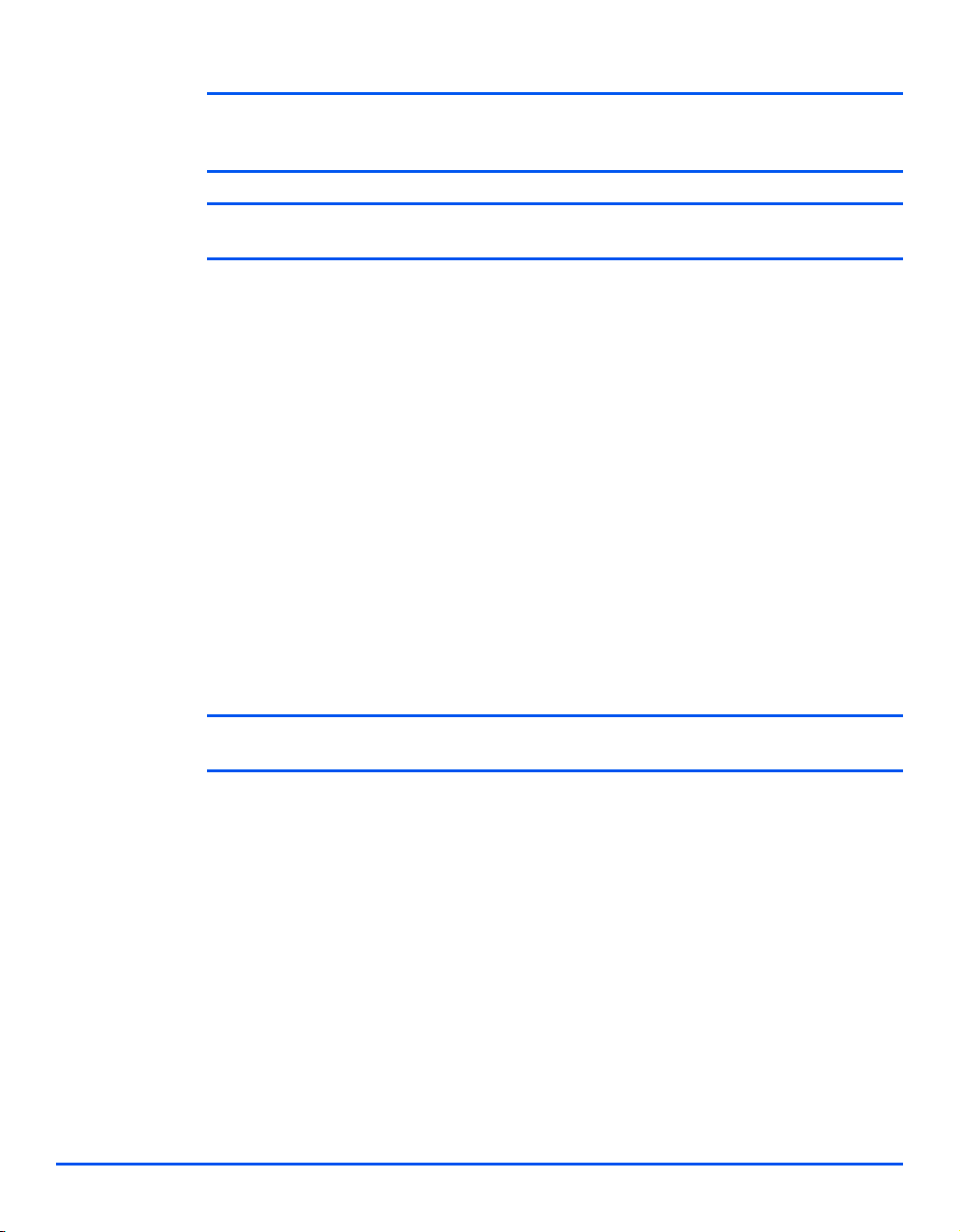
Welcome
FCC Part 15 This equipment has been tested and found to comply with the limits for a Class A digital
WARNING: In order to allow this equipment to operate in proximity to Industrial,
Scientific and Medical (ISM) equipment, the external radiation from the ISM equipment
may have limited or special mitigation measures taken.
WARNING: Shielded cables must be used with this equipment to maintain compliance
with Council Directive 89/336/EEC.
device, pursuant to Part 15 of the FCC Rules. These limits are designed to provide reasonable
protection against harmful interference when the product is operated in a commercial
environment. This equipment generates, uses, and can radiate radio frequency energy and, if
not installed and used in accordance with the instruction manual, may cause harmful
interference to radio communications. Operation of this equipment in a residential area is likely
to cause harmful interference in which case the user will be required to correct the interference
at his own expense.
Reference CFR
47 Part 15
Section 15.21
Laser Safety
Changes or modifications to this equipment not specifically approved by the XEROX
Corporation may void the user's authority to operate this equipment.
Shielded cables must be used with this equipment to maintain compliance with FCC
regulations.
WARNING: Use of controls or adjustments or performance of procedures other than
those specified herein may result in hazardous radiation exposure.
With specific regard to lasers, the equipment complies with laser product performance
standards set by governmental, national and international agencies as a Class 1 Laser
Product. It does not emit hazardous radiation as the beam is totally enclosed during all phases
of customer operation and maintenance.
Page 1-10 Xerox WorkCentre M20i System Administration Guide
Page 19
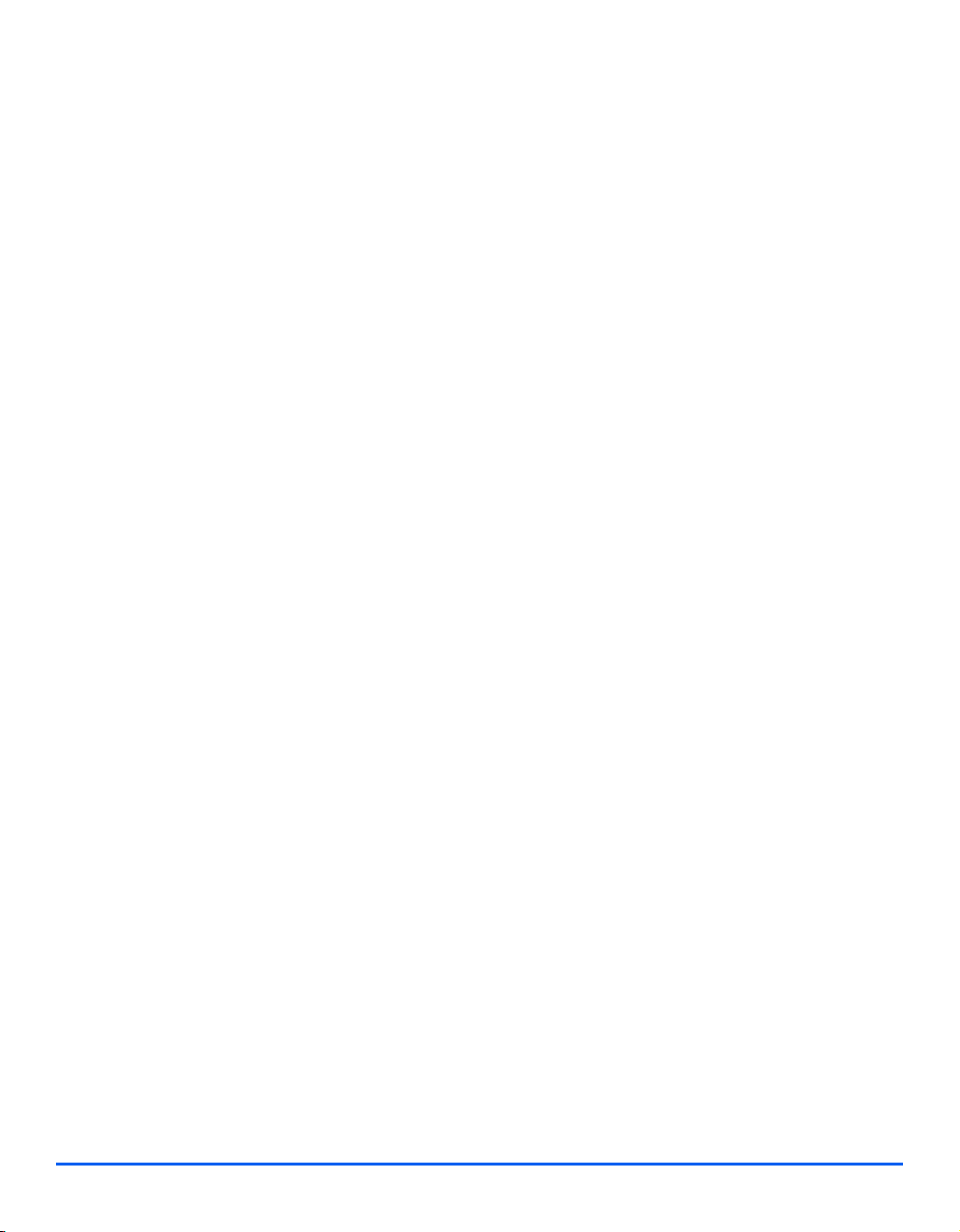
The Electricity at Work Regulations - UK ONLY
The Electricity at Work Regulation 1989 came into force in England and Wales on 1 April 1990.
This 1989 Regulation places a duty on all employers and self-employed persons to ensure the
electrical system in their premises is constructed, maintained and operated in such a manner
as to prevent, so far as reasonably practical, danger. This includes ensuring all electrical
equipment connected to such electrical systems safely constructed, maintained and operated.
All Xerox equipment has been designed to exacting safety standards and has undergone a
variety of stringent safety tests including earth bond, insulation resistance and electrical
strength tests. Xerox Limited manufacturing plants have been awarded ISO 9000 quality
certification and are subject to regular audits by the British Standards Institution or equivalent
national standards body.
Xerox equipment which has been properly and regularly serviced and maintained should not
have to undergo additional specific safety tests pursuant to the 1989 Regulation. Customers
wishing to complete safety testing should contact Xerox Limited (see page 1-13 for details) for
advice prior to any test implementation.
XEROX equipment should, however, be properly and regularly serviced and maintained at all
times.
QUESTION: What is the Electricity at Work Regulation?
ANSWER: The Electricity at Work Regulation 1989 came into force in England and
Wales on 1 April 1990. This 1989 Regulation places a duty on all employers and selfemployed persons to ensure the electrical systems in their premises are constructed,
maintained and operated in such a manner as to prevent, so far as reasonably practicable,
danger. This includes ensuring that all electrical products connected to such electrical systems
are safely constructed, maintained and operated.
Welcome
QUESTION: Does XEROX Limited comply with the Electricity at Work Regulation?
ANSWER: The regulation places a duty on all employers and self-employed persons
to ensure the electrical systems in their premises are, effectively safe.
The regulation does not impose on, amongst others, manufacturers or suppliers of such
electrical systems. However, rest assured that all XEROX equipment which XEROX Limited
and its authorized distributors supplies to customers, conforms with all the relevant safety
legislation and standards.
QUESTION: Is XEROX equipment safe?
ANSWER: All XEROX equipment supplied by XEROX Limited and their authorized
distributors conforms to all relevant safety legislation and standards.
Xerox WorkCentre M20i System Administration Guide Page 1-11
Page 20
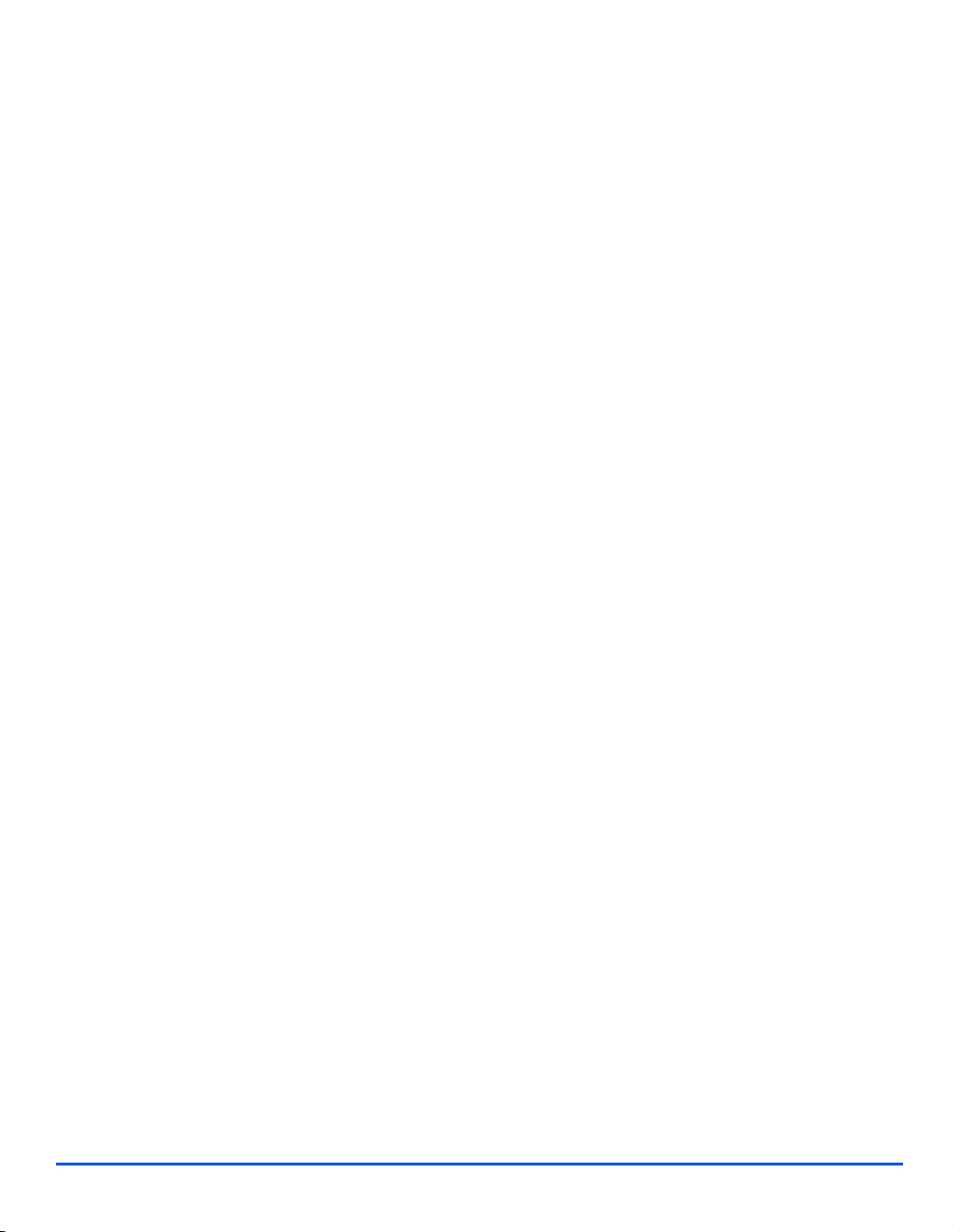
Welcome
QUESTION: Is the XEROX equipment in my premises safe?
ANSWER: All XEROX equipment supplied by XEROX Limited and their authorized
distributors conforms to all relevant safety legislation and standards. However, like all
electrical equipment, they have to be regularly serviced and maintained by competent
persons.
XEROX Limited Customer Service Engineers ensure XEROX equipment is serviced and
maintained to exacting XEROX safety standards. If you would like your XEROX equipment to
be serviced and maintained to such high standards, please contact your local XEROX Limited
Customer Service Organization. They will be pleased to assist you.
QUESTION: Does the XEROX equipment in my premises comply with the Electricity
at Work Regulations?
ANSWER: All employers and self-employed persons must ensure that the electrical
systems in their premises are safe. This will include ensuring XEROX equipment in such
premises is safe.
XEROX Limited’s Product Safety function has prepared a guide which contains a list of tests
which may be completed by your XEROX Limited Customer Service Organization.
THESE TESTS MUST BE CARRIED OUT ONLY BY PERSONS WHO POSSESS THE
RELEVANT SKILL, KNOWLEDGE AND EXPERIENCE TO CARRY OUT SUCH TESTS.
Please contact the XEROX Limited Customer Service Organization for further information.
THE USE OF INAPPROPRIATE TEST PROCEDURES AND TEST EQUIPMENT MAY
PROVIDE MISLEADING RESULTS AND MAY CAUSE DEATH, PERSONAL INJURY AND/
OR DAMAGE TO PROPERTY.
QUESTION: I would like to carry out my own safety tests on the XEROX equipment
in my premises.
ANSWER: You may, of course, request such tests as you deem necessary to satisfy
yourself that your XEROX equipment is safe. Your XEROX Limited Customer Support will be
pleased to advise you on such testing.
QUESTION: I require records of all tests.
ANSWER: After safety testing, your XEROX Limited Customer Service Engineer will
provide you with a certificate which details the results of all tests completed.
Page 1-12 Xerox WorkCentre M20i System Administration Guide
Page 21
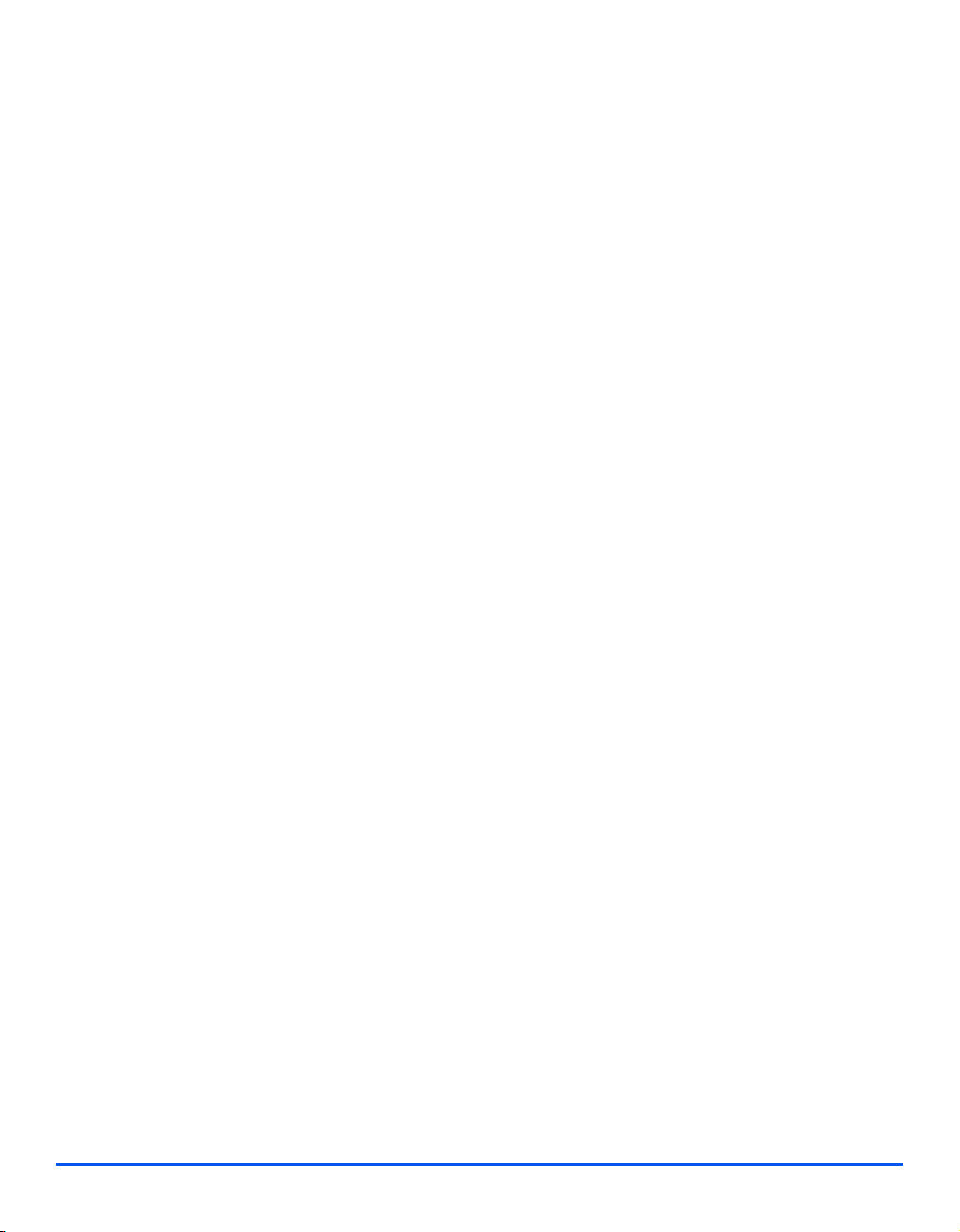
In the event of any defect being noted, the XEROX equipment will be switched off and
disconnected from the supply until the defect has been corrected. You will be advised of such
action to enable such defects to be corrected.
PLEASE NOTE: YOU MUST ENSURE THAT YOUR XEROX EQUIPMENT IS SAFE AT ALL
TIMES.
Please contact us if you have any queries regarding the information provided in this document.
Environment, Health and Safety
XEROX Limited
Bessemer Road
Welwyn Garden City
Hertfordshire
AL7 1HE
England
Telephone Number: +44 (0) 1707 353434
Welcome
Xerox WorkCentre M20i System Administration Guide Page 1-13
Page 22
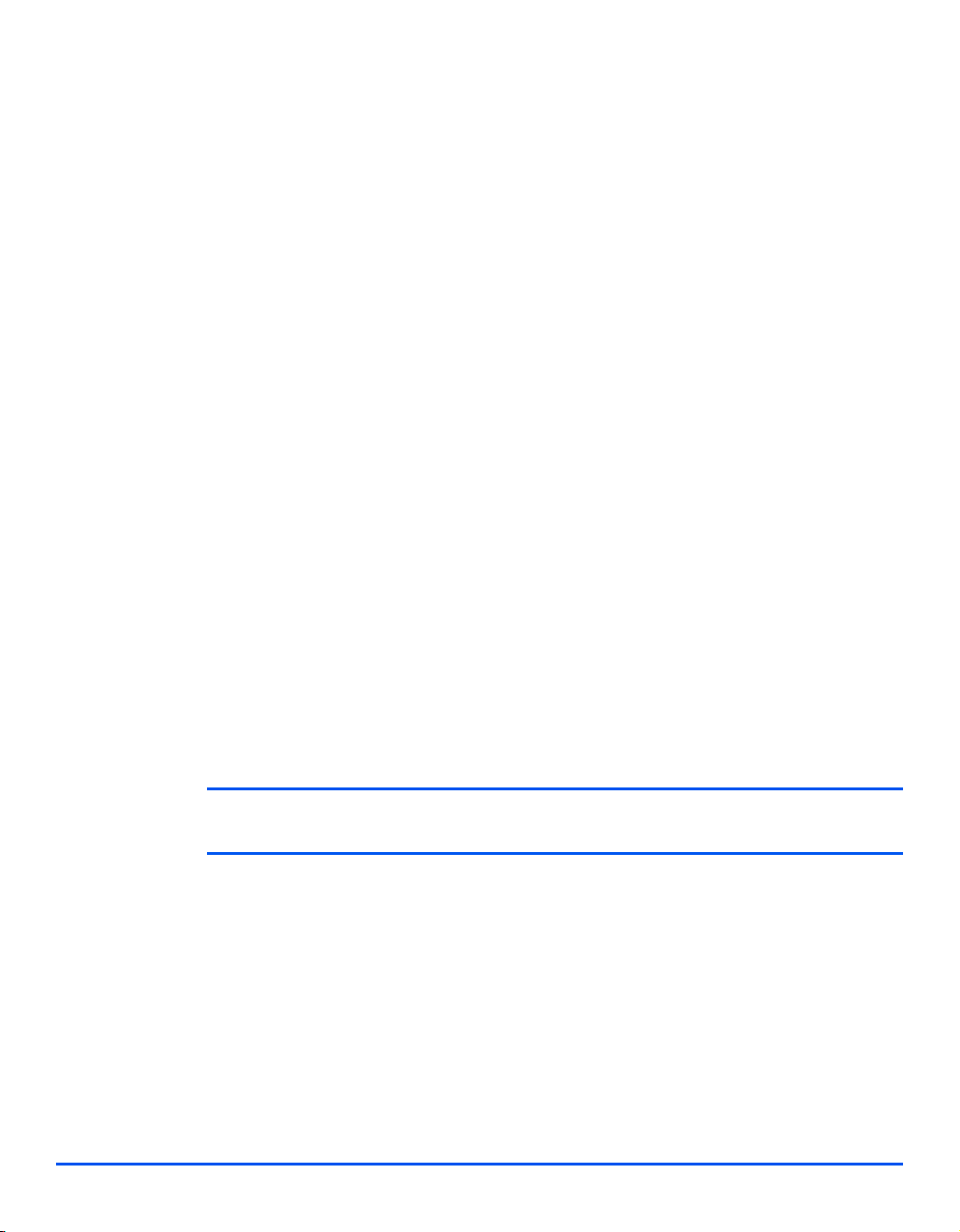
Regulations - Europe
Welcome
Certification to 1999/5/EC Radio Equipment & Telecommunications Terminal Equipment Directive
This Xerox product has been self-certified by Xerox for pan-European single terminal
connection to the analogue public switched telephone network (PSTN) in accordance with
Directive 1999/5/EC.
The product has been designed to work with the national PSTNs and compatible PBXs of the
following countries:
Austria GermanyLuxembourg Sweden
Belgium GreeceNetherlands Switzerland
Denmark IcelandNorway United Kingdom
France IrelandPortugal Finland
Italy Spain
In the event of problems, you should contact your local Xerox representative in the first
instance.
This product has been tested to and is compliant with TBR21, a technical specification for
terminal equipment for use on analogue-switched telephone networks in the European
Economic Area.
The product may be configured to be compatible with other country networks. Please contact
your Xerox representative if it needs to be reconnected to another country's network. There
are no user-adjustable settings in the product.
NOTE: Although this product can use either loop disconnect (pulse) or DTMF (tone) signaling it is
recommended that it is set to use DTMF signaling. DTMF signaling provides reliable and faster call setup.
Modification, connection to external control software or to external control apparatus not
authorized by Xerox, will invalidate its certification.
Page 1-14 Xerox WorkCentre M20i System Administration Guide
Page 23
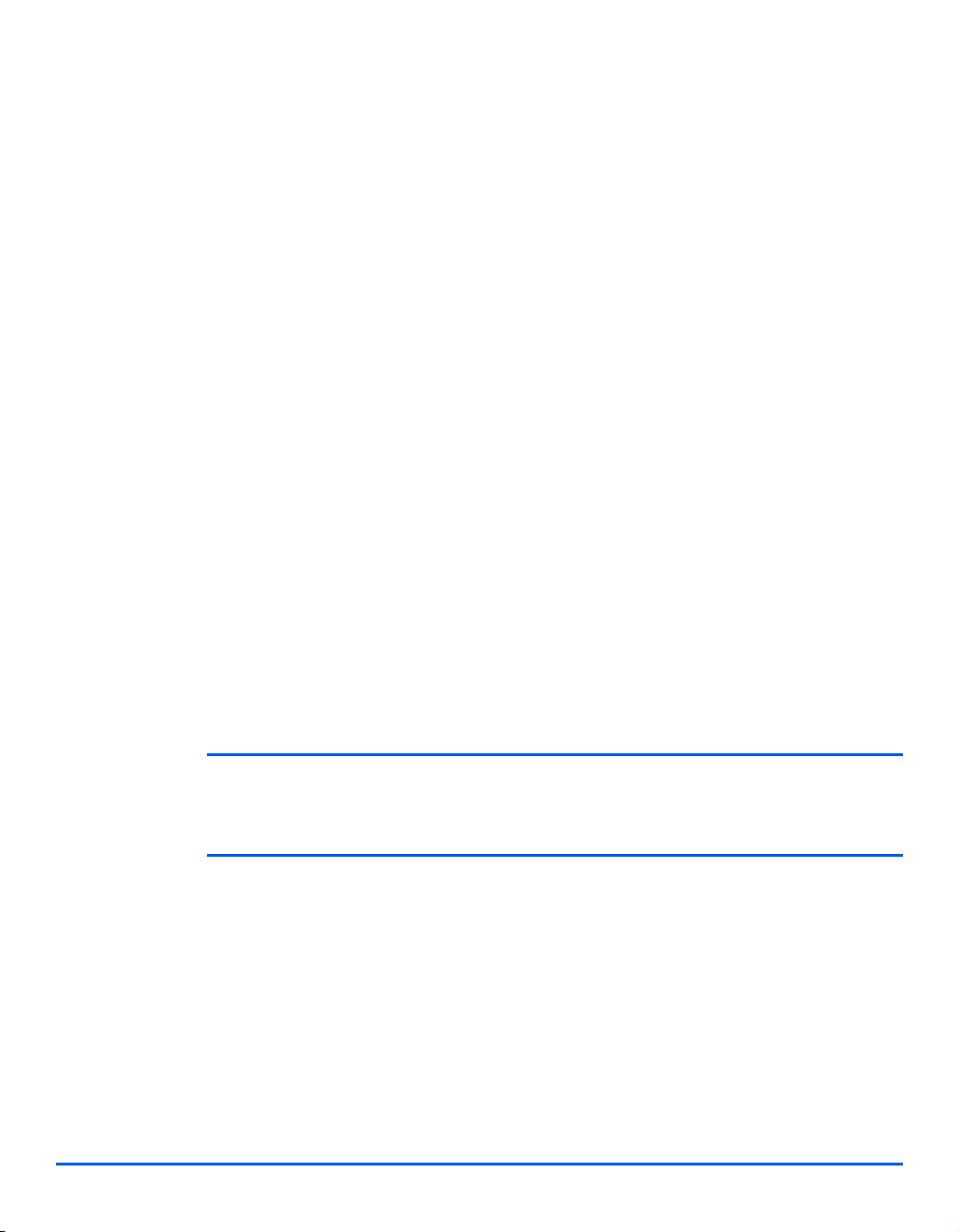
Regulations - USA
Fax Send Header Requirements
The Telephone Consumer Protection Act of 1991 makes it unlawful for any person to use a
computer or other electronic device, including FAX machines, to send any message unless
such message clearly contains in a margin at the top or bottom of each transmitted page or
on the first page of the transmission, the date and time it is sent and an identification of the
business or other entity, or other individual sending the message and the telephone number
of the sending machine or such business, other entity, or individual. (The telephone number
provided may not be a 900 number or any other number for which charges exceed local or
long-distance transmission charges.)
In order to program this information into your FAX machine refer to “Setting the Machine ID”
in the User Guide and follow the steps provided.
Data Coupler Information
This equipment complies with Part 68 of the FCC rules and the requirements adopted by the
Administrative Council for Terminal Attachments (ACTA). On the rear of this equipment is a
label that contains, among other information, a product identifier in the format
US:AAAEQ##TXXXX. If requested, this number must be provided to the Telephone Company.
A plug and jack used to connect this equipment to the premises wiring and telephone network
must comply with the applicable FCC Part 68 rules and requirements adopted by the ACTA.
A compliant telephone cord and modular plug is provided with this product. It is designed to
be connected to a compatible modular jack that is also compliant.
Welcome
WARNING: Ask your local Telephone Company for the modular jack type installed on
your line. Connecting this machine to an unauthorized jack can damage Telephone
Company equipment. You, not Xerox, assume all responsibility and/or liability for any
damage caused by the connection of this machine to an unauthorized jack.
You may safely connect the machine to the following standard modular jack: USOC RJ-11C
using the compliant telephone line cord (with modular plugs) provided with the installation kit.
See installation instructions for details.
Xerox WorkCentre M20i System Administration Guide Page 1-15
Page 24
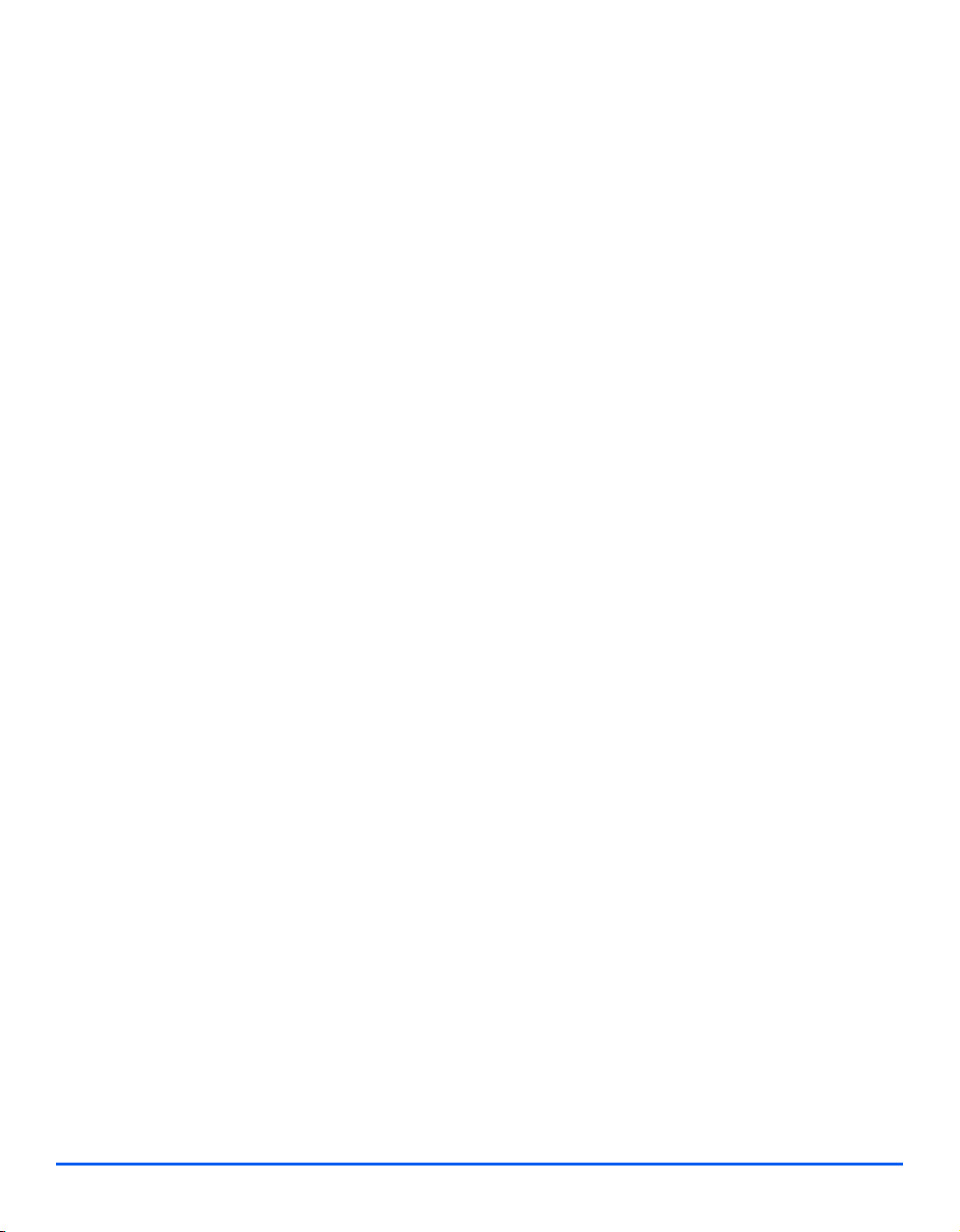
Welcome
The Ringer Equivalence Number (or REN) is used to determine the number of devices that
may be connected to a telephone line. Excessive RENs on a telephone line may result in the
devices not ringing in response to an incoming call. In most but not all areas, the sum of RENs
should not exceed five (5.0). To be certain of the number of devices that may be connected to
a line, as determined by the total RENs, contact the local Telephone Company. For products
approved after July 23, 2001, the REN for this product is part of the product identifier that has
the format US:AAAEQ##TXXXX. The digits represented by ## are the REN without a decimal
point (e.g., 03 is a REN of 0.3). For earlier products, the REN is separately shown on the label.
If this Xerox equipment causes harm to the telephone network, the Telephone Company will
notify you in advance that temporary discontinuance of service may be required. But if
advance notice isn't practical, the Telephone Company will notify the customer as soon as
possible. Also, you will be advised of your right to file a complaint with the FCC if you believe
it is necessary.
The Telephone Company may make changes in its facilities, equipment, operations or
procedures that could affect the operation of the equipment. If this happens the Telephone
Company will provide advance notice in order for you to make necessary modifications to
maintain uninterrupted service.
If trouble is experienced with this Xerox equipment, for repair or warranty information, please
contact the appropriate service center; details of which are displayed either on the machine or
contained within the user guide. If the equipment is causing harm to the telephone network,
the Telephone Company may request that you disconnect the equipment until the problem is
resolved.
Repairs to the machine should be made only by a Xerox representative or an authorized Xerox
service agency. This applies at any time during or after the service warranty period. If
unauthorized repair is performed, the remainder of the warranty period is null and void.
This equipment must not be used on party lines. Connection to party line service is subject to
state tariffs. Contact the state public utility commission, public service commission or
corporation commission for information.
If your office has specially wired alarm equipment connected to the telephone line, ensure the
installation of this Xerox equipment does not disable your alarm equipment. If you have
questions about what will disable alarm equipment, consult your Telephone Company or a
qualified installer.
Page 1-16 Xerox WorkCentre M20i System Administration Guide
Page 25
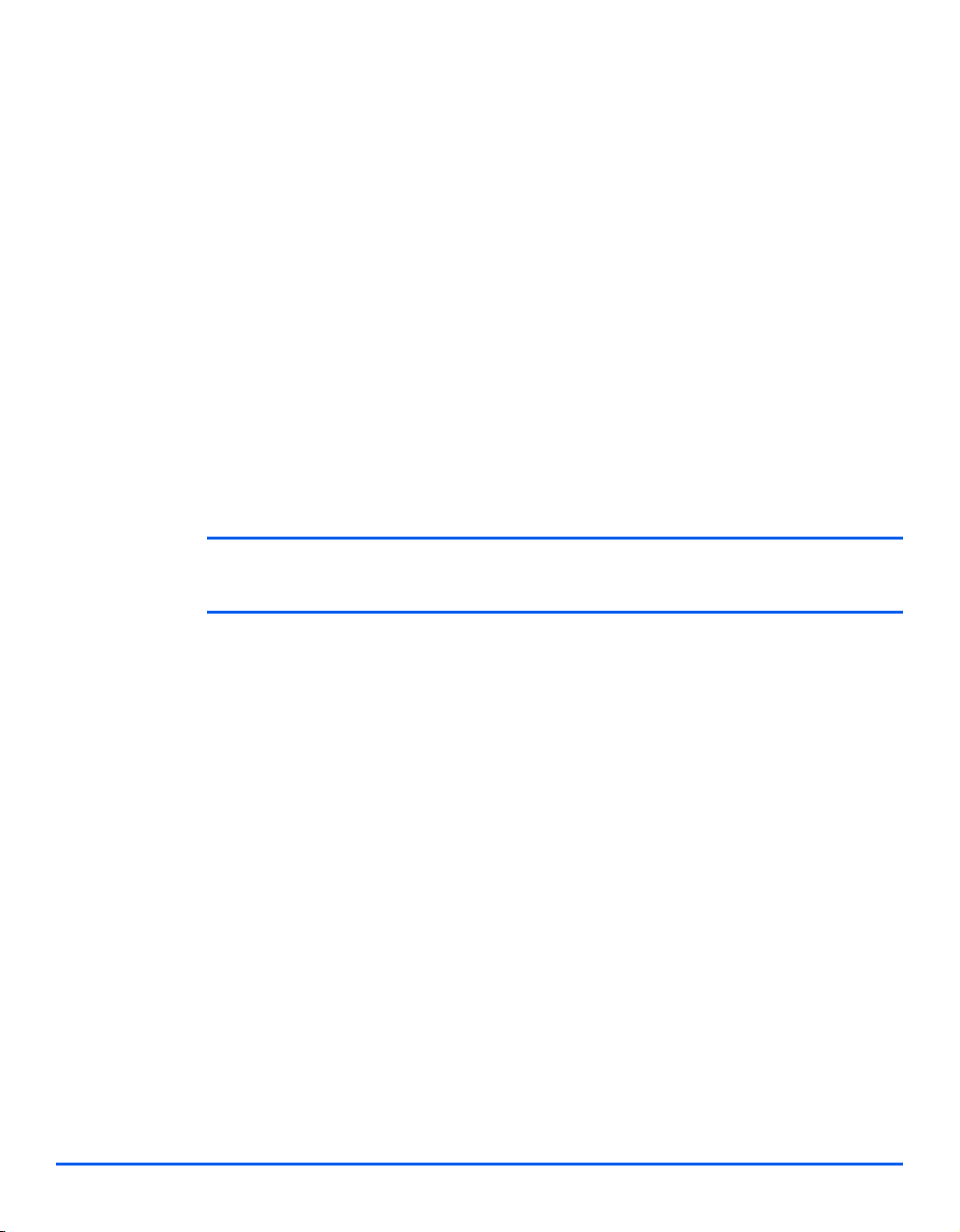
Regulations - Canada
This product meets the applicable Industry Canada technical specifications.
'The Ringer Equivalence Number (REN) is an indication of the maximum number of devices
allowed to be connected to a telephone interface. The termination on an interface may consist
of any combination of devices subject only to the requirement that the sum of the RENs of all
the devices does not exceed five.
The REN value may be found on the label located on the rear of the equipment.
Repairs to certified equipment should be made by an authorized Canadian maintenance
facility designated by the supplier. Any repairs or alterations made by the user to this
equipment, or equipment malfunctions, may give the telecommunications company cause to
request the user to disconnect the equipment.
Users should ensure for their own protection the electrical ground connections of the power
utility, telephone lines and internal metallic water pipe system, if present, are connected
together. This precaution may be particularly important in rural areas.
CAUTION: Users should not attempt to make such connections themselves, but
should contact the appropriate electric inspection authority or electrician, as
appropriate.
Welcome
Xerox WorkCentre M20i System Administration Guide Page 1-17
Page 26
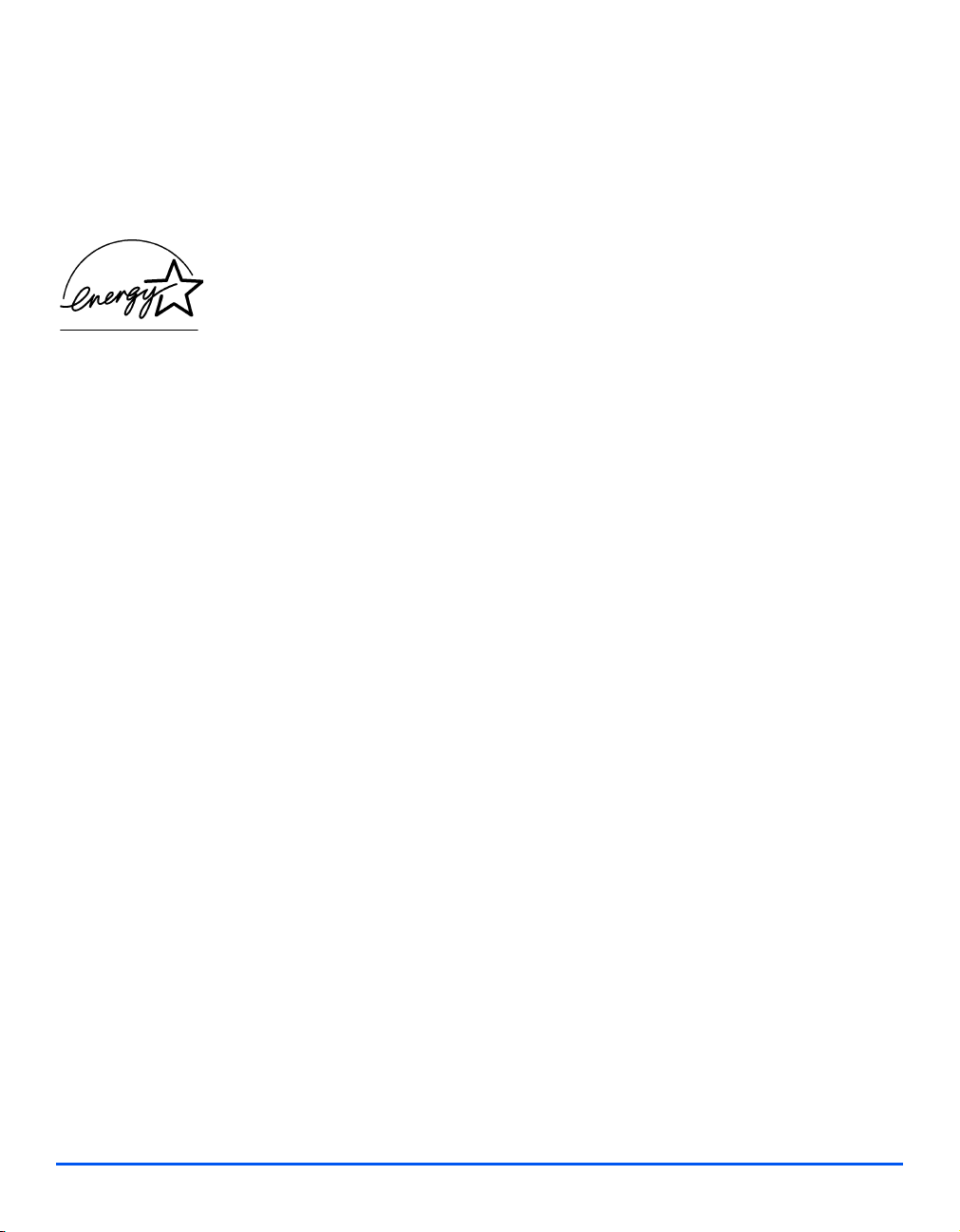
Environmental Compliance
Welcome
Energy Star
®
XEROX Corporation designed this product to comply with the guidelines of the ENERGY
®
STAR
program of the Environmental Protection Agency. As an ENERGY STAR® Partner,
XEROX has determined that this product meets the ENERGY STAR
efficiency.
®
guidelines for energy
Page 1-18 Xerox WorkCentre M20i System Administration Guide
Page 27
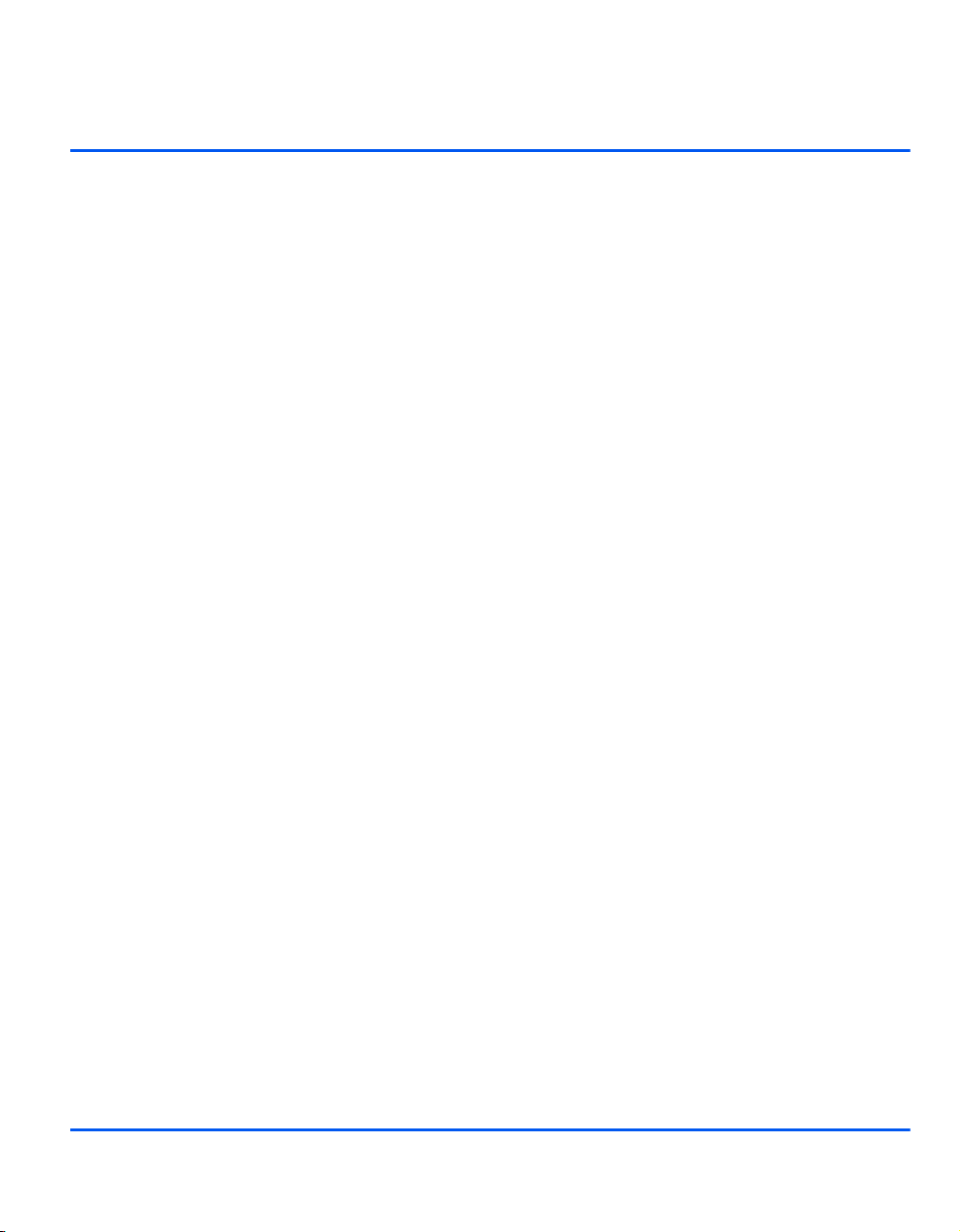
2 Basic Network Installation
Introduction
This chapter explains how to make the basic settings to install the WorkCentre M20i on a network.
The physical connection is Ethernet and the addressing protocols are provided by TCP/IP. The
following information is provided:
¾ Information Checklist . . . . . . . . . . . . . . . . . . . . . . . 2-2
¾ Ethernet Port . . . . . . . . . . . . . . . . . . . . . . . . . . . . . 2-3
¾ Basic TCP/IP Settings . . . . . . . . . . . . . . . . . . . . . . 2-5
Xerox WorkCentre M20i System Administration Guide Page 2-1
Page 28
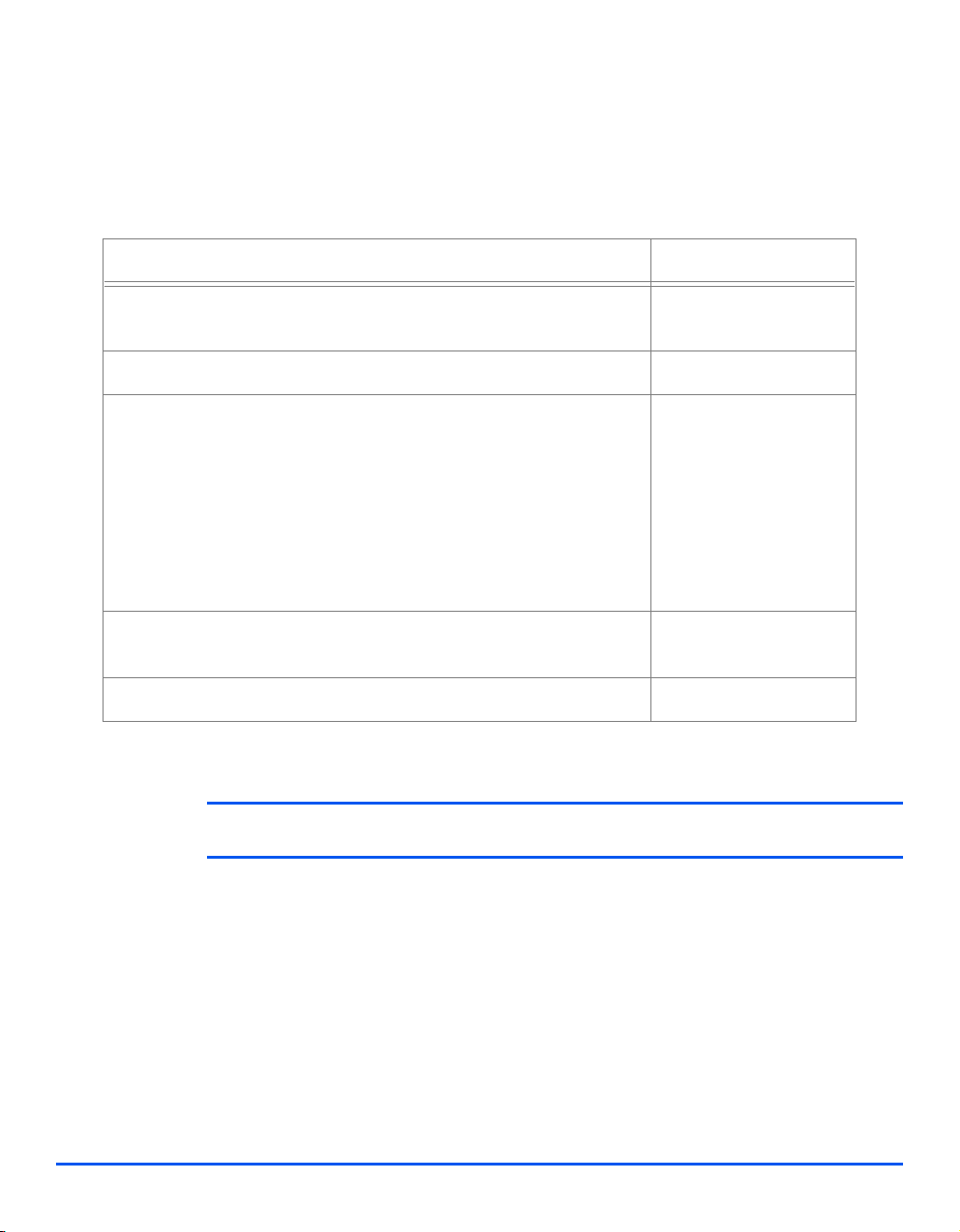
Information Checklist
Before starting the basic network installation procedures, please ensure the following items
are available or have been performed:
Item By
Basic Network Installation
An existing operational network utilizing TCP/IP is required, these
procedures are not designed to install a network.
A suitable network cable. Customer
If you are going to configure TCP/IP manually, you need to obtain and
record the following information:
Customer
Customer
• TCP/IP Address:
• Gateway Address:
• Subnet Mask Address:
• Primary DNS Server Address:
Refer to the Glossary for additional information on the Gateway
Address, Subnet Mask Address and Primary DNS, if needed.
Test the WorkCentre M20i to ensure it is installed fully and functioning
correctly.
WorkCentre M20i print and fax drivers. Xerox
Customer
If problems are encountered during the WorkCentre M20i installation, refer to the Problem
Solving chapter for assistance.
CAUTION: Do not connect the network cable to the WorkCentre M20i until instructed
to do so.
Page 2-2 Xerox WorkCentre M20i System Administration Guide
Page 29
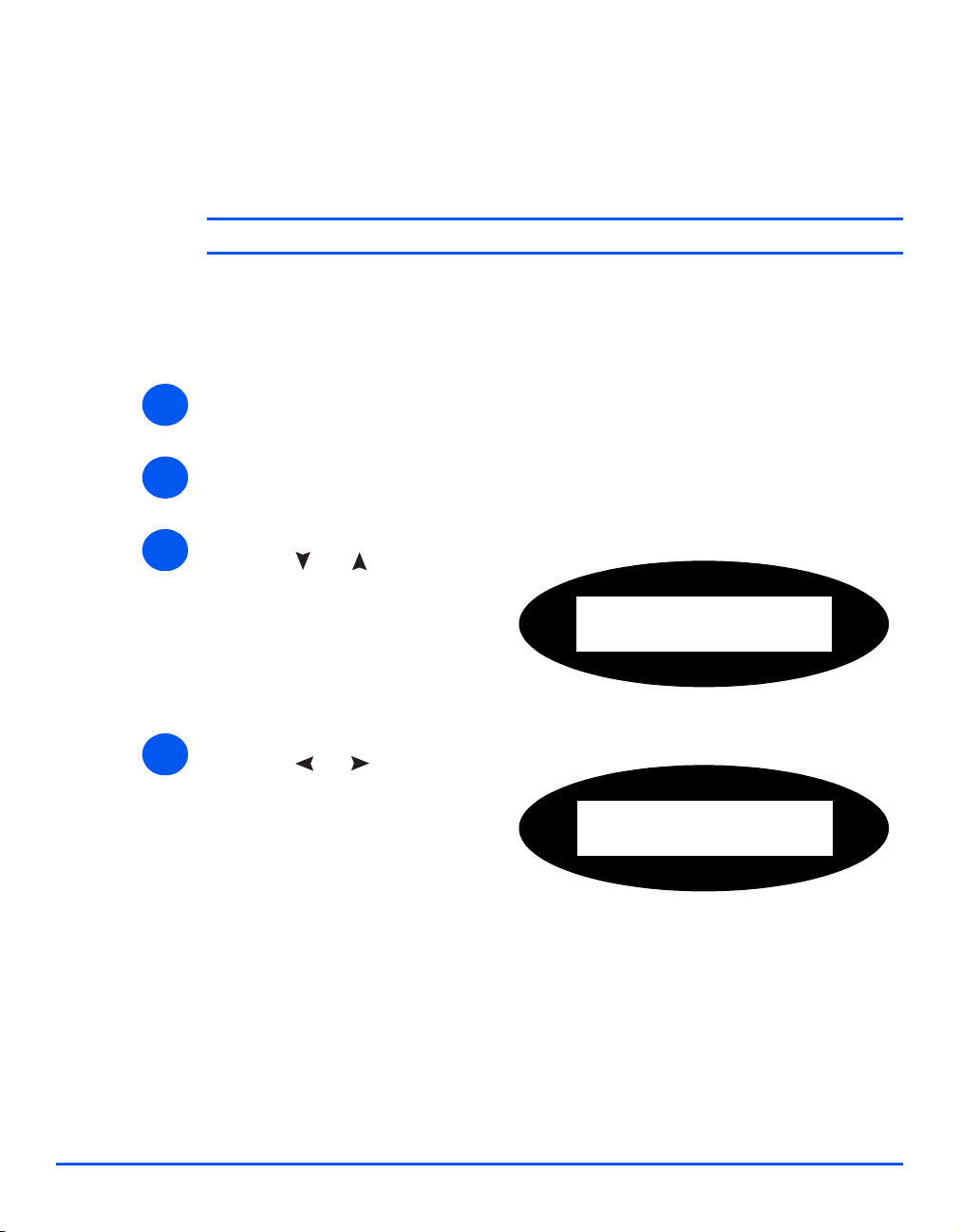
Ethernet Port
The Ethernet port is the default interface used on the WorkCentre M20i.
NOTE: The Ethernet port cannot be disabled.
Ethernet Port Setup
If the speed setting of the Ethernet port needs to be changed perform the following steps:
¾ Connect the device to the network outlet or cable.
1
¾ Press the [Machine Status] button.
2
3
4
¾ Press or until System
Admin Tools is displayed and
press [Enter].
¾ If the System Admin Tools have
been passcode protected, type in
the password and press [Enter].
¾ Press or until Network
Setup is displayed and press
[Enter].
Basic Network Installation
System Admin Tools
[Passcode Protect]
System Admin Tools
[Network Setup]
Xerox WorkCentre M20i System Administration Guide Page 2-3
Page 30
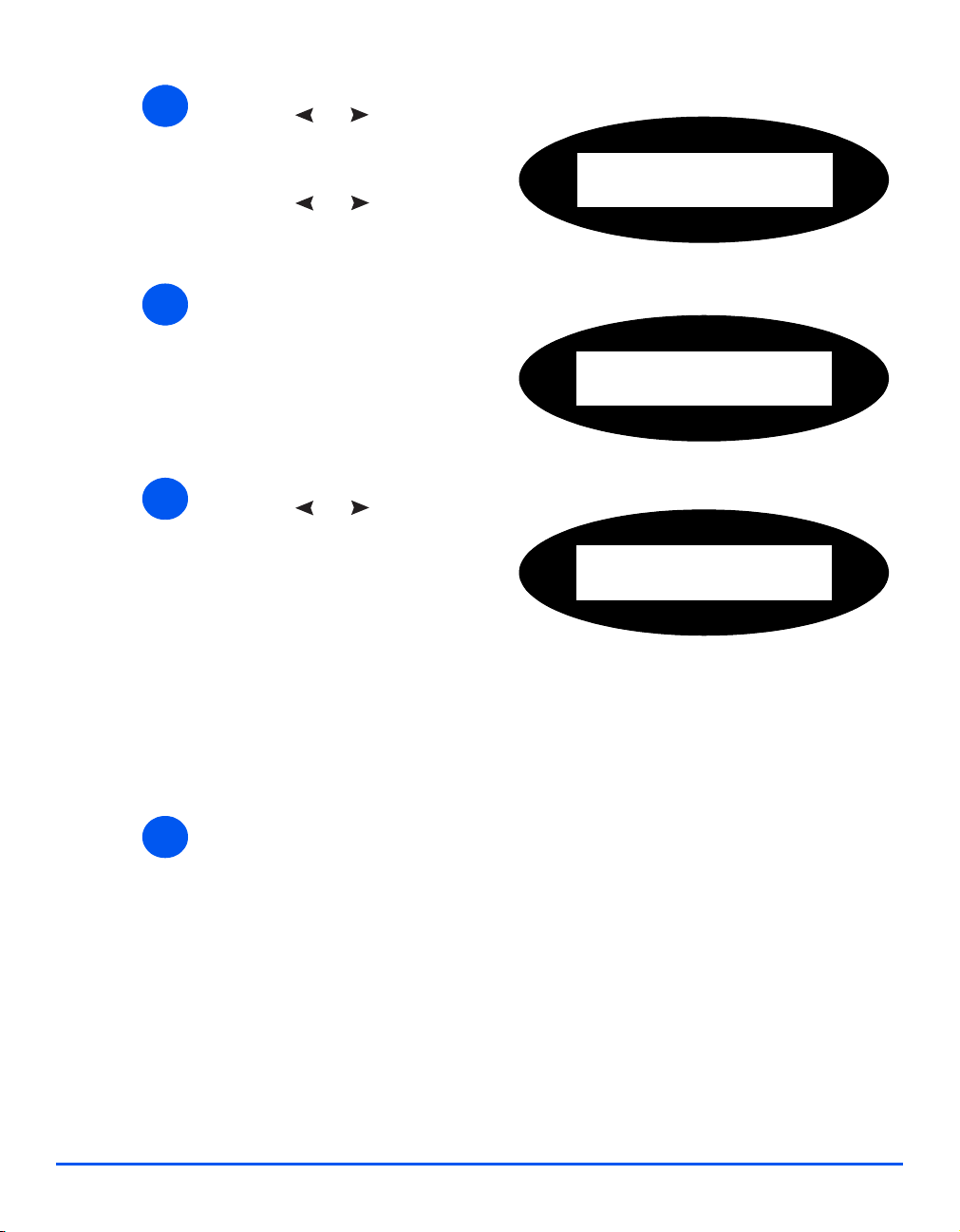
5
¾ Press or until Configure
Network is displayed and press
[Enter].
¾ Press or until Ethernet
is displayed and press [Enter].
Config. Network
[Ethernet]
Basic Network Installation
6
7
¾ Press [Enter] to set the speed.
¾ Press or to display the
appropriate speed and press
[Enter].
The choices are:
Auto
10M Half
10M Full
100M Half
100M Full
¾ Setup the TCP/IP addresses (see “Basic TCP/IP Settings” on page 2-5).
8
Ethernet
[Speed]
Speed
[Auto]
Page 2-4 Xerox WorkCentre M20i System Administration Guide
Page 31

Basic TCP/IP Settings
Before the printer can be used on the network, the TCP/IP addresses need to be entered.
These can be entered automatically using Dynamic Host Configuration Protocol (DHCP) or
Bootstrap Protocol (BOOTP) or entered manually. To enter the addresses manually, you need
to obtain the following:
¾ TCP/IP Address
¾ Gateway Address
¾ Subnet Mask Address
¾ Primary DNS Server Address
Installation Procedure
There are three stages required to install the WorkCentre M20i in a TCP/IP networking
environment:
¾ Network Communication Setup
This requires the WorkCentre M20i to be setup for TCP/IP.
¾ Workstation Setup
This requires the Workstations in the networking environment to be
configured to communicate with the WorkCentre M20i.
¾ Test Print
A print job should be submitted to ensure the WorkCentre M20i has been
installed and configured correctly.
Basic Network Installation
Xerox WorkCentre M20i System Administration Guide Page 2-5
Page 32

Enabling or Disabling TCP/IP
At the WorkCentre M20i, perform these steps:
¾ Press the [Machine Status] button.
1
Basic Network Installation
2
3
4
¾ Press or until System
Admin Tools is displayed and
press [Enter].
¾ If the System Admin Tools have
been passcode protected, type in
the password and press [Enter].
¾ Press or until Network
Setup is displayed and press
[Enter].
¾ Press or until Configure
Network is displayed and press
[Enter].
System Admin Tools
[Passcode Protect]
System Admin Tools
[Network Setup]
Network Setup
[Config. Network]
5
Page 2-6 Xerox WorkCentre M20i System Administration Guide
¾ Press or until TCP/IP is
displayed and press [Enter].
Config Network
[TCP/IP]
Page 33

6
¾ Press or until Setup is
displayed and press [Enter].
¾ To enable TCP/IP, press or
until Enable is displayed and
press [Enter]. Otherwise display
Disable and press [Enter].
TCP/IP
[Setup]
Basic Network Installation
Xerox WorkCentre M20i System Administration Guide Page 2-7
Page 34

Network Communication Setup
Automatically setting TCP/IP Addresses
At the WorkCentre M20i, perform these steps:
¾ Ensure that the Ethernet Port has been configured (see “Ethernet Port” on page 2-3).
1
Basic Network Installation
¾ Press the [Machine Status] button.
2
3
4
5
¾ Press or until System
Admin Tools is displayed and
press [Enter].
¾ If the System Admin Tools have
been passcode protected, type in
the password and press [Enter].
¾ Press or until Network
Setup is displayed and press
[Enter].
¾ Press or until Configure
Network is displayed and press
[Enter].
System Admin Tools
[Passcode Protect]
System Admin Tools
[Network Setup]
Network Setup
[Config. Network]
Page 2-8 Xerox WorkCentre M20i System Administration Guide
Page 35

6
¾ Press or until TCP/IP is
displayed and press [Enter].
You can use DHCP or BOOTP
to automatically configure TCP/
IP on the machine.
Config Network
[TCP/IP]
Basic Network Installation
7
¾ Press or until the
required setting method is
displayed and press [Enter].
After a short period of time, the network will allocate the required addresses.
Print a System Data sheet to check the addresses (see the User Guide for printing reports).
TCP/IP
[DHCP]
8
Xerox WorkCentre M20i System Administration Guide Page 2-9
Page 36

Basic Network Installation
Manually setting TCP/IP Addresses
At the WorkCentre M20i, perform these steps:
HINT: Xerox CentreWare Internet Services can also be used to configure the
WorkCentre M20i, refer to the Internet Services chapter for instructions.
When manually making the TCP/IP settings, you will need to know the following information:
¾ The IP address.
¾ The subnet mask, if required.
¾ The Gateway address, if required
¾ The primary and Secondary DNS address, if required.
¾ Ensure that the Ethernet Port has been configured (see “Ethernet Port” on page 2-3).
1
¾ Press the [Machine Status] button.
2
3
4
¾ Press or until System
Admin Tools is displayed and
press [Enter].
¾ If the System Admin Tools have
been passcode protected, type in
the password and press [Enter].
¾ Press or until Network
Setup is displayed and press
[Enter].
System Admin Tools
[Passcode Protect]
System Admin Tools
[Network Setup]
Page 2-10 Xerox WorkCentre M20i System Administration Guide
Page 37

5
¾ Press or until Configure
Network is displayed and press
[Enter].
Network Setup
[Config. Network]
6
7
8
¾ Press or until Manual is
displayed and press [Enter].
¾ For each address, press or
until the required setting is
displayed and press [Enter].
¾ Enter the address using the
keyboard and press [Enter].
Press
the period on the
keyboard to insert the dot
between each group.
Basic Network Installation
Config Network
[Manual]
Manual
[IP Address]
IP Address
[xxx.xxx.xxx.xxx]
¾ Continue with Workstation Setup on page 2-12.
9
Xerox WorkCentre M20i System Administration Guide Page 2-11
Page 38

Workstation Setup
To enable the workstation environment to communicate with the WorkCentre M20i perform the
following steps:
¾ At the client workstation, install print drivers and map to the printer (see Workstation Setup
1
4-3).
Basic Network Installation
¾ Continue with Test Print on page 2-13.
2
Page 2-12 Xerox WorkCentre M20i System Administration Guide
Page 39

Test Print
1
To ensure the WorkCentre M20i has been installed on the network correctly a test print should
be submitted from a client workstation. Perform the following steps:
¾ Open a document on a client workstation.
¾ Select the WorkCentre M20i as the printer for sending documents to.
2
¾ Print the document on the device and verify that it prints correctly.
3
¾ Ensure the print driver is installed on every workstation that will be sending jobs to the
4
5
device.
¾ Repeat the test for all workstations that will be sending jobs to the device.
If the test print fails, refer to the Problem Solving chapter for trouble-shooting procedures.
Basic Network Installation
Xerox WorkCentre M20i System Administration Guide Page 2-13
Page 40

Basic Network Installation
Page 2-14 Xerox WorkCentre M20i System Administration Guide
Page 41

3 NetWare
Introduction
This chapter explains how to install the WorkCentre M20i on the various NetWare networks. The
following information is provided:
¾ Information Checklist . . . . . . . . . . . . . . . . . . . . . . . 3-2
¾ NetWare Environments . . . . . . . . . . . . . . . . . . . . . 3-3
¾ IPX Queue Based Printing. . . . . . . . . . . . . . . . . . . 3-4
¾ IPX NDPS Printing. . . . . . . . . . . . . . . . . . . . . . . . 3-11
¾ IP NDPS Printing . . . . . . . . . . . . . . . . . . . . . . . . . 3-12
¾ Test Print . . . . . . . . . . . . . . . . . . . . . . . . . . . . . . . 3-13
Xerox WorkCentre M20i System Administration Guide Page 3-1
Page 42

Information Checklist
NetWare
Before starting the NetWare installation procedures, please ensure the following items are
available or have been performed:
Item By
An existing operational NetWare network is required, these
procedures are not designed to install a NetWare network.
NetWare client, server and operating system software version 4.x, 5.x
and 6.x.
Install the printer drivers on each workstation that will use the printer. Customer
Test the WorkCentre M20i to ensure it is installed fully and functioning
correctly.
WorkCentre M20i print and fax drivers. Xerox
Customer
Customer
Customer
If problems are encountered during the WorkCentre M20i installation, refer to the Problem
Solving chapter for assistance.
Page 3-2 Xerox WorkCentre M20i System Administration Guide
Page 43

NetWare Environments
The NetWare versions and protocols supported in this chapter are as follows:
¾ NetWare Versions supported:
NetWare 4.x, 5.x and 6.x
¾ Network Protocols supported:
IPX, IP (IP printing is supported via LPR/LPD only)
The WorkCentre M20i settings which require configuring vary, depending on the NetWare
version being used. Identify which instructions are appropriate for the network configuration
and refer to the section:
¾ IPX Queue based printing in Bindery and NDS environments refer to page 3-4.
¾ IPX printing with NDPS refer to page 3-11.
¾ LPR/LPD printing with NDPS 3-12.
NetWare
Xerox WorkCentre M20i System Administration Guide Page 3-3
Page 44

IPX Queue Based Printing
NetWare
Installation Options
There are two main methods which can be used to complete the network installation for IPX
environment. These are:
¾ Using Xerox CentreWare DP
To use this method of installation, refer to page 3-5.
¾ Using NetWare Utilities
This method requires use of the NetWare utilities for example NWADMIN to
configure the network. The device will require configuring using the
WorkCentre M20i user interface or CentreWare Internet Services.
To use this method of installation, refer to page 3-8.
Page 3-4 Xerox WorkCentre M20i System Administration Guide
Page 45

Using Xerox CentreWare DP
Installation Procedure
There are four stages required to install the WorkCentre M20i on a NetWare network using
Xerox CentreWare DP:
¾ Network Communication Setup
This procedure will enable the WorkCentre M20i to communicate on the
NetWare network.
¾ Xerox CentreWare DP Setup
This procedure is used to complete the WorkCentre M20i installation using
Xerox CentreWare DP.
¾ Install the printer driver on each workstation (see “Workstation Setup” on page 4-3)
¾ Test Print
A print job should be submitted to ensure the WorkCentre M20i has been
installed and configured correctly.
Network Communication Setup
At the WorkCentre M20i, perform these steps:
HINT: Xerox CentreWare Internet Services can also be used to configure the
WorkCentre M20i, refer to the Internet Services chapter for instructions.
¾ Ensure that the Basic TCP/IP settings have been configured (see “Network
1
Communication Setup” on page 2-8).
NetWare
¾ Press the [Machine Status] button.
2
¾
3
Xerox WorkCentre M20i System Administration Guide Page 3-5
¾ Press or until System
Admin Tools is displayed and
press [Enter].
¾ If the System Admin Tools have
been passcode protected, type in
the password and press [Enter].
System Admin Tools
[Passcode Protect]
Page 46

NetWare
4
¾ Press or until Network
Setup is displayed and press
[Enter].
System Admin Tools
[Network Setup]
5
6
¾ Press or until Netware
is displayed and press [Enter].
¾ Press or until the
appropriate frametype is
displayed and press [Enter].
The choices are:
Auto
Enable 802.3
Enable Ethernet 2
Enable 802.2
Enable 802.2 SNAP
SAP
Off
Network Setup
[Netware]
Netware
[Auto]
¾ Continue with CentreWare DP Setup on page 3-7.
7
Page 3-6 Xerox WorkCentre M20i System Administration Guide
Page 47

CentreWare DP Setup
Ensure that the Xerox CentreWare DP is installed on the client workstation. If needed, refer to
the Xerox CentreWare DP User Guide for installation instructions.
For more detailed instructions on setting up a network, access the electronic, context-sensitive
Help from all Network Services and Admin Services screens and dialogue boxes.
¾ Locate and launch Xerox CentreWare DP.
1
¾ Follow the instructions in Netware section of the Xerox CentreWare DP User Guide to
2
setup the WorkCentre M20i on the network.
¾ Power off and power on the WorkCentre M20i so the setup selections will take effect.
3
¾ Install the print driver for on each workstation (see “Workstation Setup” on page 4-3).
4
NetWare
Xerox WorkCentre M20i System Administration Guide Page 3-7
Page 48

Using NetWare Utilities
NetWare
Installation Procedure
There are three stages required to install the WorkCentre M20i on a NetWare network using
NetWare utilities:
¾ Network Communication Setup
This procedure will enable the WorkCentre M20i to communicate on the
NetWare network.
¾ NetWare Setup
This procedure is used to setup the network using NetWare utilities, for
example NWADMIN.
¾ Test Print
A print job should be submitted to ensure the WorkCentre M20i has been
installed and configured correctly.
If running NLSP, ensure that RIP/SAP compatibility is configured on the same segment as the
WorkCentre M20i.
Network Communication Setup
At the WorkCentre M20i, perform these steps:
HINT: Xerox CentreWare Internet Services can also be used to configure the
WorkCentre M20i, refer to the Internet Services chapter for instructions.
¾ Ensure that the Basic TCP/IP settings have been configured (see “Network
1
Communication Setup” on page 2-8).
¾ Press the [Machine Status] button.
2
¾
3
Page 3-8 Xerox WorkCentre M20i System Administration Guide
¾ Press or until System
Admin Tools is displayed and
press [Enter].
¾ If the System Admin Tools have
been passcode protected, type in
the password and press [Enter].
System Admin Tools
[Passcode Protect]
Page 49

4
¾ Press or until Network
Setup is displayed and press
[Enter].
System Admin Tools
[Network Setup]
NetWare
5
6
¾ Press or until Netware
is displayed and press [Enter].
¾ Press or until the
appropriate frametype is
displayed and press [Enter].
The choices are:
Auto
Enable 802.3
Enable Ethernet 2
Enable 802.2
Enable 802.2 SNAP
SAP
Off
Network Setup
[Netware]
Netware
[Auto]
¾ Continue with NetWare Setup on page 3-10.
7
Xerox WorkCentre M20i System Administration Guide Page 3-9
Page 50

NetWare
NetWare Setup
¾ Create and configure a print server, a printer and a print queue for the WorkCentre M20i
using the appropriate Netware utility, PCONSOLE or NWADMIN for example.
¾ Record the following information for use during setup at the WorkCentre M20i:
- NDS Tree (not Bindery):
- NDS Context (not Bindery):
- File Server (Bindery only):
- Print Server Name:
- Print Server Password:
¾ Install the print driver for on each workstation (see “Workstation Setup” on page 4-3).
Page 3-10 Xerox WorkCentre M20i System Administration Guide
Page 51

IPX NDPS Printing
¾ Ensure server(s) and NDS are patched to the correct level.
¾ Ensure that NDPS 2.0 is installed.
¾ Ensure that the latest version of the Xerox NDPS Gateway is installed on the relevant
server.
¾ Ensure that you have an NDS login with sufficient rights to create objects in the desired
container.
NDPS Printing to the WorkCentre M20i can use either IPX or IP.
¾ Before creating the new NDPS Printer the WorkCentre M20i must be configured with a
1
2
printer server name an appropriate Netware Utility, for example NWAdmin.
NOTE: The correct tree and context are not required but it is necessary to enter
some text in each in order to save the print server name.
¾ Create NDPS Printer object:
In NDS create a new NDPS Printer object in the appropriate container:
- Enter a name and select [Create].
NetWare
- Choose the appropriate NDPS Manager and select the Xerox Printer Gateway.
Select [OK].
-In Select a Network Protocol choose [IPX] and select [OK] and then [Next] to
launch the Installation Wizard.
- From the list select the print server name created in Step 1. Ensure that Auto
Create NDS Objects is checked, then select [Next] and [Next] again.
-Select [Finish]. The WorkCentre M20i will reset and the new Printer Agent will
load on the relevant server.
- You can select print drivers if you wish. Select [Continue] and then [OK] to
finish.
¾ Install the print driver for on each workstation (see “Workstation Setup” on page 4-3).
3
Xerox WorkCentre M20i System Administration Guide Page 3-11
Page 52

IP NDPS Printing
NetWare
¾ Ensure server(s) and NDS are patched to the correct level.
¾ Ensure that NDPS 2.0 is installed.
¾ Ensure that the latest version of the Xerox NDPS Gateway is installed on the relevant
server.
¾ Ensure that you have an NDS login with sufficient rights to create objects in the desired
container.
NDPS Printing to the WorkCentre M20i can use either IPX or IP. This uses LPR printing
therefore the Line Printer Daemon must be configured. See “Enabling/Disabling LPR/LPD” on
page 6-3.
¾ Create NDPS Printer object:
1
In NDS create a new NDPS Printer object in the appropriate container.
- Enter a name and select [Create].
- Choose the appropriate NDPS Manager and select the Novell Printer Gateway.
Select [OK].
- You can choose a printer type at this stage if desired. Otherwise leave as None.
Select [OK].
- On the Configure Port Handler screen select [LPR on IP] and then select
[Next].
- Enter the IP Address (or host name if appropriate) of the WorkCentre M20i.
NOTE: The Printer Name can be left at the default.
-Select [Finish]. The new Printer Agent will load on the relevant server.
- You can select print drivers at this point if you wish. Select [Continue] and then
[OK] to finish.
NOTE: The two configurations described above can coexist.
¾ Install the print driver for on each workstation (see “Workstation Setup” on page 4-3).
2
Page 3-12 Xerox WorkCentre M20i System Administration Guide
Page 53

Test Print
To ensure the WorkCentre M20i has been installed on the network correctly a test print should
be submitted from a client workstation. Perform the following steps:
¾ Open a document on a client workstation.
1
¾ Select the WorkCentre M20i as the printer for sending documents to.
2
¾ Print the document on the device and verify that it prints correctly.
3
¾ Ensure the print driver is installed on every workstation that will be sending jobs to the
4
¾ Repeat the test for all workstations that will be sending jobs to the device.
5
If the test print fails, refer to the Problem Solving chapter for trouble-shooting procedures.
NetWare
device.
Xerox WorkCentre M20i System Administration Guide Page 3-13
Page 54

NetWare
Page 3-14 Xerox WorkCentre M20i System Administration Guide
Page 55

4 Print Driver Installation for
Networked Printers
Introduction
This chapter explains how to install the print drivers for networked printers. The following
information is provided:
¾ Information Checklist . . . . . . . . . . . . . . . . . . . . . . . 4-2
¾ Workstation Setup . . . . . . . . . . . . . . . . . . . . . . . . . 4-3
Xerox WorkCentre M20i System Administration Guide Page 4-1
Page 56

Information Checklist
Before starting the Driver installation procedures, please ensure the following items are
available or have been performed:
Item By
The printer has been installed on the network Customer
WorkCentre M20i print drivers are available on CD. Xerox
If problems are encountered during the WorkCentre M20i installation, refer to the Problem
Solving chapter for assistance.
Print Driver Installation for Networked Printers
Page 4-2 Xerox WorkCentre M20i System Administration Guide
Page 57

Workstation Setup
This section includes the setup procedures for the various Windows workstation
environments.
Locate and perform the workstation setup procedures for the workstation environment.
Choose from:
1
¾ Windows XP (TCP/IP) (see 4-4).
¾ Windows 2000 Internet Printing Protocol (TCP/IP) (see 4-6).
¾ Windows NT V4.0/2000 (TCP/IP) (see 4-8).
¾ Windows 98/Millennium Edition (see 4-10).
¾ Windows XP (IPP) (see 4-11).
¾ Windows 2000 Internet Printing Protocol (IPP) (see 4-12).
¾ Apple Mac OSX with Rendezvous (see 4-13).
¾ Continue with Test Print (see “Test Print” on page 4-14).
2
Print Driver Installation for Networked Printers
Xerox WorkCentre M20i System Administration Guide Page 4-3
Page 58

Windows XP (TCP/IP)
NOTE: Windows XP supports printing via TCP/IP as standard when TCP/IP is
installed on a Windows XP Workstation.
Use the Add Printer Wizard to add the WorkCentre M20i to the network.
¾ Select [Start], select [Printers and Faxes].
1
2
Double-click on the [Add Printer] icon to display the Add Printer Wizard.
¾ Select [Local Printer attached to this computer], uncheck the box labelled
[Automatically detect and install my Plug and Play printer.]and then select [Next] to
display the dialog box listing available ports.
Print Driver Installation for Networked Printers
¾ Select [Create a new port] to display the Printer Ports dialog box.
3
Select [Standard TCP/IP Port] and select [Next] to display the Add Standard TCP/IP Port
dialog box.
Enter the IP Address of the printer in the [Name or address of printer] field (you can
optionally enter a friendly name for the printer port you are creating or use the default
name created). Then select [Next] to continue.
If the network printer settings are not automatically detected, click on the [Custom] button
to setup the network printer port settings.
It is recommended that you select [RAW] as the Print Protocol.
If you prefer to use LPR:
Select [LPR] as the Print Protocol.
Enter [lp] (in lower case) in the [LPR print queue] field.
Uncheck the box labelled [LPR Byte Counting Enabled]
Check the box labelled [SNMP Status Enabled].
The [Community Name] should normally be set to “public” (unless you have configured
the device to have a custom SNMP community name) and the [SNMP Device Index]
should be set to 1.
Select [OK].
¾ The Add Printer Wizard will then request that you select the driver to be used for this
4
Page 4-4 Xerox WorkCentre M20i System Administration Guide
printer.
Insert the CD ROM with the WorkCentre M20i drivers into the workstation and select
[Have Disk].
Page 59

Browse to the required Windows XP driver on the CDROM and select [OK].
NOTE: The driver will be found in the Drivers>Print folder on the CD in the
appropriate PCL or PostScript (PS) folder. For PostScript, you will need to choose
the required language. The driver is identified by the file extension .inf.
Select [Next], and select [Next] again and the WorkCentre M20i driver will be loaded onto
the workstation.
Enter the Printer Name and select [Next].
¾ If you wish to share the printer over the network Select [Shared]. You may also wish to
5
install printer drivers for other operating systems that will access the printer.
A dialog box will be displayed with a message regarding the printing of a test page.
Select [Finish] to accept the Yes choice.
¾ Continue with Test Print on page 4-14.
6
Print Driver Installation for Networked Printers
Xerox WorkCentre M20i System Administration Guide Page 4-5
Page 60

Windows 2000 (TCP/IP)
NOTE: Windows 2000 supports printing via TCP/IP as standard when TCP/IP is
installed on a Windows 2000 Workstation.
Use the Add Printer Wizard to add the WorkCentre M20i to the network.
¾ Select [Start], select [Settings], and then select [Printers].
1
2
Double-click on the [Add Printer] icon to display the Add Printer Wizard.
¾ Select [Local Printer], uncheck the box labelled [Automatically detect and install my
Plug and Play printer.]and then select [Next] to display the dialog box listing available
ports.
Print Driver Installation for Networked Printers
¾ Select [Create a new port] to display the Printer Ports dialog box.
3
Select [Standard TCP/IP Port] and select [Next] to display the Add Standard TCP/IP Port
dialog box.
Enter the IP Address of the printer in the [Name or address of printer] field (you can
optionally enter a friendly name for the printer port you are creating or use the default
name created). Then select [Next] to continue.
If the network printer settings are not automatically detected, click on the [Custom] button
to setup the network printer port settings.
It is recommended that you select [RAW] as the Print Protocol.
If you prefer to use LPR:
Select [LPR] as the Print Protocol.
Enter [lp] (in lower case) in the [LPR print queue] field.
Uncheck the box labelled [LPR Byte Counting Enabled]
Check the box labelled [SNMP Status Enabled].
The [Community Name] should normally be set to “public” (unless you have configured
the device to have a custom SNMP community name) and the [SNMP Device Index]
should be set to 1.
Select [OK].
¾ The Add Printer Wizard will then request that you select the driver to be used for this
4
Page 4-6 Xerox WorkCentre M20i System Administration Guide
printer.
Insert the CD ROM with the WorkCentre M20i drivers into the workstation and select
[Have Disk].
Page 61

Browse to the required Windows 2000 driver on the CDROM and select [OK].
NOTE: The driver will be found in the Drivers>Print folder on the CD in the
appropriate PCL or PostScript (PS) folder. For PostScript, you will need to choose
the required language. The driver is identified by the file extension .inf.
Select [Next], and select [Next] again and the WorkCentre M20i driver will be loaded onto
the workstation.
Enter the Printer Name and select [Next].
¾ If you wish to share the printer over the network Select [Shared]. You may also wish to
5
install printer drivers for other operating systems that will access the printer.
A dialog box will be displayed with a message regarding the printing of a test page.
Select [Finish] to accept the Yes choice.
¾ Continue with Test Print on page 4-14.
6
Print Driver Installation for Networked Printers
Xerox WorkCentre M20i System Administration Guide Page 4-7
Page 62

Windows NT V4.0 (TCP/IP)
NOTE: TCP/IP Print Services must be installed and running on the workstation.
Use the Add Printer Wizard to add the WorkCentre M20i to the network.
¾ At the Windows NT workstation, select [Start], select [Settings], and then select [Control
1
Panel].
Double-click on the [Network] icon and then select [Services].
Ensure that Microsoft TCP/IP Print Service is running and select [Start], select [Settings],
and then select [Printers].
Double-click on the [Add Printer] icon to display the Add Printer Wizard.
Print Driver Installation for Networked Printers
¾ Select [My Computer] and then select [Next] to display the dialog box listing available
2
3
4
ports.
Select [Add Port] to display the Printer Ports dialog box.
Select [LPR Port] and select [New Port] to display the Add LPR compatible printer dialog
box.
¾ Enter the IP Address of the printer in the [Name or address of server providing lpd]
field.
Enter [lp] (in lower case) in the [Name of printer or print queue on that server] field.
NOTE: lp must be entered regardless of the name of the printer or print queue. lp is
the name of the remote printer/server on the WorkCentre M20i. This name does not
change.
Select [OK].
Select [Close].
¾ With the New Port selected, select [Next].
Insert the CD ROM with the WorkCentre M20i drivers into the workstation and select
[Have Disk].
Browse to the required Windows NT driver on the CD ROM and select [OK].
Page 4-8 Xerox WorkCentre M20i System Administration Guide
Page 63

NOTE: The driver will be found in the Drivers>Print folder on the CD in the
appropriate PCL or PostScript (PS) folder. For PostScript, you will need to choose
the required language. The driver is identified by the file extension .inf.
Select [Next], and select [Next] again and the WorkCentre M20i driver will be loaded onto
the workstation.
¾ Enter the Printer Name and select [Next].
5
Select [Shared], select all the Windows NT V4.0 choices for the operating systems that
require access to the printer, and then select [Next].
A dialog box will be displayed with a message regarding the printing of a test page.
Select [Finish] to accept the Yes choice.
¾ Continue with Test Print on page 4-14.
6
Print Driver Installation for Networked Printers
Xerox WorkCentre M20i System Administration Guide Page 4-9
Page 64

Windows 98/Me
1
2
Print Driver Installation for Networked Printers
¾ Refer to the Xerox CentreWare documentation to install and setup the WorkCentre M20i
Windows drivers on the workstation. Once the drivers are installed, connect a driver to the
WorkCentre M20i on the network.
¾ Continue with Test Print on page 4-14.
Page 4-10 Xerox WorkCentre M20i System Administration Guide
Page 65

Windows XP (Internet Printing Protocol)
NOTE: Windows XP supports printing via IPP as standard when TCP/IP is installed
on a Windows XP Workstation.
Use the Add Printer Wizard to add the WorkCentre M20i to the network.
¾ Select [Start], select [Settings], and then select [Printers and Faxes].
1
2
Double-click on the [Add Printer] icon to display the Add Printer Wizard.
¾ Verify that the [Network Printer] is selected and click [Next].
The [Locate Your Printer] screen will be displayed.
¾ Select [Connect to a printer on the Internet or on a home or office network].
3
4
The [Specify a Printer] screen will be displayed.
In the [URL] field enter the IP address or hostname of the printer in the following format:
“http://aaa.bbb.ccc.ddd
address of the WorkCentre M20i and “printer-host-name” is the host name of the
WorkCentre M20i registered with a DNS server.
The Add Printer Wizard will then ask if you wish to install a local driver for this printer. You
should click [OK] to install the driver.
¾ Insert the CD ROM with the WorkCentre M20i drivers into the workstation and select
[Have Disk].
Browse to the required Windows XP driver on the CDROM and select [OK].
NOTE: The driver will be found in the Drivers>Print folder on the CD in the
appropriate PCL or PostScript (PS) folder. For PostScript, you will need to choose
the required language. The driver is identified by the file extension .inf.
Select [Next], and select [Next] again and the WorkCentre M20i driver will be loaded onto
the workstation.
A dialog box will be displayed with a message regarding the printing of a test page.
Select [Finish] to accept the Yes choice.
” or “http://printer-host-name”, where “aaa.bbb.ccc.ddd” is the IP
Print Driver Installation for Networked Printers
¾ Continue with Test Print on page 4-14.
5
Xerox WorkCentre M20i System Administration Guide Page 4-11
Page 66

Windows 2000 (Internet Printing Protocol)
NOTE: Windows 2000 supports printing via IPP as standard when TCP/IP is
installed on a Windows 2000 Workstation.
Use the Add Printer Wizard to add the WorkCentre M20i to the network.
¾ Select [Start], select [Settings], and then select [Printers].
1
2
Double-click on the [Add Printer] icon to display the Add Printer Wizard.
¾ Verify that the [Network Printer] is selected and click [Next].
The [Locate Your Printer] screen will be displayed.
Print Driver Installation for Networked Printers
¾ Select [Connect to a printer on the Internet or on your intranet].
3
4
In the [URL] field enter the IP address or hostname of the printer in the following format:
“http://aaa.bbb.ccc.ddd
address of the WorkCentre M20i and “printer-host-name” is the host name of the
WorkCentre M20i registered with a DNS server.
The Add Printer Wizard will then ask if you wish to install a local driver for this printer. You
should click [OK] to install the driver.
¾ Insert the CD ROM with the WorkCentre M20i drivers into the workstation and select
[Have Disk].
Browse to the required Windows 2000 driver on the CDROM and select [OK].
NOTE: The driver will be found in the Drivers>Print folder on the CD in the
appropriate PCL or PostScript (PS) folder. For PostScript, you will need to choose
the required language. The driver is identified by the file extension .inf.
Select [Next], and select [Next] again and the WorkCentre M20i driver will be loaded onto
the workstation.
A dialog box will be displayed with a message regarding the printing of a test page.
Select [Finish] to accept the Yes choice.
” or “http://printer-host-name”, where “aaa.bbb.ccc.ddd” is the IP
¾ Continue with Test Print on page 4-14.
5
Page 4-12 Xerox WorkCentre M20i System Administration Guide
Page 67

Apple Mac OSX with Rendezvous
¾ Ensure that LPR/LPD has to be enabled on the WorkCentre M20i.
1
¾ Choose Print Center and click the [Add] button.
2
¾ Choose Rendezvous from the drop-down list.
3
All IP printers on the subnet will be listed.
¾ Choose the WorkCentre M20i
4
¾ Choose Xerox from the Printer Model list.
5
¾ Choose Xerox WC M20 Series PS as the printer driver.
6
¾ Click the [Add] button.
7
Print Driver Installation for Networked Printers
¾ Continue with Test Print on page 5-9.
8
Xerox WorkCentre M20i System Administration Guide Page 4-13
Page 68

Test Print
To ensure the WorkCentre M20i has been installed on the network correctly a test print should
be submitted from a client workstation. Perform the following steps:
¾ Open a document on a client workstation.
1
¾ Select the WorkCentre M20i as the printer for sending documents to.
2
¾ Print the document on the device and verify that it prints correctly.
3
Print Driver Installation for Networked Printers
¾ Ensure the print driver is installed on every workstation that will be sending jobs to the
4
5
device.
¾ Repeat the test for all workstations that will be sending jobs to the device.
If the test print fails, refer to the Problem Solving chapter for trouble-shooting procedures.
Page 4-14 Xerox WorkCentre M20i System Administration Guide
Page 69

5 AppleTalk
Introduction
This chapter explains how to install the WorkCentre M20i on an AppleTalk network. The following
information is provided:
¾ Information Checklist . . . . . . . . . . . . . . . . . . . . . . . 5-2
¾ AppleTalk Installation. . . . . . . . . . . . . . . . . . . . . . . 5-3
¾ Printer Driver Installation (Mac OS 8x,9x only) . . . 5-5
¾ Printer Driver Installation (Mac OSX only). . . . . . . 5-7
¾ Test Print . . . . . . . . . . . . . . . . . . . . . . . . . . . . . . . . 5-9
Xerox WorkCentre M20i System Administration Guide Page 5-1
Page 70

Information Checklist
AppleTalk
Before starting the AppleTalk installation procedures, please ensure the following items are
available or have been performed:
Item By
An existing operational AppleTalk network with Macintosh workstation
computers equipped with Ethernet network interface cards are
required. These procedures are not designed to install an AppleTalk
network.
Macintosh System version 8.x. / 9.x/OSX Customer
Tes t th e WorkCentre M20i Copier/Fax to ensure it is installed fully and
functioning correctly.
WorkCentre M20i Macintosh print and fax driver or PPD. Xerox
Customer
Customer
If problems are encountered during the WorkCentre M20i installation, refer to the Problem
Solving chapter for assistance.
Page 5-2 Xerox WorkCentre M20i System Administration Guide
Page 71

AppleTalk Installation
Installation Procedure
There are two stages required to install the WorkCentre M20i on an AppleTalk network:
¾ Network Communication Setup
This requires the WorkCentre M20i to be setup for AppleTalk.
¾ Print Driver Installation
¾ Test Print
A test print should be submitted to ensure the WorkCentre M20i has been
installed and configured correctly.
Network Communication Setup
This procedure is used to setup the network communication parameters of the WorkCentre
M20i.
At the WorkCentre M20i, perform these steps:
HINT: Xerox CentreWare Internet Services can also be used to configure the
WorkCentre M20i, refer to the Internet Services chapter for instructions.
AppleTalk
¾ Connect the device to the network outlet or cable.
1
¾ Press the [Machine Status] button.
2
3
Xerox WorkCentre M20i System Administration Guide Page 5-3
¾ Press or until System
Admin Tools is displayed and
press [Enter].
¾ If the System Admin Tools have
been passcode protected, type in
the password and press [Enter].
System Admin Tools
[Passcode Protect]
Page 72

AppleTalk
4
¾ Press or until Network
Setup is displayed and press
[Enter].
System Admin Tools
[Network Setup]
5
6
¾ Press or until Configure
Network is displayed and press
[Enter].
¾ Press or until Ethertalk
is displayed and press [Enter].
¾ To enable or disable Ethertalk,
press or until the
desired setting, [On] or [Off] is
displayed and press [Enter].
NOTE: The WorkCentre M20i will attach itself to the default zone of the local
segment where it is connected.
¾ Install the Printer Driver (see “Printer Driver Installation (Mac OS 8x,9x only)” on page 5-5).
Config. Network
[Ethertalk]
Ethertalk
[On]
7
Page 5-4 Xerox WorkCentre M20i System Administration Guide
Page 73

Printer Driver Installation (Mac OS 8x,9x only)
This section describes how to install the Adobe printer driver and how to set the printer driver
for this machine. There are two steps to install the printer driver. Firstly, use the installer
enclosed in the CD-ROM to install the printer to the Macintosh. Then, configure the printer
driver according to the printer used.
Installation Procedure
This section describes the procedures for installing the Apple printer driver.
¾ Insert the driver CD-ROM in the CD-ROM drive.
1
The driver icon appears on the desktop.
¾ Double-click the icon.
2
¾ Double-click the WorkCentre M20i folder and then the installer folder.
3
¾ Double-click installer and click [Continue].
4
¾ Read through the license agreement carefully and if you have no objections to it, click
5
[Accept].
AppleTalk
¾ Read the Read Me displayed, then click [Continue].
6
¾ Confirm the Install Location and change it if necessary, then click Install.
7
8
Xerox WorkCentre M20i System Administration Guide Page 5-5
Installation begins.
When installation is complete, a dialog box appears.
¾ Click [Quit].
This completes installation.
¾ Continue with “Setting the Printer Driver” to continue (see “Setting the Printer Driver (Mac
OS 8x,9x only)” on page 5-6).
Page 74
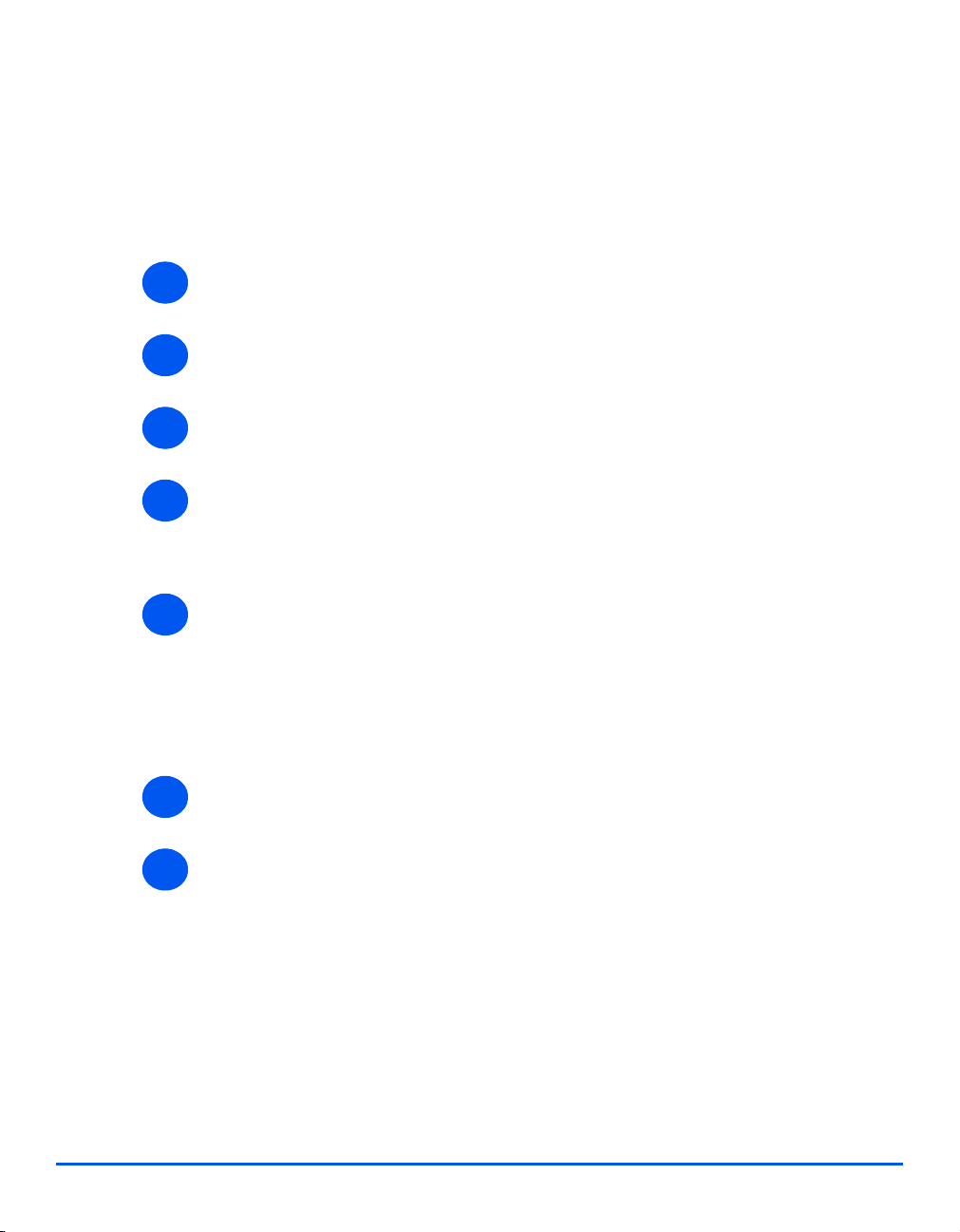
Setting the Printer Driver (Mac OS 8x,9x only)
When you finish installing the printer driver, set the PostScript Printer Description (PPD) file
AppleTalk
for this machine to the printer driver.
The printer driver controls the functions of this machine based on the information in the PPD
file.
¾ Make sure that the printer is on and that Ethertalk has been enabled (see “Network
1
Communication Setup” on page 5-3).
¾ On the Apple menu select [Chooser], select the Laser Writer 8.
2
¾ Ensure that Appletalk is set to Active. choose the Appletalk Zone where the printer is
3
4
5
installed and click the [Setup] button.
¾ Click the [Auto Setup] button then click [OK].
The Xerox WCM20 ppd should be displayed. Click the [OK] button.
Alternatively, you can click the [Select PPD] button and choose the Xerox WCM20 ppd.
¾ Click [Configure] to set the options.
You can change the print settings after you install the printer driver.
To use the function of the options, it is necessary to set Configure. Always set this
according to the configuration of your machine. Also, Installable Options should normally
be set automatically according to the bi-directional communications with this machine. You
do not have to change the settings.
¾ Click [OK]. Click [OK] once more in the screen displayed.
6
¾ Close the Chooser.
7
Page 5-6 Xerox WorkCentre M20i System Administration Guide
Page 75

Printer Driver Installation (Mac OSX only)
This section describes how to install the printer driver for the Mac OSX using the Appletalk
protocol.
Installation Procedure
This section describes the procedures for installing the Apple printer driver.
¾ Choose Print Center and click the [Add] button.
1
¾ Choose Appletalk from the drop-down list.
2
All IP printers on the subnet will be listed.
¾ Choose the WorkCentre M20i
3
¾ Choose Xerox from the Printer Model list.
4
¾ Choose Xerox WC M20 Series PS as the printer driver.
5
AppleTalk
¾ Click the [Add] button.
6
¾ Continue with Test Print on page 5-9.
7
Xerox WorkCentre M20i System Administration Guide Page 5-7
Page 76

Setting the Printer Driver (Mac OSX only)
When you finish installing the printer driver, set the PostScript Printer Description (PPD) file
AppleTalk
for this machine to the printer driver.
The printer driver controls the functions of this machine based on the information in the PPD
file.
¾ Make sure that the printer is on and that Ethertalk has been enabled (see “Network
1
2
Communication Setup” on page 5-3).
¾ On the Apple menu select [Mac Print Utility].
This automatically searches for the printer.
¾ Select [Appletalk].
3
¾ Choose the WorkCentre M20i driver.
4
¾ Close the Mac Print Utility.
5
Page 5-8 Xerox WorkCentre M20i System Administration Guide
Page 77

Test Print
To ensure the WorkCentre M20i has been installed on the network correctly a test print should
be submitted from a client workstation. Perform the following steps:
¾ Open a document on a client workstation.
1
¾ Select the WorkCentre M20i as the printer for sending documents to.
2
¾ Print the document on the device and verify that it prints correctly.
3
¾ Ensure the print driver is installed on every workstation that will be sending jobs to the
4
5
device.
¾ Repeat the test for all workstations that will be sending jobs to the device.
If the test print fails, refer to the Problem Solving chapter for trouble-shooting procedures.
AppleTalk
Xerox WorkCentre M20i System Administration Guide Page 5-9
Page 78

AppleTalk
Page 5-10 Xerox WorkCentre M20i System Administration Guide
Page 79

6 Advanced TCP/IP Setup
Introduction
This chapter explains how to change TCP/IP settings for your specific network requirements. The
following information is provided:
¾ Information Checklist . . . . . . . . . . . . . . . . . . . . . . . 6-2
¾ Enabling/Disabling LPR/LPD. . . . . . . . . . . . . . . . . 6-3
¾ Enabling/Disabling Raw Printing . . . . . . . . . . . . . . 6-5
¾ Enabling/Disabling HTTP . . . . . . . . . . . . . . . . . . . 6-8
Xerox WorkCentre M20i System Administration Guide Page 6-1
Page 80

Information Checklist
Before starting the TCP/IP installation procedures, please ensure the following items are
available or have been performed:
Item By
Advanced TCP/IP Setup
An existing operational network utilizing TCP/IP is required, these
procedures are not designed to install a network.
Customer
Test the WorkCentre M20i to ensure it is installed fully and functioning
correctly.
WorkCentre M20i print and fax drivers. Xerox
Customer
If problems are encountered during the WorkCentre M20i installation, refer to the Problem
Solving chapter for assistance.
Page 6-2 Xerox WorkCentre M20i System Administration Guide
Page 81
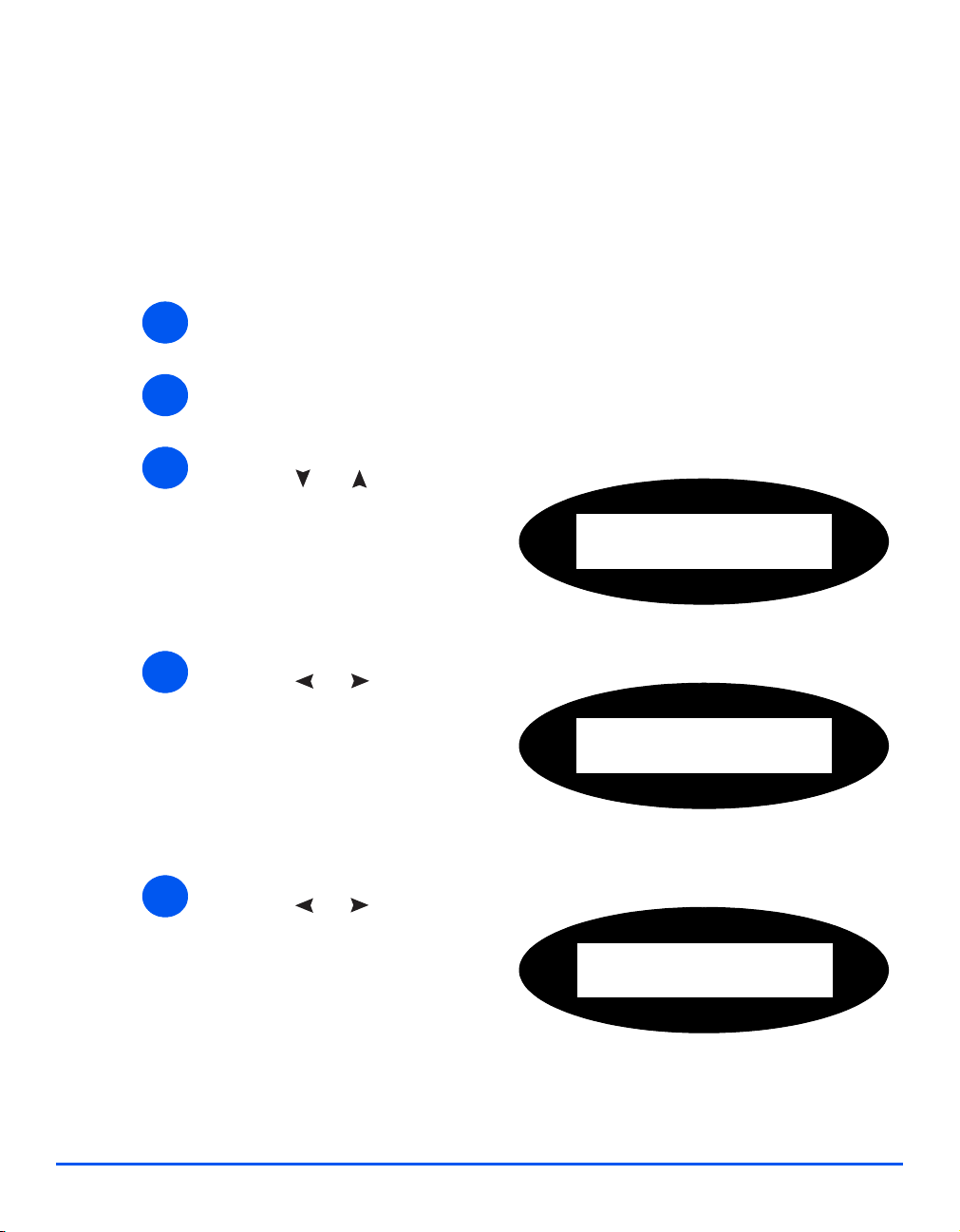
Enabling/Disabling LPR/LPD
This procedure is used to enable or disable Line Printer Remote/Line Printer Daemon (LPR/
LPD) port on the WorkCentre M20i. Once the port is enabled, you can change the LPR port
number.
To enable the LPR/LPD port, at the WorkCentre M20i, perform these steps:
¾ Ensure that the basic TCP/IP settings have been made (see “Basic TCP/IP Settings” on
1
page 2-5).
¾ Press the [Machine Status] button.
2
Advanced TCP/IP Setup
3
4
5
¾ Press or until System
Admin Tools is displayed and
press [Enter].
¾ If the System Admin Tools have
been passcode protected, type in
the password and press [Enter].
¾ Press or until Network
Setup is displayed and press
[Enter].
¾ Press or until Configure
Network is displayed and press
[Enter].
System Admin Tools
[Passcode Protect]
System Admin Tools
[Network Setup]
Network Setup
[Config. Network]
Xerox WorkCentre M20i System Administration Guide Page 6-3
Page 82

66
Advanced TCP/IP Setup
¾ Press or until TCP/IP is
displayed and press [Enter].
Config Network
[TCP/IP]
7
8
9
¾ Press or until Manual is
displayed and press [Enter].
¾ Press or until LPD/LPD
is displayed and press [Enter].
¾ To enable or disable LPD/LPD,
press or until the
desired setting, [Enable] or
[Disable] is displayed, enter the
port number using the keyboard
and press [Enter].
TCP/IP
[Manual]
Manual
[LPD/LPD]
LPD/LPD
[Enable]
NOTE: While you can change the port number at which the WorkCentre M20i will
accept LPR print jobs, it is recommended that you do this ONLY with extreme
caution as most LPR spoolers are set to send print jobs to the default port number,
515.
Page 6-4 Xerox WorkCentre M20i System Administration Guide
Page 83

Enabling/Disabling Raw Printing
This procedure is used to enable or disable the Raw Printing port on the WorkCentre M20i.
Once the port is enabled, you can change the Raw Printing port number.
NOTE: While you can change the port number at which the WorkCentre M20i will
accept RAW print jobs, it is recommended that you use the default port, 9100. this is
the industry standard
To enable the Raw Printing port, at the WorkCentre M20i, perform these steps:
¾ Ensure that the basic TCP/IP settings have been made (see “Basic TCP/IP Settings” on
1
page 2-5).
¾ Press the [Machine Status] button.
2
Advanced TCP/IP Setup
3
4
¾ Press or until System
Admin Tools is displayed and
press [Enter].
¾ If the System Admin Tools have
been passcode protected, type in
the password and press [Enter].
¾ Press or until Network
Setup is displayed and press
[Enter].
System Admin Tools
[Passcode Protect]
System Admin Tools
[Network Setup]
Xerox WorkCentre M20i System Administration Guide Page 6-5
Page 84

5
Advanced TCP/IP Setup
6
¾ Press or until Configure
Network is displayed and press
[Enter].
¾ Press or until TCP/IP is
displayed and press [Enter].
Network Setup
[Config. Network]
Config Network
[TCP/IP]
7
8
¾ Press or until Manual is
displayed and press [Enter].
¾ Press or until Raw
Printing is displayed and press
[Enter].
TCP/IP
[Manual]
Manual
[Raw Printing]
Page 6-6 Xerox WorkCentre M20i System Administration Guide
Page 85

9
¾ To enable or disable Raw
Printing, press or until
the desired setting, [Enable] or
[Disable] is displayed, enter the
port number using the keyboard
and press [Enter].
Raw Printing
[Enable]
Advanced TCP/IP Setup
Xerox WorkCentre M20i System Administration Guide Page 6-7
Page 86

Enabling/Disabling HTTP
This procedure is used to enable or disable Hypertext Transfer Protocol (HTTP) on the
WorkCentre M20i.
To enable HTTP, at the WorkCentre M20i, perform these steps:
Advanced TCP/IP Setup
¾ Ensure that the basic TCP/IP settings have been made (see “Basic TCP/IP Settings” on
1
page 2-5).
¾ Press the [Machine Status] button.
2
3
4
¾ Press or until System
Admin Tools is displayed and
press [Enter].
¾ If the System Admin Tools have
been passcode protected, type in
the password and press [Enter].
¾ Press or until Network
Setup is displayed and press
[Enter].
System Admin Tools
[Passcode Protect]
System Admin Tools
[Network Setup]
5
Page 6-8 Xerox WorkCentre M20i System Administration Guide
¾ Press or until Configure
Network is displayed and press
[Enter].
Network Setup
[Config. Network]
Page 87

6
¾ Press or until TCP/IP is
displayed and press [Enter].
Config Network
[TCP/IP]
Advanced TCP/IP Setup
7
8
9
¾ Press or until Manual is
displayed and press [Enter].
¾ Press or until HTTP is
displayed and press [Enter].
¾ To enable or disable HTTP, press
or until the desired
setting, [Enable] or [Disable] is
displayed and press [Enter].
TCP/IP
[Manual]
Manual
[HTTP]
HTTP
[Enable]
Xerox WorkCentre M20i System Administration Guide Page 6-9
Page 88

Advanced TCP/IP Setup
Page 6-10 Xerox WorkCentre M20i System Administration Guide
Page 89

7 Network Installation Using
Internet Services
Introduction
This chapter explains how to enable and use the Internet Services to install the WorkCentre M20i
on the network. The following information is provided:
¾ Information Checklist . . . . . . . . . . . . . . . . . . . . . . . 7-2
¾ Using CentreWare Internet Services . . . . . . . . . . . 7-3
¾ Enabling Internet Services. . . . . . . . . . . . . . . . . . . 7-5
¾ Configuring the Network . . . . . . . . . . . . . . . . . . . . 7-6
Xerox WorkCentre M20i System Administration Guide Page 7-1
Page 90

Information Checklist
Before starting the procedure for enabling the Internet Services feature, please ensure the
following items are available or have been performed:
Item By
Network Installation Using Internet Services
An existing operational workstation with TCP/IP Internet or Intranet
accessibility is required. These procedures are not intended to install
the TCP/IP stack itself.
Obtain and record the following information:
Customer
Customer
• A Unique IP Address:
• Gateway Address:
• Subnet Mask:
Refer to the Glossary for additional information on the Gateway
Address and Subnet Mask, if needed.
Test the WorkCentre M20i to ensure it is installed fully and functioning
correctly.
Xerox CentreWare Internet Services. Xerox
Customer
If problems are encountered during the WorkCentre M20i installation, refer to the Problem
Solving chapter for assistance.
Page 7-2 Xerox WorkCentre M20i System Administration Guide
Page 91

Using CentreWare Internet Services
Introduction
CentreWare Internet Services uses the embedded HTTP Server on the WorkCentre M20i to
allow communication with the WorkCentre M20i if you have a Web Browser with access to the
Internet or Intranet. By entering the IP Address of the WorkCentre M20i as the URL (Universal
Resource Locator) in the Browser, direct access to the WorkCentre M20i is available.
NOTE: Microsoft Internet Explorer version 4.x or later should be used. Other
browsers may work, but could produce unexpected results.
Many of the selections and settings needed to install WorkCentre M20i on a network can be
made using Internet Services, eliminating steps that would otherwise need to be performed at
the WorkCentre M20i Control Panel.
Many of the features available within Internet Services will require an admin user name and
password. A user will only be prompted for an admin name and password once in a single
browser session.
Before the Internet Services feature can be used for installing WorkCentre M20i on a network
it must be enabled. There are two stages required to enable Internet Services:
¾ Network Communication Setup
This requires the WorkCentre M20i to be setup for Internet Services.
¾ Enable Internet Services
¾ Make settings to the appropriate network
NOTE: When making more than one configuration change please complete all the
changes in one go and then carry out a reboot.
Network Installation Using Internet Services
Xerox WorkCentre M20i System Administration Guide Page 7-3
Page 92

Network Communication Setup
Network Communication Setup requires that the WorkCentre M20i is connected to the
network and that the TCP/IP address settings are made (see “Basic TCP/IP Settings” on page
2-5)
Make sure that these procedures have been carried out.
Network Installation Using Internet Services
Page 7-4 Xerox WorkCentre M20i System Administration Guide
Page 93

Enabling Internet Services
¾ At a client workstation on the network, launch the Internet Browser.
1
¾ Access CentreWare Internet Services.
2
¾ In the URL field, enter http:// followed by the IP Address of the WorkCentre M20i. Then
3
select the [Enter] key.
Example: If the IP Address is 192.168.100.100, enter the following in the URL field:
http://192.168.100.100
Network Installation Using Internet Services
Xerox WorkCentre M20i System Administration Guide Page 7-5
Page 94

Configuring the Network
CentreWare Internet Services provides an alternative method of configuring the device
settings in order to successfully complete installation on a network.
Instructions are provided for configuring the device for the following network environments.
Refer to the appropriate instructions for the network being used:
¾ Ethernet - page 7-7
¾ AppleTalk - page 7-8
¾ TCP/IP - page 7-14
¾ NetWare - page 7-11
Network Installation Using Internet Services
¾ LPR/LPD - page 7-20
¾ Raw TCP/IP Printing - page 7-22
¾ HTTP - page 7-26
¾ IPP - page 7-24
Page 7-6 Xerox WorkCentre M20i System Administration Guide
Page 95

Ethernet
Use these instructions to set the rated speed for Ethernet using CentreWare Internet Services:
To complete the installation of the WorkCentre M20i, perform these steps:
¾ Enable CentreWare Internet Services (see “Enabling Internet Services” on page 7-5).
1
¾ At the CentreWare Internet Services Home Page for the WorkCentre M20i, select the
2
3
[Properties] tab.
¾ Select the plus symbol [+] to the left of the Connectivity folder in the Properties frame,
and then select the [+] symbol to the left of the Physical Connections folder.
¾ In the Properties frame, within the Physical Connections folder, select [Ethernet].
4
¾ Choose the appropriate [Rated Speed].
5
¾ Click the [Apply] button to implement any changes.
6
NOTE: Click the [Undo] button to cancel any changes made and return to the
previous values.
¾ Select the [Status] tab and then select [Reset Network Controller] to enable the
7
selection to take effect.
Network Installation Using Internet Services
Xerox WorkCentre M20i System Administration Guide Page 7-7
Page 96

AppleTalk
Use these instructions to install the WorkCentre M20i on an AppleTalk network using
CentreWare Internet Services.
Installation Procedure
There are two stages required to install the device on an AppleTalk network using CentreWare
Internet Services:
¾ Configure the WorkCentre M20i
This procedure explains how to use CentreWare Internet Services to
configure the device.
¾ Test Print
Network Installation Using Internet Services
A print job should be submitted to ensure the device has been installed and
configured correctly.
Configure the WorkCentre M20i
To complete the installation of the WorkCentre M20i, perform these steps:
¾ Enable CentreWare Internet Services (see “Enabling Internet Services” on page 7-5).
1
¾ At the CentreWare Internet Services Home Page for the WorkCentre M20i, select the
2
4
[Properties] tab.
¾ Select the plus symbol [+] to the left of the Connectivity folder in the Properties frame,
and then select the [+] symbol to the left of the Protocols folder.
¾ In the Properties frame, within the Protocols folder, select [AppleTalk].
5
¾ Make the following selections and settings in the AppleTalk Physical Configuration section
6
of the Protocols frame:
Select the checkbox to enable AppleTalk.
Enter the [Printer Name]. Use a meaningful name, such as the location of the
device.
Choose the Zone where the printer resides from the drop-down list.
¾ Click the [Apply] button to implement any changes.
7
Page 7-8 Xerox WorkCentre M20i System Administration Guide
Page 97

NOTE: Click the [Undo] button to cancel any changes made and return to the
previous values.
¾ Select the [Status] tab and then select [Reset Network Controller] to enable the
8
selections to take effect.
¾ Continue with Test Print.
9
Network Installation Using Internet Services
Xerox WorkCentre M20i System Administration Guide Page 7-9
Page 98

Network Installation Using Internet Services
Test Print
To ensure the device has been installed on the network correctly a test print should be
submitted from a client workstation. Perform the following steps:
¾ Open a document on a client workstation.
1
¾ Select the WorkCentre M20i in the Chooser as the printer to which the selected document
2
will be sent.
¾ Print the document on the device and verify that it prints correctly.
3
¾ Ensure the driver is installed on every workstation that will be sending jobs to the
4
WorkCentre M20i.
¾ Repeat the test for all workstations that will be sending jobs to the WorkCentre M20i.
5
¾ The installation process is now complete.
6
If the test print fails, refer to the Problem Solving chapter for trouble-shooting procedures.
Page 7-10 Xerox WorkCentre M20i System Administration Guide
Page 99

NetWare
Use these instructions to install WorkCentre M20i on a NetWare network using CentreWare
Internet Services.
Installation Procedure
There are three stages required to install the WorkCentre M20i on a NetWare network using
CentreWare Internet Services:
¾ PCONSOLE or NWADMIN Setup
This procedure is used to setup the network using NetWare’s PCONSOLE or
NWADMIN utility.
¾ Configure the WorkCentre M20i
This procedure explains how to use CentreWare Internet Services to
configure the WorkCentre M20i.
¾ Test Print
A print job should be submitted to ensure the device has been installed and
configured correctly.
PCONSOLE or NWADMIN Setup
If running NLSP, be sure that RIP/SAP compatibility is configured on the same segment as the
WorkCentre M20i.
Using the PCONSOLE or NWADMIN utility, perform the following steps:
¾ Login to File Server as Supervisor or equivalent.
1
¾ Create the Print Queue.
2
¾ Create Print Server Name and Password.
3
¾ Define the printer as Defined Elsewhere or Remote/Other Unknown.
4
Network Installation Using Internet Services
¾ Verify the Frame Type.
5
Xerox WorkCentre M20i System Administration Guide Page 7-11
Page 100
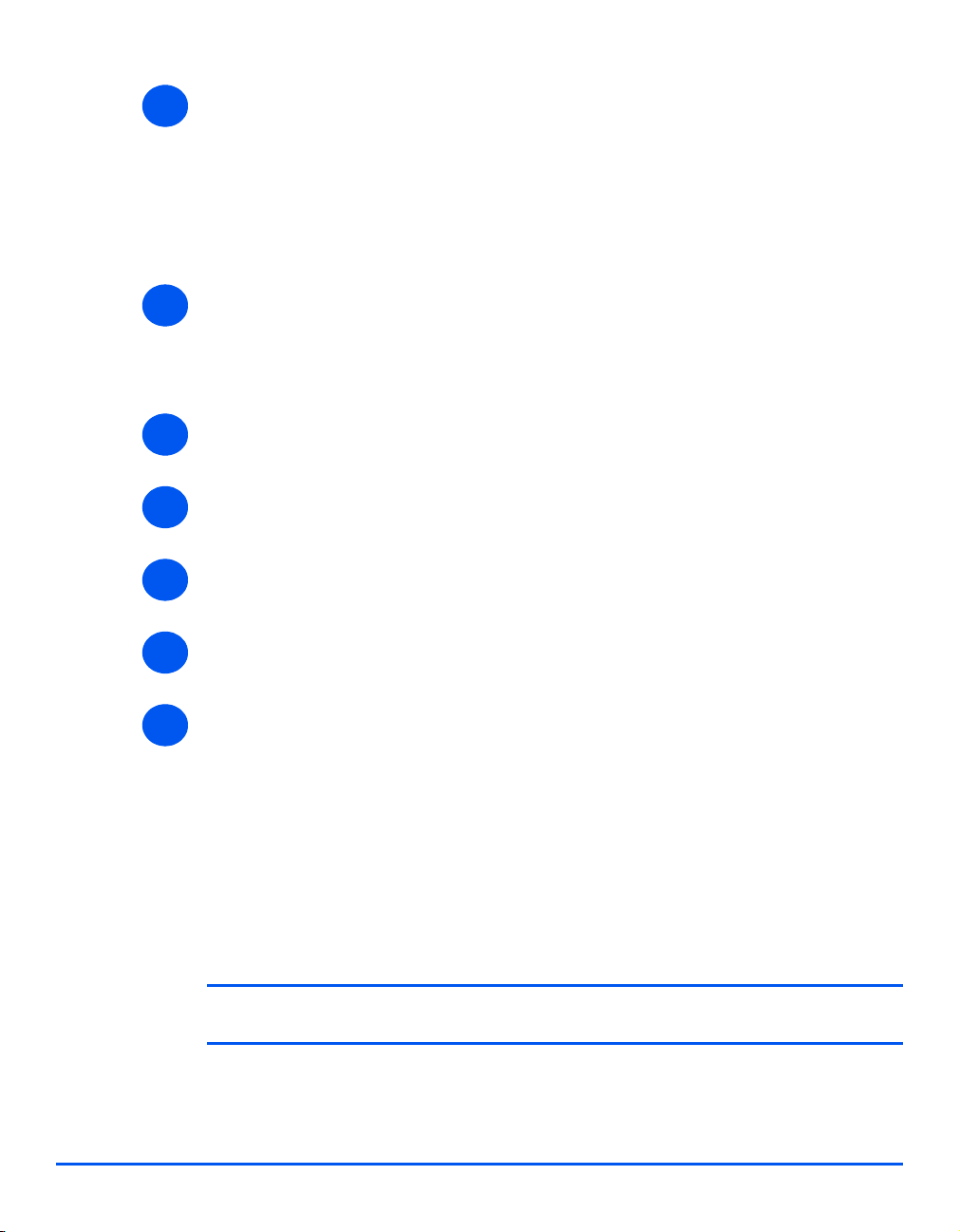
Network Installation Using Internet Services
¾ Obtain and record the following information from the setup just completed. This
6
information is needed to configure the device with CentreWare Internet Services:
File Server Name
Print Server Name
Print Server Password
Frame Type
¾ Continue with Configure the WorkCentre M20i.
7
Configure the WorkCentre M20i
To complete the installation of the WorkCentre M20i, perform these steps:
¾ Enable CentreWare Internet Services (see “Enabling Internet Services” on page 7-5).
1
¾ At the CentreWare Internet Services Home Page for the WorkCentre M20i, select the
2
3
[Properties] tab.
¾ Select the plus symbol [+] to the left of the Connectivity folder in the Properties frame,
and then select the [+] symbol to the left of the Protocols folder.
¾ In the Properties frame, within the Physical Connections folder, select [NetWare].
4
¾ Make the following selections and settings in the General section of the Protocols frame:
5
Page 7-12 Xerox WorkCentre M20i System Administration Guide
Select the checkbox to enable NetWare.
Choose the [Frame Type].
Set the [Queue Poll Interval].
This value determines how often the WorkCentre M20i polls the NetWare file server to
check if there is a file at the server to be printed or faxed. Enter a value from 10 to 240
seconds.
Enter the [Print Server] name. Use a meaningful name, such as the location of the
device.
NOTE: The Printer Server Name must match that entered using PConsole or the
NW Admin utility.
