Page 1
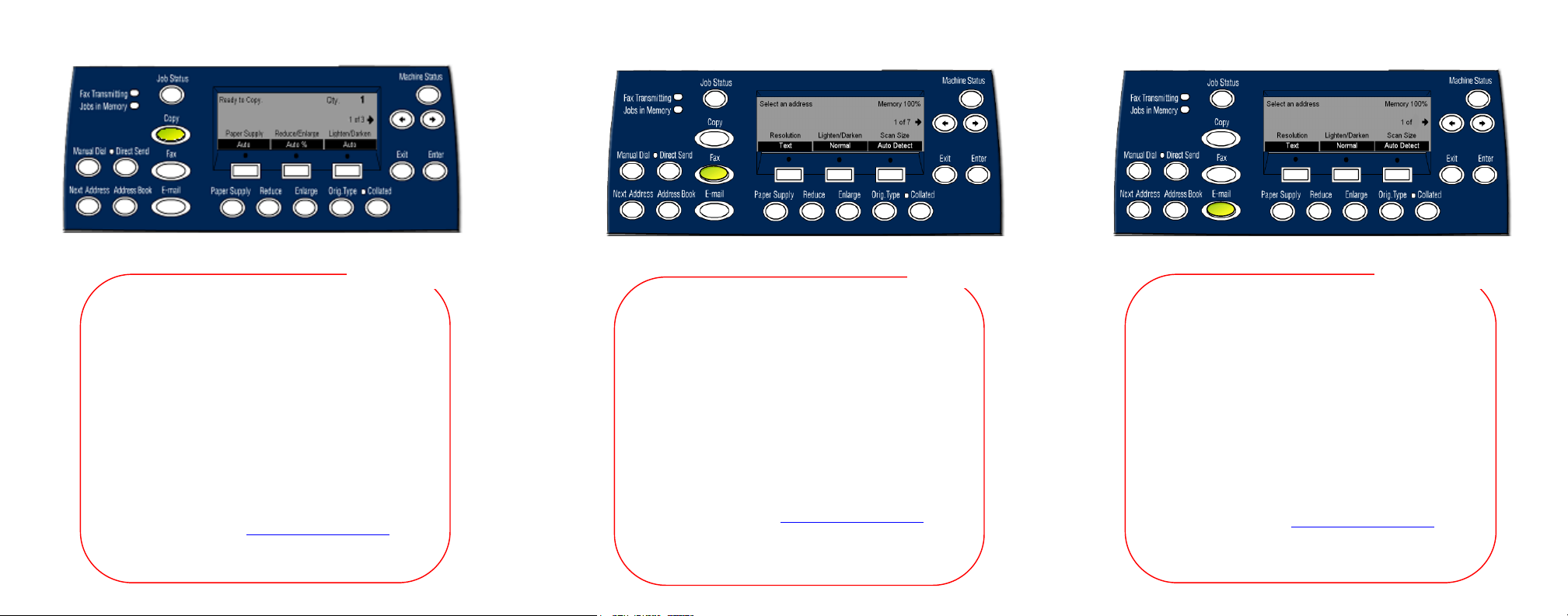
C118/M118/M118i Control Panel Navigation Guide
PART No:
701P43617
1. Load the document.
2. Press the COPY mode button.
3. Select a feature by toggling between the 3
screens, then select an option, and press the
Enter button.
4. Enter a copy quantity.
5. Press the START button.
If an error message occurs, the job is cancelled.
Fix the problem then reload all the documents and
press the START button.
Refer to user guide for more information.
Xerox Website -
http://www.xerox.com
COPY
1. Load the document.
2. Press the FAX mode button.
3. Select a feature by toggling between the 7
screens, then select an option, and press the
Enter button.
4. Use the numeric keypad on the control panel
to specify the destination. If a pause is
required, press the DIAL PAUSE button while
dialing the fax number.
5. Press the START button.
Refer to user guide for more information.
Xerox Website -
http://www.xerox.com
FAX
1. Load the document.
2. Press the E-MAIL mode button.
3. Select a feature by toggling between the 3
screens, then select an option, and press the
Enter button.
4. Enter an email address using the
alphanumeric keypad on the control panel.
5. Press the START button.
To send to multiple destinations in a single
operation, press the Next Address button.
Refer to user guide for more information.
Xerox Website -
http://www.xerox.com
E-MAIL
Page 2

PART No:
701P43617
Navigation made easy…
p
A
1
Use the Mode buttons
to access Copy, Fax
or E-mail.
(See Step 1 on
Use the Select buttons to
access features or options
displayed on the screen.
(See Steps 3 and 4 on the right)
Use the Arrow
buttons to move
from one screen
to the next within
a mode
2 on the right)
. (See Step
(See Step 4
on the right)
2
Enter
button
Step 1 – Press the Copy Mode button on
the control panel to access the Copy
screens.
Step 2 – Press the Arrow buttons to move from one
screen to the next. Screen number and the number
of screens available will be displayed (e.g. 1 of 3).
The arrow(s) on the screen will show the possible
direction(s) you can move (e.g. right).
3
Paper Supply
4
Ste
Arr
buttons again to choose your option. To move up
and down a column of options press the Select
button directly beneath the option you want (e.g.
press third Select button twice to choose Tray 5).
Press the Enter button to com
Step 3 –Press the Select button directly
beneath the feature you want (e.g. Paper
upply). S
3
A4
2
B4
1
uto
p 4 – Once you have selected a feature, the
ow buttons are not usable. Use Select
A3
Qty. 1
5
A4
4
A4
lete selection.
