Page 1
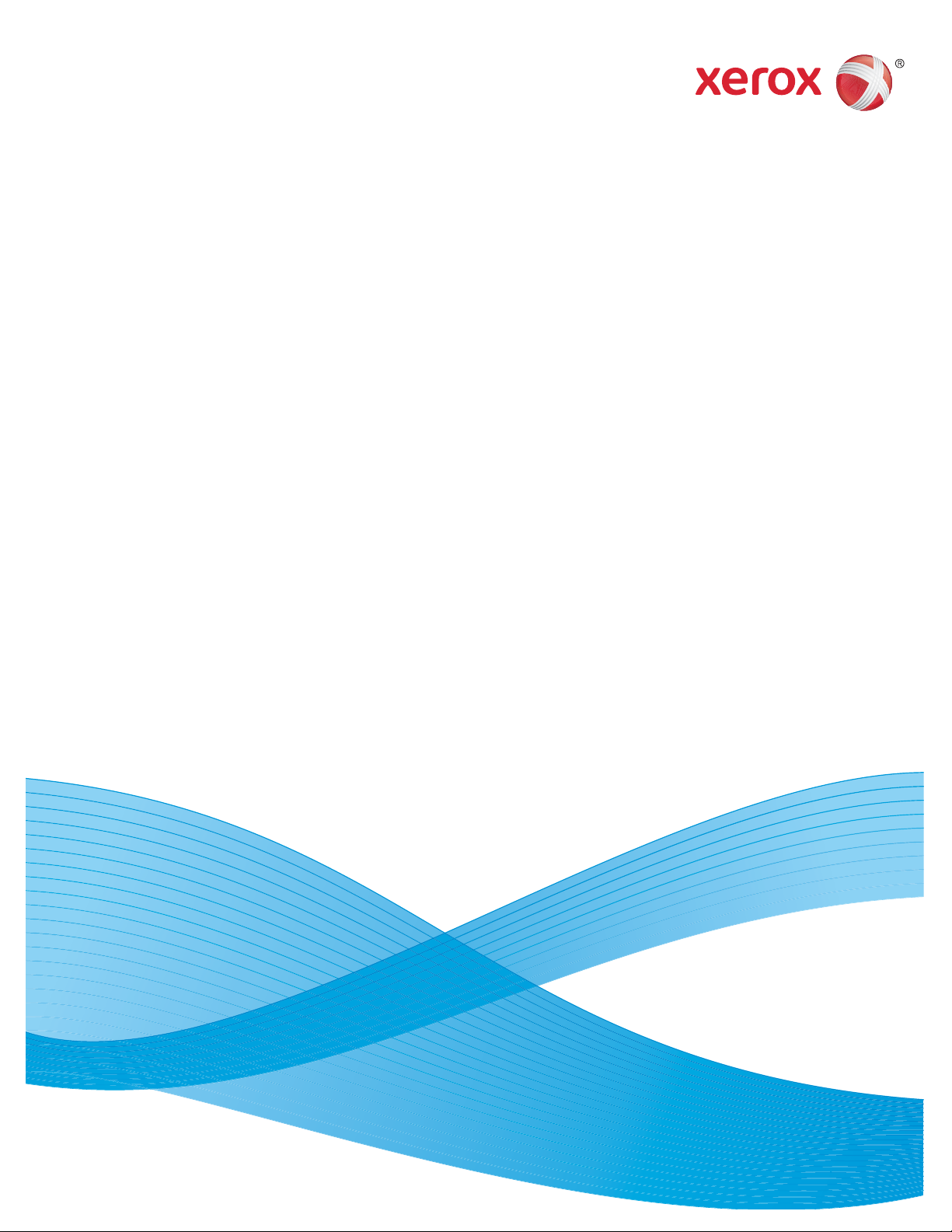
Version 6.0
May 2013
Xerox® Job Descriptor Compiler
(XJDC)
Installation and User Guide
Page 2

©2013 Xerox Corporation. All Rights Reserved. Unpublished rights reserved under the copyright laws of the United States. Contents
of this publication may not be reproduced in any form without permission of Xerox Corporation.
XEROX® and XEROX and Design® are trademarks of Xerox Corporation in the United States and/or other countries.
Changes are periodically made to this document. Changes, technical inaccuracies, and typographic errors will be corrected in
subsequent editions.
Document version 6.0: May 2013
Page 3
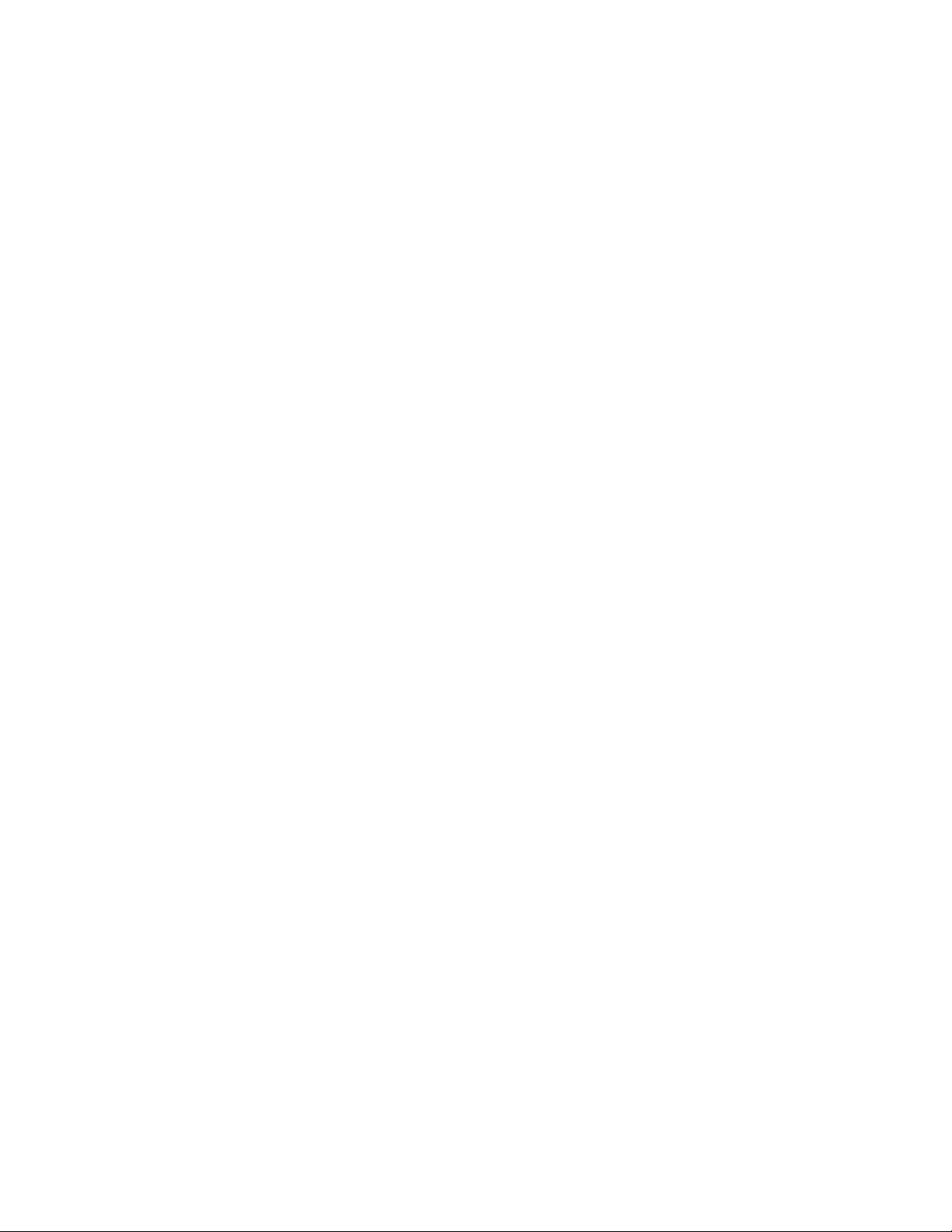
Table of Contents
Table of Contents
1. Installation . . . . . . . . . . . . . . . . . . . . . . . . . . . . . . . . . . . . . . . . . . . . . . . . . . . 1-1
2. Using XJDC. . . . . . . . . . . . . . . . . . . . . . . . . . . . . . . . . . . . . . . . . . . . . . . . . . 2-1
Executing the XJDC JCL . . . . . . . . . . . . . . . . . . . . . . . . . . . . . . . . . . . . . . . . . . . . . . . . . . . . . . .2-1
XJDC Messages and codes. . . . . . . . . . . . . . . . . . . . . . . . . . . . . . . . . . . . . . . . . . . . . . . . . . . . .2-5
XJDC Installation and User Guide i
Page 4

Table of Contents
XJDC Installation and User Guide ii
Page 5

1. 1 Installation
This section includes information on how to install the XPAF Job
Descriptor Compiler (XJDC) software.
Existing XPAF Customers
Existing XPAF customers already have XJDC available as a base function
of XPAF or XPAF-Lite and should continue to use the XPAF version of the
compiler.
If you are an existing XPAF customer and wish to use the standal one
version of XJDC, you will need to purchase an additional XJDC License
An XJDC License String is required for the standalone XJDC program to
function.
Installation
Customers without XPAF
The XJDC Software is packaged as part of the XPAF family of products
and is available with XPAF 6.0 (or later) at a minimum maintenance level
of TA3150.
To install the software, install the base XPAF product and maintenance.
Download the XPAF Lite 6.0 Installation kit
The XPAF-Lite 6.0 Installation Kit can be downloaded from the Xerox
corporate website:
http://www.support.xerox.com/support/xpaf/software/enus.html
Installation Steps
To install XJDC, follow the installation steps documented in “Section Two:
Installing and Customizing XPAF” of the XPAF User Guide and
Reference.
Install the base software
Install the base software by completing the first eight steps of the
“Installing the base product” section of the XPAF User Guide and
Reference
Skip step 9.
3 1-1
Page 6

Installation
Install the latest maintenance
Install the product maintenance by completing all steps up to and
including step 5 of the “Installing Maintenance” section of the XPAF User
Guide and Reference.
Allocate the XJDC object libraries
Run INSTLIB($ASMPUD) with “INSTYPE=$GENRSC” to generate the
resource allocation STAGE2 jobs.
Review and then submit STAGE2 job XJDC100.
STAGE2(XJDC100) will allocate the partitioned datasets that will store
the PDL objects generated by XJDC.
Ensure the space allocation is sufficient for the number of PDL objects
you expect to create and submit this job to create the libraries.
Add the XJDC license string
Edit XINPARM(XINSLSTR) and replace the contents with you XJDC
license.
3 1-2
Page 7

2. 2 Using XJDC
This chapter explains how to execute the XJDC program to compile JSL
Executing the XJDC JCL
A sample job to execute XJDC can be found in STAGE2(XJDCJCL).
Update the JSL DD card to specify the dataset containing the JSL source
to be compiled:
//JOBCD$XX JOB (D498,340),'XJDC COMPILE',MSGCLASS=Y,
// REGION=0M,NOTIFY=&SYSUID,CLASS=S
//**********************************************************
//* *
//* JOB SOURCE: *
//* XJDCJCL *
//* JOB FUNCTION: *
//* Execute XJDC in standalone mode *
//* *
//**********************************************************
//STEP1 EXEC PGM=XJDCMAIN,REGION=0M,
// PARM='V=3A,PA=66,PS=USLETTER,PRINT,LABEL,NOSCAN'
//STEPLIB DD DISP=SHR,DSN=your.hlq.XPFLOAD
//*
//XINPARM DD DISP=SHR,DSN=your.hlq.XINPARM
//*
//* XJDC Configuration Datasets
//*
//INVXLT DD DISP=SHR,DSN=your.hlq.INVXLT
//PCCFIL DD DISP=SHR,DSN=your.hlq.PCCFIL
//TYPFIL DD DISP=SHR,DSN=your.hlq.TYPFIL
//CON DD DISP=SHR,DSN=your.hlq.XPDLCNF
//XPDLDFT DD DISP=SHR,DSN=your.hlq.XPDLDFT
//MSG DD DISP=SHR,DSN=your.hlq.XPDLMSG
//*
//* PDL Object Libraries (Output)
//*
//JDL DD DISP=SHR,DSN=your.hlq.JDL
//PDE DD DISP=SHR,DSN=your.hlq.PDE
//CME DD DISP=SHR,DSN=your.hlq.CME
//TST DD DISP=SHR,DSN=your.hlq.TST
//STK DD DISP=SHR,DSN=your.hlq.STK
//IDR DD DISP=SHR,DSN=your.hlq.IDR
//LIB DD DISP=SHR,DSN=your.hlq.LIB
//*
//* XJDC Output Listings
//*
//RSC DD SYSOUT=*,DCB=(RECFM=FBA,LRECL=133,BLKSIZE=1330)
//LST DD SYSOUT=*,DCB=(RECFM=FBA,LRECL=133,BLKSIZE=1330)
//SYSPRINT DD SYSOUT=*,DCB=(RECFM=FBA,LRECL=133,BLKSIZE=1330)
//SYSTERM DD SYSOUT=*,DCB=(RECFM=FBA,LRECL=133,BLKSIZE=1330)
//*
//* JSL Source (Input)
//*
//JSL DD DISP=SHR,DSN=your.hlq.XPFSAMP(DFAULT)
Using XJDC
XJDC Installation and User Guide 2-1
Page 8

XJDC Program Options
The XJDC compiler has several options that are passed as parameters on the
PARM statement of the EXEC JCL card.
The parameters and keywords on the PARM state ment can be used to set
the following options:
• PDL Version to generate
• The default paper size
• The page size, number of lines per page, of the output listing
• Whether or not an LPS tape label header is generated
• Whether an object module is generated or the JSL is just checked
for syntax errors.
.
LABEL
Using XJDC
Description Specifies that an LPS tape label header record should be written at the
Syntax PARM=’LABEL’
Default LABEL
Related information See also the NOLABEL PA RM parameter.
beginning of the generated object file.
NOLABEL
Description Specifies that an LPS tape label header recor d should not be written at
Syntax PARM=’NOLABEL’
Default LABEL
Related information See also the LABEL P ARM parameter.
NOSCAN
the beginning of the generated object file.
Description Specifies that the JSL should be compiled and PDL object files generated.
Syntax PARM=’NOSCAN’
Default NOSCAN
Related information See also the SCAN PARM parameter.
XJDC Installation and User Guide 2-2
Page 9

SCAN
Description Specifies that the JSL should be checked for syntax errors only. PDL
object files will not be generated.
Syntax PARM=’SCAN’
Default NOSCAN
Related information See also the NOSCAN PARM parame ter.
PA
Description Specifies that the JSL should be checked for syntax errors only. PDL
object files will not be generated.
Syntax PARM=’PA=nn’
where
nn is the number of lines on each page of the output listing
Using XJDC
Example PARM=’PA=66’
Default PA=60
Related information None.
PS
Description Specifies that the default paper size to be used when generating JSL
should be checked for syntax errors only. PDL object files will not be
generated.
Syntax PARM=’PS=[USLETTER | USLEGAL | A4]’
Example PARM=’PS=A4’
Default PS=USLETTER
Related information See also, the PDL OUTPUT command PAPERSIZE parameter
V
Description Specifies that the version of PDL objects that are generated.
Syntax PARM=’V=[V2 | V35 | V37 | V38 | V39 | V3A | V40 | V50 | VM10]’
Example PARM=’V=VM10’
Default V=V3A
XJDC Installation and User Guide 2-3
Page 10

Related information None.
Using XJDC
XJDC Installation and User Guide 2-4
Page 11

XJDC Messages and codes
Messages produced by XJDC are documented in the XPAF User Guide
and Reference.
Using XJDC
XJDC Installation and User Guide 2-5
Page 12

Using XJDC
XJDC Installation and User Guide 2-6
