Page 1

Xerox® Iridesse® Production Press
Customer Documentation
Installation and Uninstallation Instructions
September 2020
702P0
8474
Dear Customer,
Congratulations on the purchase of your Xerox
present you with customer documentation that is flexible in format and gets you answers quickly and
efficiently.
This letter contains information on
supports the Press. During system installation, your Customer Support Engineer installs the
customer documentation but, if needed, you can download and install it from www.xerox.com
obtaining, installing, and uninstalling the documentation that
®
Iridesse® Production Press. We are pleased to
.
Download and Install Customer Documentation
1. Go to www.xerox.com and select Customer Support followed by All Support and Drivers.
In the Search All Support – From Devices to Drivers field, type Iridesse, or Xerox Iridesse
Production Press, then press Enter.
2. Click the All Content tab.
3. To view the Documentation web page, click Documentation -Xerox Iridesse Production
Press.
4. Click the Documentation tab.
5. Scroll to How to Install Xerox Iridesse Production Press Documentation, then below
DOWNLOAD, for See Also, click Other.
6. For the Xerox Iridesse Production Press Documentation, click DOWNLOAD.
7. Navigate to, then unzip the downloaded file.
At a Microsoft® Windows® PC
1. Follow the previous instructions to Download the Customer Documentation.
2. After the download completes, select View Downloads. From the View and Track Downloads
window, locate the .exe file and select Run.
3. Follow the prompts in the installation window. Accept the defaults and select Done. Select Close
from the View Downloads window. The system installs an Iridesse Documentation shortcut on
the desktop.
4. If the documentation window does not open automatically, double click the Iridesse
Documentation shortcut on the desktop to view the customer documentation.
Note: If the message “Allow Blocked Content” appears, select Allow Blocked Content.
At a Mac OS X®
1. Follow the previous instructions to Download the Customer Documentation. An unzip utility
contains the application file (.app).
2. From the desktop, locate the IridesseDoc.app file.
3. Double click the IridesseDoc.app file. Select the language for the install window and OK. The
installation begins.
4. Follow the prompts in the installation program and select Next. Accept the defaults.
©2020 Xerox Corporation. All rights reserved. Xerox® is a trademark of Xerox Corporation in the United States and/or other countries.
Mac OS X is a registered trademark of Apple Computer, Inc. in the United States and/or other countries.
Page 2
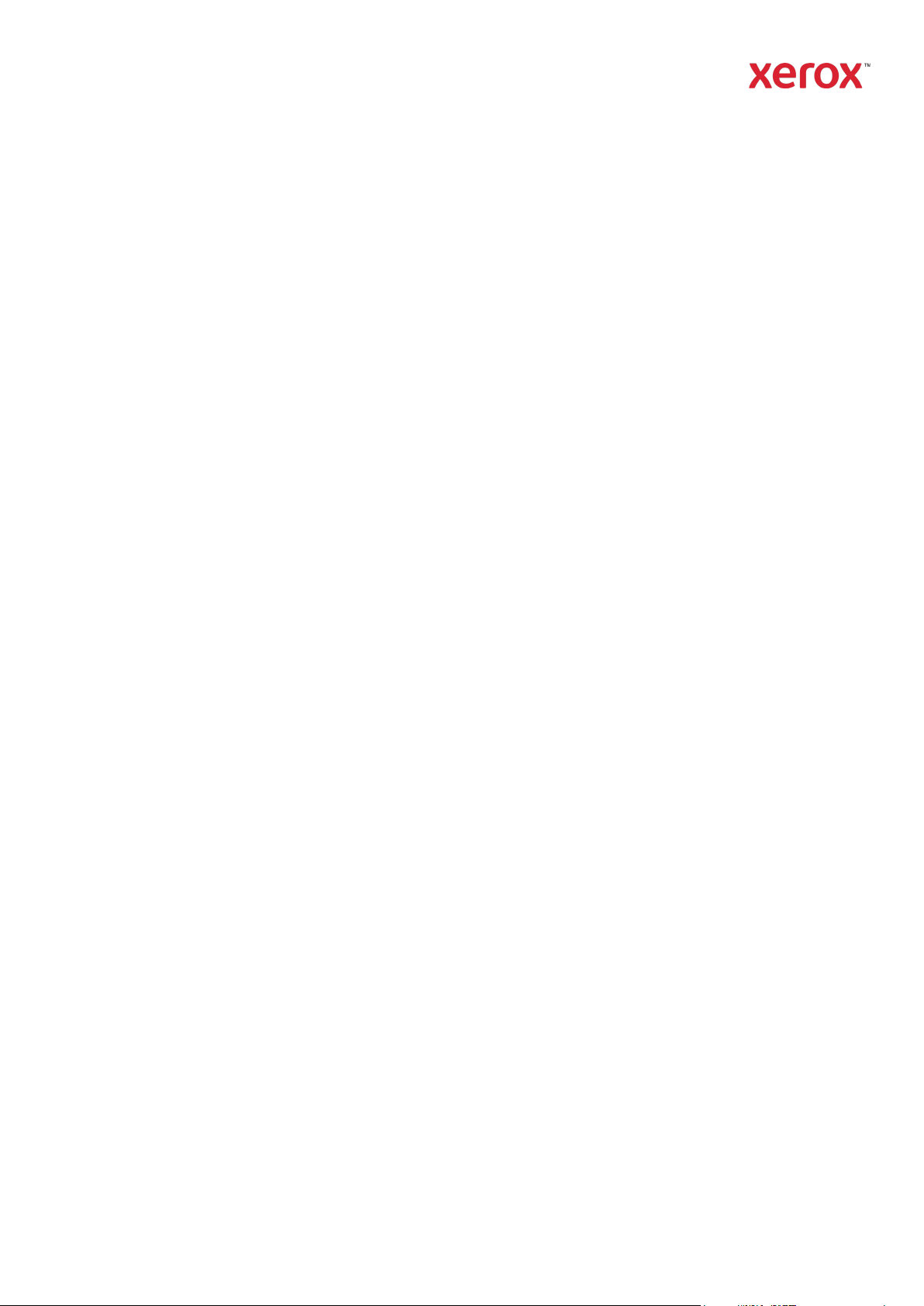
Xerox® Iridesse® Production Press
Customer Documentation
Installation and Uninstallation Instructions
5. When the Install completes, select Done. An Iridesse Documentation shortcut and folder appear
on the desktop. The folder includes both the install and uninstall applications.
6. Double click the Iridesse Documentation shortcut to open and view the customer
documentation.
To Uninstall the Customer Documentation
The Uninstall Iridesse Documentation file is located in the Iridesse Documentation folder on the
desktop. For a PC, you also access it from the Start Menu. To remove the user documentation from
the system:
1. Double click the Iridesse Documentation folder to open the folder and then double click
Uninstall Iridesse Documentation. If the User Account Control window appears, select Yes.
2. Follow the prompts in the uninstall window and select Next. Accept the defaults for a complete
uninstall.
3. When the uninstall completes, select Done. The program removes the Iridesse Documentation
folder and contents from the system.
4. For a Mac, if the app file remains on your desktop, right click on the file and select Move to
Trash. For a PC, if the exe file remains, highlight the file and select Delete.
©2020 Xerox Corporation. All rights reserved. Xerox® is a trademark of Xerox Corporation in the United States and/or other countries.
Mac OS X is a registered trademark of Apple Computer, Inc. in the United States and/or other countries.
