Xerox 6100BD - Phaser Color Laser Printer, 6180DN - Phaser Color Laser Printer, 6180N - Phaser Color Laser Printer, 6100DN - Phaser Color Laser Printer, IPDS User Manual
Page 1
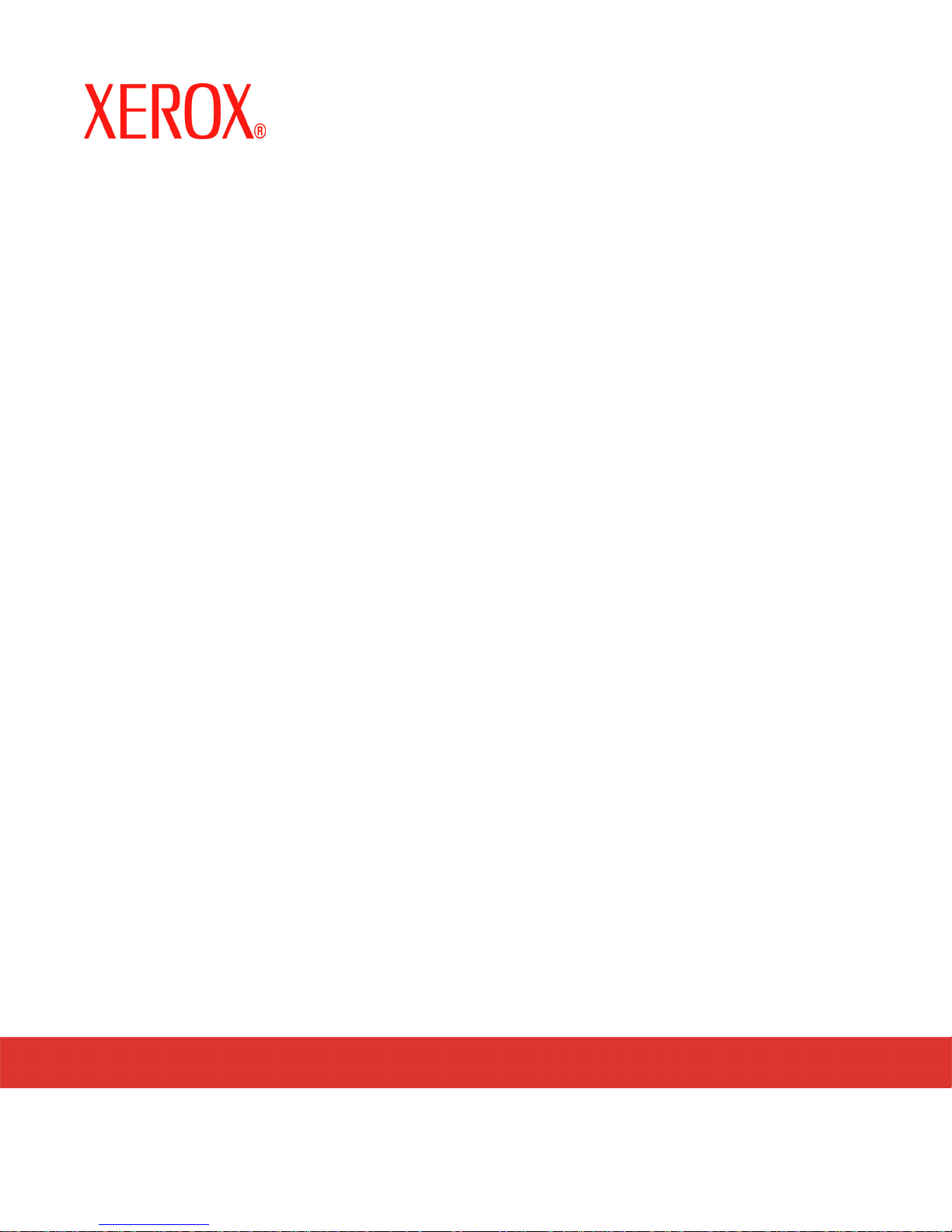
Xerox Document Services Platform
IPDS
User guide
701P43601
April 2005
Page 2
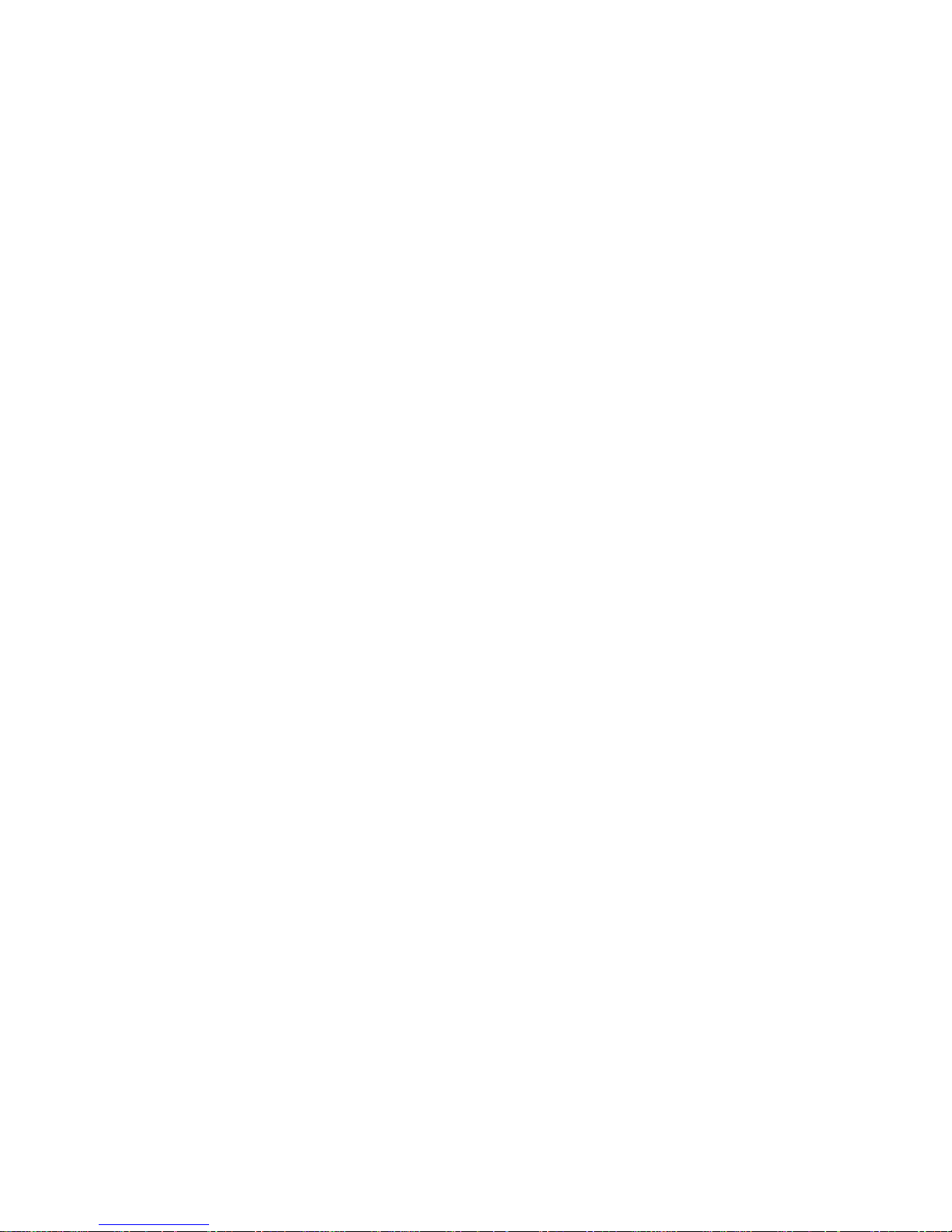
Prepared by:
Xerox Corporation
Global Knowledge and Language Services
800 Phillips Road, Bldg. 0845-17S
Webster, New York 14580-9791
USA
©2005 by Xerox Corporation. All rights reserved.
Copyright protection claimed includes all forms and matters of copyrightable material and information now allowed by statutory judicial law or
hereinafter granted, including without limitation, material generated from the software programs which are displayed on the screen such as
icons, screen displays, looks, etc.
Printed in the United States of America.
XEROX® and all Xerox product names mentioned in this publication are trademarks of XEROX CORPORATION. Other company trademarks
are also acknowledged.
PANTONE is a registered trademark of Pantone, Inc.
Changes are periodically made to this document. Changes, technical inaccuracies, and typographic errors will be corrected
editions.
in subsequent
Page 3
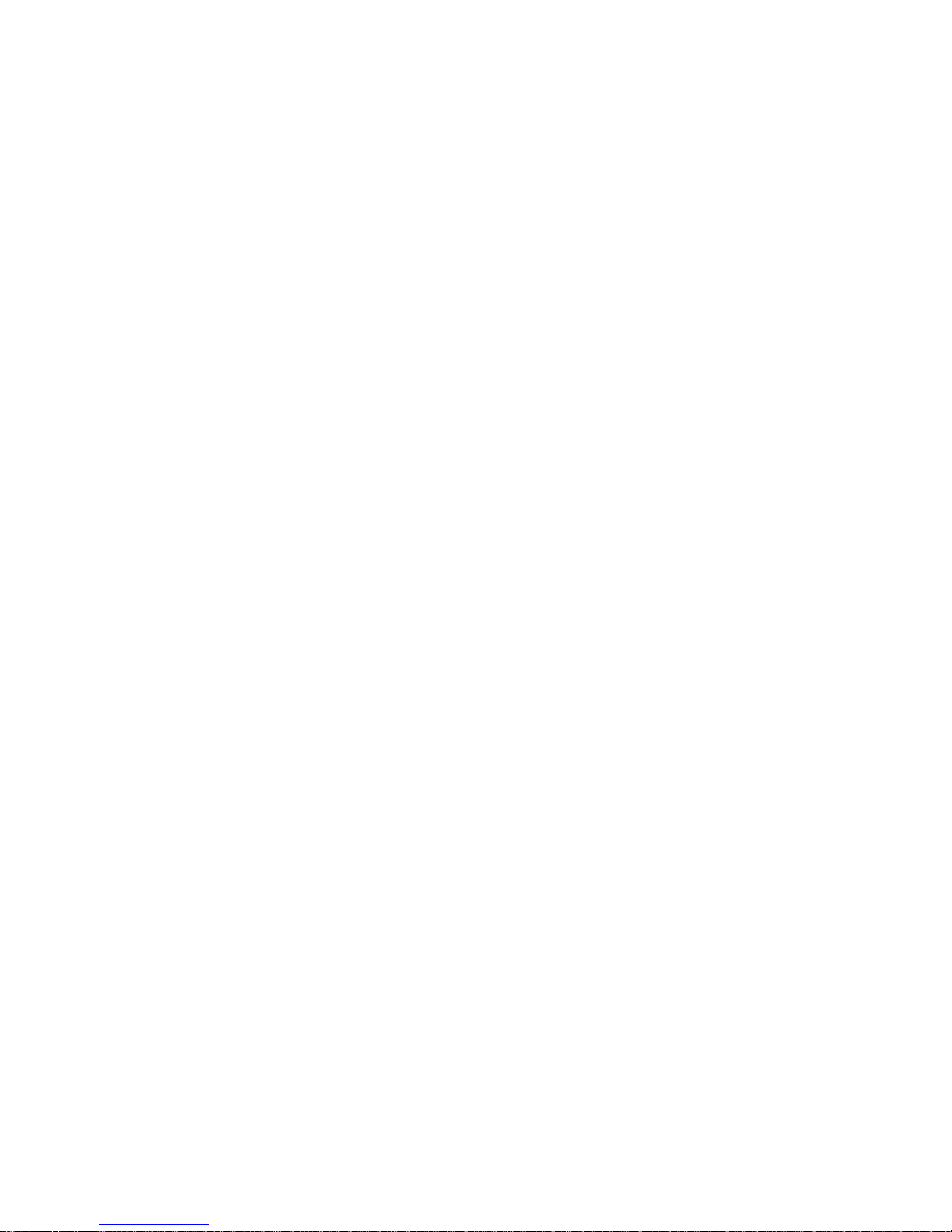
Table of contents
1 Introduction 1-1
Overview ............................................................................................................................ 1-1
Features............................................................................................................................. 1-2
DocuSP support for the IPDS data stream............................................................. 1-2
Printers ................................................................................................................... 1-3
Printer model selection........................................................................................... 1-3
Host environments ................................................................................................. 1-3
Host connectivity options........................................................................................ 1-3
DocuSP IPS Manager ............................................................................................ 1-4
2 Installation and setup 2-1
Hardware and software requirements ................................................................................ 2-1
Hardware................................................................................................................ 2-1
Software ................................................................................................................. 2-1
User access levels ............................................................................................................. 2-2
Licensing requirements...................................................................................................... 2-2
Defining the DocuSP IPDS queue ..................................................................................... 2-3
Managing the print queue....................................................................................... 2-3
Setting up media ................................................................................................................2-4
Loading IBM AFP resident outline fonts............................................................................. 2-5
Enhanced font support ........................................................................................... 2-5
OS/400 (iSeries) setup ........................................................................................... 2-6
Defining a logical printer .................................................................................................... 2-7
Verifying the installation ..................................................................................................... 2-7
Printing a trace job within DocuSP IPS Manager ............................................... 2-8
Printing a test job from the host ........................................................................... 2-8
3 Using DocuSP IPDS 3-1
Logging on to the IPS Manager ......................................................................................... 3-1
IPS Manager screens and options..................................................................................... 3-1
Job Settings tab...................................................................................................... 3-2
IPS Manager operator commands ......................................................................... 3-3
Tray/Bin Mapping functions.................................................................................... 3-4
Saving the job settings ........................................................................................... 3-5
System configuration.............................................................................................. 3-6
Trace ...................................................................................................................... 3-6
4 Comparison chart 4-1
Xerox DocuSP IPDS User Guide iii
Page 4

iv Xerox DocuSP IPDS User Guide
Page 5

1 Introduction
The DocuSP IPDS User Guide describes the DocuSP Intelligent Print
Data Stream support. IPDS is a print data stream defined by IBM.
This guide describes various system menus, installation and setup
routines, operator commands for running print jobs, system supported
environments, font management, host connectivity, and diagnostic
trace capabilities.
NOTE: DocuSP IPDS requires a software license. If your system does
not have the DocuSP IPDS license, you will not see any of the
DocuSP IPDS dialogues and the DocuSP IPS Manager menu will not
appear in the system menu. Contact your Customer Service Engineer
(CSE) in order to obtain an IPDS software license.
The primary audience for this document is the system administrator or
the individual(s) responsible for managing the print production
environment.
Overview
Intelligent Print Data Stream (IPDS) is a sequence of information
transmitted by an IBM host computer as directed by the Print Service
Facility (PSF). In addition to delivering print information, the IPDS data
stream performs printer control functions and shares job status
information.
The DocuSP IPDS gateway is configured by means of a Graphical
User Interface (GUI), featuring drop-down menus, tabs, and icons
from which to manage the DocuSP IPDS functions. DocuSP IPDS
supports the TCP/IP and online channel interfaces.
Xerox DocuSP IPDS User Guide 1-1
Page 6

Introduction
Features
DocuSP support for the IPDS data stream
DocuSP IPDS supports all AFP (Advanced Function Presentation)
resources such as print data sets, page definitions, form definitions,
page segments, fonts, and overlays supported by the emulated
printer. Additionally, there are several IBM data architectures within
the AFP environment that are fully supported by DocuSP IPDS:
• MO: DCA-P: Mixed Object Document Content Architecture for
presentation
• PTOCA PT1 and PT2: Presentation Text Object Content Architecture
• IOCA: Image Object Content Architecture
• GOCA: Graphics Object Content Architecture
• BCOCA: Bar Code Object Content Architecture
Each of the data objects follow the same object rule of containing
delimited fields within the structure fields describing each object.
IPDS commands within the data stream enable the system to control
the media-handling capabilities of the printer and other operations
dealing with paper. The commands also provide the means for
managing the downloading of fonts and stored objects, such as
overlays and page segments that are required to print an application.
The following data types are supported:
• Text data
• Font data
• IM image data
• IOCA image data
• Graphics data
• Bar code data
DocuSP IPDS printing systems support the following DocuSP IPDS
related features and capabilities:
• DocuSP IPDS constructs and PDL commands.
DocuSP IPDS provides the ability to:
• Print the standard IBM IPDS data stream.
1-2 Xerox DocuSP IPDS User Guide
• Properly image all IPDS-required print resources and fonts.
• Recognize and process all required DocuSP IPDS commands from
the IBM channel and AFP software.
Refer to the tables in Chapter 4 for comparisons between the DocuSP
Page 7

Introduction
Printers
The following DocuSP-based printers are able to print IPDS jobs
received from IBM host computers:
DocuTech 61xx production printers
DocuTech 128/155/180 HighLight Color
DocuPrint 1xx EPS
Nuvera 100/120
Printer model selection
The DocuSP IPDS support allows a DocuSP system to be defined to
the host as one of the following Advanced Function Printers: 3812,
3825, 3827, or 3935.
Host environments
DocuSP IPDS operates in these IBM PSF operating system
environments:
Host connectivity options
• AIX with InfoPrint Manager
• OS/400 with PSF/400 (TCP/IP connectivity only)
• MVS with PSF
DocuSP IPDS can receive data from a host in one of two ways:
• Through a channel card with bus and tag connectivity
• Through a TCP/IP interface using Ethernet or Token Ring
If you require host connectivity using either a channel or Token Ring
interface, contact your local Xerox representative to obtain the
additional hardware.
Xerox DocuSP IPDS User Guide 1-3
Page 8

Introduction
DocuSP IPS Manager
The DocuSP IPS Manager is a feature of DocuSP and is accessible
through the main DocuSP GUI System pull-down menu.
The DocuSP IPS Manager provides job setting and tray/bin mapping
options. It also allows system configuration for TCP/IP and channel
connections. Additionally, it allows the user to cancel incoming jobs,
manage fonts and run a trace.
1-4 Xerox DocuSP IPDS User Guide
Page 9

2 Installation and setup
The requirements and instructions for installing the DocuSP IPDS
software and setting up the printing environment are described in this
chapter. Review this entire chapter before proceeding with the
installation.
Some setup tasks are performed on the DocuSP window and some
are performed on the DocuSP IPDS window. The main installation
and setup tasks are:
• Licensing and configuring the software and features
• Defining the DocuSP IPDS queue
• Setting up media
• Loading IBM AFP resident outline fonts
• Defining a logical printer
• Verifying the installation
Hardware and software requirements
The following hardware and software is required to install DocuSP
IPDS.
Hardware
The DocuSP IPDS software will run on a SunBlade 1000 or higher
based Digital Front End (DFE) printer controller that supports
DocuSP.
Software
DocuSP, version 4.2 or higher.
If your DocuSP IPDS configuration requires a channel connection,
you will need an online channel board. Contact your local Xerox
representative for more information.
Xerox DocuSP IPDS User Guide 2-1
Page 10

Installation and setup
User access levels
Three user levels are available to access DocuSP IPDS, each with its
own level of feature access. The access to the DocuSP IPDS is
controlled from the DocuSP logon level.
User: The User has limited access rights to DocuSP IPDS. This is the
access level assigned when DocuSP IPDS is first started.
The Walk Up User can do the following:
• Modify and apply settings in the Job Settings and Tray/Bin Mappings
tabs, and the System Configuration window.
• Load a saved job setup file through the File, Load Settings menu
option.
• Select Go Online and Go Offline.
• Select Stop or Continue.
• Cancel an incoming job
Operator: The Operator requires a password and can perform the
same functions as the User. Additionally, the Operator can:
• Change and save the current settings in a job setup file through the
• Delete a saved job setup file.
System Administrator: The system administrator requires a
password and can perform the same functions as the Operator.
Additionally, the system administrator can:
• Capture or replay a Trace file.
• Load, print, or delete resident fonts.
Licensing requirements
The DocuSP IPDS feature must be licensed in order for it to function.
Licenses are provided by your local Xerox representative prior to
installation. The license string and expiration date for each are
entered immediately following the software installation by the Xerox
service representative.
File, Save Settings menu option.
2-2 Xerox DocuSP IPDS User Guide
Page 11

Installation and setup
Defining the DocuSP IPDS queue
A queue specifically for processing the IPDS data must be created on
the DocuSP. The queue must be defined as a streaming queue.
Refer to the DocuSP on-line help for details on creating a streaming
queue.
Although DocuSP supports spooling jobs, as well as streaming for
other Printer Defined Languages (PDLs), only streaming is supported
for IPDS. You must select a streaming printer queue in the IPS
Manager to be used for IPDS printing. A streaming queue processes
and prints pages as they are received, which results in minimal delay
between the time the job is submitted and when printing begins.
Streaming is more reliable for IPDS job recovery.
Only one streaming queue can be active on the DocuSP at a given
time. If a user attempts to submit an IPDS job while another streaming
job is processing, DocuSP tries to start the job at periodic intervals.
The retry attempts continue until the other job completes. The
DocuSP UI does not indicate that retries are in progress or that a new
IPDS job is waiting to print. If a non-IPDS spooling job is in progress
when an IPDS job is received, the IPDS job starts processing
automatically once all previously queued spooled jobs are complete.
Managing the print queue
The DocuSP IPDS data streams processed by the IPS Manager are
sent to the IPDS print queue. Use the Queue Manager to view and
manage the queue properties applied to jobs. The IPDS tab on the
Queue Manager dialog may be used to set the resolution of the print
data supplied to the print engine. Values of 300 or 600 dpi may be
selected.
While you may want to dedicate a queue to IPDS, the queue may still
be used for other PDLs, subject to the rules of DocuSP job and queue
management. The PDL Format must not be set to override for any
PDL other than IPDS for a queue that is used to print IPDS jobs.
Note that a number of DocuSP queue properties can affect the
attributes of the printed job. The IBM host keeps close track of the
number of pages submitted to the DocuSP. However, certain DocuSP
queue properties can affect the number of sheets actually printed. In
addition, changing the attributes of the job could cause IPDS data to
print incorrectly. Setting queue defaults for such properties does not
interfere with the values selected by the DocuSP IPS Manager.
However, overrides for the following queue properties must be
avoided:
• Quantity
Xerox DocuSP IPDS User Guide 2-3
• Collation
• Sides Imaged
• Pages to Print
Page 12

Installation and setup
Setting up media
• Slip sheets
• Stock attributes (Name, Size, Color, Type, Weight)
• Modulus
• Output Location
• Layout (use 1 Up only)
• Rotation
In DocuSP, you must define the stock using the Printer Manager,
assign each stock definition to a specific physical printer tray, and
load the stock in the trays.
The stock definitions are communicated to the DocuSP IPS Manager
for mapping to the IPDS trays through the Tray/Bin Mappings tab. The
IBM host believes that it is dealing with a printer that may have up to
eight input trays. These input trays may be considered virtual trays for
DocuSP IPDS. In the Tray/Bin Mappings tab you use stock names to
map the stock used for each actual physical tray to the stock name
used for each virtual tray used by the host.
Note that stock names are used to simplify selection in the Tray/Bin
Mappings dialog but that the DocuSP selects stock at print time based
on the stock properties.
Refer to the DocuSP on-line help for more information on using the
Tray/Bin Mappings tab.
2-4 Xerox DocuSP IPDS User Guide
Page 13

Installation and setup
Loading IBM AFP resident outline fonts
DocuSP IPDS provides the ability to load and use printer-resident
AFP scalable outline fonts. These fonts are loaded from the IBM AFP
font collection CD, which is purchased separately. The AFP font
collection product number for AIX and OS/2 is 5648-B45.
NOTE: The AFP font collection product number for AIX and OS/2
changed from 5648-113 to 5648-B45. DocuSP IPDS supports both of
these product numbers and both CDs contain the correct set of fonts.
Fonts are converted for use with IPDS jobs and stored on the printer
when the fonts are loaded. Although the fonts reside on the printer,
they cannot be viewed using the DocuSP Font Manager. They can be
viewed using the Manage Fonts capability on the IPS Manager. A
sample job is provided to verify that the resident outline font support is
properly installed on the printer controller. To add or remove the fonts,
refer to the DocuSP IPS Manager on-line help.
A default resident outline font is provided for instances where the
requested AFP font is not resident or the default is specifically
requested. This default font cannot be changed. Enhanced font
support can be enabled for host environments that expect resident
outline font substitution for raster fonts.
Enhanced font support
The Enhanced Font Support feature is an extension of the printerresident outline font support in DocuSP IPDS. Most hosts download
required raster fonts. This feature is most beneficial when using the
OS/400 (iSeries) host environment with resident outline fonts. The
OS/400 expects resident outline font support to include all font types
and expects the printer to resolve font substitution requirements. No
distinction is made between raster font and outline font requests. This
feature may also be beneficial to other host environments for solving
font errors.
Use the following information to decide whether or not to disable the
Enhanced Font Support feature:
• Enabled — When enhanced font support is enabled, if the host
requests a raster font, DocuSP IPDS substitutes an equivalent
resident outline font if one is available. If the host requests a font for
which there is no resident outline font match or equivalent, the default
resident outline font is used.
• Disabled — When enhanced font support is disabled, no font
substitution occurs. Requests for fonts that are resident are honored,
and all other fonts will be downloaded by the host. The default
resident outline font is used only when explicitly requested by the
host.
Xerox DocuSP IPDS User Guide 2-5
Page 14

Installation and setup
OS/400 (iSeries) setup
You must set several OS/400 parameters for resident outline font
support. If you do not set these parameters properly, jobs submitted
from OS/400 expecting resident outline fonts may fail or print blank
pages. If your host is an OS/400 and you require resident outline font
support, the recommended setup is:
• On the OS/400 host, set the Resident Font parameter in the PSF
Configuration object to *YES.
• In the DocuSP IPS Manager, ensure Enhanced Font Support is set to
Enabled.
• In the DocuSP IPS Manager, load the AFP fonts using the Manage
Fonts Dialog.
2-6 Xerox DocuSP IPDS User Guide
Page 15

Installation and setup
Defining a logical printer
Before using DocuSP IPDS to process IPDS data streams, the host
must have a logical printer defined for DocuSP IPDS with the
following requirements:
• For TCP/IP connectivity, the Internet Protocol (IP) address and port
number of the logical printer must match the IP address and port
number of the printer. Valid values are 5001 through 65535.
• For channel connectivity, the unit address specified for the host
printer definition must be a unique value and must match the unit
address specified on the DocuSP IPS Manager.
• For MVS, the logical printer must be defined as an AFP-type device.
TCP/IP and channel connectivity can be established in the IPS
Manager System pull-down menu, System Configuration dialog box.
Verifying the installation
The following steps should be completed for a successful installation
of the DocuSP IPDS software, and proper queue and printer setup:
• Ensure that the IPDS Interpreter license file has been loaded, and
that IPDS is active and enabled in the DocuSP Feature Manager.
• Install the IPS Manager software. The Xerox Service Representative
performs this task.
• Ensure a streaming print queue is defined on the DocuSP for your
system. You can view this queue by using the DocuSP Queue
Manager. This print queue initially has an Accept value of Yes and a
Release value of Yes.
• Ensure that no overrides are set on the queue for any of the
properties defined earlier in this section.
To verify that the installation and initial setup are successful, print
both a host job and either the US Letter or the A4 sample job. If both
print successfully, installation verification is complete.
In addition, if you installed the IBM AFP resident outline fonts, print
the scfont.trc sample job to verify that the fonts were loaded correctly.
Xerox DocuSP IPDS User Guide 2-7
Page 16

Installation and setup
Printing a trace job within DocuSP IPS Manager
During the installation process, three sample DocuSP IPDS trace jobs
are provided. These jobs can be used to either verify printer
operability after the DocuSP IPDS software is installed or for
diagnostic purposes:
• afptrace.let — prints a sample IPDS job formatted for US Letter paper
• afptrace.a4— prints a sample IPDS job formatted for A4 paper
• scfont.trc— prints a sample IPDS job using resident outline fonts
formatted for either US Letter or A4 paper.
In order for the trace scfont.trc to print correctly, the IBM AFP fonts
must be loaded on the printer and Enhanced Font Support must be
enabled.
NOTE: These jobs test only DocuSP IPDS processing on the printer.
The trace files are set up to use the installation default parameters. If
you plan to run the A4 trace instead of the US Letter trace, change the
Media Definition for the DocuSP IPDS Tray 1 from US Letter to A4. In
DocuSP IPDS, you must map a medium to each DocuSP IPDS tray
specified in the IPDS data stream.
For the installation verification jobs, use US Letter or A4 media. Refer to
the DocuSP IPDS on-line help for the specific procedures.
Printing a test job from the host
To verify host-to-printer communications, perform these steps to print
a test job from the host:
Step 1. Ensure DocuSP IPDS is running and is reporting a status of
DocuSP IPDS Idle.
Step 2. Start the logical printer from the host and verify that it is
active.
Step 3. Send an IPDS print data stream from the host to the DocuSP
2-8 Xerox DocuSP IPDS User Guide
Page 17

3 Using DocuSP IPDS
This chapter describes how to access the DocuSP IPS Manager to
set and manage the IPDS parameters.
For more details and specific procedures, refer to the DocuSP IPS
Manager on-line help.
Logging on to the IPS Manager
Logging on as a specific user type allows you to access particular
features that the walk up User cannot access. Before you log on,
know your user access level and the password.
Log on to DocuSP in order to access the IPS Manager at the
necessary logon level.
NOTE: You must be logged on as Operator or System Administrator
to access the system menu options.
IPS Manager screens and options
The IPS Manager screen is the main system screen for IPDS support.
It is the entry point to all other screens used in IPDS data stream
management.
The IPS Manager dialog options allow you to enter the settings used
by DocuSP IPDS to compose the pages specified by the IPDS data
stream. DocuSP retains all parameter values on the printer controller
during shutdown and restores the settings the next time you start the
IPDS system.
The values that you specify remain in effect until you change them. If
you change these values to process a specific IPDS data stream,
make sure you restore the values to the original settings once your job
completes. Otherwise, all subsequent IPDS data streams may be
processed incorrectly.
NOTE: In order to change the options, you must be logged on as
either an Operator or System Administrator to save the changes.
After changing the settings on any tab, click Apply before changing
tabs in order to save your settings.
Xerox DocuSP IPDS User Guide 3-1
Page 18

Using DocuSP IPDS
Job Settings tab
The Job Settings tab provides access to the following features:
•
Resource Resolution: Use the resolution to indicate the dots per inch
(dpi) input resolution of the data and resources sent by the host.
Successful processing of the job data depends on the proper
identification of the input resolution. The system cannot determine
this automatically. The value is sent to the host, which uses the value
to choose the resolution of raster fonts and certain images.
Resource resolution is limited to those supported by the IBM PSF:
240, 300, and 600 dpi.
• GOCA Image Resolution: Use the GOCA Image Resolution DocuSP
IPDS feature to select the input resolution for GOCA objects within
IPDS jobs. The selectable values are {240, 300, 600} dpi
While GOCA data consists mostly of resolution-independent
drawing orders, it can contain raster images. GOCA raster images
appear in some applications, because historically they have been
easier to color in a PSF environment. Unfortunately, there is no
definitive information in IPDS to let the printer controller know the
resolution used when these images are created so that it can do
the proper scaling, as it does with IOCA images. For this reason,
DocuSP IPDS needs to be told what resolution to use for GOCA
raster images. Use the GOCA Image Resolution setting on the
IPS Manager Job Settings tab to specify the desired resolution
(240, 300, 600) for GOCA images. This option only applies to
applications that use raster images within GOCA objects. For
these applications, it is very important that this option be set
correctly. The images print in the wrong size if it is not.
• End of set criterion: The End of Set Criterion causes the DocuSP to
end the set at the location indicated by the associated command. If
stapling or other finishing is supported by your print engine, and has
been requested at the main DocuSP screen, it will be applied on the
selected set boundary.
• Enable replicate and trim: When On, this feature allows some hosts
to perform the replicate and trim operations before sending images to
the printer. With some hosts, this improves the appearance of 240 dpi
shaded areas on a 300 dpi printer. If set to Off, the DocuSP informs
the host that the printer will not perform the Replicate and Trim
function.
• Enable enhanced font support: If set to On, the system substitutes an
equivalent available resident font if the host requests a resident raster
font. If the host requests a font for which there is no resident outline
font match or equivalent, the default resident outline font is used. If
set to Off, no font substitution is made. Requests for fonts that are
resident are honored, and all other fonts are downloaded by the host.
The default resident outline font is used only when requested by the
host.
3-2 Xerox DocuSP IPDS User Guide
Page 19

Using DocuSP IPDS
• Continuous form emulation: When On, the DocuSP rotates the
DocuSP IPDS output as though it were to be printed on a continuous
form system. For example, letter size pages are rotated for short
edge feed.
If the same application is printed on an IBM 3800 printer, which is a
continuous form printer, and a DocuSP IPDS printer, which is a cut
sheet printer, the output may print in the wrong orientation or extend
off the edge of the page. The page orientation of the IBM 3800
printer is different than most other cut sheet IPDS printers.
For DocuSP IPDS printers and most other cut sheet
♦
printer, the origin is at the top left corner of a portrait
page.
♦ For IBM 3800 printers, the origin is at the top left corner of
the leading edge of the paper.
• Output queue: Allows you to select the name of the DocuSP printer
queue to be used to process IPDS jobs. The queue must be a
streaming queue. The DocuSP IPS Manager prevents the DocuSP
IPDS server function from initiating a host connection until a valid
streaming queue is selected.
NOTE: Setting overrides for queue attributes that affect the count
of stacked pages may impact correct job recovery. It is important
to avoid sending IPDS jobs to queues with overrides set for
Quantity, Collation, Plex, Pages to Print, Slip Sheets, and
Modulus. Other queue overrides such as Media and Output
Location should also be avoided.
IPS Manager operator commands
The following operator commands are available while the IPS
Manager is open:
• Go Online/Go Offline: This command toggles between the online and
offline modes. The IPS Manager does not go online until requested
to do so. This command is only relevant when the Channel has been
selected as the host interface on the System Configuration dialog.
This command is disabled when TCP/IP is the selected host
interface.
• Stop/Continue: This command toggles the stop and continue modes.
When stop is selected, the IPDS function presents a not ready
condition to the host and all committed pages from the IPDS host
stop printing. Continue presents a ready condition and printing
resumes.
Xerox DocuSP IPDS User Guide 3-3
• Cancel Incoming Job: Tells the host to cancel a job. IPDS jobs
cannot be unilaterally cancelled or deleted from the DocuSP Job
Manager since cancellation or deletion of an in-progress IPDS job
without coordinating the cancellation with the host causes problems
in a DocuSP IPDS AFP printing environment. Using the Cancel
Incoming Job ensures that DocuSP sends a cancel exception to the
host and correctly coordinates the job cancellation with the host.
Page 20

Using DocuSP IPDS
Tray/Bin Mapping functions
When Cancel Incoming Job is selected, a cancel exception is sent to
the host for all processing jobs. The processing stops on all received
pages up to the pages which have been committed. All pages that
have completed processing are considered committed, and print as
usual.
The DocuSP IPS Manager enables you to map the DocuSP physical
trays to IPDS virtual printer trays recognized by the IBM host. The
contents of the virtual IPDS trays are reported to the host.
• Map IPDS Trays to Stock: Designates which stocks belong in the
virtual trays recognized by the host. The Trays column indicates
each physical tray that calls for the same stock name required by the
virtual tray. The sides imaged selection indicates which sides imaged
selections are supported by the virtual tray.
• Select Stock for Printer Trays: Allows you to select a stock name for
each of the DocuSP physical trays based on the named stocks in the
DocuSP stock library.
• Refresh: Select the Refresh button after making changes to the stock
library or assigning stocks to physical trays to allow the stock
information to display properly.
• View Stock Properties: Allows you to review the properties assigned
to each stock.
• Map IPDS Bins to Stackers: Designates which of the 5 virtual bins
maps to the DocuSP physical stackers.
• Host Specified Stacking/Printer Specified Stacking: Maps the virtual
bins requested by the host to the specific physical stackers on the
printer.
• Printer Specified Stacking: moves all virtual bins to be mapped to
automatic stacking. Automatic stacking directs the system to output
to a suitable stacker. If Unload While Run is supported by the printer,
Automatic Stacking allows you to unload one bin while the printer
continues to deliver sheets to another bin.
Stock mappings can be stored and retrieved as needed as part of job
setup files. Saving and retrieving stock mappings using job setup files
can reduce the time required to set the printing for a job, especially for
complex stock mappings. Follow the procedures in the IPDS on-line help
for saving and retrieving job settings.
3-4 Xerox DocuSP IPDS User Guide
Page 21

Using DocuSP IPDS
Define the physical tray stock setup
1. Set the stock definitions for each physical tray in the DocuSP
Printer Manager.
2. Set the stocks in the Select Stocks for Printer Trays in the
Tray/Bin Mappings tab in the IPS Manager to correspond to the
stocks required for the job. The Stock Loaded column indicates
whether the stock is loaded or not. If the stock is not loaded,
examine the stock settings in the DocuSP Printer Manager.
Map virtual trays for loaded stock
1. Set the stock name for each required Virtual Tray in the Map IPDS
Trays to Stock dialog to the stock required for the job. Note that
many jobs may not use all of the available virtual trays.
2. Ensure that one or more physical trays are mapped to the virtual
tray required for the job. Select the Refresh button.
3. When the Map IPDS Trays to Stock and the Select Stock for
Printer Trays dialogs show all required mappings and loaded
stocks, the mapping is complete.
Saving the job settings
Users may save the current settings on the Job Settings and Tray/Bin
Mappings tab to a job setup file. The job setup file can then be
retrieved and loaded, populating the tabs with the saved settings.
After making the necessary selections on the Job Settings and
Tray/Bin Mappings tabs, select Save Settings on the IPS Manager
File pull down menu. Enter a name for the job settings.
When a job setup file is to be retrieved, select the File menu on the
IPS Manager, select Load Settings, and locate and select the desired
job setup file. After the settings are loaded, select Apply or OK to
apply the loaded settings. The settings are not committed until either
Apply or OK is selected.
Job setup files can also be deleted using the Manage Saved Settings
option on the File pull down menu.
Xerox DocuSP IPDS User Guide 3-5
Page 22

Using DocuSP IPDS
System configuration
The following lists the features that control system configuration and
affect how IPDS communicates with the host and with DocuSP.
• Host Interface allows you to select the IPS Manager connection
method to the host, either TCP/IP or channel.
• Configuring the TCP/IP connection allows you to identify the TCP/IP
port number used with the TCP/IP address assigned to the DocuSP
controller to send data to the IPS Manager from the host computer.
NOTE: PSF defaults to port number 5001 if the port is not
changed in the printer definition.
• Configuring the channel connection allows you to identify the unit
address and channel speed assigned to the DocuSP controller to
send data to the IPS Manager from the host computer.
NOTE: Channel modes are dictated by the host, host channel
extender speeds, and other properties of the bus and tag network.
See your systems programmer to determine the appropriate channel
speed.
Trace
Trace information is useful for diagnosing and correcting problems
with the IPS Manager.
NOTE: If you experience a problem with the IPS Manager, such as a
channel connectivity problem, that you cannot correct, contact your
local Xerox customer support representative for assistance.
The IPS Manager diagnostic trace functions allow you to capture or
replay a trace of the IPDS data stream, or to capture diagnostic
messages within the IPS Manager log files while the DocuSP is
processing a data stream. The Xerox service representative performs
trace functions, but you may be asked to perform one or more of the
trace functions in preparation for a service call.
System administrator access is required to access and use the trace
functions.
• Capture trace: Captures IPDS data in a file as the data is being
received from the host. The trace file also contains any replies that
the IPS Manager has sent to the host. The trace file is stored in the
/opt/XRXnps/XRXipds/ipdstraces directory.
• Playback trace: Plays back the previously captured trace file. The
trace file can also be printed. When a trace file is selected for
playback, the system automatically disconnects from the host, and
reconnects when the playback is complete.
3-6 Xerox DocuSP IPDS User Guide
NOTE: During a trace capture or playback, the job settings and
tray/bin mappings are not available and cannot be changed until the
trace activity is complete.
Page 23

4 Comparison chart
The following chart compares the supported feature set and options
between DocuSP IPDS, DocuPrint NPS/IPS, and the DocuSP IPS
Gateway for the DocuPrint 75/90 EPS products.
DocuSP 4.2 DocuPrint
NPS/IPS
7.X
DocuPrint
NPS/IPS
8.X
DocuSP IPS
Gateway
DocuPrint
75/90 EPS
Supported Environments
InfoPrint Manager/AIX Yes Yes Yes Yes
InfoPrint Manager/Windows No Yes Yes Yes
PSF/400 TCP/IP Yes Yes Yes Yes
PSF/AIX
(No longer supported by IBM)
PSF/MVS Yes Yes Yes Yes
PSF/VSE channel only No Yes Yes Yes
PSF / VM
(Only able to test version 2
which is channel only)
No Yes Yes Yes
No Yes Yes Yes
IPDS Data Towers
PTOCA PT1, PT2, PT3
(PT2-
overstrike,
temp baseline
move,
underscore;
PT3- set
extended text
color)
IM1 IM1 IM1 IM1 IM1
IOCA FS10, FS42,
FS 45, Bi-level
IOCA color
GOCA Yes (also
GOCA colors
on
monochrome
printers)
OL/PS Extended
overlay and
page segment
support (to
32511). Up to
PT1, PT2, PT3 PT1, PT2, PT3
(PT2-
overstrike,
temp baseline
move,
underscore;
PT3- set
extended text
color)
FS10 FS10, FS42,
FS 45, Bi-level
IOCA color
Yes Yes (also
GOCA colors
on
monochrome
printers)
Extended
overlay and
page segment
support (to
32511). Up to
Extended
overlay and
page segment
support (to
32511). Up to
PT1, PT2, PT3
FS10, FS42,
FS 45, Bi-level
IOCA color
Yes (also
GOCA colors
on
monochrome
printers)
Extended
overlay and
page segment
support (to
32511). Up to
Xerox DocuSP IPDS User Guide 4-1
Page 24

Using DocuSP IPDS
DocuSP 4.2 DocuPrint
NPS/IPS
7.X
DocuPrint
NPS/IPS
8.X
DocuSP IPS
Gateway
DocuPrint
75/90 EPS
5 levels of
overlay
nesting.
5 levels of
overlay
nesting.
5 levels of
overlay
nesting.
5 levels of
overlay
nesting.
BCOCA
Code 39 (3-of-9 Code) Yes Yes Yes Yes
ATM USS-39 MSI (modified
Yes Yes Yes Yes
Plessey code)
UPC/CGPC-Version A Yes Yes Yes Yes
UPC/CGPC- Version E Yes Yes Yes Yes
UPC-Two-digit Supplementa
Yes Yes Yes Yes
(Periodicals)
UPC-Five-digit Supplemental
Yes Yes Yes Yes
(Paperbacks)
EAN-8 (includes JAN-short) Yes Yes Yes Yes
EAN-13 (includes JAN-
Yes Yes Yes Yes
standard)
Industrial 2-of-5 Yes Yes Yes Yes
Matrix 2-of-5 Yes Yes Yes Yes
Interleaved 2-of-5 Yes Yes Yes Yes
AIM USS-12/5 Yes Yes Yes Yes
Codabar Yes Yes Yes Yes
2-of-7 Yes Yes Yes Yes
AIM USS-Codabar Code 128 Yes Yes Yes Yes
AIM USS-128 (1986 version) Yes Yes Yes Yes
EAN Two-Digit Supplemental Yes Yes Yes Yes
EAN Five-digit Supplemental Yes Yes Yes Yes
POSTNET Yes Yes Yes Yes
RM4SCC, Yes Yes Yes Yes
Japan Postal Bar Code Yes No Yes Yes
Australia Post Bar Code Yes No Yes Yes
MaxiCode Yes No Yes Yes
PDF417 Yes No Yes Yes
UCC/EAN 128 No No No No
Font Support
Outline Fonts Yes Yes Yes Yes
Double Byte Outline Fonts No Yes Yes Yes
Raster Fonts Yes Yes Yes Yes
Double Byte Raster Fonts No Yes Yes Yes
CID Keyed Fonts No No Yes Yes
MICR Font Support Yes Yes Yes Yes
Resident Raster Fonts No (Only
default Fonts)
Resident Outline Fonts Yes Yes Yes Yes
AS/400 Font Enhancement Yes No Yes Yes
No (Only
default Fonts)
No (Only
default Fonts)
No (Only
default Fonts)
4-2 Xerox DocuSP IPDS User Guide
Page 25

Using DocuSP IPDS
DocuSP 4.2 DocuPrint
NPS/IPS
7.X
DocuPrint
NPS/IPS
8.X
DocuSP IPS
Gateway
DocuPrint
75/90 EPS
Host Connectivity
TCP/IP (Ethernet) Yes Yes Yes Yes
SNA across Ethernet (LU6.2) No No No No
Bus & Tag Yes Yes Yes Yes
SNA No No No No
Token Ring Yes, for
products that
support token
ring.
Parallel No No No No
ESCON No No No No
FICON No No No No
Supported Printer
Yes Yes Yes
Emulations
AFCCU Yes Yes Yes Yes
AFP Yes Yes Yes Yes
IBM Group 3 Page Printers Yes Yes Yes Yes
Alternate Printer Model Allows system
to be identified
using any 4
digit field, and
provides menu
selections for
3812, 3825,
3827, and
3935.
Allows system
to be identified
using any 4
digit field.
Allows system
to be identified
using any 4
digit field.
Allows system
to be identified
using any 4
digit field.
Color Support
Black and White Yes Yes Yes Yes
Spot Color No No No No
Full Color Yes (with color
print engine)
Extraction Color (allows 8 IPDS
defined highlight colors to be
mapped to 10 colors supported
by DP92C).
Alternate Shading (Allows
choice between hardware or
software scaling of 240 resource
at printer or s/w. Shading
performed as part of scaling.)
Highlight Color Yes, HLC
No Yes Yes No
Not supported,
since no
DocuSP
products
output to the
IOT at 240 dpi.
commands
supported for
color and
monochrome,
No Yes No
Yes Yes No
Yes Yes Yes
Xerox DocuSP IPDS User Guide 4-3
Page 26

Using DocuSP IPDS
DocuSP 4.2 DocuPrint
NPS/IPS
7.X
as well as
HLC products.
DocuPrint
NPS/IPS
8.X
DocuSP IPS
Gateway
DocuPrint
75/90 EPS
Container Objects
Object as home state resources No No Yes Yes
EPS No No Yes Yes
JFIF No (JPEG via
IOCA
supported)
PDF No No No No
TIFF No No Yes Yes
Output Finishing Options
No Yes Yes
IPDS
End of Set Criterion Yes, user can
choose to
trigger stapling
or other
finishing using
IPDS
commands for
Mark Form,
Offset Stacker,
End of Job, or
Defined Group
Boundary.
Default = Mark
Form. An End
of Set
Criterion on
None can also
be selected.
End of Job Criterion No. DocuSP
IPDS does not
offer a user
selection for
an end of job
indicator.
However, End
of Job can be
used as an
end of set
indicator for
finishing
purposes.
Note that
DocuSP also
Yes Yes Yes
Yes Yes No
4-4 Xerox DocuSP IPDS User Guide
Page 27

Using DocuSP IPDS
DocuSP 4.2 DocuPrint
NPS/IPS
7.X
allows the
user to set an
end of job
time-out with a
range of 1 to
60 seconds.
Continuous Forms Emulation
(90¡ rotation)
AFP Specified Finishing (AFO Apply Finishing Operations)
Output Finishing Options
Yes Yes Yes Yes
No No No No
DocuPrint
NPS/IPS
8.X
DocuSP IPS
Gateway
DocuPrint
75/90 EPS
DFE
Stitcher/DFA Through main
DocuSP GUI
Face Up/Face Down Through main
DocuSP GUI
N-1/1-N Through main
DocuSP GUI
Minset (1-10) Through main
DocuSP GUI
Maxset (10-512) Through main
DocuSP GUI
Max Size Exceed Options Through main
DocuSP GUI
Normal (large job mode) Split
into Multiple Sets/1-N without
Finishing
Simplex Yes Yes Yes No
Map virtual bins to physical
stackers
Map virtual input trays to
physical feeders
No Yes No No
EPS - Yes
61XX - Yes
Nuvera - Yes
iGen3 - Partial
EPC - No
EPS HLC -
Yes
Yes for all
supported
products,
except iGen3.
Yes Yes Yes
Yes Yes Yes
Yes Yes Yes
Yes Yes No
Yes Yes Yes
Yes Yes No
Yes No No
Yes No No
Miscellaneous
Infinite Length Jobs Yes Yes Yes Yes
DC (Device Control) Yes Yes Yes Yes
Background Shading Yes Yes Yes Yes
Printer Fault Sent to Host Yes, but
DocuSP only
calls for
Yes Yes Yes
Xerox DocuSP IPDS User Guide 4-5
Page 28

Using DocuSP IPDS
DocuSP 4.2 DocuPrint
NPS/IPS
7.X
DocuPrint
NPS/IPS
8.X
DocuSP IPS
Gateway
DocuPrint
75/90 EPS
Intervention
Required;
individual
faults are not
identified.
Trace Capability Yes Yes Yes Yes
Mixed Resolution Yes Yes Yes Yes
Printer Clustering No No No No
Recovery Yes Yes Yes Yes
Host Printer Control Yes Yes Yes Yes
Replicate and Trim Yes Yes Yes Yes
Alternate Markform No Yes No No
Alternate Printer Model Number Yes Yes Yes No
Margins No Yes Yes No
Offset On Jam Yes Yes Yes No
MICR Printing vs. Forms Yes Yes Yes No
Stop & Continue (stops
Yes Yes Yes Yes
receiving from host)
Cancel incoming job(tells host to
cancel job; stops gateway)
Yes, but only
through IPS
Yes Yes Yes
Manager GUI,
not DocuSP
main GUI.
Alignment Yes No No Yes
Save job post RIP No No Yes No
240 Output Resolution (DP1XX) No Yes Yes No
Queue Override Attribute
limitation for Late Binding
attributes
Yes. There are
limitations on
use for some,
No No No
but not all late
binding
attributes. In
general,
attributes
which affect
sheet counts
reported to the
host should
not be used
with DocuSP
IPDS at this
time.
Space Pages (forward or
No Yes Yes Yes
backward spacing at printer)
Legacy Mode Yes NA Yes Yes
4-6 Xerox DocuSP IPDS User Guide
