Page 1

Xerox Print Driver
Platform
Xerox Global Print Driver
Xerox Mobile Express Driver
February 2013
Contents
Executive Summary ............................................................................................................. 2
Background Information ...................................................................................................... 3
Xerox Print Driver Strategy ................................................................................................. 4
Xerox Global Print Driver (X-GPD) .................................................................................... 5
Xerox Mobile Express Driver (X-MED) .............................................................................. 6
Driver Type Comparison .....................................................................................................10
Basic Printing Mode ............................................................................................................11
Driver Security ....................................................................................................................12
What’s New in this Release? ...............................................................................................13
Appendix A: FAQ: Xerox Driver Platform Strategy...........................................................14
Appendix B: FAQ: Xerox Global Print Driver (X-GPD) ....................................................15
Appendix C: FAQ: Mobile Express Driver (X-MED) ........................................................19
Appendix D: X-GPD configurations ................................................................................... 21
Appendix E: Supported Environments ................................................................................25
Page 2

Xerox Print Driver Platform
Executive Summary
Xerox Corporation developed a breakthrough print driver platform that significantly
reduces costs and increases the efficiencies of enterprise printer management and
support. This new platform has changed the way that IT administrators view and
manage enterprise print drivers.
Our core driver platform (the key component of this new strategy), helps make you more
productive by streamlining the user interface and ensuring a consistent experience
across the majority of our product lines. This consistency has greatly simplified print
services delivery and reduced end-user training and support requirements, and lowered
the cost of IT print services as a result.
Two of the most innovative print drivers built on the new platform, the Xerox Global Print
Driver and Xerox Mobile Express Driver, have been upgraded:
Xerox Global Print Driver (X-GPD) is a universal print driver that offers
unprecedented ease of use for network administrators managing a diverse
array of print devices across the enterprise. It greatly reduces the time and
effort required to deploy and upgrade print drivers on a network.
Xerox Mobile Express Driver (X-MED) allows mobile professionals to quickly
and easily find and use printers in any new location, without time-consuming
driver installation and costly support calls.
Unlike proprietary “universal” print drivers, X-GPD and X-MED support both Xerox and
non-Xerox printers, which is an important advantage for IT managers administering the
typically diverse mix of print devices on today’s enterprise networks. These drivers also
support 100 percent of the feature sets of most Xerox printers.
In addition, X-GPD and X-MED provide you with a consistent single interface for all
printers, with real-time, dynamic reports of printer status. As a result, you can easily
identify the best printer for your needs, quickly choose the correct options, and see
updated consumables status without the assistance of IT.
Page 2 of 26
Page 3
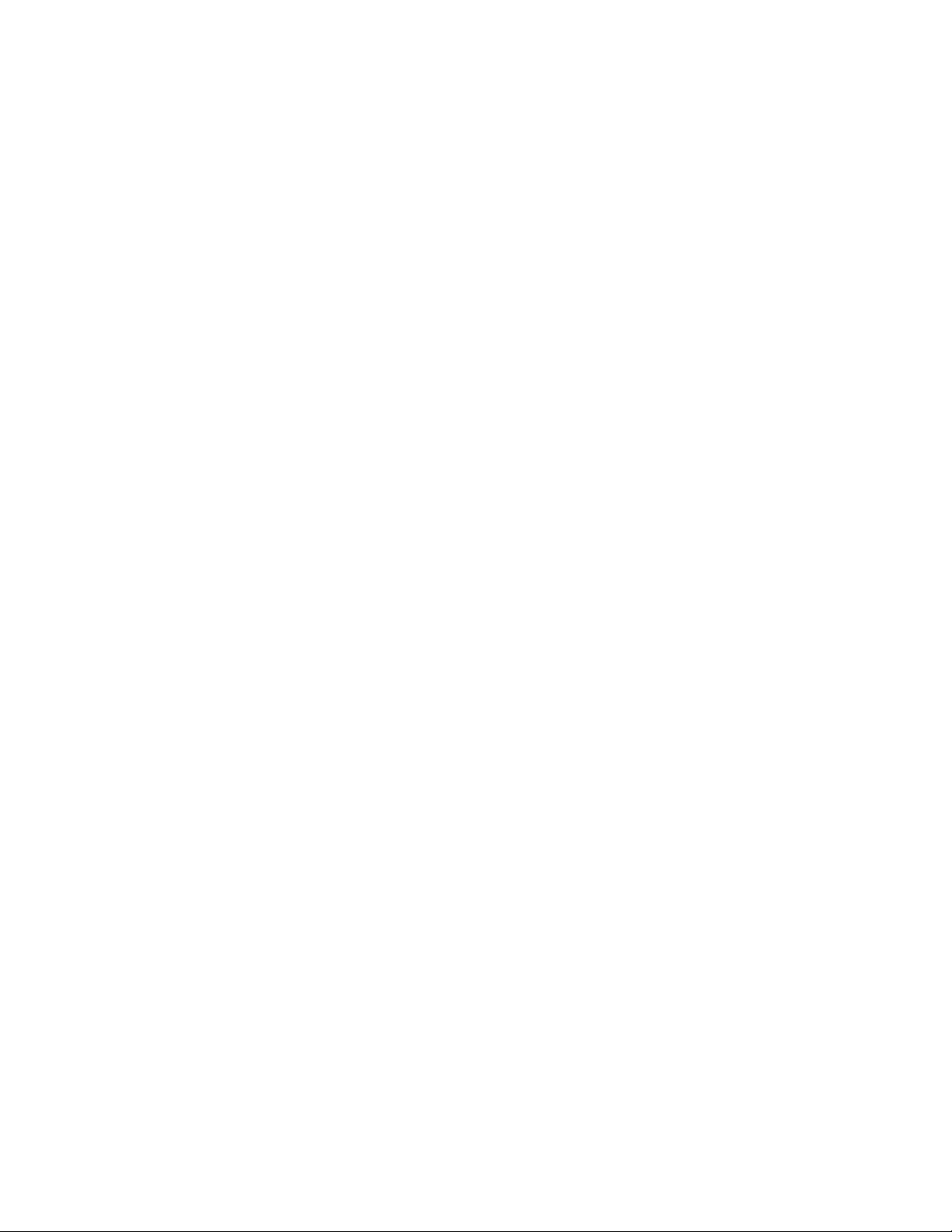
Xerox Print Driver Platform
Background Information
Traditional Print Drivers: The “One Driver, One Printer” Model
In the typical, “traditional” scenario, print drivers are device-specific. While they can manage a
single device or family of related models, traditional drivers generally can’t be used to manage
other printers, particularly from other manufacturers.
Most enterprise networks have diverse output requirements and employ a wide array of
devices with varying capabilities. Some are connected to the network; others connect
directly via USB to individual users’ computers. The task of qualifying, installing, and
managing those drivers can be a large drain on an organization’s IT resources.
In addition, this standard “one driver, one printer” model can proliferate drivers on a single print
server, increasing the chances of conflicts between drivers. The multitude of drivers can also
slow down migrations to new technology, delay recovery in the event of a disaster, and
significantly increase network-operations staffing requirements.
Also, making changes to a printer or its configuration can require repeated, direct interaction
with users’ computers, which slows down device refreshes and increases IT’s support costs.
Printer users can be confused by differences between varying print driver interfaces, which not
only reduces employee productivity but also increases the need for additional training and/or
help desk support.
Traditional drivers often are problematic for today’s mobile professionals. When visiting a new
location you must identify and install drivers in order to print documents, or interrupt on-site
personnel for “print favors.” Your printer list soon grows to an unmanageable level, regardless
of whether the listed printers are actually available.
Printing with Universal Print Drivers
A single “universal” driver platform for all networked devices resolves many of the
issues that arise from the “one driver, one printer” model. A universal print driver (UPD)
provides users and network administrators with a single driver interface that
communicates with multiple printers.
By deploying a UPD on the network, IT managers reduce printer support requirements,
install or upgrade printers in a fraction of the time, and reduce the labor and overhead
needed to support network printing. This cuts an organization’s overall printing costs,
and increases user satisfaction with IT’s print services.
Unfortunately, older UPDs are proprietary, providing little or no support for other
manufacturers’ devices. The UPD may not be capable of printing to any device it
doesn’t explicitly support (even from the same manufacturer), and may not always allow
access to all the device’s features and capabilities. For example, the UPD may not offer
access to advanced color management options or print quality settings for a selected
printer, even in the manufacturer’s own product line.
Proprietary UPDs are of limited usefulness in supporting the diverse array of output
devices found on today’s networks. It’s not always clear if these drivers will scale to
accommodate future printers and multifunction devices when a company’s product
direction changes.
Moreover, current UPDs fail to address mobile user issues. Because they usually can’t
provide dynamic, location-specific updates of printer status and availability, you can
mistakenly send documents to printers at other sites. This is frustrating and
inconvenient and, when confidential documents mistakenly print in a remote location,
introduces a potential security risk.
Page 3 of 26
Page 4

Xerox Print Driver Platform
Xerox Print Driver Strategy
Xerox Windows Driver Platform
The Xerox Windows Driver Platform solves many of the problems of older, proprietary
UPDs by providing an underlying driver base that unifies a common user experience
and feature implementation. The Xerox Windows Driver Platform is the basis for our
continuing delivery of traditional, universal and mobile print drivers. It also improves the
user experience through enhanced ease-of-use and the ability to present a common
user interface for all supported devices.
Built on industry-standard UNIDRV and PScript core driver components from Microsoft,
the Xerox Windows Driver Platform supports Xerox Office and Production products
including our Phaser, WorkCentre, ColorQube and DocuSP/FreeFlow devices. It
provides a common driver implementation for Microsoft Windows operating systems,
including 32- and 64-bit versions of Windows XP SP3, Windows Server 2003 SP2,
Windows Vista, Windows Server 2008, Windows 7, and Windows Server 2008 R2.
Architecture
The Xerox Windows Driver Platform enables a wide range of workflows from a common
driver core. This simplifies driver certification in enterprise environments, and also
significantly reduces or eliminates the effort required to transition between driver types.
The Xerox Global Print Driver (X-GPD) and the Xerox Mobile Express Driver (X-MED)
share the same architectural components as traditional Xerox drivers. As a result, all
Xerox drivers built on this platform present a consistent user experience regardless of
the chosen printer. Users will see the same features and behaviors, the same interface
components, and the same driver/application interactions.
These driver solutions allow users to print to almost any Xerox or non-Xerox device
even when not explicitly supported.
X-GPD lets IT managers virtually eliminate the one printer, one driver model, which
dramatically streamlines print driver management across the enterprise. Because the
three driver types share the same core and feature implementations (creating a
common print driver base), IT staff need only focus on the unique changes in workflow
characteristics, driver improvements or version changes when transitioning between
driver types. This eliminates the need to fully test and certify multiple drivers for multiple
devices, which significantly reduces IT support costs.
Integration with Microsoft Core Drivers
Xerox aligns with Microsoft’s print driver development architectures, basing our platform
on Microsoft’s core drivers, UNIDRV and PScript, to ensure that our drivers maintain
optimal compatibility with the Windows operating system.
Consistent Interface Lowers User Learning Curve
Each driver offers distinct workflows tailored to meet the needs of specific types of
users. Because the drivers share a consistent user experience, users can move
between drivers and printers without confusion, thereby greatly reducing the need to
call IT for printer support. An employee can install X-MED, for example, and find each
feature in the same position in the user interface for every printer they use.
Page 4 of 26
Page 5

Xerox Print Driver Platform
Xerox Global Print Driver (X-GPD)
The Xerox Global Print Driver (X-GPD), which launched in 2008, has been significantly
upgraded with the 2010 launch of version 2.2. As with the earlier version, X-GPD 2.2
reduces the burden of network printer support for IT administrators by providing broad
device support in a convenient, single-driver package. It works with virtually all Xeroxbranded printers and multifunction printers (MFPs), and also supports non-Xerox
devices that implement print features using compliant PostScript® and PCL® page
description languages (PDLs).
X-GPD Key Features
Unified, universal driver. Single driver can be used across the network with
Xerox and non-Xerox devices using PostScript® and PCL PDLs.
Custom printer settings. IT managers can deploy global, pre-configured
printer settings to all X-GPD-supported devices. In addition, you can configure
your own application-specific printer settings that will be applied to every new
printer you choose.
Single, consistent interface greatly improves the overall user experience.
Unified, Universal Driver
X-GPD supports virtually all Xerox-branded printers and multifunction printers (MFPs). Our
tests have shown that it also works with non-Xerox devices if they support a Microsoft
Windows implementation of PostScript (Level 2 or Level 3) or PCL 5/6.
For fully supported devices, X-GPD displays the full feature set of the selected device,
including such options as advanced color management and print quality settings. However, we
can’t guarantee that non-standard features of every non-Xerox device will be compatible with
X-GPD.
Simplified Device Management
X-GPD’s ability to unify and streamline print driver management can dramatically
reduce ongoing network printing costs.
X-GPD can greatly simplify driver deployment and maintenance. When a network
administrator upgrades a device with two-sided printing capabilities, for example, XGPD will dynamically update the user’s printer options to reflect the new features.
A printer can be easily replaced when using X-GPD; the network administrator simply
plugs in the new device and assigns it the same IP address as the old printer (or
redirects the port). No additional installation or qualification is necessary. X-GPD will
automatically determine which product should be associated with a print queue during
printer installation, and select the appropriate user interface to use for the new device.
This capability eliminates the need to distribute new printer queue mappings to users
when changing or replacing printers. Instead, the change can be quickly and
transparently delivered to the user environment without requiring additional user
intervention.
Xerox Global Print Driver (cont.)
Custom Printer Settings
Page 5 of 26
Page 6
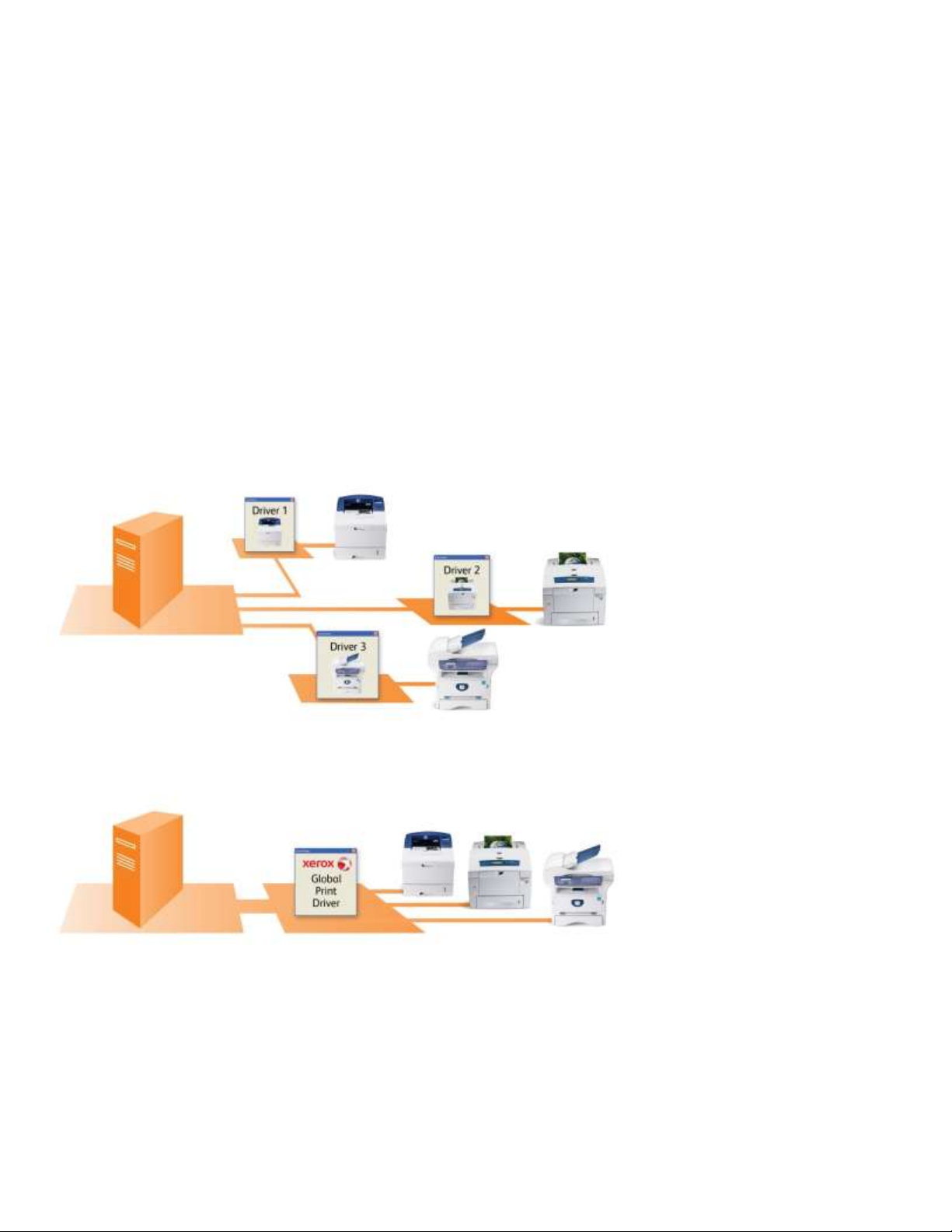
Xerox Print Driver Platform
Printing with Traditional Print Drivers: The “One Printer: One Driver” Model
The traditional one printer: one driver
model significantly increases IT’s driver
management and support burden, and is
frequently a source for driver conflicts
on network print servers. Most
“universal” print drivers are proprietary
and support relatively few devices on the
typical network, doing little to resolve
this issue.
The breakthrough Xerox Global
Print Driver significantly
consolidates print driver management
for both Xerox and non-Xerox
printers, dramatically reducing IT
management and support
requirements.
The architecture of X-GPD makes it easy to establish global printer settings for certain
print driver features and apply them across the network. IT managers can use this
capability, for example, to enforce sustainability or “green” by defaulting all print queues
to use two-sided, or duplex, printing, or save money by electing a default setting of
black and white instead of color.
Single, Consistent Interface for Users
Because X-GPD creates a consistent, easy-to-use printer interface, it can reduce user
training and support. When X-GPD is first installed and enabled with bidirectional
communication, it will identify the print device associated with the print queue. It then
selects and displays the correct user interface and feature set for the user’s chosen
printer.
If bi-directional communication is not enabled, or the device is not fully supported by XGPD, the user can choose between manually configuring the print driver for a richer
feature experience or using a standard basic interface.
Xerox Mobile Express Driver (X-MED)
X-MED provides you with a simple, intuitive, and consistent interface that makes it easy
to find, configure and print to the best available printer in any location.
Page 6 of 26
Page 7
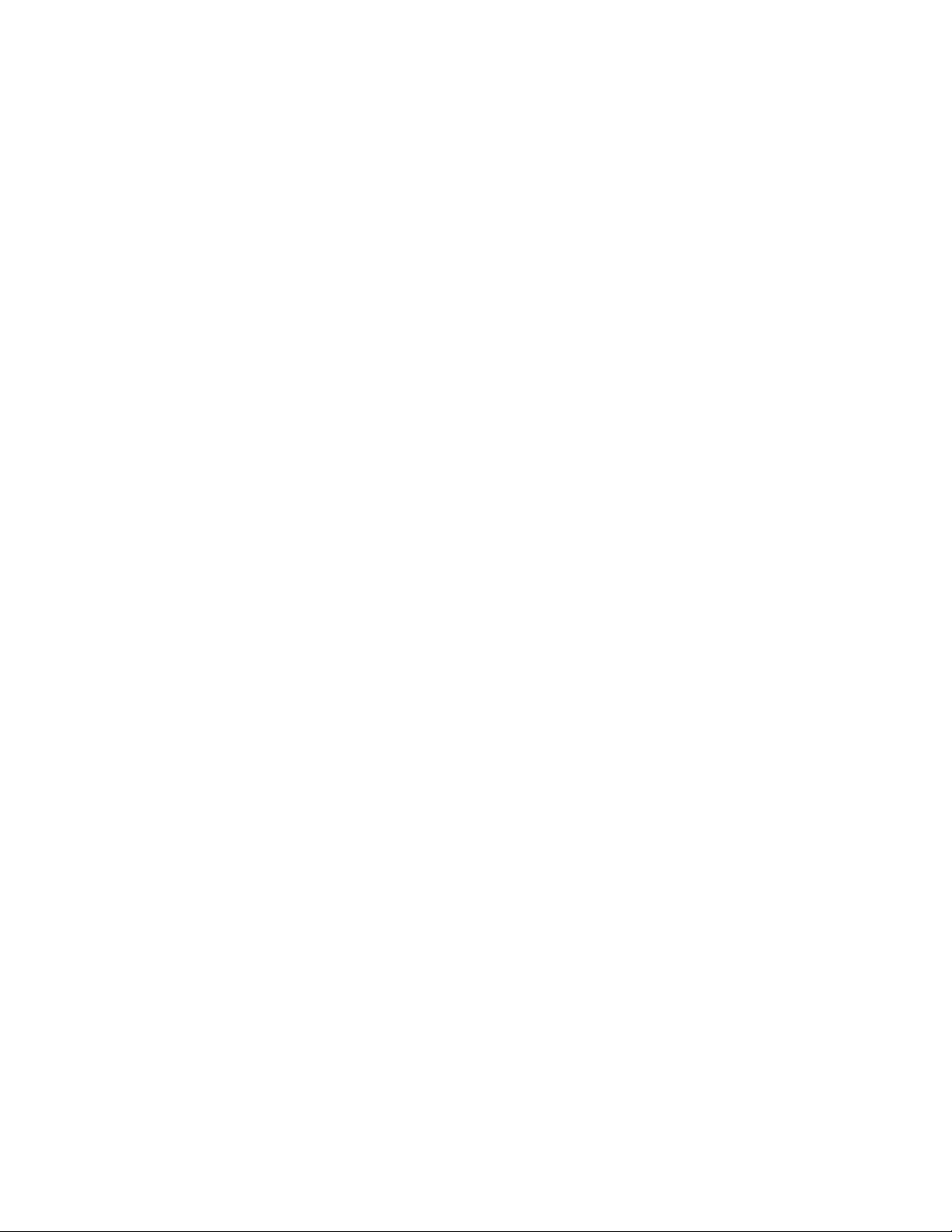
Xerox Print Driver Platform
The driver is location-aware, i.e., when you log-in to a new location, X-MED initiates
search-and-discovery of all available printers on your local network. X-MED displays
printers found in the new location and allow the creation of a customized list of printers
for each new location so you see only those available at that location.
Key Features
Configures itself at print time. When you select a printer, the driver
automatically populates its interface with the correct options and status
information for that device.
Helps you find the right printer without IT. Lets you find and sort printers
based on IP address, printer name, location, real-time status and other
information.
Automatically detects location, discovers printers and dynamically updates
your printer list to reflect Xerox and non-Xerox printers in that location.
Customized for each user. You can add favorite printers to the “My Printers”
list and save application-specific print settings.
Configures Itself at Print Time
X-MED differs from the traditional drivers and X-GPD, because it configures the print
driver experience at print time rather than at install time.
When installed, X-MED isn’t associated with any particular device. Instead, when
printing from an application, X-MED initially discovers the devices available on the
network or allows you to choose from a device in the My Printers list.
You can view detailed information about the device and choose the device that contains
the appropriate capabilities required for the print job. After selection, the driver
automatically configures its driver display to represent the chosen device.
Helps You Find the Right Printer without IT
X-MED uses SNMP requests to query for devices on the network, within the user’s local
subnet. On connection to the network, X-MED identifies the location, queries for
available printers, and populates the driver’s “Discovered Printers” pane with the
printers it finds on the subnet.
You can sort the list by device name, model, DNS name and IP address, and by status
(see right). Previously used printers become available in the user’s “My Printers” list,
with the most recently used printer appearing at the top of the list.
X-MED ensures that you always know which printers are ready to accept print jobs
before attempting to print to a device, reducing the frustration and delay of printing to a
device that requires attention. This improves employee productivity and satisfaction with
IT print services.
Page 7 of 26
Page 8
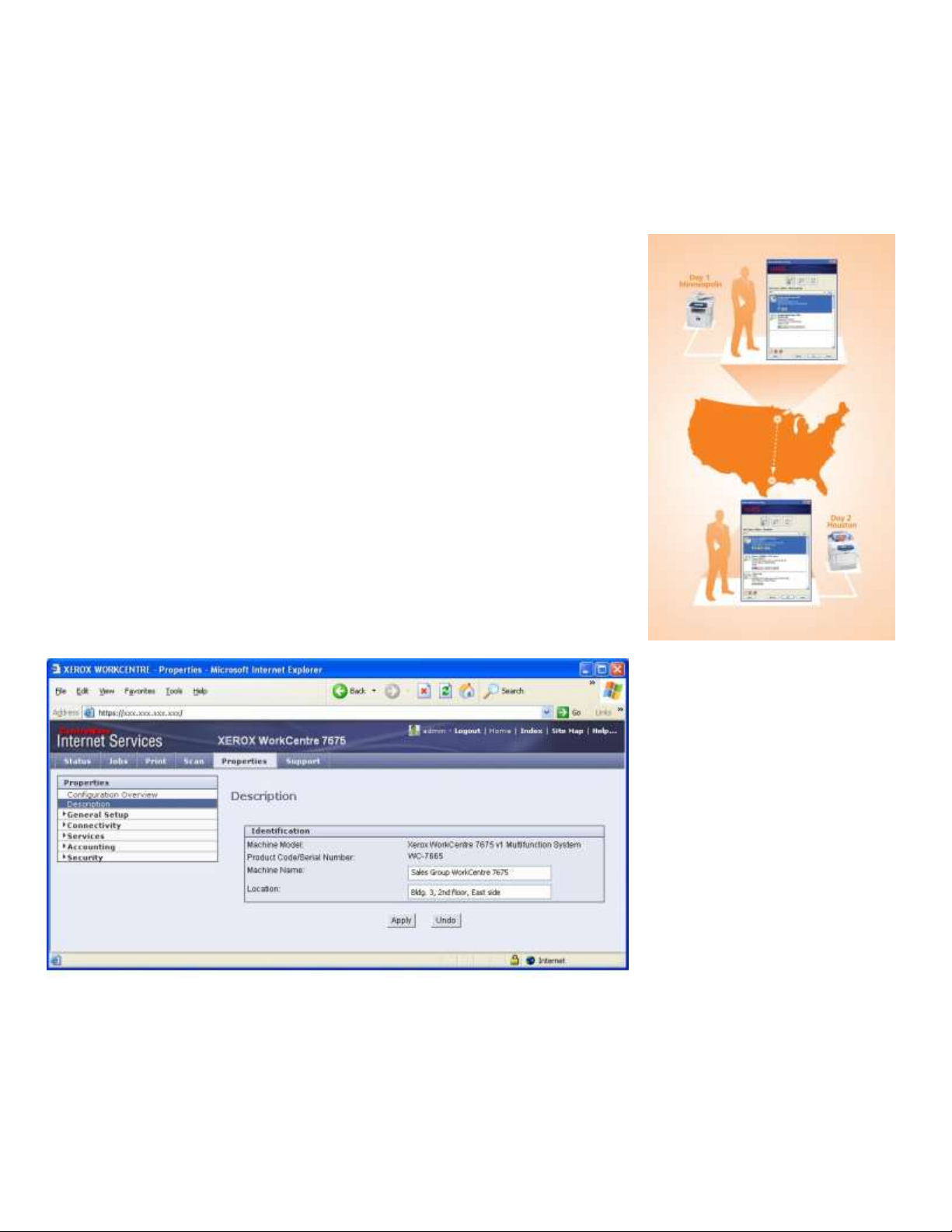
Xerox Print Driver Platform
Location-Centric Printing
Day 1: Visiting Minneapolis
X-MED identifies the new location on
connection, and automatically
discovers and displays available local
printers. At print time, it configures the
interface to match the chosen printer.
Day 2: Home in Houston
Back in the home office, X-MED
detects its regular location and updates
its display for local Houston office
printers.
Xerox Mobile Express Driver (X-MED) (cont.)
Automatically Detects Location
X-MED incorporates an intelligent discovery that identifies when you have connected to
a new network location. It lets you manage the lists of available printers in different
office locations, a feature that’s particularly valuable to mobile professionals working in
multiple office locations.
When you move to a different office location, building, or branch, X-MED recognizes the
change in network profiles and offers to create a new location for that device. You will
only see devices in your “My Printers” list that are physically in that location. When you
return to a previous location, X-MED will identify a change in location and will include
only the printers in that location.
This eliminates the need for you to juggle a long list of print queues and try to remember
which print queue to use when traveling to various locations.
Additionally, X-MED displays information about the location of each of the devices it
discovers. This helps you find the right printer when you’re unfamiliar with a new office.
To maximize the usefulness of this feature, network administrators should be sure to
configure the device with this information.
By using a standardized “template” for entering the device’s location, you can be selfsufficient and more productive. Many devices, including recent Xerox models, let
administrators access device settings through a web browser (as in the example below,
showing a browser-based user interface for the Xerox WorkCentre 7675 MFP). By
using a consistent format for specifying building, floor, and room location details, you
can find devices in various office environments quickly and easily.
Page 8 of 26
Page 9

Xerox Print Driver Platform
Xerox Mobile Express Driver (X-MED) (cont.)
Customized for Each User
Once you have selected a device, that device is saved in your configured list of “My
Printers” for easy identification, and can be used in future print jobs. You can even
rename the printers in your list by adding a personal “custom printer name” to the
description of the device. When your needs or preferences change, you can also
remove unused printers from your list.
You can also save selected print options for specific applications. These settings will be
used by any printer you choose, whenever you print from that application. For example,
you could choose to print all PowerPoint presentations as handouts, in color, and save
those settings. X-MED will subsequently default to printing all of your future PowerPoint
presentations as color handouts, regardless of printer or location.
Page 9 of 26
Page 10

Xerox Print Driver Platform
Capability
Traditional
Xerox Driver
X-GPD
X-MED
Driver is configured to use device feature
set
At Installation
At Installation
At Print
Command
Presents all device features using
consistent user interface
• • •
Groups commonly used features on first
tab for easy access and enhanced
usability
• • •
“Saved Settings” feature allows each
user to customize driver’s default settings
• • •
Saves application-specific driver settings
and applies to all printers selected, even
non-Xerox printers
• • •
Rich status reporting provides quick view
of current device status; users know if a
device isn’t ready before they print
• • •
Configures all installable options
automatically
• • •
All changes to device configuration
dynamically update in all user’s drivers
• • •
Permits basic printing to any standardscompliant PostScript device*
• •
Permits basic printing to any standardscompliant PCL5/PCL6 device*
•
IT can certify and deploy one driver for
many devices
•
IT can replace or upgrade printers
without reinstallation of driver (simply
redirect port or use same IP address as
old device)
• •
User personalizes device list
management per location
•
Shows device status and capabilities
prior to selection
•
Enables quick and easy selection of the
right device during print job setup
•
Driver Type Comparison
*Xerox cannot guarantee print quality or feature compatibility when printing to non-Xerox devices.
Page 10 of 26
Page 11

Xerox Print Driver Platform
Feature
Description
Media size
Presents commonly available paper sizes.
Media type*
Includes various media types.
Two-sided printing
Detects the ability of the device to support twosided printing and then displays the appropriate
options.
Output color
Detects the device’s ability to print in color vs.
monochrome, and displays the appropriate
options. If the device’s color capabilities can’t be
determined by the driver, the PS driver will default
to monochrome with the Output Color option, while
the PCL drivers will default to monochrome printing
and disable the Output Color feature.
Pages per sheet (N-Up)
Allows the user to place up to 16 images on one
page. This environmentally friendly option helps
reduce paper consumption.
Booklet layout
Automatically re-orders and lays out pages in the
print job to form a booklet.
Page layout options
Presents advanced functionality to customize the
layout and appearance of the printed job.
Watermark
Allows user to incorporate a text or graphical
watermark into the print job document.
Basic Printing Mode
When X-GPD and X-MED encounter a Xerox device or devices from non-Xerox
manufacturers that are not fully supported by the new driver platform, they will
automatically fall back to basic printing mode.
Basic printing mode ensures flexibility in supporting a diverse array of output devices
across the network. X-GPD supports standard PostScript and PCL commands (X-MED
is PostScript-only). The drivers can detect the printer’s ability to support color vs.
monochrome printing, and/or two-sided printing functionality, and will present those as
customized options in the driver interface.
Basic printing mode also supports most of the drivers’ key features, including the ability
to save application-specific print driver settings.
The following table lists and describes some of the commonly used driver features in
basic printing mode.
*For best results, choose the media size and type offered by your device. Vendors’ implementations of
media options can differ substantially and the behavior of these features is dependent on how the device
supports paper sizes, paper path dimensions, media types and paper tray designations. Please consult
your device’s documentation for additional information.
Page 11 of 26
Page 12

Xerox Print Driver Platform
Type of Driver
Type of Digital Signature
Microsoft Windows 7
Logo Program (WHQL)
VeriSign
Traditional Xerox driver
•
NA
Xerox Global Print Driver
•
NA
Xerox Mobile Express Driver
•
NA
Driver Security
Microsoft Windows operating systems check drivers for the presence of a digital
signature before allowing installation and deployment to proceed. A digital signature is
applied to the print driver package, certifying the security and robust behavior of the
installed device.
A digital signature also indicates that the driver package is intact and in the original form
intended by the manufacturer, with no evidence of tampering. If the signature is missing
from a driver package, Windows will alert the user, giving them the chance to abort the
installation.
Both the X-GPD and X-MED have been digitally signed with a Microsoft certificate in
accordance with the Windows 7 Logo (WHQL) program.
The web installer is signed through the use of a VeriSign digital certificate. The
presence of the VeriSign digital signature indicates that the installer is intact and safe
for use.
Page 12 of 26
Page 13

Xerox Print Driver Platform
What’s New in this Release?
New Products included in the release:
• Xerox WorkCentre 7220
• Xerox WorkCentre 7225
• Xerox WorkCentre 5840
• Xerox WorkCentre 5845
• Xerox WorkCentre 5855
• Xerox WorkCentre 5865
• Xerox WorkCentre 5875
• Xerox WorkCentre 5890
• Xerox WorkCentre 7830
• Xerox WorkCentre 7835
• Xerox WorkCentre 7845
• Xerox WorkCentre 7855
• Xerox Color C75 Press
• Xerox Color J75 Press
Updated version number. At each release of the X-GPD/X-MED the internal
version number is updated. The February 2013 release is labeled version 3.2.
Page 13 of 26
Page 14

Xerox Print Driver Platform
Appendix A: FAQ: Xerox Driver Platform Strategy
Q. Does the releases of the Xerox Global Print Driver and/or Xerox Mobile Express
Driver mean that the traditional Xerox print drivers will be discontinued?
A. No. These drivers are additional solutions that you may choose to use in place of
traditional Xerox drivers. This allows you to select the driver type that best meets your
printing needs.
Q. Must I choose which type of driver to use during the install process?
A. No, you can easily move from traditional Xerox drivers to X-GPD or X-MED after
installation. We make all three driver types readily available for download from
Xerox.com as independent packages. Each driver type is clearly named to help you
distinguish between them.
Q. Do X-MED or X-GPD support USB devices?
A. Yes. All three driver types, X-MED, X-GPD, and traditional Xerox drivers, support
USB installations.
Q. I frequently use the same print driver features when printing from certain
applications. Is there a way that X-MED or X-GPD can help me simplify the process of
setting up a print job when printing from these applications?
A. Yes. The “Saved Settings” feature allows users to create customized feature profiles
on a per-user, per-application basis. For example, when printing from Microsoft Outlook,
you might prefer to print in black and white mode, with two-sided output and singlestaple selected.
When you print from Outlook using X-GPD or X-MED, or even some traditional Xerox
drivers, you can make these changes in the print driver and then save them for future
use by choosing Save as Microsoft Office Outlook Defaults from the Saved Settings list.
When you return to Outlook and print again, the Microsoft Office Outlook default
settings will automatically be applied to the print job.
Q. Were the drivers tested successfully in a Novell environment? Do they support
Novell iPrint?
A. Yes. X-GPD and traditional Xerox drivers were tested in Novell NDPS and iPrint
configurations. However, to ensure that proper device detection and automatic
configuration of installable options work correctly, it is necessary to use version 5.20 or
higher of the Novell iPrint client.
Q. Do the new drivers support Windows Server 2008?
A. Yes. Windows XP SP3, Windows Vista SP2, Windows Server 2003 SP2, Windows
Server 2008, Windows 7, Windows 7 SP1 and Windows Server 2008 R2 are supported.
Page 14 of 26
Page 15

Xerox Print Driver Platform
Appendix B: FAQ: Xerox Global Print Driver (X-GPD)
Q. I am planning to upgrade my older Xerox products to newer Xerox products. Can XGPD make this device replacement easier for me and my employees?
A. Yes. A benefit of deploying print queues using X-GPD is the ability to change print
queue attributes, have the appropriate print driver changes take effect, and eliminate
the need to redeploy new print queues to users when changes of this nature take place.
When the administrator alters the IP address or changes the print queue to use a
different port, X-GPD detects the modification. It will attempt to identify the new device
associated with that IP address or port and will update the print driver user interface to
reflect that new device.
For Xerox products that are included in the Windows driver platform, the print driver will
take on the feature set of the new device. If the administrator has configured the queue
name to use a location-specifying naming scheme it won’t be necessary to push new
print queue mappings to the users or require the users’ intervention to take advantage
of the device update.
Q. How do I update a particular product’s print driver? If X-GPD needs to be upgraded,
does that affect all printer objects and require a complete rebuild?
A. If X-GPD has been used to deploy print queues for multiple products; all of those
queues will be simultaneously upgraded with the underlying X-GPD. All of the queues
are associated with the same driver, and when that driver changes, all of the queues
are affected. Further, if the environment contains a mix of traditional and X-GPD drivers
from the Xerox Windows Driver Platform, an upgrade of one of these drivers would
result in the upgrade of all other related traditional and X-GPD drivers on that system,
assuming that those drivers share the same version number.
If a team would like to load the latest X-GPD without upgrading, use the “versioned”
model of the X-GPD presented during the install process.
Q. Can a network administrator create standard TCP/IP ports and apply X-GPD to local
queues as they wish?
A. Yes. X-GPD can be used to create multiple print queues using standard TCP/IP
ports. All of these queues would be enabled by a single install of X-GPD.
Q. What if you have a driver issue and need to uninstall and re-install the driver? Will
ALL driver objects need to be deleted? Or just the one affected product’s driver?
A. In this situation, because all of the print queues are shared by one common print
driver, presumably X-GPD, all of the print queues would be affected by the deletion of
the driver.
5. Are there shared DLLs among the individual queues with the Xerox Global Print
Driver? What happens if a DLL becomes corrupted? Can all printer queues be
corrupted because the driver is a single, shared file?
A. Because all print queues associated with X-GPD use the same set of driver files, all
queues will be affected if those files are corrupted.
Page 15 of 26
Page 16

Xerox Print Driver Platform
Appendix B
FAQ: Xerox Global Print Driver (X-GPD) (cont.)
Q. Can X-GPD be used to create multiple print queues across various Xerox products
as well as other manufacturers’ products?
A. Yes. X-GPD is intended to be used for the creation of multiple print queues. These
queues can be configured for a variety of Xerox and non-Xerox models. Each queue
would be associated with X-GPD yet retain attributes associated with the individual
device and device configuration.
Q. How does an IT manager use X-GPD to support non-Xerox devices?
A. When installing a non-Xerox device using the Add Printer wizard, select or create the
appropriate port for the device and proceed with the installation. X-GPD will recognize
the installation of a non-Xerox device and automatically default to the Basic Printing
Mode. If X-GPD cannot establish bidirectional communication with the device, it will also
default to basic printing mode.
For more information regarding which devices are explicitly supported by X-GPD, and
for additional configuration details, please see appendix D.
Q. How is pre-configuration handled by X-GPD? Does it support multiple
configurations? This is a known problem with some universal print drivers, such as
when you’re not using SNMP and have multiple device configurations for the same
model.
A. Since version 2.0, the X-GPD/X-MED supports multiple versions of pre-configuration.
For SA’s managing multiple devices, the use of the XML configuration tool and its
required updates will enable configuration management at multiple levels, and cross
many devices without breaking WHQL signatures.
Similarly, pre-configuring the X-GPD with certain feature defaults is accomplished just
like with traditional Xerox drivers. For more information regarding how to manage the
drivers in this instance, please refer to the Xerox.com customer tip at:
http://www.office.xerox.com/support/dctips/dc04cc0328.pdf
Q. Is this a Windows platform-only driver?
A. Yes. At the present time, X-GPD currently is only available for Windows XP SP3,
Windows Vista SP2, Windows Server 2003 SP2, Windows Server 2008, Windows 7,
and Windows Server 2008 R2.
Q. Will X-GPD work with Follow-You-Print in the Xerox Secure Access ID System?
A. We have been working with Equitrac and other Xerox partners to ensure that X-GPD
functions well with their solutions. Because the same PDL is emitted when using X-GPD
as the traditional Xerox driver, the X-GPD will also integrate well with these solutions.
This is especially true for Xerox products fully supported by X-GPD.
Page 16 of 26
Page 17

Xerox Print Driver Platform
Appendix B
FAQ: Xerox Global Print Driver (X-GPD) (cont.)
Q. Does X-GPD support accounting enablement? For example, if I’ve enabled
network accounting with user IDs for my multifunction printer, how will X-GPD
support a user who chooses it?
A. Yes. X-GPD can be configured for accounting when used with a fully
supported Xerox product. This option is implemented commonly across X-GPD
and traditional Xerox drivers.
Q. Are there instances when X-GPD is not the best choice?
A. X-GPD is most beneficial to IT for simplifying print driver certification,
deployment and maintenance. It would be less helpful if you print with a single
device and don’t need to create or modify additional print queues.
X-GPD will work with most non-Xerox devices that implement industrystandard PostScript and PCL commands. However, if a non-Xerox device
implements features in a proprietary manner and fails to support industrystandard PostScript and PCL commands, you might experience some difficulty
using the driver. In such a case we recommend that you use the
manufacturer’s print driver.
Q. Will the Xerox Global Print Driver support future Xerox products?
A. Yes. Future releases of X-GPD will include support for Xerox products that
have launched since the last release of X-GPD.
Q. Will I be asked to update my Xerox Global Print Driver whenever I run the
installer?
A. No. The intelligence built into the Xerox driver installer allows it to determine
which version of a driver is installed. It will only ask you to upgrade the driver if
it detects a difference in versions.
Q. Can X-GPD be pushed out with a script? If so what DLL should we
reference in the script? Is there one DLL for all products?
A. X-GPD is very similar to traditional Xerox drivers. The methods you use to
push traditional drivers out to enterprise clients can be used with X-GPD as
well. Because product support is already bundled with X-GPD, there is no need
to reference specific DLLs for specific products. At install time, X-GPD will
detect the product associated with the port and present the appropriate driver
user interface.
Q. Is the Xerox Global Print Driver an appropriate driver solution for a Citrix or
Windows Terminal Server environment?
A. Yes. By eliminating multiple driver versions, X-GPD may be especially
helpful in a Citrix or Microsoft Terminal Server environment. X-GPD helps
ensure that matching drivers are present on both the server and the client,
which is a commonly faced difficulty when deploying traditional print drivers in
these environments. We have applied for Citrix Ready certification for X-GPD.
Server 2008 Terminal Services now includes Microsoft Easy Print, which
reduces the hassle of ensuring that print driver versions match on both server
and clients. To learn more, visit the Microsoft Windows Server 2008 website.
Page 17 of 26
Page 18

Xerox Print Driver Platform
Appendix B
FAQ: Xerox Global Print Driver (X-GPD) (cont.)
Q. I have changed the name of my print queues to refer to building locations.
How can I tell which driver type I am using, X-GPD or the traditional driver?
A. To determine which type of driver is in used for a particular print queue,
right-click on the queue, select “Properties” and then the “Advanced” tab. The
“Driver:” feature on this tab shows the print driver that is associated with the
queue.
Page 18 of 26
Page 19

Xerox Print Driver Platform
Appendix C: FAQ: Mobile Express Driver (X-MED)
Q. Can I use X-MED and X-GPD together? Are there instances when you don’t
recommend using X-MED?
A. Yes to both questions. X-GPD and X-MED do have different workflows and
are intended for different purposes. X-MED is best suited for users who require
flexibility and convenience when printing, particularly when traveling. If the
network environment requires strict control over printing configurations, or the
user has no need to switch to different printers, there’s less need for X-MED.
Q. How does X-MED employ specific protocols when sending print jobs?
A. X-MED uses a local port to enable print job transmission. The user doesn’t
need to manage the selection of settings such as port 9100 vs. RAW.
Q. Which ports need to be open on routers / switches to allow for discovery
and bi-directional communications? Is there a specific port that SNMP
communications use?
A. SNMP uses ports 161 and 162. In addition, the devices must support SNMP
v1/v2 with the community name set to “public” to discover devices when using
X-MED. To prevent devices from being discovered by X-MED, change the
SNMP Community Name on those devices to use a name other than “Public”
or enable the IP Filtering feature that is available on most Xerox devices.
Q. I clicked on the discovery icon in X-MED, but the printer I’m looking for
didn’t show up in the “Discovered Printers” list. Why?
A. X-MED’s discovery module uses SNMP requests to query for devices on
your network, within your local subnet. If your network is very large with
numerous print devices, you may need to run the discovery module more than
once to find the printer(s) you’re looking for. This is due to inherent limitations
in the SNMP protocol.
To force additional device discoveries, select the “Cancel” button from within X-
MED and then re-open the driver by choosing “Properties” again from the
application’s Print dialog. (Another way to do this is to select any device from
the “Discovered Printers” list, click the “OK” button, and then click the “Change
Printer” button. You can then click the Discovery icon to launch the discovery
module and find additional printers.)
If your printer is on a different network subnet than your PC, you’ll need to find
it using X-MED’s Advanced Network Search feature. Click the “Advanced
Search” button in the “Discovered Printers” window, and then specify the
printer’s IP address, or specify the device’s gateway and subnet mask.
You can also search for your printer directly by clicking on the “IP Address or
DNS Name” button. Enter the printer’s IP address or DNS name into the
resulting window, click the Search button and the driver will attempt to
establish communication with the device and return its status.
Page 19 of 26
Page 20

Xerox Print Driver Platform
Appendix C
FAQ: Xerox Mobile Express Driver (X-MED) (cont.)
Q. X-MED displays a long list of discovered devices. Is there any way I can
filter the list to make it easier to find the printer I want?
A. X-MED lets you search for printers from both the “My Printers” list and
“Discovered Printers” list views. For example, type “8860” into the search field
that is next to the magnifying glass icon and the results will include all devices
that contain “8860” in their device or model name field. The list is dynamically
filtered to react to the characters typed in that field.
Q. Can I use accounting with X-MED?
A. No. X-MED is not meant to be permanently associated with a particular
device. Therefore, features such as accounting, or manual configuration of
installable options are not supported by X-MED. X-GPD or the traditional driver
for the device would be a more suitable choice in those situations.
Q. Are there instances when X-MED is not the best choice for a non-Xerox
device?
A. Yes. X-MED will work with most non-Xerox devices that implement industrystandard PostScript commands. However, if a non-Xerox device implements
features in a proprietary manner and fails to support industry-standard
PostScript commands, you might experience some difficulty using the driver. In
such a case we recommend you install the manufacturer’s print driver.
Q. Is X-MED only a Windows platform driver?
A. Yes. X-MED will only be available for Windows XP SP3, Windows Vista
SP2, and Windows 7 and Windows 7 SP1.
Q. Will there be a MAC or UNIX version of X-MED in the future?
A. Both the Xerox Mac and Xerox Linux / UNIX print drivers enjoy the benefits
of a platform approach to print driver development. As with the Windows driver
platform, we work to ensure that Mac and Linux/UNIX users experience a
similar user interface and consistent feature behaviors when using these
drivers with a varied array of Xerox products.
Page 20 of 26
Page 21

Xerox Print Driver Platform
Phaser Products
3300MFP
5500
6300/6350
7750
8560
3600
5550
6360
7760
8560MFP
3635MFP
4600/4620
6700
7800
8860
4500
6250
7400
8400
8860MFP
4510
6280
7500
8500/8550
3320
6600
7100
ColorQube (CQ) / WorkCentre (WC) / WorkCentre Pro (WCP) Products
CQ 9201/9202/9203
CQ 9301/9302/9303
CQ 8570/8870
CQ 8700S/X/XF/8900X
WC 5030/5050
WC 5135/5150
WC 7120/7125
WC 232/238
WC 5222/5225/5230
WC 7232/7242
WCP 232/238
WC 5225A/5230A
WC 7328/7335/7345/7346
WC 245/255
WC 5632/5638
WC 7425/7428/7435
WC 7525/7535/7545/7555
WCP 245/255
WC 5645/5655
WC 7655/7665/7675
WC 265/275
WC 5665/5675/5687
WC 7755/7765/7775
WCP 265/275
WC 5735/5740/5745
WC C2424
WC 4150
WC3550
WC 5755/5765/5775
WC 4250
WC 5790
WC M35/M45/M55
WC 4260
WC 6400
WCP 35/45/55
WC 3315/3325
WC 5325/5330/5335
WC 6605
WC 7220/7225
WC
5840/5845/5855/5865/5875/
5890
WC 7830/7835/7845/7855
Continuous Feed Products
DocuPrint 350
DocuPrint 525/525MX
DocuPrint 1000
DocuPrint 425
DocuPrint 700
DocuPrint 1050/1050MX
DocuPrint 495
DocuPrint 850
Xerox 650/1300
DocuPrint 500
iGen / High Entry Production Color
Xerox 700/770 Digital Color Press FFPS
DocuColor 5000 Digital Press
iGen3 - Digital Production
DocuColor 5000AP Digital Press
iGen4 Press
DocuColor 7000/8000 Digital Press
Xerox Color C75 Press
Xerox Color J75 Press
Mono High End Cut Sheet
DocuPrint 100/100MX Enterprise Printing System and PowerPlus Series
DocuPrint 115/115MX Enterprise Printing System and PowerPlus Series
DocuPrint 135/135MX Enterprise Printing System and PowerPlus Series
DocuPrint 155 Enterprise Printing System
DocuPrint 180/180MX Enterprise Printing System and PowerPlus Series
DocuTech 128/155/180 HighLight Color System
DocuTech 128/155/180 Highlight Color Publisher
DocuTech 6100/6115/6135 Production Publisher and PowerPlus Series
DocuTech 6155/6180 Production Publisher and PowerPlus Series
Nuvera EA Digital Production System
Nuvera 100/120/144 EA Production System
Appendix D: X-GPD configurations
Currently, X-GPD explicitly supports the following Xerox devices:
Page 21 of 26
Page 22

Xerox Print Driver Platform
Nuvera 100/122/144 Digital Perfecting System
Xerox Nuvera 100/120/144/157 EA Digital Production System
Nuvera 288 EA Perfecting Production System
Nuvera 288 Digital Perfecting System
Mono Light Production
Xerox 4110 / 4590 Enterprise Printing System
Xerox 4110 / 4595 Copier/Printer
Xerox 4112/4127 Enterprise Printing System
Xerox D95/110/125
Xerox Production D95/110/125
Color Light Production
DocuColor 242/252/260 with Xerox FreeFlow DXP260
DocuColor 240/250
Xerox Color 550/560
Xerox Color 550/560 FFPS
Xerox 700 Digital Color Press with Xerox FreeFlow Print Server
Xerox 800/1000 Digital Color Press with Xerox FreeFlow C800P, C1000P
Page 22 of 26
Page 23

Xerox Print Driver Platform
Appendix D: X-GPD configurations (cont.)
Fuji Xerox Products
Devices for Asia Pacific region excluding Japan:
ApeosPort-IV C7780/C6680/C5580
DocuCentre-IV C7780/C6680/C5580
ApeosPort-IV C5575/ C4475/ C3375/ C3373/ C2275
DocuCentre-IV C5575/ C4475/ C3375/ C3373/ C2275
ApeosPort-IV C5570/C4470/C3370/C3371 /C2270
DocuCentre-IV C5570/C4470/C3370/C3371/C2270
ApeosPort-IV C4430 DocuCentre-IV C4430
DocuCentre-IV C2265/ C2263 DocuCentre-IV C2260
ApeosPort-IV 7080/6080
DocuCentre-IV 7080/6080
ApeosPort-IV 5070/4070/3070
DocuCentre-IV 5070/4070
DocuCentre-IV 3065/ 3060/ 2060
ApeosPort-III C3300/C2200/C2201
DocuCentre-III C3300/C2200/C2201
D125/D110/D95
DocuPrint CM505 da
X-GPD supports the following Fuji Xerox devices in Fuji Xerox ApeosPort
Device mode & Fuji Xerox ApeosPort Device F mode*1
Devices for Asia Pacific region excluding Japan:
ApeosPort-III C7600/C6500/C5500*1 ApeosPort-III C4400
DocuCentre-III C7600/C6500/C5500*1 DocuCentre-III C4400
DocuCentre-III C4100/C3100
DocuCentre-III 3007/2007
ApeosPort-II C7500/C6500/C5400 ApeosPort-II C4300/C3300/C2200
DocuCentre-II C7500/C6500/C5400 DocuCentre-II C4300/C3300/C2200
ApeosPort-II 7000/6000 ApeosPort-II 5010/4000/3000
DocuCentre-II 7000/6000 DocuCentre-II 5010/4000
DocuCentre-II 3005/2055/2005
4127/4112
DocuPrint C5005 d DocuPrint C4350 DocuPrint C3290 FS DocuPrint C2255
DocuPrint 340A-AP/240A-AP
DocuPrint P355 d/P455 d
DocuPrint CP405 d DocuPrint CM405 df
DocuPrint M355 df DocuPrint CP305 d DocuPrint CM305 df
DocuPrint 3105
*1: ApeosPort Device Mode F mode supports lanFax option.
Page 23 of 26
Page 24

Xerox Print Driver Platform
Device
Recommended X-GPD Configuration
Phaser 790
Select Basic Printing Mode
Phaser 3124
PostScript/PCL not supported; use the device’s
supplied driver
Phaser 3130/Phaser 3150/ Phaser
3450
PostScript and PCL6 not supported; use X-GPD PCL5
in Basic Printing Mode
Phaser 3500
Select Basic Printing Mode
Phaser 4400
Select Basic Printing Mode
Phaser 6120/Phaser 6125
PostScript/PCL not supported; use the device’s
supplied driver
Phaser 6130
Select Basic Printing Mode
Phaser 6180/6180MFP
Select Basic Printing Mode
Phaser 6200
Select Basic Printing Mode
Phaser 7300
Select Basic Printing Mode
Phaser 8200
Select Basic Printing Mode
Phaser 6100/ Phaser 6110/
6100MFP/Phaser 6115 MFP
PostScript/PCL not supported; use the device’s
supplied driver
Phaser EX7750
Select Basic Printing Mode
Document Centre 402/425/426
/430/432/440/460/470/480/490/535/
545/555
Select Xerox WorkCentre Device
WorkCentre M165/M175/ Pro
165/Pro 175
Select Xerox WorkCentre Device
WorkCentre 123/128/133
Select Basic Printing Mode
WorkCentre 7132
Select Basic Printing Mode
WorkCentre 7228/7235/7245
Select Basic Printing Mode
DocuColor® 12
Select Xerox FreeFlow Device
DocuColor® 2045
Select Xerox FreeFlow Device
DocuColor 2060
Select Xerox FreeFlow Device
DocuColor 5252
Select Xerox FreeFlow Device
DocuColor 6060
Select Xerox FreeFlow Device
DocuPrint 525
Select Xerox FreeFlow Device
DocuTech 65/75/90
Select Xerox FreeFlow Device
Non-Xerox devices
Select Basic Printing Mode
(Please note: Device must support PS and/or PCL)
Appendix D: X-GPD Configurations (cont.)
We recommend setting up the Xerox Global Print Driver on your
network using the corresponding model from X-GPD’s supported
printer list and following the on-screen directions for printer
installation.
In a few exceptions, however, such as when a Xerox device does not appear in
the list of devices, we recommend using the following configuration choices:
Page 24 of 26
Page 25

Xerox Print Driver Platform
XP / Server 2003 32 Bit:
Home, Professional, Windows Server 2003, Terminal Server, Windows Server 2003 Cluster
XP / Server 2003 64 Bit (for AMD & Intel Xeon processors (x64)):
Windows XP Professional 64-Bit Edition, Windows Server 2003 64-Bit Edition
Vista 32 and 64 bit:
Vista Home Basic, Vista Home Premium, Vista Business, Vista Ultimate
Server 2008 32 and 64 bit:
Standard, Enterprise, Datacenter with and without Hyper-V
Server 2012 64 bit:
Standard, Essentials, Foundation and Datacenter
Windows 7 32 and 64 bit:
All versions
Windows 8 32 and 64 bit:
All versions
Novell Netware 5.x:
NDPS, NDS
Novell Netware 6.x:
NDPS, NDS, iPrint
Point & Print (including Active Directory):
Windows Server 2003,Windows Server 2008 & Windows Server 2012
IPP:
Microsoft RDP & HTTP
XenApp
XenApp 5.0 and up: Citrix Presentation Server 4.5
Cluster:
Windows Server 2003, Windows Server 2008 & Windows Server 2012
Appendix E: Supported Environments
Operating Systems and Environments
Printer Description Languages
PostScript Level 2 & 3
PCL5c/5e
PCL6 2.x, 3.x
To learn more, visit us at www.xerox.com/mobileexpress (X-MED)
and www.xerox.com/global (X-GPD)
Copyright © 2008-2013 Xerox Corporation. All rights reserved. Contents of this publication may not be
reproduced in any form without permission of Xerox Corporation. XEROX® and the sphere of connectivity
Page 25 of 26
Page 26

Xerox Print Driver Platform
design are trademarks of Xerox Corporation in the U.S. and/or other countries. All other trademarks are
the property of their respective owners. The information in this white paper is subject to change without
notice.
12/11 610P729751 SFTWP-02UC
Page 26 of 26
