Xerox FreeFlow Web Services 8.0 Integration manual

Software Version 8.0
701P51120
December 2010
FreeFlow® Web Services
Integration Guide
Book Assembly Supplement

Copyright © 1996-2010 Xerox Corporation. All rights reserved. Xerox® and the sphere of connectivity
design, FreeFlow®, FreeFlow Makeready®, FreeFlow Output Manager®, and FreeFlow Process
Manager® are trademarks of Xerox Corporation in the US and/or other countries.
While every care has been taken in the preparation of this material, no liability will be accepted by Xerox Corporation
arising out of any inaccuracies or omissions.
Printed in the United States of America.
Other company trademarks are acknowledged as follows:
Adaptec®, the Adaptec logo, SCSlSelect®, and EZ-SCSI® are trademarks of Adaptec, Inc.
Adobe PDFL - Adobe PDF Library Copyright © 1987-2009 Adobe Systems Incorporated.
Adobe®, the Adobe logo, Acrobat®, the Acrobat logo, Acrobat Reader®, Distiller®, Adobe PDF JobReady™, and
PostScript®, and the PostScript logo are either registered trademarks or trademarks of Adobe Systems Incorporated in
the United States and/or other countries. All instances of the name PostScript in the text are references to the
PostScript language as defined by Adobe Systems Incorporated unless otherwise stated. The name PostScript also is
used as a product trademark for Adobe Systems’ implementation of the PostScript language interpreter, and other
Adobe products.
Copyright 1987 - 2009 Adobe Systems Incorporated and its licensors. All rights reserved.
Autologic® is a registered trademark of Autologic Information International, Inc.
Compaq® and QVision® are registered United States Patent and Trademark Office, for Compaq Computer
Corporation.
DEC, DEC RAID, and Redundant Array of Independent Disks are registered trademarks of Digital Equipment
Corporation.
Dundas - This software contains material that is (c) 1997-2000 DUNDAS SOFTWARE LTD., all rights reserved.
Imaging Technology provided under license by Accusoft Corporation.
ImageGear © 1996-2005 by AccuSoft Corporation. All Rights Reserved.
Intel® and Pentium® are registered trademarks of Intel Corporation.
Novell® and NetWare® are registered trademarks of Novell, Inc. in the United States and other countries.
Oracle® is a registered trademark of Oracle Corporation Redwood City, California
ScanFix® Image Optimizer and ImagXpress are either registered marks or trademarks of Pegasus Imaging Corp.
Copyright © 1997-2008 Pegasus Imaging Corp. All rights reserved.
SonyTM and Storage by SonyTM are trademarks of Sony.
PANTONE ™ and other Pantone, Inc. trademarks are the property of Pantone Inc.
Preps™ is a registered trademark of Creo Inc. All rights reserved.
Quark® and QuarkXpress® are registered trademarks of Quark, Inc.
StorageViewTM is a trademark of CMD Technology, Inc.
TIFF® is a registered trademark of Aldus Corporation.
Windows®, Windows XP®, Windows Server® 2003, Windows Server® 2008, and Internet Explorer are trademarks of
Microsoft Corporation; Microsoft® and MS-DOS® are registered trademarks of Microsoft Corporation.
Portions Copyright © 2001 artofcode LLC.
This software is based in part on the work of the Independent JPEG Group.
Portions Copyright © 2001 URW++. All Rights Reserved.
This product includes software developed by the Apache Software Foundation.
Copyright © 1999-2003 The Apache Software Foundation. All rights reserved.
This software is based in part on the work of Graeme W. Gill.
Copyright © 2001-2010 Bitstream. All rights reserved.
Includes Adobe® PDF Libraries and Adobe Normalizer technology
The Graphics Interchange Format © is the Copyright property of CompuServe Incorporated. GIFSM is a Service Mark
property of CompuServe Incorporated.
Portions contain an implementation of the LZW algorithm licensed under U.S. Patent 4,558,302.
Parts of this software Copyright © 2004-2006 Enterprise Distributed Technologies Ltd. All Rights Reserved.
Parts of this software Copyright © 1995-2003, The Cryptix Foundation Limited. All Rights Reserved.
Parts of this software are a SSLv3/TLS implementation written by Eric Rescorla and licensed by Claymore Systems, Inc.
All Rights Reserved.
Parts of this software Copyright © 2002, Lee David Painter and Contributors. Contributions made by Brett Smith,
Richard Pernavas, Erwin Bolwidt.
Parts of this software Copyright © 1995-2005, Jean-loup Gailly and Mark Adler.
All other product names and services mentioned in this publication are trademarks of their respective companies. They
are used throughout this publication for the benefit of those companies, and are not intended to convey endorsement
or other affiliation with the publication.
Companies, names, and data used in examples herein are fictitious unless otherwise noted.
Changes are periodically made to this document. Changes, technical inaccuracies, and typographical errors will be
corrected in subsequent editions.
Document Version 1.0: (December 2010).

Table of Contents
Introduction ............................................................................................................ 5
Navigating this Document ............................................................................................................... 6
Documentation conventions .............................................................................................. 7
Book Assembly Setup ......................................................................................................................... 8
Book Assembly Printing Workflows and JDF Job Tickets ................................................... 8
Supported JDF Job Ticket Parameters ........................................................................... 9
1 FreeFlow Print Server Stock Library / Printer Setup ..................... 11
Configure the FreeFlow Print Server Stock Library ................................................ 11
Create a FreeFlow Print Server Print Queue ............................................................. 14
Load and Validate Xerox Printer Trays ....................................................................... 14
2 Workflow 1: FreeFlow JMF Service Print Workflow ...................... 17
FreeFlow JMF Service ....................................................................................................................... 17
Summary of Steps ................................................................................................................ 17
Installing JMF Service on the Web Service Server ................................................. 18
System Check .......................................................................................................................... 18
Create Users & Groups ........................................................................................................ 18
JMF Service Printer Registration .................................................................................... 19
CLI Command Line Interface .......................................................................................... 20
FreeFlow Web Services Server ..................................................................................................... 21
Check Stock Library .............................................................................................................. 21
Define a JMF Output Device for Book Assembly ................................................... 21
Create a Book Assembly Job Type ................................................................................ 23
Validate the Book Assembly Job Type ........................................................................ 26
3 Workflow 2: FreeFlow Output Manager Print Workflow ............ 27
FreeFlow Output Manager ............................................................................................................ 27
FreeFlow Web Services Server ..................................................................................................... 29
Check Stock Library .............................................................................................................. 29
Define Output Device for Book Assembly ................................................................. 29
Create a Book Assembly Template ............................................................................... 30
Validate the Book Assembly Template....................................................................... 31
4 Book Assembly Use Case Example ..................................................... 33
Saddle Stitched Booklet ................................................................................................................. 33
Additional Setup Procedures ........................................................................................................ 39
FreeFlow JMF Service Setup ............................................................................................. 39
FreeFlow Output Manager Setup .................................................................................. 43
Integration Guide Book Assembly Supplement
iii

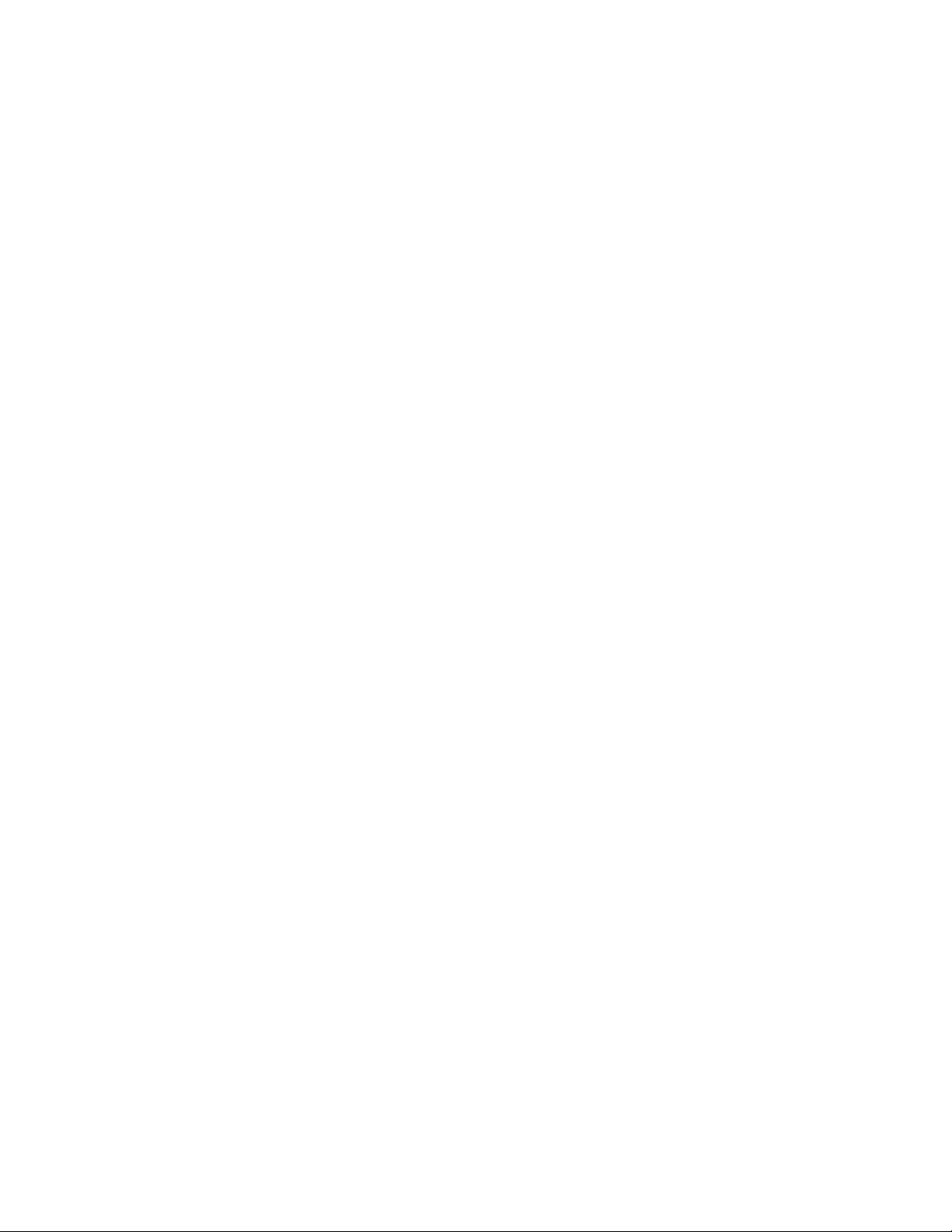
Introduction
This guide describes how to integrate FreeFlow® Web Services with the Book Assembly
optional module. Web Services Book Assembly allows customers to take multiple files and file
types, perform a soft-proof and dynamically create bound books or other finishing options
from virtually any location.
The actual routing of the job is normally assigned as part of the pricing setup of a
template or job type. The JDF information is sent via JMF messages to the next module in
the workflow
A FreeFlow Web Services Output Device is created to route the jobs to the appropriate
FreeFlow module
For more information on all Web Services printing workflows, and integrations with other
FreeFlow applications, refer to the FreeFlow Web Services Integration Guide.
Integration Guide Book Assembly Supplement 5
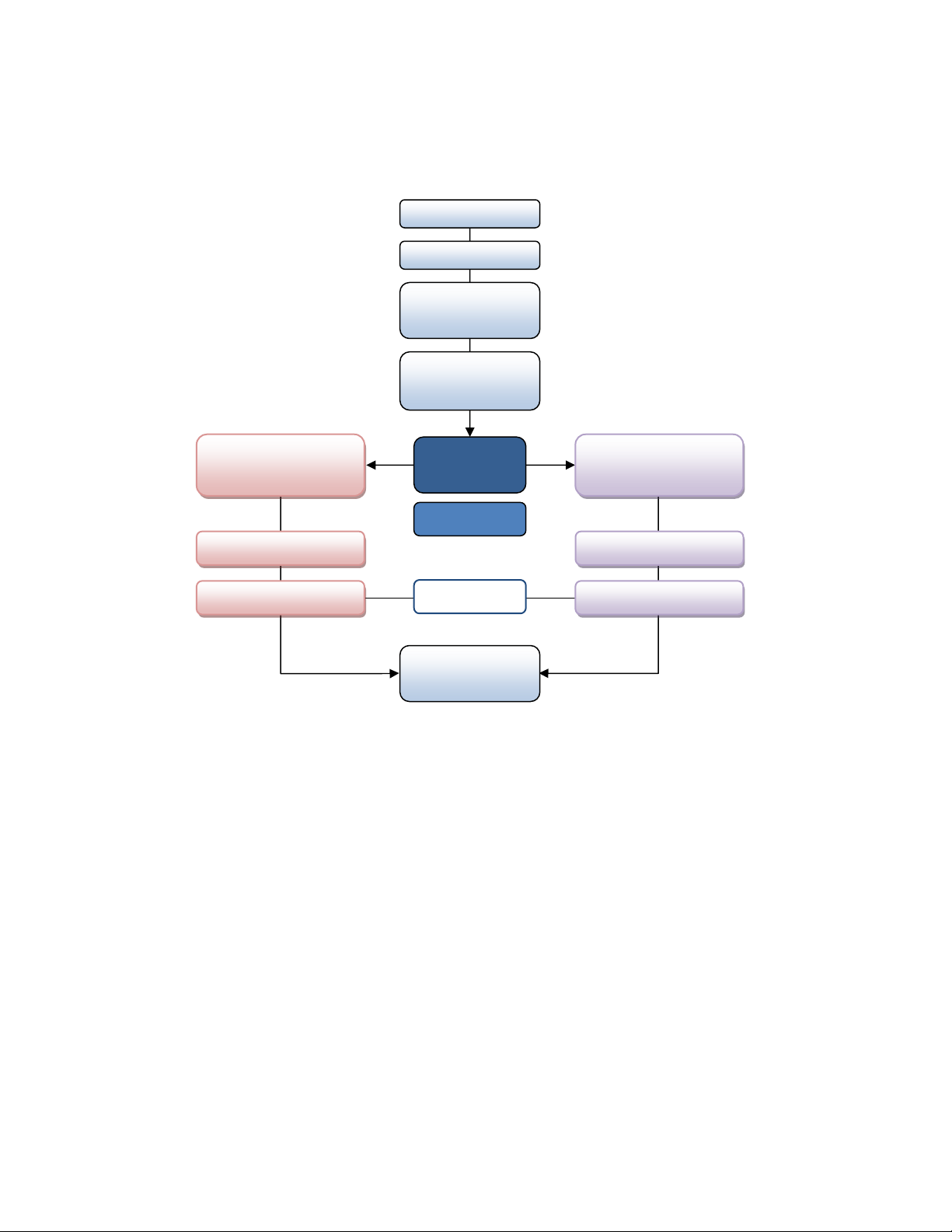
Introduction FreeFlow® Web Services
and J
ets
Use Case
p
Navigating this Document
Introduction
Book Assembly Setup
Book Assembly
Printing Workflows
DF Tick
FreeFlow Print Server
Stock Library / Printer
Setu
Workflow 1
Print Workflow using
FreeFlow JMF Service
FreeFlow JMF Service
Web Services Server
Select
Workflow
Execute Steps
Web Server
Web Services
Book Assembly
Additional References for Book Assembly
FreeFlow Web Services Print Buyer Guide
FreeFlow Web Services Print Service Provider Guide
FreeFlow JMF Service User Guide
FreeFlow Print Server on-line help
FreeFlow Web Services Integration Guide
Workflow 2
Print Workflow using
FreeFlow Output Manager
FreeFlow Output Manager
Web Services Server
Reference materials may be obtained from the Xerox Analyst or by visiting the Support and
Drivers section on xerox.com.
6 Integration Guide Book Assembly Supplement

FreeFlow® Web Services Introduction
Documentation conventions
This document uses the following text and graphic conventions to help you recognize
information:
[Square brackets] - Names of menu commands, buttons and options you select in windows
and dialog boxes, and multiple options selected in a given sequence are enclosed in square
brackets (for example, “Select [Start: Programs: Accessories: Paint] from the Windows
taskbar.”).
<Angle brackets> - Names of keys you press are enclosed within angle brackets (for
example, “Press <Enter>.”). If you need to press more than one key at a time, the keys are
enclosed within angle brackets and separated by a plus sign (for example, “Press
<Ctrl>+<Alt>+<Del> to reboot.”).
Bold - Text or commands you need to type are shown in bold (for example, “Type
a:\setup.exe in the Run text box.”)
<Italicized angle brackets> - Variable information that requires customer- or site-specific
information is presented in italics between angle brackets (for example, “Enter
<cd_drive>:\setup.exe to install the program.”).
Italics - Names of documents and libraries are displayed in italics (for example, “Refer to
the Xerox Web Services Integration Guide for more information.”).
‘Single quotation marks’- Long screen names and display items which are either not
easily discerned or which are better designated in a generic fashion are displayed in single
quotes (for example, “the ‘Installation Wizard’ displays.’)
“Entering” values - When instructed to “enter” something in a command line interface,
such as on a print server, it is assumed that you will type in the value or command and
press <Enter> or <Return>. For example, “Enter su root” would require you to type “su
root” and press <Enter> or <Return>.
WARNING
A warning indicates that you might cause serious injury or death if you are not careful
when performing the practice, procedure, condition, or statement.
CAUTION
A caution indicates that you might lose data or damage equipment if you are not careful when
performing the practice, procedure, condition, or statement.
Note: A note indicates some important or special information you should know when
performing a step or procedure.
Integration Guide Book Assembly Supplement
7
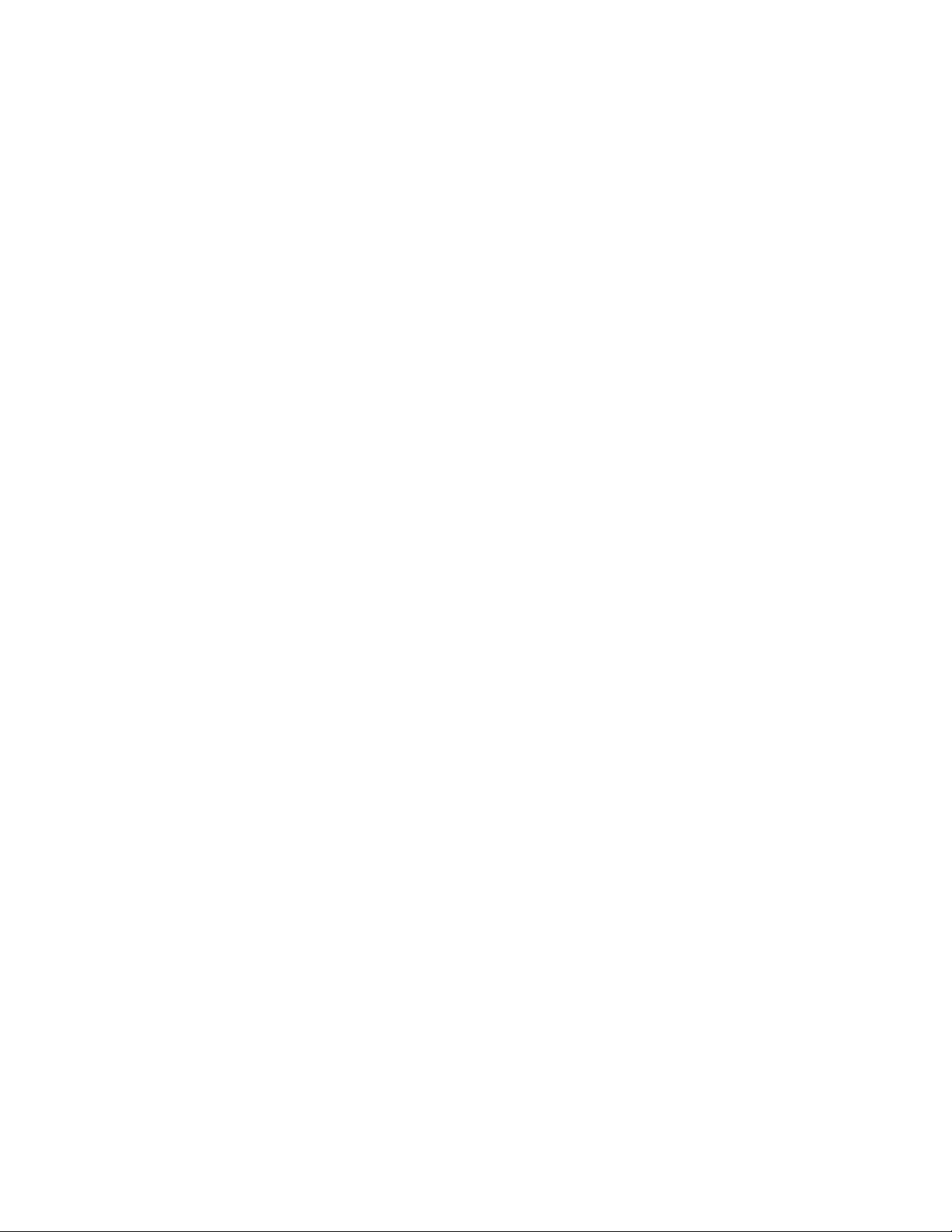
Introduction FreeFlow® Web Services
Book Assembly Setup
1. FreeFlow Print Server
- Configure the FreeFlow Print Server Stock Library
- Create a FreeFlow Print Server printer queue for the Book Assembly print workflow
- Load and validate applicable stocks in Xerox printer trays
2. Select a Web Services Book Assembly Print Workflow
- Workflow 1: FreeFlow JMF Service Print Workflow
Install FreeFlow JMF Service co-resident on the Web Services server and configure
JMF Service
- Workflow 2: FreeFlow Output Manager Print Workflow
Configure print queue on FreeFlow Output Manager
In both printing workflows, the JDF ticket with the job properties associated with the Book
Assembly job is routed to the FreeFlow Print Server (DFE). JMF messaging is used to
communicate the status of the job through the printing workflow back to the Web Services
Production Queue.
3. FreeFlow Web Services
- Check Stock Library with Print Server Stock Library
- Define a FreeFlow Output Device for the Book Assembly print workflow
- Create a Book Assembly Template
Book Assembly Printing Workflows and
JDF Job Tickets
FreeFlow Web Services achieves automation in production printing by implementing JDF/JMF
Printing Workflows in combination with Xerox production printers.
For more information on all Web Services printing workflows, and integrations with other
FreeFlow applications, refer to the FreeFlow Web Services Integration Guide.
Select a Print Workflow and follow the instructions to setup and configure each FreeFlow
component for Book Assembly. FreeFlow Web Services Book Assembly can only be used with
the following JDF/JMF printing workflows:
1. FreeFlow JMF Service: installed on the same server as FreeFlow Web Services
- Workflow 1: FreeFlow JMF Service Print Workflow
2. FreeFlow Output Manager: a specific queue is selected in FreeFlow Output Manager
- Workflow 2: FreeFlow Output Manager Print Workflow
Both workflows use JDF digital printing Process for Book Assembly jobs. The job ticket
parameters supported in the JDF ticket are outlined in Supported JDF Job Ticket Parameters on
the next page.
A Web Services Output Device is created to route the job to the appropriate FreeFlow
component in the printing workflow.
8 Integration Guide Book Assembly Supplement
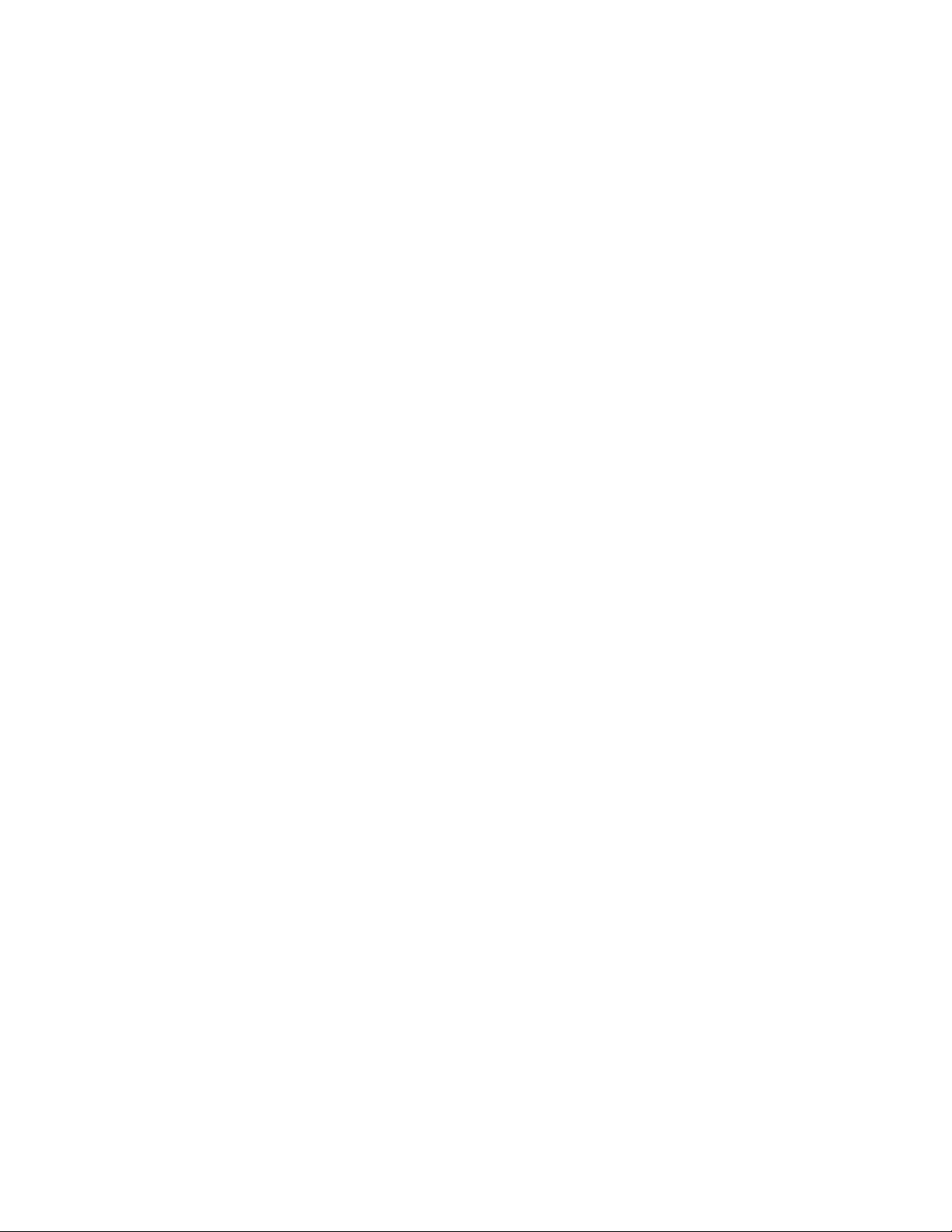
FreeFlow® Web Services Introduction
Note
The FreeFlow Process Manager workflow cannot be used with Web Services Book Assembly.
Web Services supports submission of standard jobs (i.e., no page exceptions) to Process
Manager via JDF Intent, which does not carry the necessary JDF parameters required to
process a Book Assembly job. Refer to the Web Services Integration Guide for more
information on supported printing workflows for Process Manager
Supported JDF Job Ticket Parameters
Since JDF is an emerging standard, not all possible job ticket attributes from FreeFlow Web
Services are currently supported by the JDF printing path. When following one of the two
printing workflows (JMF Service or Output Manager), the job parameters below can be
transferred via JDF process:
Number of Copies
Media (weight, size, color, type)
Sides imaged (one side, two sides, head-to-toe)
Finishing
Saddle Stitch (fold and stitch)
Folding
Covers (for Book Assembly)
Add Front Cover (media, print on front, print on back)
Add Back Cover (media, print on front, print on back)
Insert Tabs (for Book Assembly)
Insert after page number
Media (weight, size, color, type, sequence number)
Tab Text
Exceptions Pages (for Book Assembly)
Media (weight, size, color, type)
Sides imaged (one side, two sides, head-to-toe)
Integration Guide Book Assembly Supplement
9
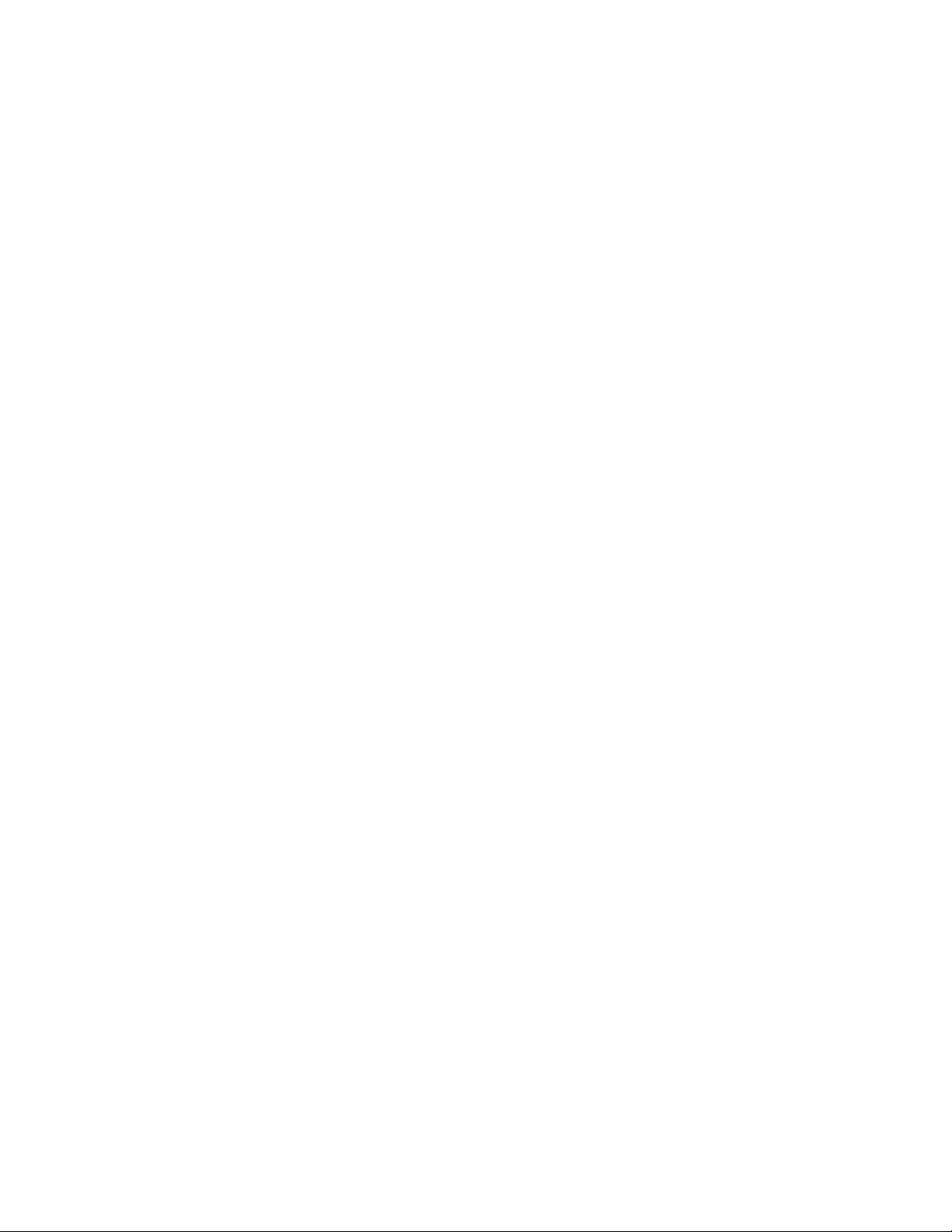

1 FreeFlow Print
1
Server Stock
Library / Printer Setup
FreeFlow Print Server requires the following setup:
Configure the FreeFlow Print Server Stock Library
Create a FreeFlow Print Server printer queue for Book Assembly print workflow
Load and validate applicable stocks in Xerox printer trays
Note
You must configure the Web Services Stock Library with the required stocks before
Book Assembly template and assigning the stock to the template
Configure the FreeFlow Print Server Stock Library
Create the stock in the FreeFlow Print Server Stock Library that will be used in the FreeFlow
Web Services Book Assembly workflow for all supported segments of the Book Assembly.
creating a
To set up FreeFlow Print Server Stock Library parameters, refer to FreeFlow Print Server
online help: Adding a new stock
Important Note
The FreeFlow Print Server Stock Library must
the stock assigned to the Book Assembly template. See figures below, and refer to Section 2:
FreeFlow JMF Service Print Workflow; Create a Book Assembly Job Type for more information
FreeFlow Print Server Stock Library
A B C D E
match both the Web Services Stock Library and
Integration Guide Book Assembly Supplement 11
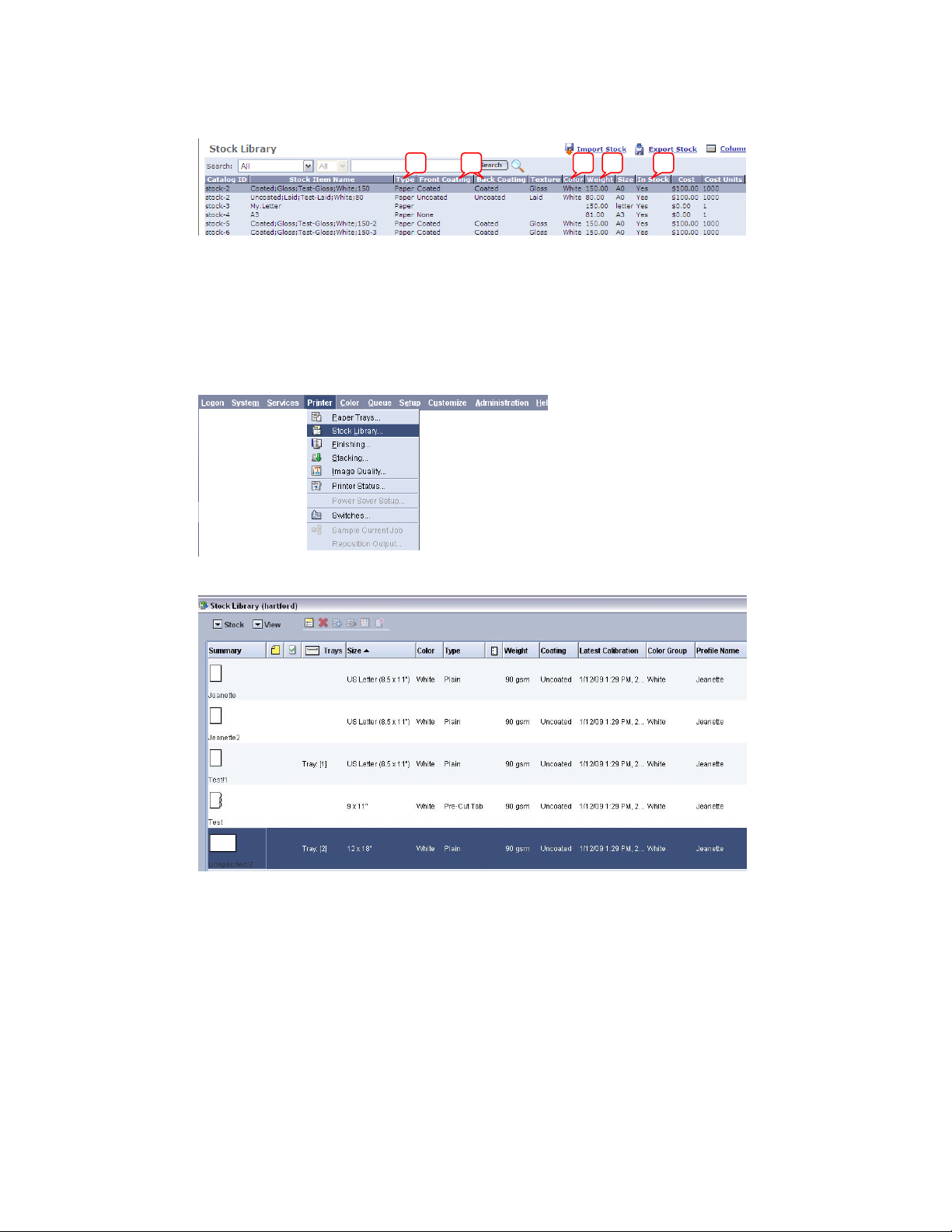
FreeFlow Print Server Stock Library / Printer Setup FreeFlow® Web Services
Web Services Stock Library
A BC DE
Note
To determine the JDF ticket properties supported on the Web Service JDF Ticket for the
FreeFlow Print Server, refer to: Introduction; Supported JDF Ticket Parameters
FreeFlow Print Server / Web Services Stock Library Fields
FreeFlow Print Server Stock Library
12 Integration Guide Book Assembly Supplement

FreeFlow® Web Services FreeFlow Print Server Stock Library / Printer Setup
FreeFlow Web Services Stock Library
Note
The Web Services Stock Library provides several Paper Stock Coating options to choose from,
and not all options map to a corresponding coating attribute on the FreeFlow Print Server. The
option(s) defined for each stock in the Web Services Stock Library should match the attribute
selected for the stock on the FreeFlow Print Server exactly. In addition, the options defined for
each side of the stock (front/back) should be identical
Integration Guide Book Assembly Supplement
13

FreeFlow Print Server Stock Library / Printer Setup FreeFlow® Web Services
Create a FreeFlow Print Server Print Queue
Create a Printer Queue on the FreeFlow Print Server for Book Assembly Jobs.
To set up a FreeFlow Print Server Print Queue parameters, refer to FreeFlow Print Server
online help: How do I create a queue?
Ensure that all the stocks used in the Web Services Book Assembly workflow have been defined
in both the FreeFlow Web Services Stock Library and
Refer to FreeFlow Print Server Stock Library / Printer Setup; Configure the FreeFlow Print Server
Stock Library for more information.
The stock selected in the window [Adding a Print Queue] is the default stock used for jobs that
are submitted that have no stock specified. This stock is also used when ‘Print Queue Override’
is selected.
In some cases, the default stock corresponds to the stock required to run the job at the printer,
which represents the main body of the job; all other pages are treated as Exception Pages. If,
for example, the Book Assembly job requires “Letter 90 gsm” and “Tab (9x11)” stock, and one
of the paper trays on the FreeFlow Print Server is “unspecified” – when the job is processed, the
Print Server may request a third stock even though it is not used in the job.
the FreeFlow Print Server Stock Library.
Load and Validate Xerox Printer Trays
14 Integration Guide Book Assembly Supplement

FreeFlow® Web Services FreeFlow Print Server Stock Library / Printer Setup
FreeFlow Print Server Exception Pages
All the jobs that are received from a Web Services Book Assembly workflow will appear in the
FreeFlow Print Server designated Printer Queue as Exception Pages.
For more information regarding the JDF ticket properties supported on the Web Service JDF
Ticket for the FreeFlow Print Server, see figures below, and refer to Introduction; Supported
JDF Ticket Parameters.
FreeFlow Print Server Stock Library / Printer Setup is now complete. To continue, select a Print
Workflow in the sections that follow to setup and configure each FreeFlow component for
Book Assembly.
Integration Guide Book Assembly Supplement
15
