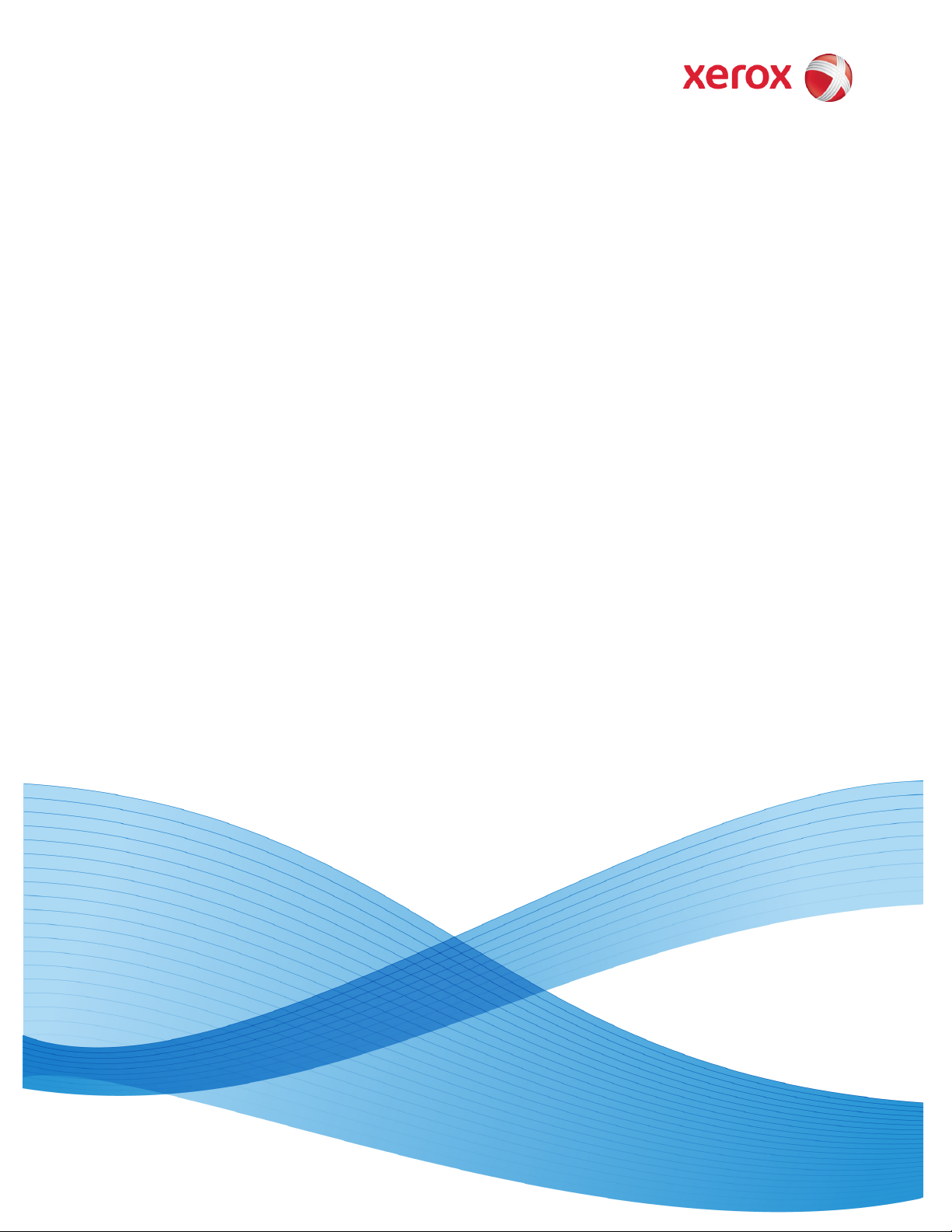
Software Version 9.0
October 2010
701P50851
FreeFlow® Process Manager
Manifest Automation from Xerox
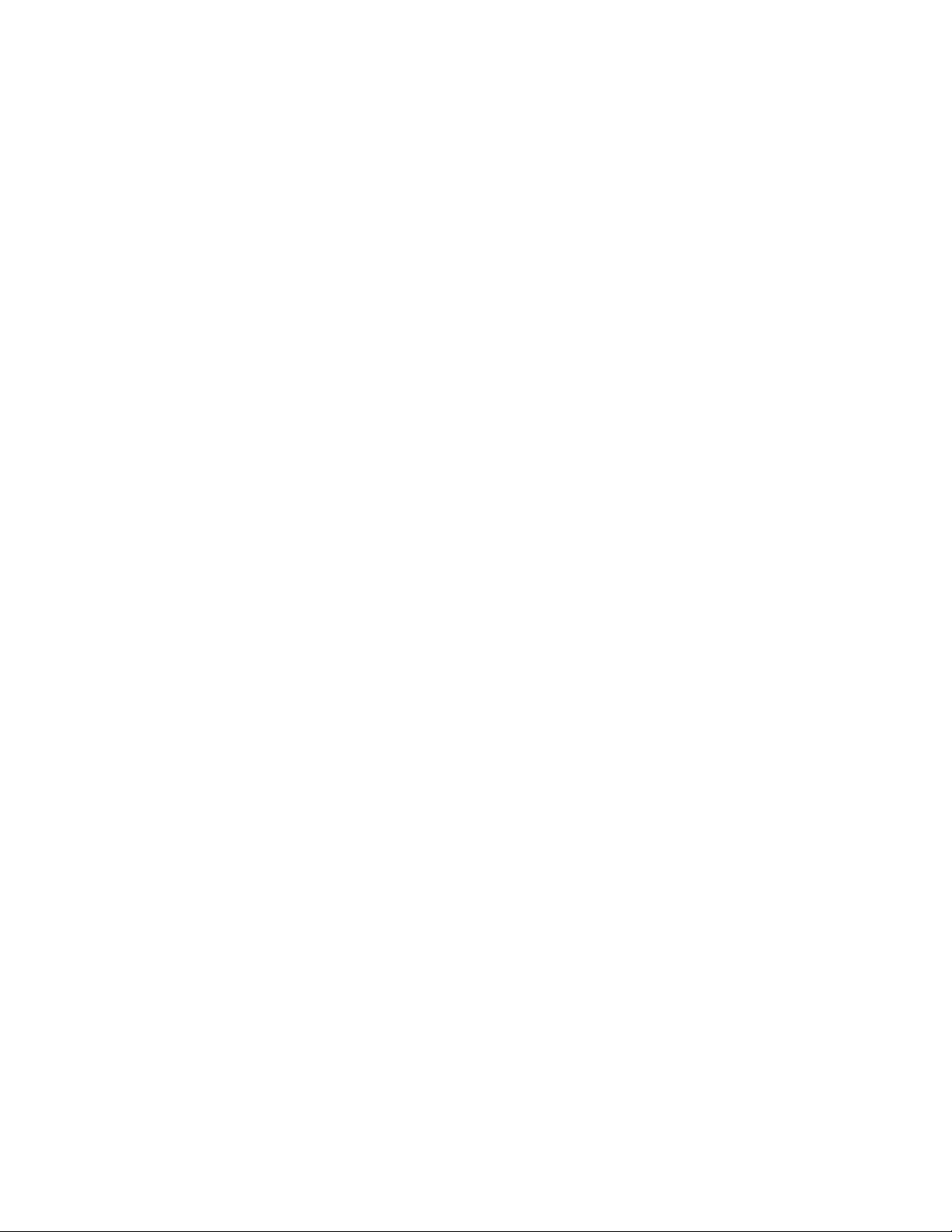
©2008-2010 Xerox Corporation. All rights reserved. Xerox and the sphere of
connectivity design, are trademarks of Xerox Corporation in the United States
and/or other counties.
Changes are periodically made to this document. Changes, technical
inaccuracies, and typographic errors will be corrected in subsequent editions.
Document Version: 2.0 (October 2010).

FreeFlow Process Manager Manifest Content
Manifest Automation from Xerox 3
1 Table of Contents
1! Table of Contents...................................................................................... 3!
2! Introduction................................................................................................. 4!
Summary of Chapter........................................................................................................................ 4!
Intent.................................................................................................................................................. 4!
Audience and Skill set.................................................................................................................. 4!
Terminology..................................................................................................................................... 4!
3! MAX Overview............................................................................................. 6!
Summary of Chapter........................................................................................................................ 6!
What is FreeFlow Process Manager MAX ........................................................................... 6!
Applications Supported .............................................................................................................. 6!
High Level view of MAX .............................................................................................................. 7!
4! Manifest Processing.................................................................................. 9!
Summary of Chapter........................................................................................................................ 9!
Manifest Files.................................................................................................................................. 9!
Parsing Manifest Files.................................................................................................................. 10!
Mapping Manifest Data To Manifest Fields ..................................................................... 13!
Bill of Materials Configuration ................................................................................................ 20!
Manifest Submission Status File............................................................................................. 21!
Using MAX variables in Process Manager workflows .................................................... 23!
Print Ticket Processing................................................................................................................. 25!
Best practices.................................................................................................................................. 27!
5! Walk Through example........................................................................... 29!
Summary of Chapter........................................................................................................................ 29!
Explore the ESv9 - Personalized Cards example .............................................................. 29!
Demonstration of the Example............................................................................................... 32!
Example discussion....................................................................................................................... 35!
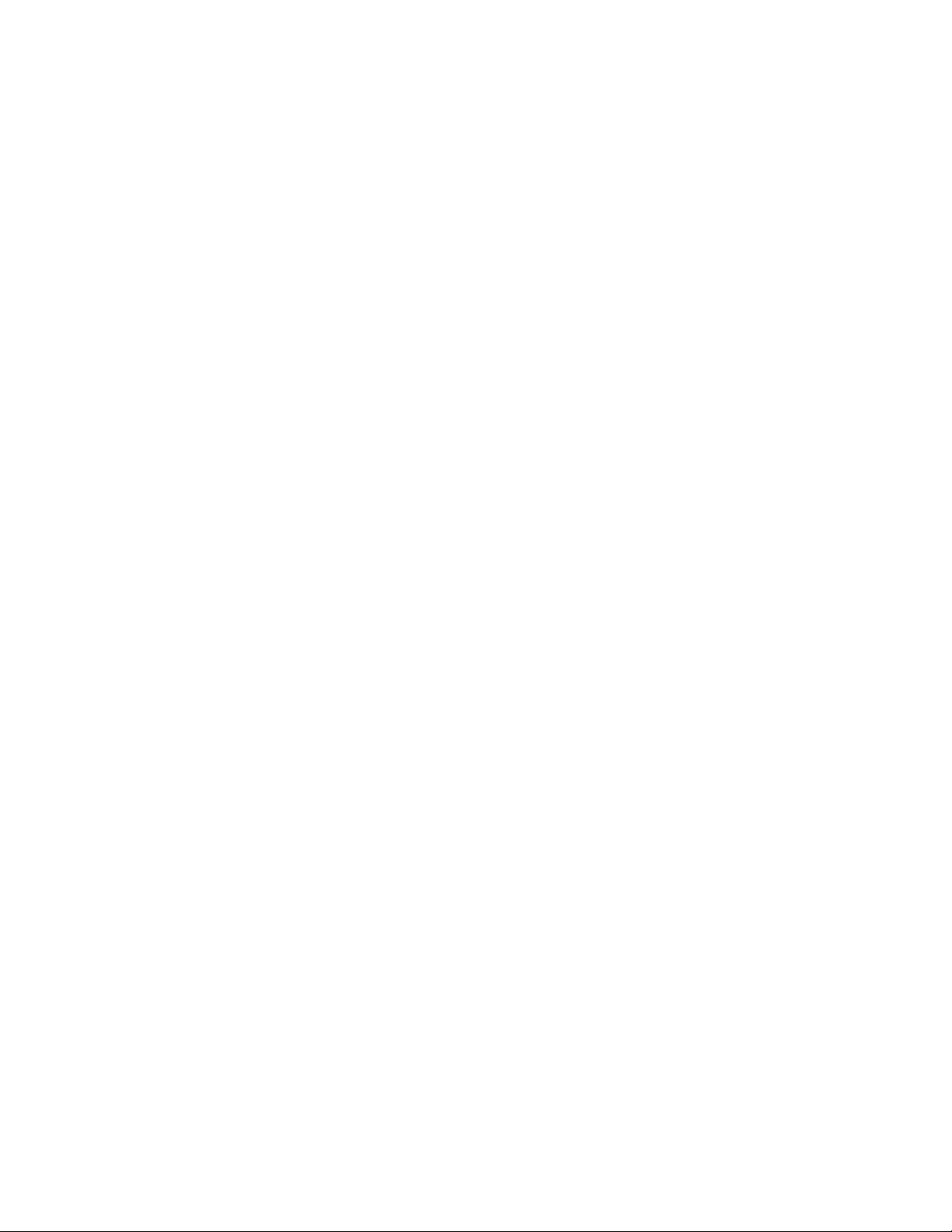
4
Man ifest Automation fro m Xerox
1
2 Introduction
Welcome to FreeFlow Process Manager Manifest Automation from Xerox
(MAX).
Summary of Chapter
The purpose of this chapter is to provide you a high level overview of:
• Intent
• Audience and Skill set
• Terminology
Intent
This document was designed to explain how to submit documents to FreeFlow
Process Manager through an interface known as Manifest Automation from
Xerox. This document is intended for integration professional s who wis h to
understand the MAX interface included with FreeFlow Process Manager.
Audience and Skill set
This guide has been created for Xerox Analysts, software developers, technical
developers, and integration professionals .
Terminology
The major elements of FreeFlow Process Manager MAX are:
• Manifest Automation from Xerox (MAX)
The process of enabling automated job submission by processing manifest
files.
• Manifest file
The manifest file is a delimited file that contains informational and control
data required to submit jobs to Process Manager.
• Manifest record
A single row in a manifest file.
• Manifest column
The values in the same position across all manifest records in the manifest
file.
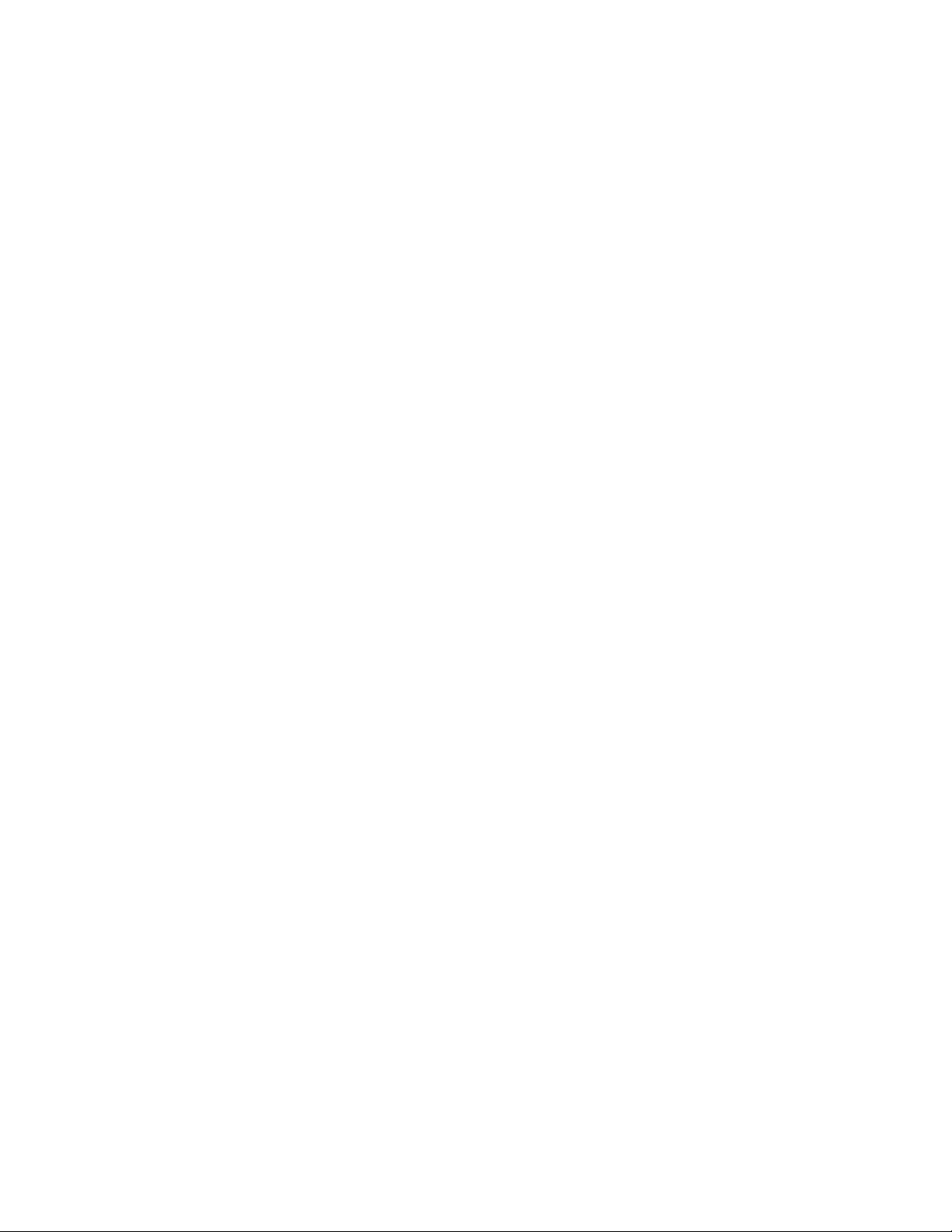
FreeFlow Process Manager Manifest Content
Manifest Automation from Xerox 5
• Manifest field
A data field that is used by Manifest processing to pass job information to
FreeFlow Process Manager. Manifest columns are mapped into manifest
fields based on the MAX configuration.
• FreeFlow variable
A FreeFlow variable is a representation of job metadata within a process
node setting. FreeFlow variables can come from both MAX variables as well
as JDF variables.
• Status file
A manifest file with two additional columns used to provide manifest
submission status.
• Bill of Materials
The Bill of Materials, or BOM for short, is a summary of the jobs submitted
as part of a single order in a manifest. The summary is based on the
manifest file data and configured workflow parameters.

6
Man ifest Automation fro m Xerox
2
3 MAX Overview
Summary of Chapter
The purpose of this chapter is to provide you with an overview of:
• What is FreeFlow Process Manager MAX
• Applications Supported
• High Level view of MAX
What is FreeFlow Process Manager MAX
FreeFlow Process Manager automates prepress activities and increases the
operation’s overall efficiency. MAX (Manifest Automation from Xerox ) builds on
Process Manager’s capabilities, streamlining the order-fulfillment process by
connecting order-management systems to automated print production.
The result is a smooth, automated process from work-order submission through
print submission. MAX reduces and in many cases eliminates “touch points”
between the order-entry process and production, and helps maximize
productivity and profit.
Applications Supported
Process Manager Automation Software, in general, supports all the major
Monochrome and Color publishing applications. The supported applications
include manuals, directories and technical documentation, flyers, brochures,
business cards, books and course materials, proposals and reports, books,
news letters, photo, and postcards, etc.

FreeFlow Process Manager Manifest Content
Manifest Automation from Xerox 7
High Level view of MAX
Process Manager MAX connects the print provider's order-management system,
print MIS, FreeFlow Web Services, or other Web to Print systems with
automated print production. It enables a print provider to process orders
automatically by submitting a manifest file containing order records to Process
Manager.
Each record in the manifest file corresponds to a job or part of a job from the
order-management system. Each record might include information such as the
order number, copy count, media, filename, barcode information, and production
method (an identifier mapped to a Process Manager automated workflow).
Records may also contain information for job personalization or for the Bill of
Materials.
MAX is capable of accepting input from multiple sources at one time. Manifest
files from each source can be processed using a different hot folders and MAX
configurations. MAX also supports automated pre-scripting. This enables
automatic conversion of input files into compliant manifest fil es in order to
enable integration with systems that may not be able to produce a compliant
manifest file.
MAX Configuration Overview
• Define workflows in Workflow Builder
• Set-up Hot Folder for Manifest processing in Workflow Builder
- Create a Hot Folder and select the “Enable this folder for use with
manifest automation” option.
• Use Manifest Automation from Xerox configuration tool to:
- Define Hot Folder manifest processing options
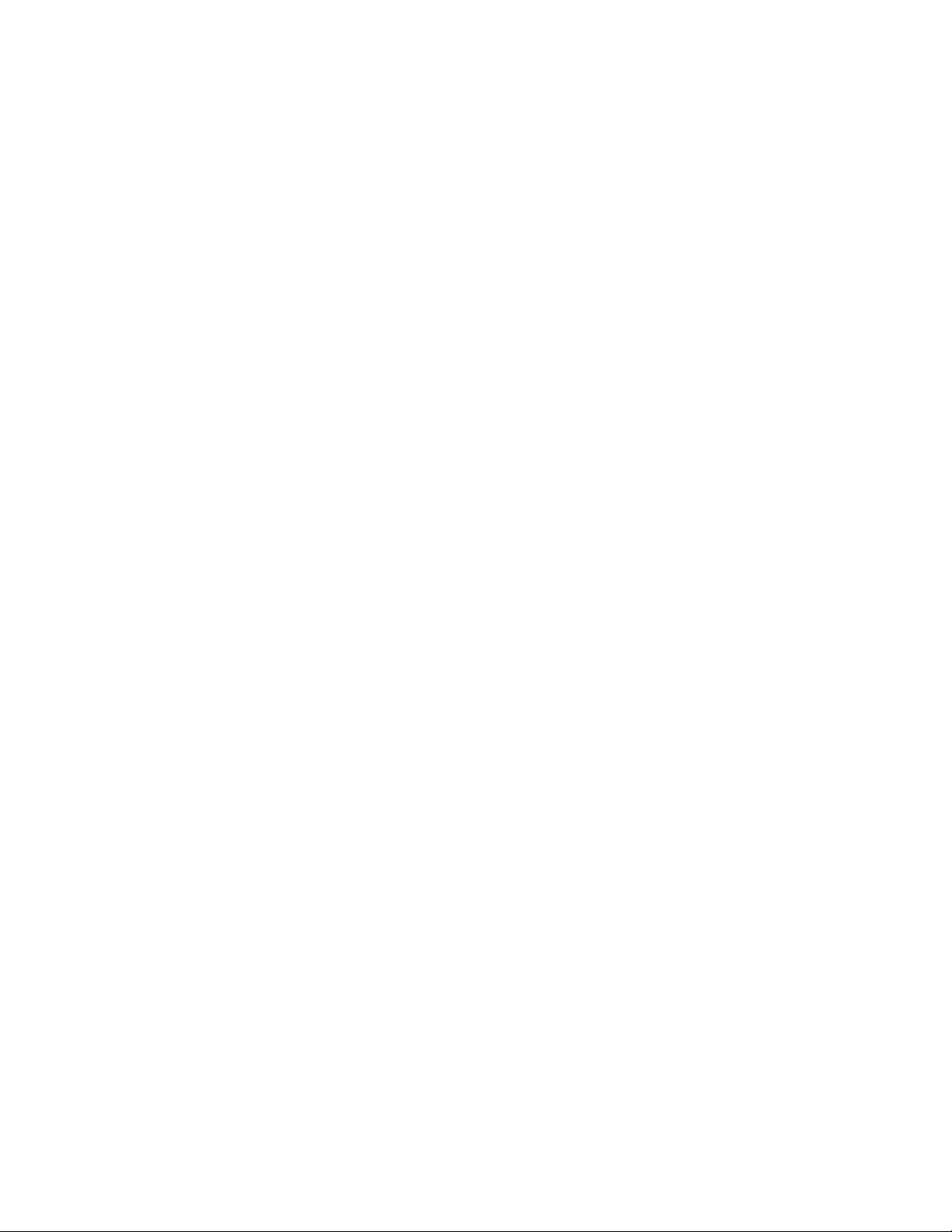
FreeFlow Process Manager Manifest Content
8
Man ifest Au to mat ion fro m Xer ox
! Specify the manifest column that contains the Production Method
- Map Production Method values to a desired workflow and to a MAX
configuration
- Define a MAX configuration to map the manifest columns to Manifest
fields.
• Optionally, add mapped manifest fields to process node settings in workflow.
MAX Processing Overview
• Manifest file gets dropped into the designated Hot Folder. For each record in
the manifest the following happens:
- The value found in the Production Method is used to select a MAX
configuration
- The MAX configuration is used to map the manifest columns to the
Manifest Fields
- The value found in the Production Method field is used to select a
FreeFlow Process Manager workflow
- The values in the Manifest fields are applied to the workflow process
node settings that use MAX variables
- The job file(s) are retrieved
- The job files are submitted to the workflow
• A manifest status file is generated
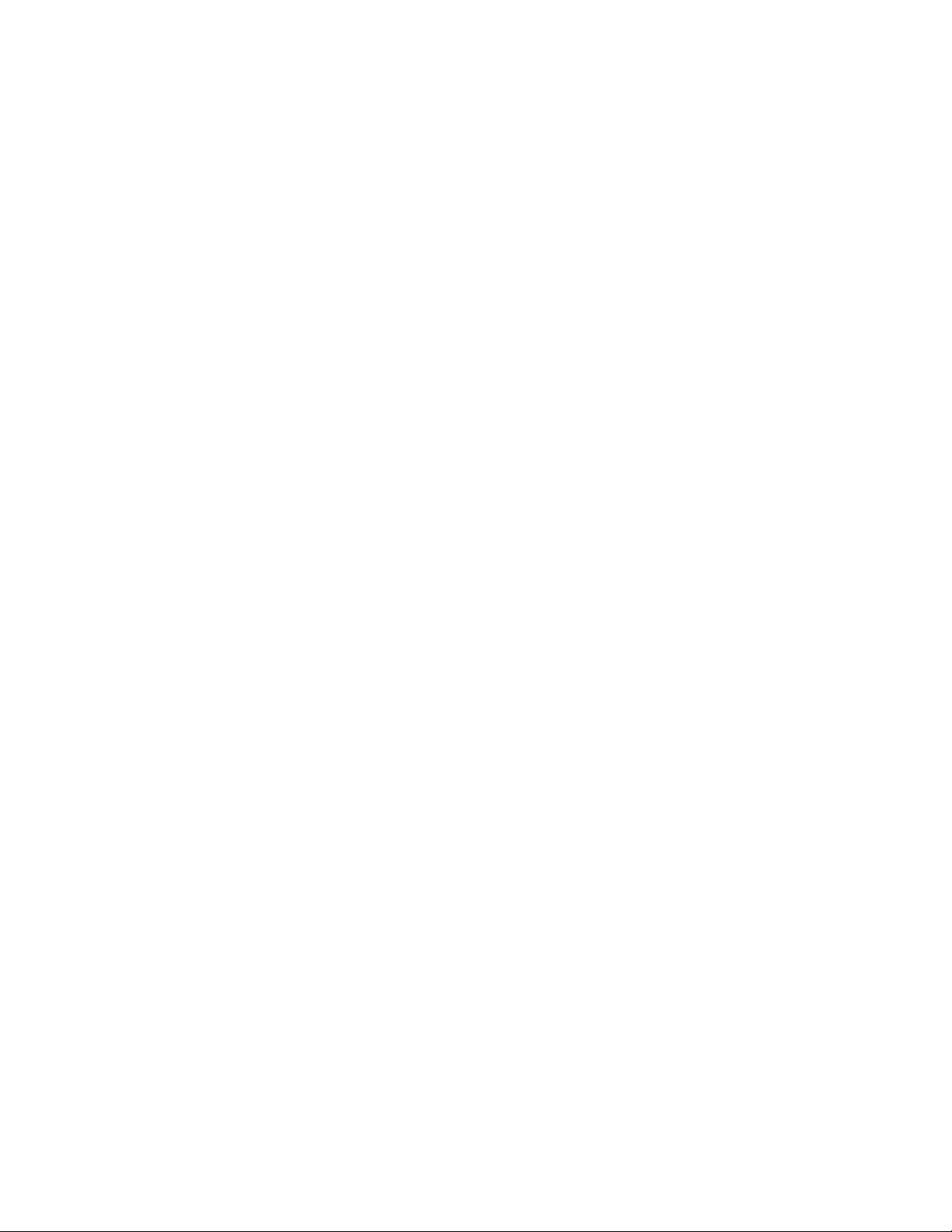
Manifest Automation from Xerox 9
3
4 Manifest
Processing
Summary of Chapter
This chapter provides an overview of the following:
• Manifest Files
• Parsing Manifest Files
• Mapping Manifest Data To Manifest Fields
• Bill of Materials Configuration
• Manifest Submission Status File
• Using MAX variables in Process Manager workflows
• Print Ticket Processing
• Best practices
Manifest Files
A manifest file is a text file where record fields are separated by a configurable
delimiter. Each record may represent a s ingle job or be part of a multi-part job.
A sample manifest file with five columns of data and a comma [,] delimiter is
organized as follows:
Rec1Col1,Rec1Col2,Rec1Col3,Rec1Col4,Rec1Col5
Rec2Col1,Rec2Col2,Rec2Col3,Rec2Col4,Rec2Col5
Rec3Col1,Rec3Col2,Rec3Col3,Rec3Col4,Rec3Col5
Rec4Col1,Rec4Col2,Rec4Col3,Rec4Col4,Rec4Col5
In this example, RecNo. specifies the record number and ColNo. specifies the
field number.
A manifest file with actual data could look like this (space added for legibility):
Convert-print, C:\\cust1001\covers.doc, 1001, MAKE, 500
Watermark-print, C:\\cust1001\intro.pdf, 1001, MAKE, 500
Review-print, C:\\cust1001\chap1-5.pdf, 1001, MAKE, 500
Review-Save, C:\\cust1001\memo.pdf, 1001, PICK, 1
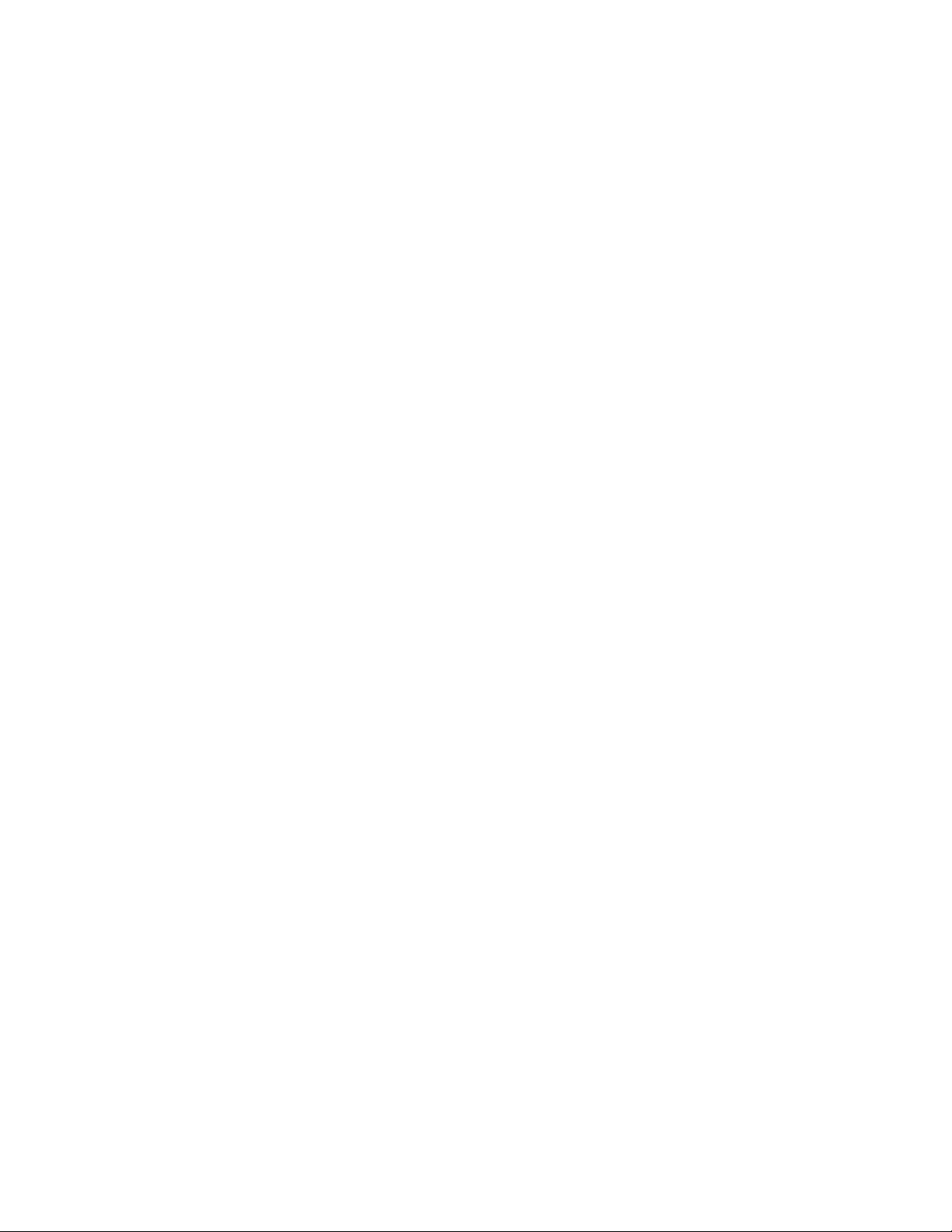
FreeFlow Process Manager Manifest Content
10
Man ifest Automation fro m Xerox
Parsing Manifest Files
Manifest files are submitted to and parsed by FreeFlow Process Manager
Manifest hot folders.
Adding a Manifest hot folder
Use Workflow Builder to create a hot folder. Then check the Enable this folder
for use with manifest automation checkbox to associate the hot folder with
the Submitted with Documents target workflow.
By default, a Manifest hot folder will parse manifests that:
• have the Production Method in column 1
Note: The Production Method is the value that’s used to automatically select a process
manager workflow for a job.
• are comma separated
• use no text qualifier
Header records
When the # symbol is the first character in a record, it indicates to FreeFlow
Process Manager that the record is a header record. These records are ignored
when parsing manifest files.
Configuring a Manifest hot folder
Manifest hot folders can be configured to support delimited files other than the
default CSVs. This allows manifest file parsing to accommodate constraints
from upstream systems.
To change the default manifest hot folder options, select Hot Folders Options
from the Manifest Automation from Xerox configuration tool.
Job Submission
The options in the Job Submission tab control how jobs in the manifest are
submitted to Process Manager:
The value in the Production Method is used to identify the job type that’s
represented in each manifest record. Different job types are usually submitted
to different workflows. The Production Method value is built from up to five
columns in the manifest.
The Production Method is also used to select a Manifest configuration that will
be used to map the parsed manifest columns to manifest fields.
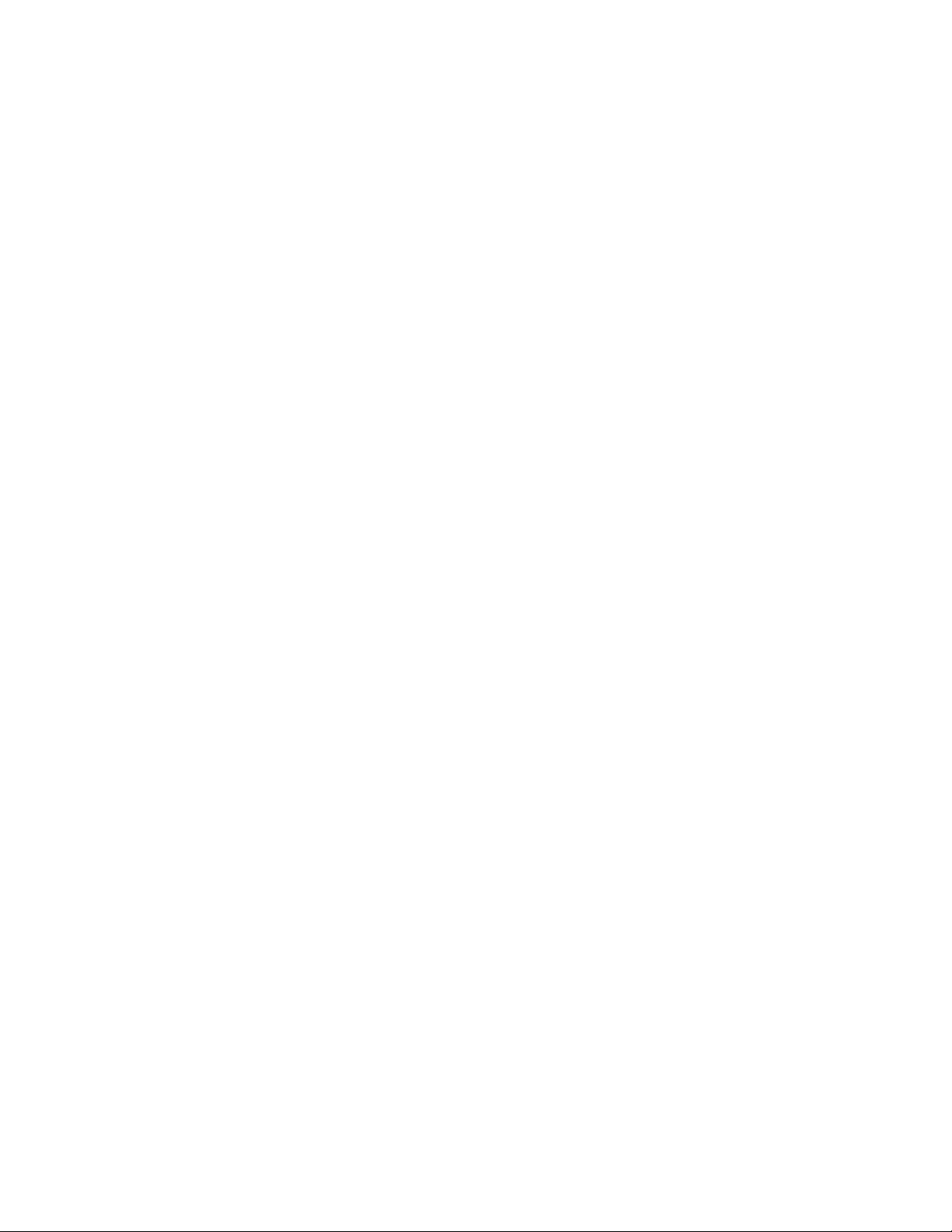
FreeFlow Process Manager Manifest Content
Manifest Automation from Xerox 11
Note: Manifests will not process if the manifest configuration for a given Production
Method specifies a column that’s not in the manifest.
The Submission Options are used to specify whether to create a composite job
from contiguous manifest records with the same order ID, Group key, and
Production Method values. This hot folder configuration parameter can be set to
either Always submit groups of files as a single job or Submit groups of files
as a single job only if the workflow has a join process node.
Processing Options
The options in the Processing Options control how manifest records are
processed.
Two parameters define how values are found in each manifest record:
The Column delimiter at order jacket file defines the delimiter that separates
the values in the manifest file.
The Text Qualifier is used to surround the values in the manifest file. It may be
set as none, single or double quotes. If a text qualifier is used, it must be used to
enclose all values in the manifest records. Use of a text qualifier allows the
values in the manifest record to contain the specified delimiter.
For example if the delimiter is a comma and one of the fields in a record
contains the text Xerox, Process Manager, Xerox and Process Manager will be
separated into two field values, thus causing an error during parsing. If you use "
as the tex t qualifier, then “Xerox, Process Manager” wil l be processed as a single
field whose value is Xerox, Process Manager.
Note: Leading and trailing spaces in the manifest values are ignored by default.
However, if a text qualifier is used then leading and trailing spaces are included
in the manifest values.
The Process header row of the order jacket file option determines whether
the first row should be processed. This can be used to ignore a header row that
does not start with the # symbol.
Note: Any row, including the first row, that begins with a # symbol is ignored when
processing the manifest.
Two parameters define error-handling policies:
The When an error occurs while processing an order jacket file specifies
whether to stop processing a manifest if errors occur.
The When an error occurs while processing an order specifies whether to stop
processing an order within a manifest if errors occur.

FreeFlow Process Manager Manifest Content
12
Man ifest Au to mat ion fro m Xer ox
After a manifest is processed, the manifest is saved with two additional status
columns appended to each manifest record. This manifest status file can be
saved to either a subfolder of the manifest hot folder or to a specified location.
For more information see the Manifest Submission Status File section.
Conversion Script
You can have a script run on any file that is received by the hot folder and use
output of the script for MAX processing. The purpose of the script is to
transform, normalize, or convert submissions into a manifest that can be
processed by MAX. You can define the following manifest attributes:
Script full path - This is the script to run. It must include the full path. You can use the File
Browser to find the script.
Parameters - Specifies the format of the parameters passed to the script. By default the
script parameter list must include the following:
– $in$ - input file location (the file received by the hot folder)
– $out$ - output file location (the full path of the output file to be processed by MAX)
– $error$ - error file location
You can specify additional switches needed by the script and re-order the switch and
parameters. For example, if your script takes four parameters in the following order:
-v -f input_file error_location –o output_file
Then the parameter field should be: -v -f $in$ $error$ -o $out$
Error file directory - This directory is passed to the script as the $error$ parameter. This
directory is not monitored by MAX and is provided as a convenience.
Timeout - The timeout period specifies how long MAX should wait for the script output
prior to timeout.
When a file is dropped in the hot folder, MAX will make a CLI call using a string that
concatenates the script full path and the parameters. If the CLI call requires quotes
around the path or around specific parameters, they should be added in the conversion
script configuration.
The manifest hot folder accepts any file type when the conversion script is enabled. The
result of running the script must be saving a manifest to the location specified in the
$out$ variable.
Manifest Data
The manifest hot folder configuration defines how manifests should be parsed
in order to extract values from the delimited file. The output of the manifest hot
folder parsing is normalized manifest data. This internal data is then mapped to
manifest fields using the selected manifest configuration.
The mapping between the manifest hot folder and the manifest configurations
can be a combination of any of the following:
• A single hot folder processes manifests that use a single manifest
configuration
• A single hot folder processes manifests that use multiple manifest
configurations

FreeFlow Process Manager Manifest Content
Manifest Automation from Xerox 13
• Multiple hot folders process manifests that use a single manifest
configuration
• Multiple hot folders process manifests that use multiple manifest
configurations
• The following comma separated manifest example contains records within a
single manifest that can be processed by multiple configurations:
# ProdMethod, Filename, Order, Event, Quantity
Convert-print, C:\\cust1001\covers.doc, 1001, MAKE, 500
Watermark-print, C:\\cust1001\chap1-5.pdf, 1001, MAKE, 500
Watermark-Save, C:\\cust1001\memo.pdf, 1001, PICK, 1
#ProdMethod, Order, Quantity, Filename, cardName, cardImage
watermark-print,1002, 50, C:\\cust1002\NameCardTemplate.pdf, John Doe, JD.jpg
Mapping Manifest Data To Manifest Fields
Once the manifest data has been normalized to a coherent internal
representation the data is then mapped to specific manifest fields.
Manifest Processing Constraints
• Up to 30 MAX configurations can be concurrently active
• The first 100 columns in a manifest record can be mapped in a manifest
configuration
Job Submission Manifest Fields
Job Name
MAX can leverage manifest fields to customize Process Manager job naming.
This can be useful to, for example:
• Use external job IDs in Process Manager and DFEs job names
This enables mapping of job names in accounting data to job IDs in MIS
• Use of external job IDs when saving jobs for archival
• Use of manifest information for conditional routing within a workflow
Choose one of the following methods to configure the job name:
• Use the file name field as the job name.
• Build the job name using selected fields from the manifest. Combine the
values of up to five manifest columns to create the job name.
• Create MAX job name using variable data syntax. This allows the job name
to be defined using static text and values from the manifest columns.

FreeFlow Process Manager Manifest Content
14
Man ifest Au to mat ion fro m Xer ox
Note: The manifest job naming will automatically remove the following invalid
characters from the job name: ASCII Control Characters (\0 - \31), “, <, >, |,
backspace (\b) and tab (\t)
Production Methods
The Production Method represents a job type identifier for a specific upstream
system such as an MIS or a Web to Print system. The Production Method field
is defined in the manifest hot folder options. The values in this field are used to
select a manifest configuration and a workflow for each manifest record.
Production Methods and Manifest Configurations – Manifest configurations
typically map columns in manifests from a specific upstream system to Process
Manager Manifest Fields. Different upstream systems typically have different
job type identifiers that are used as the Production Method values. Hence
Production Method values are mapped to workflows within a manifest
configuration. This manifest configuration then determines how the rest of the
columns in the specific manifest record are mapped to the Manifest Fields.
Each manifest configuration has its own set of unique Production Method values
that must be unique across all manifest configurations. The Manage Mappings
dial og in the Production Methods displays every production method across all
manifest configurations. You can move production method mappings between
manifest configurations within this dialog.
Production Methods and Workflows – Workflows are typically built to
automate prepress for specific job types, Hence Production Method values are
mapped to specific workflows. However, the job types as defined by the Process
Manager workflows may be broader or narrower in scope than the job types as
defined by upstream systems. To deal with this disparity:
• Multiple Production Method values may be mapped to the same workflow.
This allows a single workflow to process a variety of job types from one or
more upstream systems.
For example, a single “saddle stitch workflow” may be mapped to booklets, calendars and
folded brochures.
• Multiple manifest fields may be used for the Production Method. This allows
different variants of the same job type to be submitted to different
workflows.
For example, paperback books for a specific account may be routed to a workflow that
processes those books based on unique preferences from that account.
Individual manifest hot folders can use different combinations of manifest
columns to define Production Method values. As such, Process Manager can
concurrently integrate with multiple systems that may have very different job
type definitions.

FreeFlow Process Manager Manifest Content
Manifest Automation from Xerox 15
Additional Manifest Fields
Mandatory Fields
In addition to the Production Method, MAX requires data for two additional
Manifest Fields in order to enable automated job submission. FreeFlow Process
Manager nodes that support MAX variables can also reference these fields.
• Order ID
Line items that share a common Order ID value are considered part of the same order. All
line items that share a common Order ID value must be contiguous in the manifest.
The Order ID field controls MAX processing in the following ways:
– Composite jobs
The Order ID, when used in conjunction with the Group Key and the Production
Method, determines which items are submitted together as a composite job.
– Bill of Materials
A Bill of Materials is generated for each unique Order ID.
• File name
The File name manifest field and the optional Folder name manifest field specify the
name and location (URI) of the source files to be submitted for processing.
File URI Constraints
For FTP, HTTP, HTTPS and Repository URIs, the entire URIs must be in the File name
manifest field. These URIs must also be URL encoded (e.g. spaces are represented as
%20).
Paths to files in the manifest file must be one of the following URI types:
! Local path – e.g.: c:\My Files\MyFile.pdf
• Mapped drives cannot be used.
! UNC – e.g.: \\ServerName\ShareName\My Files\MyFile.pdf
! FTP – e.g. ftp://ServerName/My%20Files/MyFile.pdf
! HTTP – e.g. http://ServerName/My%20Files/MyFile.pdf
! HTTPS – e.g. https:// ServerName/My%20Files/MyFile.pdf
! Repository URLs – e.g. rms://ConnectorName/DocumentID
File Access Credentials
UNC – the user XDL_ADMIN must have access rights to the file resources to be retrieved.
FTP – the credentials must be in the URI
e.g.: ftp://user:password@ServerName/My%20Files/MyFiles.pdf
Note: A dedicated account with limited permissions should be used for FTP logins
since the credentials are visible in the manifest.
HTTP/HTTPS – by default the XDL_ADMIN account credentials will be used if
authentication is required. Alternatively the credentials can be added to the URI
http://user:password@ServerName/My%20Files/MyFile.pdf
Notes

FreeFlow Process Manager Manifest Content
16
Man ifest Au to mat ion fro m Xer ox
Only HTTP/HTTPS basic authentication is supported.
A dedicated account with limited permissions should be used for HTTP/HTTPS logins
since the credentials are visible in the manifest.
Repository
The repository credentials are defined in the Repository Credentials Setup in
Workflow Builder. These credentials are used for all rms:// URIs.
If retrieving files from the repository defined as the “Active” connector in the FreeFlow
Administration Tool the ConnectorName is not needed in the URI. Otherwise, the
ConnectorName in the URI should be an URL encoded version of the Connector Name
in the FreeFlow Administration Tool.
DocuShare example – rms://ConnectorName/File-######
SharePoint example –
rms://ConnectorName/http%3A%2F%2FServerName%2FSMy%20Files%2FMyFile.
pdf
Note
SharePoint files may also be retrieved using standard HTTP urls – e.g.
http://ServerName/My%20Files/MyFile.pdf
Network configuration
File retrieval is performed using the XDL_ADMIN account. As such, any required network
settings must be configured in this account.
For example, HTTP, HTTPS and FTP proxies, if needed, must be added to the XDL_ADMIN
account in order to enable job retrieval using these protocols.
JDF Submission
Unlike XPIF tickets, JDF tickets must be submitted using the File name manifest field.
During job submission Process Manager will retrieve the files specified in the JDF RunList.
If a JDF RunList specifies multiple files, these are submitted as a composite job.

FreeFlow Process Manager Manifest Content
Manifest Automation from Xerox 17
Note
Manifest records that specify a JDF file in the File name manifest field cannot be grouped
with other manifest records.
The location or URL can be specified as follows:
File Name
specified?
Folder
Name
specified?
Result
Example
Yes
No
The File Name field must
include the file location.
File Name field =
c:\MyFiles\MyFile.pdf
Yes
Yes
The folder name and file name
are combined to specify the file
location.
File Name Field = MyFile.pdf
Folder Name
Field = c:\MyFiles\
No
Note
The File
Name field
can be blank
but it must
be mapped
because it is
a mandatory
field.
Yes
All supported file types in the
folder are submitted.
Note
When files are submitted to a
workflow using only the Folder
name, there’s no guaranteed
join order for the files in the
folder.
File Name Field =
Folder Name
Field = c:\MyFiles\
or
File Name Field =
c:\MyFiles\MyFile.pdf
Folder Name Field =
Optional Control Fields
MAX supports a number of optional fields that can be used to enhance job
submission. FreeFlow Process Manager nodes that support MAX variables can
also reference these fields.
• Event type
The Event type field specifies whether the item is submitted to Process Manager (make
job) or whether the item is a previously printed or non-print job (pick job). Pick jobs are not
submitted to the Process Manager workflow, and do not require file information, but PICK
items appear in the Bill of Materials.
Constraints
- Values must be either MAKE or PICK. MAKE is used if the field is blank.
- Even though Pick jobs are not submitted to Process Manager, a
production method is stil l required so that MAX can determine which
configuration to use when mapping the Pick line item.
• Folder name
- See File name for information on how to use the File name and Folder
name fields to specify file locations.

FreeFlow Process Manager Manifest Content
18
Man ifest Au to mat ion fro m Xer ox
- Folder names are only valid for Local and UNC URIs.
• Quantity
The Quantity field specifies the copy count.
• Group key
The Group key field directs MAX to submit multiple line items as a composite job to
Process Manager. All contiguous items with the same Order ID, Group Key, and
Production Method may be submitted as a composite job. If the composite job is joined,
the files are joined in the order listed in the manifest. Whether the files are submitted as a
composite job is determined by the Job Submission settings in the Hot Folder Options.
• Xpif file
The Xpif file field specifies location of the xpif job ticket to be associated with the job.
When using FTP, HTTP, HTTPS or Repository URLs to retrieve an XPIF file, the full path to
the file must be in the Xpif file manifest field.
The location can be specified as follows:
XPIF File
Name
specified?
Folder
Name
specified?
Result
Example
Yes
No
The XPIF File Name field must
include the file location.
File Name field =
c:\MyFiles\MyFile.xpf
Yes
Yes
The folder name and XPIF file
name are combined to specify
the file location.
Note
The folder name that’s
combined with the file name is
also combined with the XPIF
file name.
File Name Field = MyFile.xpf
Folder Name
Field = c:\MyFiles\
No Yes
If the folder contains a job file
with an XPIF that has a
matching name then the XPIF
is automatically associated with
the job file.
Note
Example of matched PDF and
XPIF filenames:
c:\MyFiles\MyFile.pdf
c:\MyFiles\MyFile.pdf.xpf
File Name Field =
Folder Name
Field = c:\MyFiles\
or
File Name Field =
c:\MyFiles\MyFile.pdf
Folder Name Field =

FreeFlow Process Manager Manifest Content
Manifest Automation from Xerox 19
• Priority
The Priority field specifies the priority of the jobs in the manifest file. High priority items
are submitted to FreeFlow Process Manager before Normal priority items. This manifest
field controls which line-items in the manifest get submitted to the workflows first, but it
does not guarantee which jobs complete first.
- Constraints
Values must be either High or Normal. Normal is used if the field is blank.
• Paper stock name
The value from the Paper stock name is used as the Main Stock for the job.
In order to use the Paper stock name, FreeFlow Print Server’s Stock Library must have a
stock with the same name as the value in the Paper stock name manifest field.
While processing the manifest, MAX will attempt to retrieve and use all paper stock
properties from the printer information within Process Manager. If the specified Paper
stock name is not found then only the stock name is changed in the print ticket’s Main
Stock selection. All other stock parameters will remain at their defaults.
During print submission, FreeFlow Process Manager will submit the stock name and the
stock attributes. If FreeFlow Print Server receives a stock name in a print ticket it will
ignore other attributes when matching the specified media to items in its stock library.
Note
The DFE Stock Library is retrieved and stored by Process Manager whenever the print
settings for a given printer are changed.
Optional Data Fields
MAX supports a number of data fields that become part of the Bill of Materials.
FreeFlow Process Manager nodes that support MAX variables can also reference
these fields.
• Title - the title of an item
• Part ID - the part number of an item
• PO number - the purchase order of an item
• Rush - the priority of an item to be used by the operator
Note
MAX does not use the Rush field to determine processing priority.
• Due date - the due date of an order
Note
Use MM/DD/YYYY format.
• Barcode value - the number to be printed as a barcode on the Bill of
Materials

FreeFlow Process Manager Manifest Content
20
Man ifest Automation fro m Xerox
Notes
A large font size or too many characters can cause the barcode to overflow and print
off the page. Also, this barcode is not related to the barcode process node.
A valid barcode font must be installed on the Process Manager system.
MAX processing does not generate start, stop, or checksum for the barcode in the Bill
of Materials.
Optional Custom Fields
You can configure up to 50 custom fields. Custom fields appear on the Bill of
Materials and are passed through to the status file. FreeFlow Process Manager
nodes that support MAX variables can also reference thes e fields.
Note
Custom fields should be named using alphanumeric characters, spaces and underscores.
Unconfigured Fields
Not all of the fields in the manifest file need to be defined as Manifest fields in
the MAX configuration. FreeFlow Process Manager nodes that support MAX
variables can reference undefined fields by their manifest column number.
Note
If referencing manifest fields using column positions, it can be helpful to open a sample
CSV file in a spreadsheet and add a header row with column numbers. For example:
#1,2,3,4,5,6,...
Bill of Materials Configuration
The Bill of Materials is a summary of the orders submitted through MAX to
Process Manager and includes much of the data in the manifest. A separate bill
of materials is generated for each order in the manifest.
Bill of Materials output
PDF Bill of Materials - By default a PDF Bill of Materials (BOM) is generated
for each order in the manifest file. When generating a PDF BOM you can:
• Specify the workflow that will process the BOM.
• Specify the font that should be used to create the BOM.
XML or Flat Files – The Bill of Materials (BOM) can also be saved to a
predefined location as either XML data or as a flat file.
Bill of Materials Name
There are two ways to configure the Bill of Materials name:
• Use the Order ID and timestamp as the Bill of Materials name.

FreeFlow Process Manager Manifest Content
Manifest Automation from Xerox 21
• Combine up to five manifest columns to create the Bill of Materials name.
Bill of Materials data
Standard Fields – Specify which manifest fields’ values should be included in
the XML or flat file Bill of Materials. This also allows customization of the
default manifest fiel d names in exported BOMs.
Note: Bill of Materials exported as PDFs include all active manifest fields.
Custom Fields - Custom fields appear on the Bill of Materials along with
standard fields. To add a custom field, provide a custom field name, the column
position in the manifest.
Manifest Submission Status File
A status file is created after a manifest is processed. The status file contains the
original manifest content and two additional status columns. The first column
indicates success or failure. The second column contains a status code.
The name of the status file is composed of:
• the original filename
• .status if there were no submission errors or .error.status if there were errors
• the original extension
• Example
The status filename for the file 'MyOrderJacketFile.csv' would be:
– 'MyOrderJacketFile.status.csv' if no error occurs
– Or 'MyOrderJacketFile.error.status.csv' if an error occurred.
A status file indicates the success or failure of the job submission. The status
file does not indicate the status of the jobs in the workflow.
Status Codes
Code
Description
B1
PDF Bill of Materials list was not generated
B2
XML Bill of Materials was not generated
B3
Flat file (.txt) Bill of Materials was not generated
C1
The manifest configuration was not loaded
D1
Directory access error – the folder does not exist
E1
Unknown exception
F1
File access error – file is missing

FreeFlow Process Manager Manifest Content
22
Man ifest Au to mat ion fro m Xer ox
F2
File access error – file exists, but it cannot be retrieved (typically a permissions error)
F3
A file with an invalid file type was found
F4
The file is an RDO and it is not ready for submission (typically one or more files in the CON
directory do not have read/write access or they are missing)
F5
File access error – cannot log into server (typically incorrect credentials)
G1
Generic error, malformed manifest record (typically the manifest contains fewer columns
than are expected by the manifest configuration)
G2
The Order ID field is empty
G3
The Job name field is empty after illegal characters have been removed
G4
The same Order IDs is used in non-contiguous line items
G5
Manifest data could not be stored as job metadata (typically a custom manifest field name
contains illegal characters)
H1
Manifest variable data processing encountered an error
HTTP1
Repository access failed when retrieving files (typically invalid URIs, permission errors or
invalid repository credentials)
I1
The Event value was invalid – the value must be ‘MAKE’ or ‘PICK’
J1
Composite job contains a JDF file
J2
When one or more items in a composite job encounter an error, all other items in the
composite job will fail with a J2 error
JDF1
Invalid JDF file
O1
If an error occurs and manifest processing is set to stop processing an order when an order
items error, then all order items except the problematic item will fail with an O1 error
P1
The Priority type was invalid – the value must be ‘High’ or ‘Normal’
PM1
The Production method value was not found in any manifest configuration
Q1
The Quantity value was invalid – it must be blank or must be a positive integer
S1
Success
SM2
Submission of manifest jobs to Process Manager failed
W1
The workflow is invalid – the workflow mapped to the production method is disabled or
does not exist
X1
Invalid XPIF file
X2
Failed to apply XPIF to job
X3
Failed to apply XPIF when using folder submission

FreeFlow Process Manager Manifest Content
Manifest Automation from Xerox 23
Using MAX variables in Process Manager workflows
MAX variables enable use of values from manifest fields in process node
parameters. When processing a record from a manifest, FreeFlow Process
Manager will replace the MAX variables in process node settings with the values
from the manifest record.
The MAX variable syntax requires that variables begin with the letters '$CSV' or
‘$FF’ (called the prefix) and end with the '$' character (called the suffix). The
MAX variable is specified using either the manifest field name or the manifest
column number between the prefix and suffix. Additional syntax allows
extraction of only a portion of the manifest field value.
• Using a manifest field name - Specify a MAX variable by placing the field
name between the MAX variable prefix and suffix.
Examples:
– $CSVFile name$ - Requests the File name manifest field
– $FFQuantity$ - Requests the Quantity manifest field
Note
Field names are case sensitive. They must match the name displayed in the Manifest
Automation from Xerox configuration tool.
• By column position - Specify a MAX variable using the column position by
placing the manifest column number between the prefix and suffix.
Example:
– $CSV2$ - Requests column 2 of the manifest
• Extracting only portions of field value - you can choose to extract a specified
number of characters from the left, right, or from the middle of the string.
The following keywords are supported:
– LF(n) - Extracts the first n characters from the string
– RT(n) - Extracts the last n characters from the string
– MID(s, n) - Extracts n characters from the string, starting with the character at
position s
The manifest field name, followed by the '.' symbol must precede the keyword.
Examples:
– $FFFile name.LF(3)$ - Requests the first three characters of the File name manifest
column. If the File name column contained the text, 'XeroxFreeFlow.tif', the
characters extracted from text would be 'Xer'.
– $FFFile name.RT(8)$ - Requests the last eight characters of the File name manifest
column. For example, with 'XeroxFreeFlow.tif' in the File name column, the characters
extracted from text would be 'Flow.tif'.
– $FFFile name.MID(6, 4)$ - Requests four characters of the File name manifest
column, starting with the sixth character. For example, with 'XeroxFreeFlow.tif' in the
File name column, the characters extracted from text would be 'Free'.

FreeFlow Process Manager Manifest Content
24
Man ifest Au to mat ion fro m Xer ox
Manifest variable precedence
There are two sources of runtime variables in FreeFlow Process Manager: MAX
and JDF. The following variables are automatically populated whenever a JDF
job ticket is submitted:
– $FFFile name$
– $FFFile path$
– $FFQuantity$
– $FFJob Name$
– $FFOrder ID$
– $FFCustomer ID$
– $FFBilling Code$
When using MAX to submit JDF jobs to Process Manager, the manifest field
variables have higher precedence than the JDF variables. As such, the following
variables will be populated with manifest values if these manifest fields are
mapped in the configuration. Otherwise these values are populated using JDF
information:
– $FFFile name$
– $FFQuantity$
– $FFJob Name$
– $FFOrder ID$
Note: The $FFFolder name$ and $FFFile name$ variables contain the URI to
the JDF file. The $FFFile path$ contains the URI to the job file within the JDF
ticket.
Supported process nodes
The following process nodes support use of MAX Variable Syntax:
Node
Locations
Watermark
• in the Text Watermark’s content
• in the Image Watermark’s filename
• as the Page Range
Bates Numbering
• in the prefix
• as the Page Range
Page Numbering
• in the Prefix
• in the Suffix
• as the Page Range

FreeFlow Process Manager Manifest Content
Manifest Automation from Xerox 25
Barcode
• in the text portions of the data string
• as the Page Range
Rotate
• as the Page Range
Flip
• as the Page Range
Insert Pages
• in the Insert Filename when inserting pages
from a file
• as the Page Range
Delete Pages
• as the Page Range
Insert Duplicate Pages
• as the Page Range
Resize
• as the Page Range
Crop
• as the Page Range
Pressmark
• in the Image Pressmark’s filename
• as the Page Range
Notify
• in the From email address
• in the To email address
• in the Custom Subject line
• in the Message
Save
• in the Location
Conditional
• in conditions that compare text
External
• in the CLI Profile Parameters
Print Ticket Processing
When submitting jobs via MAX there are multiple sources of job ticketing that
must be potentially reconciled. These are:
– Print process node defaults
– XPIF tickets embedded within an RDO file
– XPIFs referenced in the Xpif file field or JDFs referenced in the File name field
– Manifest fields – Job Name, Quantity and Stock name
– Runtime print ticket adjustments - adjustments made by the Imposition, Duplicate
Page Insert or External process nodes

FreeFlow Process Manager Manifest Content
26
Man ifest Au to mat ion fro m Xer ox
Nominally, Process Manager will blend print tickets from all these sources into a
single set of reconciled print instructions. The items with a larger number in the
list above have higher precedence with item #5 having the highest precedence
and item #1 having the lowest precedence. If there are conflicting job ticket
parameters then the parameters from the item with the highest precedence are
used.
Job tickets parameters are blended at several points during execution.
Job Ticket Blending During Job Submission - During job submission, Process
Manager blends job ticketing from embedded XPIF files, referenced XPIF files
and from mapped manifest fields. The result of this blending is a job print ticket
that is used as the basis for further blending during execution. This job print
ticket is not associated with a Print process node.
Note: Process Manager job submission always results in the creation of a job
print ticket regardless of whether a print ticket was submitted (e.g. when only
manifest fields were used to specify print instructions) or whether the workflow
contains Print process nodes.
Job Ticket Blending During Job Processing – Certain process nodes have the
abil ity to manipulate the job print ticket during execution. Specifically:
• The imposition process node adjusts the print quantity based on the Nup
number when doing repeated imposition. T his behavior can be enabled /
disabled.
• The imposition process node can also adjust the media size, sides imaged
and orientation based on the imposed layout size. This behavior can also be
enabled / disabled.
• The duplicate page insert changes the print quantity to 1 when inserting
duplicate pages based on the print quantity.
• The Review process node copy count changes the job print ticket quantity.
• The External process node can export an XPIF ticket for external editing.
When the External process node exports the job print ticket it expects an
updated job print ticket from the external process. The internal job print
ticket is replaced with the updated one from the external script or
application.
Job Ticket Blending During Job Printing or Saving – When a job enters a Print
process node the current s ettings in the job print ticket are blended with the
Print process node defaults. This blended ticket is then used to submit the job to
print. Any Save and External process nodes that follow the Print process node
will save / export the blended job print ticket thus archiving the job as it was
sent to the printer.
If the job enters another Print proces s node then the attributes that were
blended in the previous Print process node are discarded. Only the job ticketing

FreeFlow Process Manager Manifest Content
Manifest Automation from Xerox 27
that was blended from the Print process node is discarded. Any updates to the
job print ticket that happened after the previous Print process node (e.g. quantity
adjustments by imposition) are retained.
After the previous Print process node attributes are removed from the job print
ticket, the job print ticket is then blended with the attributes of the current Print
process node. Save and Ex ternal process nodes that follow this Print process
node will save / export the job print ticket as it was submitted to the last printer.
Finally, if an operator edits the settings in a Print process node then there’s no
“blending” behavior. Subsequent Print process nodes will not discard job ticketing
that was first introduced in a Print process node that was edited by an operator.
Note: The print process node has two options for disregarding the incoming job
ticket. The Always use these settings option will ignore the incoming job ticket
when printing. Similarly, if Printer Default option is enabled for the Quantity
then the job print ticket quantity wil l not be sent to the printer.
Best practices
Use Well Understood Naming Conventions
Avoid confusion by using descriptive workflow names, production methods, and
file names.
Document Your Implementation
Once you have completed an implementation, take the time to document what
you have developed. This will reduce misunderstandings, save time, and
eliminate waste in the future.
Use Manifest Field Names for MAX Variables
When using MAX variables in a workflow's process node settings, use MAX field
names instead of column positions. This prevents workflows from breaking if the
manifest format changes. This also enables use of multiple MAX configurations
with one workflow.
Apply an End-of-Record Marker
When encoding an order jacket file put an end-of-record marker in the column
beyond the last possible data column. In the included ex ample the word 'end' is
in column 16. This end-of-record marker ensures the shape of the manifest data,
and forces status and status codes to be written in adjacent columns.

FreeFlow Process Manager Manifest Content
28
Man ifest Au to mat ion fro m Xer ox
Microsoft Excel and CSV Files
If possible, avoid opening CSV fil es in Microsoft Excel because it will
automatically make the following changes to CSV fiel d data:
• Remove leading zeroes from CSV fields that contain numerical values
• Reformat any value that happens to match a date
These changes may prevent the workflow from functioning as expected.
Manifest File Size
For optimal processing, large order jacket files should be split into smaller files
that represent fewer jobs.
File Retrieval
FreeFlow Process Manager retrieves files from network servers using the
XML_ADMIN account. To ensure that this account can retrieve files from the
network, perform one of the following:
• Add an XDL_ADMIN account to the file server.
• If using Active Directory credentials, then add the XDL_ADMIN account to
the directory.
• Log in as XDL_ADMIN and add credentials to the s erver using the Windows
Stored Usernames and Passwords functionality.
Note
Expired passwords prevent file retrieval.
Troubleshooting File Retrieval Problems
If having trouble retrieving files, log into the Process Manager system as
XDL_ADMIN and try one of the following:
• UNC – Perform a CLI directory listing to validate access to the shared folder
(e.g. dir \\ServerName\ShareName\My Files\).
• If you have access to the directory, copy the file from the CLI.
• HTTP/HTTPS – Open the URI in a web browser.
• If the web browser prompts for authentication enter the credentials in
the manifest. If the manifest does not have credentials, use the windows
XDL_ADMIN credentials.
• FTP – Connect to the server using the CLI FTP client. If successful then
attempt to downl oad the file from the manifest.
• If using an FTP proxy, first connect to the proxy and then connect to the
remote FTP server per the specific proxy’s configuration.
• RMS – Use the “Test” functionality in the FreeFlow Administration Tool to
validate connectivity to the repository.

Manifest Automation from Xerox 29
4
5 Walk Through
example
Summary of Chapter
• This section provides a tutorial, an end-to-end walk through example. Topics
for this example include:
Explore the ESv9 - Personalized Cards example
• Demonstration of the Example
• Example discussion
Explore the ESv9 - Personalized Cards example
The walkthrough example uses the ESv9-07 Personalized Cards workflow from
the FreeFlow Process Manager Easy Start workflows. Sample manifests and
other resources for the Easy Starts are in the C:\PM Easy Starts v9\ folder.
This sample workflow uses MAX for job submission.
Manifest file
Open ESv9-07 Personalized Cards.csv. This example uses a delimited file to
enable automated production of personalized postcards. Automated production
can be enabled from any upstream system that can produce a manifest file with
the required data.
Note: Do not make any changes or the example may not work properly.

FreeFlow Process Manager Manifest Content
30
Man ifest Au to mat ion fro m Xer ox
When the ESv9-07 Personalized Cards.csv file is put in the ESv9-MAX hot folder
located at C:\PM Easy Starts v9 \HFs\, MAX uses the hot folder options to
determine which columns should be used to find the Production Method. In this
example, the hot folder is configured to use the value from column 1.
Production Methods: Production methods values in the manifest are mapped
to MAX configurations and to Process Manager Workflows. These mappings
determine which MAX configuration to use to parse a manifest record and which
Process Manager workflow to use to process the job submitted from processing
this manifest record.

FreeFlow Process Manager Manifest Content
Manifest Automation from Xerox 31
Mandatory Fields: This screen is where you map columns from your manifest
to mandatory Manifest Fields. In this example for the ESv9-07 Personalized
Cards configuration the Order Id is mapped to column 2 and the File name is
mapped to column 3.
Optional Fields: This screen is where you map columns from your manifest to
Optional Manifest Fields. Notice that the Manifest Fields are mapped to column
positions in the manifest.
Job Name: This screen is where you configure the job name to be displayed
within Job Manager. You can use the file name as the job name, or build a job
name from any col umn, or combination of columns from the manifest or create
a MAX job name using variable data syntax.

FreeFlow Process Manager Manifest Content
32
Man ifest Automation fro m Xerox
Custom Fields: This screen is where custom manifest fields are mapped from
the manifest. Custom manifest fields can be used within Process Manager for a
variety of reasons. Here we will map custom fields named: Last Name, First
Name, Company Name, etc. This example shows the usage of the custom fields
as MAX variables in the Watermark and Barcode process nodes.
Demonstration of the Example
Watch
• Open the FreeFlow Job Manager to watch the jobs you submit through MAX.
Invoke
• Copy the ESv9-07 Personalized Cards.csv sample order jacket file from the
directory C:\PM Easy Starts v9\ into the hot folder directory C:\PM Easy
Starts v9\HFs\ESv9-MAX.

FreeFlow Process Manager Manifest Content
Manifest Automation from Xerox 33
Witness
After a short period MAX processes the manifest and jobs appear in the
Workflow Job Manager. Notice that the jobs are aggregated into a single
composite job – you can see the jobs in the composite job by double clicking on
the composite job.
Completion
• In this example Review nodes were placed at the end of the workflow. Once
the jobs in the Job Manager have completed, an Attention Required status is
displayed. You can click on any job to see the job's workfl ow, and then click
the Review button to see the document in its final state.
• Here is an example of the job output:

FreeFlow Process Manager Manifest Content
34
Man ifest Au to mat ion fro m Xer ox

FreeFlow Process Manager Manifest Content
Manifest Automation from Xerox 35
Example discussion
What did the manifest example do?
By copying the manifest named ESv9-07 Personalized Cards.csv into the hot
folder you invoked the FreeFlow Process Manager Manifest processing interface.
Hot Folders
FreeFlow Process Manager monitors the hot folders associated with the special
Submitted With Documents target workflow. Once a manifest is detected in the
hot folder's directory, MAX reads the records of the manifest and processes
them.
Production Methods
In this example, the ESv9-MAX hot folder was configured to look for a
Production Method in column 1 of the CSV file. MAX reads the production
method value for each record in the manifest file and determines which MAX
configuration contains a Production Method mapping that uses the value from
the manifest file. This manifest configuration is used to process the manifest
record. The resulting job is submitted to the workflow specified in the Production
Method mapping.
Manifest Records
Each manifest record is read from the manifest and processed according to the
rules established in the Manifest Configuration Tool. Field values from the
record enable FreeFlow Process Manager to use the appropriate workflow, and
to apply record-specific details to a variety of FreeFlow Process Manager
process nodes.

FreeFlow Process Manager Manifest Content
36
Man ifest Au to mat ion fro m Xer ox
In this example, multiple records are submitted as a single job. Contiguous
records in a Manifest file that share a common production method, order
number and file group key are submitted as a single composite job to FreeFlow
Process Manager. Individual files in a composite job are processed
independently in the workflow. In this example, the files are joined into a single
PDF.
MAX Variables
In Workflow Builder, locate the workflow named ESv9-07 Personalized Cards
and open the first Watermark node. You will see MAX variables ($FF...$) defined
in the image watermark image path and in the watermark text. During workflow
execution, these MAX variables are replaced with the values from the configured
manifest fields. The resulting watermark in the output document is personalized
with content from each manifest record.

FreeFlow Process Manager Manifest Content
Manifest Automation from Xerox 37
Watermarks placed before the join process node are applied to each the PDF in
the composite job individually. These watermarks use data from the Manifest
record that was used to submit the specific PDF file. Watermarks placed after
the join process node are applied to the joined PDF. These watermarks use data
from the Manifest record used to submit the first PDF in the composite job.
MAX variables may be specified as either $FFField Name$, $CSVField Name$
or as $CSV##$. For example:
• $FFPO number$ creates a watermark using data from the manifest column
that was defined as the source for the PO number Manifest Field in the MAX
configuration Optional Fields configuration.
• $CSVFirst Name$ creates a watermark using data from the manifest
column that was defined as the source for the First Name in the Bill Of
Materials Custom Fields.
MAX variables should be defined using field names whenever possible. This allows multiple
configurations to submit jobs to the same workflow. Also, changes in manifest can be
accommodated by changing the configuration without changing the process nodes.
Status
Once MAX has completed parsing the manifest, a status file appears within a
sub folder (Manifest Status) of the Hot Folder. The status file has the same
name of the submitted file but adds status columns to the order jacket file.
Open your status file, named: “ESv9-07 Personalized Cards.status.csv” which can
be found in C:\PM Easy Starts v9\Hot Folders\ESv9-MAX\Manifest Status.
The manifest status file now has 2 additional columns of data. The first column
is a status code, in the example below it is Success. The second column is a
textual description of the status code, in the example below it is S1. Here they
are displayed as columns R, and S.

