Page 1

Software version 8.0
701P50010
FreeFlow Process Manager
Post-Installation Guide
®
Page 2

© 1996-2009 Xerox Corporation. All rights reserved. Xerox®, FreeFlow®, FreeFlow Makeready®,
FreeFlow Output Manager®, FreeFlow Process Manager®, and the sphere of connectivity design
are trademarks of Xerox Corporation in the US and/or other countries.
While every care has been taken in the preparation of this material, no liability will be accepted
by Xerox Corporation arising out of any inaccuracies or omissions.
Adaptec®, the Adaptec logo, SCSlSelect®, and EZ-SCSI® are trademarks of Adaptec, Inc.
Adobe PDFL - Adobe PDF Library Copyright © 1987-2009 Adobe Systems Incorporated.
Adobe®, the Adobe logo, Acrobat®, the Acrobat logo, Acrobat Reader®, Distiller®, Adobe PDF
JobReady™, PostScript®, and the PostScript logo are either registered trademarks of Adobe
Systems Incorporated in the United States and/or other countries. All instances of the name
PostScript in the text are references to the PostScript language as defined by Adobe Systems
Incorporated unless otherwise stated. The name PostScript also is used as a product trademark
for Adobe Systems’ implementation of the PostScript language interpreter, and other Adobe
products.
Copyright 1987 - 2009 Adobe Systems Incorporated and its licensors. All rights reserved.
Autologic® is a registered trademark of Autologic Information International, Inc.Compaq® and
QVision® are registered United States Patent and Trademark Office, for Compaq Computer
Corporation.
DEC, DEC RAID, and Redundant Array of Independent Disks are registered trademarks of Digital
Equipment Corporation.
Dundas - This software contains material that is © 1997-2000 DUNDAS SOFTWARE LTD., all
rights reserved.
Imaging Technology provided under license by Accusoft Corporation.
ImageGear © 1996-2005 by AccuSoft Corporation. All Rights Reserved.
Intel® and Pentium® are registered trademarks of Intel Corporation.
Novell® and NetWare® are registered trademarks of Novell, Inc. in the United States and other
countries.
Oracle® is a registered trademark of Oracle Corporation Redwood City, California
ScanFix® Image Optimizer and ImagXpress are either registered marks or trademarks of Pegasus
Imaging Corp. Copyright© 1997-2008 Pegasus Imaging Corp. All rights reserved.
Sony™ and Storage by Sony™ are trademarks of Sony.
PANTONE® and other Pantone Inc. trademarks are the property of Pantone Inc.
Preps™ is a registered trademark of Creo Inc. All rights reserved.
Quark® and QuarkXpress® are registered trademarks of Quark, Inc.
StorageView™ is a trademark of CMD Technology, Inc.
TIFF® is a registered trademark of Aldus Corporation.
Windows®, Windows XP®, Windows Server® 2003, Windows Server® 2008, and Internet Explorer
are trademarks of Microsoft Corporation; Microsoft® and MS-DOS® are registered trademarks of
Microsoft Corporation.
Portions Copyright © 2001 artofcode LLC.
This software is based in part on the work of the Independent JPEG Group.
Portions Copyright © 2001 URW++. All Rights Reserved.
This product includes software developed by the Apache Software Foundation.
Copyright © 1999-2003 The Apache Software Foundation. All rights reserved.
Page 3
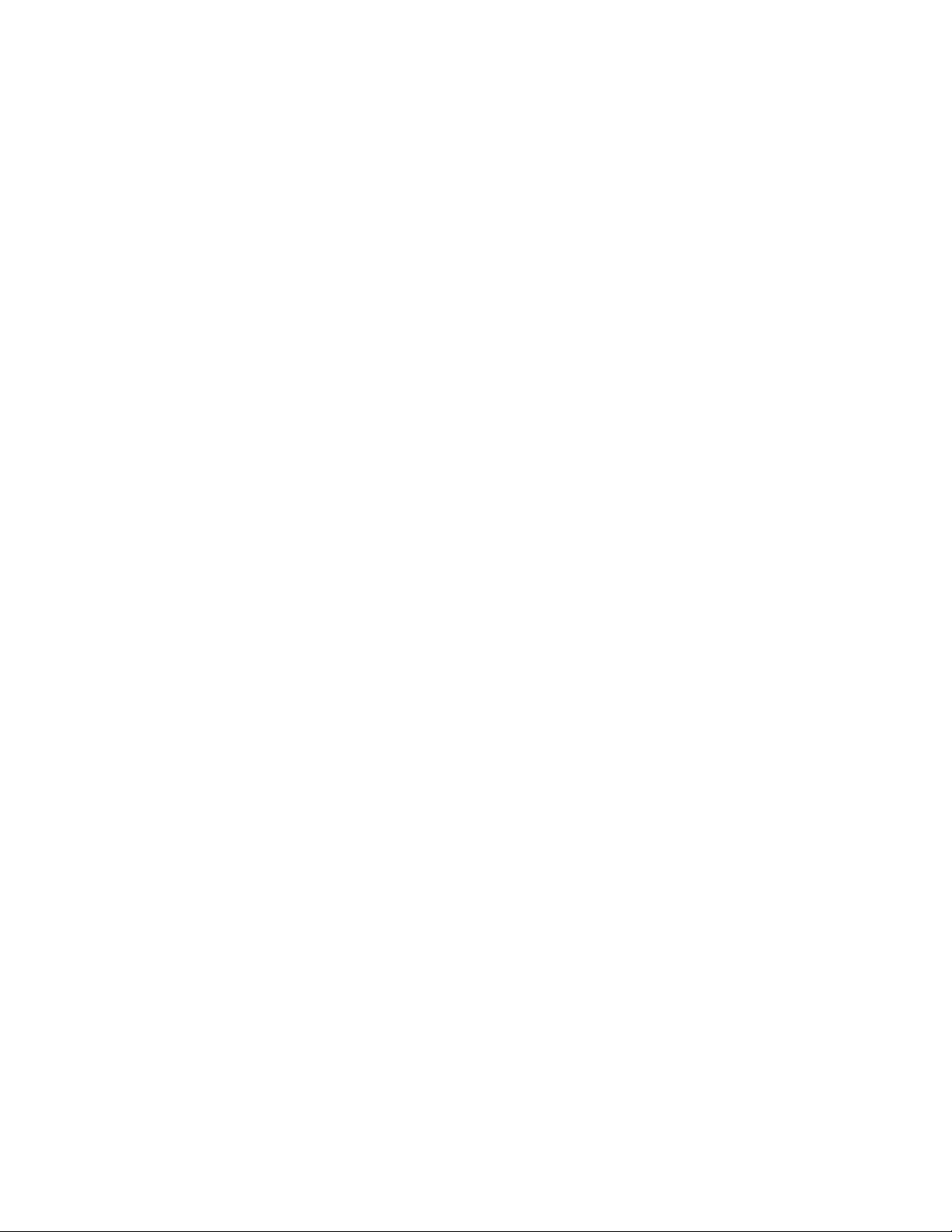
This software is based in part on the work of Graeme W. Gill.
© Press-sense Ltd. 2002-2007. All rights reserved
Includes Adobe® PDF Libraries and Adobe Normalizer technology
The Graphics Interchange Format© is the Copyright property of CompuServe Incorporated.
GIFSM is a Service Mark of CompuServe Incorporated.
Portions contain an implementation of the LZW algorithm licensed under U.S. Patent 4,558,302
Parts of this software Copyright © 2004-2006 Enterprise Distributed Technologies Ltd. All Rights
Reserved.
Parts of this software Copyright ©1995-2003, The Cryptic Foundation Limited. All Rights
Reserved.
Parts of this software are a SSLv3/TLS implementation written by Eric Rescorla by Claymore
Systems, Inc. All Rights Reserved.
Parts of this software Copyright © 2002, Lee David Painter and Contributors. Contributions made
by Brett Smith, Richard Pernavas, Erwin Bolwidt.
Parts of this software Copyright © 1995-2005, Jean-loup Gailly and Mark Adler.
Page 4

Page 5

Table of Contents
1 Post-Installation Procedures ................................................................1-1
Post-installation setup .......................................................................................................1-1
Post-Installation Guide v
Page 6

FreeFlow Process Manager
®
Table of Contents
vi Post-Installation Guide
Page 7

1
Post-Installation Procedures
The purpose of this document is to guide you through the FreeFlow Process Manager postinstallation procedures.
This chapter provides a Post Installation Checklist which must be completed after your Process
Manager system has been installed.
NOTE
This document assumes that a Xerox Representative has performed the installation of the
Process Manager product.
Post-installation setup
The table below provides a post-installation checklist you must complete after your FreeFlow
Process Manager system has been installed.
NOTE
This checklist assumes that a Xerox Representative has installed of all hardware and software
necessary to run the FreeFlow Process Manager system.
Procedure Overview
Configure document
repository connections
Use the FreeFlow Administration Tool to configure the connection
between FreeFlow Process Manager and the supported document
repositories.
For detailed procedures on configuring repository connections,
refer to the FreeFlow Administration Tool online Help system.
Post-Installation Guide 1-1
Page 8

FreeFlow Process Manager
®
Procedure Overview
Post-Installation Procedures
Create user accounts; add
or edit user contact
information; change XDL
Admin account password
Manage production
printers for workflows
Creating User Accounts
Process Manager user accounts are created and managed using
the Windows Local Users and Groups functionality in the Computer
Management application. Users that are created and added to the
appropriate Process Manager group accounts using Windows
appear in the FreeFlow Administration Tool list of users.
Storing User contact information
The FreeFlow Administration Tool is used to view user accounts that
have been created in Windows, and to add or edit user contact
information.
Changing the XDL Admin account password
The FreeFlow Administration Tool allows you to change the
password for the XDL Admin account. This password is set during
the installation of the software.
For detailed procedures on creating user accounts, refer to the
Windows online help. For detailed procedures on adding or editing
user contact information or changing the XDL Admin account
password, refer to the FreeFlow Administration Tool online Help
system.
Production printers must be added to FreeFlow Process Manager
before you attempt to drag a Print process into a workflow during
the workflow building process.
A common printer interface enables all FreeFlow applications to
maintain a single database of configured printers and to have a
common job setup GUI interface across FreeFlow applications. The
common printer interface includes the following utilities:
•
Registerd Printer List Locator
Allows you to set whether the registered printer list in use by a
FreeFlow applicaton is located on a local computer or on a
remote computer.
•
Printer Registration
Allows you to register and manage supported production
printers and queues for use by FreeFlow software applications.
To configure the Print process step in a workflow, production
printers must first be added via the FreeFlow Printer
Registration application.
•
Printer Status/Job Status Tool
Allows you to status jobs, queues, and printers.
For additional information, refer to the online Help for the
Registered Printer List Locator, Printer Registration, or the Printer
Status/Job Status Tool.
1-2 Post-Installation Guide
Page 9

FreeFlow Process Manager
®
Procedure Overview
Post-Installation Procedures
Configure the SMTP
server
The Simple Mail Transport Protocol (SMTP) Server is used for e-mail
notification. The SMTP Setup dialog, accessed via the Workflow
Builder application, allows you to identify the mail server for
outgoing mail or notifications, define authentication parameters,
and establish the maximum size for e-mail attachments.
For details, refer to the following procedure in the online help:
“Setting up the SMTP Server.”
Set up workflows Three default workflows are provided with the software: Simple,
Main, and Reprint. Modify these workflows or create your own,
based on the needs of your organization.
For details, refer to the following procedure in the online help:
“Configuring process settings;” or “Building a new workflow.”
Generate the preflight
profile repository on a
clean install.
Preflight profiles do not exist on a clean install. You will need to
generate the profile repository.
For details, refer to the following procedure in the online help:
“Configuring preflight settings.”
Create or modify preflight
profiles.
You may want to modify the preflight profiles that are provided
with FreeFlow Process Manager.
For details, refer to the following procedure in the online help:
“Creating preflight profiles.”
Set the default job option
in Adobe Acrobat
For the Convert process, you can select from various job options, or
create custom job options, to generate optimal PDFs in Process
Manager. The default job option that is displayed in Process
Manager is selected in Adobe Acrobat Distiller. You can ensure that
Process Manager displays the desired Adobe Acrobat Distiller
default job option by selecting a profile from the Default Settings
drop box in Acrobat Distiller.
For details, refer to the following procedure in the online help:
“Configuring Convert settings.”
Upgrade legacy
workflows that contain
the Job Level Edit process.
In previous versions, 6.0 and below, of FreeFlow Process Manager,
all job level edit functions (for example, watermarks, page
numbering, page rotation) were available via a single Job Level Edit
dialog. Legacy workflows that contain Job Level Edit processes will
perform as they did in earlier versions, but you will not be able to
edit them. To use previous versions (6.0 and below) job level edit
functions, save the existing Job Level Edit workflow, and it will be
converted into a series of individual, Watermark, Bates Numbering,
Page Numbering, Flip and Rotate nodes, as appropriate.
For details, refer to the following procedure in the online help:
“Upgrading legacy workflows that contain the Job Level Edit
process.”
Post-Installation Guide 1-3
Page 10

FreeFlow Process Manager
®
Procedure Overview
Post-Installation Procedures
Ensure Color Manage
workflow consistency
between the server and a
remote client.
Importing legacy (version
5.0 and below) workflows
with a Color Manage
node.
Workflows that include color management can become
inconsistent between the Process Manager server and the remote
client when profiles are uninstalled on the server.
Color profiles are now managed in the Optimize node Color tab.
If you import a legacy workflow with a Color Manage node into
FreeFlow Process Manager, the legacy Color Manage icon is
converted to an Optimize icon and the settings transfer
automatically to the Optimize settings Color tab.
For information, refer to the Ensuring Color Manager workfllow
consistency between the server and a remote client procedure.
Import ICC profiles
ICC profile rights
Import any required ICC profiles.
You must own the rights to use the ICC profiles accessed by
FreeFlow Process Manager.
For details, refer to the following procedure in the online help: “To
import an ICC profile.”
Set up hot folders You can open a common browse folder dialog and select or create
a folder in the system via the Hot Folders dialog in Workflow Builder.
You can:
• Pause/resume all hot folders or individual hot folders.
• Enable file clustering on a per hot folder basis.
For details, refer to the following procedure in the online help:
“Setting up a hot folder.”
Set up external processes You may want to add external processes to support third party
software, or to set up third party scripts.
For details, refer to the following procedure in the online help:
“Using third party external processes.”
Set up Preps To use Preps, you will need to install it, configure the default Preps
workflow, and create and save Preps job files.
For details, refer to the following procedure in the online help:
“Setting up Preps.”
1-4 Post-Installation Guide
Page 11

Index
F
FreeFlow Process Manager
post-installation setup 1-1
P
post-installation procedures
about 1-1
Post-Installation Guide i
Page 12

FreeFlow Process Manager
®
Index
ii Post-Installation Guide
