Page 1
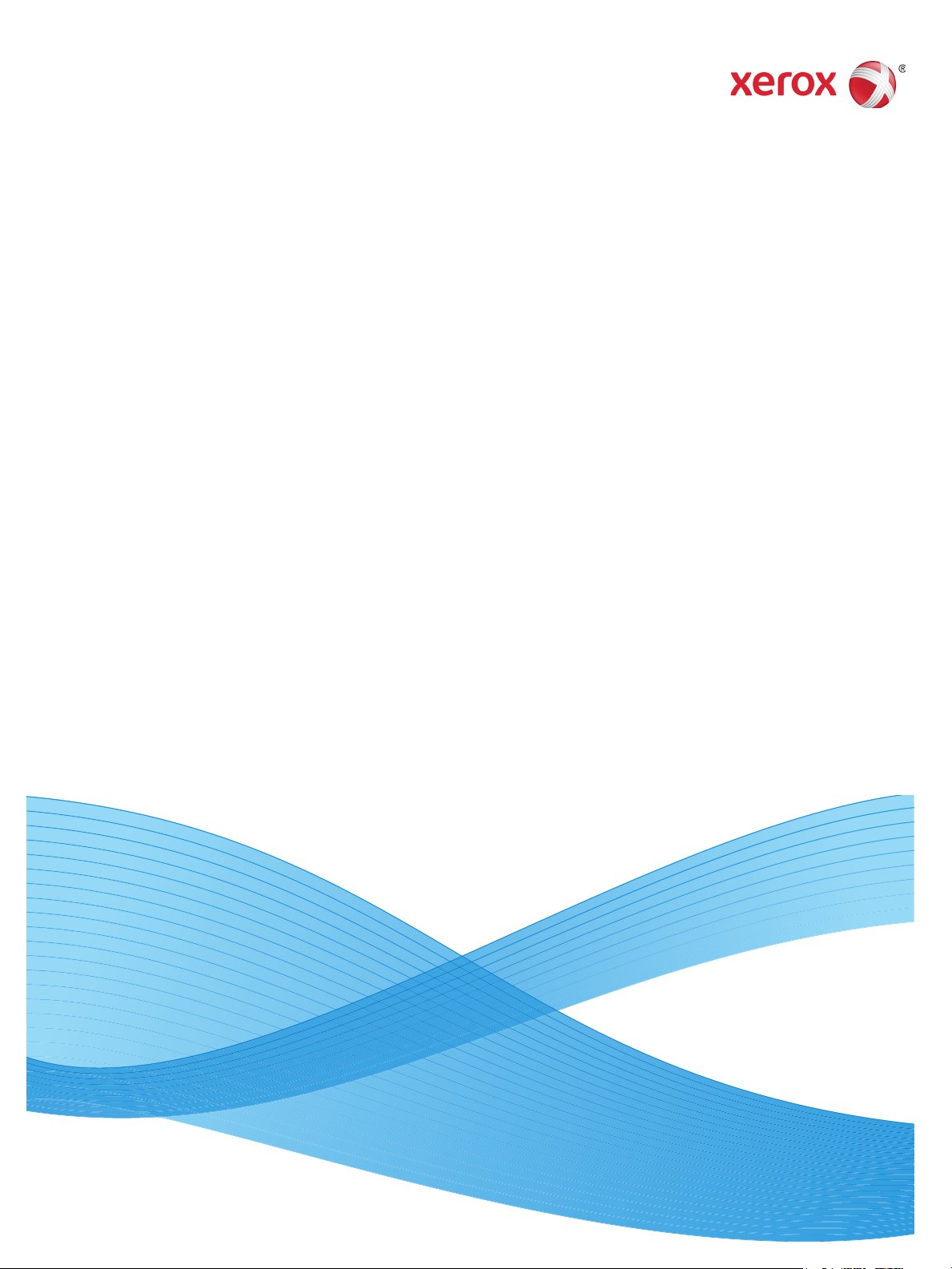
FreeFlow
June 2011
702P00236
®
Print Server V8 SP2
®
FreeFlow
Print Server
What’s New
Page 2
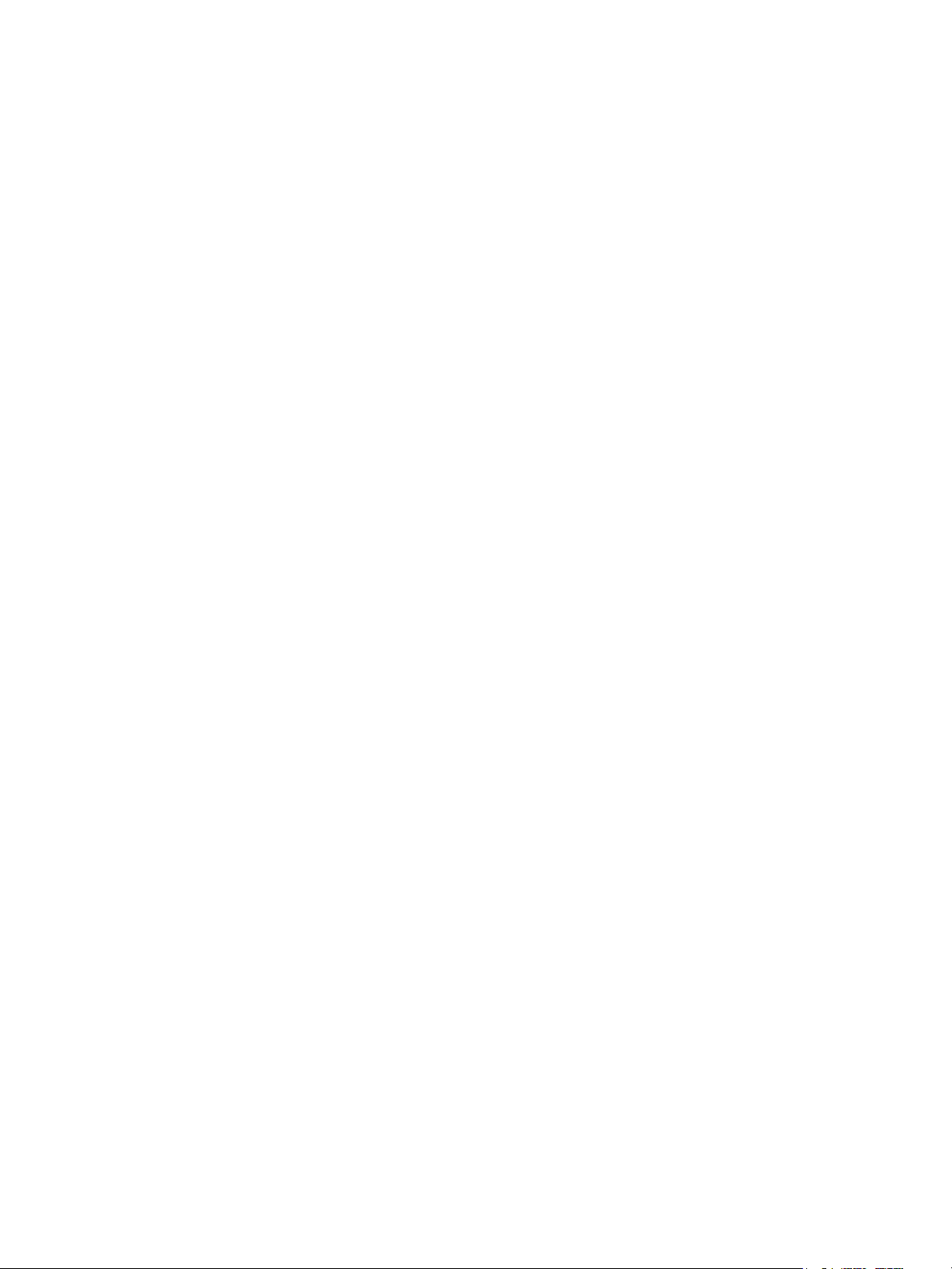
©2011 Xerox Corporation. All Rights Reserved. XEROX® and XEROX and Design® are trademarks of Xerox Corporation in the United
States and/or other countries.
Document version 1.0: June 2011
Page 3
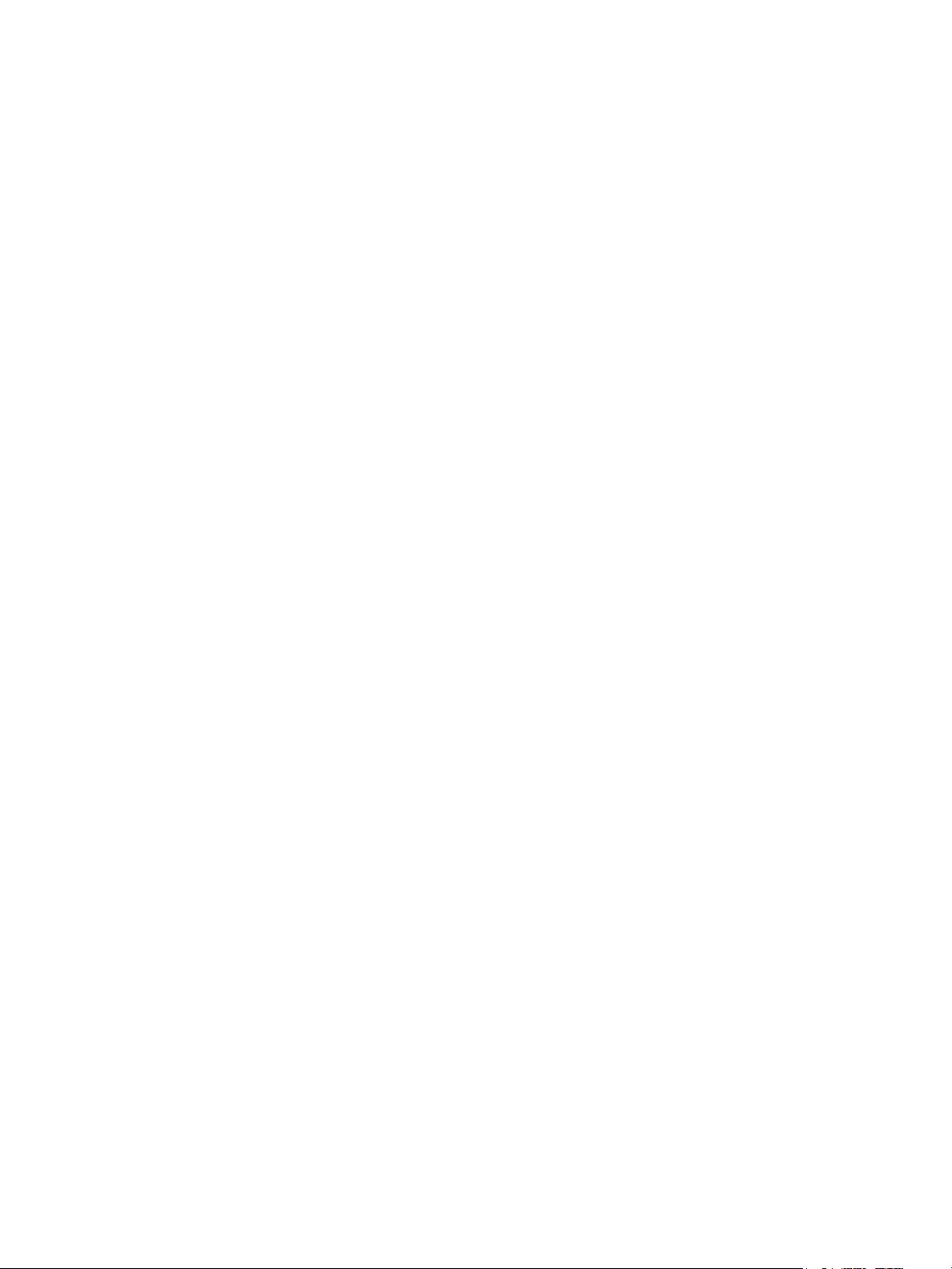
Contents
1 Common Features
Simplified Media Selection . . . . . . . . . . . . . . . . . . . . . . . . . . . . . . . . . . . . . . . . . . . . . . . . . . . . . . . . . . . . . . . 1-1
JDF Printing. . . . . . . . . . . . . . . . . . . . . . . . . . . . . . . . . . . . . . . . . . . . . . . . . . . . . . . . . . . . . . . . . . . . . . . . . . . . . 1-1
JDF Error handling . . . . . . . . . . . . . . . . . . . . . . . . . . . . . . . . . . . . . . . . . . . . . . . . . . . . . . . . . . . . . . . . . . . 1-1
Hot folders . . . . . . . . . . . . . . . . . . . . . . . . . . . . . . . . . . . . . . . . . . . . . . . . . . . . . . . . . . . . . . . . . . . . . . . . . . 1-2
Job name mapping . . . . . . . . . . . . . . . . . . . . . . . . . . . . . . . . . . . . . . . . . . . . . . . . . . . . . . . . . . . . . . . . . . 1-2
Imposition Orientation . . . . . . . . . . . . . . . . . . . . . . . . . . . . . . . . . . . . . . . . . . . . . . . . . . . . . . . . . . . . . . . . . . 1-2
Accounting Export Separator. . . . . . . . . . . . . . . . . . . . . . . . . . . . . . . . . . . . . . . . . . . . . . . . . . . . . . . . . . . . . 1-3
Offset N Sets. . . . . . . . . . . . . . . . . . . . . . . . . . . . . . . . . . . . . . . . . . . . . . . . . . . . . . . . . . . . . . . . . . . . . . . . . . . . 1-3
IPDS Container Object Support. . . . . . . . . . . . . . . . . . . . . . . . . . . . . . . . . . . . . . . . . . . . . . . . . . . . . . . . . . . 1-3
TIFF and JPEG. . . . . . . . . . . . . . . . . . . . . . . . . . . . . . . . . . . . . . . . . . . . . . . . . . . . . . . . . . . . . . . . . . . . . . . 1-3
TIFF images in container objects . . . . . . . . . . . . . . . . . . . . . . . . . . . . . . . . . . . . . . . . . . . . . . . . . . . . . 1-4
Localization Updates . . . . . . . . . . . . . . . . . . . . . . . . . . . . . . . . . . . . . . . . . . . . . . . . . . . . . . . . . . . . . . . . . . . . 1-4
IPP Hold and Release . . . . . . . . . . . . . . . . . . . . . . . . . . . . . . . . . . . . . . . . . . . . . . . . . . . . . . . . . . . . . . . . . . . . 1-5
New FreeFlow Remote Print Server . . . . . . . . . . . . . . . . . . . . . . . . . . . . . . . . . . . . . . . . . . . . . . . . . . . . . . . 1-5
Contents
2 800/1000 Press
Color Version Update. . . . . . . . . . . . . . . . . . . . . . . . . . . . . . . . . . . . . . . . . . . . . . . . . . . . . . . . . . . . . . . . . . . . 2-1
Use of FWA for calibration . . . . . . . . . . . . . . . . . . . . . . . . . . . . . . . . . . . . . . . . . . . . . . . . . . . . . . . . . . . 2-1
Dynamic Spot Color . . . . . . . . . . . . . . . . . . . . . . . . . . . . . . . . . . . . . . . . . . . . . . . . . . . . . . . . . . . . . . . . . 2-2
Clear Feature Enhancement . . . . . . . . . . . . . . . . . . . . . . . . . . . . . . . . . . . . . . . . . . . . . . . . . . . . . . . . . . . . . 2-2
Clear dry ink. . . . . . . . . . . . . . . . . . . . . . . . . . . . . . . . . . . . . . . . . . . . . . . . . . . . . . . . . . . . . . . . . . . . . . . . . 2-2
Define alternate names for Clear in Spot Color Edit (update to 8.0 SP1) . . . . . . . . . . . . . . . . . 2-3
Clear billing update for 8.0 SP2 . . . . . . . . . . . . . . . . . . . . . . . . . . . . . . . . . . . . . . . . . . . . . . . . . . . . . . . 2-3
Sample Print . . . . . . . . . . . . . . . . . . . . . . . . . . . . . . . . . . . . . . . . . . . . . . . . . . . . . . . . . . . . . . . . . . . . . . . . . . . . 2-4
Quad Stitch . . . . . . . . . . . . . . . . . . . . . . . . . . . . . . . . . . . . . . . . . . . . . . . . . . . . . . . . . . . . . . . . . . . . . . . . . . . . . 2-4
Productivity Mode Selections. . . . . . . . . . . . . . . . . . . . . . . . . . . . . . . . . . . . . . . . . . . . . . . . . . . . . . . . . . . . . 2-5
Ability to Change Private IP Address on the GUI. . . . . . . . . . . . . . . . . . . . . . . . . . . . . . . . . . . . . . . . . . . 2-6
FreeFlow Print Server V8 SP2
What’s New
1
Page 4
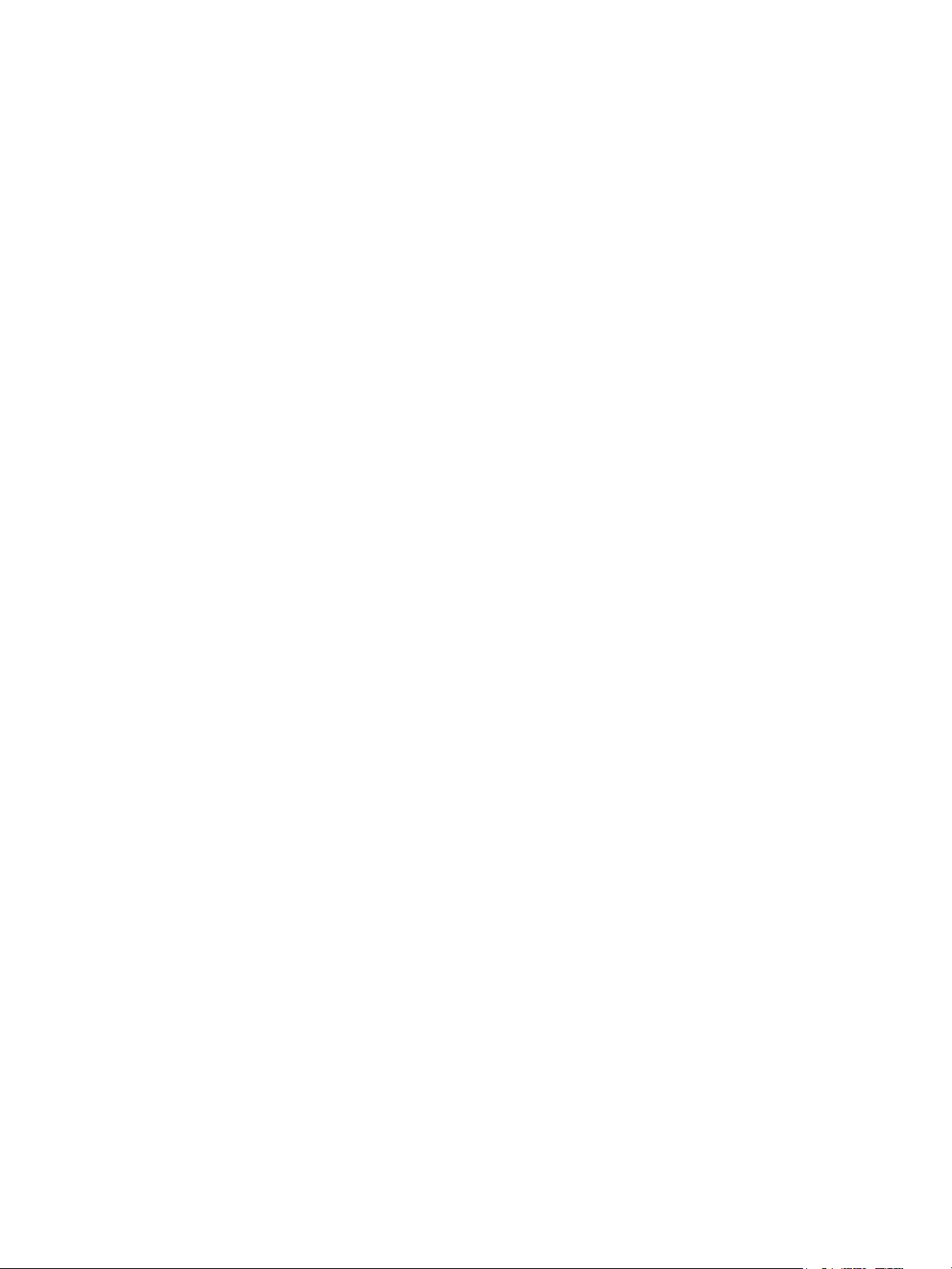
Contents
FreeFlow Print Server V8 SP2
What’s New
2
Page 5
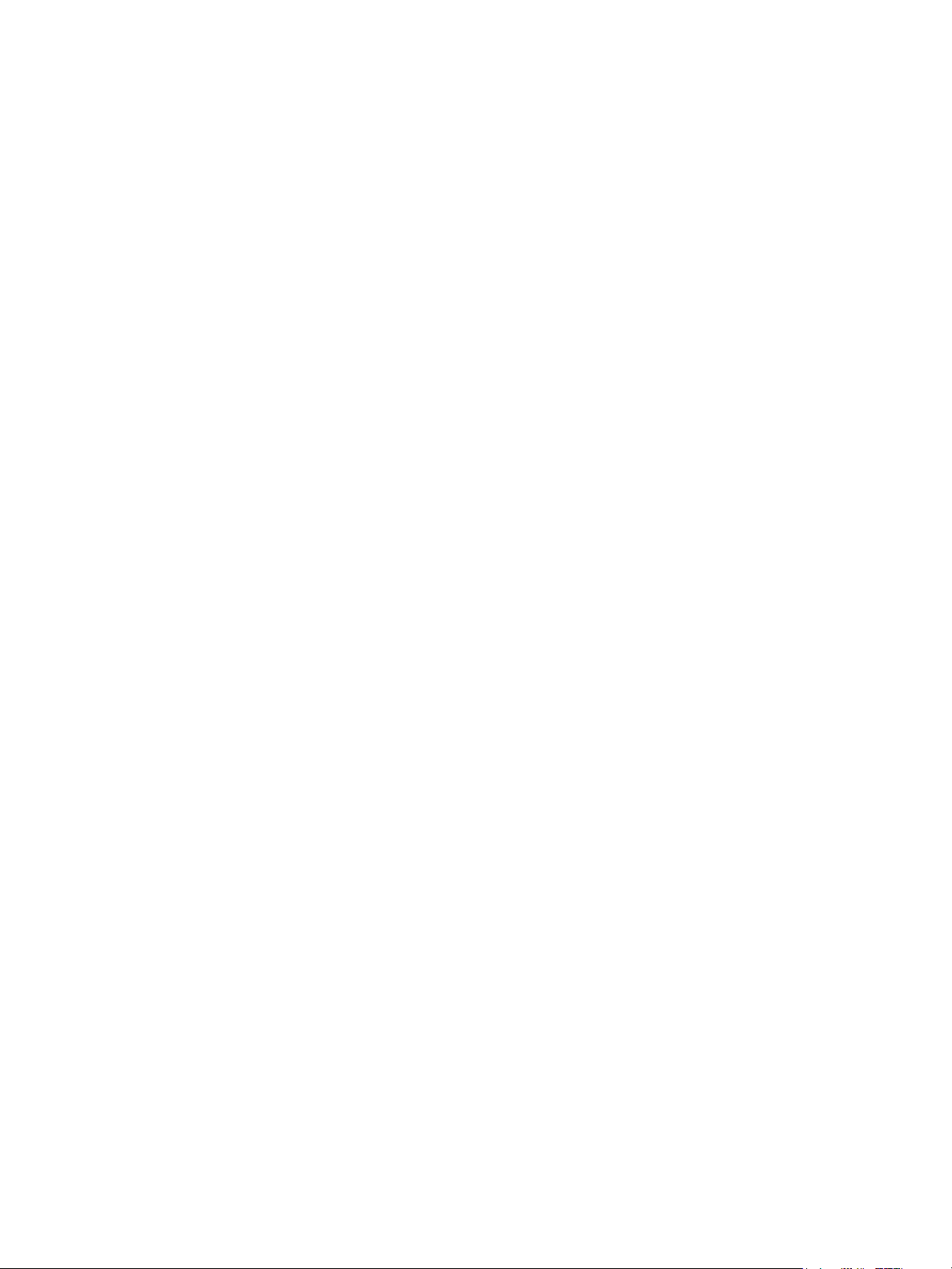
Common Features
1
Simplified Media Selection
Simplified media selection is a new feature that allows administrators to set up queue defaults for
stock in a way that any attribute, except for size, can be set to Use Ready, meaning that any ready
stock can be used. In addition, a main Use Ready button sets all attributes, except for stock, to Use
Ready status, meaning that any available stock of the correct size can be used.
These new stock selection options help avoid faults involving jobs that do not have the proper stock
loaded. This fault commonly happens when the user submits jobs from a client, does not know what
stock is loaded at the printer, and specifies only a stock size.
FreeFlow Print Server matches all the specified media attributes and ignores the ones set to Use Ready
when searching for a tray.
Note When queues are set to ignore all attributes except size, use your most common paper in
the highest capacity tray, as that tray is the first chosen.
JDF Printing
The FreeFlow Print Server software now includes improved Job Definition Format (JDF) functionality. A
JDF job ticket with PDL document files allows users to attach job settings to their print jobs. Support is
for JDF 1.3 tickets.
The FreeFlow Print Server JDF feature utilizes the hot folder mechanism to accept the jobs into the
system for processing, and returns updated JDF job tickets containing job status information and
processing times.
Note The FreeFlow Print Server hot folder does not automatically delete the input PDLs that were
created manually and stored in the hot folder subdirectories. Manually purge this location
periodically.
For more information on submission of JDF job tickets from Adobe Acrobat, contact Xerox customer
support for access to a document entitled Adobe Acrobat Professional - Simplified JDF Job ticketing
and print job submission.
JDF Error handling
Fault messages now display on the Paused list with a Faulted status. You can open the Job Properties
window, Faulted tab, to see details about the error. It will indicate if the JDF ticket had a parsing error,
or if the referenced PDL file was not accessible.
FreeFlow Print Server
What’s New V8 SP2
1-1
Page 6
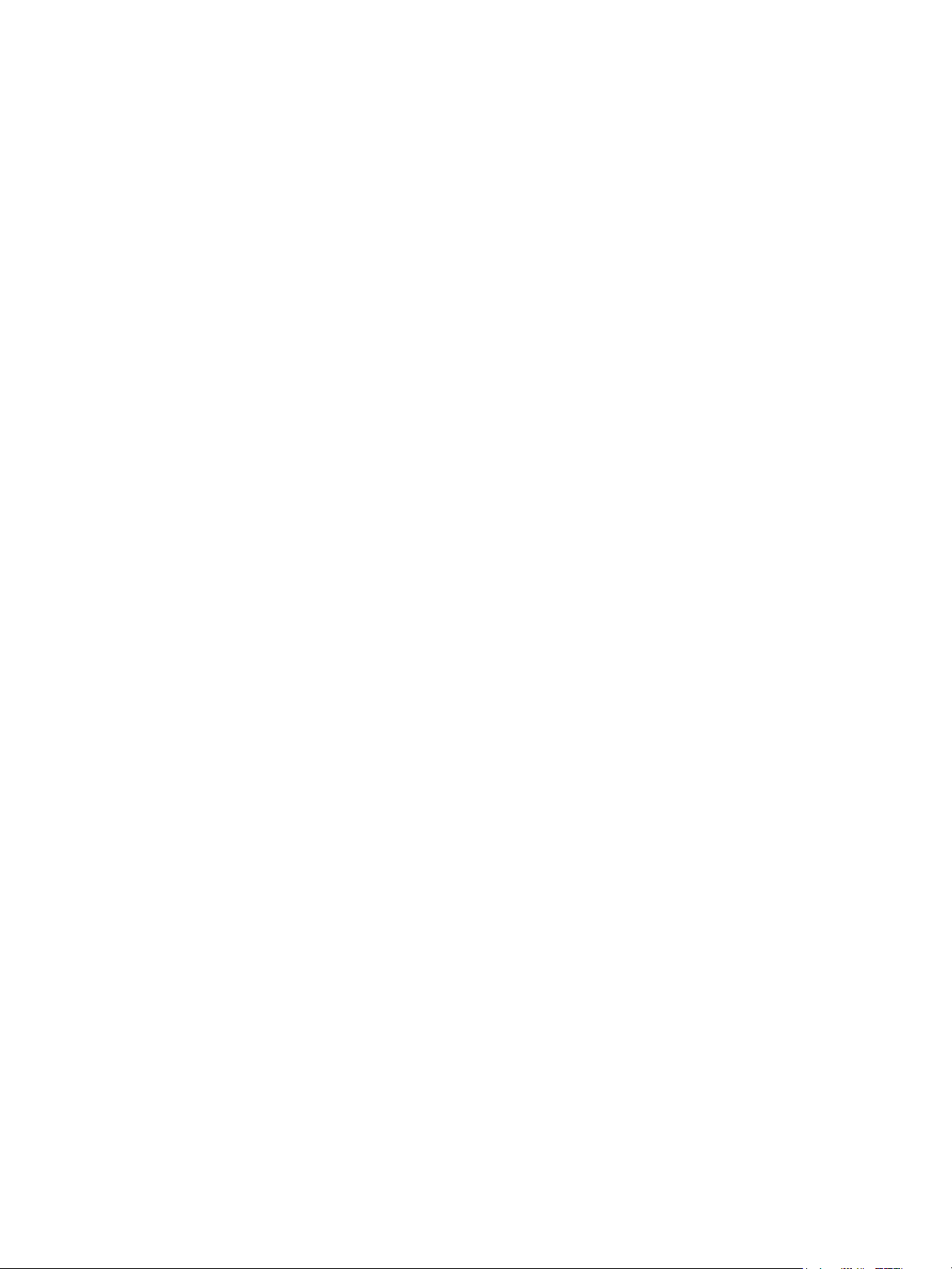
Common Features
Hot folders
The FreeFlow Print Server feature utilizes the hot folder mechanism to accept the jobs into the system
for processing and returns updated JDF tickets containing job status information and processing times.
When a JDF ticket is submitted to a hot folder, the JDF ticket is parsed, job attributes are mapped and
set to FreeFlow Print Server data structures, and the data file is scheduled in the system. After each job
is scheduled into the system, the JDF job ticket is updated and moved into either the output folder, or
to the error sub-directory folder if a fault is detected during job submission.
Note The FreeFlow Print Server JDF feature does not support multiple input files. A JDF ticket that
contains multiple input file specifications (such as a front cover, body, and back cover) must point
to a single file where each specification needs to have a page range set and be contiguous. For
example: Front Cover: p
page of the data file, p
- pa Body Content: p
1
is the last page of the data file, and p1 < pa < pb < pe.
e
- pb Back Cover: p
a+1
- pe where p1 is the first
b+1
Job name mapping
The job name displayed at the FreeFlow Print Server has changed. It used to be the name of the JDF
ticket, but now it is taken from the internal JDF data, making the FreeFlow Print Server Job Name more
meaningful.
The priority used for the job name is as follows:
1. Use the JDF DescriptiveName, if not NULL.
2. Use the CustomerInfo@CustomerJobName, if not NULL.
3. If the CustomerInfo@CustomerJobName is NULL, use the data file name.
4. If the JDF cannot be processed, use the JDF ticket file name.
Imposition Orientation
FreeFlow Print Server offers a new selection for Layout Image Rotation, located in on the System
Preferences Job Policy tab, called Rotate 90, which allows you to change the default output image
rotation on the system for imposed jobs. This replaces the command line script,
setimposedimageorientation. A restart is not required when this System Preferences setting is
changed.
This feature is useful for landscape booklet jobs that need to be folded/stitched along the short edge
instead of the long edge, or for N-up jobs in which the user wants the multiple images oriented the
opposite of the default setting, even if it means less images on the sheet.
1-2
FreeFlow Print Server
What’s New V8 SP2
Page 7

Common Features
Accounting Export Separator
The separator character used for Accounting Export previously was an outcome of the Version
selection, and the available options were colon and semicolon. Now, the available separator character
options that can be selected on the Export Accounting Log and Automatic Export/Purge Setup window
include:
• colon
• semicolon
•comma
•space
•tab
Offset N Sets
When printing collated sets, if you specify an offset value, you will now have the ability to program a
set increment for this offset. The purpose of this feature is that users can align the stacking of sets to
the needs of their offline finishing or other post-processing requirements.
The default value is 1, which will cause an offset of every set. You may now change the value to the
number of sets you want offset together. For example, if you select an Offset value of Each Set and
Stack and Collated Sets Offset Interval value to 2, an offset occurs every 2 sets.
This feature can be programmed using the FreeFlow Print Server Queue Manager, Job Manager, and
Print from file windows on the Output tab.
IPDS Container Object Support
TIFF and JPEG
The IPDS object container command set allows a number of image formats to be embedded into an
IPDS data stream. Xerox supports TIFF and JPEG images in object containers. This allows flexibility for
users whose datastream uses IPDS Container Object Support; it can save time in the generation of the
datastream.
The Obtain Printer Characteristics (OPC) Reply command lists the supported object container types in a
self-defining field.
Object containers can be included by issuing a Write Object Container Control WOCC (WOCC)
command followed by one or more Write Object Container (WOC) commands. A pre-existing object
can be re-used with the Include Data Object (IDO) command.
FreeFlow Print Server
What’s New V8 SP2
1-3
Page 8

Common Features
TIFF images in container objects
The following information applies to TIFF images:
• Single page TIFF images are supported.
• An alpha channel (transparency map) is ignored, if present.
• The orientation tag is ignored, if present, but an image can be rotated using the IPDS datastream.
• ICC profile data in the image is ignored, but the IPDS Color Management Resources can be used
instead.
Localization Updates
A new Language selection menu is now available to operators and system administrators at the main
window of FreeFlow Print Server. When you select this primary selection, you choose the language that
you wish to display on all of the following windows:
• The main User Interface
• Accounting
• The Administrative pages options that display in System Preferences
When the new language is selected, you may also select a language change for your desktop language
and for your default queue names.
Note A desktop language selection requires a system restart.
The following supported languages are now included in the main FreeFlow Print Server software,
instead of a separately loaded kit:
•English
•French
•Italian
•German
• Spanish
•Dutch
•Portuguese
•Russian
FX adds the additional supported languages for the Asia-Pacific region:
• Simplified Chinese
• Traditional Chinese
•Korean
Note Items in the Language menu are not available using the FreeFlow Remote Workflow.
1-4
FreeFlow Print Server
What’s New V8 SP2
Page 9

Common Features
IPP Hold and Release
Two new IPP operations are now available to allow you to hold and release jobs in FreeFlow Print
Server by the job IDs through IPP clients. This is enabled to allow third party IPP submission
applications to perform Hold and Release remotely, using the FreeFlow SDK.
New FreeFlow Remote Print Server
An all-new 2011 version of FreeFlow Remote Print Server brings major benefits to administrators. With
a one-time installation on the PC client, the new remote commander is truly just a shell that can
connect to any FreeFlow Print Server, regardless of version. This includes servers with both standard
and .xsis software versions, as well as future software versions of FreeFlow Print Server. The software
modules needed to display each server UI are downloaded automatically from the connected Print
Server. This automatic download works with any DocuSP version 54.B2.33 and higher.
For customers with printers using a DocuSP version(s) earlier than 54.B2.33, the new remote
commander has the ability to import the necessary software from a past installed version of FreeFlow
Remote Print Server. These printers can then be seamlessly included with all of the newest systems in
one remote commander.
For more information, refer to documentation included with the new FreeFlow Remote Print Server at
http://www.xerox.com/
or in your software kit.
FreeFlow Print Server
What’s New V8 SP2
1-5
Page 10

Common Features
1-6
FreeFlow Print Server
What’s New V8 SP2
Page 11

800/1000 Press
2
Color Version Update
A new default Color Version for 800/1000 is 4.1.2. This remains consistent with the original Color
Version 4.0. This version was constructed with an i1 Spectrophotometer with UV cut-based aim
development for calibration and profiling. The new features in this release include:
• Support for calibration using the optional inline Full Width Array
• Dynamic Spot Color rendering with Legacy PS/PDF
An optional tool or color version will be available for industry standard evaluations that require a UV
Include Spectrophotometer (instead of the UV Cut). This supports customers requiring tools to meet
official press certification processes.
FreeFlow Print Server for the 800/1000 offers Digital Color Noise Reduction (DCNR) to address the
input signal noise that is commonly found in all printers, which can often influence calibration and
result in color hue shifts in neutral and near-neutral colors. In addition, the calibrated response is tuned
to return quality neutral rendition for CMYK files intended for offset printing, even in direct CMYK
mode (no ICC color conversion).
FreeFlow Print Server offers a post calibrated direct CMYK path, which is not color managed, that
provides attractive CMYK printing results at very high speed. Further, the red, green, and blue
reproduction preserves the hue of common offset press types, enabling for most files Direct Path
printing, with vibrant results and excellent neutral rendition for common files intended for Offset Press
printing.
Use of FWA for calibration
The FreeFlow Print Server for 800/1000 comes with an X-Rite i1 spectrophotometer, which is a
measurement instrument used to perform calibration. An optional Full Width Array (FWA) is now
available inside the printer to perform calibration. The FreeFlow Print Server includes an advanced
channel-separation-based method for automated calibration, allowing calibration without manual
scanning of the target by the operator.
With i1 calibration, a single calibration page is required and is easily scanned in a short time. With Full
Width Array calibration, three calibration pages are required and are measured automatically as they
print.
To perform automated calibration via the Full Width Array sensor, select Full Width Array in the
Calibration Preferences window.
FreeFlow Print Server
What’s New V8 SP2
2-1
Page 12

800/1000 Press
Dynamic Spot Color
FreeFlow Print Server supports comprehensive Spot Color look up tables, PMS Coated and Uncoated,
and Pantone GOE Coated lookup tables. As of Color Version 4.1 and higher, FreeFlow Print Server Spot
Color Processing in the Legacy PS/PDF path now uses CIE L*a*b* values directly, rather than previouslyderived CMYK values. The CIE L*a*b* aims utilized in the Color Version Spot tables are the Absolute CIE
L*a*b* values provided by the Pantone Company.
The L*a*b* values are processed through the selected destination profile, either through the private
Spot (rendering intent) tag when using FreeFlow Print Server-built profiles, or if no private tag is
available, as with third party printer profiles, it is processed through the Relative Colorimetric (BtoA1)
tag.
This dynamic rendering of Spot Color makes the Legacy path of 800/1000 consistent with APPE, which
always uses the L*a*b* values for built-in colors. FreeFlow Print Server has derived a exclusive rendering,
which includes a specially developed gamut mapping method. This new gamut mapping method
offers highly chromatic and saturated colors relative to a typical Relative Colorimetric rendering.
During gamut mapping, a constant hue is maintained between source color and target color.
Spot Colors that are custom entered or edited are still rendered using the specified CMYK values.
As a result of the new L*a*b* processing of Spot Colors, when printing the Swatch Books from the Spot
Color List, you must now specify a queue for the printing process. Select Spot Color List > Print Swatch
Book > Queue. The destination profile that is designated in the specified queue will be utilized in the
conversion of the CIE L*a*b* values contained in the Spot tables to corresponding output printer CMYK
values.
Clear Feature Enhancement
Clear dry ink
In addition to 4-color CMYK printing, Clear is now also supported as a Spot Color, with printers that
offer it (Xerox Color 800/1000 Press). Clear Dry Ink (CDI) is used to highlight graphics, images, and
defined parts of an image. This is useful when adding a glossy look to objects that have a realistic
shine. CDI can also be used to print watermarks and draw attention to other areas of print.
For the initial launch of this feature with FreeFlow Print Server 8.0, the request for Clear Dry Ink was to
be designed into the file as a Spot Color. The CDI request is recognized by the Spot Color name “Clear.”
A script available on the desktop allowed the operator to enter additional Spot Color names to be
rendered with Clear Dry Ink.
FreeFlow Print Server
2-2
What’s New V8 SP2
Page 13

800/1000 Press
Queue/job/page options for Clear Dry Ink
As of the initial version 8.0 SP1 (81.A3.42C), the FreeFlow Print Server supports the managing of Clear
Dry Ink at the Server.
The Clear Dry Ink settings include the following:
• Use Embedded Clear (default) - This option is equivalent to the 8.0 launch release behavior. If the
file includes a Spot Color named Clear (or another name defined at the server as an equivalent
alias), that Spot Color is printed as Clear Dry Ink.
• Flood Clear - Add Clear Dry Ink across the entire page. The level, or ink percentage, of Clear is
controlled by the Clear Level setting.
• Object Clear - Add Clear Dry Ink to all objects of the selected type(s), with checkboxes for Images,
Text, and Graphics. The level, or ink percentage, of Clear is controlled by the Clear Level setting.
• Suppress Clear - Clear effects designed in the file will not be printed. No Clear Dry Ink is used
when this option is selected.
In 8.0 SP2, the cover page programming options were expanded to include the Clear Dry Ink settings.
The CDI options are only available when printing on the cover page(s), when Print On is set to None.
Define alternate names for Clear in Spot Color Edit (update to 8.0 SP1)
As of FreeFlow Print Server 81.BO.10, the ability to define alternative names for “Clear” is included in
the Spot Color Editor within the FreeFlow Print Server user interface (UI).
Until now, mapping of Spot Colors to “Clear” has required a command line tool. The steps to run the
command line tool remain documented in the Xerox FreeFlow Print Server Clear Dry Ink User Guide.
This method is still valid, although the same workflow to add, edit, and delete names is now more
conveniently available on the FreeFlow Print Server UI. The steps are as follows:
1. Select Color > Spot Color List.
2. Select the Color Mapping tab, then select New Mapping.
3. Enter a keyword in the From field to map to “Clear.”
4. Select Apply > OK.
5. Select Close. The new color mapping is now recognized and will now be displayed in the Color
Mapping list. A restart is not required.
Clear billing update for 8.0 SP2
With FreeFlow Print Server 8.0 and 8.0 SP1 for 800/1000, any page impression with Clear updated both
the Clear meter and the Color meter. With 8.0 SP2, an impression that only has Clear ink will only
increment the Clear meter. An impression that contains Clear ink and Black (K) ink, but not CMY, will
increment the Black and White and Clear meters.
For detailed information on designing and printing with Clear Dry Ink, see the FreeFlow Print Server
Clear Dry Ink User Guide, available on http://www.xerox.com/
FreeFlow Print Server
What’s New V8 SP2
2-3
Page 14

800/1000 Press
Sample Print
New sample options are available that allow sample prints to be generated and sent to the top tray
every N sheets. This feature can be used at the queue and job levels only.
Collated Sets now has the following options:
•None (Default)
• Repeating Sheets
• Sheet in Set
• Repeating Sheets In Set
• Entire Set
Uncollated Sets now has the following options:
•None
• Repeating Sheet in Stack
Quad Stitch
FreeFlow Print Server now supports Quad Stapling, meaning four staples on one side of the sheet. This
is a new feature supported by the D5 finisher for the Xerox Color 800/1000 Press.
Note Quad Stapling is supported for A4 and USLetter sizes. These sizes must be fed Long Edge
Feed (LEF). This feature cannot be combined with another finishing feature.
Finishing is selected on the Properties page Output tab. The following four selections are available:
• Portrait Left
• Portrait Right
• Landscape Top
• Landscape Bottom
FreeFlow Print Server
2-4
What’s New V8 SP2
Page 15

800/1000 Press
Productivity Mode Selections
The FreeFlow Print Server enables the user to dictate productivity settings to use on the System
Preferences Job Processing tab.
For two stock categories, Transparencies and Textured/Embossed, there is a potential for higher image
quality with a tradeoff in print speed. You can choose from the following to print on these media types:
• Optimized for Image Quality - The printer will ensure the highest image quality, but with some
impact to productivity.
• Optimized for Speed - The job will print at rated speed for the paper type and size, but with a
possible tradeoff in image quality.
• Printer Default - Use the setting selected in the printer interface.
Additionally, the printer must adjust print speed and/or fuser settings to optimize image quality with
stocks of varying weight. You can program a Stock Weight Productivity Mode at both the printer
interface and the FreeFlow Print Server. Selecting an option other than Printer Default at the FreeFlow
Print Server overrides the printer interface setting. The available modes include:
• Single Weight Mode - The print engine cycles down when the paper weight changes and
optimizes the Image Quality and Fuser temperature so the new weight will run at the full rated
speed of the printer. This mode is most productive if there are infrequent changes between light
and heavyweight paper in the print run.
• Mixed Weight Mode - The print engine reduces the adjustment time between light and
heavyweight paper by not raising the fuser temperature to run heavyweight paper at full rated
speed. Thus the time to switch between media is minimized, but heavyweight papers process at a
slower rate of speed. This mode provides higher throughput with a job or stream of small jobs that
frequently switch between light and heavyweight papers, such as printing multiple copies of a
document with heavyweight covers. The speed varies based on both the size and weight of stock.
You c a n t h en sel ect Optimized for Speed or Balanced for Speed and Image Quality.
• Auto Mode (Default) - The print engine will optimize the setting automatically.
• Printer Default - Use the setting selected in the printer interface.
FreeFlow Print Server
What’s New V8 SP2
2-5
Page 16

800/1000 Press
Ability to Change Private IP Address on the GUI
If the default IP address on the FreeFlow Print Server user interface conflicts with the IP address used in
your environment, you can change it to an alternate IP address on the FreeFlow Print Server user
interface. In the past, a script had to be run at the printer.
When switching the IP address:
1. Change the IP address at the FreeFlow Print Server by selecting the Alternate button on the
Switches dialog.
2. Restart the FreeFlow Print Server.
3. While the FreeFlow Print Server is restarting, switch the IP address on the print engine according to
the printer’s instructions.
Note If the print engine change takes too long, FreeFlow Print Server will start up with a private
network fault. In this case, simply restart the FreeFlow Print Server again when you finish switching
the IP address on the print engine.
FreeFlow Print Server
2-6
What’s New V8 SP2
Page 17

Page 18

