Page 1
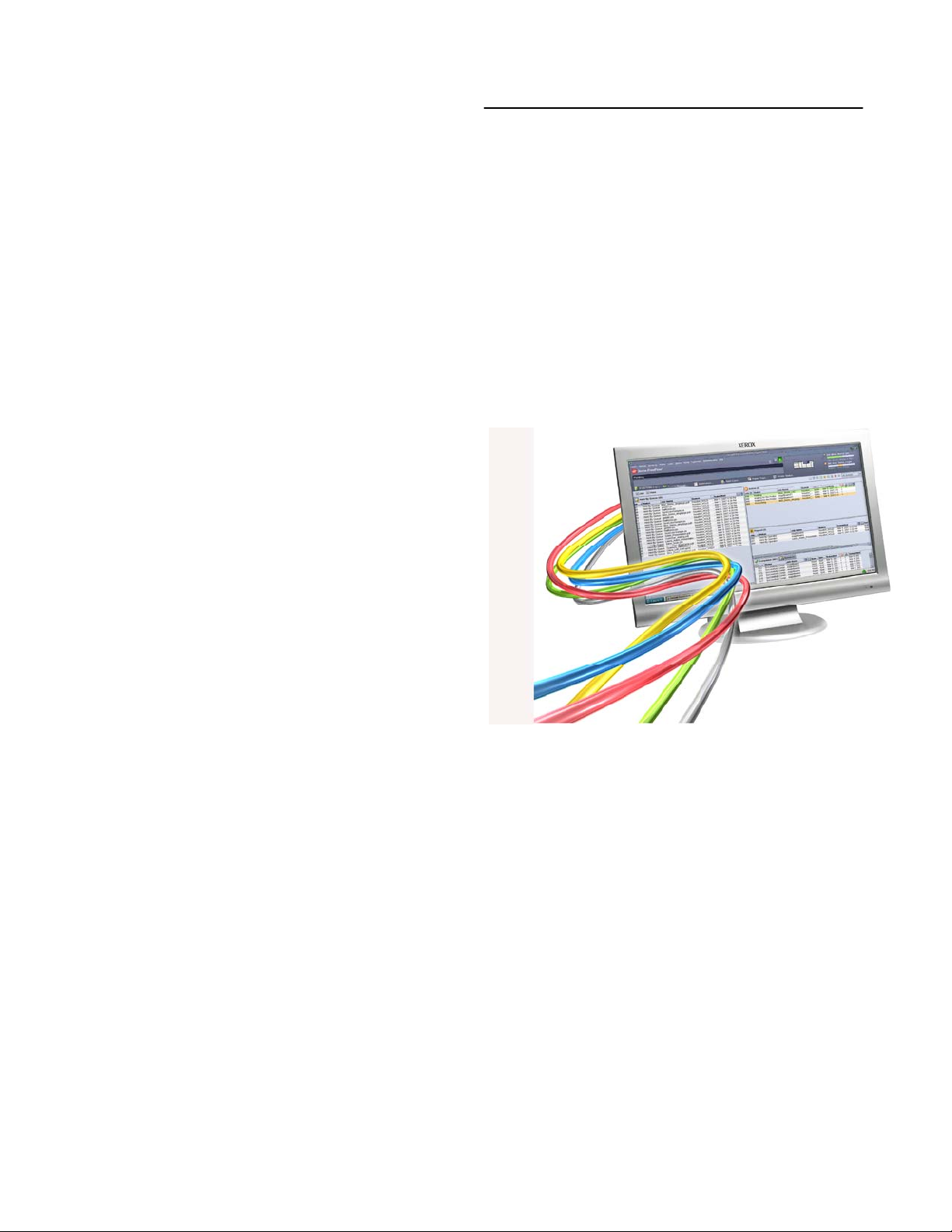
XXeerrooxx FFrreeeeFFllooww PPrriinntt SSeerrvveerr 66..0
For the Xerox 700 Digital Color Press
0
701P48438 Version 6.0 X86
Welcome!
Congratulations! You have the latest software and documentation package for your Xerox FreeFlow
Print Server. The changes will impress you. The new interface and workflow options will raise the bar
on your productivity. The additional color options and new features will enable new ways for you to grow
your business.
Take a glance through these summary pages and we think you’ll agree----The Xerox FreeFlow Print
Server 6.0 delivers an impressive array of great features!
Prepress, Administrators and Operators will all
enjoy the updates immediately.
9 A powerful at-a-glance user interface.
9 Customized screens plus layout options and
shortcuts.
9 Great new color and job management options
such as Preflight, Soft Proof and Export PDF.
9 Expanded support for the Pantone support.
Additional color emulations such as EuroScale
and full Device Link Profiles.
What’s in this letter?
Section I: Customize Your Screens!
Section II: Quick Guide to New Features!
Section III: Limits and Considerations
Section IV: Job Submission Guide
Section V: How To
1
Page 2
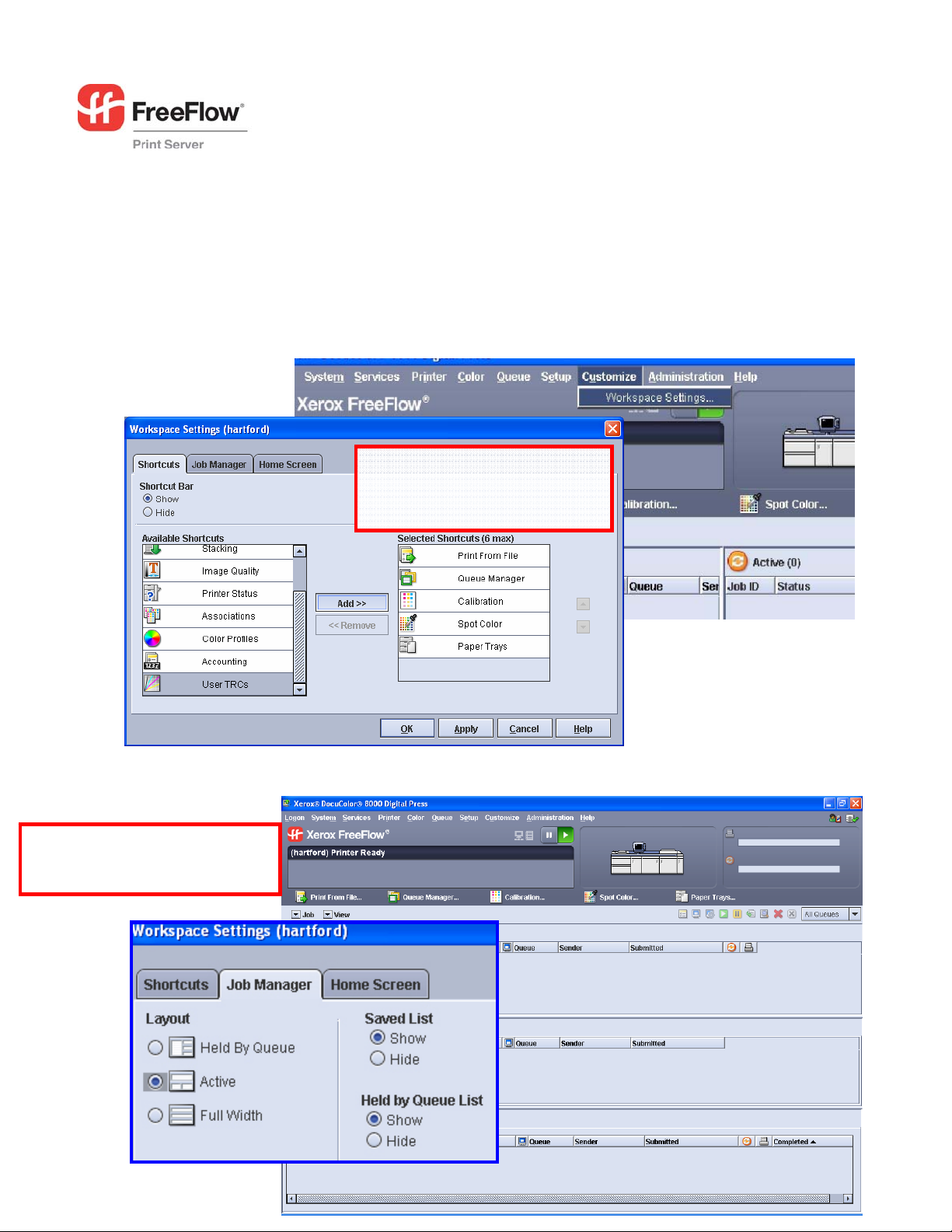
Section I: Customize Your FreeFlow Server!
The new FreeFlow Server allows you to customize the user interface. Choose your Shortcuts, Queue
Alignment and other options. Most settings now retain between restarts, reboots etc.
Customize SHORTCUTS
Set your Shortcuts “Add” or
“Remove” options like Queue
Manager, Image Quality
Customize QUEUES
Set Job Manage Queues to your
taste. Settings hold over restarts.
2
Page 3
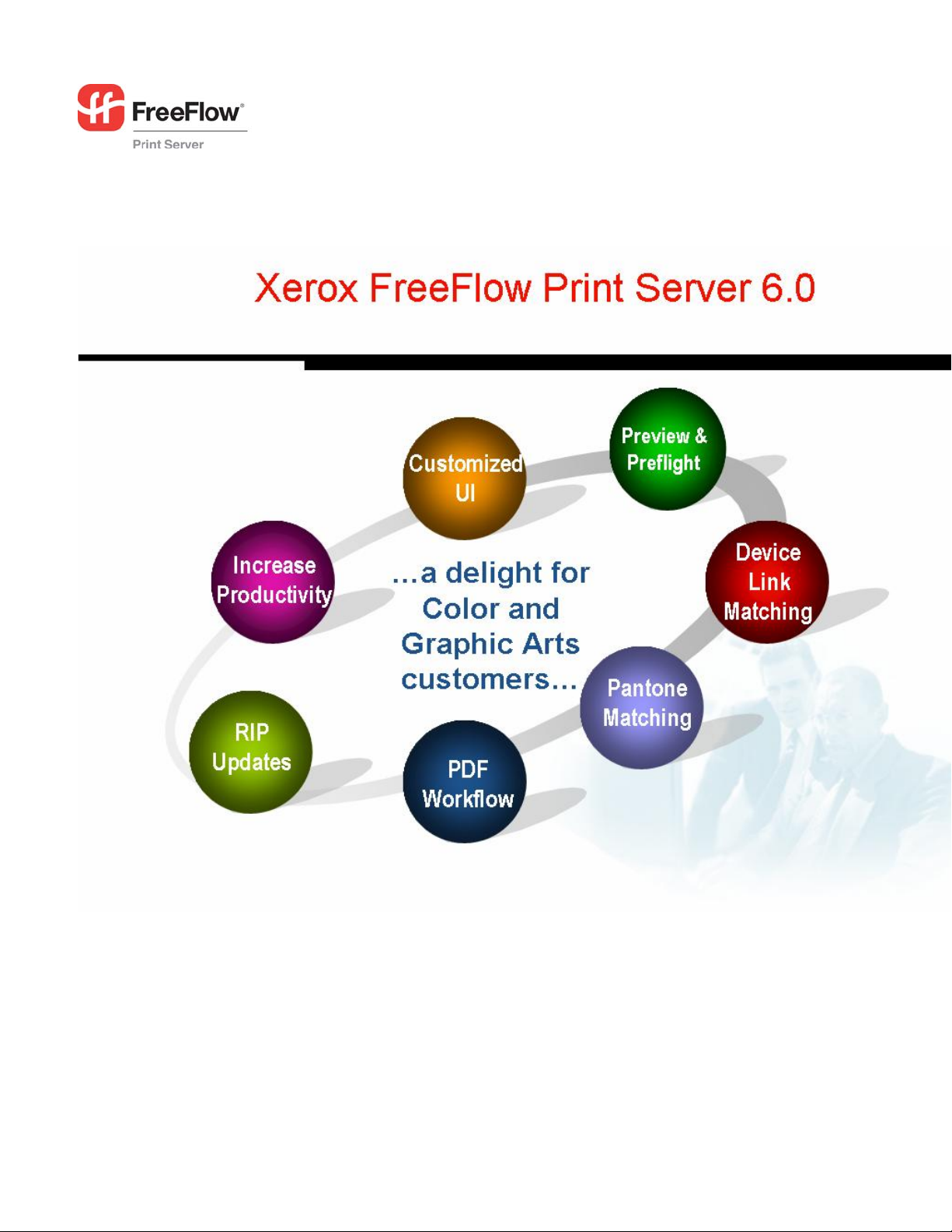
Section II: Quick Guide to New Features
3
Page 4
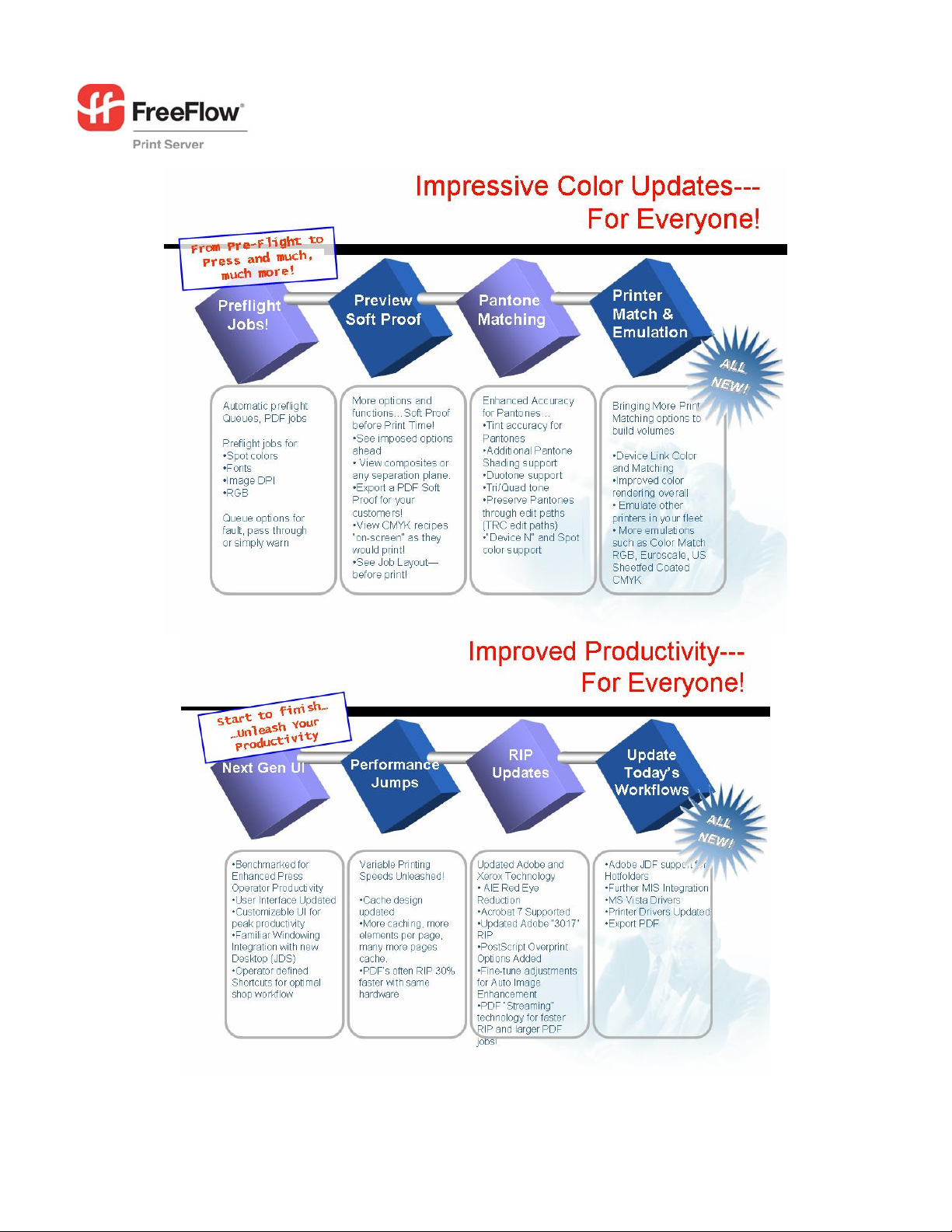
4
Page 5
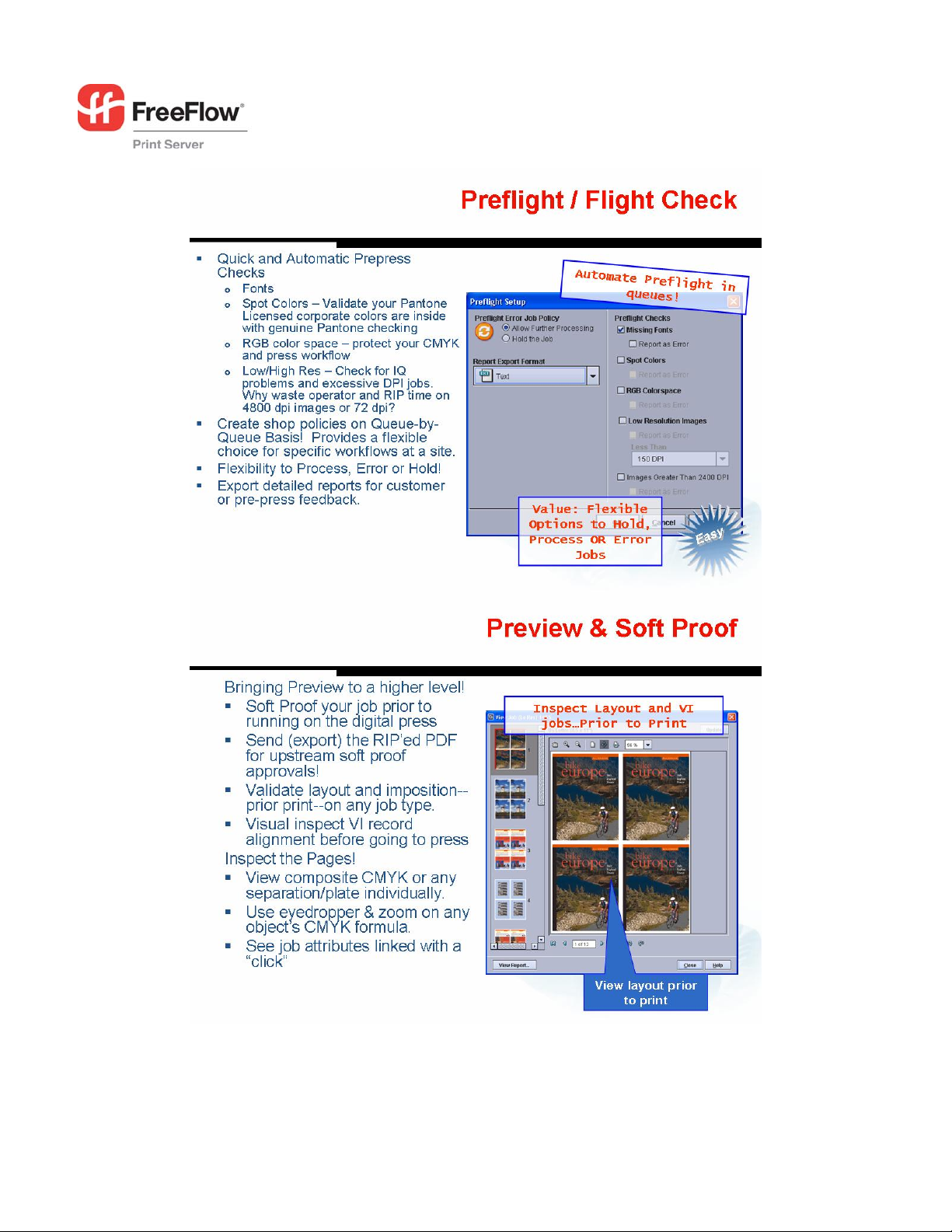
5
Page 6

6
Page 7

7
Page 8

8
Page 9

9
Page 10

New for 6.0 SP2 –Free Flow Print Server for The Xerox 700 Digital Press
Production class platform that is scalable to fit your needs,
10
Page 11

11
Page 12

III. Limits and Considerations
Under some power up/power saver conditions a 45-36X fault may occur. The recovery is to power off
and power on the printer. The Free Flow Print Server will recover without any job integrity issues. Please
contact support for this known limitation for a software spar fix.
The FreeFlow Print Server Standard Edition (SE) and the Xerox 700 digital press comes pre-calibrated
and you should expect excellent image quality "out of the box". Calibration of the SE should be done
from the Scanner glass when color needs to be brought into color alignment.
The Xerox 700 instruction sheet automatically prints to the name_PRINT queue. If this queue is held or
removed, the Instruction sheet will not print but the calibration target page will print and the calibration
process can still be used. Deleting all queues and restarting FFPS will bring queues all back to default
behaviors and "as manufactured state".
On the "Calibration" page, use "reset Calibrations" to obtain high quality factory default calibration. This
default setting has been fine tuned to produce the best possible combination of colors for your Xerox
FFPS paired with your Xerox 700 press.
While calibrating from the Scanner Glass the machine prints out a sheet with an Undelivered Job error
page, check to ensure the scan back cable is connected.
12
Page 13

If the Free Flow Print Server is configured with the Professional License, the user has the choice of two
calibration methods. The default calibration is the Scanner Glass calibration. The second method is done
using the X-rite spectrometer. A preference setting under the Color Menu allows the user to specify the
calibration method.
Make sure you go to the “CUSTOMIZE” window/pulldown. You can set and align your queues to your
taste. You can, for example, set your queues in a Wide format or a Left/Right format (Default).
Changing these queue alignments keeps over reboots and is a popular item with operators.
The mainframe language support, IPDS, is available through a separate kit. See Xerox for specifics.
The Remote Workflow software can not connect to a 5.1 system, only to a 6.0 software version.
IV. Job Submission Guide
Web Submissions: Pointing most browsers to the FreeFlow Print Servers’ address will result in an easy
method to submit print-ready files (e.g., PDF, PS)
http://192.12.233.56/
http://myprintername/
Hotfolder Drag/Drop Submits
Right click on any queue and select Enable Hotfolder. Then you can drag and drop print ready files to
that same queue (e.g., PostScript, PDF etc). The line below show one example!
\\192.12.233.56\
\\myprintername\
Printer Driver
Remember to use the CentreWare Printer Drivers for job submissions from applications! See the
CentreWare driver documents and software included here. Please visit xerox.com for updated drivers.
Print from File
On the main screen of the FreeFlow Server, “Print-from-File” provides an easy and popular way to
submit Print Ready files such as PDF. In 6.0, you can submit batches of jobs from your USB drive with
ease.
V. How To
Calibrating using the Scanner Glass
Follow these steps on a system configured for calibration using the scanner.
1) Select Color - > Calibration from Menu at the Free Flow Print Server
2) Select a loaded US Letter or A4 stock in the Stock Name drop-down list (if not already selected).
3) Select a halftone in the Halftone drop-down list.
4) Click the Start Calibration button.
The system will display the Target Measurements window and automatically print three sheets:
1) “How to Calibrate the Printer” instructions,
13
Page 14

2) a time-stamped test page printed using the current calibration and
3) the calibration target printed on the selected stock for the selected halftone.
The Target Measurements window displays an overview of the remaining steps to compl ete the
calibration. Detailed instructions of the remaining steps are in the printed “How to Calibrate the Printer”
instructions. A limited set of status messages is also displayed at the bottom of the window. The
operator can terminate the calibration process by clicking the Cancel button in the Target
Measurements window.
14
