Page 1
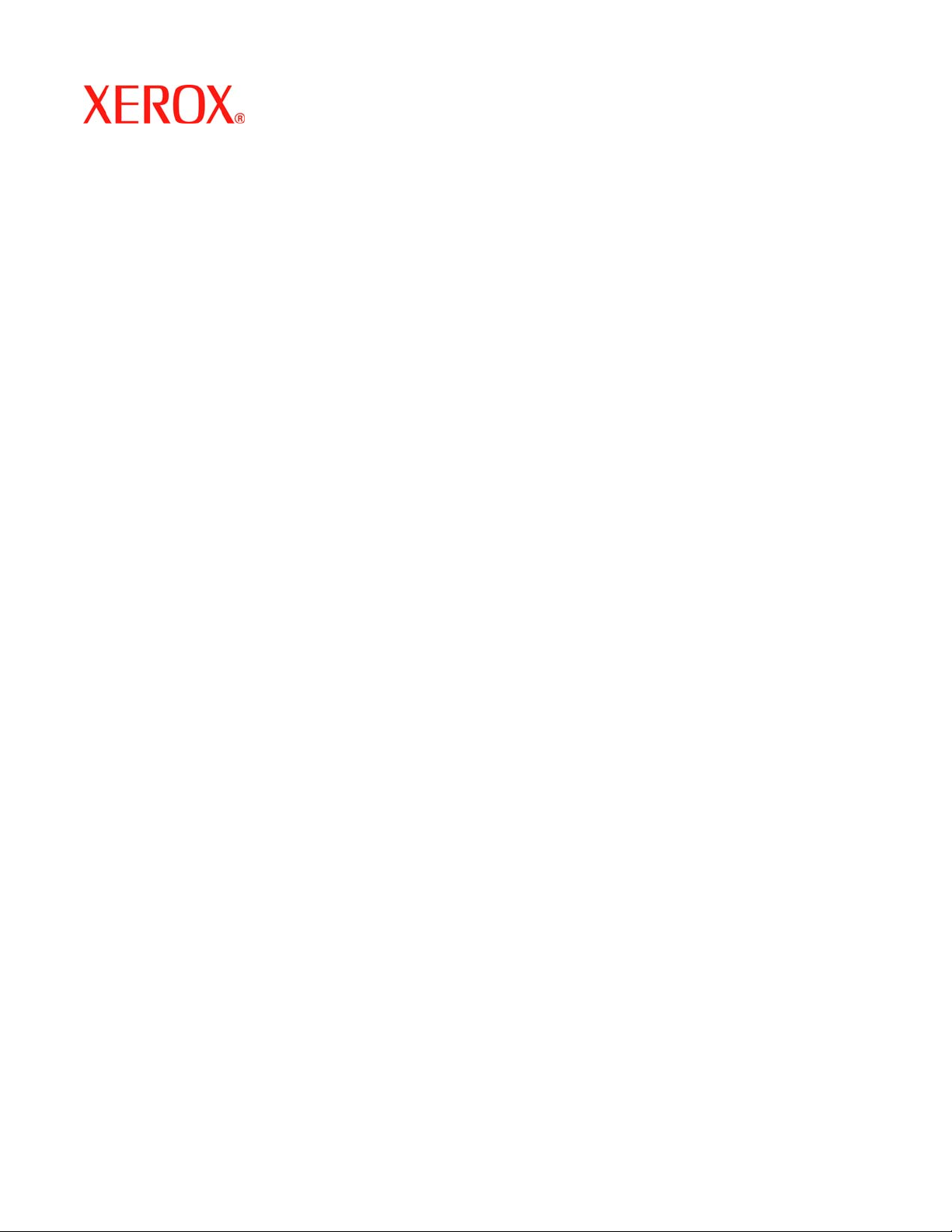
Dear Customer:
This kit contains the DocuSP Disk Overwrite software supporting all DocuSP-based printing products that meet the
minimum disk size requirements as described below.
Overview
The Disk Overwrite software removes all data from the spool, swap, and outQ partitions of the DocuSP hard disk. The
data cannot be retrieved. Data is overwritten in four passes using different patterns written to the entire disk or section
of the disk. This four-pass algorithm conforms to U.S. Department of Defense Directive 8500.1. Of the four passes,
the third pass is used to write 0x40404040 and the last pass is to verify (by reading and comparing) 0x40404040. An
option is provided to perform a single pass (fast mode) disk overwrite.
The data overwrite operation does not process defective or spare blocks for SCSI and FCAL drives. It also does not
perform any special disk error recovery. If a higher secure data overwrite scheme is required, the Sun Solaris Format
command Purge utility is available. Additionally, 3
rd
party software with more flexibility and functions, such as
UniShred Pro is available. However, it is not part of the DocuSP software nor is it supported by DocuSP.
The Disk Overwrite procedure can be initiated from the DocuSP interface or from a UNIX command line.
Requirements
• DocuSP version 3.8 or higher
• If running DocuSP 3.8, the Solaris Operating System version 8 for Disk Overwrite software only is required
(part number 301E54050).
NOTE: For systems originally installed with DocuSP 3.8 or earlier, a full scrape and new installation of the
Solaris Operating System is required to partition the drive for the Disk Overwrite functionality. All saved jobs,
fonts, forms, resources, and any other customer-installed software are deleted during the installation.
• Minimally two 18 Gbyte disks or one 36 Gbyte disk in the Sun platform in order to support the disk partitioning
• Disk Overwrite license enabled and activated on the DocuSP.
Installation
The DocuSP Disk Overwrite software is installed by a Xerox Service Representative following the instructions in the
Installing the Disk Overwrite Software section of this document.
NOTE: If a scrape install is required, all saved jobs, fonts, forms, resources, and any other customer-installed
software saved on the DocuSP controller hard disk must be backed up to another medium prior to installation.
701P45144
June 2006
1
Page 2
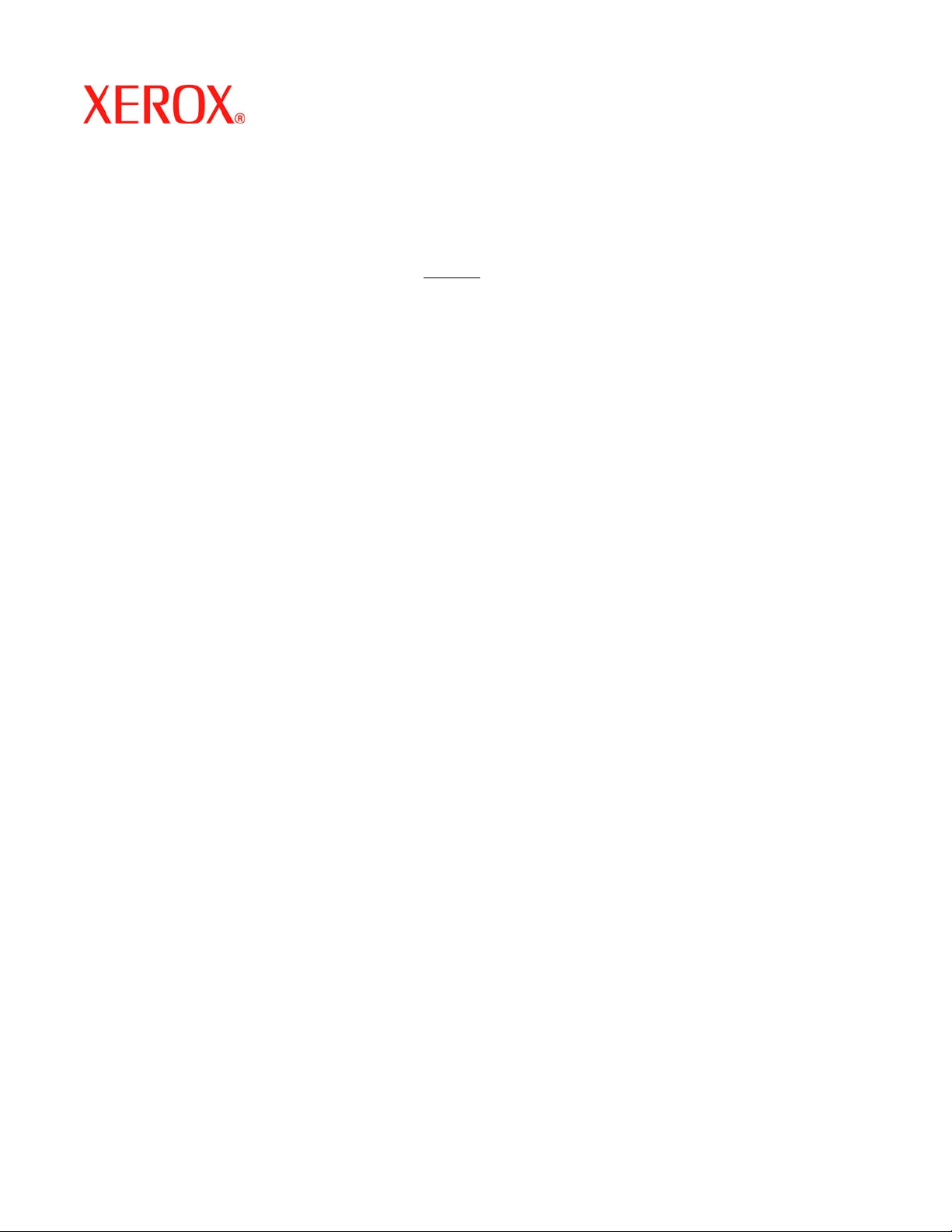
Pre-installation procedures
Before the Disk Overwrite software can be installed, the following must be completed:
1. If a scrape is required, back up all saved jobs, fonts, forms, resources, and customer-installed software. This is
the responsibility of the customer.
2. If DocuSP 3.8 is installed on the system, the Xerox Service Representative installs the Solaris Operating System
version 8 for Disk Overwrite. This installation
If the system is running a version of DocuSP later than 3.8, a scrape is necessary ONLY if the system has not
been scraped since the upgrade to DocuSP 4.X or higher. Use the Solaris Operating System version delivered
with the DocuSP software to perform the scrape.
If the system is running DocuSP 4.2 on a Sun W1100Z controller, the DocuSP Disk Overwrite 4.2 Self Install
Patch is required. The patch should be installed prior to the Disk Overwrite software installation. Refer to the
patch installation instructions provided with the Patch CD.
If the system is running DocuSP 50 or higher, two options are presented during the operating system installation:
• Data Overwrite is planned to be used on this system
• Backup is planned to be used on this system
Both options must be checked in order to run the Disk Overwrite software. If these two options were not checked,
a scrape install of the system is required and the two options checked.
NOTE: If the Disk Overwrite software is reinstalled for any reason, for example to change the partitioning, it is not
necessary to reinstall the Solaris Operating System.
requires a scrape and repartition of the hard disk(s).
Installing the Disk Overwrite software
To install the Disk Overwrite software:
1. Insert the Disk Overwrite CD into the CD/DVD ROM drive.
2. A window opens and a log-in prompt displays.
3. Enter the root password and press <Enter>.
NOTE: For certain security settings on DocuSP, automatically installing software on a CD may be prohibited. If
the Disk Overwrite CD is inserted into a CDROM or DVDROM drive and a window does not open after the CD
has been detected, manually install the software by opening a terminal window, logging in as root, and entering
the following command to start the installation process:
/cdrom/cdrom0/volstart
WARNING: Do not run any other programs on the CD to load the software. An improper installation could
result in unknown side effects and cause the system to be unstable.
701P45144
June 2006
2
Page 3
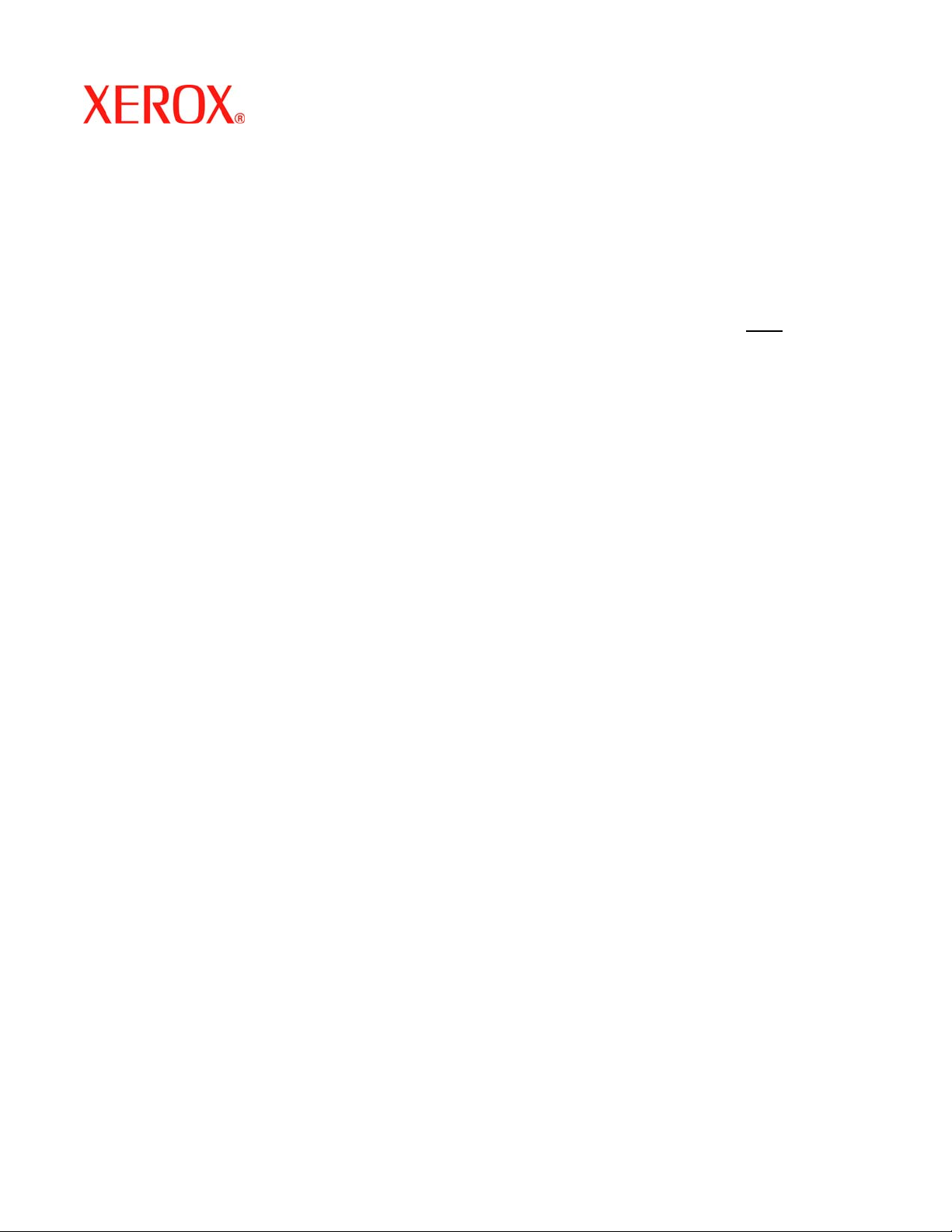
4. Answer Y (yes) to the package installation questions.
5. Once the package is installed, the system provides the following Disk Overwrite installation directions:
a) Enter the type of verification to perform after sanitizing the disk(s).
Input S for Sample verification or F for Full verification:
For example: Enter S for 10% sample verification or F for full verification.
CAUTION: It is strongly recommended you accept the default settings for the partitioning
when the software is initially installed and run the Disk Overwrite process
once.
Although the setup procedure allows you to re-size each data partition to improve Disk
Overwrite performance, reducing the size of a partition may leave sensitive data on the
unused portion of the disk.
NOTE: The system reboots automatically after the repartition process is finished.
b) Do you wish to re-size the /var/spool/XRXnps/outQ partition?(Y/N)
Enter Y to resize or N to use the default values.
If Y is entered, the following information appears:
The current partition size is XX Gbytes.
If N is entered, the system uses the default values and the setup procedure exits.
c) Enter new partition size in gigabytes [Min, Max]
Please wait, it may take a few minutes.
Upon completion, the following message appears:
Resizing of /var/spool/XRXnps/outQ has been successfully completed.
d) Do you wish to re-size the /var/spool/XRXnps partition? (Y/N)
Enter Y to resize or N to use the default values.
If Y is entered, the following information displays:
The current partition size is XX Gbytes.
If N is entered, the system uses the default values, the setup procedure exits, and the system
reboots.
e) Enter new partition size in gigabytes [Min, Max]
Please wait, it may take a few minutes.
Upon completion, the following message appears:
Resizing of /var/spool/XRXnps has been successfully completed.
The system reboots in a few seconds.
NOTE: Disk Overwrite does not work without a valid license.
701P45144
June 2006
3
Page 4

After installation
Perform the following steps after the Disk Overwrite software has been installed and DocuSP reboots.
1. The Xerox Service Representative enables the Disk Overwrite license to activate the Disk Overwrite software.
2. If the system was scraped, the Xerox Service Representative restores any system parameters. The customer
restored the saved jobs, fonts, forms, resources, and any other customer-installed software.
NOTE: In DocuSP 3.74 or earlier, the default location for saved jobs is /var/spool. In DocuSP 3.8 and later, for the
Disk Overwrite function to work, the default location for the saved jobs is /var/spool/XRXnps/saved. All saved jobs
must be restored to the /var/spool/XRXnps/saved directory.
3. If the system was scraped and saved jobs were restored from the /var/spool save repository, the customer, or the
Xerox Service Representative, must run the conversion tool that updates the internal links for the new default
locations by performing the following:
a) Open a terminal window.
b) Log on as root user and enter the root password.
c) From the command line, enter /opt/XRXnps/XRXinit/bin/UpdateSaveJobs, then press <Enter>.
How to use Disk Overwrite
If the DocuSP Disk Overwrite license is enabled and active, the Disk Overwrite function is available on the System
pull-down menu of the DocuSP user interface.
This section describes the methods for running a Disk Overwrite from the DocuSP interface and running a Disk
Overwrite process from a UNIX command line.
Running the Disk Overwrite process from the DocuSP Interface
To use the Disk Overwrite process from the DocuSP interface, perform the following steps.
1. Select the System menu. From the System pull-down menu, select Data Overwrite.
2. Select [OK]. Before the Data Overwrite screen is displayed, a Warning screen displays with the number of
minutes the Disk Overwrite process requires. The Disk Overwrite process may take up to six (6) hours to
complete.
701P45144
June 2006
4
Page 5

3. If there are active jobs in the system, a warning message is displayed that all active jobs are deleted.
Select [OK].
4. The Data Overwrite screen is displayed. All Active Jobs, Completed Jobs, and Logs are automatically
overwritten. Select the Overwrite Additional Items option if desired.
• Selecting Saved Jobs Only also overwrites all saved jobs in the /var/spool/XRXnps/saved directory.
• Selecting Saved Jobs and User-Added Resources also overwrites all additional resources, such as
fonts or forms.
5. Select the Use Fast Mode option if desired. The Use Fast Mode option runs the Disk Overwrite process in a
single write pass only plus sample or full verification.
6. Select [OK].
7. The DocuSP interface and the Solaris operating system are shut down.
8. The system is rebooted into single user mode and requests the root password. Enter the root password, then
press <Enter>.
9. A warning message is displayed asking if you are sure you want to start the Data Overwrite. Type Y and
press <Enter>.
10. The Disk Overwrite process starts.
11. If for some reason the process needs to be halted, press <CTRL> <C>.
12. When the Disk Overwrite process has successfully completed, the system reboots.
13. Some DocuSP printer products, such as the Nuvera 100/120, DocuTech 75/90, DocuPrint 75/90, or
DocuPrint 75MX, have an image disk in the printer itself. In these cases, the image Disk Overwrite process is
automatically started in parallel with the system Disk Overwrite process.
14. After the overwrite is complete, the system reboots and the DocuSP interface restarts.
NOTE: For the Nuvera 100/120 printers, the system powers down after completion of the overwrite process.
The customer needs to power up the system afterward. If the customer is running DocuSP 50 or later on a
Sun W1100Z controller, the customer needs to press <CTRL><D> when prompted to exit out of the single
701P45144
June 2006
5
Page 6

user mode to continue the boot process.
NOTE: If the process needs to be aborted before completion, the printer must be powered off, then back on
before re-booting DocuSP. If you do not power off/on the printer, DocuSP still comes up and you can submit a
job, but the job does not print. Either allow for a “cycle out period,” (about 20 minutes) to let the printer
complete the image Disk Overwrite operation, or power off/on the printer, then restart DocuSP.
Running the Disk Overwrite process from UNIX
To run the Disk Overwrite process from a UNIX command line, perform the following steps.
1. If the DocuSP interface is running, ensure that no jobs are currently processing and select System and then
Shutdown.
2. When the system has shutdown, type boot –s to reboot the system into single user mode.
3. When prompted, enter the root password and press <Enter>.
4. Enter one of the following commands, depending upon what is to be overwritten:
To overwrite Active Jobs, Completed Jobs, Logs, Saved Jobs and user added resources such as fonts or
forms, type:
/opt/XRXnps/bin/DataOverwrite –f
To overwrite Active Jobs, Completed Jobs, Logs, and Saved Jobs only:
/opt/XRXnps/bin/DataOverwrite –f –X /opt/XRXnps/configuration/permanent.exclude
To overwrite Active Jobs, Completed Jobs, and Logs:
/opt/XRXnps/bin/DataOverwrite –f –X /opt/XRXnps/configuration/permanent_and_saved.exclude
where the parameter f (fast) indicates single write pass plus sample or full verification.
5. A warning message is displayed asking if you are sure you want to start the Data Overwrite. Type Y and
press <Enter>.
6. The Disk Overwrite process starts.
7. If for some reason the process needs to be halted, press <CTRL> <C>.
8. When the Disk Overwrite process has successfully completed, the system is rebooted.
9. The Disk Overwrite process maintains a log of all informational, warning, and error messages. After the Disk
Overwrite process is complete, the log can be found in /var/spool/XRXnps/log/dataOverwrite.log. Refer to the
section in this document on Managing the Log File for more information.
701P45144
June 2006
6
Page 7

10. If the printer has an internal image disk, such as a Nuvera 100/120, DocuTech 75/90, DocuPrint 75/90, or
DocuPrint 75MX, the image Disk Overwrite process is automatically started in parallel with the system Disk
Overwrite. After the overwrite is complete, the system reboots and the DocuSP interface restarts.
11. After the overwrite process is complete, the system reboots and the DocuSP interface restarts.
NOTE: For the Nuvera 100/120 printers, the system powers down after completion of the overwrite process.
The customer needs to power up the system afterward.
Partition size considerations
For systems with very large disks, for example 160 Gbytes, Disk Overwrite takes a long time to complete. The time
can be reduced by specifying a smaller disk partition size during the installation process. However, reducing the disk
partition size may prevent the system from spooling very large jobs.
The Xerox Service Representative may repartition the disk space including the choice of sample or full verification in
order to improve the Disk Overwrite performance if it is required by the customer.
A sample verification samples 10% of the disk after the Disk Overwrite process is complete to ensure the data has
been erased correctly.
A full verification reads each block of the disk after the Disk Overwrite process is complete to ensure the data has
been erased correctly.
Customers who want a quick check should select sample verification.
The size of the disk partition can be increased again by reinstalling the Disk Overwrite software.
Security considerations
In addition to a regularly planned schedule for performing the Disk Overwrite process, it is important to ensure that the
environment for the DocuSP-based printers is secure.
Xerox is committed to providing a level of security that allows the DocuSP controller to be a good network citizen in
the response to current security intrusions. Additional security beyond this remains the responsibility of the customer.
Xerox is constantly evaluating the security of the DocuSP controller and the Sun Solaris Operating System. Xerox is
committed to providing the latest Solaris security patches provided by Sun Microsystems in each major DocuSP
release. The DocuSP development team also adds Solaris security patches in between major release cycles.
Security of the network and the print environment is the responsibility of you, the customer. The following are some
considerations to ensure a secure printing environment.
• The DocuSP System Administrator, Trusted User, and UNIX superuser (root) passwords must follow proper
security protocols, which include a regular timetable for changing the passwords and include length and
character mix for the passwords.
NOTE: Please be aware that Xerox Customer Support Personnel must have access to the new root
password for service and support. It is the customer's responsibility to ensure that the root and system
administrator passwords are available for them.
• The room or rooms containing the DocuSP-based printers are secure.
• The network environment is secure.
• The DocuSP software is properly installed, is the most current version, and contains all current security
patches. For further information on DocuSP security, refer to the most current version of the Xerox Document
Services Platform Series Common Controller System Guide. This document is included as a PDF file on the
User Guides CD-ROM delivered with your printer.
701P45144
June 2006
7
Page 8

Managing the Log File
The Disk Overwrite process maintains a detailed log of the entire Disk Overwrite process, including the start and stop
time for each partition, the partition name and boundaries, and error messages. The log file is cumulative and every
time the Disk Overwrite process is run, the details are added to the existing log. The file is maintained during the
overwriting process in /tmp/dataOverwrite.log. When the Disk Overwrite process is complete, the file is transferred to
/var/spool/XRXnps/log/dataOverwrite.log.
On a regular basis, the log file should be backed up and deleted from the system.
Below is a sample of a portion of the log file.
Tue Jul 22 14:41:05 EDT 2003 DataOverwriteInit Start /.profile not found
DataOverwriteInit End Tue Jul 22 14:41:05 EDT 2003 Tue Jul 22 14:43:25 2003
DataOverwrite Start Logfile Created Successfully Tue Jul 22 14:43:25 2003 Reading in
Commandline Args Tue Jul 22 14:43:25 2003 Checking License for DataOverwrite Feature
License validated and approved for DataOverwrite Feature. Tue Jul 22 14:43:25 2003
Prompting user to continue Tue Jul 22 14:44:27 EDT 2003 DoPreWipeOutQ Start
Unmounting /var/spool/XRXnps/outQ DoPreWipeOutQ End Tue Jul 22 14:44:27 EDT 2003
DatOvrPurge Start Purging c0t1d0 : 0 – 60885674 Warning: interrupted DoPostWipeOutQ
Start Restoring outQ Partition Creating New Filesystem On /dev/dsk/c0t1d0s1Cylinder
groups must have a multiple of 16 cylinders with the given parameters Rounded cgsize up
to 256 Warning: 1 sector(s) in last cylinder unallocated /dev/rdsk/c0t1d0s1: 60885674
sectors in 21075 cylinders of 27 tracks, 107 sectors 29729.3MB in 659 cyl groups (32
c/g, 45.14MB/g, 5632 i/g) super-block backups (for fsck -F ufs -o b=#) at: 32, 92592,
185152, 277712, 370272, 462832, 555392, 647952, 740512, 833072, 925632, 1018192,
1110752, 1203312, 1295872, 1388432, 1480992, 1573552, 1666112, 1758672, 1851232,
701P45144
June 2006
8
