Page 1
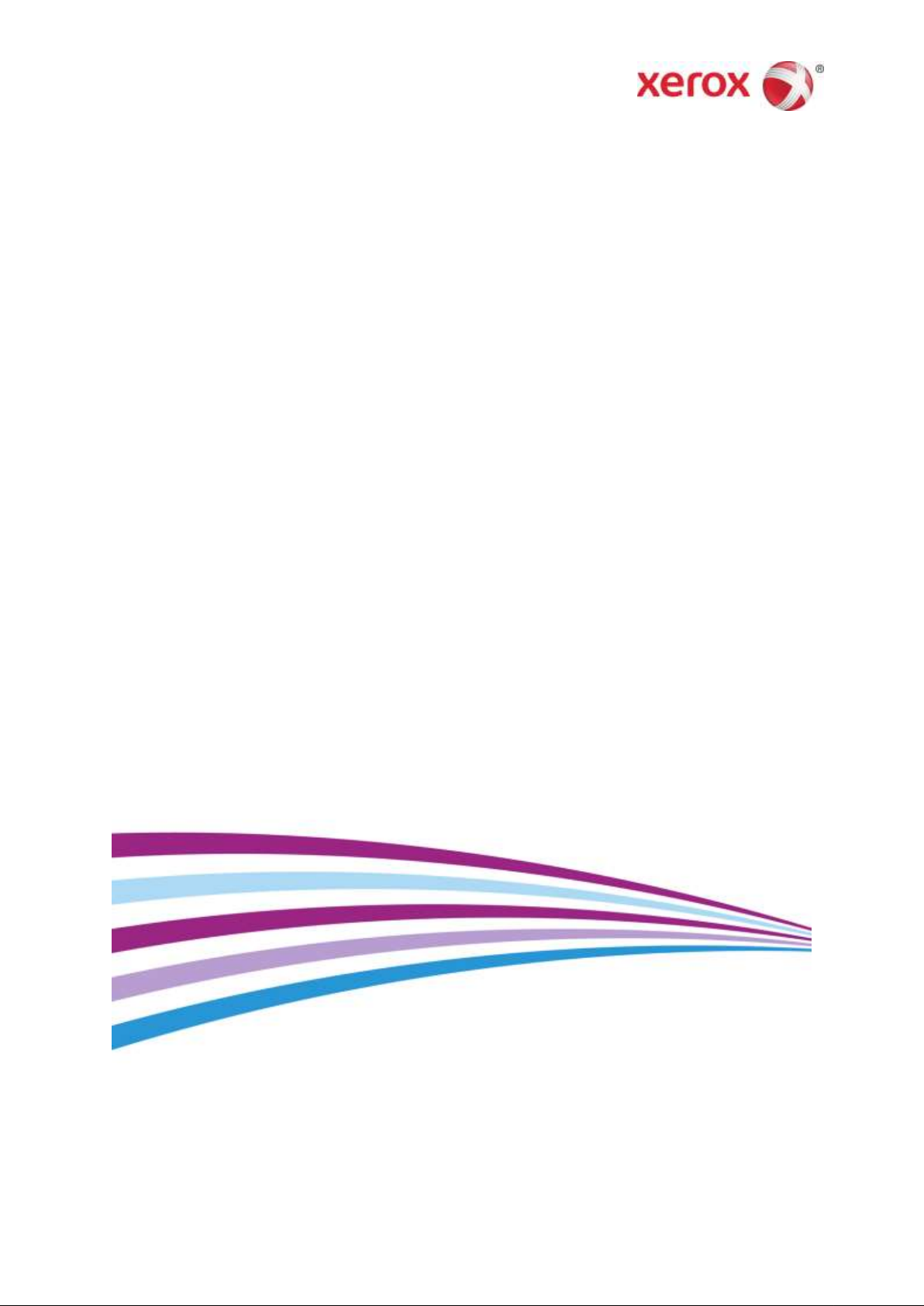
Software version 9.0.SP3
September 2016
702P04271
®
Xerox
FreeFlow® Print Server
Getting Ready for Installation
Page 2
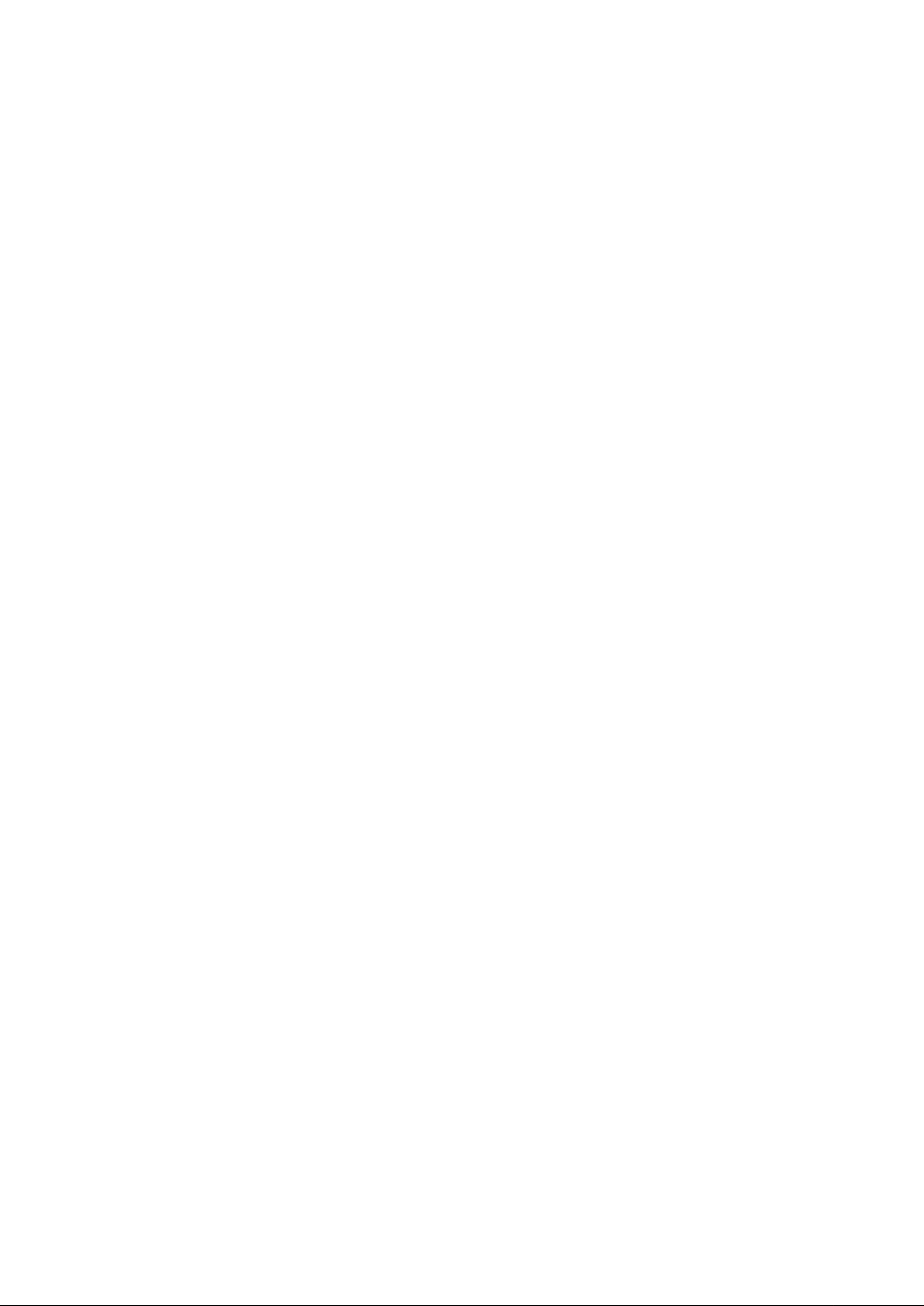
©2010-2016 Xerox Corporation. All Rights Reserved. Xerox
Corporation in the United States and/or other countries.
Includes Adobe® Normalizer and PostScript®.
Includes Adobe® PDF Library.
Includes Monotype Imaging® Intellifont.
Includes Adobe® PDF Normalizer.
Includes Adobe® PDFtoPS Library.
Includes Adobe® CPSI (previewer)
Includes Adobe® PostScript 3017.102 OEM Source.
Includes Adobe® PostScript Fonts.
Includes Adobe® PDF Converter SDK.
Includes Adobe® PDF Print Engine.
Includes Monotype® Imaging Fonts.
Includes Adobe® Japanese Fonts.
BR15270
®
and Xerox and Design® and FreeFlow® are trademarks of Xerox
Page 3
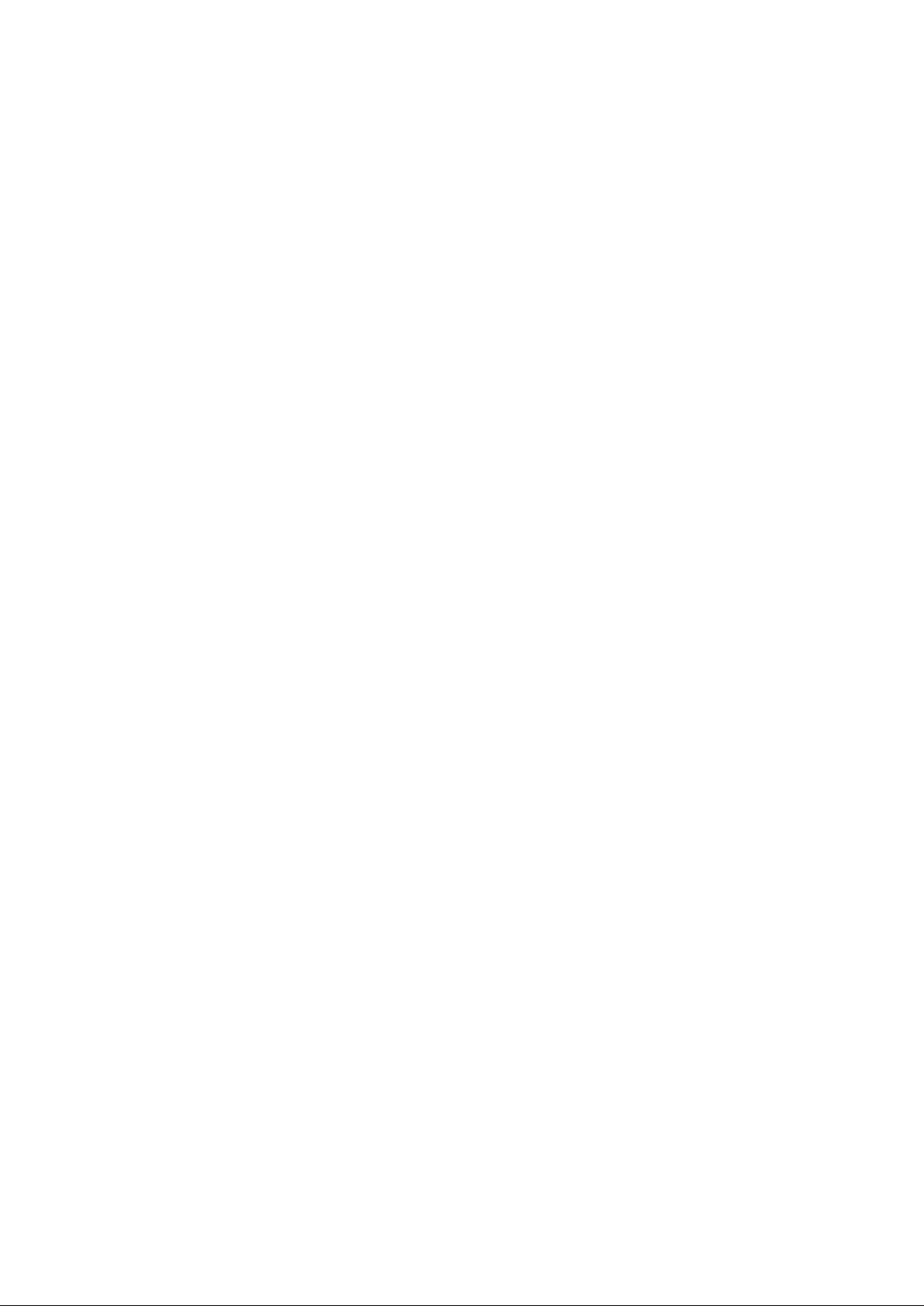
Contents
Contents........................................................................................................................................................................................... 3
Product Recycling and Disposal ............................................................................................................................................. 5
European Union ....................................................................................................................................................................... 5
Domestic/Household Environments ........................................................................................................................... 5
Professional/Business Environments .......................................................................................................................... 6
Installation Worksheets ............................................................................................................................................................. 7
Using the Installation Worksheets ................................................................................................................................... 7
Available Worksheets ....................................................................................................................................................... 8
About the Worksheets ...................................................................................................................................................... 9
W-1: Solaris Operating System Worksheet ................................................................................................................ 10
W-1 Data Element Definitions ................................................................................................................................... 11
W-2: Xerox® Security Worksheet .................................................................................................................................... 14
W-3: Xerox
W-3 Data Element Definitions .................................................................................................................................. 16
W-4: System Configuration Worksheet ....................................................................................................................... 18
W-4 Data Element Definitions .................................................................................................................................. 18
W-5: Network Configuration Worksheet .................................................................................................................... 20
IP Configuration .............................................................................................................................................................. 20
NIS ........................................................................................................................................................................................ 20
DNS (Domain Name System) .................................................................................................................................... 21
WINS (Windows Internet Name Service) ............................................................................................................. 21
Active Directory Services (ADS) ................................................................................................................................ . 21
SMB/FTP Filing Capability ........................................................................................................................................... 22
Connections ...................................................................................................................................................................... 22
®
FreeFlow
®
Print Server Software Worksheet ..................................................................................... 16
W-6: AppleTalk Gateway Installation Worksheet ................................................................................................... 23
W-6 Data Element Definitions .................................................................................................................................. 23
W-7: SNMP Gateway Installation Worksheet ........................................................................................................... 24
W-7 Data Elements ........................................................................................................................................................ 24
W-8: Client Workstations .................................................................................................................................................. 25
W-9: Remote Services ......................................................................................................................................................... 26
i
Page 4
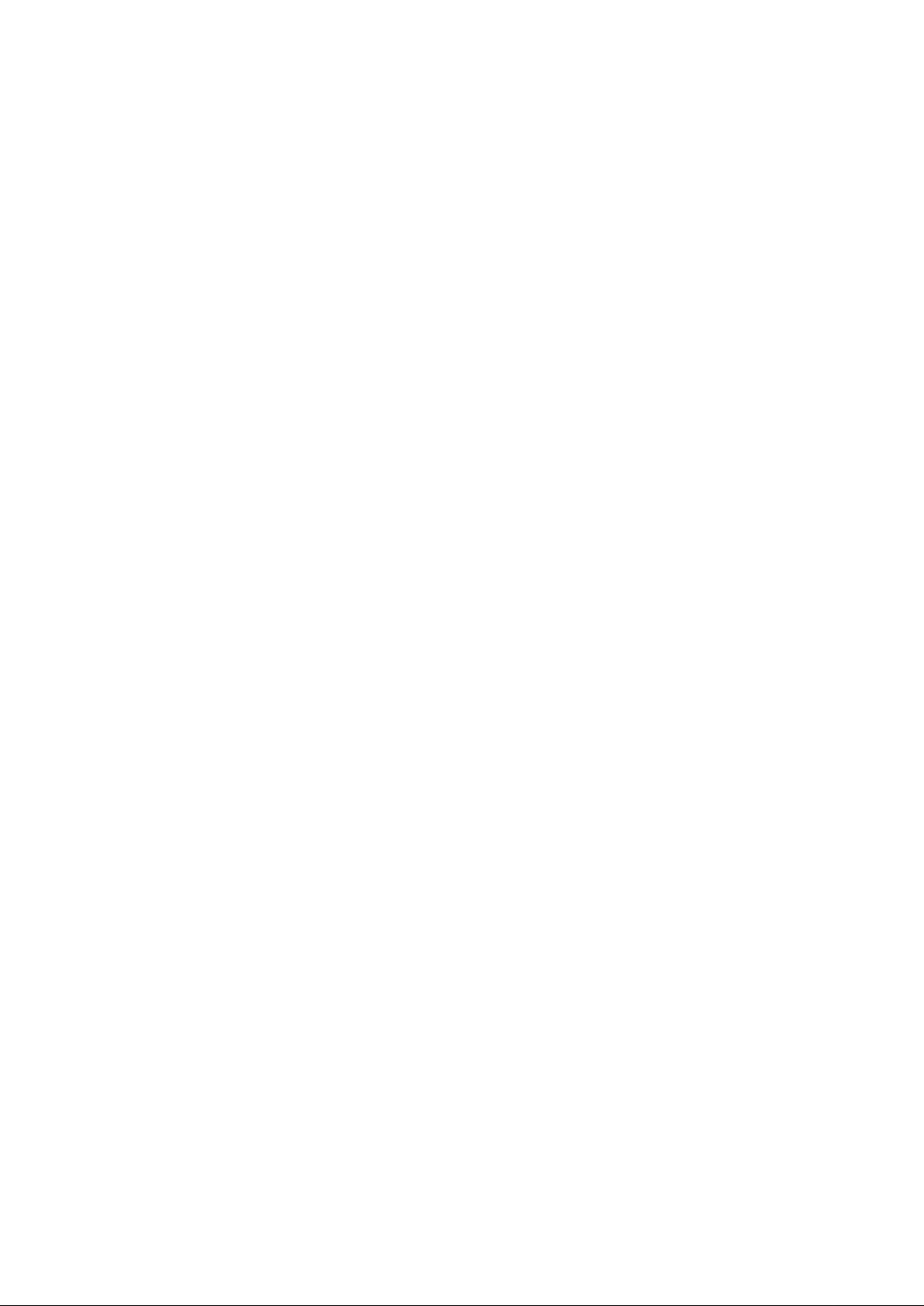
ii
Page 5
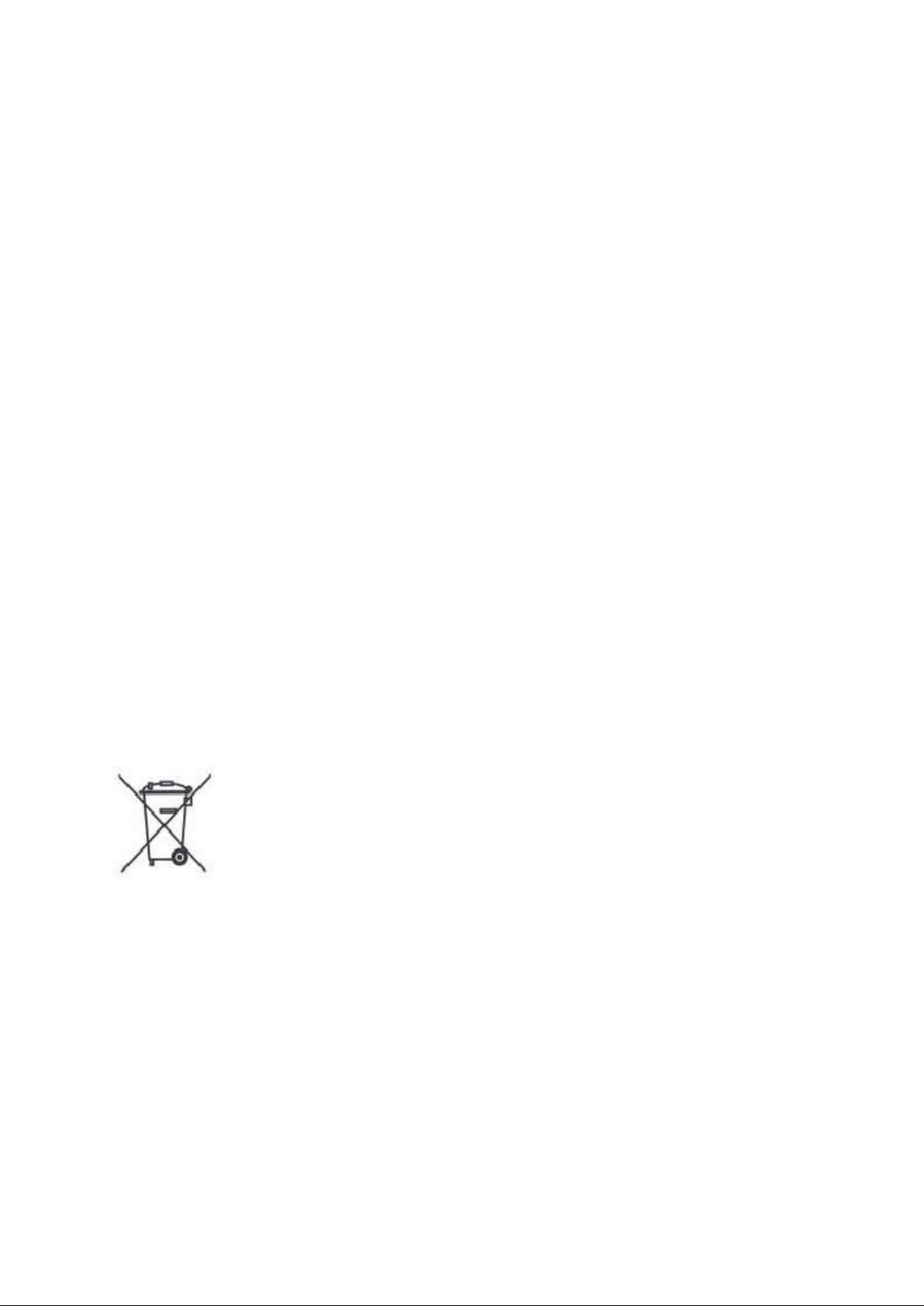
Product Recycling and Disposal
1
Product Recycling and
Disposal
If you are managing the disposal of your Xerox® product, note that the product contains lead, mercury,
and other materials whose disposal may be regulated due to environmental considerations in certain
countries or states. The presence of lead and mercury is fully consistent with global regulations
applicable at the time that the product was placed on the market.
European Union
Some equipment may be used in both a domestic/household and a professional/business application.
Domestic/Household Environments
Application of this symbol on your equipment indicates that you should not dispose of the
equipment in the normal household waste stream.
In accordance with European legislation, end-of-life electrical and electronic equipment subject to
disposal must be segregated from household waste.
Private households within European Union Member States may return used electrical and
electronic equipment to designated collection facilities free of charge. Contact your local disposal
authority for information.
In some Member States when you purchase new equipment, your local retailer may be required to take
back your old equipment free of charge. Ask your retailer for information.
Xerox® FreeFlow® Print Server
Getting Ready for Installation 5
Page 6
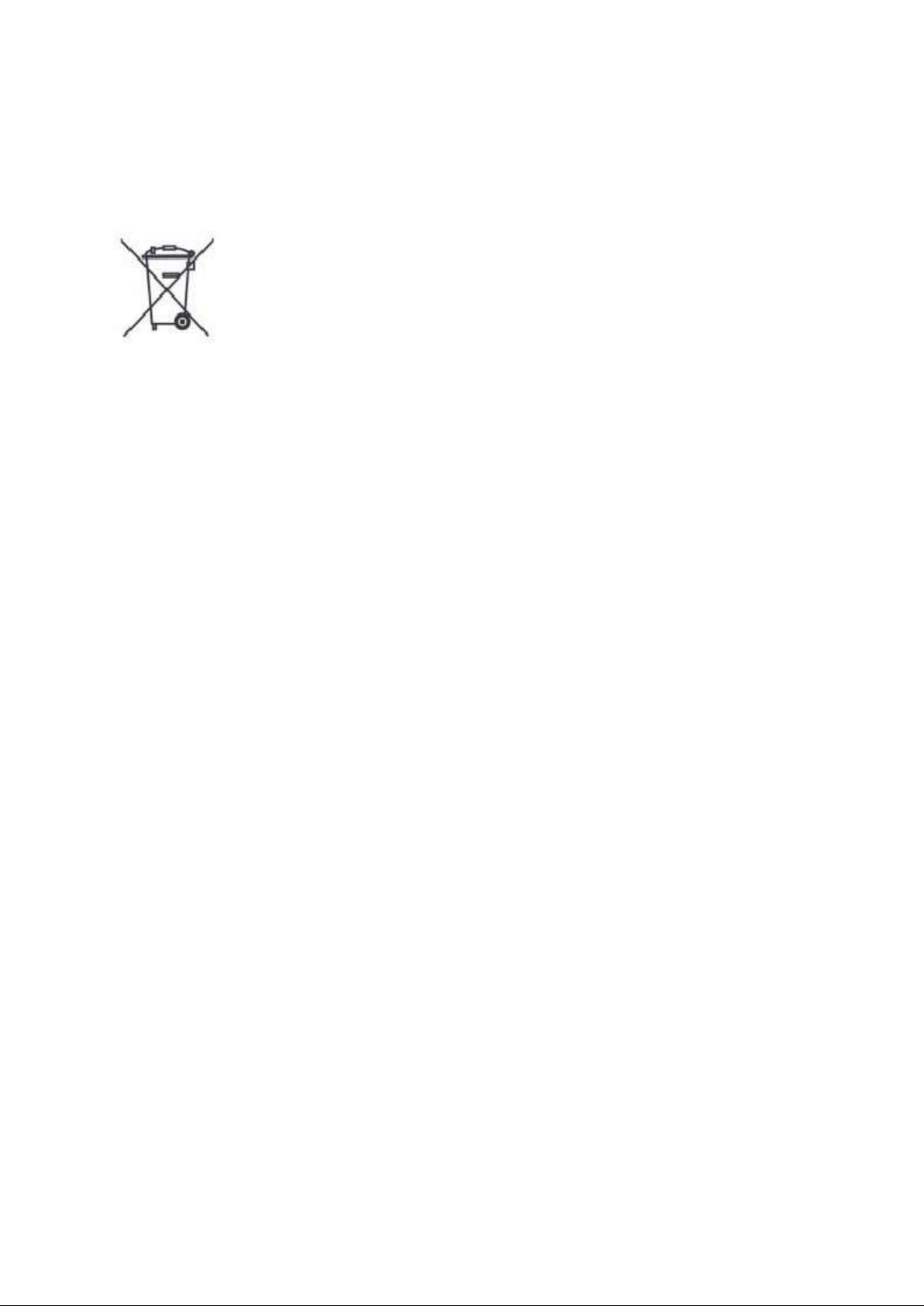
Product Recycling and Disposal
Professional/Business Environments
Application of this symbol on your equipment indicates that you must dispose of this equipment in
compliance with agreed national procedures.
In accordance with European legislation, end-of-life electrical and electronic equipment subject to
disposal must be managed within agreed procedures.
Contact your local dealer or Xerox® representative for end-of-life, take-back information before you
dispose of the equipment
Xerox® FreeFlow® Print Server
6 Getting Ready for Installation
Page 7
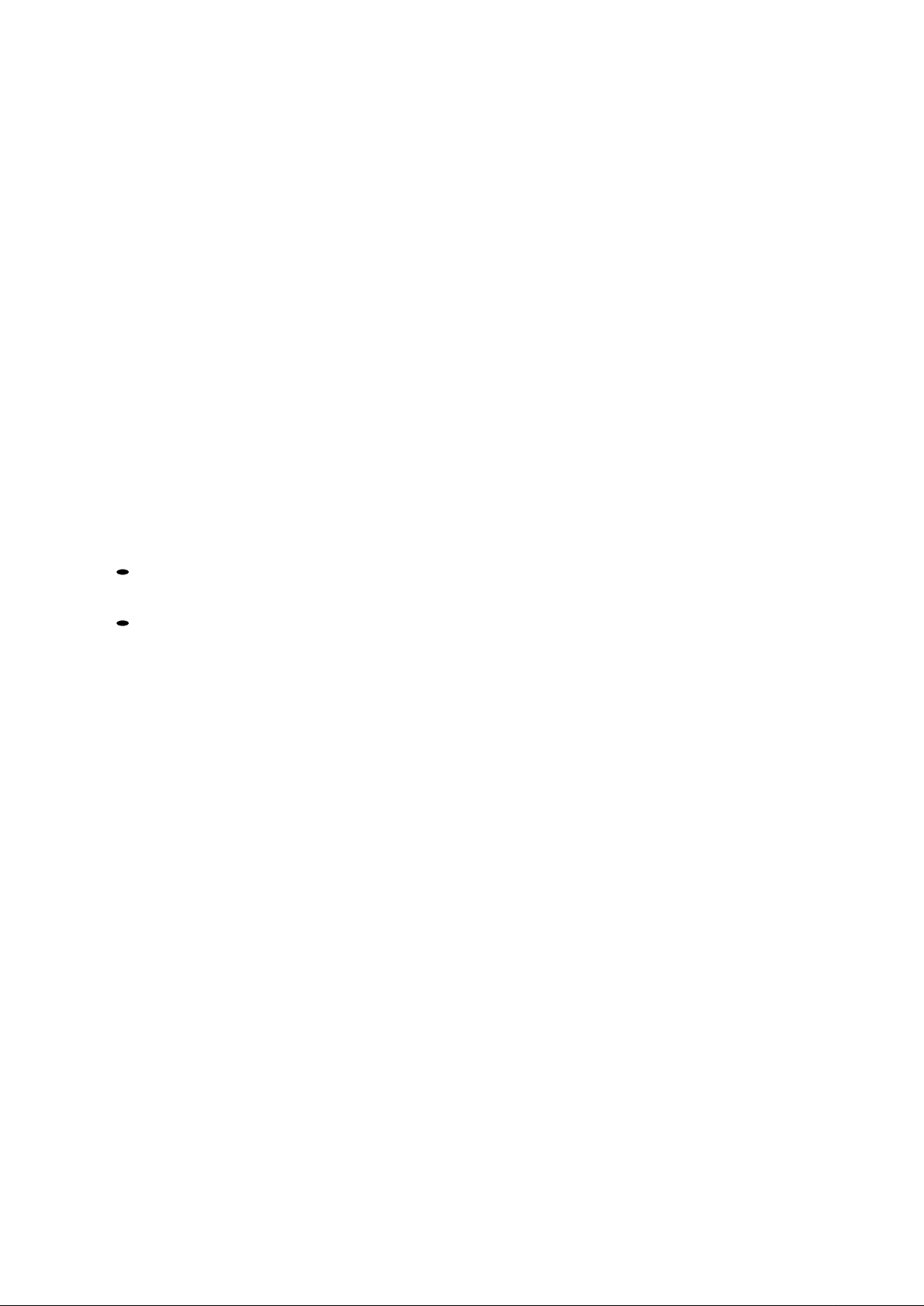
Installation Worksheets
2
Installation Worksheets
The Getting Ready for the Xerox® FreeFlow® Print Server Installation guide is to be used for the
gathering of the technical data required by the Xerox® personnel during installation of your
customer's print server hardware and software. It is used in conjunction with the appropriate printer
installation planning guide.
Using the Installation Worksheets
The Xerox® printer with FreeFlow® Print Server software provides a wide range of network printing
services on industry-standard networks, and consists of the following:
A computer workstation with a Xerox® interface PWB and FreeFlow® Print Server
software installed.
A supported Xerox® printer.
Getting Ready for the Xerox® FreeFlow® Print Server Installation contains the worksheets that must
be completed to support the installation of the Xerox® FreeFlow® Print Server software on the server.
When these worksheets are completed they will contain a record of the state of the system at the
time of installation. Most likely, this setup and configuration state will change, so encourage your
customer to keep these worksheets with the service record of the printer for future reference.
Your customer should not complete the worksheets if they are not sure of the required information.
Always encourage them to contact the next level of technical support within their organization for
assistance.
Xerox® FreeFlow® Print Server
Getting Ready for Installation 7
Page 8
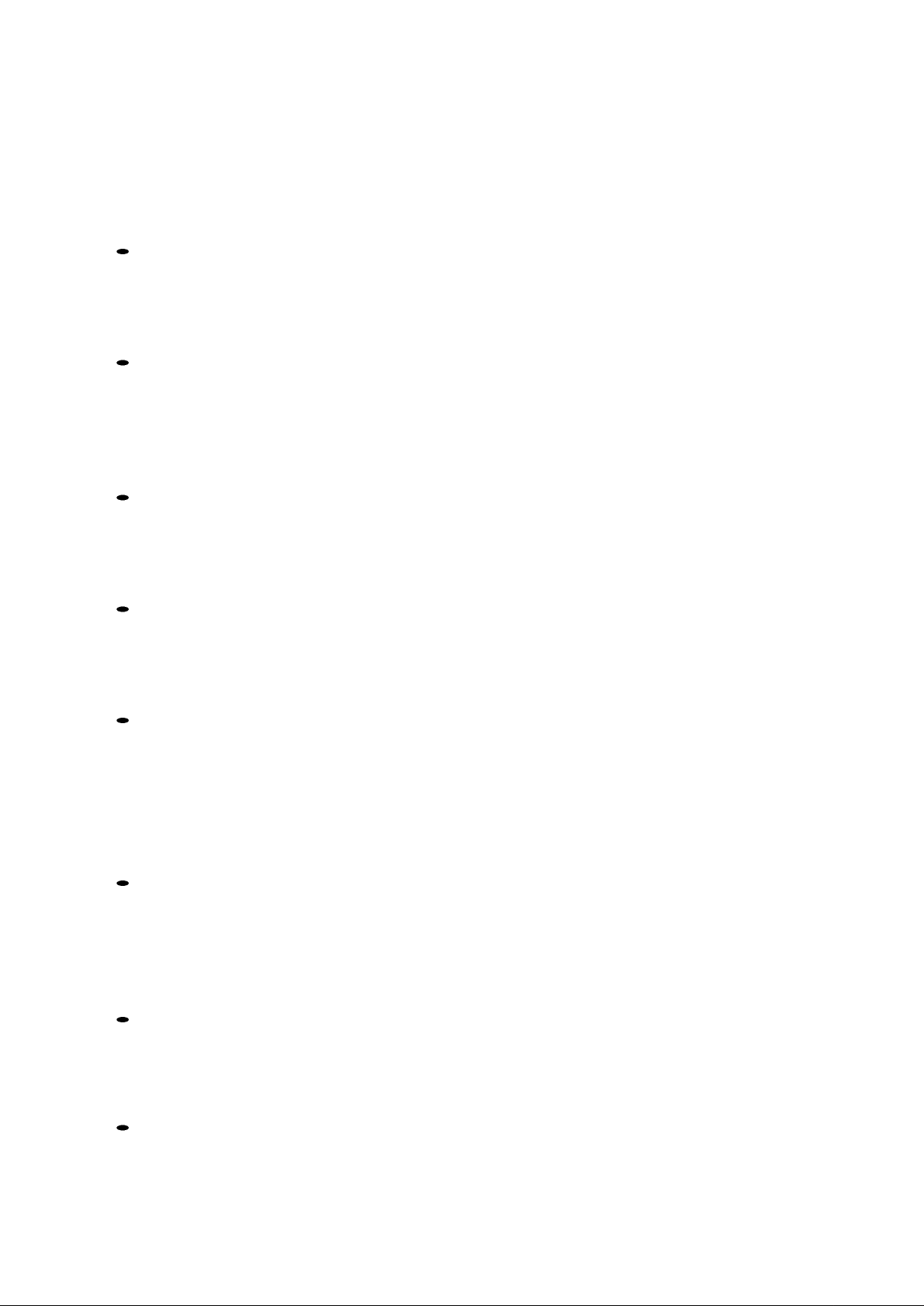
Installation Worksheets
Available Worksheets
The following is a list of the worksheets that support the installation of the FreeFlow® Print Server
software:
Worksheet W-1: Solaris® Operating System Software
Complete this worksheet for each print server. This information is used by the Xerox® service
representative to install the Solaris operating system and is a required worksheet.
Worksheet W-2: Xerox® Security
This information is used by the Xerox® service representative to set the appropriate level of security on
the print server. This worksheet requires an understanding of the level of access required by the
customer's workflow and applications, such as the Xerox® FreeFlow® Prepress Suite.
Worksheet W-3: Xerox® FreeFlow® Print Server Software
Complete this worksheet for each print server. This information is used by the Xerox® service
representative to install the FreeFlow® Print Server software.
Worksheet W-4: System Configuration
This information is used by the Xerox® service representative to connect the print server to the
Xerox® printer and is a required worksheet.
Worksheet W-5: Network Configuration
This information is used by the Xerox® service representative to set up and configure the network
configuration of the FreeFlow® Print Server to match the customer's site.
The customer can also use this information to configure additional network information or to
change the network configuration at some future date.
Worksheet W-6: AppleTalk® Gateway Installation
This information is used by the Xerox® service representative to set up the AppleTalk Gateway.
This information can also be used by the customer to set up the AppleTalk Gateway after the
gateway has been installed and licensed.
Worksheet W-7: SNMP Gateway Installation
This information can be used by either the Xerox® service representative or the customer to set up
the SNMP Gateway after the gateway has been installed and licensed.
Worksheet W-8: Client Workstations
This worksheet is used only when your customer has contracted Xerox® to install additional
document submission software or print drivers on their client workstations.
Xerox® FreeFlow® Print Server
8 Getting Ready for Installation
Page 9
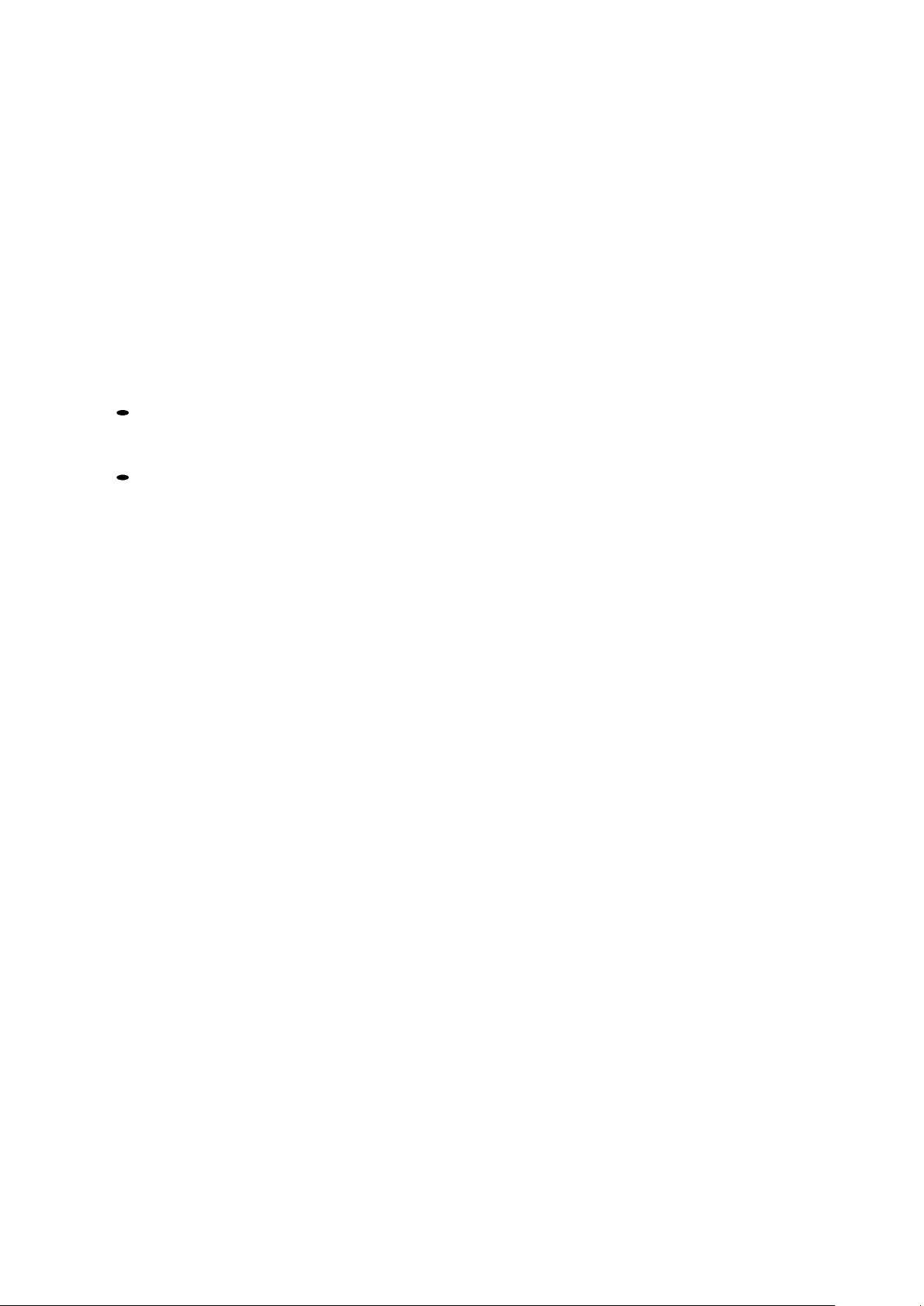
Installation Worksheets
o Worksheet W-9: Remote Services.
Remote Services is an option that allows the customer to interact with Xerox® through a web-based
browser to resolve printing issues, download and install software patches, and send machine and job
data to Xerox®.
The information collected on this worksheet is used by the Xerox® service representative to set up
the Remote Services software.
About the Worksheets
The worksheets contain a combination of the following elements:
The Data Element column contains a list of the specific items of information needed to
perform the procedure identified in the worksheet title. Definitions for the required data
elements immediately follow each worksheet.
Use the Customer Value column to enter the necessary data element value. If the value is
pre- determined, the value required is indicated in the column.
Although necessary for installation, it is up to your customer to decide whether these values should be
entered in the tables. If the values are not available in the tables, make sure your customer will be able to
provide the information during installation.
Xerox® FreeFlow® Print Server
Getting Ready for Installation 9
Page 10
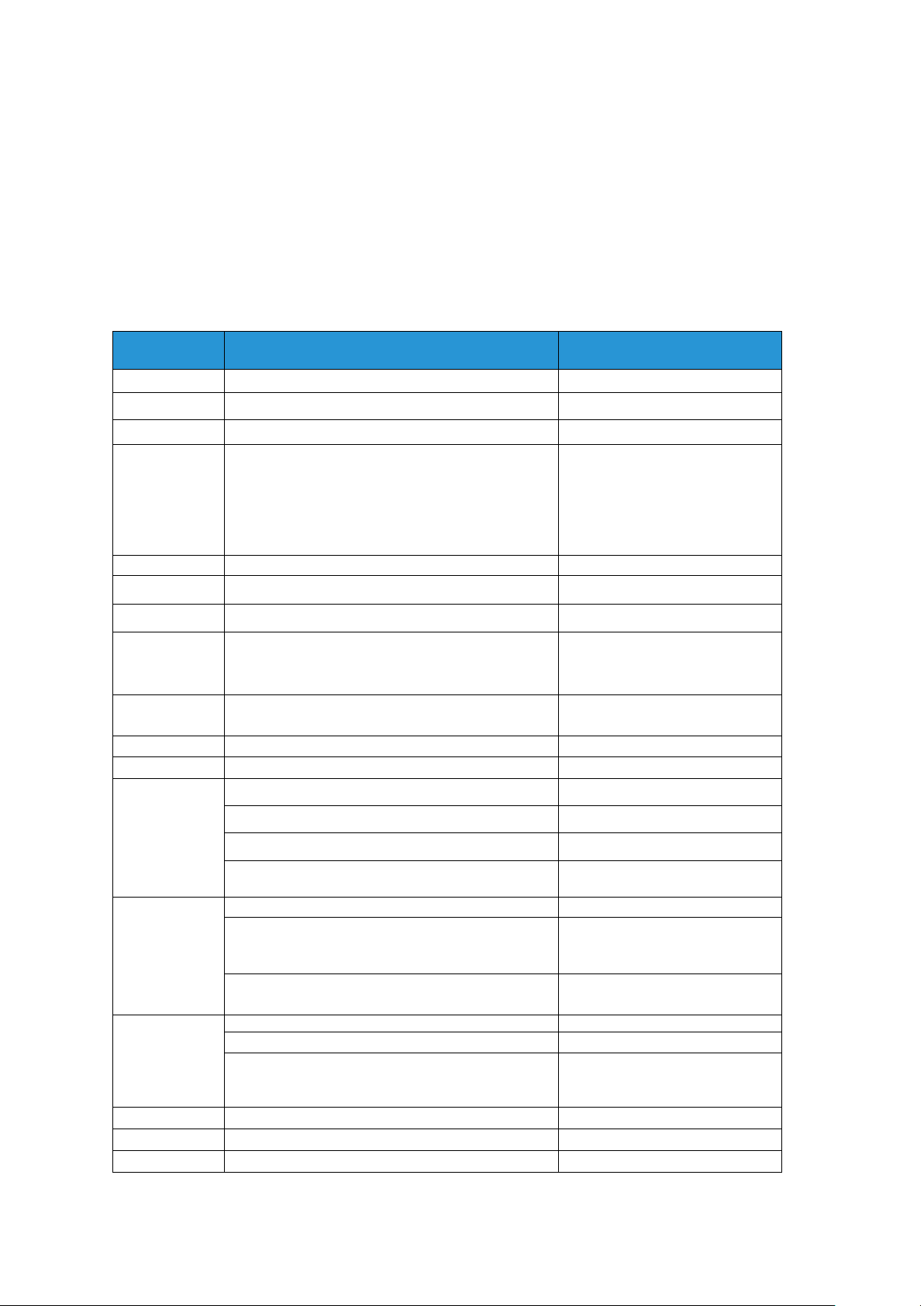
Installation Worksheets
Item #
Data Element
Customer Value
1
Primary Network Interface
bge0
2
DHCP
Yes No
3
Hostname
4
IP Address
Note: IP address ranges 100.100.100.0 to
100.100.100.125 are reserved for use by the
private IOT subnet. Addresses in this range may be
used but require additional subnet customization to
eliminate IOT subnet conflicts.
5
Subnets?
Yes No
If Yes, then Subnet Mask
6
Enable IPv6?
Yes No
7
Set the Default Route
Detect One
Specify One
None
Default Router IP Address (default gateway)
(If Specify One, enter the Router IP Address)
8
Enable Kerberos Security?
Yes No
9
Name Service
NIS DNS LDAP None
NIS
Domain Name
Locate server automatically (circle one)
Find One Specify
If Specify, then NIS Server Hostname
If Specify, then NIS Server IP Address
(IP addresses in Item #4 are prohibited)
DNS
Domain Name
DNS Server IP Address(es)
(Enter up to 3 addresses)
(IP addresses in Item #4 are prohibited)
DNS Search List
(Enter from 1 to 6)
LDAP
Domain Name
Profile Name
Profile Server IP Address
(IP address ranges listed in Item #4 are
prohibited)
10
Geographic Region
11
Time Zone
12
Create System Backup Partition
Yes No
W-1: Solaris Operating System Worksheet
The Xerox® service representative uses the following information during the installation of the
Solaris operating system on the print server.
In the Customer Value column, fill in or circle the appropriate value where applicable. Bold text indicates
a standard installation value.
Xerox® FreeFlow® Print Server
10 Getting Ready for Installation
Page 11

13
Space for OutQ
14
Space for Backup
15
NFSv4 Domain Configuration
NFSv4 Domain
(If Specify One, enter the NFSv4 Domain)
System Derived
Specify different NFSv4 domain
16
FreeFlow Print Server Security Profile
High Medium Low
Default Operating System Only
17
Enable SNMP Gateway?
Yes No
Enable DigiPath Gateway?
Yes No
Enable Novell NetWare Gateway?
Yes No
Enable AppleTalk Gateway?
Yes No
Enable TCP/IP Gateway?
Yes No
Product
Server
Value
Xerox® iGen4® & iGen® 150 Press
Xerox® Color 8250 Production Printer
T610
bnx0
T420i
bge0
ES5200
e1000g0
Xerox® 550/560/570 Printer
Optiplex XE
bge0
Xerox® C75/J75 Press
Optiplex XE
bge0
Xerox® Color 800/1000 Press
Xerox® Color 800i/1000i Press
T430
bge0
Xerox® Versant® 2100 Press
T430
bge0
Xerox® Versant® 80 Press
Optiplex XE2 MT
e1000g0
Xerox® Versant® 3100 Press
T430
bge0
Xerox® Versant® 180 Press
Optiplex XE2 MT
e1000g0
Xerox® D95/D110/D125, D136
Copier/Printer
Optiplex XE2 MT
bge0
Oracle® X4170 M2
e1000g0
Xerox® CiPress® Production Inkjet
System
Oracle® X3-2
igb0
Oracle® X3-2
ixgbe0
Xerox® Impika® iPrint Printer
Oracle® X3-2
ixgbe0
W-1 Data Element Definitions
Primary Network Interface:
Installation Worksheets
Xerox® FreeFlow® Print Server
Getting Ready for Installation 11
Page 12

Installation Worksheets
DHCP: Dynamic Host Configuration Protocol. This is a TCP/IP addressing method. If selected, the
system should automatically contact the DHCP server to obtain the IP address, subnet mask, and
default gateway address. This information can also be manually entered into the FreeFlow® Print
Server Network Configuration screens.
DHCP is the default for the following:
Printer
C75/J75 Press
Versant® 2100 Press
Xerox® Versant® 80 Press
Versant® 3100 Press
Xerox® Versant® 180 Press
D95/D110/D125 Copier/Printer
D136 Copier/Printer
The following presses/printers may not use DHCP:
iGen4® & iGen® 150 Press
Color 8250 Production Printer
CiPress® Production Inkjet Printer
Impika® iPrint Compact Printer
Hostname: This is the name the print server will be known as by users from other host machines on
the TCP/IP network. This name is an alias mapped to the IP address that is assigned to the print
server/host machine. The Hostname must start with an alphabetic character, and cannot start with
a number, space, or any other non-alphabetic character.
IP Address: The IP or Internet Address is a unique 4 byte, 32 bit numeric value that is assigned to
each local host and workstation on a TCP/IP network. An IP address consists of four fields, each
separated by a decimal point. For example: 13.254.166.111.
Note: The TCP/IP Internet spans the entire world. The Internet central committee assigns a set of
unique network addresses to your customer's company. The customer network administrator
assigns IP address numbers within this set to each host and workstation on the network.
Subnets: A YES answer to this query indicates that your customer's network is divided into segments
or "subnets." In this instance the following data element, subnet mask, must also be provided.
Subnet Mask: The subnet mask is a decimal or hexadecimal group of four fields, each separated by
a decimal point that indicates how much of the IP Address is used with the Network number to
create subnets. The following is an example of a subnet mask in its decimal and hexadecimal form.
255.255.0.0 = 0xff.0xff.0x0.0x0
The subnet mask is derived by the network administrator according to how many subnets are
needed. The subnet mask is the same for all hosts that exist on a given network. Your customer's
network administrator can provide this information.
Xerox® FreeFlow® Print Server
12 Getting Ready for Installation
Page 13

Installation Worksheets
Ipv6: Ipv6: Internet protocol version 6. FreeFlow® Print Server is now using this version of the
Internet protocol. IPv6 are addresses 128 bits long versus 32 bits in IPv4. The preferred IPv6 address
representation is: xxxx:xxxx:xxxx:xxxx:xxxx:xxxx:xxxx:xxxx where each x is a hexadecimal digit
representing 4 bits. IPv6 addresses range from 0000:0000:0000:0000:0000:0000:0000:0000 to
ffff:ffff:ffff:ffff:ffff:ffff:ffff:ffff. IPv6 addresses may omit leading zeros. For example, IPv6 address
1050:0db8:1319:003a:0005:0600:300c:362b may be written as
1050:db8:1319:3a:5:600:300c:362b.
Default Router IP address: The default router IP address is a unique 4 byte, 32 bit numeric value,
for example, 13.252.12.198 that identifies the machine that is acting as the main router. The
router maintains tables of addresses of many networks in order to forward data packets between
these networks. During installation, the service representative creates a default router file on the
print server, if one does not already exist, and this number is added to a line in the new file. Your
customer's network administrator should provide this number.
Note: If another machine is not identified as the default router, the print server will automatically
take over the main router function. This may noticeably slow down processing on the network.
Kerberos Security: Kerberos security is a network authentication protocol that is provided with the
Solaris environment. FreeFlow® Print Server does not currently support this protocol.
Name Service: DNS, NIS, and LDAP are network information services that hold user information.
None indicates that the user information is held locally. Additional information for each of these
services should be entered in the appropriate table in W-5. The network services are enabled and
configured using the FreeFlow® Print Server Network Configuration screens.
Note: In order to load and enable Remote Services, DNS must be the Name Service type.
Geographic Region: Enter your customer's geographical country or region. The selections available
are Africa, Western Asia, Eastern Asia, Australia/New Zealand, Canada, Europe, Central America,
South America, United States, Other (offset from GMT), and Other (specify rules file).
Time Zone: Enter your customer's time zone. The selections available are: Eastern, Central,
Mountain, Pacific, Yukon, East-Indiana, Arizona, Michigan, Samoa, Aleutian, Hawaii, none of these
(return to regional menu).
Xerox® FreeFlow® Print Server
Getting Ready for Installation 13
Page 14

Installation Worksheets
Profile
Characteristics
Value
Legacy
Compatibility
Comments
None
Default operating
system only
For customers
that have a
physically
closed
environment
Close to DocuSP 2.1 /
3.1 with no
adjustments
Similar to DocuSP 3.x
Medium
Anonymous FTP is readonly and restricted
Low
(Default
profile)
FTP enabled, telnet, rsh
disabled. NFS client is
enabled AUTOFS is
enabled The User login
can reprint from Saved
Jobs and CDROM.
Terminal window is
password protected.
Auto login is enabled
First choice
setting for
nearly all
marketplaces
Similar to DocuSP 3.x
Supports FreeFlow
®
Prepress Suite workflow
Anonymous FTP is readonly and restricted. To
enable telnet, go to Setup
-> FTP/Remote
Diagnostics menu
Medium
FTP is enabled
telnet, rsh disabled
NFS client is disabled
AUTOFS is disabled, e.g.,
/net/<hostname> and
/home/<username> are
not automatically
mounted
NFS server is filtered via
RPC tab
The User login can
reprint from CD-ROM
Terminal window is
password protected
Auto login is enabled
For customers
who need high
security but
also need to
integrate with
FreeFlow
®
Prepress Suite
Supports FreeFlow
®
Prepress Suite workflow
Anonymous FTP is readonly and restricted
To enable telnet, go to
Setup -> FTP/Remote
Diagnostics menu
W-2: Xerox® Security Worksheet
Security is automatically installed and set to the default secure mode of Low. Security can be
modified by the System Administrator from High (fully secure) to None (not secure) through the
FreeFlow® Print Server interface.
For additional information on security, refer to the following table and the Xerox® FreeFlow® Print Server
Security Guide.
Xerox® FreeFlow® Print Server
14 Getting Ready for Installation
Page 15

Installation Worksheets
Profile
Characteristics
Value
Legacy
Compatibility
Comments
High
FTP is disabled
telnet, rsh disabled
NFS client is disabled
AUTOFS is disabled, e.g.,
/net/<hostname> and
/home/<username> are
not automatically
mounted
NFS server is disabled on
customer network
The User login cannot
reprint anything
Terminal window is
password protected
Auto login is
disabled (login is
always required
from GUI)
Targeted for
secure sites
Does not support
FreeFlow® Prepress
Suite workflow
Xerox® FreeFlow® Print Server
Getting Ready for Installation 15
Page 16

Installation Worksheets
Data Element
Customer Value
UNIX User Information
User Name
Password
User Group
Account Status
Account Comments
Other Input Devices (i.e. FreeFlow ® Prepress Suite)
User Name
User ID
Password
Client IP Address
User Comment
Client Hostname
W-3: Xerox
®
FreeFlow
®
Print Server Software
Worksheet
The Xerox® service representative uses the following information during the installation of the
FreeFlow® Print Server software. During this process the gateway, which allows the print server to
receive documents and requests from UNIX clients, or PC clients using TCP/IP protocol, is installed
W-3 Data Element Definitions
Note: A new user will be created on the print server to accept print jobs from command line clients at
either a UNIX or PC workstation, or both. The first five data elements, User Name, User ID, User
Password, Client IP Address, and User Comment, are required for these clients.
User Name: A distinctive name that each user needs in order to gain access to the UNIX OS, which
in turn associates the name to the correct User ID in a UNIX host password file that grants access.
User ID: The client user identification number that will be used to uniquely identify the new user.
This is a decimal or binary number that represents a user login account. If the host machine is on an
NIS network (see W-1), then the user ids are managed from a central master server.
Example:
/etc/passwd entry:
>bob:*:200:800:Bob Lin:/home/bob:/usr/bin
Xerox® FreeFlow® Print Server
16 Getting Ready for Installation
Page 17

Installation Worksheets
You can find the User ID by performing the following at the UNIX client workstation:
Non-NIS network. On the command line enter the following:
name]
NIS network. On the command line enter the following:
ypcat password|grep [Client user s name]
Password: The command line client should be prepared to provide this information during
installation.
In this worksheet, the term "client" refers to the actual workstation that will be used to submit jobs
to the print server, and the term "user" refers to the individual submitting jobs from that
workstation.
Client IP Address: The unique Internet address of the workstation that will be submitting jobs to
the print server.
User Comment: Any additional information that may provide a more unique identification of the
new user.
Client Hostname: The hostname of the workstation that will be used to submit jobs to the print
server. This entry is used in the hosts.equiv file that is created during installation.
Xerox® FreeFlow® Print Server
Getting Ready for Installation 17
Page 18

Installation Worksheets
Data Element
Customer Value
Server Serial Number
Printer Serial Number
Customer Service Telephone Number
Customer Telephone Number
Customer Name & Address
Market Region
Printer Type
Service Option
Remote Connectivity Enabled/Disabled
Remote Phone Number
Host ID
Ethernet Address
IP Address of Default Router
Virtual Printer Name
W-4: System Configuration Worksheet
The Xerox® service representative uses the following information during the set up and configuration of
the dC105 diagnostics screen.
W-4 Data Element Definitions
Server Serial Number: The serial number for the print server platform.
Printer Serial Number: The serial number for the printer.
Customer Service Telephone Number: The 1-800 telephone number used by the customer when
service assistance is needed.
Customer Telephone Number
Customer Name and Address
Market Region: Select the appropriate market region from the following list:
USCO
XL (UK)
XCI
FX
Printer Type: Enter the type of printer being installed, for example, DocuTech 6135.
Service Option: Select one of the following service options based on your customer's contract:
Xerox® FreeFlow® Print Server
18 Getting Ready for Installation
Page 19

Installation Worksheets
None
1x5 (1 Shift, M-F)
2x5 (2 Shifts, M-F)
3x5 (3 Shifts, M-F)
3x7 (3 Shifts, 7 days)
Time & Materials
Remote Connectivity: Select enabled or disabled.
Remote Phone Number: Enter the remote phone number.
Host ID and Ethernet Address: At the beginning of the Solaris OS software installation, this
information displays on the first three lines of the Sun Microsystems® banner screen. The service
representative will enter both data elements on this worksheet for reference during the installation
process.
IP Address of Default Router: The default router IP address is a unique 4 byte, 32-bit numeric value
that identifies the machine that is acting as the main router. The router maintains tables of addresses of
many networks in order to forward data packets between these networks. During installation, the
service representative adds this number to the system. Your customer's network administrator should
provide this number
Xerox® FreeFlow® Print Server
Getting Ready for Installation 19
Page 20

Installation Worksheets
Data Element
Customer Value
Find NIS Server
Find one Specify
NIS Domain Name
NIS Server IP address
NIS Server Name
W-5: Network Configuration Worksheet
Fill out the appropriate worksheet for the network configuration the customer is using. This information
is used to configure the network through the FreeFlow® Print Server Network Configuration screens.
For further information on each network configuration, refer to the FreeFlow® Print Server on-line help.
IP Configuration
Two options are available for configuring TCP/IP on the FreeFlow® Print Server.
Static IP configuration requires that the System Administrator enter the hostname, IP address, default
router gateway, and subnet mask information into the Network configuration UI. This information is
available on Worksheet W-1.
DHCP, or Dynamic Host Configuration Protocol, retrieves the values for the configuration from the DHCP
server on the network. The System Administrator can rewrite the hostname.
NIS
The Network Information Service (NIS) provides simple network lookup services. The purpose of NIS is to
provide information that needs to be known throughout the network to all machines on the network.
If the Domain Name, Server IP Address, and Server Name are not known, select Find One in the dialog.
The appropriate information is obtained from the NIS server on the network. The server must be
configured to accept broadcast requests.
20 Getting Ready for Installation
Xerox® FreeFlow® Print Server
Page 21

Installation Worksheets
Data Element
Customer Value
Dynamic DNS Registration
Yes No
Domain Name
DNS Server List
(Enter up to 3 addresses)
Domain Search List
(Enter up to 6 addresses)
Data Element
Customer Value
Primary WINS Server
Data Element
Customer Value
ADS Domain
DNS (Domain Name System)
DNS provides the ability to map hostnames to IP addresses, as well as a mechanism for storing and
retrieving information on the network. If the customer is using DNS for Hostname resolution on their
network, fill out the appropriate information below.
Dynamic DNS extends the capability of DNS to allow for dynamic updates to the database. If the
customer is using Dynamic DNS, select to enable Dynamic DNS Registration.
Domain Name specifies the local domain name.
DNS Server List specifies the IP address or addresses of the named servers that the system is to
query.
Domain Search List specifies the look up list of host names. The local domain name should be listed as a
default
WINS (Windows Internet Name Service)
WINS provides the ability to easily locate devices on a network. WINS maintains a database of
NetBIOS names to IP address mappings so users or applications can specify a name instead of an
IP address for a particular resource on the network.
The Primary WINS Server IP address can be entered and used for all WINS and SMB operations.
If the Primary WINS Server field is left empty, the WINS client broadcasts the request to the first
available WINS server on the network.
Active Directory Services (ADS)
Active Directory Services is a Windows-based name service typically used with Windows NT or 2000.
Xerox® FreeFlow® Print Server
Getting Ready for Installation 21
Page 22

Installation Worksheets
Data Element
Customer Value
SMB Filing
Yes
No
FTP Filing
Yes No
SFTP Filing
Yes No
Data Element
Customer Value
Ethernet Speed
(varies with installed adapter)
Auto Select
10 mbit/sec
1000 mbit/sec
10000 mbit/sec
Ethernet MAC Address
Set by system
SMB/FTP Filing Capability
This feature enables the ability to transfer files or save jobs to locations on the network.
SMB Filing is the underlying protocol for WINS. In order to use SMB, WINS has to be enabled and a
NetBIOS name entered into the field.
FTP and SFTP are protocols used to transfer files between two computer systems. SFTP, Secure File
Transport Protocol, encrypts the data for security.
Connections
The Connections feature is set to Automatic on install, allowing the FreeFlow® Print Server software
to automatically detect the highest speed available.
However, if the customer is using an older speed hub or has a configuration that requires manually
setting the Ethernet speed, note the required speed.
Xerox® FreeFlow® Print Server
22 Getting Ready for Installation
Page 23

Installation Worksheets
Item #
Data Element
Customer Value
1
AppleTalk Phase Type
2
AppleTalk Zone Name
W-6: AppleTalk Gateway Installation
Worksheet
If the customer has purchased the AppleTalk Connectivity - Apple PAP gateway, fill out this
worksheet.
W-6 Data Element Definitions
AppleTalk Phase Type: There are three AppleTalk Phase Types:
Phase 1 (non-extended network) is a single physical network that can support up to 254
mode addresses (devices). There is only one network number and one zone assigned to the
network. Phase 1 is not configured as Phase 1, but should follow the Transition mode
installation procedure. This is done so that Macintosh Transparent Printing can be enabled.
Phase 2 (extended network) is a network in which there are two or more network numbers
assigned to a single physical network. Each network number on an extended network is an
addressing channel that can support 253 devices and only one zone name. Phase 2 routers
can be configured to support non-extended networks.
Transition mode (Phase 2 Transition) is a way of configuring a Phase 2 router so that it can
function on an Internet that includes Phase 1 routers. Since Phase 1 routers cannot
recognize multiple network numbers or multiple zones on a network, a Phase 2 router in the
transition mode is deliberately limited to addressing only 253 devices.
You can determine which EtherTalk® phase type is running by completing the following steps:
1. Select the Control panel from the Apple Menu Icon (upper left corner of the screen
on a Macintosh).
2. Double-click the Network icon.
3. The icon describes the phase type:
a. An icon showing two single opposing arrows represents EtherTalk® 1.0 (Phase 1).
b. An icon showing two double opposing arrows represents EtherTalk® 2.0 (Phase 2).
If the EtherTalk® 2.0 icon appears, double-click the icon and see if an Internet router is found. If one is
found, a panel appears telling the user they belong to "SOMEZONE", which is the network default zone
and the first one in the list, if a zone list exists. Be careful not to make assumptions and be sure to
obtain detailed network specific information from the site network administrator. The network
administrator may try the AppleShare icon first to see the network for which the Macintosh is currently
configured. Remember, the network can be toggled between whatever network icons appear in the
Control Panel and, since LocalTalk® is built-in, LocalTalk® may be selected as well.
AppleTalk NLM Zone Name: For a Novell® Server running AppleTalk, this represents the name of
the zone in which the Network Server will reside. The zone name is also assigned in the Load
AppleTalk statement. This refers to the parameter "Apple-big-zone."
Note: If the network will be running both Novell NetWare® and AppleTalk, the frame type must be
Ethernet_II.
Xerox® FreeFlow® Print Server
Getting Ready for Installation 23
Page 24
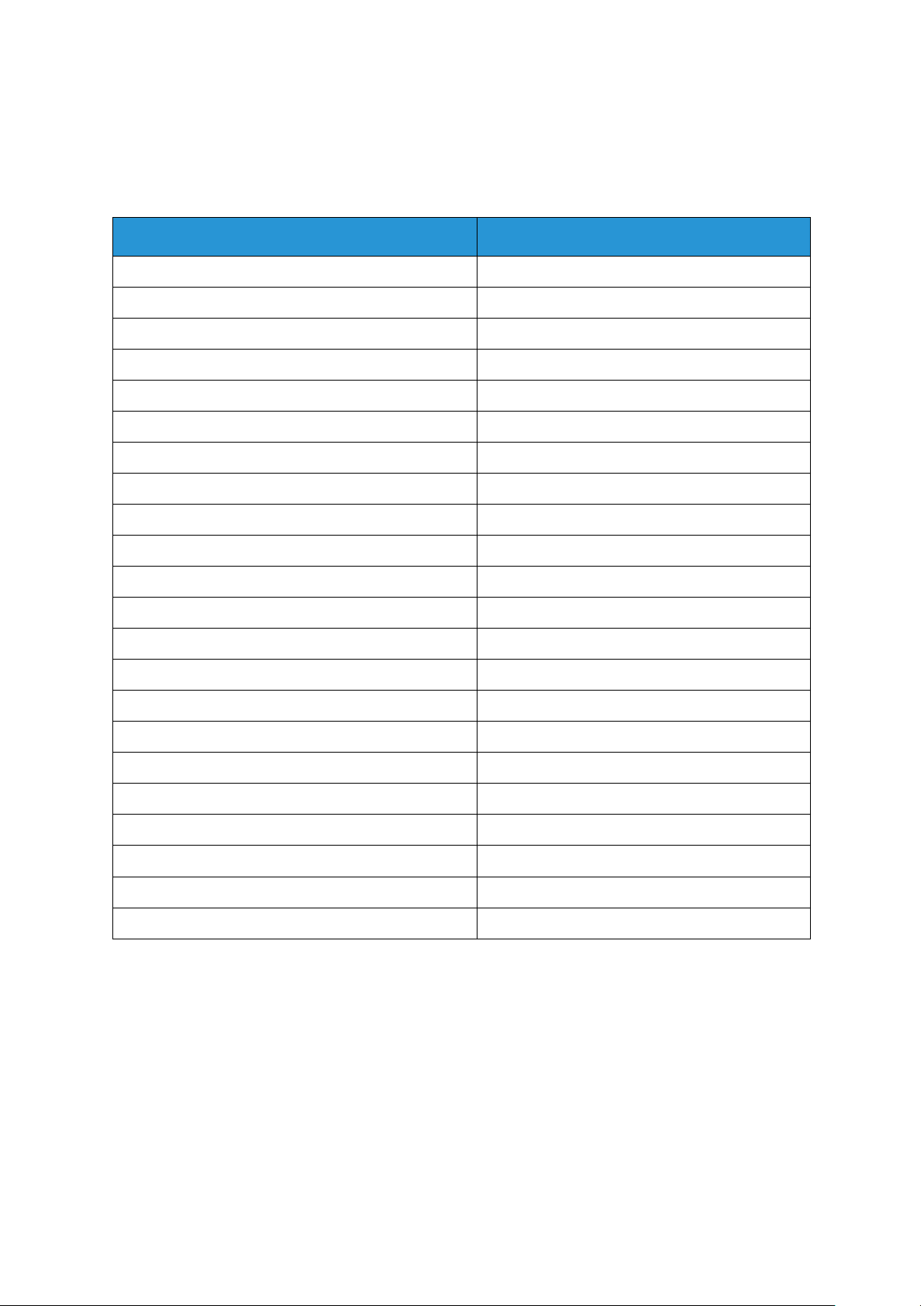
Installation Worksheets
Data Elements
Customer Value
Enabled
Yes
No
Authentication Traps
Yes
No
Client IP Address
Client Port Number
Trap Persistence
Trap SNMP Version
SNMP v.1
Traps Type:
Printer Alert
Yes
No
Cold Start
Yes
No
Warm Start
Yes
No
Link Up
Yes
No
Link Down
Yes
No
Authentication Failure
Yes
No
SNMP Serial numbers:
Tray 1
Tray 2
Tray 3
Tray 4
Tray 5
Tray 6
Stacker
Finishing Device(s)
W-7: SNMP Gateway Installation Worksheet
If the customer is planning on using the SNMP Gateway, fill out this worksheet. When SNMP is
installed and licensed, items such as the Printer ID are automatically configured.
W-7 Data Elements
Enabled: The System Administrator can enable or disable the SNMP gateway as needed
Xerox® FreeFlow® Print Server
24 Getting Ready for Installation
Page 25

Installation Worksheets
W-8: Client Workstations
The client submission software is now available in the following:
o CentreWare drivers designed and packaged for each supported printer. Follow the installation
instructions packaged with the drivers.
o FreeFlow® Print Manager. Follow the installation instructions provided with the software
Xerox® FreeFlow® Print Server
Getting Ready for Installation 25
Page 26
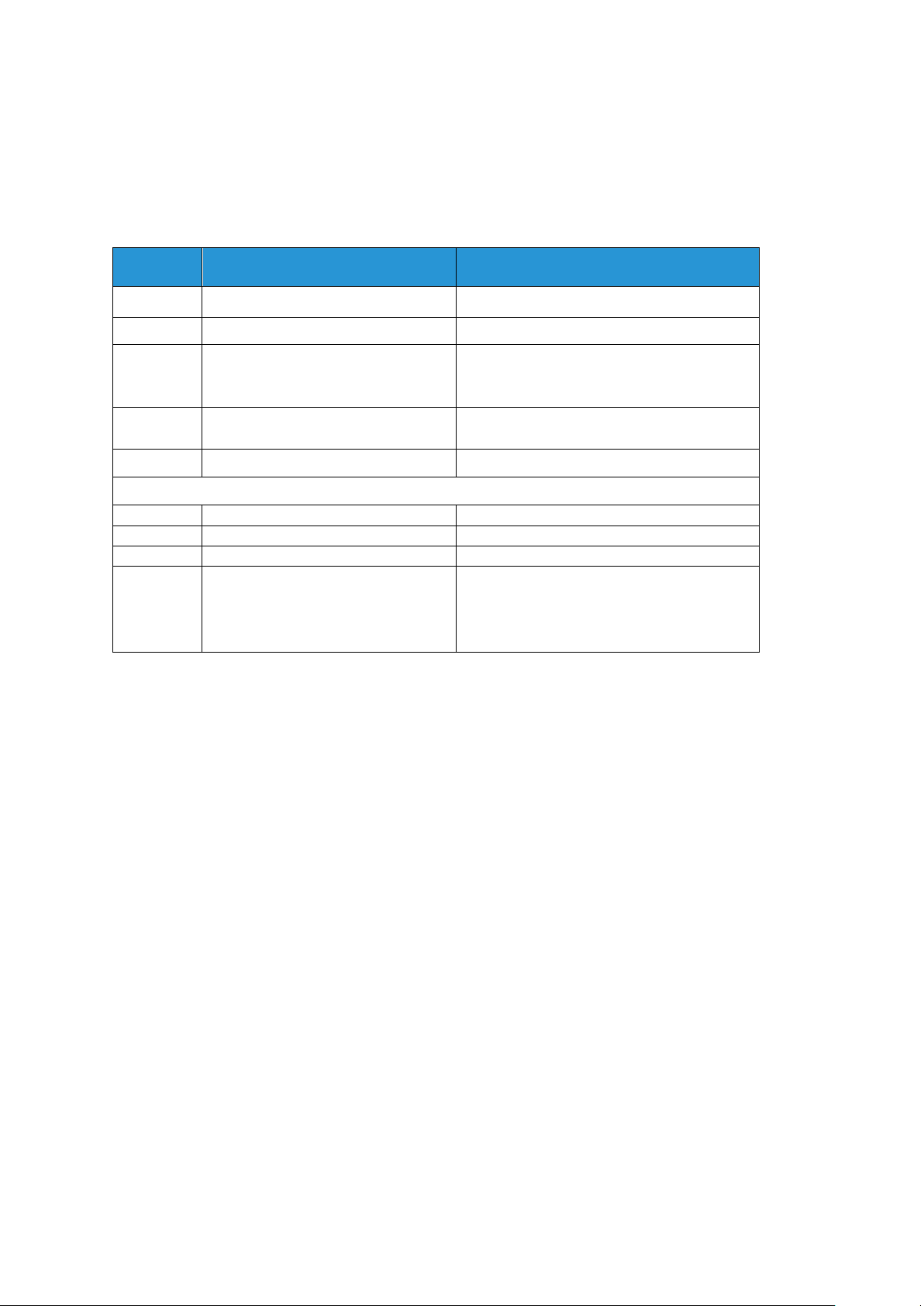
Installation Worksheets
Item #
Data Element
Customer Value
1
IP Address
2
Port
3
DNS Name
With DNS, use Hostname
Without DNS, use IP Address
4
Level of Internet access allowed by
the customer
Full access
No access
5
Does Customer use a Firewall?
Yes No
Firewall Information
6
HTTP Proxy Server IP Address
7
User Name (if required)
8
Password (if required)
9
Does the Firewall restrict data
transmission (e.g., Zip files
blocked?)
If so, list the restrictions.
Yes No
W-9: Remote Services
If the customer has agreed to enable and use Remote Services, the following information is
necessary to configure the FreeFlow® Print Server and Remote Services interface.
Xerox® FreeFlow® Print Server
26 Getting Ready for Installation
Page 27

Installation Worksheets
Xerox® FreeFlow® Print Server
Getting Ready for Installation 27
Page 28

Page 29
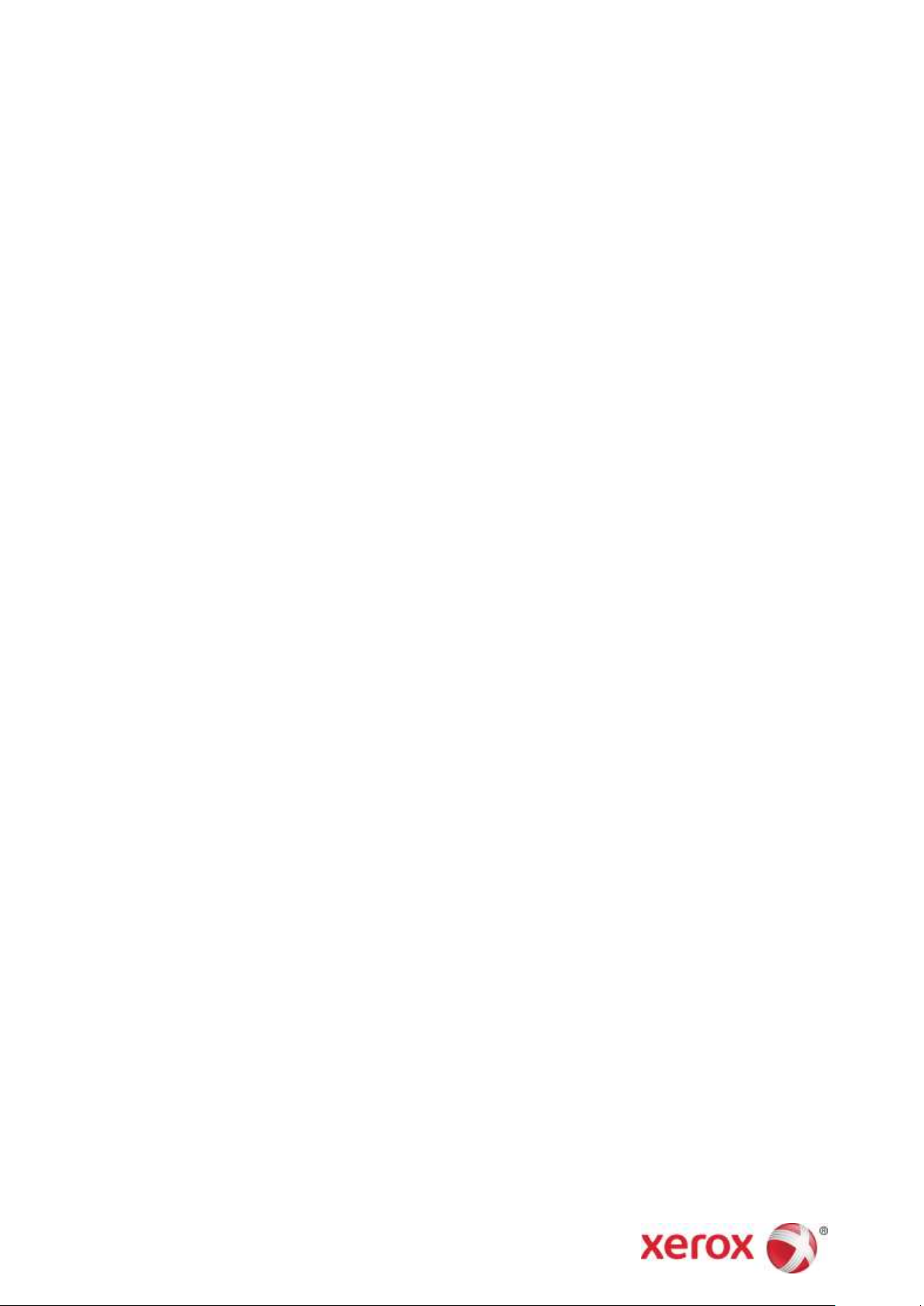
