Page 1

F
reeFlow®
Output Manager
Version 8.0
701P49954
September 2009
®
FreeFlow
Output Manager
Command Line
User Guide
Page 2

Prepared by:
Xerox Corporation
Global Knowledge & Language Services
800 Phillips Road
Building 0218-01A
Webster, New York 14580
USA
Copyright © 1996-2009 Xerox Corporation. All rights reserved. Xerox® and the sphere of connectivity design, FreeFlow®,
FreeFlow Makeready®, FreeFlow Output Manager®, and FreeFlow Process Manager® are trademarks of Xerox Corporation in
the US and/or other countries.
While every care has been taken in the preparation of this material, no liability will be accepted by Xerox Corporation arising
out of any inaccuracies or omissions.
Printed in the United States of America.
Other company trademarks are acknowledged as follows:
Adaptec®, the Adaptec logo, SCSlSelect®, and EZ-SCSI® are trademarks of Adaptec, Inc.
Adobe PDFL - Adobe PDF Library Copyright © 1987-2009 Adobe Systems Incorporated.
Adobe®, the Adobe logo, Acrobat®, the Acrobat logo, Acrobat Reader®, Distiller®, Adobe PDF JobReady™, and PostScript®,
and the PostScript logo are either registered trademarks or trademarks of Adobe Systems Incorporated in the United States
and/or other countries. All instances of the name PostScript in the text are references to the PostScript language as defined by
Adobe Systems Incorporated unless otherwise stated. The name PostScript also is used as a product trademark for Adobe
Systems' implementation of the PostScript language interpreter, and other Adobe products.
Copyright 1987 - 2009 Adobe Systems Incorporated and its licensors. All rights reserved.
Autologic® is a registered trademark of Autologic Information International, Inc.
Compaq® and QVision® are registered United States Patent and Trademark Office, for Compaq Computer Corporation.
DEC, DEC RAID, and Redundant Array of Independent Disks are registered trademarks of Digital Equipment Corporation.
Dundas - This software contains material that is (c) 1997-2000 DUNDAS SOFTWARE LTD., all rights reserved.
Imaging Technology provided under license by Accusoft Corporation.
ImageGear © 1996-2005 by AccuSoft Corporation. All Rights Reserved.
Intel® and Pentium® are registered trademarks of Intel Corporation.
Novell® and NetWare® are registered trademarks of Novell, Inc. in the United States and other countries.
Oracle® is a registered trademark of Oracle Corporation Redwood City, California
ScanFix® Image Optimizer and ImagXpress are either registered marks or trademarks of Pegasus Imaging Corp. Copyright ©
1997-2008 Pegasus Imaging Corp. All rights reserved.
SonyTM and Storage by SonyTM are trademarks of Sony.
PANTONE ™ and other Pantone, Inc. trademarks are the property of Pantone Inc.
Preps™ is a registered trademark of Creo Inc. All rights reserved.
Quark® and QuarkXpress® are registered trademarks of Quark, Inc.
StorageViewTM is a trademark of CMD Technology, Inc.
TIFF® is a registered trademark of Aldus Corporation.
Windows®, Windows XP®, Windows Server® 2003, Windows Server® 2008, and Internet Explorer are trademarks of
Microsoft Corporation; Microsoft® and MS-DOS® are registered trademarks of Microsoft Corporation.
Portions Copyright ©?2001 artofcode LLC.
This software is based in part on the work of the Independent JPEG Group.
Portions Copyright?© 2001 URW++. All Rights Reserved.
This product includes software developed by the Apache Software Foundation.
Copyright © 1999-2003 The Apache Software Foundation. All rights reserved.
This software is based in part on the work of Graeme W. Gill.
© Press-sense Ltd. 2002-2007. All rights reserved.
Includes Adobe® PDF Libraries and Adobe Normalizer technology
The Graphics Interchange Format © is the Copyright property of CompuServe Incorporated. GIFSM is a Service Mark
property of CompuServe Incorporated.
Portions contain an implementation of the LZW algorithm licensed under U.S. Patent 4,558,302.
Parts of this software Copyright © 2004-2006 Enterprise Distributed Technologies Ltd. All Rights Reserved.
Parts of this software Copyright © 1995-2003, The Cryptix Foundation Limited. All Rights Reserved.
Parts of this software are a SSLv3/TLS implementation written by Eric Rescorla and licensed by Claymore Systems, Inc. All
Rights Reserved.
Parts of this software Copyright © 2002, Lee David Painter and Contributors. Contributions made by Brett Smith, Richard
Pernavas, Erwin Bolwidt.
Parts of this software Copyright © 1995-2005, Jean-loup Gailly and Mark Adler.
All other product names and services mentioned in this publication are trademarks of their respective companies. They are
used throughout this publication for the benefit of those companies, and are not intended to convey endorsement or other
affiliation with the publication. Companies, names, and data used in examples herein are fictitious unless otherwise noted.
Changes are periodically made to this document. Changes, technical inaccuracies, and typographical errors will be corrected
in subsequent editions
Page 3
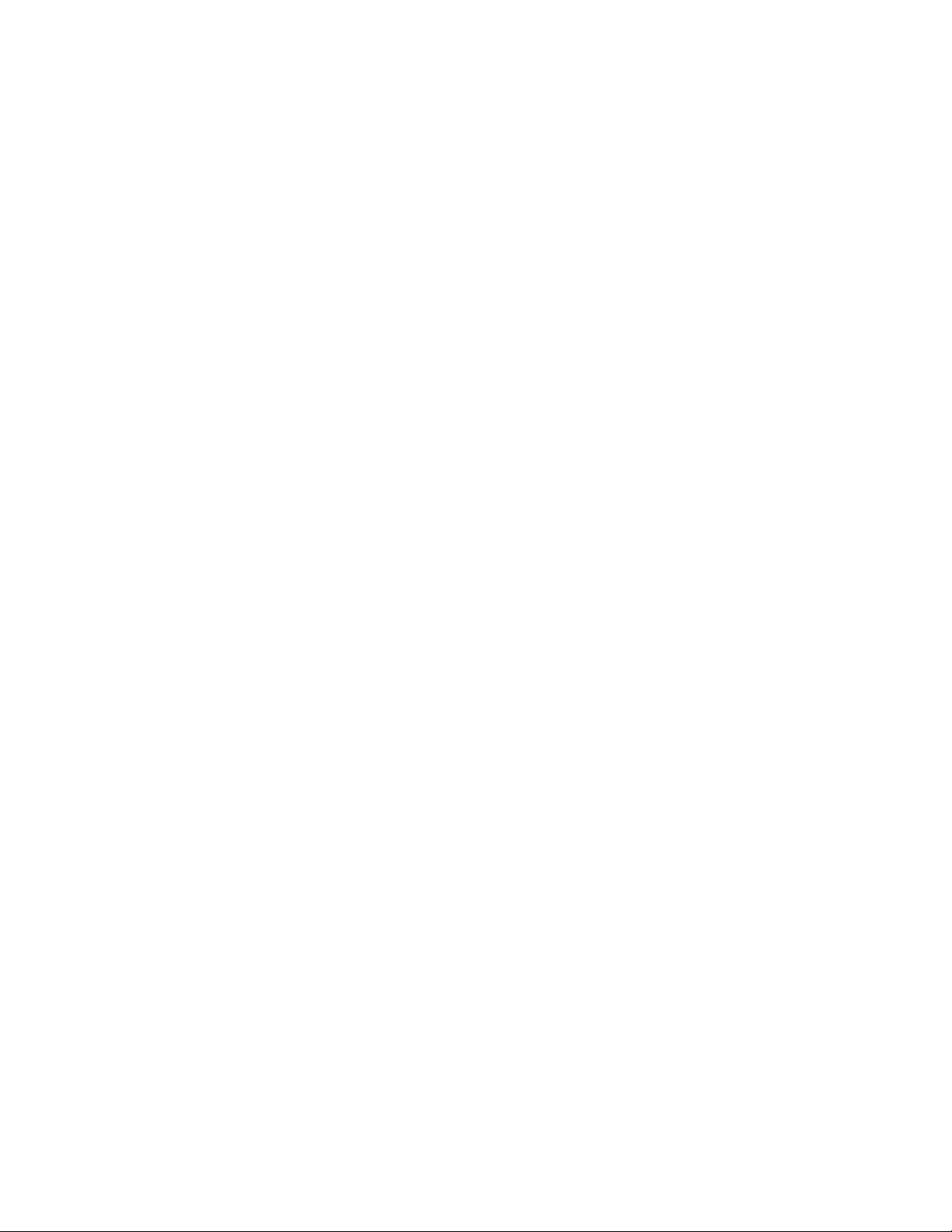
Table of Contents
1 Introduction . . . . . . . . . . . . . . . . . . . . . . . . . . . . . . . . . . . . . . . . . . . 1-1
Purpose . . . . . . . . . . . . . . . . . . . . . . . . . . . . . . . . . . . . . . . . . . . . . . . . . . . . . . . . . . . . . . . . . . . 1-1
2 FreeFlow Output Manager overview. . . . . . . . . . . . . . . . . . . . . 2-1
What is FreeFlow Output Manager . . . . . . . . . . . . . . . . . . . . . . . . . . . . . . . . . . . . . . . . . 2-1
Objects and attribute model . . . . . . . . . . . . . . . . . . . . . . . . . . . . . . . . . . . . . . . . . . . . . . . 2-4
3 CLI operation and commands . . . . . . . . . . . . . . . . . . . . . . . . . . 3-1
CLI overview. . . . . . . . . . . . . . . . . . . . . . . . . . . . . . . . . . . . . . . . . . . . . . . . . . . . . . . . . . . . . . . 3-1
CLI operation. . . . . . . . . . . . . . . . . . . . . . . . . . . . . . . . . . . . . . . . . . . . . . . . . . . . . . . . . . . . . . 3-1
Security considerations . . . . . . . . . . . . . . . . . . . . . . . . . . . . . . . . . . . . . . . . . . . . . . . . 3-1
Return value . . . . . . . . . . . . . . . . . . . . . . . . . . . . . . . . . . . . . . . . . . . . . . . . . . . . . . . . . . 3-1
Command syntax . . . . . . . . . . . . . . . . . . . . . . . . . . . . . . . . . . . . . . . . . . . . . . . . . . . . . 3-1
Extended attribute string syntax . . . . . . . . . . . . . . . . . . . . . . . . . . . . . . . . . . . . . . . 3-2
Attribute Files . . . . . . . . . . . . . . . . . . . . . . . . . . . . . . . . . . . . . . . . . . . . . . . . . . . . . . . . . 3-2
Object identifiers . . . . . . . . . . . . . . . . . . . . . . . . . . . . . . . . . . . . . . . . . . . . . . . . . . . . . . 3-2
Attribute value string syntax . . . . . . . . . . . . . . . . . . . . . . . . . . . . . . . . . . . . . . . . . . . 3-2
CLI help . . . . . . . . . . . . . . . . . . . . . . . . . . . . . . . . . . . . . . . . . . . . . . . . . . . . . . . . . . . . . . 3-6
Software Version . . . . . . . . . . . . . . . . . . . . . . . . . . . . . . . . . . . . . . . . . . . . . . . . . . . . . . 3-6
add-document . . . . . . . . . . . . . . . . . . . . . . . . . . . . . . . . . . . . . . . . . . . . . . . . . . . . . . . . . . . . 3-6
backup-server . . . . . . . . . . . . . . . . . . . . . . . . . . . . . . . . . . . . . . . . . . . . . . . . . . . . . . . . . . . . . 3-7
browse-repository. . . . . . . . . . . . . . . . . . . . . . . . . . . . . . . . . . . . . . . . . . . . . . . . . . . . . . . . . . 3-8
cancel-document . . . . . . . . . . . . . . . . . . . . . . . . . . . . . . . . . . . . . . . . . . . . . . . . . . . . . . . . . . 3-8
cancel-job . . . . . . . . . . . . . . . . . . . . . . . . . . . . . . . . . . . . . . . . . . . . . . . . . . . . . . . . . . . . . . . . . 3-9
check-job. . . . . . . . . . . . . . . . . . . . . . . . . . . . . . . . . . . . . . . . . . . . . . . . . . . . . . . . . . . . . . . . . 3-10
clear-counters . . . . . . . . . . . . . . . . . . . . . . . . . . . . . . . . . . . . . . . . . . . . . . . . . . . . . . . . . . . . 3-10
copy-to-document . . . . . . . . . . . . . . . . . . . . . . . . . . . . . . . . . . . . . . . . . . . . . . . . . . . . . . . . 3-11
copy-from-document . . . . . . . . . . . . . . . . . . . . . . . . . . . . . . . . . . . . . . . . . . . . . . . . . . . . . 3-12
copy-job. . . . . . . . . . . . . . . . . . . . . . . . . . . . . . . . . . . . . . . . . . . . . . . . . . . . . . . . . . . . . . . . . . 3-13
create-device . . . . . . . . . . . . . . . . . . . . . . . . . . . . . . . . . . . . . . . . . . . . . . . . . . . . . . . . . . . . .3-16
create-queue . . . . . . . . . . . . . . . . . . . . . . . . . . . . . . . . . . . . . . . . . . . . . . . . . . . . . . . . . . . . . 3-16
create-report . . . . . . . . . . . . . . . . . . . . . . . . . . . . . . . . . . . . . . . . . . . . . . . . . . . . . . . . . . . . . 3-17
create-snapshot . . . . . . . . . . . . . . . . . . . . . . . . . . . . . . . . . . . . . . . . . . . . . . . . . . . . . . . . . . 3-17
delete-device . . . . . . . . . . . . . . . . . . . . . . . . . . . . . . . . . . . . . . . . . . . . . . . . . . . . . . . . . . . . .3-18
delete-document . . . . . . . . . . . . . . . . . . . . . . . . . . . . . . . . . . . . . . . . . . . . . . . . . . . . . . . . .3-18
delete-job . . . . . . . . . . . . . . . . . . . . . . . . . . . . . . . . . . . . . . . . . . . . . . . . . . . . . . . . . . . . . . . . 3-19
delete-queue . . . . . . . . . . . . . . . . . . . . . . . . . . . . . . . . . . . . . . . . . . . . . . . . . . . . . . . . . . . . . 3-20
disable-device . . . . . . . . . . . . . . . . . . . . . . . . . . . . . . . . . . . . . . . . . . . . . . . . . . . . . . . . . . . . 3-20
disable-queue . . . . . . . . . . . . . . . . . . . . . . . . . . . . . . . . . . . . . . . . . . . . . . . . . . . . . . . . . . . . 3-21
discover-device . . . . . . . . . . . . . . . . . . . . . . . . . . . . . . . . . . . . . . . . . . . . . . . . . . . . . . . . . . . 3-22
end-processing . . . . . . . . . . . . . . . . . . . . . . . . . . . . . . . . . . . . . . . . . . . . . . . . . . . . . . . . . . . 3-22
enable-device . . . . . . . . . . . . . . . . . . . . . . . . . . . . . . . . . . . . . . . . . . . . . . . . . . . . . . . . . . . .3-23
enable-queue. . . . . . . . . . . . . . . . . . . . . . . . . . . . . . . . . . . . . . . . . . . . . . . . . . . . . . . . . . . . . 3-23
get-device-attributes. . . . . . . . . . . . . . . . . . . . . . . . . . . . . . . . . . . . . . . . . . . . . . . . . . . . . .3-24
get-document-attributes. . . . . . . . . . . . . . . . . . . . . . . . . . . . . . . . . . . . . . . . . . . . . . . . . . 3-24
get-job-attributes. . . . . . . . . . . . . . . . . . . . . . . . . . . . . . . . . . . . . . . . . . . . . . . . . . . . . . . . . 3-25
Command Line User Guide i
Page 4

Table of Contents FreeFlow Output Manager
get-queue-attributes. . . . . . . . . . . . . . . . . . . . . . . . . . . . . . . . . . . . . . . . . . . . . . . . . . . . . . 3-26
get-server-attributes . . . . . . . . . . . . . . . . . . . . . . . . . . . . . . . . . . . . . . . . . . . . . . . . . . . . . . 3-26
hold-job. . . . . . . . . . . . . . . . . . . . . . . . . . . . . . . . . . . . . . . . . . . . . . . . . . . . . . . . . . . . . . . . . . 3-27
hold-new-jobs . . . . . . . . . . . . . . . . . . . . . . . . . . . . . . . . . . . . . . . . . . . . . . . . . . . . . . . . . . . . 3-28
list-devices . . . . . . . . . . . . . . . . . . . . . . . . . . . . . . . . . . . . . . . . . . . . . . . . . . . . . . . . . . . . . . . 3-29
list-jobs . . . . . . . . . . . . . . . . . . . . . . . . . . . . . . . . . . . . . . . . . . . . . . . . . . . . . . . . . . . . . . . . . . 3-29
list-queues . . . . . . . . . . . . . . . . . . . . . . . . . . . . . . . . . . . . . . . . . . . . . . . . . . . . . . . . . . . . . . . 3-30
move-job. . . . . . . . . . . . . . . . . . . . . . . . . . . . . . . . . . . . . . . . . . . . . . . . . . . . . . . . . . . . . . . . . 3-31
pause-queue . . . . . . . . . . . . . . . . . . . . . . . . . . . . . . . . . . . . . . . . . . . . . . . . . . . . . . . . . . . . . 3-32
print-job . . . . . . . . . . . . . . . . . . . . . . . . . . . . . . . . . . . . . . . . . . . . . . . . . . . . . . . . . . . . . . . . . 3-33
purge-queue . . . . . . . . . . . . . . . . . . . . . . . . . . . . . . . . . . . . . . . . . . . . . . . . . . . . . . . . . . . . . 3-36
remove-device-attributes . . . . . . . . . . . . . . . . . . . . . . . . . . . . . . . . . . . . . . . . . . . . . . . . . 3-36
remove-document-attributes. . . . . . . . . . . . . . . . . . . . . . . . . . . . . . . . . . . . . . . . . . . . . . 3-37
remove-job-attributes . . . . . . . . . . . . . . . . . . . . . . . . . . . . . . . . . . . . . . . . . . . . . . . . . . . . 3-37
remove-queue-attributes . . . . . . . . . . . . . . . . . . . . . . . . . . . . . . . . . . . . . . . . . . . . . . . . . 3-38
remove-server-attributes . . . . . . . . . . . . . . . . . . . . . . . . . . . . . . . . . . . . . . . . . . . . . . . . . . 3-38
release-held-new-jobs. . . . . . . . . . . . . . . . . . . . . . . . . . . . . . . . . . . . . . . . . . . . . . . . . . . . . 3-39
release-job . . . . . . . . . . . . . . . . . . . . . . . . . . . . . . . . . . . . . . . . . . . . . . . . . . . . . . . . . . . . . . . 3-40
reorder-documents . . . . . . . . . . . . . . . . . . . . . . . . . . . . . . . . . . . . . . . . . . . . . . . . . . . . . . . 3-41
reprocess-job . . . . . . . . . . . . . . . . . . . . . . . . . . . . . . . . . . . . . . . . . . . . . . . . . . . . . . . . . . . . . 3-42
restore-server. . . . . . . . . . . . . . . . . . . . . . . . . . . . . . . . . . . . . . . . . . . . . . . . . . . . . . . . . . . . . 3-45
resume-queue . . . . . . . . . . . . . . . . . . . . . . . . . . . . . . . . . . . . . . . . . . . . . . . . . . . . . . . . . . . . 3-46
set-device-attributes. . . . . . . . . . . . . . . . . . . . . . . . . . . . . . . . . . . . . . . . . . . . . . . . . . . . . . 3-46
set-job-attributes . . . . . . . . . . . . . . . . . . . . . . . . . . . . . . . . . . . . . . . . . . . . . . . . . . . . . . . . . 3-47
set-document-attributes . . . . . . . . . . . . . . . . . . . . . . . . . . . . . . . . . . . . . . . . . . . . . . . . . . 3-48
set-queue-attributes . . . . . . . . . . . . . . . . . . . . . . . . . . . . . . . . . . . . . . . . . . . . . . . . . . . . . . 3-48
set-server-attributes . . . . . . . . . . . . . . . . . . . . . . . . . . . . . . . . . . . . . . . . . . . . . . . . . . . . . . 3-49
shutdown-system. . . . . . . . . . . . . . . . . . . . . . . . . . . . . . . . . . . . . . . . . . . . . . . . . . . . . . . . . 3-50
update-devices . . . . . . . . . . . . . . . . . . . . . . . . . . . . . . . . . . . . . . . . . . . . . . . . . . . . . . . . . . . 3-50
list-custom-view-groups. . . . . . . . . . . . . . . . . . . . . . . . . . . . . . . . . . . . . . . . . . . . . . . . . . . 3-51
enable-custom-view-groups . . . . . . . . . . . . . . . . . . . . . . . . . . . . . . . . . . . . . . . . . . . . . . . 3-51
disable-custom-view-groups. . . . . . . . . . . . . . . . . . . . . . . . . . . . . . . . . . . . . . . . . . . . . . . 3-52
set-custom-view-group-attributes . . . . . . . . . . . . . . . . . . . . . . . . . . . . . . . . . . . . . . . . . 3-52
remove-custom-view-group-attributes. . . . . . . . . . . . . . . . . . . . . . . . . . . . . . . . . . . . . 3-53
get-custom-view-group-attributes . . . . . . . . . . . . . . . . . . . . . . . . . . . . . . . . . . . . . . . . . 3-54
create-multifunction-device. . . . . . . . . . . . . . . . . . . . . . . . . . . . . . . . . . . . . . . . . . . . . . . 3-54
set-multifunction-device-attribute. . . . . . . . . . . . . . . . . . . . . . . . . . . . . . . . . . . . . . . . . 3-55
enable-multifunction-devices . . . . . . . . . . . . . . . . . . . . . . . . . . . . . . . . . . . . . . . . . . . . . 3-56
disable-multifunction-devices . . . . . . . . . . . . . . . . . . . . . . . . . . . . . . . . . . . . . . . . . . . . . 3-56
list-multifunction-devices . . . . . . . . . . . . . . . . . . . . . . . . . . . . . . . . . . . . . . . . . . . . . . . . . 3-57
delete-multifunction-devices . . . . . . . . . . . . . . . . . . . . . . . . . . . . . . . . . . . . . . . . . . . . . . 3-57
get-multifunction-device-attributes . . . . . . . . . . . . . . . . . . . . . . . . . . . . . . . . . . . . . . . 3-58
enable-send-to-production. . . . . . . . . . . . . . . . . . . . . . . . . . . . . . . . . . . . . . . . . . . . . . . . 3-58
disable-send-to-production . . . . . . . . . . . . . . . . . . . . . . . . . . . . . . . . . . . . . . . . . . . . . . . 3-59
set-send-to-production-attribute . . . . . . . . . . . . . . . . . . . . . . . . . . . . . . . . . . . . . . . . . . 3-59
publish-queue-to-mfd. . . . . . . . . . . . . . . . . . . . . . . . . . . . . . . . . . . . . . . . . . . . . . . . . . . . . 3-60
list-multifunction-device-registrations . . . . . . . . . . . . . . . . . . . . . . . . . . . . . . . . . . . . . 3-60
delete-multifunction-device-registration. . . . . . . . . . . . . . . . . . . . . . . . . . . . . . . . . . . 3-61
4 Attribute summary. . . . . . . . . . . . . . . . . . . . . . . . . . . . . . . . . . . . . .4-1
Attributes of queues . . . . . . . . . . . . . . . . . . . . . . . . . . . . . . . . . . . . . . . . . . . . . . . . . . . . . . . 4-1
Informational . . . . . . . . . . . . . . . . . . . . . . . . . . . . . . . . . . . . . . . . . . . . . . . . . . . . . . . . . 4-1
ii Command Line User Guide
Page 5

FreeFlow Output Manager Table of Contents
Queue Defaults . . . . . . . . . . . . . . . . . . . . . . . . . . . . . . . . . . . . . . . . . . . . . . . . . . . . . . . 4-5
Queue Capabilities . . . . . . . . . . . . . . . . . . . . . . . . . . . . . . . . . . . . . . . . . . . . . . . . . . . . 4-6
Read-only job attributes . . . . . . . . . . . . . . . . . . . . . . . . . . . . . . . . . . . . . . . . . . . . . . . . . . . 4-7
date-time-at-completed . . . . . . . . . . . . . . . . . . . . . . . . . . . . . . . . . . . . . . . . . . . . . . . 4-7
date-time-at-creation . . . . . . . . . . . . . . . . . . . . . . . . . . . . . . . . . . . . . . . . . . . . . . . . . 4-7
date-time-at-processing . . . . . . . . . . . . . . . . . . . . . . . . . . . . . . . . . . . . . . . . . . . . . . . 4-7
date-time-at-processing-completed . . . . . . . . . . . . . . . . . . . . . . . . . . . . . . . . . . . . 4-7
date-time-at-marking . . . . . . . . . . . . . . . . . . . . . . . . . . . . . . . . . . . . . . . . . . . . . . . . . 4-7
date-time-at-marking-completed . . . . . . . . . . . . . . . . . . . . . . . . . . . . . . . . . . . . . . 4-7
duration-marking . . . . . . . . . . . . . . . . . . . . . . . . . . . . . . . . . . . . . . . . . . . . . . . . . . . . . 4-7
total-printing-time . . . . . . . . . . . . . . . . . . . . . . . . . . . . . . . . . . . . . . . . . . . . . . . . . . . . 4-7
job-id . . . . . . . . . . . . . . . . . . . . . . . . . . . . . . . . . . . . . . . . . . . . . . . . . . . . . . . . . . . . . . . . . 4-7
job-id-on-client . . . . . . . . . . . . . . . . . . . . . . . . . . . . . . . . . . . . . . . . . . . . . . . . . . . . . . . . 4-7
job-id-on-printer . . . . . . . . . . . . . . . . . . . . . . . . . . . . . . . . . . . . . . . . . . . . . . . . . . . . . . . 4-8
job-pages . . . . . . . . . . . . . . . . . . . . . . . . . . . . . . . . . . . . . . . . . . . . . . . . . . . . . . . . . . . . . 4-8
job-impressions-completed . . . . . . . . . . . . . . . . . . . . . . . . . . . . . . . . . . . . . . . . . . . . 4-8
job-impressions-completed-black-only . . . . . . . . . . . . . . . . . . . . . . . . . . . . . . . . . 4-8
job-impressions-completed-color . . . . . . . . . . . . . . . . . . . . . . . . . . . . . . . . . . . . . . . 4-8
job-k-octets . . . . . . . . . . . . . . . . . . . . . . . . . . . . . . . . . . . . . . . . . . . . . . . . . . . . . . . . . . . 4-8
job-originating-user-name . . . . . . . . . . . . . . . . . . . . . . . . . . . . . . . . . . . . . . . . . . . . . 4-8
job-originating-host-name . . . . . . . . . . . . . . . . . . . . . . . . . . . . . . . . . . . . . . . . . . . . . 4-9
job-reprocessed-job-ids . . . . . . . . . . . . . . . . . . . . . . . . . . . . . . . . . . . . . . . . . . . . . . . . 4-9
job-state . . . . . . . . . . . . . . . . . . . . . . . . . . . . . . . . . . . . . . . . . . . . . . . . . . . . . . . . . . . . . . 4-9
job-state-reasons . . . . . . . . . . . . . . . . . . . . . . . . . . . . . . . . . . . . . . . . . . . . . . . . . . . . . 4-10
number-of-documents . . . . . . . . . . . . . . . . . . . . . . . . . . . . . . . . . . . . . . . . . . . . . . . 4-12
output-device-actual . . . . . . . . . . . . . . . . . . . . . . . . . . . . . . . . . . . . . . . . . . . . . . . . . 4-12
output-device . . . . . . . . . . . . . . . . . . . . . . . . . . . . . . . . . . . . . . . . . . . . . . . . . . . . . . . . 4-12
proof-print-copies-completed . . . . . . . . . . . . . . . . . . . . . . . . . . . . . . . . . . . . . . . . . 4-12
queue-assigned . . . . . . . . . . . . . . . . . . . . . . . . . . . . . . . . . . . . . . . . . . . . . . . . . . . . . . 4-12
Read-write job attributes. . . . . . . . . . . . . . . . . . . . . . . . . . . . . . . . . . . . . . . . . . . . . . . . . . 4-13
interleaved-sheets-col . . . . . . . . . . . . . . . . . . . . . . . . . . . . . . . . . . . . . . . . . . . . . . . . 4-13
ipp-attribute-fidelity . . . . . . . . . . . . . . . . . . . . . . . . . . . . . . . . . . . . . . . . . . . . . . . . . . 4-14
job-account-id . . . . . . . . . . . . . . . . . . . . . . . . . . . . . . . . . . . . . . . . . . . . . . . . . . . . . . . 4-14
job-accounting-data . . . . . . . . . . . . . . . . . . . . . . . . . . . . . . . . . . . . . . . . . . . . . . . . . 4-14
job-accounting-user-id . . . . . . . . . . . . . . . . . . . . . . . . . . . . . . . . . . . . . . . . . . . . . . . . 4-14
job-hold-until . . . . . . . . . . . . . . . . . . . . . . . . . . . . . . . . . . . . . . . . . . . . . . . . . . . . . . . . 4-14
job-hold-until-time . . . . . . . . . . . . . . . . . . . . . . . . . . . . . . . . . . . . . . . . . . . . . . . . . . . 4-14
job-message-to-operator . . . . . . . . . . . . . . . . . . . . . . . . . . . . . . . . . . . . . . . . . . . . . 4-14
job-message-from-operator . . . . . . . . . . . . . . . . . . . . . . . . . . . . . . . . . . . . . . . . . . 4-14
job-name . . . . . . . . . . . . . . . . . . . . . . . . . . . . . . . . . . . . . . . . . . . . . . . . . . . . . . . . . . . .4-14
job-offset . . . . . . . . . . . . . . . . . . . . . . . . . . . . . . . . . . . . . . . . . . . . . . . . . . . . . . . . . . . . 4-15
job-pass-through . . . . . . . . . . . . . . . . . . . . . . . . . . . . . . . . . . . . . . . . . . . . . . . . . . . . . 4-15
job-priority . . . . . . . . . . . . . . . . . . . . . . . . . . . . . . . . . . . . . . . . . . . . . . . . . . . . . . . . . . . 4-15
job-retention-period . . . . . . . . . . . . . . . . . . . . . . . . . . . . . . . . . . . . . . . . . . . . . . . . . . 4-15
job-recipient-name . . . . . . . . . . . . . . . . . . . . . . . . . . . . . . . . . . . . . . . . . . . . . . . . . . . 4-15
job-sheet-message . . . . . . . . . . . . . . . . . . . . . . . . . . . . . . . . . . . . . . . . . . . . . . . . . . . 4-15
job-splitting . . . . . . . . . . . . . . . . . . . . . . . . . . . . . . . . . . . . . . . . . . . . . . . . . . . . . . . . . .4-16
output-device . . . . . . . . . . . . . . . . . . . . . . . . . . . . . . . . . . . . . . . . . . . . . . . . . . . . . . . . 4-16
pages . . . . . . . . . . . . . . . . . . . . . . . . . . . . . . . . . . . . . . . . . . . . . . . . . . . . . . . . . . . . . . . . 4-16
preprocessing-program . . . . . . . . . . . . . . . . . . . . . . . . . . . . . . . . . . . . . . . . . . . . . . . 4-17
postprocessing-program . . . . . . . . . . . . . . . . . . . . . . . . . . . . . . . . . . . . . . . . . . . . . . 4-17
Command Line User Guide iii
Page 6
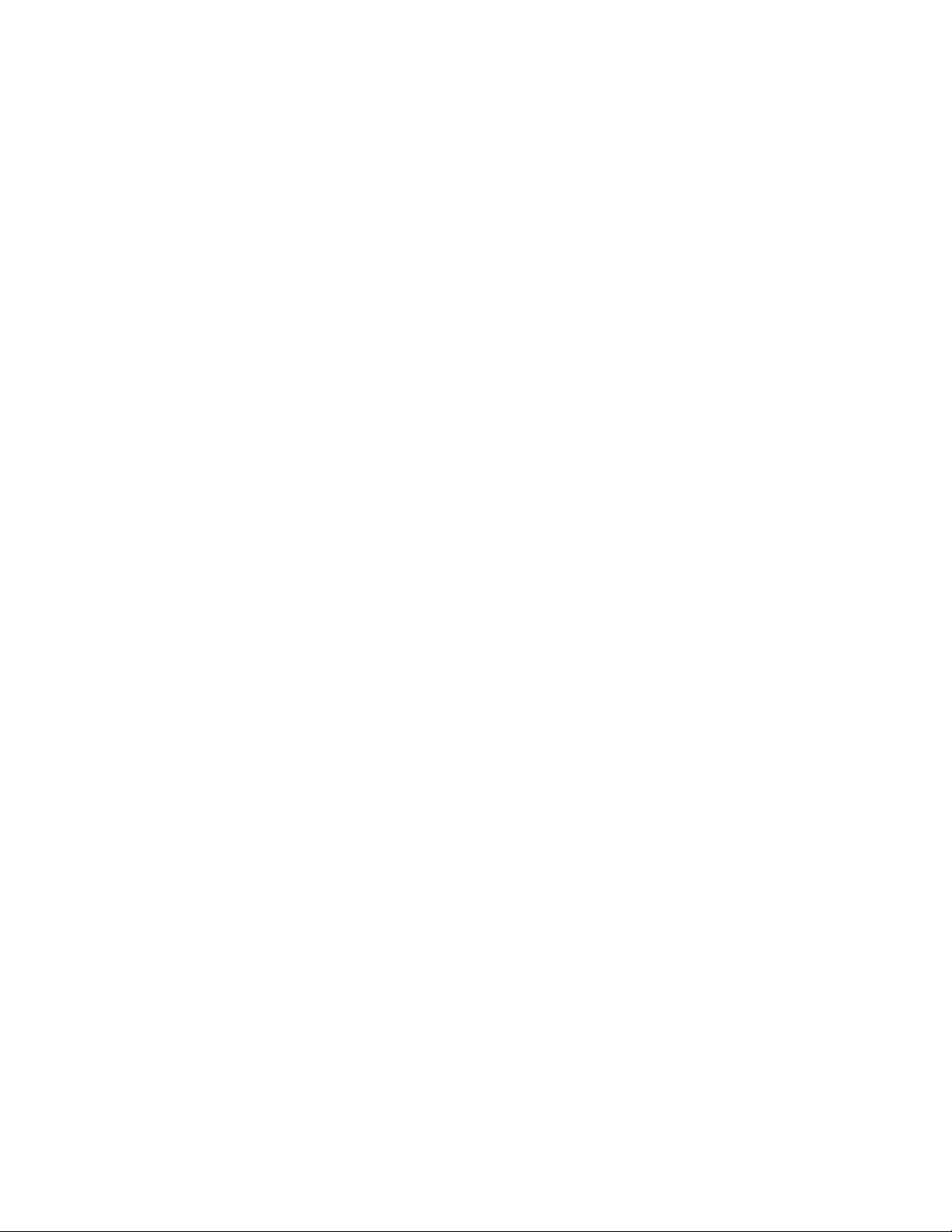
Table of Contents FreeFlow Output Manager
proof-print . . . . . . . . . . . . . . . . . . . . . . . . . . . . . . . . . . . . . . . . . . . . . . . . . . . . . . . . . . . 4-17
Read-only document attributes . . . . . . . . . . . . . . . . . . . . . . . . . . . . . . . . . . . . . . . . . . . 4-17
document-format . . . . . . . . . . . . . . . . . . . . . . . . . . . . . . . . . . . . . . . . . . . . . . . . . . . . 4-17
document-number . . . . . . . . . . . . . . . . . . . . . . . . . . . . . . . . . . . . . . . . . . . . . . . . . . . 4-17
document-uri-on-printer . . . . . . . . . . . . . . . . . . . . . . . . . . . . . . . . . . . . . . . . . . . . . . 4-17
pages . . . . . . . . . . . . . . . . . . . . . . . . . . . . . . . . . . . . . . . . . . . . . . . . . . . . . . . . . . . . . . . 4-18
date-time-at-completed . . . . . . . . . . . . . . . . . . . . . . . . . . . . . . . . . . . . . . . . . . . . . . 4-18
date-time-at-creation . . . . . . . . . . . . . . . . . . . . . . . . . . . . . . . . . . . . . . . . . . . . . . . . 4-18
date-time-at-processing . . . . . . . . . . . . . . . . . . . . . . . . . . . . . . . . . . . . . . . . . . . . . . 4-18
date-time-at-processing-completed . . . . . . . . . . . . . . . . . . . . . . . . . . . . . . . . . . . 4-18
date-time-at-marking . . . . . . . . . . . . . . . . . . . . . . . . . . . . . . . . . . . . . . . . . . . . . . . . 4-18
date-time-at-marking-completed . . . . . . . . . . . . . . . . . . . . . . . . . . . . . . . . . . . . . 4-18
duration-marking . . . . . . . . . . . . . . . . . . . . . . . . . . . . . . . . . . . . . . . . . . . . . . . . . . . . 4-18
total-printing-time . . . . . . . . . . . . . . . . . . . . . . . . . . . . . . . . . . . . . . . . . . . . . . . . . . . 4-18
impressions-completed . . . . . . . . . . . . . . . . . . . . . . . . . . . . . . . . . . . . . . . . . . . . . . . 4-18
impressions-completed-color . . . . . . . . . . . . . . . . . . . . . . . . . . . . . . . . . . . . . . . . . 4-19
impressions-completed-black-only . . . . . . . . . . . . . . . . . . . . . . . . . . . . . . . . . . . . 4-19
document-job-id . . . . . . . . . . . . . . . . . . . . . . . . . . . . . . . . . . . . . . . . . . . . . . . . . . . . . 4-19
k-octets . . . . . . . . . . . . . . . . . . . . . . . . . . . . . . . . . . . . . . . . . . . . . . . . . . . . . . . . . . . . . . 4-19
job-id-on-printer . . . . . . . . . . . . . . . . . . . . . . . . . . . . . . . . . . . . . . . . . . . . . . . . . . . . . 4-19
document-state . . . . . . . . . . . . . . . . . . . . . . . . . . . . . . . . . . . . . . . . . . . . . . . . . . . . . . 4-19
document-state-reasons . . . . . . . . . . . . . . . . . . . . . . . . . . . . . . . . . . . . . . . . . . . . . 4-20
output-device-assigned . . . . . . . . . . . . . . . . . . . . . . . . . . . . . . . . . . . . . . . . . . . . . . 4-21
Read-write document attributes. . . . . . . . . . . . . . . . . . . . . . . . . . . . . . . . . . . . . . . . . . . 4-21
adjust-bw-darkness-mode . . . . . . . . . . . . . . . . . . . . . . . . . . . . . . . . . . . . . . . . . . . . 4-21
adjust-bw-darkness-value . . . . . . . . . . . . . . . . . . . . . . . . . . . . . . . . . . . . . . . . . . . . . 4-22
adjust-contrast . . . . . . . . . . . . . . . . . . . . . . . . . . . . . . . . . . . . . . . . . . . . . . . . . . . . . . . 4-22
adjust-cyan-red . . . . . . . . . . . . . . . . . . . . . . . . . . . . . . . . . . . . . . . . . . . . . . . . . . . . . . 4-22
adjust-lightness . . . . . . . . . . . . . . . . . . . . . . . . . . . . . . . . . . . . . . . . . . . . . . . . . . . . . . 4-22
adjust-magenta-green . . . . . . . . . . . . . . . . . . . . . . . . . . . . . . . . . . . . . . . . . . . . . . . 4-22
adjust-saturation . . . . . . . . . . . . . . . . . . . . . . . . . . . . . . . . . . . . . . . . . . . . . . . . . . . . . 4-23
adjust-yellow-blue . . . . . . . . . . . . . . . . . . . . . . . . . . . . . . . . . . . . . . . . . . . . . . . . . . . . 4-23
anti-aliasing . . . . . . . . . . . . . . . . . . . . . . . . . . . . . . . . . . . . . . . . . . . . . . . . . . . . . . . . . 4-23
black-overprint . . . . . . . . . . . . . . . . . . . . . . . . . . . . . . . . . . . . . . . . . . . . . . . . . . . . . . . 4-23
color-destination-profile-back . . . . . . . . . . . . . . . . . . . . . . . . . . . . . . . . . . . . . . . . . 4-23
color-destination-profile-front . . . . . . . . . . . . . . . . . . . . . . . . . . . . . . . . . . . . . . . . 4-24
color-effects-type . . . . . . . . . . . . . . . . . . . . . . . . . . . . . . . . . . . . . . . . . . . . . . . . . . . . 4-24
color-emulation . . . . . . . . . . . . . . . . . . . . . . . . . . . . . . . . . . . . . . . . . . . . . . . . . . . . . . 4-24
copies . . . . . . . . . . . . . . . . . . . . . . . . . . . . . . . . . . . . . . . . . . . . . . . . . . . . . . . . . . . . . . . 4-24
cover-back . . . . . . . . . . . . . . . . . . . . . . . . . . . . . . . . . . . . . . . . . . . . . . . . . . . . . . . . . . . 4-24
cover-front . . . . . . . . . . . . . . . . . . . . . . . . . . . . . . . . . . . . . . . . . . . . . . . . . . . . . . . . . . . 4-25
document-color . . . . . . . . . . . . . . . . . . . . . . . . . . . . . . . . . . . . . . . . . . . . . . . . . . . . . . 4-25
document-format . . . . . . . . . . . . . . . . . . . . . . . . . . . . . . . . . . . . . . . . . . . . . . . . . . . . 4-25
document-name . . . . . . . . . . . . . . . . . . . . . . . . . . . . . . . . . . . . . . . . . . . . . . . . . . . . . 4-25
document-set-range . . . . . . . . . . . . . . . . . . . . . . . . . . . . . . . . . . . . . . . . . . . . . . . . . 4-25
document-sets . . . . . . . . . . . . . . . . . . . . . . . . . . . . . . . . . . . . . . . . . . . . . . . . . . . . . . . 4-26
finishings . . . . . . . . . . . . . . . . . . . . . . . . . . . . . . . . . . . . . . . . . . . . . . . . . . . . . . . . . . . . 4-26
finishings-col . . . . . . . . . . . . . . . . . . . . . . . . . . . . . . . . . . . . . . . . . . . . . . . . . . . . . . . . . 4-26
booklet-making . . . . . . . . . . . . . . . . . . . . . . . . . . . . . . . . . . . . . . . . . . . . . . . . . . . . . . 4-26
booklet-fold-type . . . . . . . . . . . . . . . . . . . . . . . . . . . . . . . . . . . . . . . . . . . . . . . . . . . . 4-26
booklet-square-fold-type . . . . . . . . . . . . . . . . . . . . . . . . . . . . . . . . . . . . . . . . . . . . . 4-26
iv Command Line User Guide
Page 7

FreeFlow Output Manager Table of Contents
booklet-staple-type . . . . . . . . . . . . . . . . . . . . . . . . . . . . . . . . . . . . . . . . . . . . . . . . . . . 4-26
booklet-trim-width . . . . . . . . . . . . . . . . . . . . . . . . . . . . . . . . . . . . . . . . . . . . . . . . . . . 4-26
font-name-requested . . . . . . . . . . . . . . . . . . . . . . . . . . . . . . . . . . . . . . . . . . . . . . . . . 4-26
font-size-requested . . . . . . . . . . . . . . . . . . . . . . . . . . . . . . . . . . . . . . . . . . . . . . . . . . . 4-27
force-front-side . . . . . . . . . . . . . . . . . . . . . . . . . . . . . . . . . . . . . . . . . . . . . . . . . . . . . . 4-27
halftone-graphics . . . . . . . . . . . . . . . . . . . . . . . . . . . . . . . . . . . . . . . . . . . . . . . . . . . . 4-27
halftone-images . . . . . . . . . . . . . . . . . . . . . . . . . . . . . . . . . . . . . . . . . . . . . . . . . . . . . 4-28
halftone-text . . . . . . . . . . . . . . . . . . . . . . . . . . . . . . . . . . . . . . . . . . . . . . . . . . . . . . . . . 4-28
highlight-colorant . . . . . . . . . . . . . . . . . . . . . . . . . . . . . . . . . . . . . . . . . . . . . . . . . . . . 4-28
highlight-colorant-mismatch . . . . . . . . . . . . . . . . . . . . . . . . . . . . . . . . . . . . . . . . . . 4-29
highlight-map . . . . . . . . . . . . . . . . . . . . . . . . . . . . . . . . . . . . . . . . . . . . . . . . . . . . . . . . 4-30
highlight-map-color . . . . . . . . . . . . . . . . . . . . . . . . . . . . . . . . . . . . . . . . . . . . . . . . . . 4-31
insert-sheet . . . . . . . . . . . . . . . . . . . . . . . . . . . . . . . . . . . . . . . . . . . . . . . . . . . . . . . . . .4-31
interleaved-sheets-col . . . . . . . . . . . . . . . . . . . . . . . . . . . . . . . . . . . . . . . . . . . . . . . . 4-31
media . . . . . . . . . . . . . . . . . . . . . . . . . . . . . . . . . . . . . . . . . . . . . . . . . . . . . . . . . . . . . . . 4-32
media-col . . . . . . . . . . . . . . . . . . . . . . . . . . . . . . . . . . . . . . . . . . . . . . . . . . . . . . . . . . . .4-32
number-up . . . . . . . . . . . . . . . . . . . . . . . . . . . . . . . . . . . . . . . . . . . . . . . . . . . . . . . . . . . 4-33
opi-image-insertion . . . . . . . . . . . . . . . . . . . . . . . . . . . . . . . . . . . . . . . . . . . . . . . . . . 4-34
opi-image-pre-scan . . . . . . . . . . . . . . . . . . . . . . . . . . . . . . . . . . . . . . . . . . . . . . . . . . . 4-34
orientation-requested . . . . . . . . . . . . . . . . . . . . . . . . . . . . . . . . . . . . . . . . . . . . . . . . 4-34
page-delivery . . . . . . . . . . . . . . . . . . . . . . . . . . . . . . . . . . . . . . . . . . . . . . . . . . . . . . . . 4-34
page-ranges . . . . . . . . . . . . . . . . . . . . . . . . . . . . . . . . . . . . . . . . . . . . . . . . . . . . . . . . . 4-34
pages . . . . . . . . . . . . . . . . . . . . . . . . . . . . . . . . . . . . . . . . . . . . . . . . . . . . . . . . . . . . . . . . 4-35
output-bin . . . . . . . . . . . . . . . . . . . . . . . . . . . . . . . . . . . . . . . . . . . . . . . . . . . . . . . . . . .4-35
page-overrides . . . . . . . . . . . . . . . . . . . . . . . . . . . . . . . . . . . . . . . . . . . . . . . . . . . . . . . 4-35
page-ranges . . . . . . . . . . . . . . . . . . . . . . . . . . . . . . . . . . . . . . . . . . . . . . . . . . . . . . . . . 4-35
page-rotation . . . . . . . . . . . . . . . . . . . . . . . . . . . . . . . . . . . . . . . . . . . . . . . . . . . . . . . . 4-35
pages-per-subset . . . . . . . . . . . . . . . . . . . . . . . . . . . . . . . . . . . . . . . . . . . . . . . . . . . . . 4-35
printer-resolution . . . . . . . . . . . . . . . . . . . . . . . . . . . . . . . . . . . . . . . . . . . . . . . . . . . . . 4-36
rendering-intent-graphics . . . . . . . . . . . . . . . . . . . . . . . . . . . . . . . . . . . . . . . . . . . . . 4-36
rendering-intent-images . . . . . . . . . . . . . . . . . . . . . . . . . . . . . . . . . . . . . . . . . . . . . . 4-36
rendering-intent-text . . . . . . . . . . . . . . . . . . . . . . . . . . . . . . . . . . . . . . . . . . . . . . . . . 4-36
resample-method . . . . . . . . . . . . . . . . . . . . . . . . . . . . . . . . . . . . . . . . . . . . . . . . . . . . 4-37
resource-cleanup . . . . . . . . . . . . . . . . . . . . . . . . . . . . . . . . . . . . . . . . . . . . . . . . . . . . . 4-37
resource-pre-scan . . . . . . . . . . . . . . . . . . . . . . . . . . . . . . . . . . . . . . . . . . . . . . . . . . . . 4-38
sample-set . . . . . . . . . . . . . . . . . . . . . . . . . . . . . . . . . . . . . . . . . . . . . . . . . . . . . . . . . . .4-38
sample-sheet . . . . . . . . . . . . . . . . . . . . . . . . . . . . . . . . . . . . . . . . . . . . . . . . . . . . . . . .4-38
separator-sheets . . . . . . . . . . . . . . . . . . . . . . . . . . . . . . . . . . . . . . . . . . . . . . . . . . . . . 4-38
sheet-collate . . . . . . . . . . . . . . . . . . . . . . . . . . . . . . . . . . . . . . . . . . . . . . . . . . . . . . . . . 4-38
sides . . . . . . . . . . . . . . . . . . . . . . . . . . . . . . . . . . . . . . . . . . . . . . . . . . . . . . . . . . . . . . . . . 4-38
toner-saver . . . . . . . . . . . . . . . . . . . . . . . . . . . . . . . . . . . . . . . . . . . . . . . . . . . . . . . . . . .4-39
trapping . . . . . . . . . . . . . . . . . . . . . . . . . . . . . . . . . . . . . . . . . . . . . . . . . . . . . . . . . . . . . 4-39
trap-width-fast . . . . . . . . . . . . . . . . . . . . . . . . . . . . . . . . . . . . . . . . . . . . . . . . . . . . . . . 4-39
trap-width-slow . . . . . . . . . . . . . . . . . . . . . . . . . . . . . . . . . . . . . . . . . . . . . . . . . . . . . . 4-39
trc . . . . . . . . . . . . . . . . . . . . . . . . . . . . . . . . . . . . . . . . . . . . . . . . . . . . . . . . . . . . . . . . . . . 4-39
undefined-source-cmyk-graphics . . . . . . . . . . . . . . . . . . . . . . . . . . . . . . . . . . . . . . 4-40
undefined-source-cmyk-images . . . . . . . . . . . . . . . . . . . . . . . . . . . . . . . . . . . . . . . 4-40
undefined-source-cmyk-text . . . . . . . . . . . . . . . . . . . . . . . . . . . . . . . . . . . . . . . . . . 4-40
undefined-source-gray-graphics . . . . . . . . . . . . . . . . . . . . . . . . . . . . . . . . . . . . . . 4-40
undefined-source-gray-images . . . . . . . . . . . . . . . . . . . . . . . . . . . . . . . . . . . . . . . . 4-40
undefined-source-gray-text . . . . . . . . . . . . . . . . . . . . . . . . . . . . . . . . . . . . . . . . . . . 4-41
Command Line User Guide v
Page 8
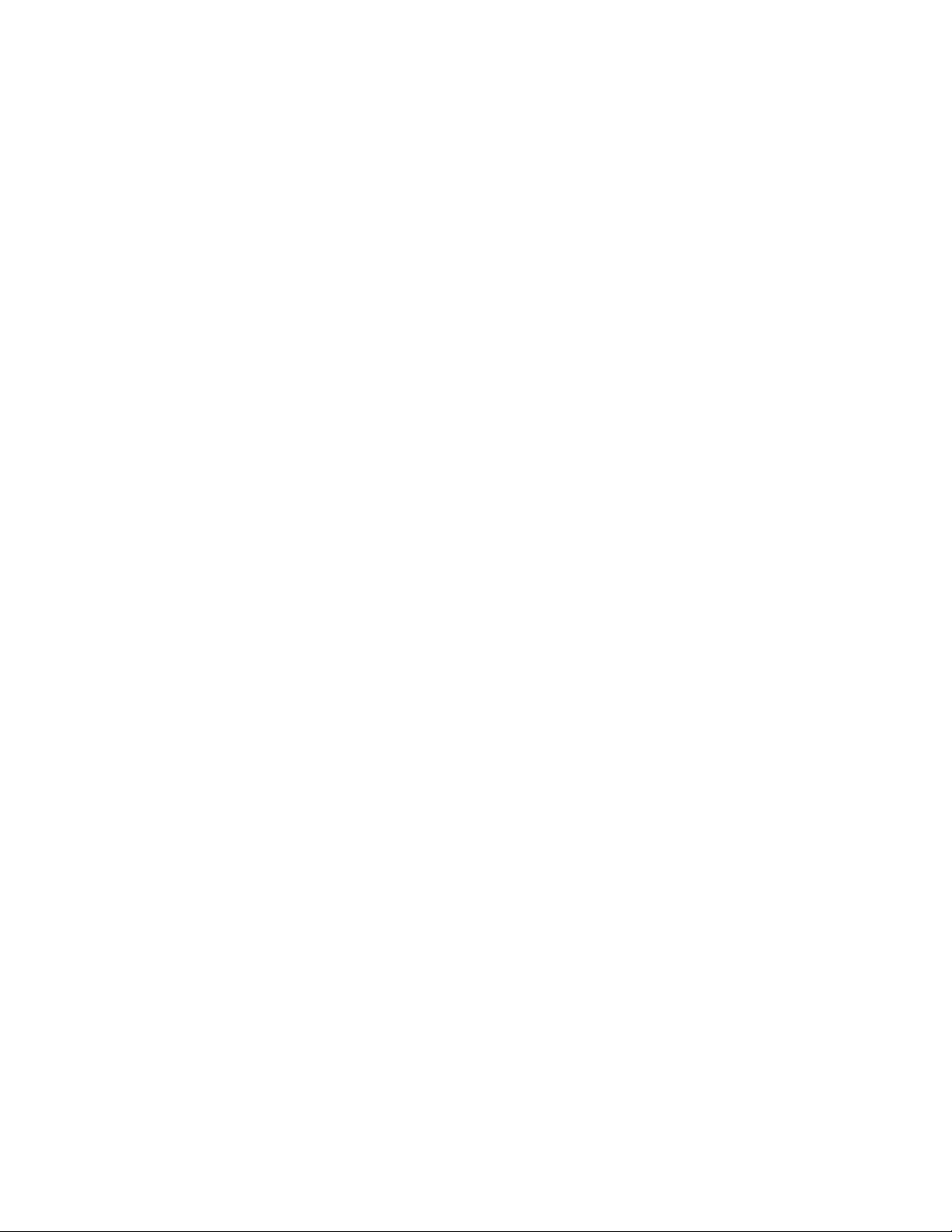
Table of Contents FreeFlow Output Manager
undefined-source-rgb-graphics . . . . . . . . . . . . . . . . . . . . . . . . . . . . . . . . . . . . . . . 4-41
undefined-source-rgb-images . . . . . . . . . . . . . . . . . . . . . . . . . . . . . . . . . . . . . . . . 4-41
undefined-source-rgb-text . . . . . . . . . . . . . . . . . . . . . . . . . . . . . . . . . . . . . . . . . . . . 4-41
vi-container-type . . . . . . . . . . . . . . . . . . . . . . . . . . . . . . . . . . . . . . . . . . . . . . . . . . . . . 4-41
x-image-shift . . . . . . . . . . . . . . . . . . . . . . . . . . . . . . . . . . . . . . . . . . . . . . . . . . . . . . . . 4-42
x-side1-image-shift . . . . . . . . . . . . . . . . . . . . . . . . . . . . . . . . . . . . . . . . . . . . . . . . . . . 4-42
x-side2-image-shift . . . . . . . . . . . . . . . . . . . . . . . . . . . . . . . . . . . . . . . . . . . . . . . . . . . 4-42
y-image-shift . . . . . . . . . . . . . . . . . . . . . . . . . . . . . . . . . . . . . . . . . . . . . . . . . . . . . . . . 4-42
y-side1-image-shift . . . . . . . . . . . . . . . . . . . . . . . . . . . . . . . . . . . . . . . . . . . . . . . . . . 4-42
y-side2-image-shift . . . . . . . . . . . . . . . . . . . . . . . . . . . . . . . . . . . . . . . . . . . . . . . . . . 4-42
Read-only device attributes . . . . . . . . . . . . . . . . . . . . . . . . . . . . . . . . . . . . . . . . . . . . . . . 4-43
device-name . . . . . . . . . . . . . . . . . . . . . . . . . . . . . . . . . . . . . . . . . . . . . . . . . . . . . . . . . 4-43
device-type . . . . . . . . . . . . . . . . . . . . . . . . . . . . . . . . . . . . . . . . . . . . . . . . . . . . . . . . . . 4-43
printer-controller . . . . . . . . . . . . . . . . . . . . . . . . . . . . . . . . . . . . . . . . . . . . . . . . . . . . . 4-43
printer-controller-version . . . . . . . . . . . . . . . . . . . . . . . . . . . . . . . . . . . . . . . . . . . . . 4-43
printer-high-watermark-reached . . . . . . . . . . . . . . . . . . . . . . . . . . . . . . . . . . . . . . 4-43
printer-is-accepting-jobs . . . . . . . . . . . . . . . . . . . . . . . . . . . . . . . . . . . . . . . . . . . . . . 4-43
printer-make-and-model . . . . . . . . . . . . . . . . . . . . . . . . . . . . . . . . . . . . . . . . . . . . . 4-43
printer-network-address . . . . . . . . . . . . . . . . . . . . . . . . . . . . . . . . . . . . . . . . . . . . . . 4-43
printer-ready-for-deletion . . . . . . . . . . . . . . . . . . . . . . . . . . . . . . . . . . . . . . . . . . . . 4-44
printer-queue-name . . . . . . . . . . . . . . . . . . . . . . . . . . . . . . . . . . . . . . . . . . . . . . . . . . 4-44
printer-state . . . . . . . . . . . . . . . . . . . . . . . . . . . . . . . . . . . . . . . . . . . . . . . . . . . . . . . . . 4-44
printer-state-reasons . . . . . . . . . . . . . . . . . . . . . . . . . . . . . . . . . . . . . . . . . . . . . . . . . 4-44
printer-up-time . . . . . . . . . . . . . . . . . . . . . . . . . . . . . . . . . . . . . . . . . . . . . . . . . . . . . . . 4-44
printer-uri . . . . . . . . . . . . . . . . . . . . . . . . . . . . . . . . . . . . . . . . . . . . . . . . . . . . . . . . . . . . 4-44
queued-job-count . . . . . . . . . . . . . . . . . . . . . . . . . . . . . . . . . . . . . . . . . . . . . . . . . . . . 4-44
queued-job-page-count . . . . . . . . . . . . . . . . . . . . . . . . . . . . . . . . . . . . . . . . . . . . . . 4-44
printer-secure . . . . . . . . . . . . . . . . . . . . . . . . . . . . . . . . . . . . . . . . . . . . . . . . . . . . . . . . 4-44
Read-write device attributes . . . . . . . . . . . . . . . . . . . . . . . . . . . . . . . . . . . . . . . . . . . . . . 4-45
interposer-supported . . . . . . . . . . . . . . . . . . . . . . . . . . . . . . . . . . . . . . . . . . . . . . . . . 4-45
printer-high-watermark . . . . . . . . . . . . . . . . . . . . . . . . . . . . . . . . . . . . . . . . . . . . . . . 4-45
printer-high-watermark-enabled . . . . . . . . . . . . . . . . . . . . . . . . . . . . . . . . . . . . . . 4-45
printer-location . . . . . . . . . . . . . . . . . . . . . . . . . . . . . . . . . . . . . . . . . . . . . . . . . . . . . . 4-45
printer-low-watermark . . . . . . . . . . . . . . . . . . . . . . . . . . . . . . . . . . . . . . . . . . . . . . . . 4-45
printer-make-and-model . . . . . . . . . . . . . . . . . . . . . . . . . . . . . . . . . . . . . . . . . . . . . 4-45
printer-name . . . . . . . . . . . . . . . . . . . . . . . . . . . . . . . . . . . . . . . . . . . . . . . . . . . . . . . . . 4-45
Device capability attributes . . . . . . . . . . . . . . . . . . . . . . . . . . . . . . . . . . . . . . . . . . . . . . . 4-46
booklet-making-supported . . . . . . . . . . . . . . . . . . . . . . . . . . . . . . . . . . . . . . . . . . . 4-46
cover-back-supported, cover-front-supported . . . . . . . . . . . . . . . . . . . . . . . . . . 4-46
finishings-col-supported . . . . . . . . . . . . . . . . . . . . . . . . . . . . . . . . . . . . . . . . . . . . . . 4-46
insert-sheet-supported . . . . . . . . . . . . . . . . . . . . . . . . . . . . . . . . . . . . . . . . . . . . . . . 4-46
media-col-supported . . . . . . . . . . . . . . . . . . . . . . . . . . . . . . . . . . . . . . . . . . . . . . . . . 4-46
page-overrides-supported . . . . . . . . . . . . . . . . . . . . . . . . . . . . . . . . . . . . . . . . . . . . 4-47
proof-print-supported . . . . . . . . . . . . . . . . . . . . . . . . . . . . . . . . . . . . . . . . . . . . . . . . 4-47
trc-supported . . . . . . . . . . . . . . . . . . . . . . . . . . . . . . . . . . . . . . . . . . . . . . . . . . . . . . . . 4-47
5 Server Attributes . . . . . . . . . . . . . . . . . . . . . . . . . . . . . . . . . . . . . . . .5-1
Read-only server attributes. . . . . . . . . . . . . . . . . . . . . . . . . . . . . . . . . . . . . . . . . . . . . . . . . 5-1
server-jobs-processed . . . . . . . . . . . . . . . . . . . . . . . . . . . . . . . . . . . . . . . . . . . . . . . . . 5-2
server-jobs-accepted . . . . . . . . . . . . . . . . . . . . . . . . . . . . . . . . . . . . . . . . . . . . . . . . . . 5-2
server-pages-processed . . . . . . . . . . . . . . . . . . . . . . . . . . . . . . . . . . . . . . . . . . . . . . . . 5-2
server-k-octets-processed . . . . . . . . . . . . . . . . . . . . . . . . . . . . . . . . . . . . . . . . . . . . . . 5-2
vi Command Line User Guide
Page 9
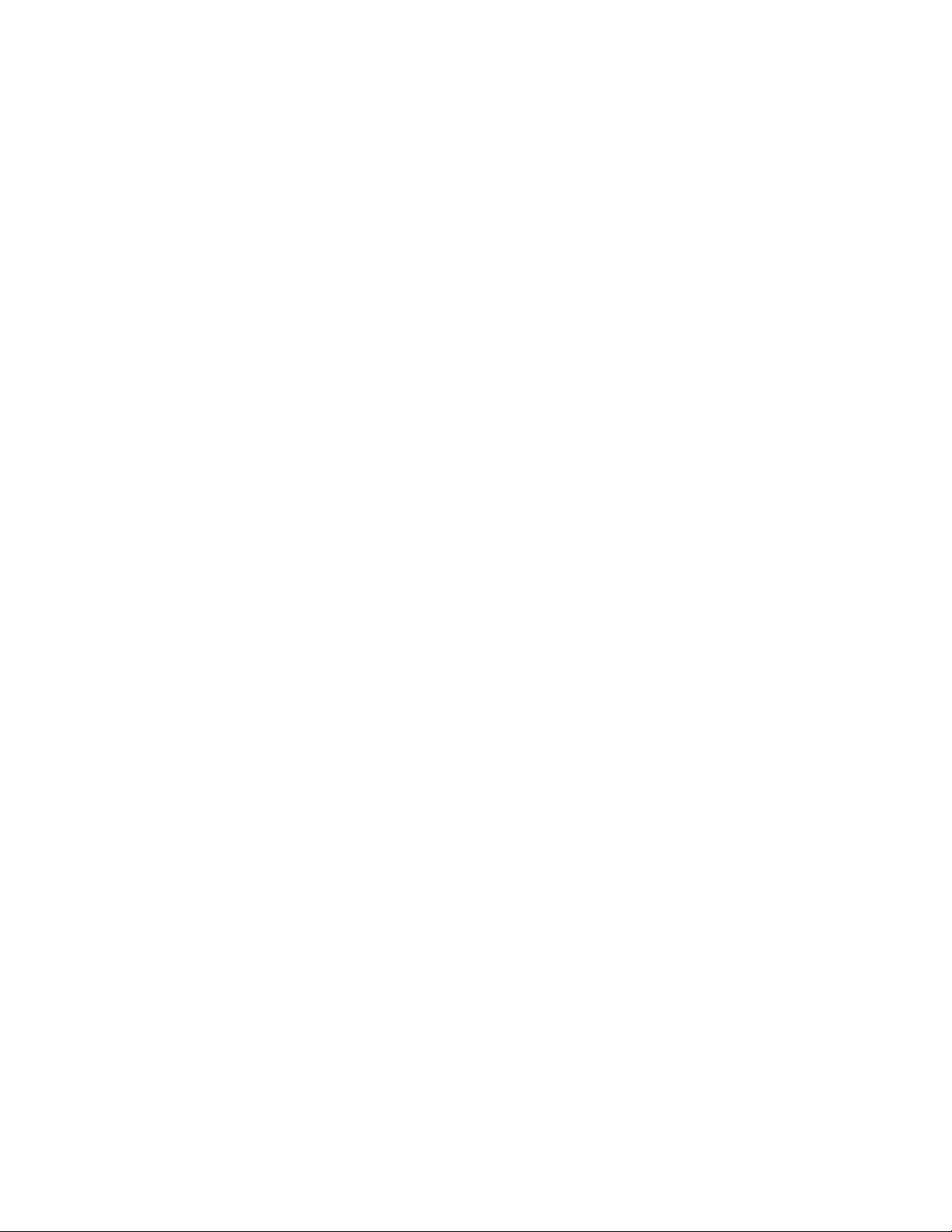
FreeFlow Output Manager Table of Contents
server-snapshot . . . . . . . . . . . . . . . . . . . . . . . . . . . . . . . . . . . . . . . . . . . . . . . . . . . . . . . 5-2
Read-write server attributes . . . . . . . . . . . . . . . . . . . . . . . . . . . . . . . . . . . . . . . . . . . . . . . . 5-3
server-maximum-snapshots . . . . . . . . . . . . . . . . . . . . . . . . . . . . . . . . . . . . . . . . . . . 5-3
server-snapshot-interval . . . . . . . . . . . . . . . . . . . . . . . . . . . . . . . . . . . . . . . . . . . . . . . 5-3
server-snapshot-time . . . . . . . . . . . . . . . . . . . . . . . . . . . . . . . . . . . . . . . . . . . . . . . . . . 5-3
server-report-interval . . . . . . . . . . . . . . . . . . . . . . . . . . . . . . . . . . . . . . . . . . . . . . . . . . 5-3
server-report-time . . . . . . . . . . . . . . . . . . . . . . . . . . . . . . . . . . . . . . . . . . . . . . . . . . . . . 5-3
reset-counter-interval . . . . . . . . . . . . . . . . . . . . . . . . . . . . . . . . . . . . . . . . . . . . . . . . . . 5-3
reset-counter-time . . . . . . . . . . . . . . . . . . . . . . . . . . . . . . . . . . . . . . . . . . . . . . . . . . . . 5-3
6 Using the CLI in Scripts. . . . . . . . . . . . . . . . . . . . . . . . . . . . . . . . . 6-1
Programming considerations. . . . . . . . . . . . . . . . . . . . . . . . . . . . . . . . . . . . . . . . . . . . . . . 6-1
Scripts. . . . . . . . . . . . . . . . . . . . . . . . . . . . . . . . . . . . . . . . . . . . . . . . . . . . . . . . . . . . . . . . . . . . . 6-1
Preprocessing Scripts . . . . . . . . . . . . . . . . . . . . . . . . . . . . . . . . . . . . . . . . . . . . . . . . . . . . . . 6-2
Postprocessing Scripts . . . . . . . . . . . . . . . . . . . . . . . . . . . . . . . . . . . . . . . . . . . . . . . . . . . . . 6-3
Hot Folder/Port Controller Scripts . . . . . . . . . . . . . . . . . . . . . . . . . . . . . . . . . . . . . . . . . . . 6-4
Sample Hot Folder/Port Controller Scripts . . . . . . . . . . . . . . . . . . . . . . . . . . . . . . 6-4
PDL Analysis Preprocessor Script. . . . . . . . . . . . . . . . . . . . . . . . . . . . . . . . . . . . . . . . . . . . 6-5
A Appendix . . . . . . . . . . . . . . . . . . . . . . . . . . . . . . . . . . . . . . . . . . . . . . A-1
Attributes . . . . . . . . . . . . . . . . . . . . . . . . . . . . . . . . . . . . . . . . . . . . . . . . . . . . . . . . . . . . . . . . . A-1
CLI Error Codes . . . . . . . . . . . . . . . . . . . . . . . . . . . . . . . . . . . . . . . . . . . . . . . . . . . . . . . . . . .A-19
Finishing Values . . . . . . . . . . . . . . . . . . . . . . . . . . . . . . . . . . . . . . . . . . . . . . . . . . . . . . . . . .A-21
Media Values. . . . . . . . . . . . . . . . . . . . . . . . . . . . . . . . . . . . . . . . . . . . . . . . . . . . . . . . . . . . . A-26
XOMPDLANA Script. . . . . . . . . . . . . . . . . . . . . . . . . . . . . . . . . . . . . . . . . . . . . . . . . . . . . . . A-28
xompdlana script . . . . . . . . . . . . . . . . . . . . . . . . . . . . . . . . . . . . . . . . . . . . . . . . . . . . . A-28
Command Line User Guide vii
Page 10
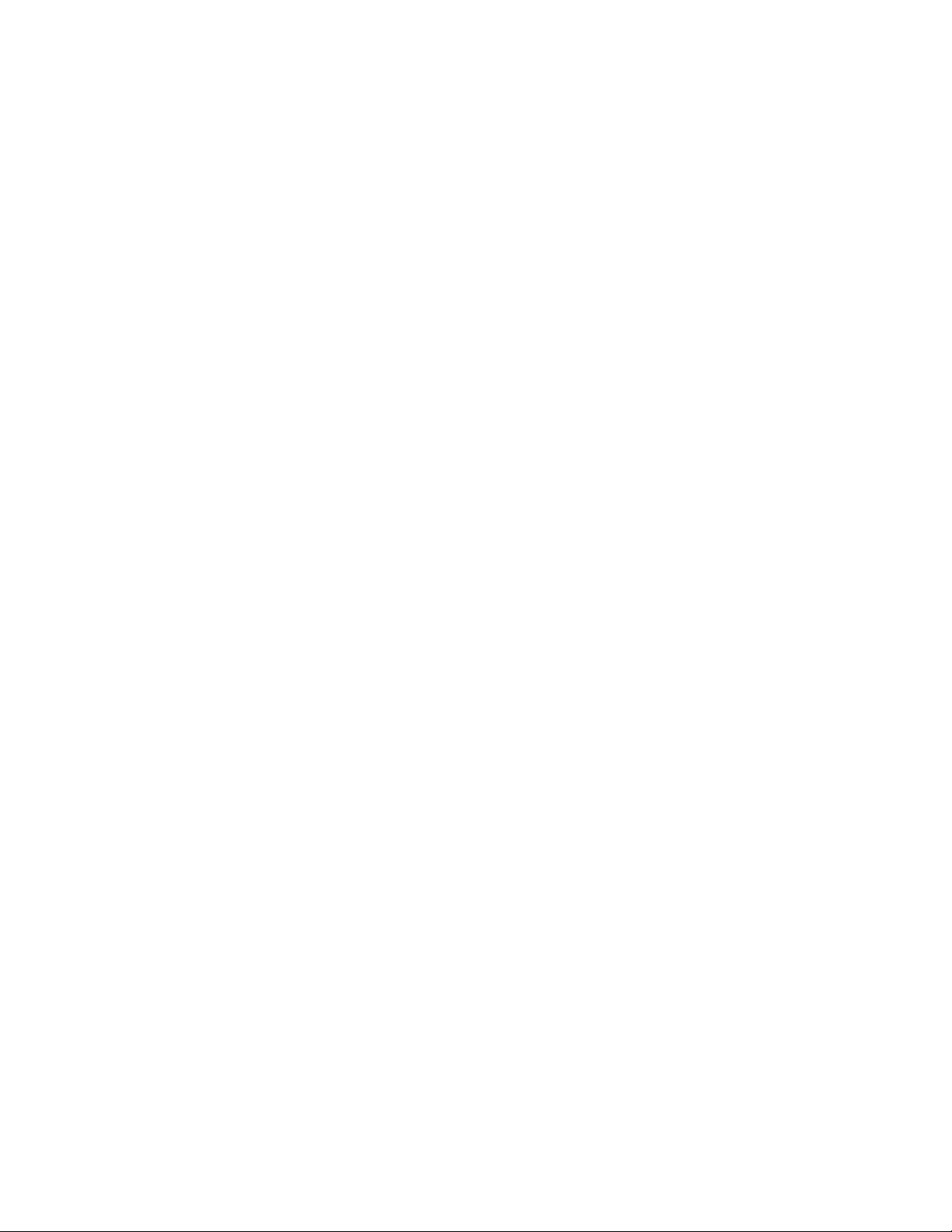
Table of Contents FreeFlow Output Manager
viii Command Line User Guide
Page 11
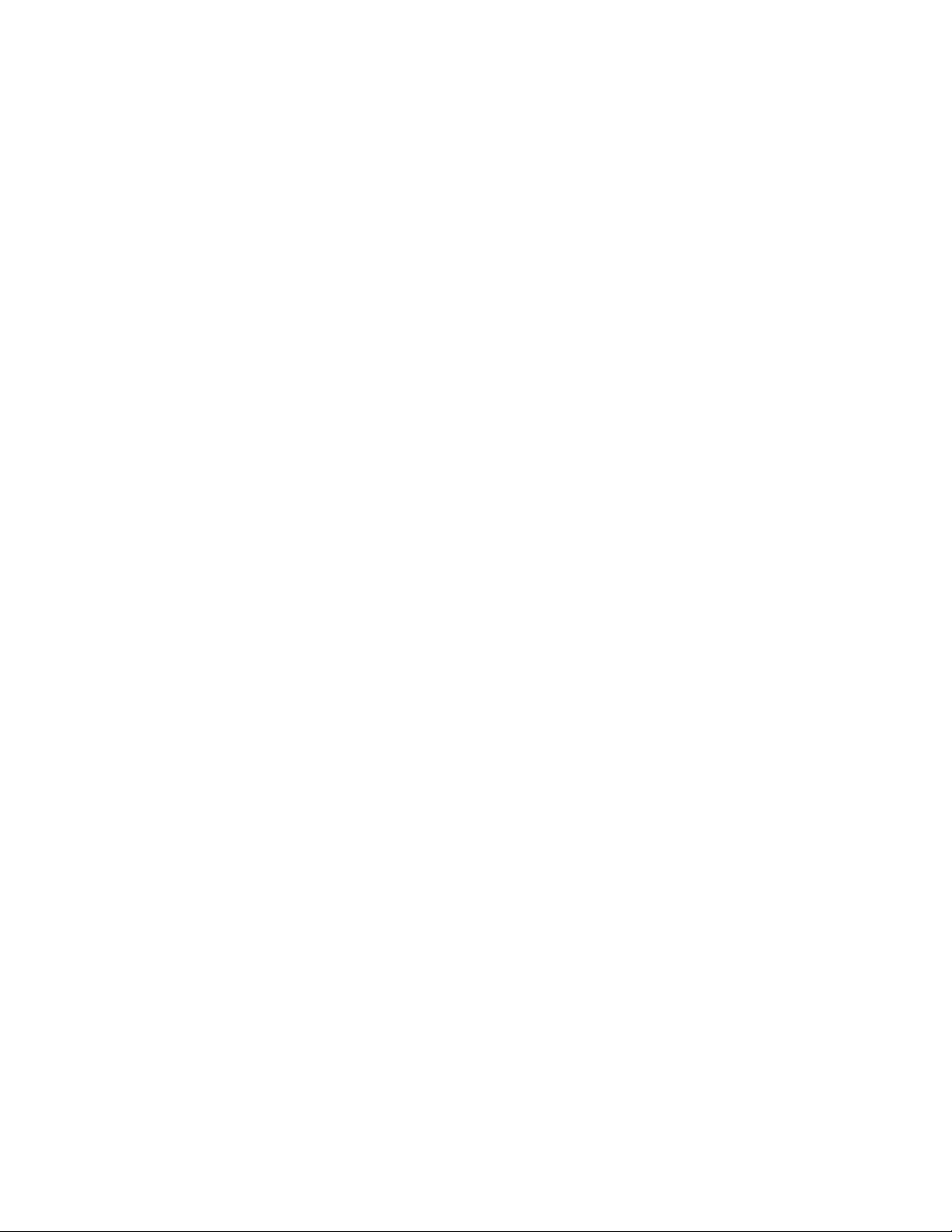
Introduction
1
Purpose
Many users will interact with the FreeFlow Output Manager (FFOM) only through its browser
based GUIs. However all FreeFlow Output Manager capabilities are also accessible through its
command line interface (CLI). This document helps you understand how to use the Xerox
FreeFlow Output Manager command line interface.
FFOM CLI commands can be used from a command window to interact with FFOM but they can
also be used in scripts that will be automatically executed by FFOM. This is a powerful way to
customize FFOM to a specific workflow. This document tells you how to use this feature of
FFOM.
Command Line User Guide 1-1
Page 12
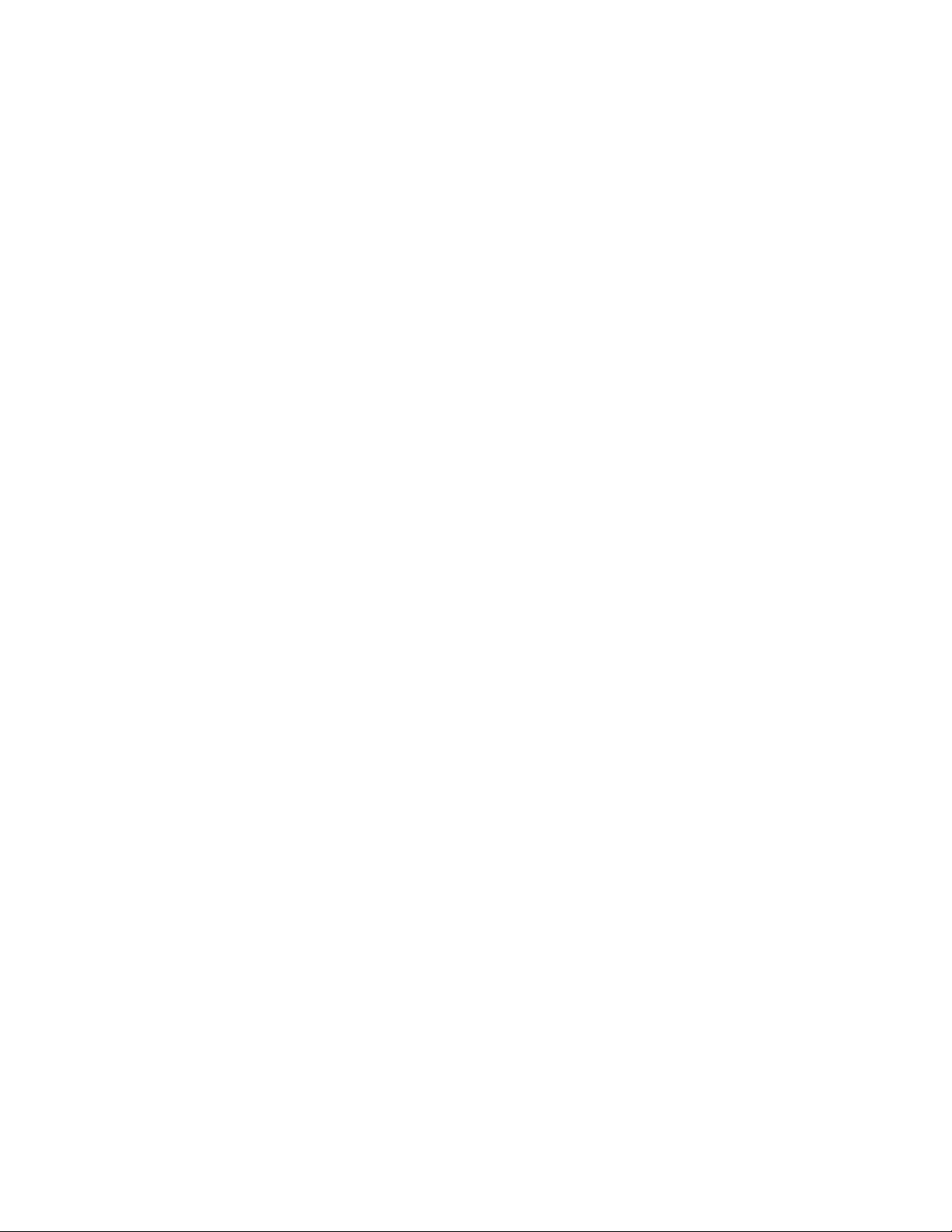
Introduction FreeFlow Output Manager
1-2 Command Line User Guide
Page 13
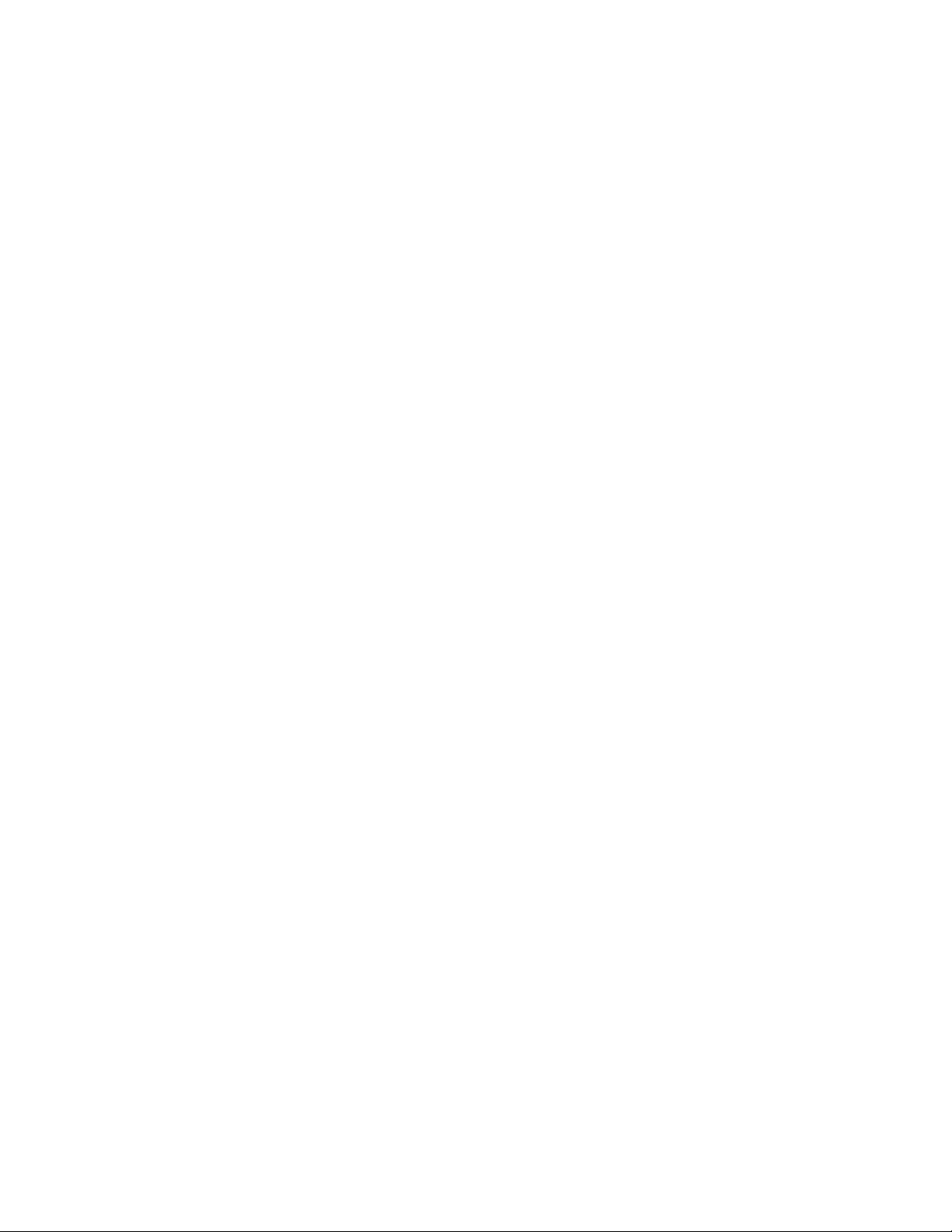
FreeFlow Output
2
Manager overview
What is FreeFlow Output Manager
FFOM is an output management system. Its primary purpose is to sit in front of a fleet of
production printers and manage the flow of print jobs submitted to them.
Print jobs are created by client applications, frequently residing on other hosts in a network.
FFOM accepts jobs requests from:
• LPR network printing protocol
• IPP network printing protocol
• JMF protocol (receives JDF jobs)
• Multi-function device (job is scanned at a MFD and sent to FreeFlow Output Manager for
printing at a Production Printer)
• a local command line interface
• either local or network mounted “hot-folders”
• clients sending data to a predefined TCP/IP port
Note that the last two mechanisms rely on the command line interface to perform job
submission.
There are seven user-visible objects in FFOM:
• Job: The job object is a model of a print job. The job object is the managed unit of work
within FFOM. It contains information on the characteristics and state of the job and its
documents. A job can include one or more documents.
• Document: The document object represents the data to be printed and information about
how the data is to be printed.
• Queue: A queue is the central object in FFOM. It maintains a pool of jobs and is responsible
for management of the distribution of these jobs to devices. Each queue has a name and
zero or more associated devices.
• Device: A device represents a printer and a port on an actual printer (for example, a specific
IPP port/virtual printer on a DocuSP). It is possible to have more than one FFOM device that
represents the same printer.
• Server: The server object contains server statistic information. The data includes snapshots
of the internal counters. The internal counters record the number of jobs, number of pages,
Command Line User Guide 2-1
Page 14
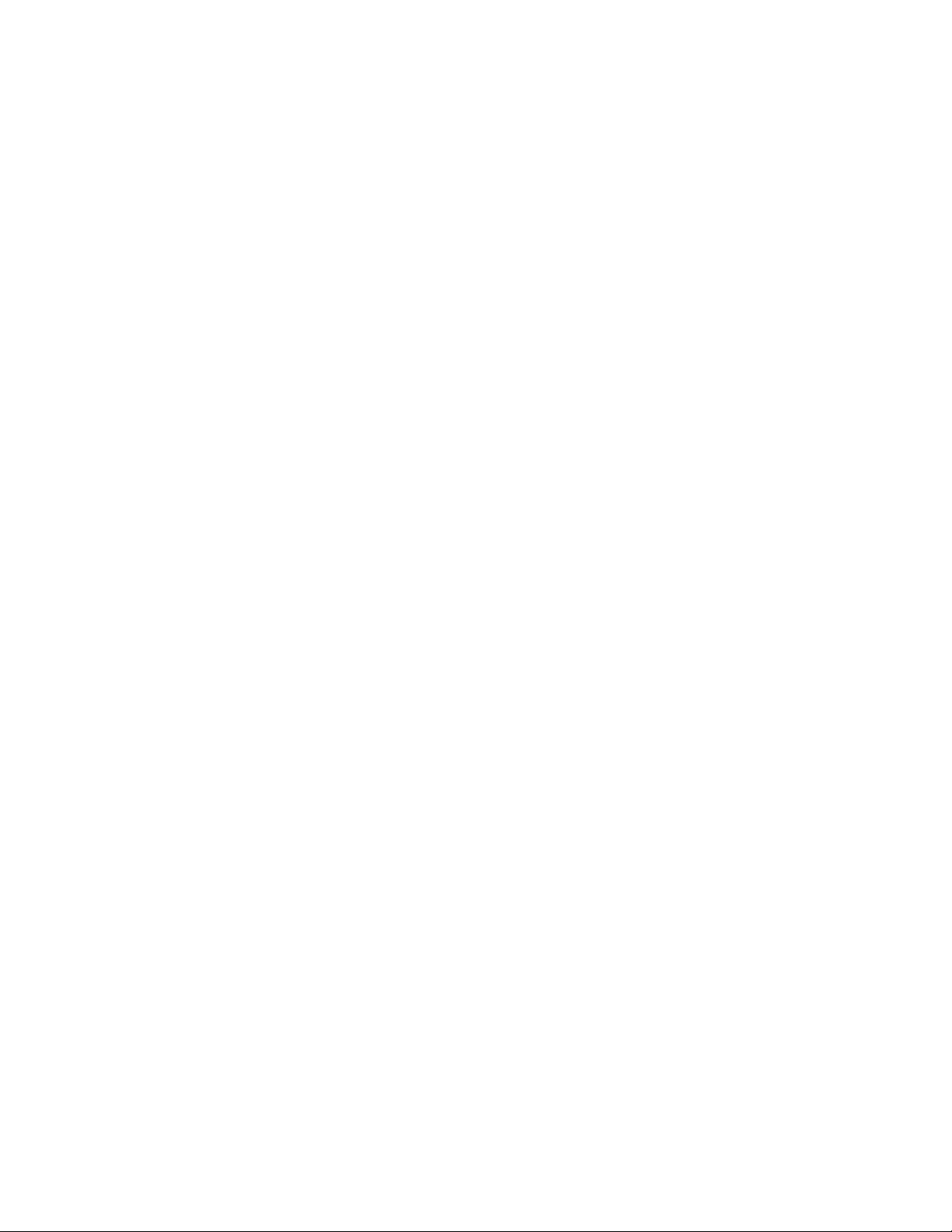
FreeFlow Output Manager overview FreeFlow Output Manager
and number of bytes received by the queue, sent to devices, and received by the clients
such as CLI, IPP, LPR, GUI, and JMF. Refer to section 5 for details.
• Custom View Group: The Custom View Group defines the objects that are accessible to the
logged in operator. Objects such as printers and queues can be added to the custom view
group. If printers and queues are accessible to the logged in operator, their jobs and
documents are accessible as well.
The feature can be enabled or disabled. When enabled, FFOM administrators still have
access to all objects in the system. FFOM operators can only access the objects that are
associated with the Custom View Groups that the FFOM operator belongs.
• Multi-Function Device (MFD): A device used to scan a job and forward it to FFOM for
further processing. The MFD is used as a client job submitter to FFOM.
All these objects can be dynamically created and deleted. Queues and devices have names
given by the administrator; jobs have names (id’s) that are created by the system; documents
are identified by their position in the job.
FFOM supports a rich set of job processing attributes. Job attributes may be supplied via a
default job ticket associated with a queue, a job ticket prepended to the print data stream or
from instructions delivered via the submission protocol. FFOM supports jobs that contain both
the ASCII Job Ticket and the XPIF Job Ticket. While the job is held or pending in an FFOM
queue, a job ticket editor can be used to inspect and set job ticket instructions.
An FFOM queue is the client submission point. They map to devices in the following ways:
• A queue can accept submissions from any inbound gateway or MFD.
• A queue can send jobs to any number of devices (including zero);
• A device can accept jobs from any number of queues.
In other words, a queue provides a 1-to-n mapping from an inbound service to devices.
Although FFOM does not export a formal, programming interface, it does have a command line
interface and supports three mechanisms through which a sophisticated user can customize job
processing and/or manipulate the document data to be printed. These are the hot-folder
submission method and the queue preprocessing and postprocessing program. The first two
mechanisms allow a user to cause an arbitrary script to be executed when a job enters the
FFOM system. This script, a DOS bat file using FFOM’s CLI, has access to the job object, its
attributes, and for hot-folder submission, the document data. The script can do whatever its
writer wants.
FFOM supplies one program executable intended for use in preprocessing programs. This
program will read a document and guess its PDL, the number of pages in the document, and
whether or not the document is color or monochrome.
In addition to preprocessing, an FFOM queue can be configured so that another script is
executed when the job enters a terminal state. This postprocessing program is intended to
perform things like sending e-mail notification but, again, it can do anything its writer wants.
FFOM supports two job scheduling paradigms:
• First-in, First-out—this is the underlying scheduling mechanism, all other things being equal
(or irrelevant), the first job to enter a queue will be the first job to be sent to a printer
• Priority—incoming jobs can have or be given a priority and the higher the priority, the more
quickly the job will be sent to a printer
2-2 Command Line User Guide
Page 15
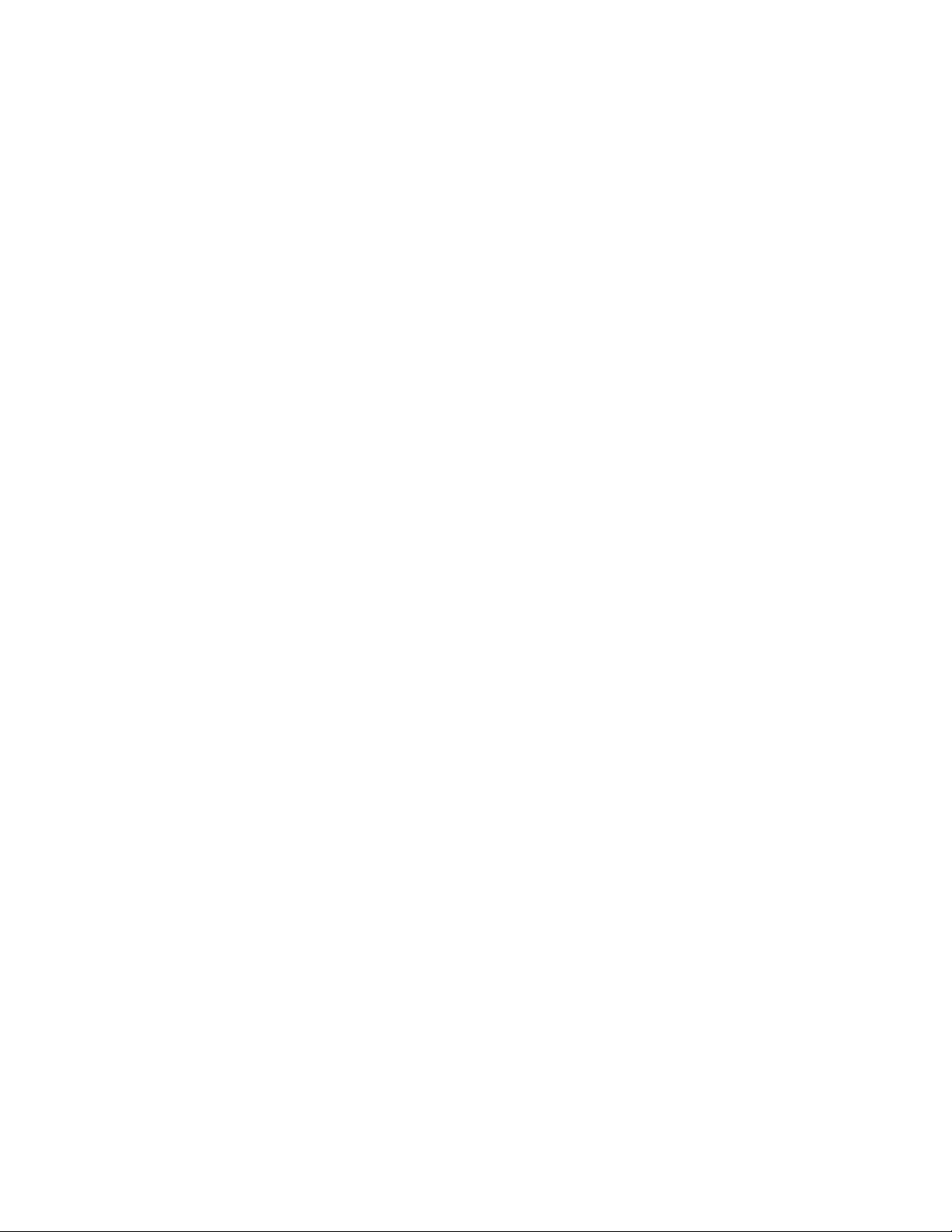
FreeFlow Output Manager FreeFlow Output Manager overview
FFOM supports five device selecting paradigms:
• Round-robin—this is the default, underlying device selecting algorithm; all other things
being equal, a queue will cycle through its associated printers and assign a job to the next
available device.
• High-watermark—since most FFOM printers are “spooling” printers; they accept numerous
jobs and have internal queues. FFOM devices can be configured to stop accepting jobs
when they a specified number of jobs already queued-up for printing.
• Capability matching—FFOM devices have attributes that specify their capabilities (‘xxxsupported’ attributes). If so configured, FFOM will match these printer capabilities against
the job’s requirements and not schedule a job to a printer that cannot support all of the
job’s needs.
• Least-busy by job count—Send a job to a printer with the least number of uncompleted
jobs.
• Least-busy by page count—Send a job to a printer with the least pages pending to print.
This applies only to jobs forwarded from FreeFlow Output Manager to the printer.
FFOM supports the following five job splitting models:
• Copies—If a job specifies multiple copies, FFOM will distribute the number of copies of the
job evenly amongst the printers that can print the job.
• B/W and Color Pages—If a job contains color and black and white (B/W) pages, FFOM will
send pages containing color to a Color printer and the B/W pages to a monochrome printer.
• Page range—For a job, FFOM will distribute to each of the printers that can print the job
specifying specific pages to print.
• Documents—If a job contains multiple documents, FFOM will distribute the documents
amongst the printers that can print the job.
• Sets— If the job contains a document that is a VI Container and the VI Container is a VIPP
file with a database, FFOM will distribute to each of the printers that can print the job
specifying the document sets to print.
The FFOM will transform a document whose data is a PDF file to PostScript if the device that will
print the job only supports PostScript.
Users will benefit from the following features of FFOM:
• Centralized control over a printer farm—Through a single FFOM operator interface, an
operator can control how jobs are routed to a set of printers, see their status and redirect
them if necessary.
• Intelligent routing—A client can submit jobs to a single FFOM queue and expect that it will
be routed to a printer that is capable of printing the job and is available.
• Better utilization of printer resources—The print shop will realize more efficient utilization
of its printers since FFOM will ensure that jobs aren’t sent to devices that cannot print
them.
• Quicker turnaround—By taking advantage of FFOM’ job splitting features, multiple copy
jobs can be spread across several printers resulting in less time to print the entire job.
Command Line User Guide 2-3
Page 16
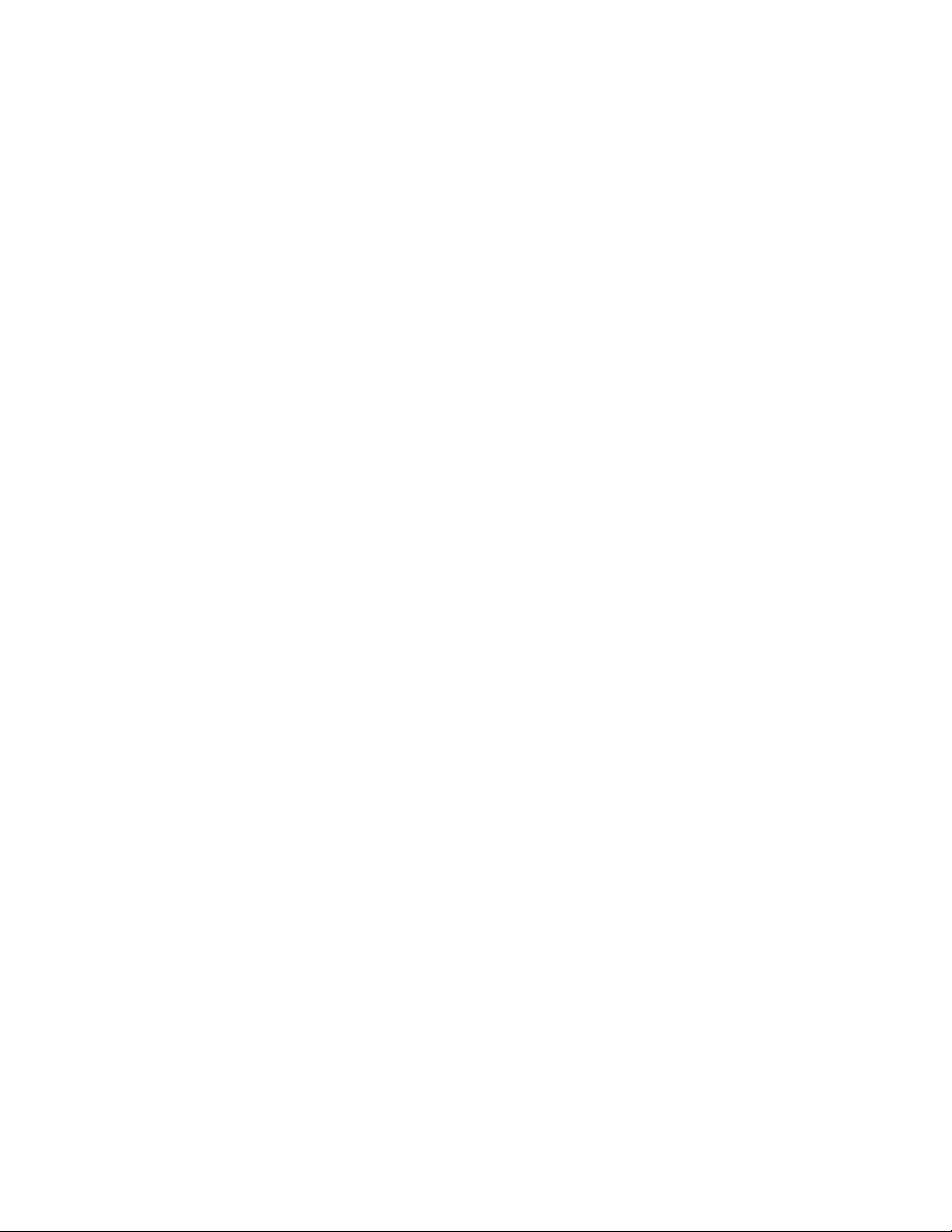
FreeFlow Output Manager overview FreeFlow Output Manager
Objects and attribute model
The user-visible objects, (queues, jobs, documents and devices), all have attributes that define
the object’s properties and behaviors. This section describes the model of an object and its
attributes that FFOM presents.
There are three operations that affect an attribute: get, set and remove. The get operation
returns the current value of an attribute, the set operation creates the attribute (if necessary)
and gives it a value; the remove operation removes the attribute from the object. The CLI
explicitly implements the get, set and remove operations for each object.
From the perspective of the end-user, attributes are either read-only or read-write. A read-only
attribute cannot be set or removed. These attributes are typically created when the object is
created and the FFOM software manages their values.
A read-write attribute is instantiated when it is given a value; either explicitly by a user of the
GUI/CLI or, in the case of jobs, through instructions processed by the inbound gateways. A
read-write attribute has its value removed by “removing” the attribute.
In general, read-write attributes do not have default values that are set by the FFOM software.
(But, if there is one, it will have its value explicitly set to that default value.)
The get operation on an attribute that has not been instantiated fails.
For example:
xomsetque –x “queue-connect-to-all-devices=true” queue1
will succeed (assuming queue1 exists). If this is followed by:
xomgetque –x queue-connect-to-all-devices queue1
the command will succeed and the write the string
queue1:queue-connect-to-all-devices=true
to standard-out (stdout). If this is followed by:
xomremque –x queue-connect-to-all-devices queue1
and then
xomgetque –x queue-connect-to-all-devices
the final get-queue-attributes will return an error and display the message “queue-connect-toall-devices” does not exist.
This means that a script can use the return of a CLI get operation to determine if an attribute
has been instantiated (i.e., has a value). It also means that for the “-all” argument for the CLI
get operation, the command will return only the attributes that have been instantiated (i.e.,
that have values).
2-4 Command Line User Guide
Page 17

CLI operation and
3
commands
This section describes the FFOM CLI commands, their options and operands.
CLI overview
Although it is expected that most FFOM users will use the GUIs for most day-to-day operations,
FFOM includes a CLI that provides access to all FFOM functionality. This CLI will be used by
customers or analysts in hot folder, port controller, pre or post-processing scripts.
CLI operation
Security considerations
Since the CLI allows access to all FFOM operations including potentially destructive ones, its
use is restricted to running on the same host as the server software and particular
operations are restricted to members of the FFOM authorization groups.
Return value
The CLI commands will return 0 if successful and a positive integer if an error occurred.
Error messages will be written to standard error. All other data from the CLI is written to
standard out (stdout). A complete list of error codes is given in Appendix B. Commonly
expected error codes are also shown with each command, although these should not be
considered exhaustive.
Command syntax
The FFOM CLI is patterned after a traditional UNIX command. The basic syntax of a FFOM
CLI command is:
command [-options [option argument]] operand
The options are all single letters, option arguments are not optional, and the options must
precede the operand. To ensure uniqueness (and that they are unpronounceable), all FFOM
CLI commands are prefixed with “xom” (signifying “Xerox Output Management”).
Command Line User Guide 3-1
Page 18
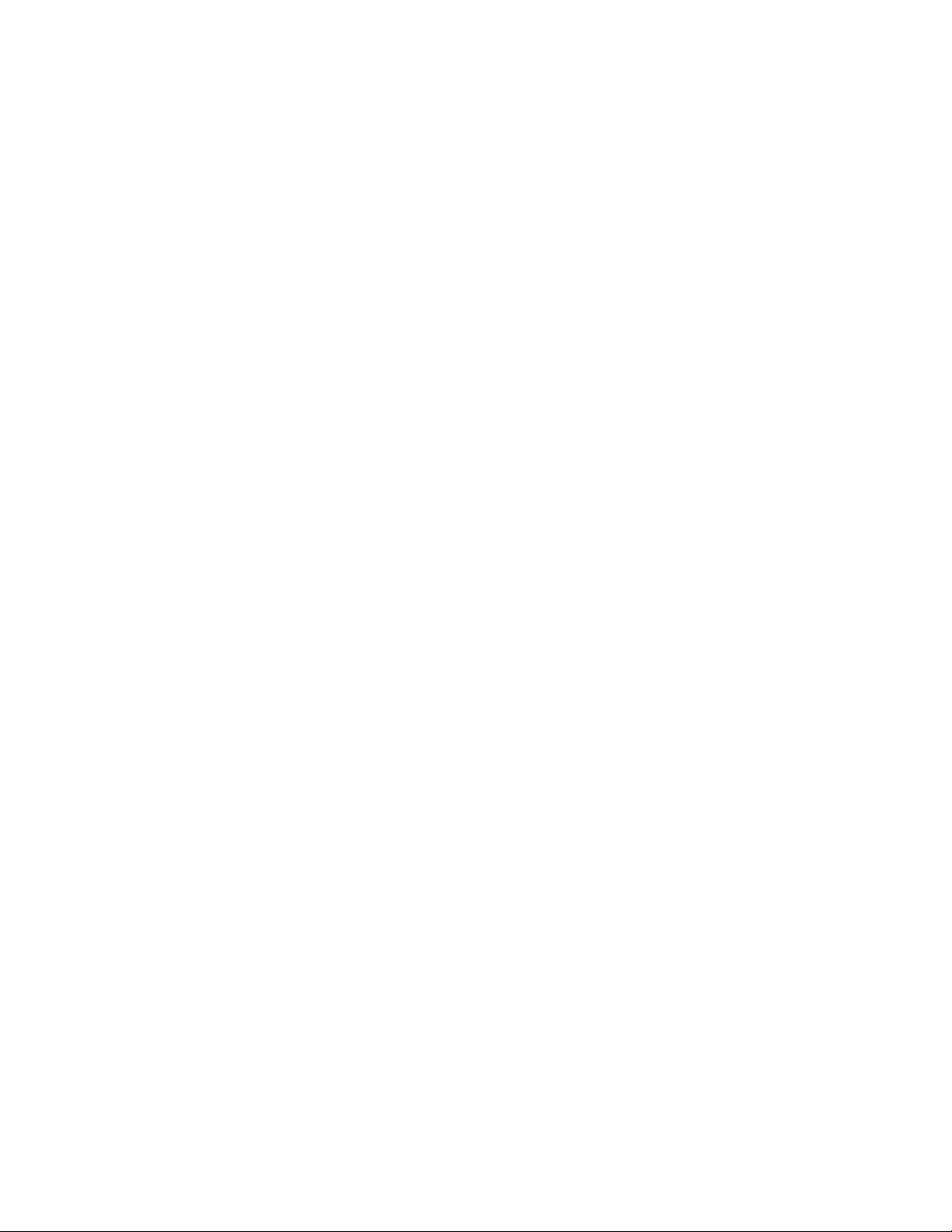
CLI operation and commands FreeFlow Output Manager
Extended attribute string syntax
The set, get and remove CLI commands use the –x option to specify attribute/value pairs
and attribute names.
In the initial implementation, specifying multiple attributes in a single set command
requires that the attribute/value pairs be separated by commas and that there be no white
space in the –x string (unless it’s the value of an attribute and has been enclosed by
quotes). For example, in a set command the CLI wants to receive:
-x attr=value,attr=value,attr = value
rather than
-x attr=value attr=value.
When setting an attribute, the entire attribute/value pairs must be enclosed in double
quotes. Example:
xomsetque Ross –x “queue-connected-to-all-devices=true”
Attribute Files
In addition to attributes specified using the -x option, one or more attributes can be
specified in a file. The attributes specified are written in XPIF format.
Object identifiers
FFOM objects (jobs, documents, queues and devices) are often the operands of CLI
commands. Queues and devices are identified by their unique names. Although jobs have a
unique numeric id, the FFOM CLI requires that user also specify the queue the job resides in
along with the job id. The syntax for this is “queue:id”. A document’s id consists of the job
identifier followed by a “:” followed by the number of the document within the job. For
example ‘queue1:123’ identifies job 123, which is currently contained in queue1 and
queue1:123:2 identifies the second document in the same job.
Note that if a job has only one document, it is not necessary to specify the document
number. For example, if job 123 has only one document associated with it
xomsetdoc –x sides=two-sided-long-edge queue1:123:1
and
xomsetdoc –x sides=two-sided-long-edge queue1:123
are identical.
Attribute value string syntax
The following section shows the CLI string representation for the attribute syntaxes.
boolean
The boolean attribute syntax has only two values: ‘true’ and ‘false’. For example:
xomsetque –x “queue-connect-to-all-devices=true”
queue1
followed by
xomgetque –x queue-connect-to-all-devices queue1
would return
queue1:queue-connect-to-all-devices = true
3-2 Command Line User Guide
Page 19
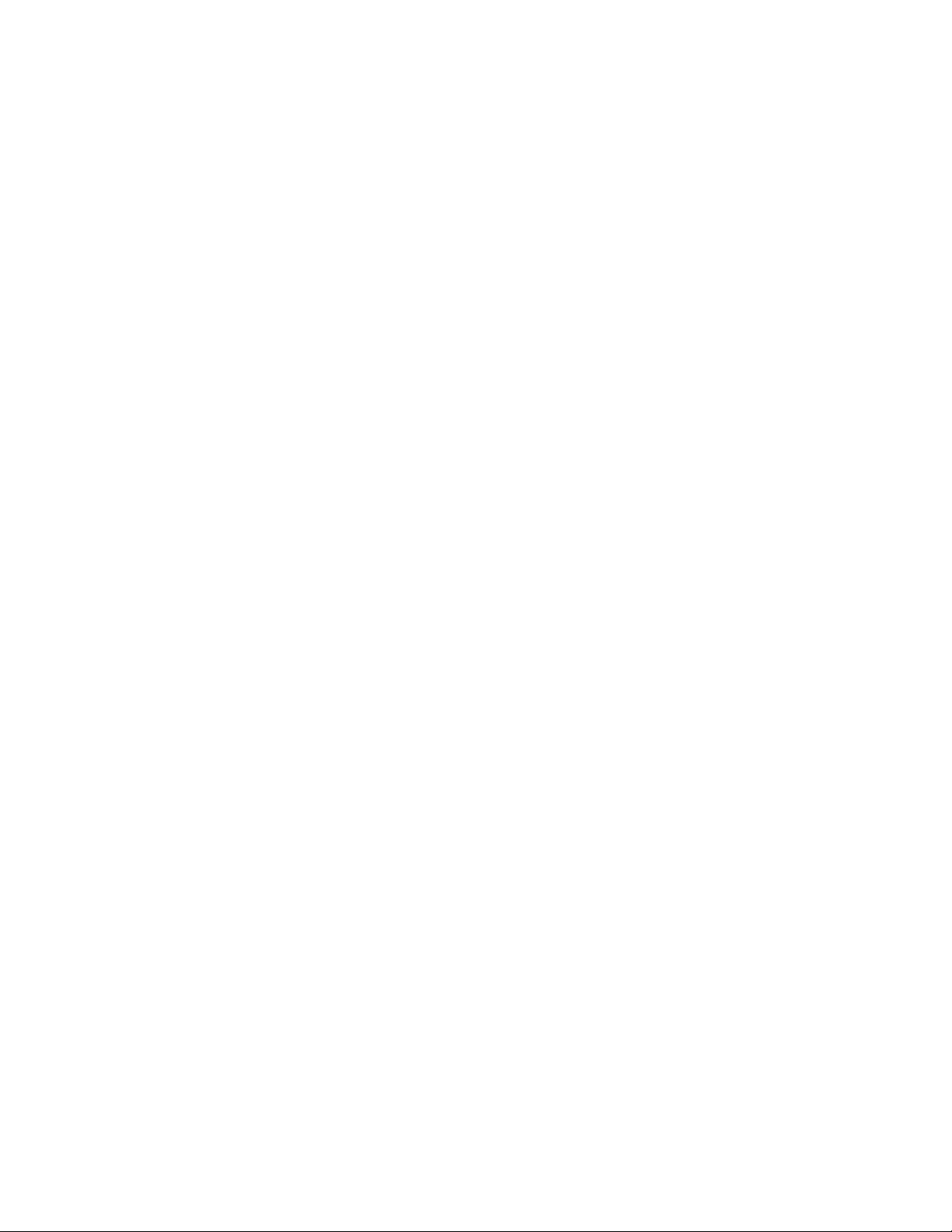
FreeFlow Output Manager CLI operation and commands
Note that the CLI prints the string ‘queue1:queue-connect-to-all-devices = true’ to
standard-out. The command returns a 0 even if the value of the attribute is false.
collection
The collection attribute syntax is a container holding a set of attributes, called member
attributes. The names of each member attribute are unique for a collection attribute, but
may be the same as the name of a member attribute in another collection attribute or the
same as the name of an attribute that is not a member of a collection.
FreeFlow Output Manager validates and processes each member attribute of a collection
attribute in the same way that it validates and processes normal attributes. The collection
merely serves as a ‘container’ for the member attributes. Each member attribute can
have any attribute syntax type, including 'collection', and can be either single-valued or
multi-valued (1setOf). The length of a collection value is not limited. However, the length of
each member attribute must not exceed the limit of its attribute syntax.
The CLI represents collection syntax as the member attributes and their values enclosed in
curly braces (‘{‘and ‘}’). Each member attribute is delimited by a comma with no spaces
within the collection.
For example:
xomsetjob –x cover-front={media=na-lettertransparent,cover-type=print-none}
followed by:
xomgetjob –x cover-front queue1:123
would return:
queue1:123:cover-front={media=na-letter-transparent
cover-type=print-none}
dateTime
The dateTime syntax is the full (non-truncated) representation of the date/time value as
defined in ISO 8601:
YYYY-MM-DDThh:mm:ss
For example:
xomsetque –x “job-hold-until-time=2003-04-01T18:00:00”
queue1
followed by
xomgetjob –x date-time-at-processing queue1:123
would return
queue1:123:date-time-at-processing=2003-04-01T09:45:52
enum
The enum attribute syntax is an enumerated integer value in the range 1 to MAX and each
value has an associated ‘keyword’ name. The CPSS spec uses 'type1', 'type2' and 'type3'
prefixes to indicate different levels of review and/or standards bodies that are involved in
the definition of the values. This specification has removed those indicators.
Since each integer in the enum has an associated keyword, either the enum or associated
keyword can be used when specifying the enum value.
Command Line User Guide 3-3
Page 20
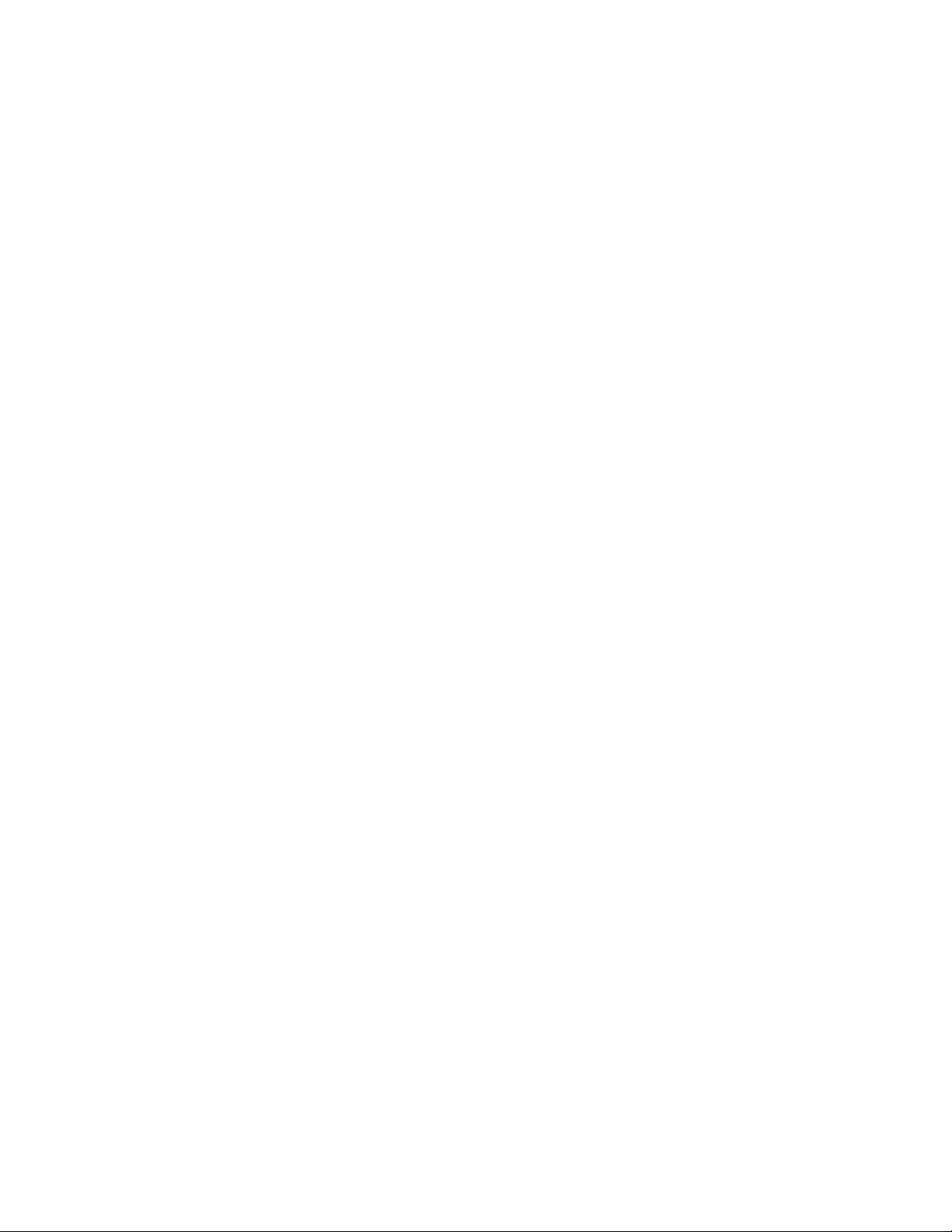
CLI operation and commands FreeFlow Output Manager
integer
The integer syntax include an inclusive range constraint of the form (min:max). Valid values
for attributes must be within these ranges. The MIN value for integers is –2**31 and the
MAX value for integers is 2**31-1.
For example
xomsetjob –x “job-priority=202” queue1:123
would return an error since the maximum value for job-priority is 100.
keyword
The keyword syntax is a sequence of characters of length 1 to 255 containing only the USASCII encoded values for lowercase letters, uppercase letters, hyphen, dot and underscore.
The first character must be lowercase and the keywords must be U.S. English.
This syntax type is used for enumerating semantic identifiers. Keyword values for attributes
are listed in the description of the attribute.
mimeMediaType
The mimeMediaType attribute syntax is the Internet Media Type (called MIME type) as
defined by RFC 2046 for identifying a document format. The value may include a charset,
or other, parameter, depending on the specification of the Media Type in the IANA registry.
Although most other syntax types allow for only lower-case values, this syntax type allows
for both mixed-case values which are case insensitive.
The FFOM CLI recognizes only the following mimeMediaType values for input:
•‘text/plain’: An plain text document in US-ASCII
•‘application/postscript’: A PostScript document
•‘application/vnd.hp-PCL’: A PCL document
•‘application/pdf’: A PDF document
•‘application/octet-stream’: An unspecified representation
•‘image/tiff’: A Tagged Image File Format document.
• 'application/vnd.xerox-VI-project-container': A VI container file.
For example:
xomsetjob –x document-format=”application/postscript”
queue1:123
would set the job’s document format attribute to PostScript.
name
This syntax type is used for user-friendly strings. Names are never translated from one
natural language to another. The maximum length of a name syntax type is 255 octets. If
the attribute will always contain less than 255 octets, the syntax can be qualified by the
maximum allowable length (for example, device-name is limited to 127 octets).
The delimiters for inputting the name syntax are right and left quotation marks. To avoid
parsing problems, the FFOM CLI restricts the name syntax type to exclude:
• left and right quotation marks
•the colon (“:”)
• left and right curly braces (“{“and “}”)
For example:
xomcreque “Useless Queue”
does exactly what you’d think it does.
3-4 Command Line User Guide
Page 21

FreeFlow Output Manager CLI operation and commands
rangeOfInteger
This syntax is an ordered pair of integers that defines an inclusive range of integer values.
The first integer specifies the lower bound and the second specifies the upper bound. If a
range constrain is specified (e.g., 1:100), then the constraint applies to both integers.
For example:
xomsetque –x “job-priority-supported=100:100” queue1
sets queue1 so that it will only accept really important jobs (i.e., jobs with a priority of 100).
The following example:
xomsetque –x “job-priority-supported=1:1000” queue1
will fail with an INVALID PARAMETER error since the maximum value allowed for the
attribute job-priorities accepted is 100.
text
A text attribute is an attribute whose value is a sequence of zero or more characters
encoded in a maximum of 1023 (‘MAX’) octets. MAX is the maximum length for each value
of any text attribute. However, if an attribute will always contain values whose maximum
length is much less than MAX, the definition of that attribute will include a qualifier that
defines the maximum length for values of that attribute.
For example:
xomsetdev –x “device-make-and-model=’Xerox DocuTech
75’” device1
The delimiters for inputting the text syntax are right and left quotation marks. To avoid
parsing problems, the FFOM CLI restricts the text syntax type to exclude:
• left and right quotation marks
•the colon (“:”)
• left and right curly braces (“{“and “}”)
uri
The uri attribute syntax is any valid Uniform Resource Identifier (see RFC 2396). The
particular uri scheme supported for a given attribute is described in that attribute’s
description.
1setOf
The 1setOf attribute is one or more values of the above attribute syntax types (except
1setOf itself). The attribute is called 1setOf rather than just setOf as a reminder that the
set of values must not be empty. The sets are normally unordered but a given attribute can
specify that the values must be in a particular order.
Command Line User Guide 3-5
Page 22
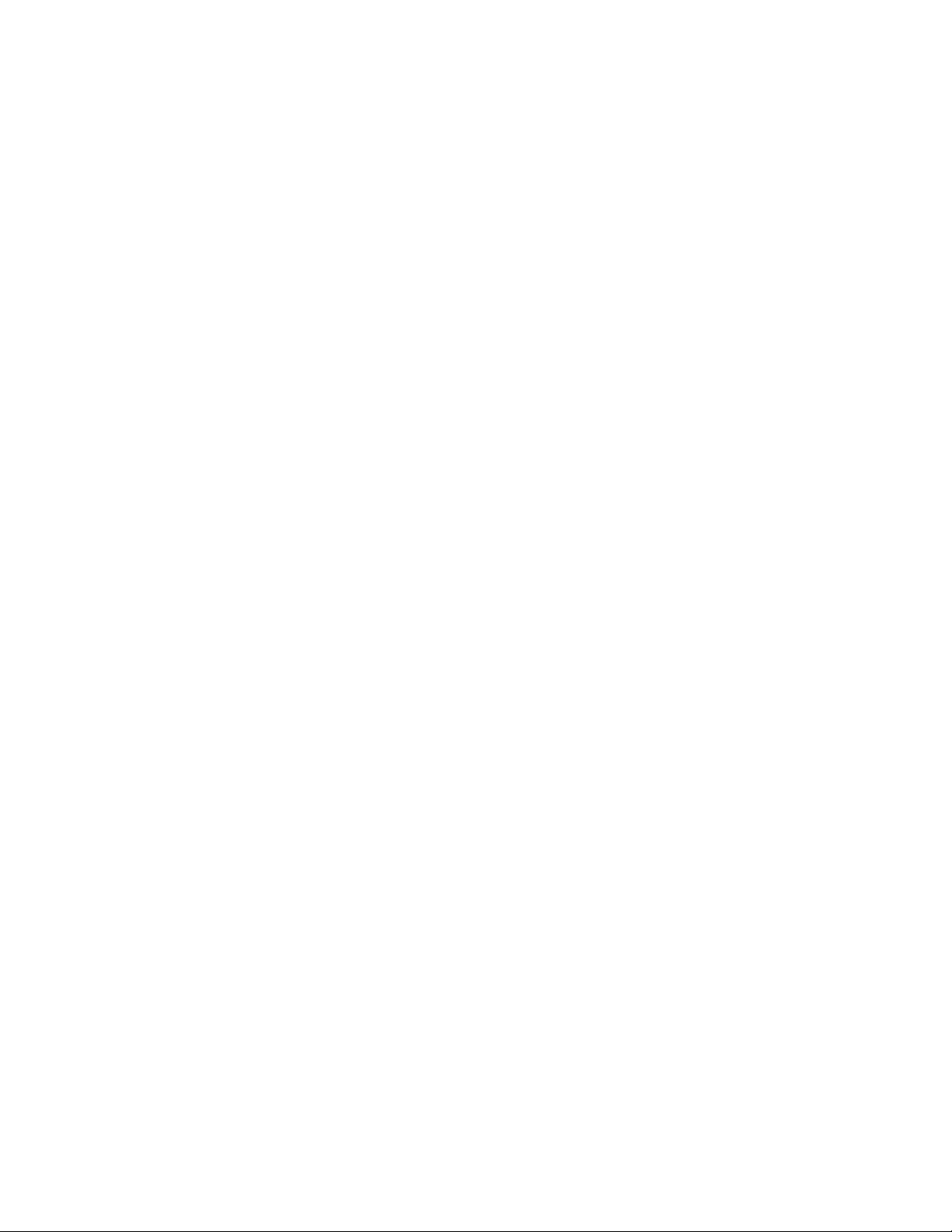
CLI operation and commands FreeFlow Output Manager
The CLI represents 1setOf syntax as the values enclosed in curly braces (‘{‘and ‘}’) with the
values separated by commas. For example:
xomgetdev –x orientation-requested-supported device1
might return
device1: orientation-requested-supported
={portrait,landscape}.
CLI help
Every FFOM CLI command accepts the options “-h” or “-?”. These options cause the
command to write a brief help message to standard out.
Software Version
Every FFOM CLI command accepts the option "-v". This option will display the version of
FFOM.
Example:
xomlisjob -v
might return
8.0.0.0_808[10305.20090225]
add-document
This command adds a document to an existing job. For this operation to be successful, the jobstate must be held. The job attribute number-of-documents is incremented by 1. If the
document is located in a document repository, a username and password is required to retrieve
the document from the repository.
This operation has the following optional argument:
• "open". If specified, the job is kept open which delays preprocessing until the job is
"closed". The job is considered closed when any of the commands xomrepjob, xomsetjob,
xomsetdoc, xomadddoc does not specify the -e option is invoked.
Command name:
xomadddoc
Operand:
uri uri designating the file to be added to the job.
Options:
-j queue:jobId
-e open (delays preprocessing of job)
-u username required to login to the document repository
-s password required to login to the document repository
3-6 Command Line User Guide
Page 23

FreeFlow Output Manager CLI operation and commands
Returns:
0 if successful
JOB_NOT_IN_QUEUE (12) if the job does not exist
INVALID_PARAMETER (22) if the uri is invalid (i.e., file
does not exist)
Examples:
xomadddoc –j myQ:14 samplefile.ps
xomadddoc –j myQ:14 “C:\SampleFile.ps”
xomadddoc –j myQ:15 /export/cs/samplefile.pdf
xomadddoc -j myQ:15 repository://39083202434903 -u ross
-s mypassword
backup-server
This command will create a backup of FFOM. The created backup file is a zip file which is used
to restore FFOM through the restore-server command. The user invoking the command must
have Windows Administrator privileges as FFOM processes are stopped and restarted during
this operation.
The backup file contains the following:
• Configuration settings
• Jobs, Queues, Printers
– Jobs in the pending, held state will be backed up and restored successfully. Jobs in
processing, and completed states will be backed up but upon restore will be deleted.
• Printers registered in Printer Registration Utility
• Standalone Repository Management configuration settings
• Hot Folder and Port Configuration configuration settings
• Accounting Module database and reports
The command must be invoked from the "bin" sub-directory of the FFOM installation directory
(e.g. C:\Program Files\xerox\FreeFlow Output Manager).
Command name:
ffom_backup
Operand:
Fully qualified path to the backup file to be created. If the operand is not specified, the
generated file is written to the FFOM installation sub-directory called "Backups". The
name of the file is ffbackup_OutputManager_YYYYMMDD_n.zip where:
• YYYY is the year
• MM is the numerical month (e.g. 01 is January)
• DD is the day of the month
• n is the incremental version to avoid conflicts of existing files with the same name in
the directory
Command Line User Guide 3-7
Page 24

CLI operation and commands FreeFlow Output Manager
Returns:
0 if successful
Example:
ffom_backup
ffom_backup "C:\Backups\ffombackup_20090528_1.zip"
browse-repository
This command will return the list of items and their associated repository IDs contained in the
specified directory. The IDs for the files are used as input for the xomprijob, xomadddoc,
xomcpfdoc, xomcptdoc commands when specifying an item in a document repository.
Command name:
xombrorps
Operand:
Directory ID in the form "repository://<id>"
Options:
-u username required to login to the document repository
-s password required to login to the document repository
Returns:
0 if successful
INVALID_PARAMETER (22) if the attribute is not
recognized
Example:
xombrorps -u ross -s mypassword
xombrorps -u ross -s mypassword repository://
0234348324024055389043
cancel-document
This command cancels a document associated with an existing job. The cancel-document
operation prevents the document from being printed. The operation is successful if the job-state
is pending, held, or processing. If the document-state is processing, best effort is made to cancel
printing at the device. If the job contains only a single document, the document cannot be
cancelled; the job must be cancelled.
The document-state is set to “aborted” and document-state-reasons is set to “cancelled-byoperator”. The associated document data is not deleted.
Command name:
xomcandoc
3-8 Command Line User Guide
Page 25

FreeFlow Output Manager CLI operation and commands
Operand:
queue:jobId:docId
Options:
None
Returns:
0 if successful
DOCUMENT_NOT_FOUND (25) if document does not exist
JOB_ERROR (13) if attempting to cancel last document in
the job
Examples:
xomcandoc myQueue:14:3
cancel-job
This command cancels a job (i.e., sets its job-state to canceled). As much as is practical, no
further processing or printing will occur on a cancelled job; if it is printing when the cancel is
issued, FFOM will attempt to stop printing. The job-state is set to "aborted" and job-statereasons is set to "job-canceled-by-operator".
FFOM will accept or reject the cancel operation depending on the job’s state. The following
table shows the effect the cancel operation has on job-state.
Current job-status New job-status Status
pending aborted Ok, cancel occurs immediately
held aborted Ok, cancel occurs immediately
processing aborted Ok, may return before completed
aborted aborted Operation returns an error
completed completed Operation returns an error
A canceled job is not necessarily removed from the system. If, for example, the job’s job-
retention-period attribute has a value, the job will stay in FFOM until the retention period
expires.
Command name:
xomcanjob
Operand:
queue:id
Command Line User Guide 3-9
Page 26
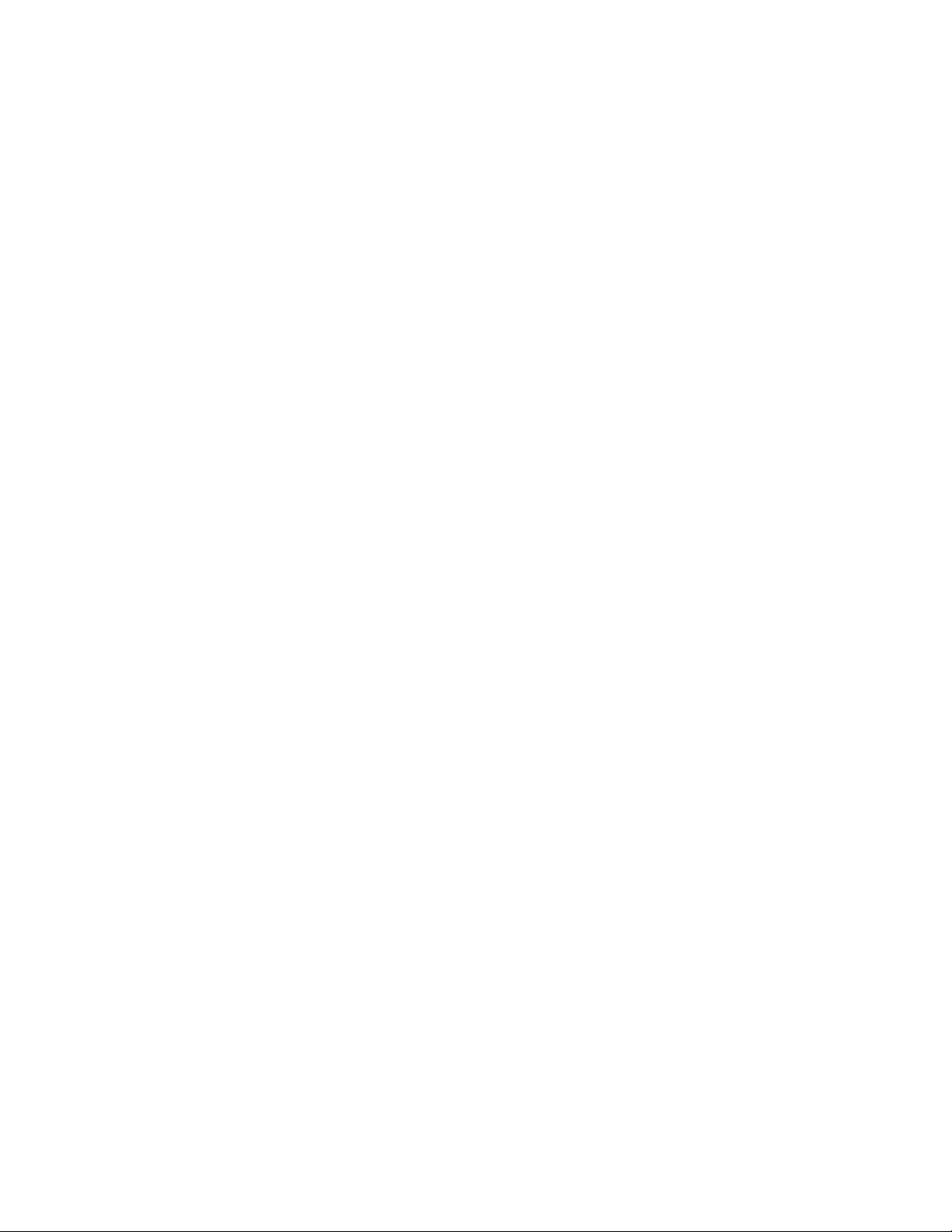
CLI operation and commands FreeFlow Output Manager
Options:
none
Returns:
0 if successful
JOB_NOT_IN_QUEUE (12) if the job does not exist
JOB_IN_INVALID_STATE (11) if the job cannot be canceled
Examples:
xomcanjob queue1:123
check-job
This command returns a list of job attributes that fail capability scheduling against a specified
device. The job attributes are listed via stdout.
Command name:
xomchkjob
Operand:
job-id
Options:
-d name of device
Returns:
0 if successful
JOB_NOT_IN_QUEUE (12) if the job does not exist
DEVICE_NOT_FOUND (7) if the device does not exist
Examples:
xomchkjob myQ:34 –d MyPrinter
media-col
sides
clear-counters
This command resets the "counters since last reset" to 0. Refer to chapter 5, Server Attributes on
page 1 for more information on counters.
Command name:
xomclrcnt
Options:
None
3-10 Command Line User Guide
Page 27

FreeFlow Output Manager CLI operation and commands
Returns:
0 if successful
Examples:
xomclrcnt
copy-to-document
This command replaces the document data for the document with the specified file. This
operation is used by preprocessing or postprocessing scripts that may wish to modify the
original document data and store an updated version associated with the document.
If the document data is stored in a document repository, a username and password is required
to retrieve the document from the repository.
To obtain a copy of the original document data, the script uses the copy-from-document
operation.
Command name:
xomcptdoc
Operand:
Filename
-d queue-name:jobId:document-number
Options:
-b max number of bytes to store. If not specified, the
entire document data is stored.
-u username required to login to the document repository
-s password required to login to the document repository
Returns:
0 if successful
DOCUMENT_NOT_FOUND (25) if document does not exist
INVALID_PARAMETER (22) if can’t read data from file
Examples:
xomcptdoc –d myQueue:14:1 newdocdata
Replaces the current document data for the document referenced by myQueue:14:1 with
the contents of the file newdocdata
xomcptdoc –d myQueue:14:1 –b 100 newdocdata
Replaces the current document data for the document referenced by myQueue:14:1 with
the first 100 bytes from the contents of the file newdocdata.
xomcptdoc -d myQueue:14:1 repository://
32349028342390423 -b 100 -u ross -s mypassword
Replaces the current document data for the document referenced by myQueue:14:1 with
the first 100 bytes from the contents of the file contained in the repository.
Command Line User Guide 3-11
Page 28

CLI operation and commands FreeFlow Output Manager
copy-from-document
This command copies the document data associated with the document to a file or provides an
absolute filepath to the document data. The –f option will instruct copy-from-document to
copy the document data content to the specified filename. Otherwise, the command will return
the absolute file path to the file in FFOM’s spool directory.
This is used by preprocessing or postprocessing scripts that may wish to perform some action on
the document data such as analyzing the data for the PDL format, estimating the number of
impressions the document represents.
If the document data will be stored to a repository, a username and password is required to
store the document into the repository.
Command name:
xomcpfdoc
Operand:
queue:jobId:docId
Options:
-b max number of bytes to retrieve.
If not specified, entire document data is retrieved.
-f <filename> absolute filepath where the document data
is copied
-a prepend document attributes using an XPIF job ticket
-u username required to login to the document repository
-s password required to login to the document repository
Returns:
0 if successful
DOCUMENT_NOT_FOUND (25) if document does not exist
INVALID_PARAMETER (22) if can’t write data to file
JOB_IN_INVALID_STATE (11) if document is in wrong state
Examples:
xomcpfdoc myQueue:14:1
Returns the filepath to the document data referenced by document 1 of job-id 14 in queue
“myQueue”.
xomcpfdoc myQueue:14:1 –f C:\mylocalcopy
Copies the document data referenced by document 1 of job-id 14 in queue “myQueue” to
the file “C:\mylocalcopy”.
xomcpfdoc myQueue:14:1 –f C:\mylocalcopy –a
Copies the document data referenced by document 1 of job-id 14 in queue “myQueue” to
the file “C:\mylocalcopy” prepending the document attributes in XPIF job ticket format
xomcpfdoc myQueue:14:1 -f repository://
2340928342390423908 -u ross -s mypassword
3-12 Command Line User Guide
Page 29
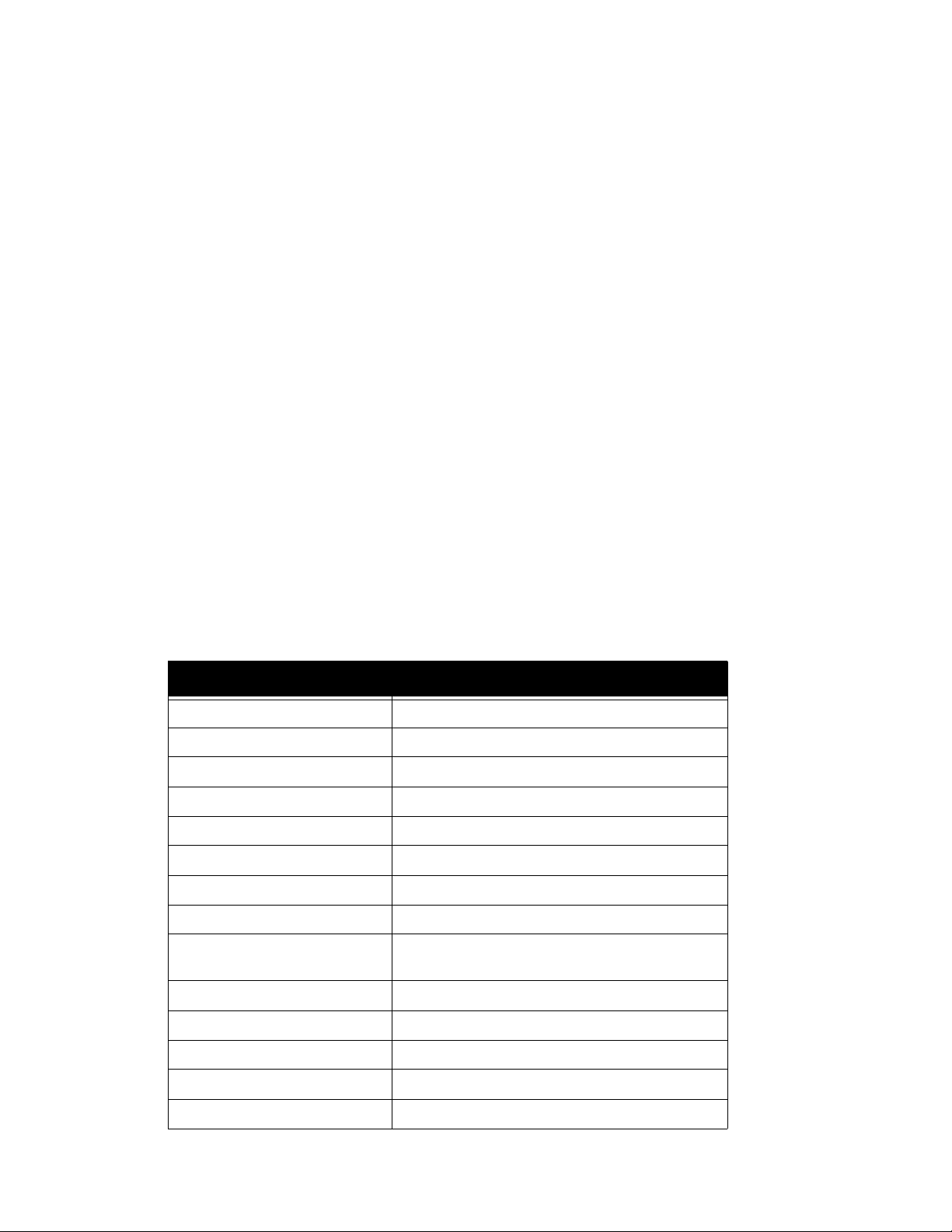
FreeFlow Output Manager CLI operation and commands
Copies the document data referenced by document 1 of job-id 14 in queue "myQueue" to a
file in the repository.
copy-job
The copy-job operation creates a duplicate copy of the original job and its associated
documents and submits the job to the specified queue. The operation applies to the job in any
state with the exception of "pre-processing".
The new copy is processed the same way as a newly submitted job into the system.
This operation has the following optional arguments:
• "open". If specified, the job is kept open which delays preprocessing until the job is
"closed". The job is considered closed when any of the commands xomcpyjob, xomrepjob,
xomsetjob, xomsetdoc, xomadddoc does not specify the -e option is invoked.
• "hold-job". If the option is specified, the new job will be put in the held state. This allows
modification of the new job's attributes prior to the job being released for scheduling.
The job template attributes of the created job are identical to those in the original job.
The document template attributes of the create documents within the job are identical to
those in the original.
The following table indicates how the read-only job attributes of the new job are affected.
Attribute Value in new job
date-time-at-completed Attribute deleted (i.e., no value)
date-time-at-creation Absolute time of the copy operation
date-time-of-processing Attribute deleted (i.e., no value)
date-time-at-processing-completed Attribute deleted (i.e., no value)
date-time-at-marking Attribute deleted (i.e., no value)
date-time-at-marking-completed Attribute deleted (i.e., no value)
job-impressions-completed Attribute deleted (i.e., no value)
job-impressions-completed-color Attribute deleted (i.e., no value)
job-impressions-completed-blackonly
Attribute deleted (i.e., no value)
duration-marking Attribute deleted (i.e., no value)
document-name Same as original job
job-id Assigned by system
job-id-on-client Same as original job
job-id-on-printer Attribute deleted (i.e., no value)
Command Line User Guide 3-13
Page 30
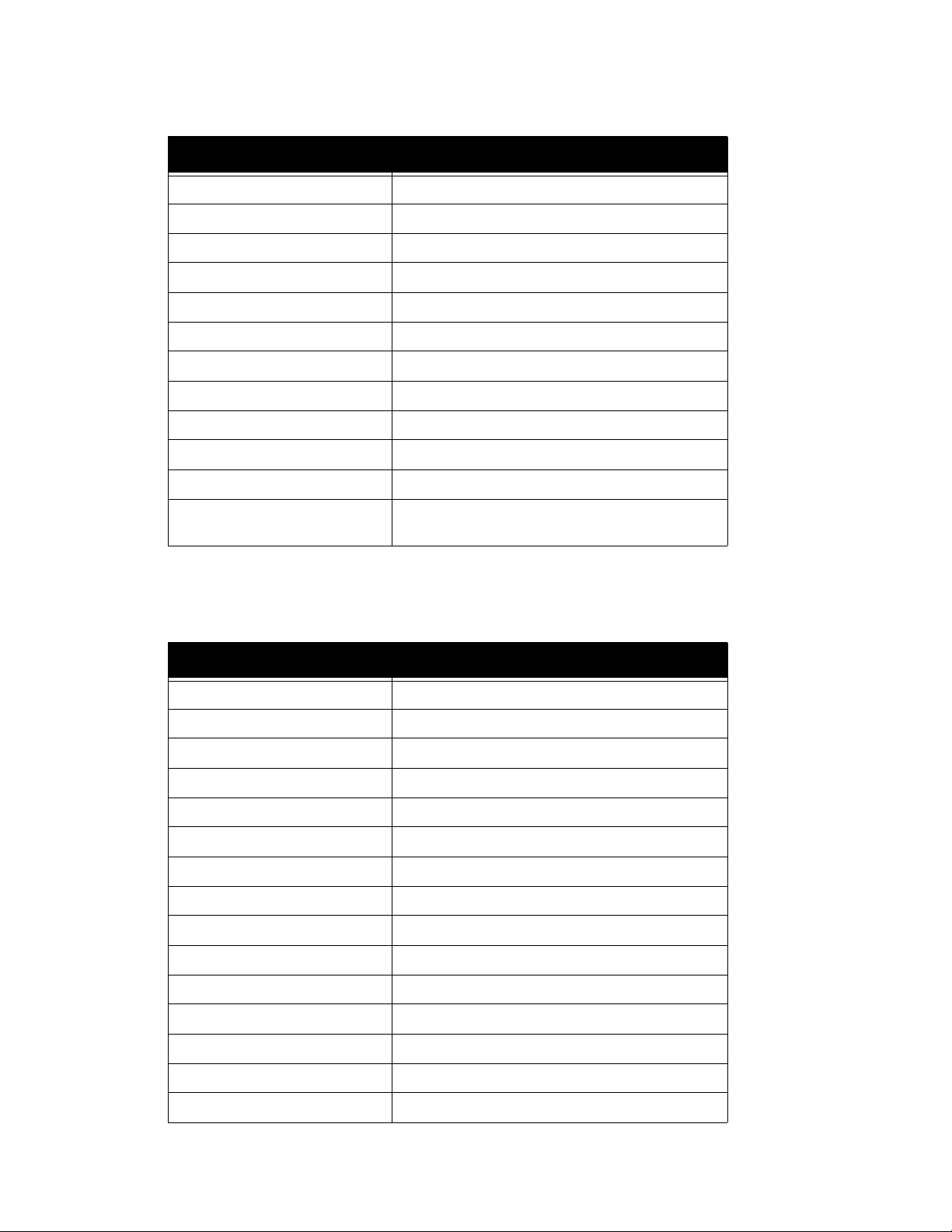
CLI operation and commands FreeFlow Output Manager
Attribute Value in new job
pages Same as original job
job-k-octets Same as original job
job-originating-user-name Same as original job
job-originating-host-name Same as original job
job-name Same as original job
job-parent-job-id Job ID of original job
job-reprocessing-job-ids Attribute deleted (i.e., no value)
job-state pending or held
job-state-reasons Attribute deleted (i.e., no value)
number-of-documents Same as original job
output-device-actual Attribute deleted (i.e., no value)
output-device Same as original job if submitted to saame queue.
Otherwise attribute deleted
The following table indicates how the read-only document attributes of the new job are
affected.
Attribute Value in newdocument
date-time-at-completed Attribute deleted (i.e., no value)
date-time-at-creation Absolute time of the copy operation
date-time-of-processing Attribute deleted (i.e., no value)
date-time-at-processing-completed Attribute deleted (i.e., no value)
date-time-at-marking Attribute deleted (i.e., no value)
date-time-at-marking-completed Attribute deleted (i.e., no value)
impressions-completed Attribute deleted (i.e., no value)
impressions-completed-color Attribute deleted (i.e., no value)
impressions-completed-black-only Attribute deleted (i.e., no value)
duration-marking Attribute deleted (i.e., no value)
document-name Same as original document
impressions Same as original job
job-id-on-printer Attribute deleted (i.e., no value)
k-octets Same as original document
document-state pending
3-14 Command Line User Guide
Page 31

FreeFlow Output Manager CLI operation and commands
Attribute Value in newdocument
document-state-reasons Attribute deleted (i.e., no value)
output-device-assigned Attribute deleted (i.e., no value)
Command name:
xomcpyjob
Operand:
-q <queue-name>
<queue-name:job-id>
Options:
-k hold the job (k as in keep)
-e open (delays preprocessing of job)
Side effects:
Writes a string of the form "queueName:jobId" to standard out where jobId is the newly
created job.
Returns:
0 if successful
JOB NOT IN QUEUE (25) if job does not exist
JOB_IN_INVALID_STATE if the job is in an invalid state
USER_ERROR if the user is not authorized to perform the
command
Examples:
xomcpyjob -q 4525 4525:5
A copy of job 4525:5 is submitted to queue 4525
xomcpyjob -q splitter 4525:5
A copy of job 4525:5 is submitted to queue "splitter".
xomcpyjob -q splitter -k 4525:5
A copy of job 4525:5 is submitted to queue "splitter" and put in the held state
Command Line User Guide 3-15
Page 32
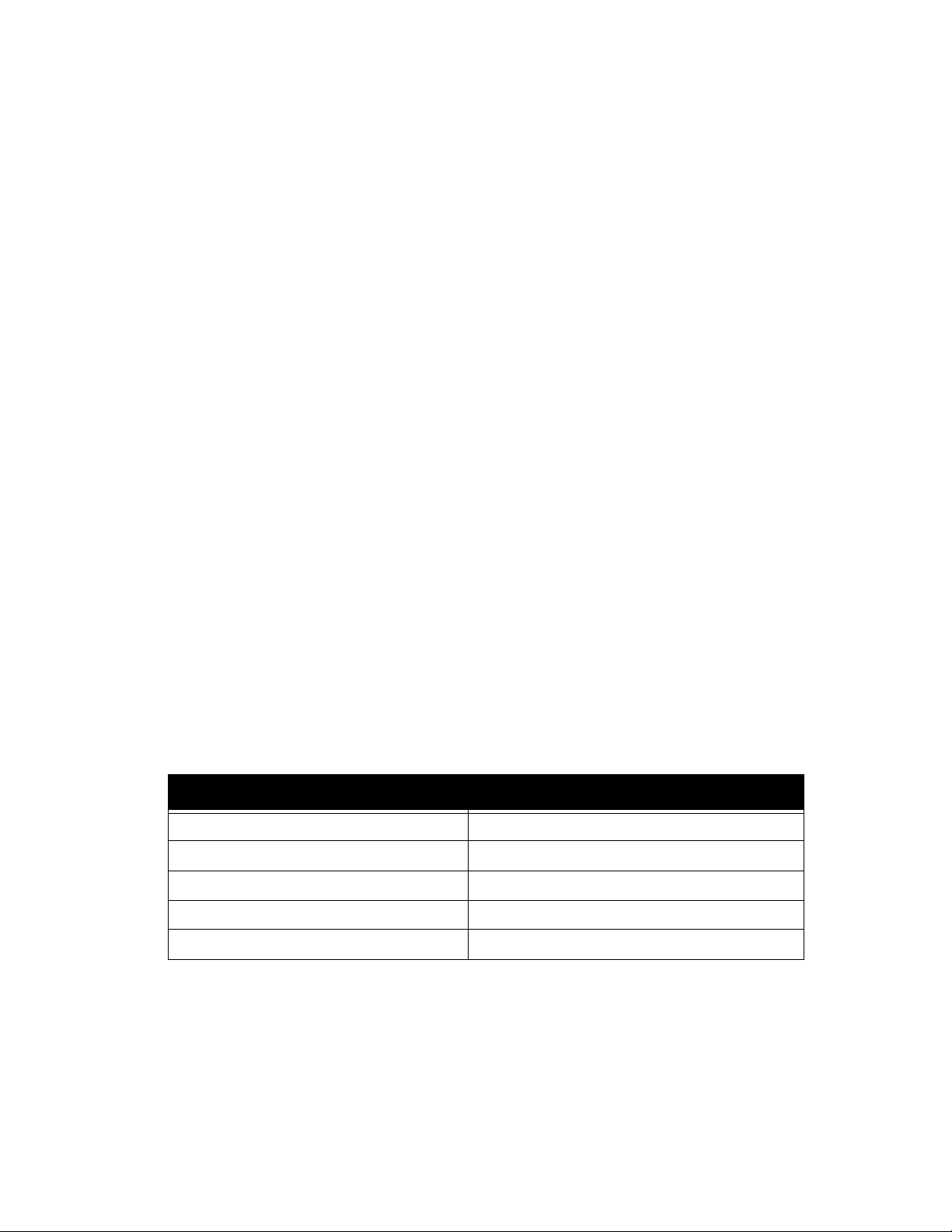
CLI operation and commands FreeFlow Output Manager
create-device
This command registers a printer defined in the FreeFlow Printer Registration tool into Output
Manager. Once registered, Output Manager will schedule jobs to the printer. The list of printers
defined in the FreeFlow Printer Registration tool can be obtained by using the xomdscdev
command.
Command name:
xomcredev
Operand:
deviceName:
Name of printer defined in the FreeFlow Printer Registration tool.
Returns:
0 if successful
Examples:
xomcredev DT75
create-queue
This command creates a new queue object. The queue-name attribute is the only required
argument. The queue-name must be unique in the namespace (i.e., there cannot be an existing
device or a queue using the same name). After creating the queue, the queue does not accept
job submission from clients and does not release jobs to the printers for printing.
The following table shows values of the queue’s attributes after a create-queue operation.
Attribute Value
queue-is-accepting-jobs false
queue-is-releasing-jobs false
queue-date-time-at-creation date and time the operation succeeded
queue-name client-supplied-name
group-name Custom View Group name
The other queue attributes are not instantiated by a create-queue command.They are queue-is-
holding-new-jobs, queue-connect-to-all-devices and queue-all-jobs-pass-through.
Command name:
xomcreque
Operand:
queueName: A unique name for the new queue
3-16 Command Line User Guide
Page 33
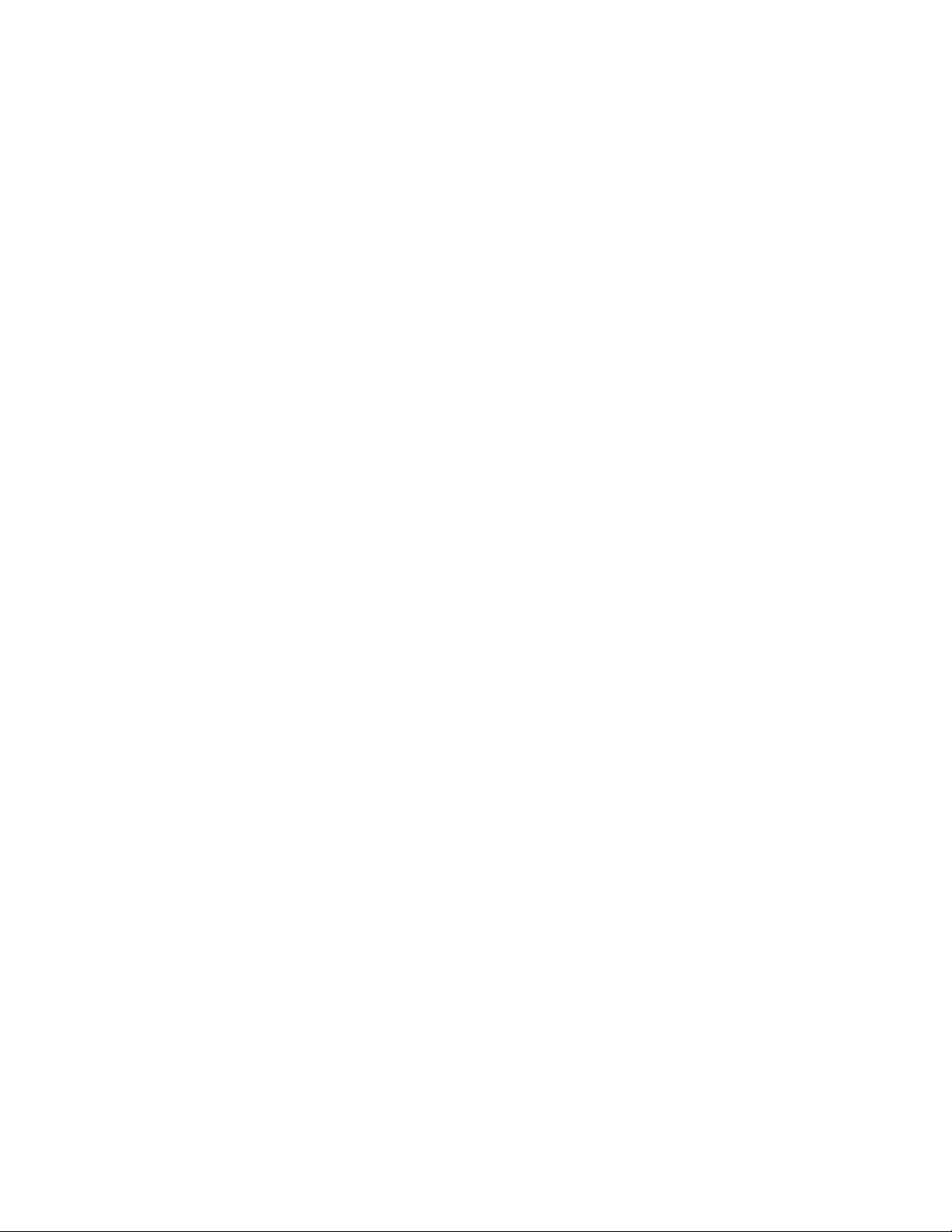
FreeFlow Output Manager CLI operation and commands
Options:
-g groupname
Returns:
0 if successful
DUPLICATE_QUEUE (14) if the name already exists
INVALID_GROUP_NAME(51) if groupname is not valid
MISSING_OPTION_VALUE(3) if groupname is not given
INVALID_PARAMETER(24) if –g option is not given
Examples:
xomcreque queue1 [-g "groupname"]
create-report
This command generates a server statistics report. The generated filename is of the format
"FFOMServerStatistics_YYYYMMDD_HHMMSS.csv". The portion of the filename
"FFOMServerStatistics" is localized.
The default character encoding of the generated report is UTF-8. An alternate character
encoding can be specified using the -c switch. Examples of encoding values are "UTF-8" and
"Shift_JIS".
Prior to creating the report, a snapshot of the current counters is done. See chapter 5, Server
Attributes on page 1 for more information.
Command name :
xomcrerep
Options :
-c character set encoding for the report file
-r since-install' or 'between-resets
Returns :
0 if successful
Example :
xomcrerep
create-snapshot
This command will generate a snapshot and store the current values of the counters into the
snapshot. See chapter 5, Server Attributes on page 1 for more information.
Command name :
xomcresna
Command Line User Guide 3-17
Page 34
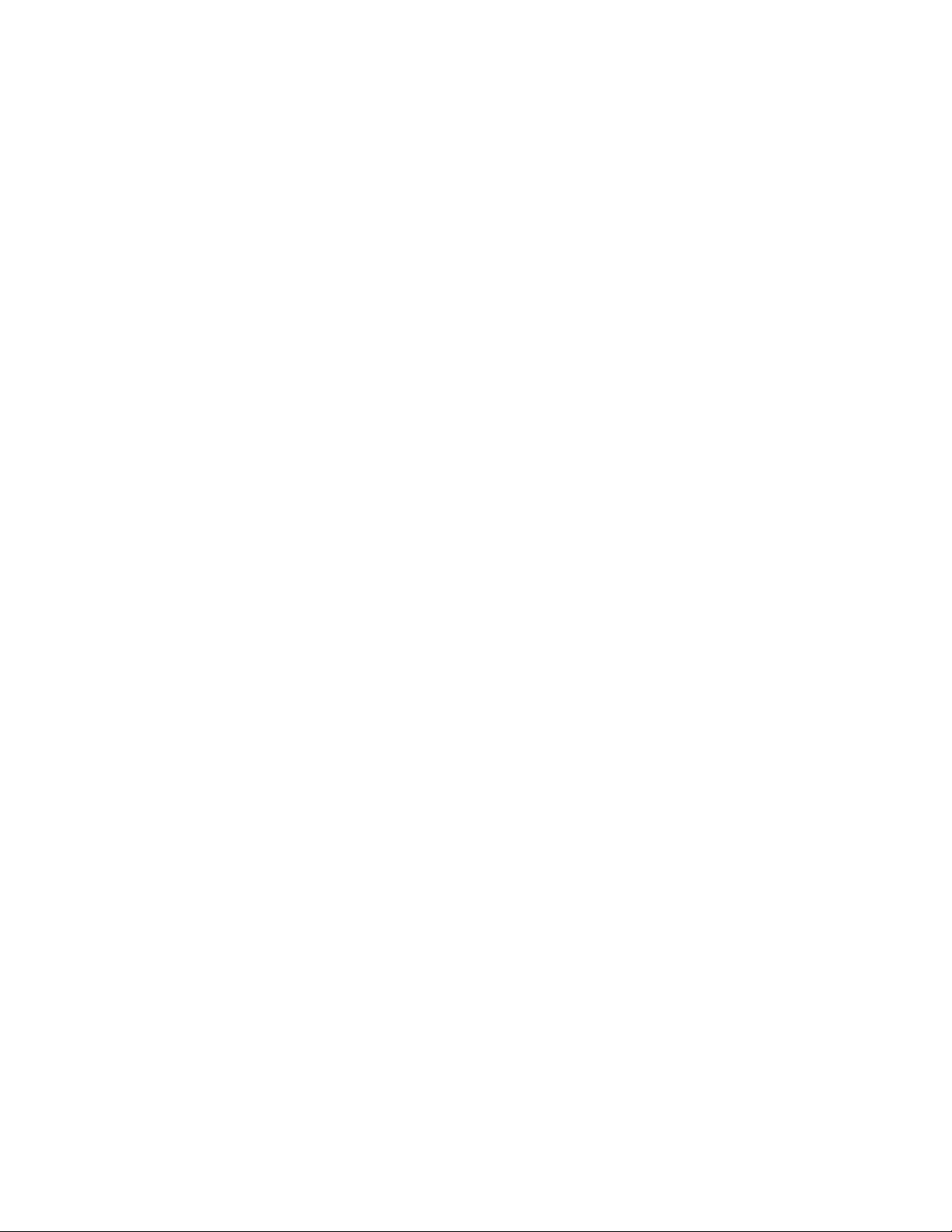
CLI operation and commands FreeFlow Output Manager
Options :
-e Clear counters since last reset to 0 after the
snapshot is completed
Returns :
0 if successful
Example :
xomcresna
delete-device
This command deletes an existing device. The device must be disabled before it can be deleted
and it can have no jobs associated with it in the processing job-state.
Command name:
xomdeldev
Operand:
deviceName: The name of an existing device
Options:
none
Returns:
0 if successful
DEVICE_NOT_FOUND (7) if the device does not exist
DEVICE_NOT_DISABLED (6) if the device is not in a state
suitable for deletion
Example:
xomdeldev device1
delete-document
This command deletes a document from a job. For this operation to be successful, the job state
must be pending or held. If the job contains only a single document, the document cannot be
deleted; the entire job must be deleted. The associated document data is deleted. If necessary,
the remaining document’s document-number will be updated to ensure all document numbers
are in sequential order. For example, if document 3 was deleted in a 5 document job, the
document-number for document 4 will updated to 3 and the document-number for document 5
will be updated to 4. The job’s number-of-documents attribute will be updated.
Command name:
xomdeldoc
3-18 Command Line User Guide
Page 35
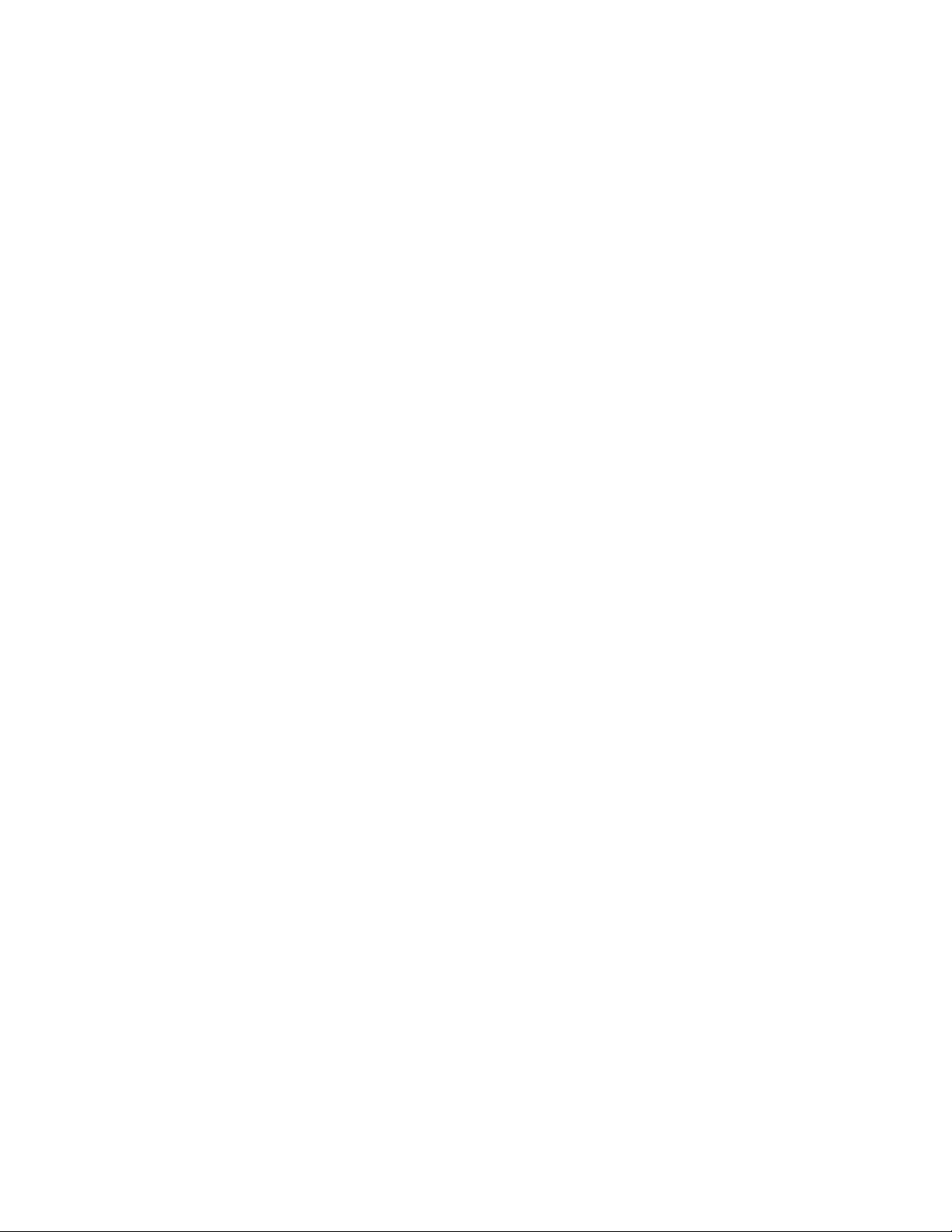
FreeFlow Output Manager CLI operation and commands
Operand:
Queue:id:documentid: The name of an existing document.
Options:
none
Returns:
0 if successful
DOCUMENT_NOT_FOUND (25) if the document does not exist
JOB_IN_INVALID_STATE (11) if the job is in wrong state
JOB_ERROR (13) if document is last document to be
deleted
Examples:
xomdeldoc queue1:123:2
delete-job
This command deletes a job. The delete-job operation stops job processing and removes the job
from the system. As much as is practical, no further processing or printing will occur on a deleted
job; if it is printing when the delete is issued, FFOM will attempt to stop printing.
A job can be deleted when it is in any state. The command will return immediately but the
system will attempt to cancel printing the job in the background if the job is in the processing
state.
Note that deleting a job removes all traces of it from the system. The job-retention-period
attribute is ignored. Note that there is no deleted state for a job since a job must exist to have a
state and a deleted job doesn’t exist.
Command name:
xomdeljob
Operand:
queue:jobId: The queue name, “:” and the job id
Options:
none
Returns:
0 if successful
JOB_NOT_IN_QUEUE (12) if the job does not exist
Examples:
xomdeljob queue1:123
Command Line User Guide 3-19
Page 36
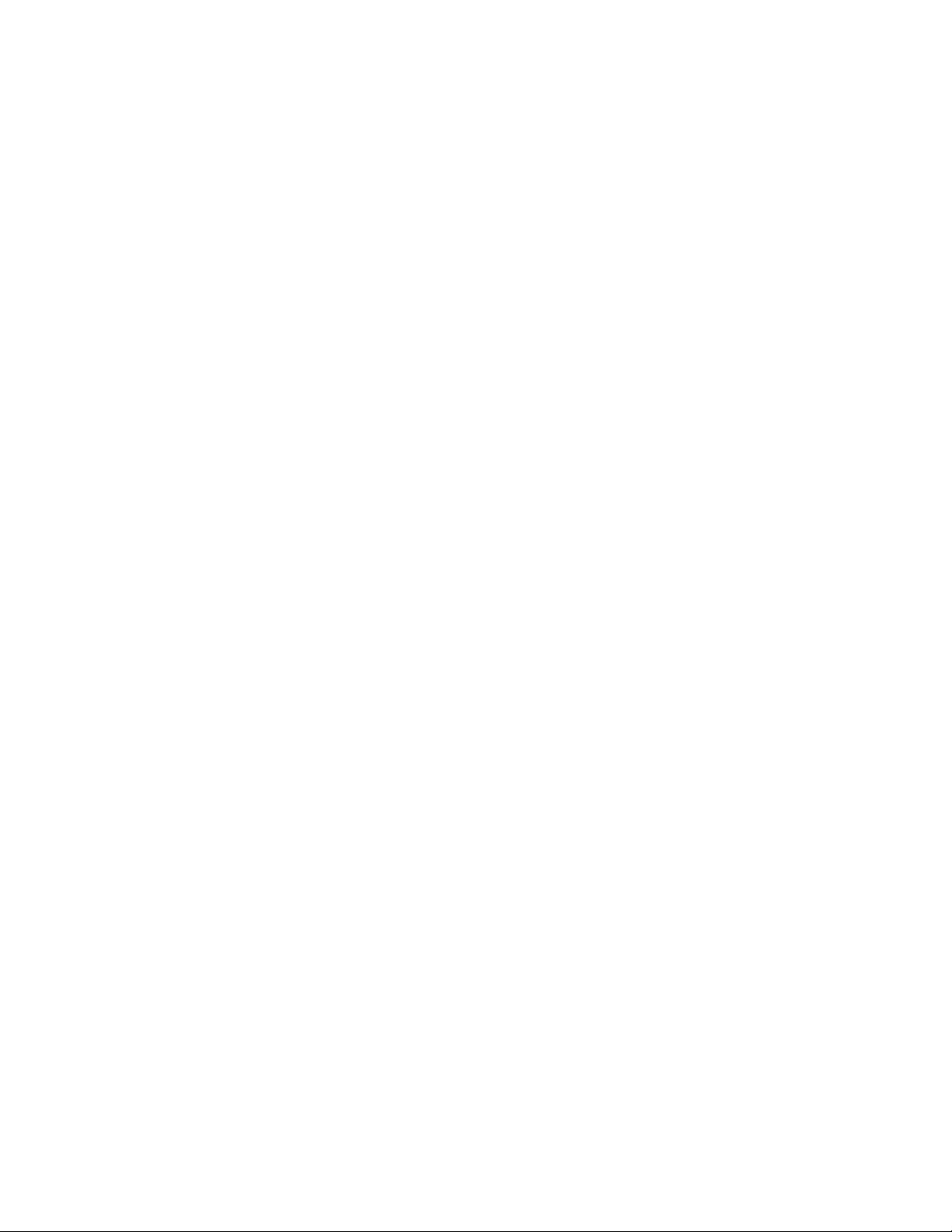
CLI operation and commands FreeFlow Output Manager
delete-queue
This command deletes an existing queue. The queue-name is the only required argument. In
order to delete a queue, the following conditions must be met:
• The queue must exist;
• The queue must be disabled;
• The queue must contain jobs only in completed or aborted states.
Jobs in a terminal state associated with the queue are deleted when the queue is deleted.
Therefore, retained jobs associated with the queue are no longer available for reprocessing.
Command name:
xomdelque
Operand:
queueName: The name of the queue to be deleted
Options:
none
Returns:
0 if successful
QUEUE_NOT_FOUND (16) if the queue does not exist
QUEUE_NOT_DISABLED (19) if the queue is not in a state
that allows deletion
QUEUE_CONTAINS_JOBS (17) if the queue contains jobs not
in the terminal state (completed, aborted).
Example:
xomdelque queue1
disable-device
This command disables a device. The disable operation stops the device from accepting new
jobs. It causes the printer-is-accepting-jobs attribute to be set to false. While the device is
disabled, it still responds to all operations other than accepting a new job. It continues to
monitor and report on the status of jobs that have been forwarded to printers. A disabled
printer will accept without error another disable operation. The only argument to this operation
is the device name.
Command name:
xomdisdev
Operand:
deviceName: The name of the device to be disabled.
3-20 Command Line User Guide
Page 37
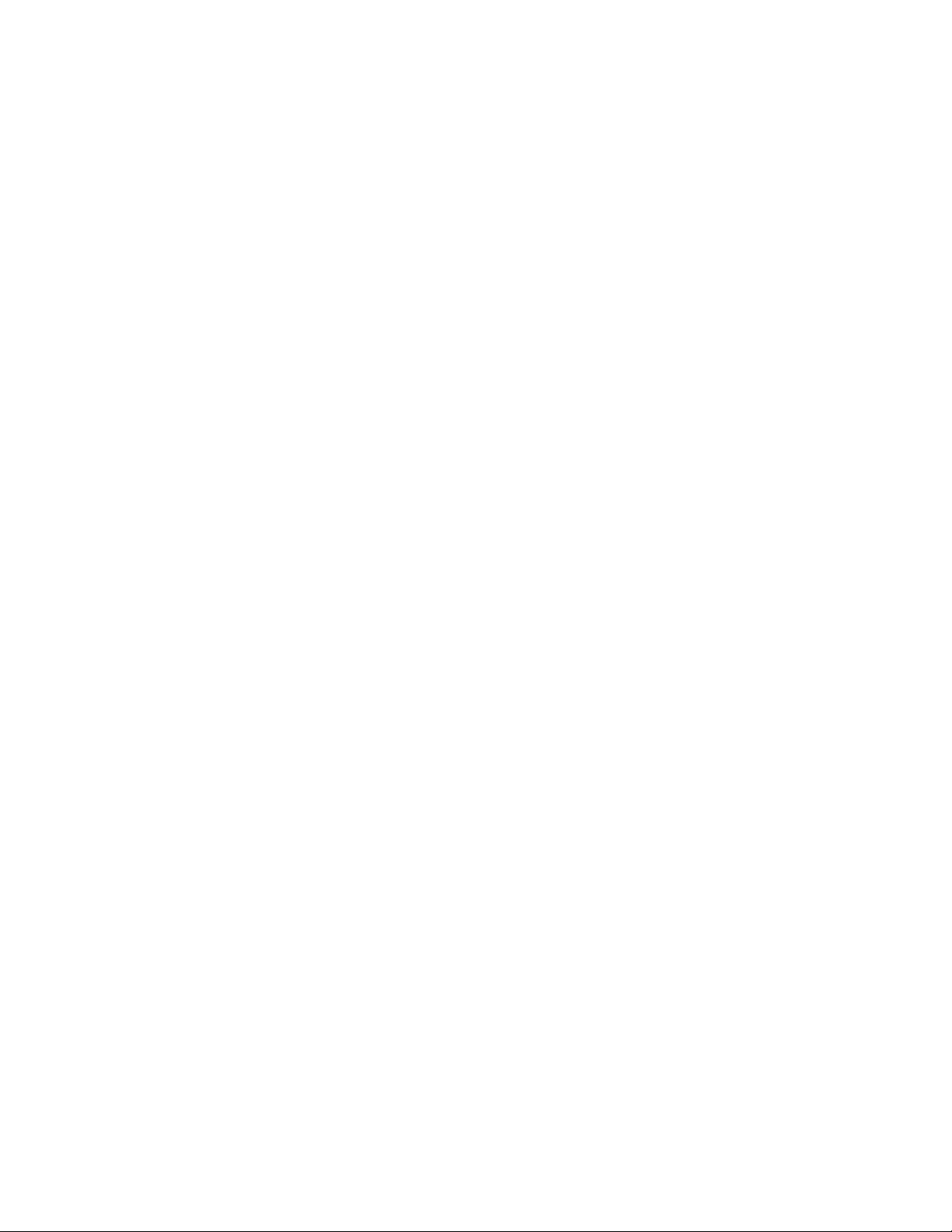
FreeFlow Output Manager CLI operation and commands
Options:
none
Returns:
0 if successful
DEVICE_NOT_FOUND (7) if the device does not exist
Example:
xomdisdev device1
disable-queue
This command disables a queue. The disable-queue operation sets the queue’s read-only
attribute queue-is-accepting-jobs to false. If a queue is disabled (i.e., if the value of queue-is-
accepting-jobs is false), the “print” operations from inbound services and the CLI to that queue
will fail.
The disable-queue operation succeeds even if the queue is already disabled.
The disable operation has no effect on the processing of jobs already in the queue. They
proceed through their life cycle normally.
Command name:
xomdisque
Operand:
queueName: The name of the queue to be disabled
Options:
none
Returns:
0 if successful
QUEUE_NOT_FOUND (16) if queue does not exist
Example:
xomdelque queue1
Command Line User Guide 3-21
Page 38
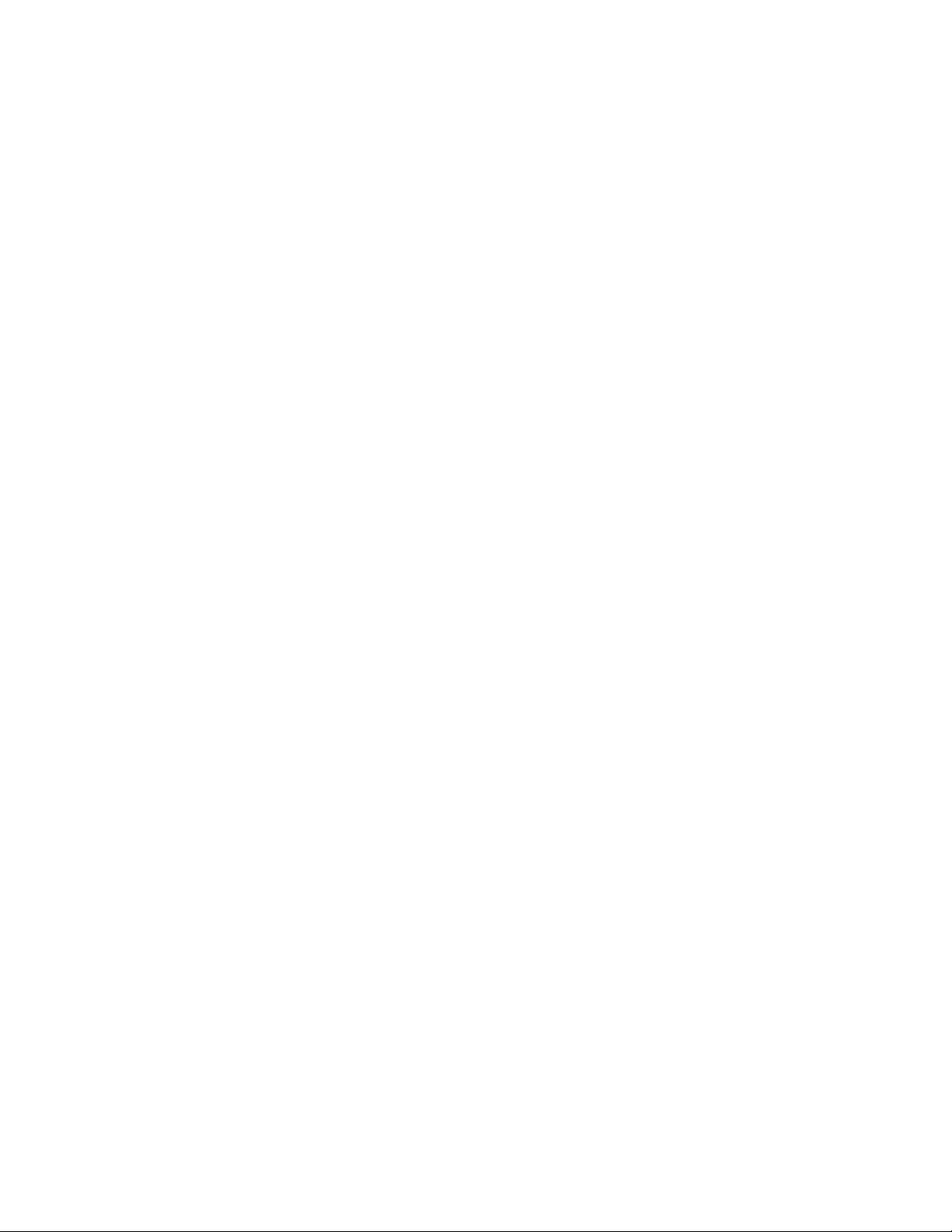
CLI operation and commands FreeFlow Output Manager
discover-device
This command will return the list of printers registered in the FreeFlow Printer Registration Tool.
These registered printers are not registered into Output Manager until either the xomcredev or
xomupddev command is invoked.
Command name :
xomdscdev
Returns:
0 if successful
INVALID_PARAMETER (22) if the attribute-name is not
recognized
Examples:
xomdscdev
end-processing
This command is used by a pre or postprocessing script to notify that the script has completed
pre or postprocessing a job. This must be called by a script prior to exiting the script. Otherwise,
the job will be in the pre-processingor post-processing (i.e., held) state forever.
Command name:
xomendpro
Operand:
Job-id: The job-id is in the form <queueName:job-id>.
Options:
-e The preprocessor or postprocessor has failed. If the
job was preprocessing, it will be put into the held
state. If the job was postprocessing, the state will be
set to either the aborted or completed state depending
on the prior operation of the job.
Returns:
0 if successful
JOB_NOT_IN_QUEUE (12) if the job does not exist
Example:
xomendpro queue1:123
xomendpro –e queue1:123
3-22 Command Line User Guide
Page 39

FreeFlow Output Manager CLI operation and commands
enable-device
The enable command starts the device object accepting jobs. It causes the printer-is-
accepting-jobs attribute to be set to true. An enabled device will accept without error an enable
operation.
Command name:
xomenadev
Operand:
deviceName: The name of the device to be enabled
Options:
none
Returns:
0 if successful
DEVICE_NOT_FOUND (7) if the device does not exist
Example:
xomenadev device1
enable-queue
This command enables a queue so that it will begin accepting jobs. It sets the queue’s readonly attribute queue-is-accepting-jobs to true. The enable-queue operation succeeds even if
the queue is already enabled. The enable-queue operation does not ensure that the queue is
capable of releasing jobs; in particular it does not ensure that either queue-connect-to-all-
devices or output-device-supported have reasonable values.
Command name:
xomenaque
Operand:
queueName: The name of the queue to enabled
Options:
none
Returns:
0 if successful
QUEUE_NOT_FOUND (16) if the queue does not exist
Example:
xomenaque queue1
Command Line User Guide 3-23
Page 40
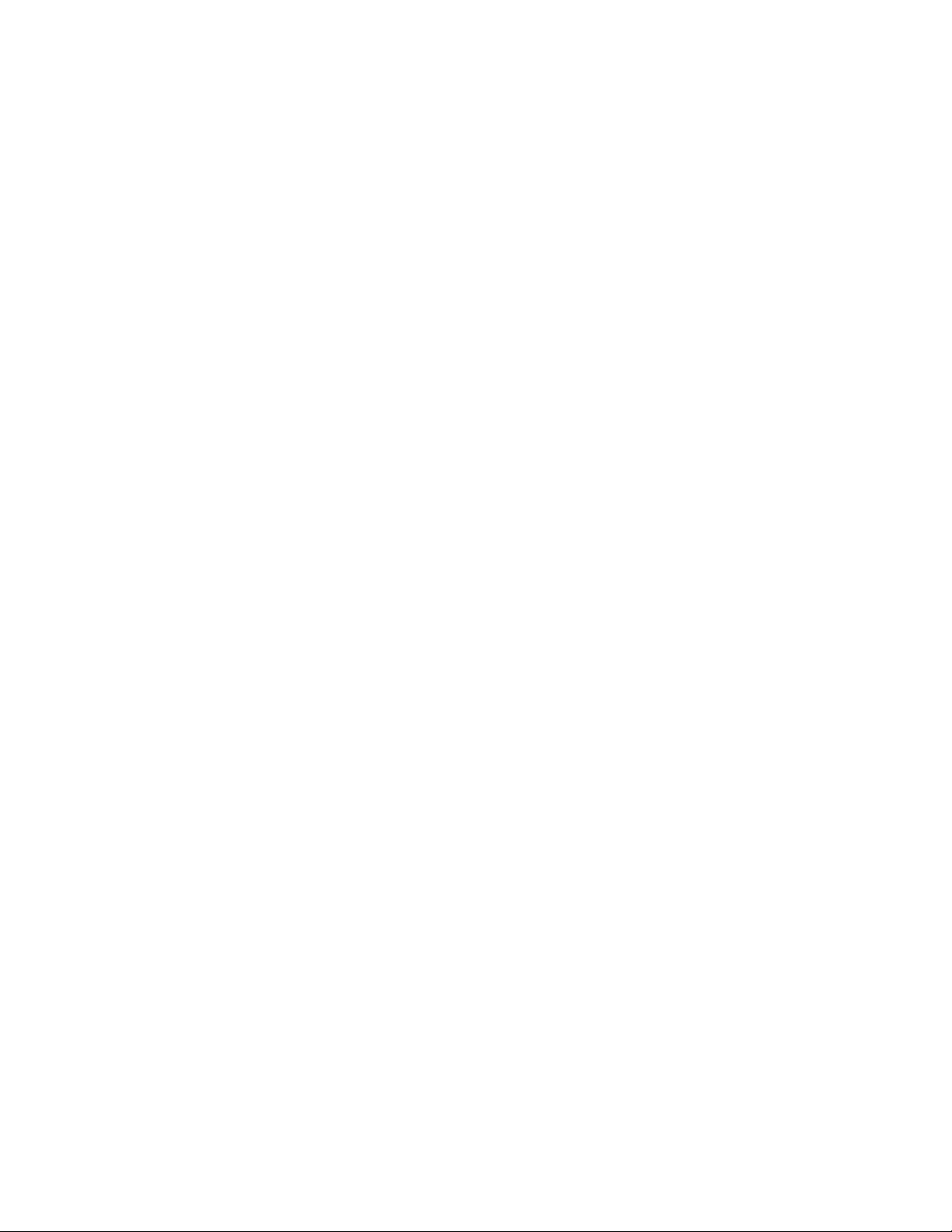
CLI operation and commands FreeFlow Output Manager
get-device-attributes
This command gets the value for a device attribute.
Command name:
xomgetdev
Operand:
deviceName: The name of the device
Options:
-x attribute-name
-a returns all attributes set on the printer
-l writes device attributes to the specified file in
XPIF format.
-w overwrite existing file when using the -l option
Returns:
0 if successful
INVALID_PARAMETER (22) if the attribute-name is not
recognized
DEVICE_NOT_FOUND (7) if the device does not exist
Writes a string of the form:
deviceName:attribute-name=value
to standard out.
Example:
xomgetdev –x device-type device1
get-document-attributes
This command returns attributes set on the document. It does not list corresponding job
attributes if attribute is not set on the document.
Command name:
xomgetdoc
Operand:
queue:jobId:docId
Options:
-x attribute-name
-a returns all attributes set on the document
-l writes device attributes to the specified file in
XPIF format.
-w overwrite existing file when using the -l option
3-24 Command Line User Guide
Page 41

FreeFlow Output Manager CLI operation and commands
Returns:
0 if successful
DOCUMENT_NOT_FOUND (25) if document does not exist
INVALID_PARAMETER (22) if attribute is not recognizable
Writes a string of the form:
queueName:jobId:docNumber:attribute-name=value
to standard out.
Examples:
xomgetdoc queue1:14:1 –x copies
Displays the value of copies for the document queue1:14:1
xomgetdoc queue:1:14:1 –a
Displays all attributes set on the document queue1:14:1.
xomgetdoc queue1:14:1 -w -l C:\temp\Job14_1.xpf
Writes all attributes on the document queue1:14:1 to file Job14_1.xpf
get-job-attributes
This command gets the attributes of a job.
Command name:
xomgetjob
Operand:
queue:jobId: The queue name, “:” and the job id
Options:
-x:attribute-name
-a returns all attributes that exist on the job
-l writes device attributes to the specified file in
XPIF format.
-w overwrite existing file when using the -l option.
Returns:
0 if successful
INVALID_PARAMETER (22) if the attribute-name is not
recognized
JOB_NOT_IN_QUEUE (12) if the job does not exist
Writes a string of the form:
queueName:jobId:attribute-name=value
to standard out.
Command Line User Guide 3-25
Page 42

CLI operation and commands FreeFlow Output Manager
Example:
xomgetjob –x sides queue1:123
xomgetjob queue1:123 -l C:\temp\job123.xpf
Writes all attributes on the job queue1:123 to the file job123.xpf
get-queue-attributes
This command retrieves the value of a specific queue attributes or all queue attributes. A
queue’s attributes that have a value can have their values retrieved regardless of the state of
queue object. A get-queue-attributes of a non-existent attribute returns an error.
Command name:
xomgetque
Operand:
queueName: The name of the queue
Options:
-x attribute-name
-a returns all attributes set on the queue
-l writes queue attributes to the specified file in XPIF
format
-w overwrite existing file when using the -l option
Returns:
0 if successful
QUEUE_NOT_FOUND (16) if queue does not exist
INVALID_PARAMETER (22) if the attribute-name is not
recognized
Writes a string of the form:
queueName:attribute-name=value
to standard out.
Example:
xomgetque –x output-device-supported myqueue
get-server-attributes
This command retrieves the value of a specific server attribute or all server attributes. A
server's attributes that have a value can have their values retrieved regardless of the state of
server object. A get-server-attributes of a non-existent attribute returns an error. See chapter 5,
Server Attributes on page 1 for more information.
Command name:
xomgetser
3-26 Command Line User Guide
Page 43

FreeFlow Output Manager CLI operation and commands
Options:
-x attribute-name
-a returns all attributes set on the server
Returns:
0 if successful
INVALID_PARAMETER (22) if the attribute-name is not
recognized
Writes a string of the form:
attribute-name=value
to stdout.
Example:
xomgetser -x server-jobs-accepted
hold-job
This command makes a job remain in the queue and be ineligible for scheduling. If the job’s
job-state is pending or pending-held, the operation is successful and job’s job-state becomes
held. The following table shows the job state transitions resulting from a hold-job operation.
Current job-status New job-status Status
pending held Ok
held held Ok
processing processing Operation returns an error
aborted aborted Operation returns an error
completed completed Operation returns an error
The hold-job operation takes an optional argument, hold-until-time. This is a future absolute
time at which the job’s state will be automatically changed from held to pending.
The value of the hold-until-time argument is set into the job’s job-hold-until-time attribute.
When that time expires and the job transitions to pending state, the job-hold-until-time
attribute is deleted (i.e., has no value).
If the job attribute job-hold-until-time has a value when the hold-job operation is executed,
that value will be replaced by the value of the hold-until-time argument if it has been specified.
The job-hold-until-time attribute will be deleted if the hold-until-time argument was not
specified. If the hold-until-time value is set in past the operation fails.
Command name:
xomholjob
Command Line User Guide 3-27
Page 44

CLI operation and commands FreeFlow Output Manager
Operand:
queueName:jobId The job Id.
Options:
-r release time, an absolute time in the future
Returns:
0 if successful
JOB_NOT_IN_QUEUE (12) if the job does not exist
INVALID_PARAMETER (22) if the time doesn’t make sense
Examples:
xomholjob queue1 :123
The job is held indefinitely.
xomholjob –r 2003-04-01T18:00:00 queue1:123
The job is held until April 1, 2003 at 18 :00.
hold-new-jobs
The hold-new-jobs command causes the queue to complete currently processing or pending
jobs but not start any subsequently created jobs. Subsequently created jobs will be put in the
held state with ‘job-held-on-create’ added to the job’s job-state-reasons attribute. This
operation can be issued at any time and does not affect the ability of the queue to accept jobs.
The queue attribute queue-is-holding-new-jobs is set to true.
Command name:
xomhnjob
Operand:
queueName: The name of the queue
Options:
none
Returns:
0 if successful
QUEUE_NOT_FOUND (16) if the queue doesn’t exist
Example:
xomhnjob queue1
3-28 Command Line User Guide
Page 45

FreeFlow Output Manager CLI operation and commands
list-devices
This command returns a list of the devices defined in the system.
Command name:
xomlisdev
Operand:
none
Options:
none
Returns:
0 if successful
Side effects:
Writes a string of the form:
device1,device2, … devicen
to standard out. If no devices have been defined, only an end of line is written to standard
out.
Example:
xomlisdev
list-jobs
This command lists all the jobs in a particular queue
Command name:
xomlisjob
Operand:
queueName: The name of the queue that the job are in.
Options:
-s job state: only jobs of the specified state will be
listed
Returns:
0 if successful
QUEUE_NOT_FOUND (16) if the queue doesn’t exist
Command Line User Guide 3-29
Page 46

CLI operation and commands FreeFlow Output Manager
Side effects:
Writes a string of the form:
queue1:123,queue1:124, … queue1:nnn
to standard out. If the queue is empty, a only an end of line is written to standard out.
Example:
xomlisjob queue1
list-queues
This command returns a list of the queues defined in the system.
Command name:
xomlisque
Operand:
none
Options:
none
Returns:
0 if successful
Side effects:
Writes a string of the form:
queue1,queue2, … queuen
to standard out. If no queues have been defined, only an end of line is written to standard
out.
Example:
xomlisque
3-30 Command Line User Guide
Page 47

FreeFlow Output Manager CLI operation and commands
move-job
This command moves a job from one queue to another. The following table shows the job state
transitions resulting from a move-job operation.
Current job-status New job-status Status
pending pending Ok
held held Ok
processing processing Operation returns an error
aborted aborted Operation returns an error
completed completed Operation returns an error
Note that for FIFO scheduling, the “In” time is when the job enters the queue so a moved job
effectively goes to the end of the FIFO queue.
Command name:
Operand:
Options:
Returns:
Example:
xommovjob
queue:id: The queue and id of the job to be moved
-q queueName: The name of the queue to move the job to.
0 if successful
JOB_NOT_IN_QUEUE (12) if job doesn’t exist
QUEUE_NOT_FOUND (16) if the “to queue” doesn’t exist
JOB_IN_INVALID_STATE (11) if the job is not in a state
to be moved
xommovjob –q queue2 queue1:123
Command Line User Guide 3-31
Page 48
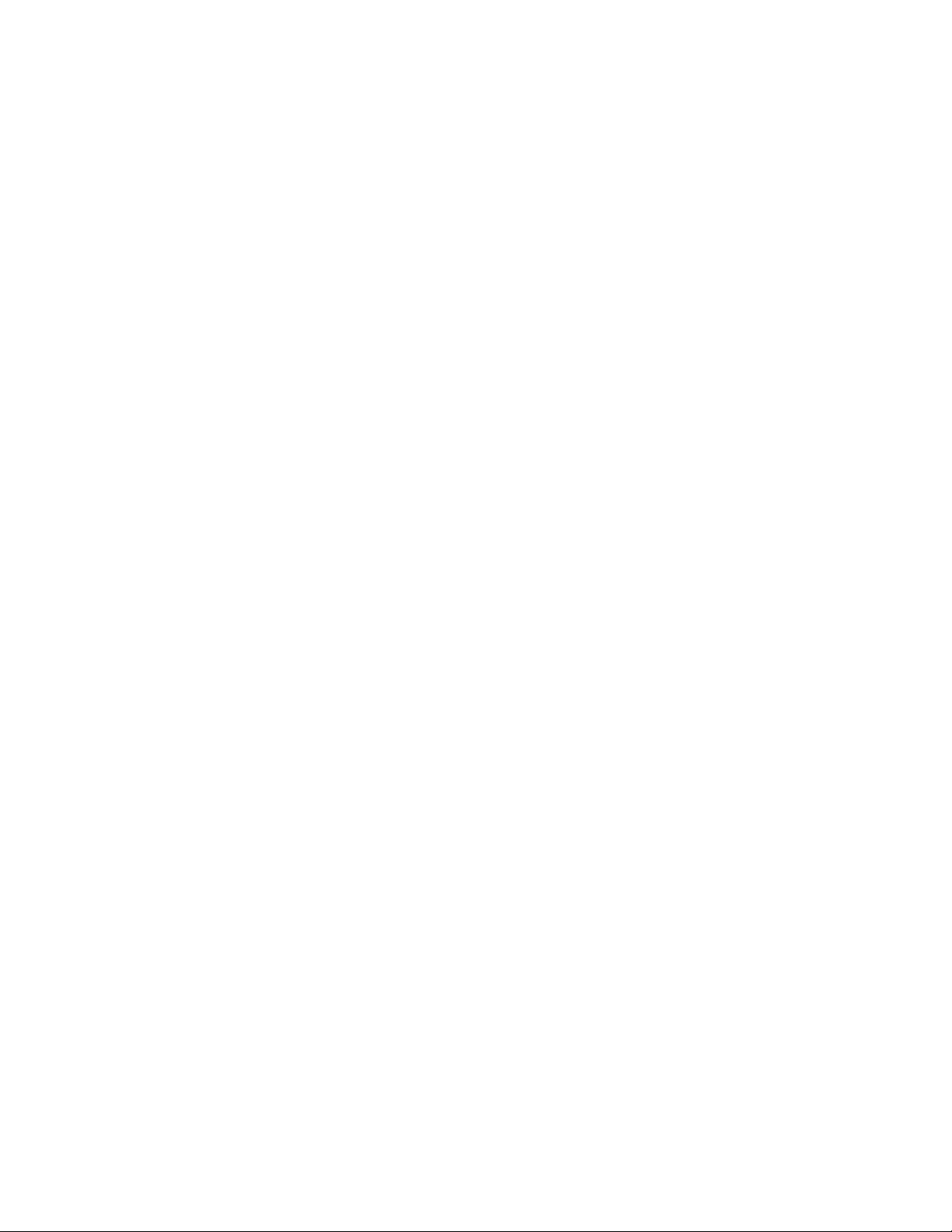
CLI operation and commands FreeFlow Output Manager
pause-queue
This command pause a queue so it no longer releases jobs. Jobs can be submitted to a paused
queue but they just accumulate in the queue. The pause-queue operation sets the queue’s
read-only attribute queue-is-releasing-jobs to false.
The pause queue operation takes one optional argument, pause-until-time. This argument
specifies a dayTime in the future when the queue will be automatically resumed. If this optional
argument is supplied, the queue attribute queue-pause-until-time is instantiated with the
value of the pause-until-time argument.
If the optional pause-until-time argument is not supplied, the queue will remain paused until a
resume-queue and the attribute queue-pause-until-time is not instantiated.
The pause-queue operation succeeds if the queue is already paused. In this case, if the pauseuntil-time argument is provided, its value will replace existing (if any) value of the attribute
queue-pause-until-time. If the pause-until-time argument is not provided and the attribute
queue-pause-until-time exists (i.e., has a value), the queue-pause-until-time attribute will be
removed from the queue.
Command name:
xompauque
Operand:
queueName
Options:
-r releaseTime an absolute time in the future
Returns:
0 if successful
QUEUE_NOT_FOUND (16) if the queue does not exist
Example:
xompauque queue1
The queue, queue1 is paused indefinitely.
xompauque queue1 –r 2003-04-01T18:00:00
The queue, queue1 is paused until April 1, 2003 at 18 :00.
3-32 Command Line User Guide
Page 49
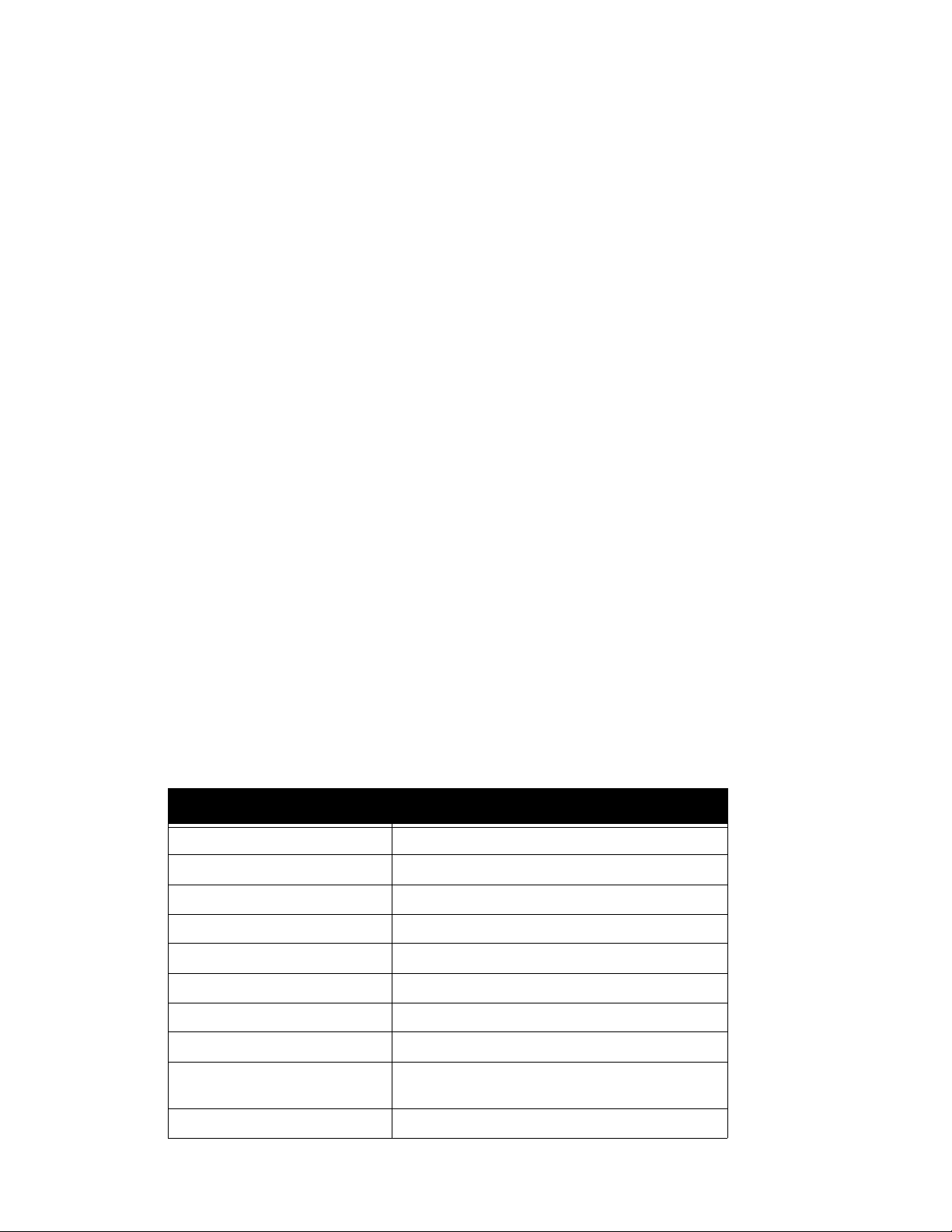
FreeFlow Output Manager CLI operation and commands
print-job
This command cause a file to be submitted for printing. The print-job operation creates a job
object consisting of one or more document objects and enters them into a queue for processing.
If the file is stored in a document repository, a username and password is required to retrieve
the file from the repository.
This operation has the following optional arguments:
• “hold”. If specified, the submitted job will be in the held state.
• “job name”. If specified, the job attribute “job-name” will be set to the specified value.
• “pass through”. If specified, the job will not have an embedded job ticket removed,
attributes specified in the ticket are not mapped to job/document attributes, queue
defaults will not be applied, and preprocessing scripts will not be executed.
• "open". If specified, the job is kept open which delays preprocessing until the job is "closed".
The job is considered closed when any of the commands xomcpyjob, xomrepjob,
xomsetjob, xomsetdoc, xomadddoc does not specify the -e option is invoked.
• "job-ticket". If specified, the file containing a job ticket (ASCII, XPIF) will be processed and
attributes specified in the ticket act similar to that of default attributes. If the PDL file
contains an embedded job ticket, attributes specified in the embedded job ticket take
precedence over attributes specified in the separate job-ticket file.
If the job ticket file is a JDF job ticket, the referenced file to print must be described in the
JDF job ticket file. Specifying a uri will return an error. This is the only case where an
operand is not required.
The template attributes (i.e., read/write) are set on the document object. If a template attribute
is set on the job, the value will be treated as a default value for the corresponding document
attribute if it does not exist on the document object.
The following table show how the job description attributes are set when the print job operation
completes.
Attribute Value in new job
date-time-at-completed Not instantiated (i.e., no value)
date-time-at-creation Absolute time of the print-job operation
date-time-at-processing Not instantiated (i.e., no value)
date-time-at-processing-completed Attribute deleted (i.e., no value)
date-time-at-marking Attribute deleted (i.e., no value)
date-time-at-marking-completed Attribute deleted (i.e., no value)
job-impressions-completed Attribute deleted (i.e., no value)
job-impressions-completed-color Attribute deleted (i.e., no value)
job-impressions-completed-blackonly
duration-marking Attribute deleted (i.e., no value)
Command Line User Guide 3-33
Attribute deleted (i.e., no value)
Page 50
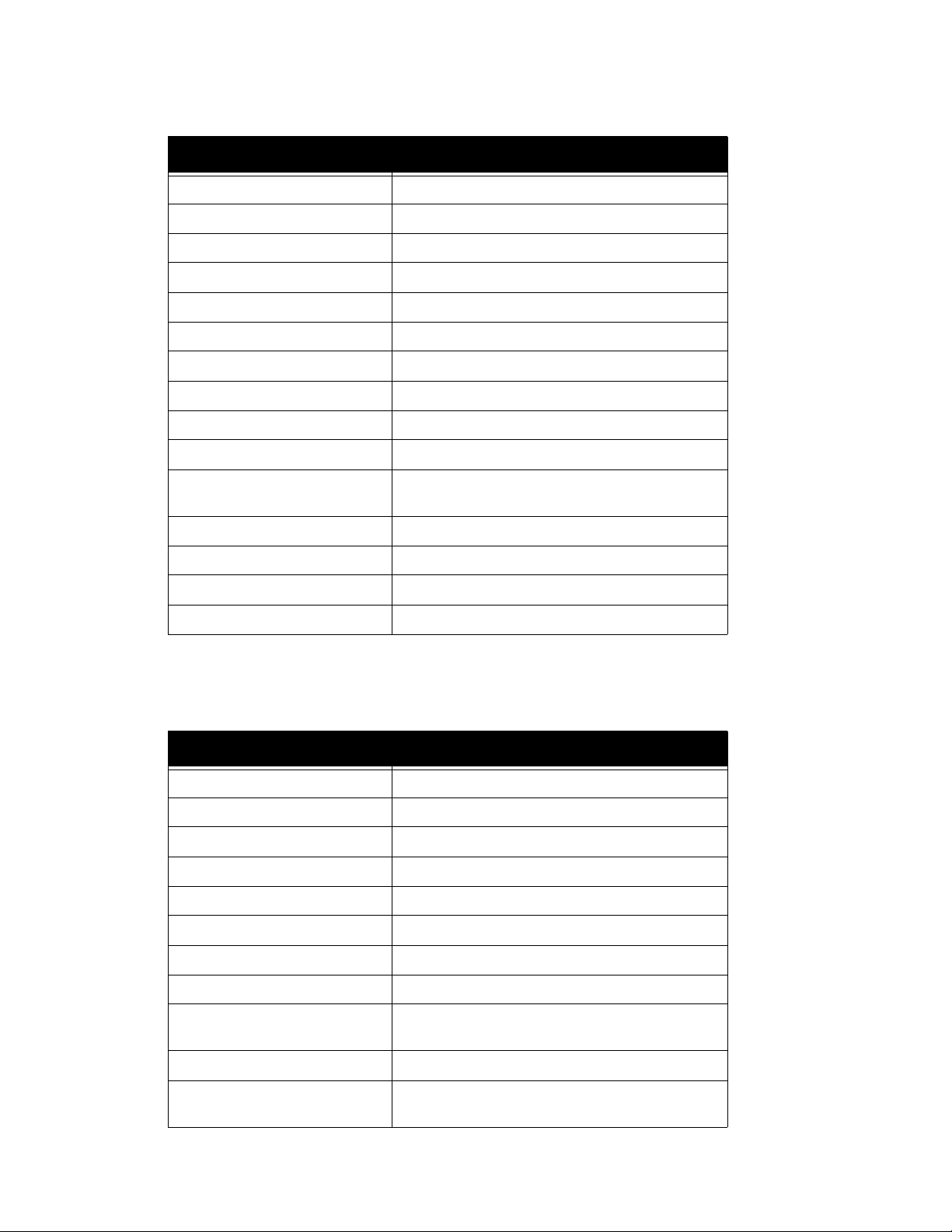
CLI operation and commands FreeFlow Output Manager
Attribute Value in new job
ipp-attribute-fidelity Set by IPP IBS; not instantiated with CLI and lpr IBS
job-id Assigned by system
job-id-on-client Set by lpr IBS, not instantiated with CLI and IPP IBS
job-k-octets Set by system adding all of the document’s k-octets.
job-originating-user-name Set by IBS
job-originating-host-name Set by lpr client, not instantiated with CLI and IPP IBS
job-name Set by IBS
job-parent-job-id Not instantiated (i.e., no value)
job-reprocessed-job-ids Not instantiated (i.e., no value)
job-state pending or held
job-state-reasons If -k is specified, job-hold-until-specified is set,
otherwise none
job-subjob-ids Not instantiated (i.e., no value)
number-of-documents Set by system to the number of documents in job
output-device-actual Not instantiated (i.e., no value)
output-device Not instantiated (i.e., no value)
The following table show how the document description (i.e., read-only) attributes are set when
the print job operation completes.
Attribute Value in new document
date-time-at-completed Not instantiated (i.e., no value)
date-time-at-creation Absolute time of the reprocess operation
date-time-at-processing Not instantiated (i.e., no value)
date-time-at-processing-completed Attribute deleted (i.e., no value)
date-time-at-marking Attribute deleted (i.e., no value)
date-time-at-marking-completed Attribute deleted (i.e., no value)
job-impressions-completed Attribute deleted (i.e., no value)
job-impressions-completed-color Attribute deleted (i.e., no value)
job-impressions-completed-blackonly
duration-marking Attribute deleted (i.e., no value)
document-format Set by system via PDL guessor if used or specified in
3-34 Command Line User Guide
Attribute deleted (i.e., no value)
JobTicket
Page 51
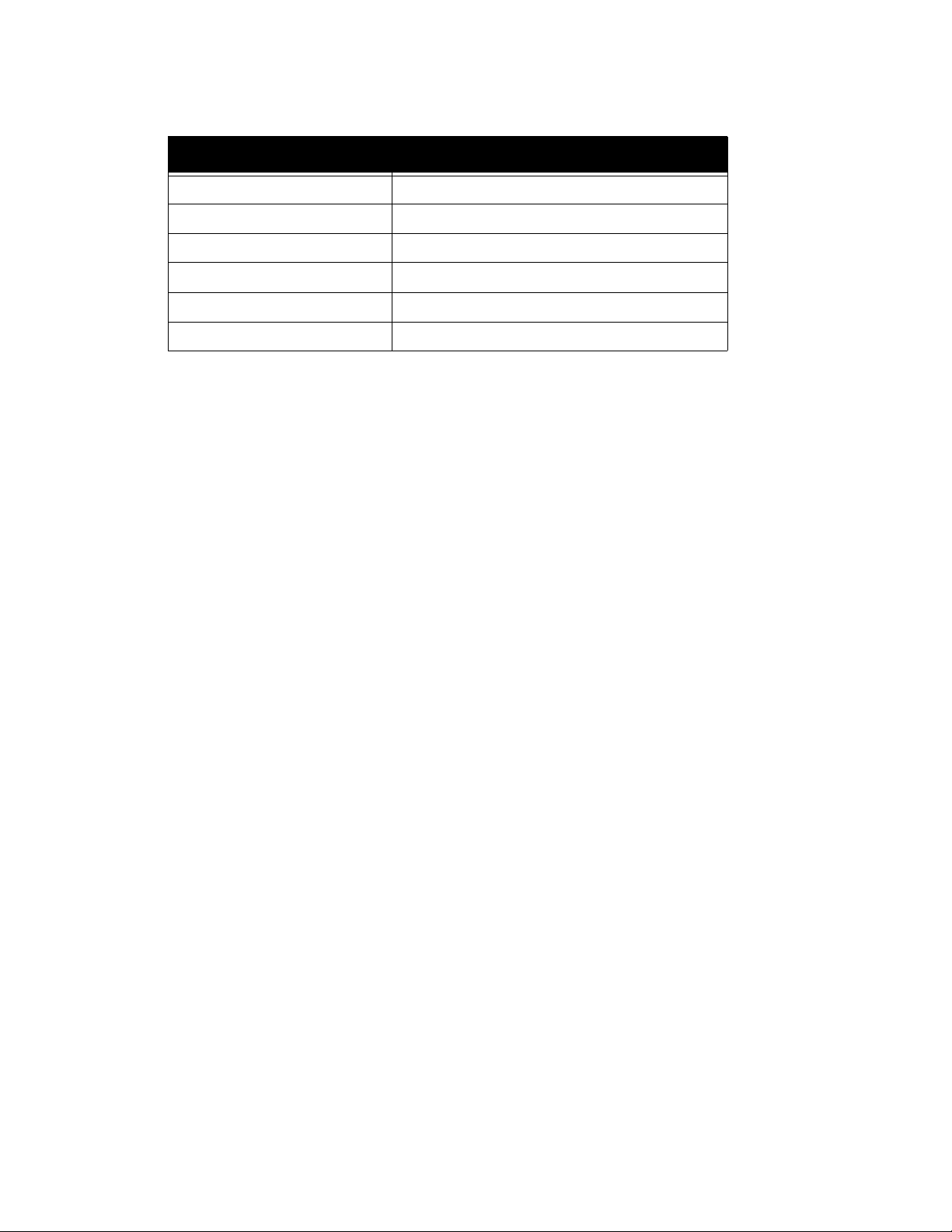
FreeFlow Output Manager CLI operation and commands
Attribute Value in new document
document-name Set to be name of the file
impressions Set by system via page counter if used
k-octets Set by system after computing document file size
document-state pending
document-state-reasons Not instantiated (i.e., no value)
output-device-assigned Not instantiated (i.e., no value)
Command name:
xomprijob
Operand:
uri [uri …]
One or more uri’s designating the files to be sent to the printer delimited by spaces. If there
are more than one, they are submitted as a single job with more than one document.
Remote file path and Universal Naming Convention (UNC) paths are not supported.
Options:
-q queueName: the queue to submit to
-k hold the job (k as in keep)
-p pass-through
-n job name
-e open (delays preprocessing of job)
-j file containing job ticket attributes
-u username required to login to document repository
-p password required to login to document repository
Side effects:
Writes a string of the form “queueName:jobId” to standard out where jobId is the newly
created job.
Returns:
0 if successful
QUEUE_NOT_FOUND (16) if the queue does not exist
QUEUE_DISABLED (18) if the queue is disabled (i.e., not
accepting jobs)
INVALID_PARAMETER (22) if one or more uri’s are not
accessible
Examples:
xomprijob –q queue1 –n “Gary’s Job” File1.ps
xomprijob –q queue1 –n “Gary’s Job” File1.ps File2.ps
xomprijob -q queue1 -n "Gary's Job" -j SimpleJob.jdf
xomprijob -q queue1 -n "Gary's Job" -j Simplex.xpf
File1.ps
Command Line User Guide 3-35
Page 52
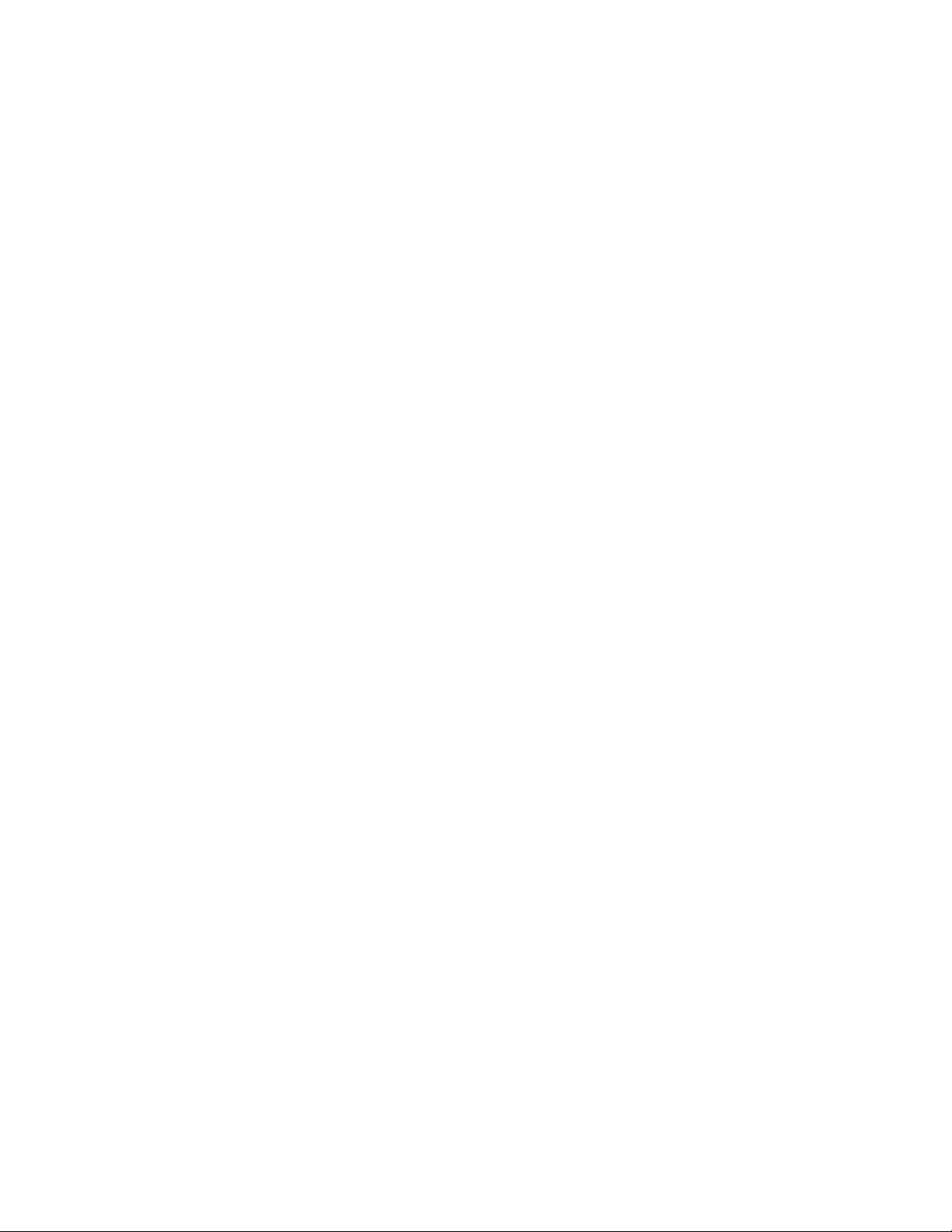
CLI operation and commands FreeFlow Output Manager
purge-queue
This command removes all jobs from a queue, regardless of their job state, including retained
jobs. This operation will be accepted by a queue regardless of its state. Since the queue does not
need to be disabled, it is possible that new jobs will be accepted while a purge-jobs operation is
being executed resulting in a queue that still contains jobs.
Command name:
xompurque
Operand:
queueName
Options:
none
Returns:
0 if successful
QUEUE_NOT_FOUND (16) if the queue doesn’t exist
Example:
xompurque queue1
remove-device-attributes
This command removes a read-write attribute (i.e., sets its value to nothing) from a device.
A remove-device-attributes operation on an attribute that does not exist (i.e., does not have a
value) is successful.
Command name:
xomremdev
Operand:
deviceName
Options:
-x attribute-name
Returns:
0 if successful
DEVICE_NOT_FOUND (7) if the device does not exist
INVALID_PARAMETER (22) if the attribute is not
recognized or is not settable
Example:
xomremdev –x device-high-watermark device1
3-36 Command Line User Guide
Page 53
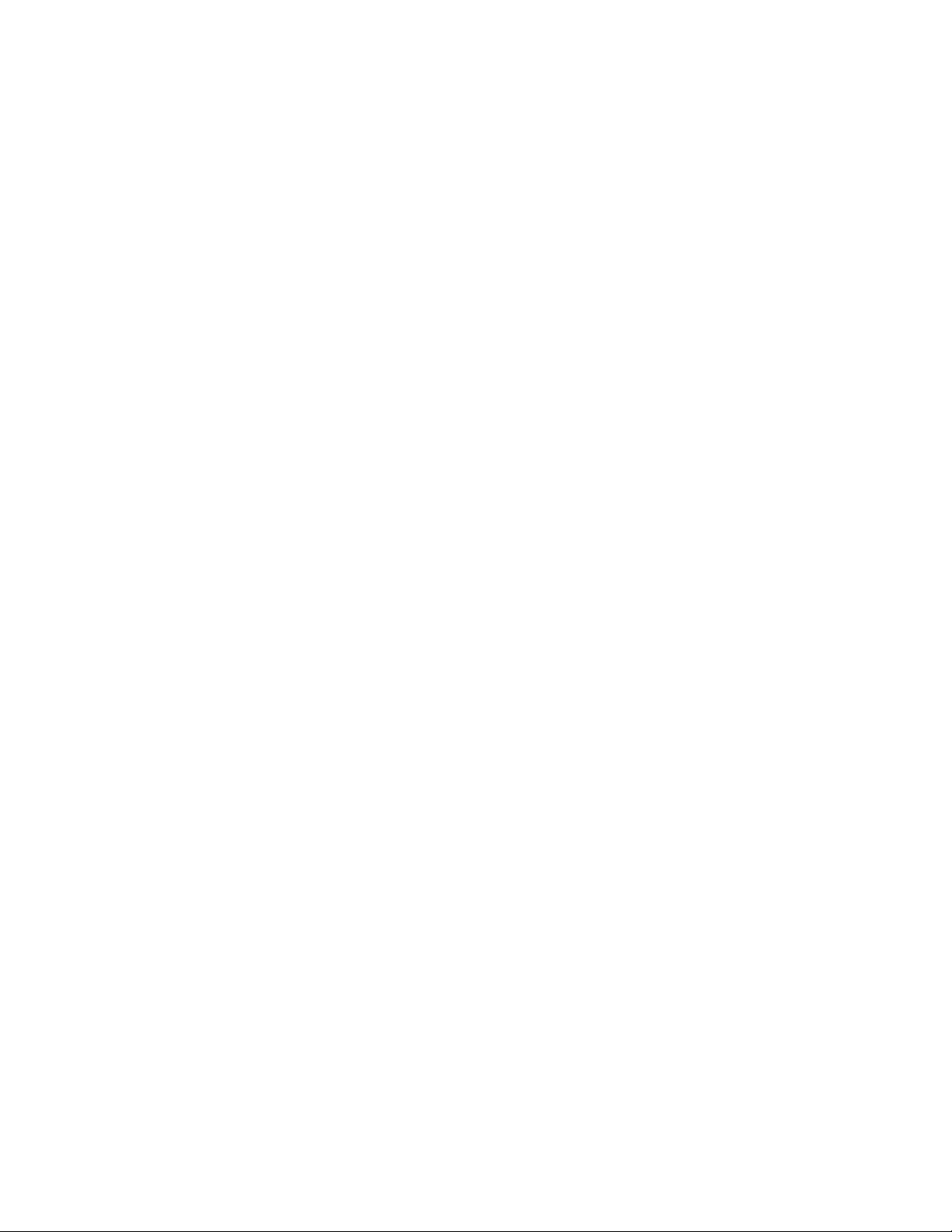
FreeFlow Output Manager CLI operation and commands
remove-document-attributes
This command removes a read-write attribute from the document object. Occasionally, there
are rules associated with removing an attribute and this special handling is described in the
section that describes the attribute. A document attribute can be removed if the state of the
document is pending or held.
A remove-document-attributes operation on an attribute that does not exist (i.e., does not have
a value) is successful.
Command name:
xomremdoc
Operand:
queue:jobId:docId
Options:
-x attribute-name
Returns:
0 if successful
DOCUMENT_NOT_FOUND (25) if document does not exist
INVALID_PARAMETER (22) if attribute is not recognizable
or is not settable
JOB_IN_INVALID_STATE (11) if document is not in valid
state
Examples:
xomremdoc queue1:14:1 –x copies
The copies attribute is removed from document queue1:14:1.
remove-job-attributes
This command removes a read-write attribute (i.e., sets its value to nothing) from a job.
A remove-device-attributes operation on an attribute that does not exist (i.e., does not have a
value) is successful.
Command name:
xomremjob
Operand:
queueName:jobId
Options:
-x attribute-name
Command Line User Guide 3-37
Page 54
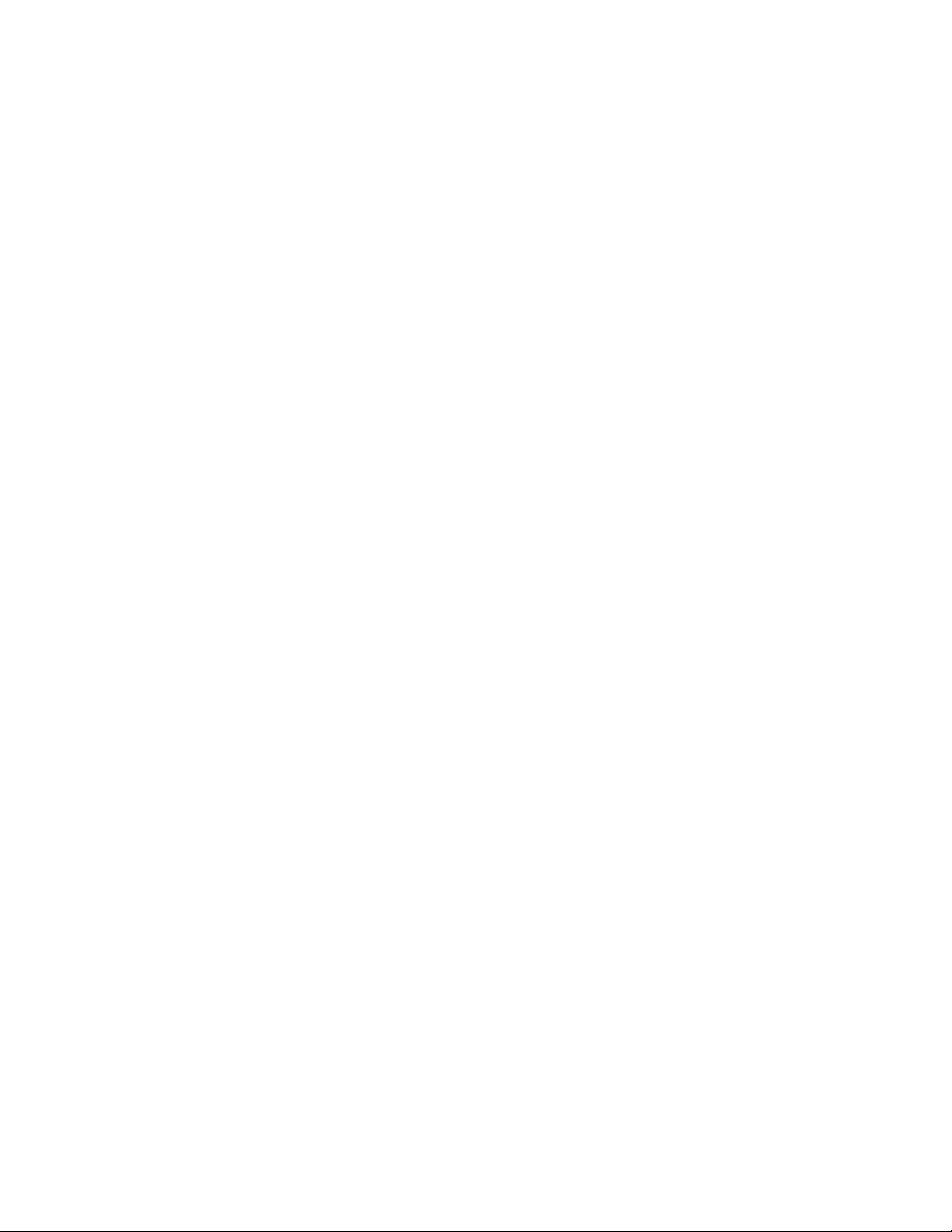
CLI operation and commands FreeFlow Output Manager
Returns:
0 if successful
JOB_NOT_IN_QUEUE (12) if the job does not exist
INVALID_PARAMETER (22) if the attribute is not
recognized or is not settable
JOB_IN_INVALID_STATE (11) is the job is not in valid
state
Example:
xomremjob –x job-priority queue1:123
remove-queue-attributes
This command removes a read-write attribute (i.e., sets its value to nothing) from a queue.
A remove-queue-attributes operation on an attribute that does not exist (i.e., does not have a
value) is successful.
Command name:
xomremque
Operand:
queueName
Options:
-x attribute-name
Returns:
0 if successful
QUEUE_NOT_FOUND (16) if the queue does not exist
INVALID_PARAMETER (22) if the attribute is not
recognized or is not settable
Example:
xomremque –x cpoies-default queue1
remove-server-attributes
This command removes a read-write attribute (i.e., sets its value to nothing) from the server. See
chapter 5, Server Attributes on page 1 for more information.
A remove-server-attributes operation on an attribute that does not exist (i.e., does not have a
value) is successful.
Command name:
xomremser
3-38 Command Line User Guide
Page 55

FreeFlow Output Manager CLI operation and commands
Options:
-x attribute-name
Returns:
0 if successful
INVALID_PARAMETER (22) if the attribute is not
recognized or is not settable
Example:
xomremser -x server-snapshot-time
release-held-new-jobs
This command releases those jobs that have been held in a queue due to a hold-new-jobs
operation. The queue releases all jobs that have a ‘job-held-on-create’ value in their job-state-
reasons attribute and the queue attribute queue-is-holding-new-jobs is set to false. This
operation can be executed without error on any queue even if queue-is-holding-new-jobs is
already false.
Command name:
Operand:
Options:
Returns:
Example:
xomrhnjob
queueName
none
0 if successful
QUEUE_NOT_FOUND (16) if the queue does not exist
xomrhnjob queue1
Command Line User Guide 3-39
Page 56
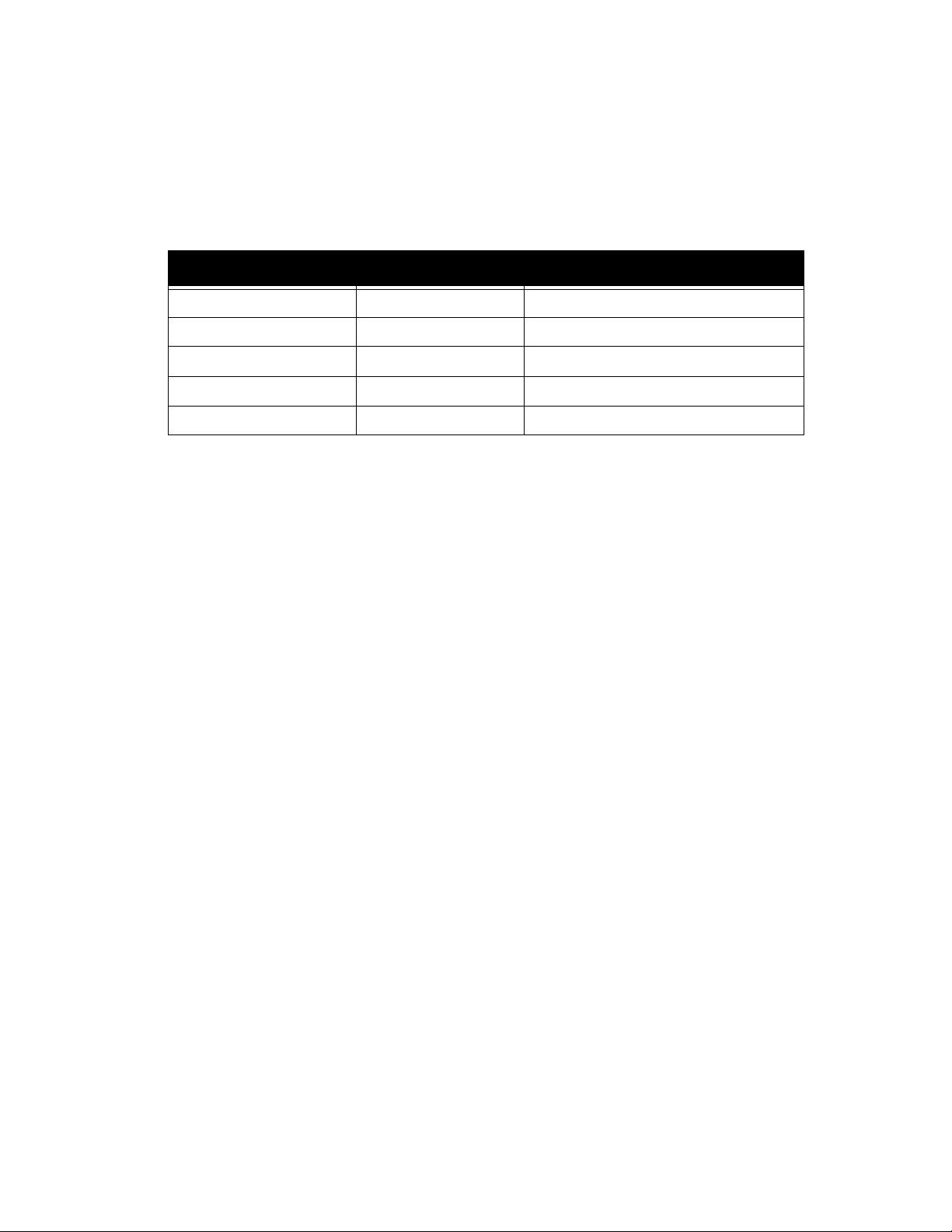
CLI operation and commands FreeFlow Output Manager
release-job
This command releases a job that has been held. The following table shows the job state
transitions resulting from a release-job operation.
Current job-status New job-status Status
pending pending Ok, no effect on job
held pending Ok
processing processing Operation returns an error
aborted aborted Operation returns an error
completed completed Operation returns an error
If the job attribute job-hold-until-time exists when the release-job operation is executed, the
job-hold-until-time attribute will be deleted.
Note that the release-job operation simply changes the job’s state from held to pending. If the
job cannot be scheduled for some other reason (e.g., the queue is paused), the job remains
pending until that condition changes.
Command name:
xomreljob
Operand:
queueName:jobId
Options:
none
Returns:
0 if successful
JOB_NOT_IN_QUEUE (12) if the job does not exist
JOB_IN_INVALID_STATE (11) if the job is in a terminal or
processing state
Examples:
xomreljob queue1:123
3-40 Command Line User Guide
Page 57
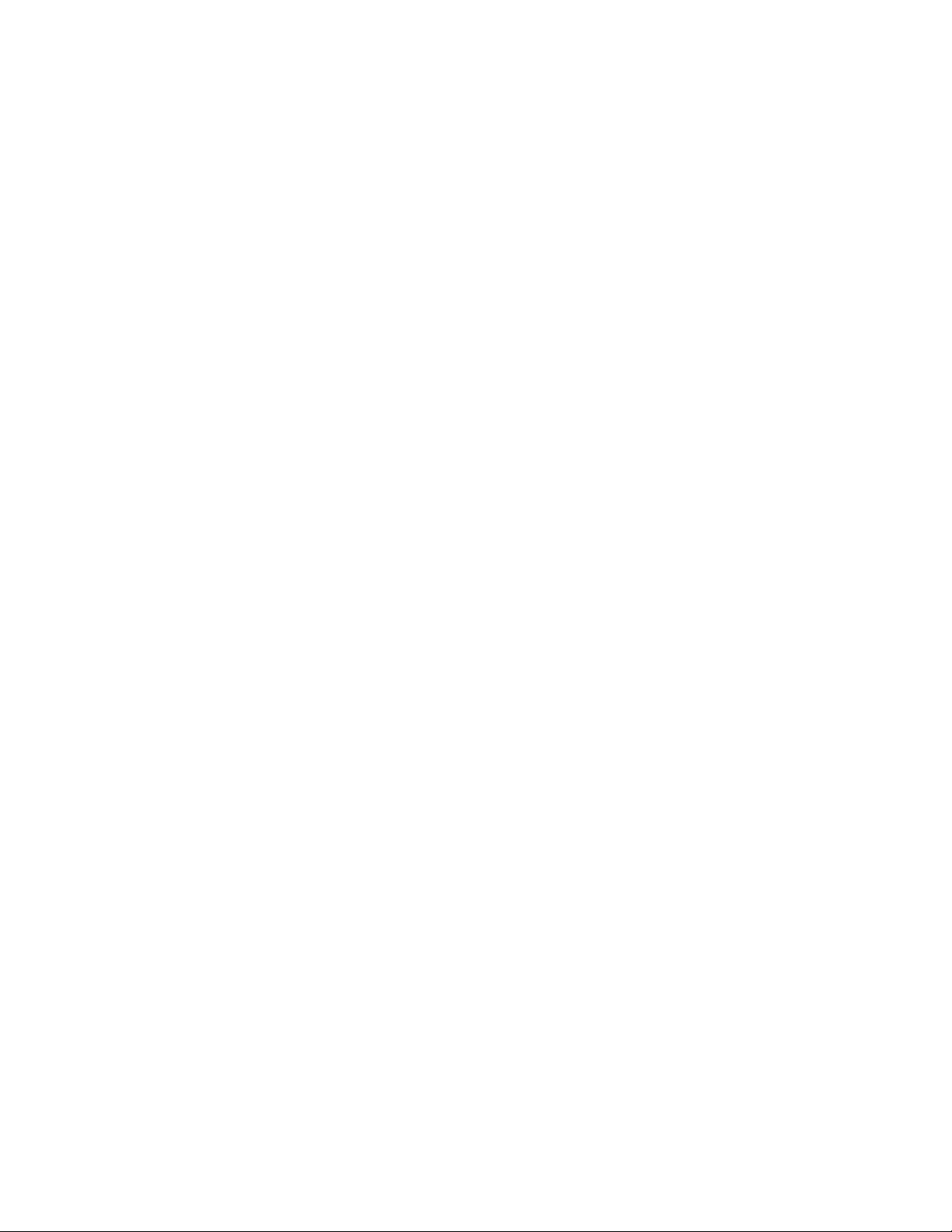
FreeFlow Output Manager CLI operation and commands
reorder-documents
This command sets the document’s document number. The operation also updates the
document’s document-number following the updated document.
Command name:
xomreodoc
Operand:
QueueName:jobId:docNumber
Options:
-o new-document-number (required)
Returns:
0 if successful
DOCUMENT_NOT_FOUND (25) if document does not exist
JOB_IN_INVALID_STATE (11) if job is in wrong state
Examples:
xomreodoc queue1 :14 :1 –o 3
Document 1 of job queue :14 becomes the 3rd document.
Command Line User Guide 3-41
Page 58

CLI operation and commands FreeFlow Output Manager
reprocess-job
This command resubmits a job that is “restartable”. The reprocess-job operation takes a
retained job (i.e., in a terminal state with ‘job-restartable’ as the value for job-state-reasons)
creates a new, identical job and its associated documents and assigns it to the original job’s
queue. In a multi-document job, if any document was previously canceled, these documents in
the new job are eligible for printing.
In the following table, the first column refers to the original job’s state (which does not change
as a result of a reprocess-job operation). The second column indicates the state of the newly
created job.
This operation has the following arguments:
• "open". If specified, the job is kept open which delays preprocessing until the job is "closed".
The job is considered closed when any of the commands xomcpyjob, xomrepjob,
xomsetjob, xomsetdoc, xomadddoc does not specify the -e option is invoked.
• “hold-job”. If the option is specified, the new job will be put in the held state. This allows
modification of the new job’s attributes prior to the job being released for scheduling.
Current job-status New job-status Status
pending N/A Operation returns an error
held N/A Operation returns an error
processing N/A Operation returns an error
aborted/job-restartable pending or held if hold-
job option specified
completed/job-restartable pending or held if hold-
job option specified
The original job has the new job’s job-id added to value of its job-reprocessed-job-ids
attribute. Otherwise it is unchanged.
The job template attributes of the created job are identical to those in the original job.
Ok
Ok
3-42 Command Line User Guide
Page 59

FreeFlow Output Manager CLI operation and commands
The following table indicates how the read-only job attributes of the new job are affected.
Attribute Value in new job
date-time-at-completed Attribute deleted (i.e., no value)
date-time-at-creation Absolute time of the reprocess operation
date-time-at-processing Attribute deleted (i.e., no value)
date-time-at-processing-completed Attribute deleted (i.e., no value)
date-time-at-marking Attribute deleted (i.e., no value)
date-time-at-marking-completed Attribute deleted (i.e., no value)
job-impressions-completed Attribute deleted (i.e., no value)
job-impressions-completed-color Attribute deleted (i.e., no value)
job-impressions-completed-black-only Attribute deleted (i.e., no value)
duration-marking Attribute deleted (i.e., no value)
document-name Same as original job
job-id Assigned by system
job-id-on-client Same as original job
job-id-on-printer Attribute deleted (i.e., no value)
job-impressions Same as original job
job-k-octets Same as original job
job-originating-user-name Same as original job
job-originating-host-name Same as original job
job-name Same as original job
job-parent-job-id Job id of original job
job-reprocessed-job-ids Attribute deleted (i.e., no value)
job-state pending or held
job-state-reasons Attribute deleted (i.e., no value)
job-subjob-ids Attribute deleted (i.e., no value)
number-of-documents Same as original job
output-device-actual Attribute deleted (i.e., no value)
output-device Same as original job
queue-assigned Attribute deleted (i.e., no value)
Command Line User Guide 3-43
Page 60

CLI operation and commands FreeFlow Output Manager
The following table indicates how the read-only document attributes of the new job are
affected.
Attribute Value in new document
date-time-at-completed Attribute deleted (i.e., no value)
date-time-at-creation Absolute time of the reprocess operation
date-time-at-processing Attribute deleted (i.e., no value)
date-time-at-processing-completed Attribute deleted (i.e., no value)
date-time-at-marking Attribute deleted (i.e., no value)
date-time-at-marking-completed Attribute deleted (i.e., no value)
impressions-completed Attribute deleted (i.e., no value)
impressions-completed-color Attribute deleted (i.e., no value)
impressions-completed-black-only Attribute deleted (i.e., no value)
duration-marking Attribute deleted (i.e., no value)
document-name Same as original document
impressions Same as original document
k-octets Same as original document
document-state pending
document-state-reasons Attribute deleted (i.e., no value)
output-device-assigned Attribute deleted (i.e., no value)
Command name:
xomrepjob
Operand:
queueName:jobId
Options:
-k put job in held state (i.e., keep)
-e open (delays preprocessing of job)
Side effects:
Writes a string of the form “queueName:jobId” to standard out where jobId is the newly
created job.
Returns:
0 if successful
JOB_NOT_IN_QUEUE (12) if the job doesn’t exist
JOB_IN_INVALID_STATE (11) if the job is not in a
restartable state
3-44 Command Line User Guide
Page 61

FreeFlow Output Manager CLI operation and commands
Example:
xomrepjob queue1:123
restore-server
This command restores FFOM from a backup file generated from the backup-server command.
The user invoking the command must have Windows Administrator privileges as FFOM is
shutdown before the restoration and restarted after restore is complete.
Backed up jobs in the pending and held state will be restored. Jobs in processing, and
completed states will be restored will be deleted after FFOM is restarted.
Command name:
ffom_restore
Operand:
Absolute path to the backup file.
Returns:
Example:
0 if successful
ffom_restore"C:\FFOMBackups\ffbackup_OM_20090528_1.zip"
Command Line User Guide 3-45
Page 62

CLI operation and commands FreeFlow Output Manager
resume-queue
This command causes the queue to begin scheduling jobs to its associated devices. The resumequeue operation sets the queue’s read-only attribute queue-is-releasing-jobs to true.
The resume-queue operation will delete the queue attribute queue-pause-until-time if it exists.
The resume-queue operation succeeds even if the queue is not paused.
The resume-queue operation does not ensure that the queue can effectively schedule jobs to
devices. The queue may have existing or non-existing devices in its output-devices-supported
attribute. The operation will fail if output-devices-supported is not set and queue-connect-to-
all-devices is set to false.
Command name:
xomresque
Operand:
queueName
Options:
none
Returns:
0 if successful
QUEUE_NOT_FOUND (16) if the queue doesn’t exist
Example:
xomresque queue1
set-device-attributes
This command sets a value in a device attribute.
Command name:
xomsetdev
Operand:
deviceName
Options:
-x attribute-name=value
-a delete all xxx-supported attributes from printer
object, update xxx-supported attributes obtained from
the device
-m merge existing values from xxx-supported attributes
and obtained from the device
-l <filename> set device attributes from the specified
file
3-46 Command Line User Guide
Page 63

FreeFlow Output Manager CLI operation and commands
Returns:
0 if successful
DEVICE_NOT_FOUND (7) if the device does not exist
INVALID_PARAMETER (22) if the attribute is not
recognized or is not settable
Example:
xomsetdev –x “printer-location=’In the box’” device1
set-job-attributes
This command sets a value in a job attribute when the job is in the held or pending state.
This operation has the following optional arguments:
• "open". If specified, the job is kept open which delays preprocessing until the job is "closed".
The job is considered closed when any of the commands xomcpyjob, xomrepjob,
xomsetjob, xomsetdoc, xomadddoc does not specify the -e option is invoked.
Command name:
Operand:
Options:
Returns:
Example:
xomsetjob
queueName:jobId
-x attribute-name=value
-e open (delays preprocessing of job)
0 if successful
JOB_NOT_IN_QUEUE (12) if the job does not exist
INVALID_PARAMETER (22) if the attribute is not
recognized or is not settable
JOB_IN_INVALID_STATE (11) if the job is not in valid
state
xomsetjob –x “job-priority=1” queue1:123
Command Line User Guide 3-47
Page 64

CLI operation and commands FreeFlow Output Manager
set-document-attributes
This command sets a value in a document attribute attribute when the job is in the held or
pending state.
This operation has the following optional arguments:
• "open". If specified, the job is kept open which delays preprocessing until the job is "closed".
The job is considered closed when any of the commands xomcpyjob, xomrepjob,
xomsetjob, xomsetdoc, xomadddoc does not specify the -e option is invoked.
Command name:
xomsetdoc
Operand:
queue:jobId:docId
Options:
-x attribute-name=value
-e open (delays preprocessing of job)
Returns:
0 if successful
DOCUMENT_NOT_FOUND (25) if document does not exist
INVALID_PARAMETER (22) if attribute is not recognizable
or is not settable
JOB_IN_INVALID_STATE (11) if document is not in valid
state
Example:
xomsetdoc -x “sides=one-sided” queue1:34:1
The sides attribute for document number 1 of job 34 is set to the value “one-sided”.
set-queue-attributes
This command sets a value in a queue attribute.
Command name:
xomsetque
Operand:
queueName
3-48 Command Line User Guide
Page 65
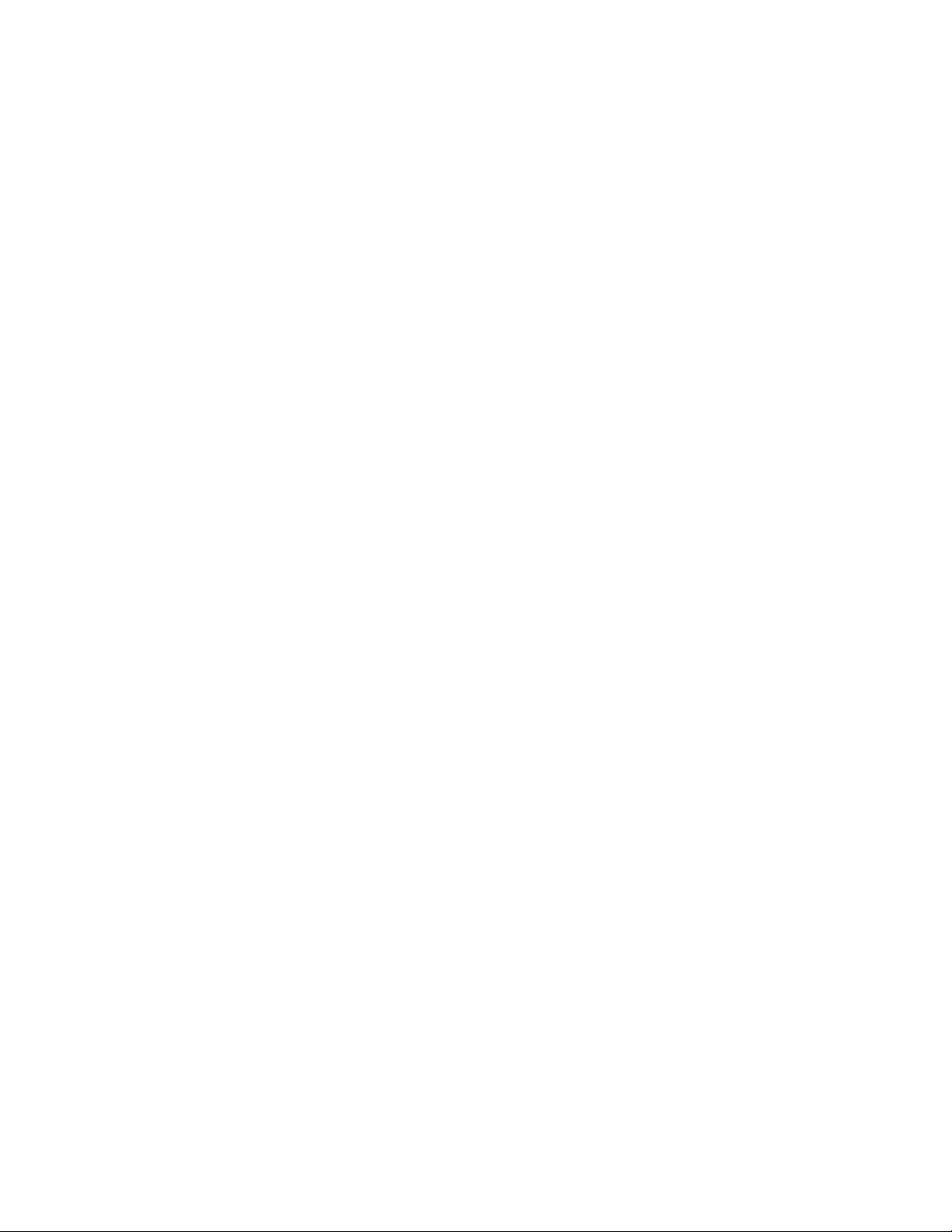
FreeFlow Output Manager CLI operation and commands
Options:
-x attribute-name=value
-a remove all values from queue’s xxx-supported
attributes, reinitialize using the union of all values
from the associated printer’s xxx-supported attributes.
-m merge existing values from queue’s xxx-supported
attributes with the union of all values from the
associated printer’s xxx-supported attributes.
-l <filename>set device attributes from the specified
file.
Returns:
0 if successful
QUEUE_NOT_FOUND (16) if the queue does not exist
INVALID_PARAMETER (22) if the attribute is not
recognized or is not settable
Example:
xomsetque –x “queue-connect-to-all-devices=true” queue1
set-server-attributes
This command sets a value on a server attribute. See chapter 5, Server Attributes on page 1 for
more information.
Command name:
xomsetser
Options:
-x attribute-name=value
Returns:
0 if successful
INVALID_PARAMETER (22) if the attribute is not
recognized or is not settable
Example:
xomsetser -x "server-snapshot-interval=86400"
Command Line User Guide 3-49
Page 66

CLI operation and commands FreeFlow Output Manager
shutdown-system
This command shuts the system down. The Inbound services (LPR and IPP) will stop receiving
jobs and stop processing incoming jobs immediately, queues will stop processing jobs and jobs
destined to devices will not be sent. This shutdown is immediate.
The command has an optional “controlled” shutdown. In a controlled shutdown, the Inbound
services will stop receiving jobs after all incoming job requests are processed, queues will
shutdown after a job is scheduled.
Command name:
xomshutd
Operand:
none
Options:
-w controlled shutdown
Returns:
0 if successful
Example:
xomshutd
update-devices
This command will merge printers registered in the FreeFlow Printer Registration tool and the
printers used by Output Manager. The result is a list of printers managed by Output Manager
based on the printers registered in the FreeFlow Printer Registration tool. Printers that were
added using the FreeFlow Printer Registration tool will now be registered into Output Manager.
Printers that are deleted using the FreeFlow Printer Registration tool will be deleted from Output
Manager if there are no incomplete jobs.
If a printer is removed from the FreeFlow Printer Registration tool and the xomupddev
command in invoked while uncompleted jobs have been forwarded to the "deleted" printer, the
printer will continue to be shown in Output Manager until there are no uncompleted jobs. Until
the printer is deleted, the attribute "printer-ready-for-deletion" will be set to "false".
Command name:
xomupddev
Operand:
none
Returns:
0 if successful
3-50 Command Line User Guide
Page 67
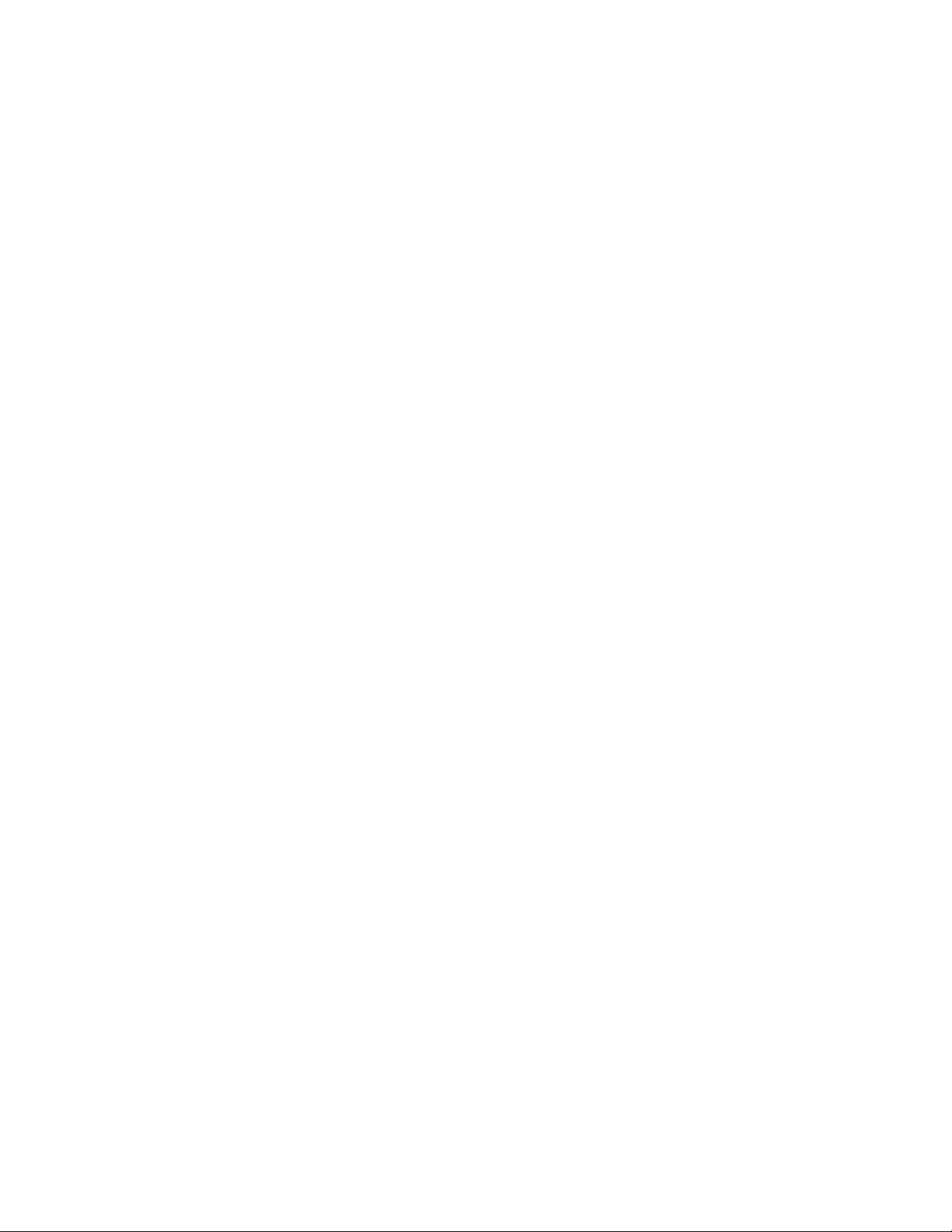
FreeFlow Output Manager CLI operation and commands
Example:
xomupddev
list-custom-view-groups
This command returns a list of custom view groups defined by the IT administrator using
Windows Security. The group names must have the prefix "Xerox FFOM". They are used to
control which objects members have access to. Objects are printers, queues, and jobs. FFOM
users must be added to these groups via the IT Administrator.
Command:
xomlisgrp
Operand:
none
Options:
none
Returns:
0 if successful
CUSTOM_VIEW_DISABLED(50) if custom view group is
disable.
Side Effects:
Writes a string of the form:
groupname1,groupname2, … groupnameN
to standard out. If no group have been defined, only an end of line is written to standard
out
Examples:
xomlisgrp
enable-custom-view-groups
This command enables the Custom View Groups feature.
Command:
xomenagrp
Operand:
none
Options:
none
Command Line User Guide 3-51
Page 68
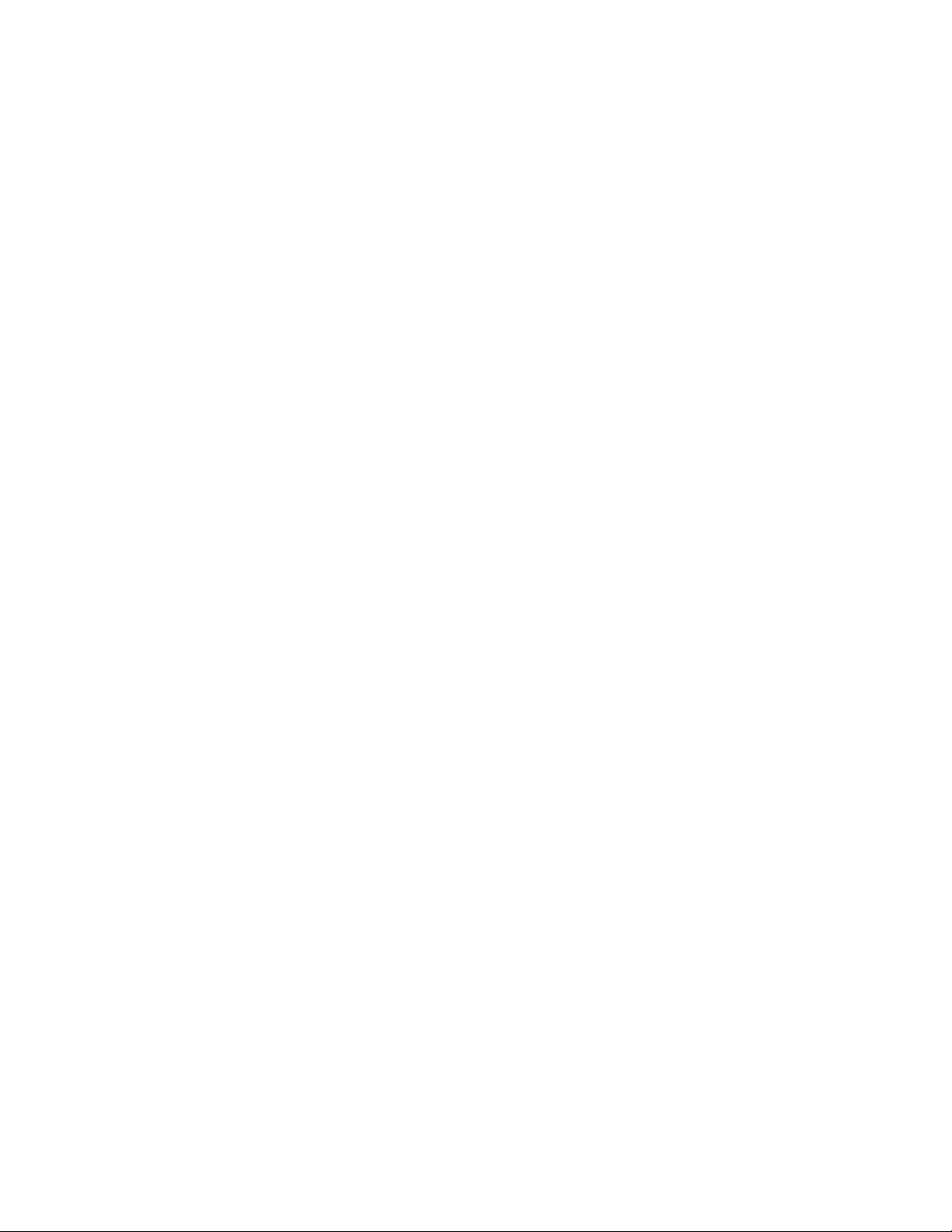
CLI operation and commands FreeFlow Output Manager
Returns:
0 if successful
Examples:
xomenagrp
disable-custom-view-groups
This command disables the Custom View Groups feature. When disabled, the behavior of the
system shall be the same as previous versions of FFOM (FF 6.0 or earlier). All users have the
same view of the system.
Command:
xomdisgrp
Operand:
none
Options:
none
Returns:
0 if successful
Examples:
xomdisgrp
set-custom-view-group-attributes
This command adds the queues and printers to the custom view group. A queue or printer can
only be added to a single custom view group. If a queue is added to a group, the queue's
associated printers are automatically added.
Command:
xomsetgrp
Operand:
Group name
Options:
-x group-queues={list of queues},group-devices={list of
devices}
3-52 Command Line User Guide
Page 69
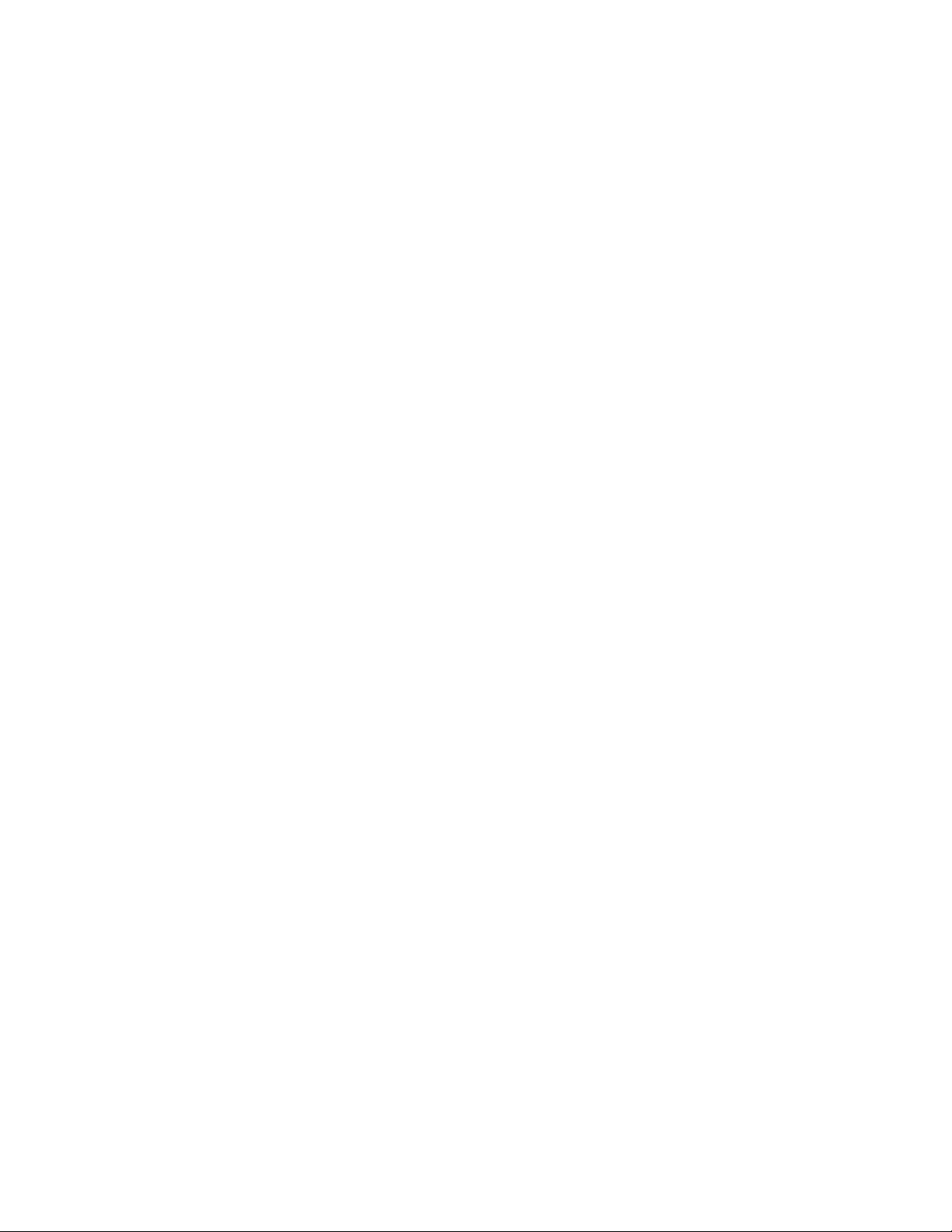
FreeFlow Output Manager CLI operation and commands
Returns:
0 if successful
GROUP_CHANGE_MESSAGE (52) if the queue/device is
assigned to another group
CVG_DISABLED (36) if custom view group is disabled
INVALID_CVG_GROUP_NAME(37) if invalid custom view group
name is given
GROUP_CHANGE_MESSAGE(52) if queue or printer is
assigned to other group
QUEUE_NOT_FOUND (18) if the queue does not exist
DEVICE_NOT_FOUND (09) if device does not exist
INVALID_PARAMETER(24) if attribute name is invalid
Examples:
xomsetgrp "Xerox FFOM First Shift" -x "group-
queues={que1,que2},group-devices={dev1,dev2}"
remove-custom-view-group-attributes
This command removes printers and/or queues from the specified group.
Command:
xomremgrp
Operand:
none
Options:
-x attribute-name=value
Returns:
0 if successful
CVG_DISABLED (36) if custom view group is disabled
QUEUE_NOT_FOUND (18) if queue does not exist
DEVICE_NOT_FOUND (09) if device does not exist
INVALID_PARAMETER(24) if attribute name is invalid
Examples:
xomremgrp -x "group-queues=que1"
Command Line User Guide 3-53
Page 70
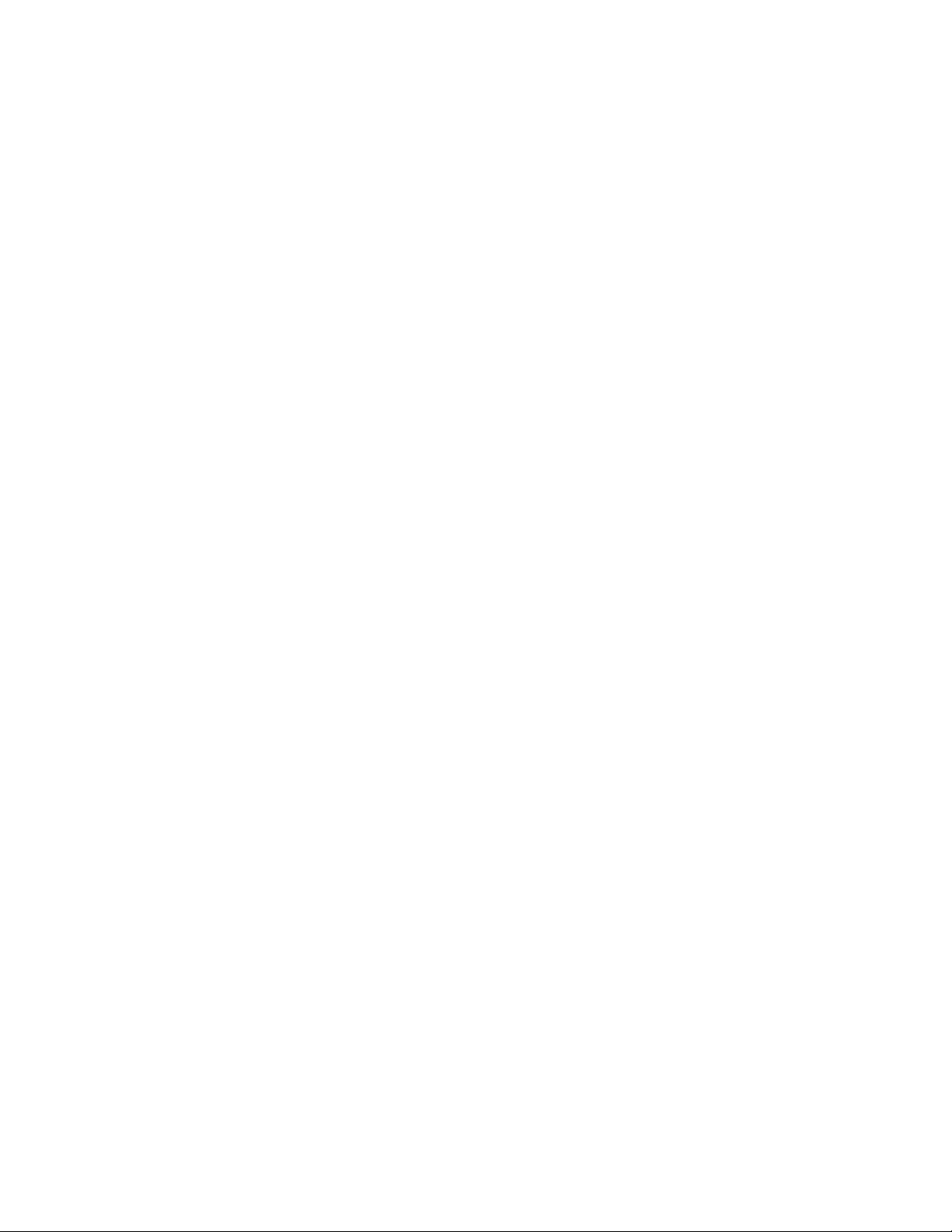
CLI operation and commands FreeFlow Output Manager
get-custom-view-group-attributes
This command gets the attributes of the custom view group.
Command:
xomgetgrp
Operand:
Group name
Options:
-a return all attributes set on the custom view group
-x <attribute-name>
Returns:
0 if successful
NO_OPERANDS(01) if option is not given
INVALID_CVG_GROUP_NAME(37) if invalid custom view group
name is given
INVALID_ATTRIBUTE_NAME(29) if attribute name is invalid
CVG_DISABLED (36) if Custom View Group feature is
disabled
INVALID_ATTRIBUTE_NAME(29) if attribute name is invalid
Examples:
xomgetgrp -x group-queues "Xerox FFOM First Shift"
create-multifunction-device
This command creates a new multifunction device (mfd). The mfd name must be unique in the
namespace (i.e., there cannot be an existing mfd, device, or a queue using the same name).
This command registers Output Manager at the mfd. This allows the mfd walk up users to
interact with Output Manager custom user interface at the mfd. Once job templates are setup
by the FFOM operator, the mfd user can scan a document and submit to Output Manager for
printing.
Command:
xomcremfd
Operand:
mfdName A unique name for the mfd
3-54 Command Line User Guide
Page 71
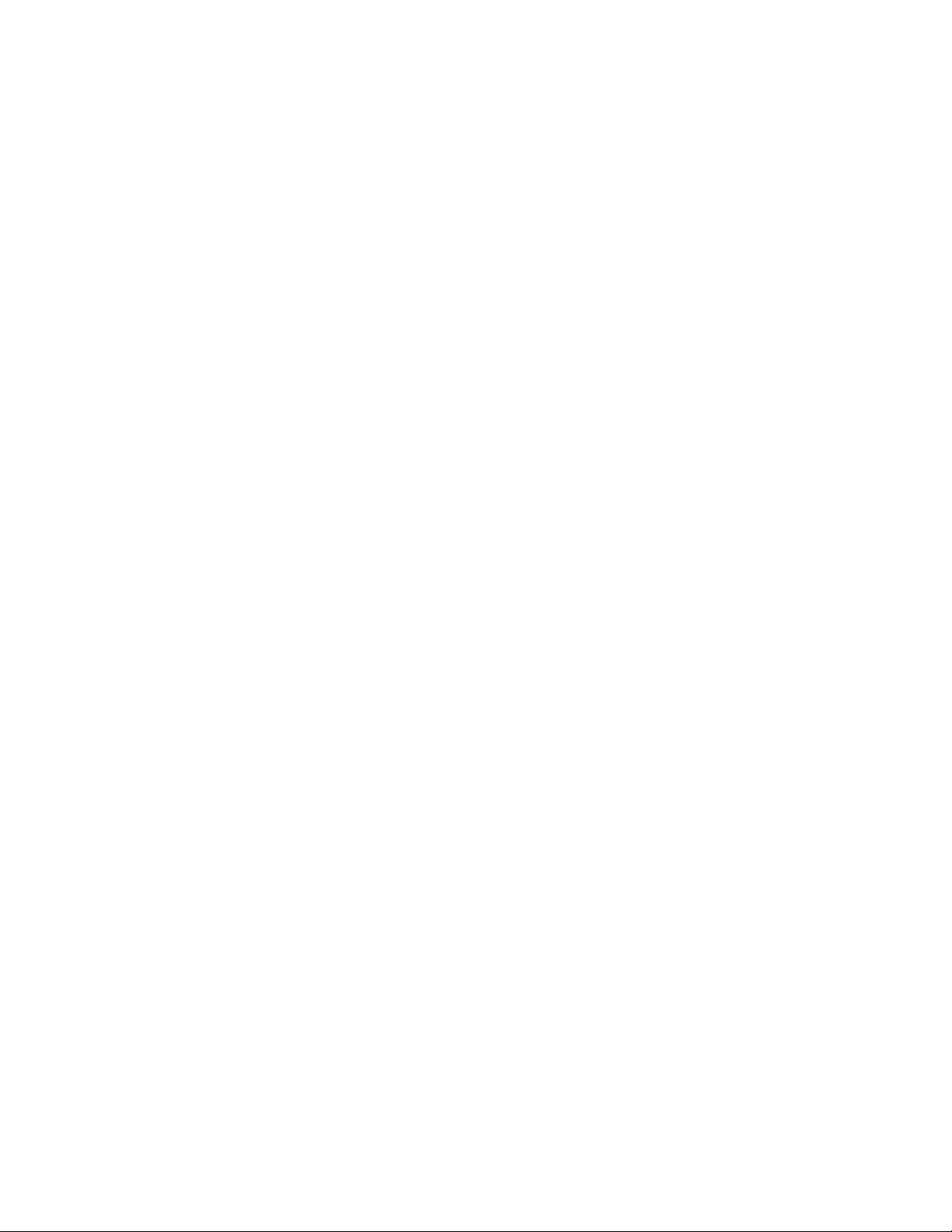
FreeFlow Output Manager CLI operation and commands
Options:
-u <user-name> Administrative user name at mfd
-s <password> Administrative password at mfd
-i <device-address> Host name or IP address of mfd
-l <location> Location of mfd
Returns:
0 if successful
DUPLICATE_DEVICE (8) if the name already exists
MFD_REGISTRATION_ERROR[34] if unable to register mfd.
SCAN_DISABLED (35) if Send to Production feature is
disabled
Examples:
xomcremfd ffom -i "13.132.247.19" -u admin -s admin -l
Office 1520
set-multifunction-device-attribute
This command sets a mfd attribute value.
Command:
xomsetmfd
Operand:
mfdName The mfd name
Options:
-x attribute-name=value
Returns:
0 if successful
INVALID_PARAMETER (22) if the attribute is not
recognized or is not settable
SCAN_DISABLED[35] if Send to Production feature is
disabled
DEVICE_NOT_FOUND(7) if mfdName is not found
Examples:
xomsetmfd ffom -x "i-p-address=13.132.247.24"
Command Line User Guide 3-55
Page 72

CLI operation and commands FreeFlow Output Manager
enable-multifunction-devices
This command enables a multifunction device. The allows the mfd walkup user to scan a
document and send to Output Manager for printing.
Command:
xomenamfd
Operand:
mfdName The mfd name to be enabled
Options:
none
Returns:
0 if successful
SCAN_DISABLED (35) if Send to Production feature is
disabled
DEVICE_NOT_FOUND(7) if mfdName is not found
Examples:
xomenamfd ffom
disable-multifunction-devices
This command disables a multifunction device. When an mfd is disabled, the mfd walkup user
will not be able to scan and print.
Command:
xomdismfd
Operand:
mfdName The mfd name to be disabled
Options:
none
Returns:
0 if successful
SCAN_DISABLED (35) if Send to Production feature is
disabled
DEVICE_NOT_FOUND(7) if mfdName is not found
Examples:
xomdismfd ffom
3-56 Command Line User Guide
Page 73
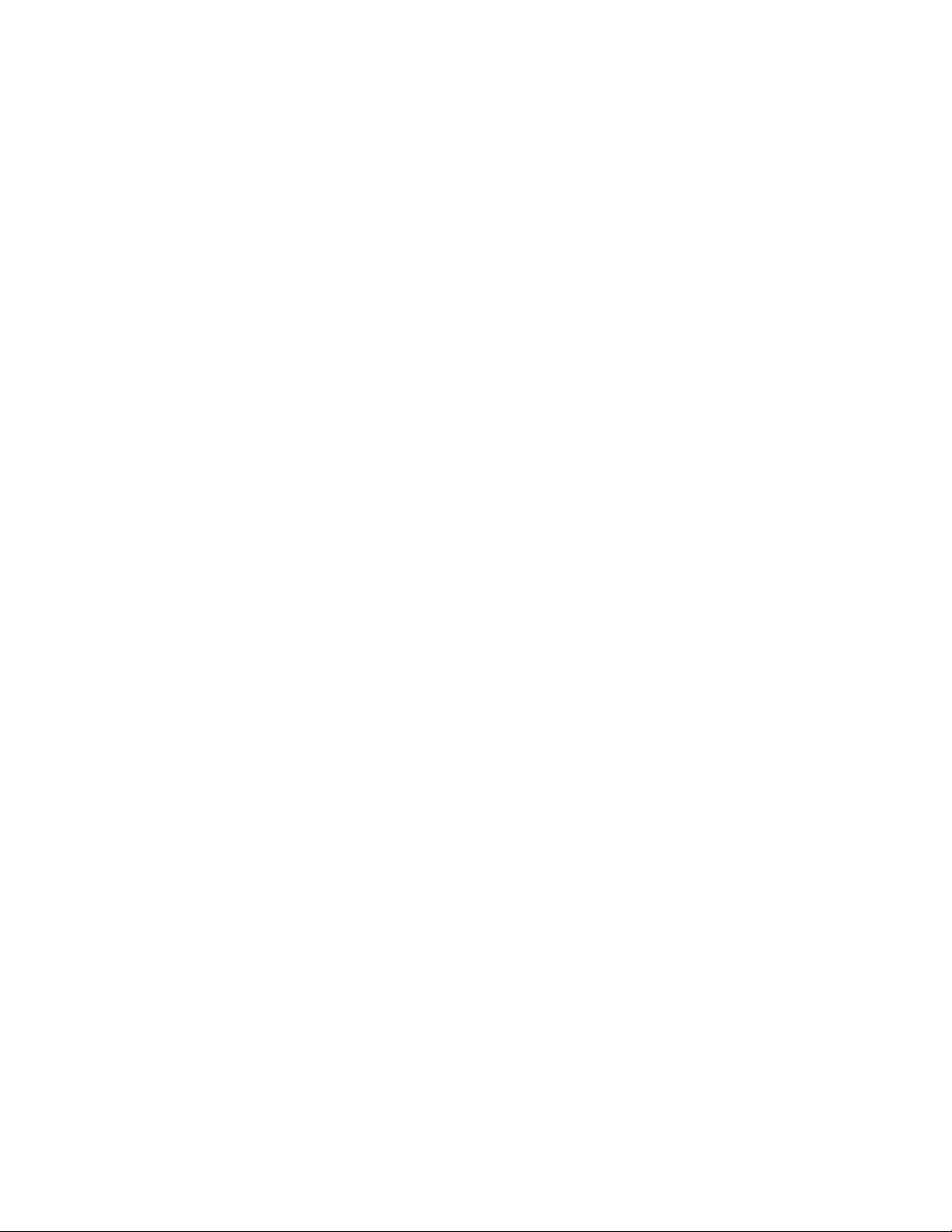
FreeFlow Output Manager CLI operation and commands
list-multifunction-devices
This command lists all the registered MFD's in the Output Manager.
Command:
xomlismfd
Operand:
none
Options:
none
Returns:
0 if successful
Side Effects:
Writes a string of the form:
mfd1, mfd2, … mfdn
to standard out. If no mfds have been defined, only an end of line is written to standard
out.
Examples:
xomlismfd
delete-multifunction-devices
This command deletes an existing MFD. The MFD must be disabled.
Command:
xomdelmfd
Operand:
mfdName The mfd name to be deleted
Options:
none
Returns:
0 if successful
SCAN_DISABLED (35) if Send to Production feature is
disabled
DEVICE_NOT_DISABLED (6) if the mfd has not been
disabled.
DEVICE_NOT_FOUND(7) if mfdName is not found
Command Line User Guide 3-57
Page 74

CLI operation and commands FreeFlow Output Manager
Examples:
xomdelmfd ffom
get-multifunction-device-attributes
This command lists the MFD information or MFD attributes
Command:
xomgetmfd
Operand:
mfdName The mfd name
Options:
-x attribute-name
-a returns all attributes set on the mfd
Returns:
0 if successful
INVALID_PARAMETER (22) if the attribute-name is not
recognized
DEVICE_NOT_FOUND (7) if the device does not exist
SCAN_DISABLED (35) if Send to Production feature is
disabled
Side Effects:
Writes a string of the form:
<mfdName>:attribute-name=value
to standard out.
Examples:
xomgetmfd ffom -x location
enable-send-to-production
This command enables Send to Production feature.
Command:
xomenasca
Operand:
none
Options:
none
3-58 Command Line User Guide
Page 75

FreeFlow Output Manager CLI operation and commands
Returns:
0 if successful
Examples:
xomenasca
disable-send-to-production
This command disables Send to Production feature.
Command:
xomdissca
Operand:
none
Options:
none
Returns:
0 if successful
Examples:
xomdissca
set-send-to-production-attribute
This command sets a Send to Production attribute value.
Command:
xomsetsca
Operand:
none
Options:
-x attribute-name=value
Returns:
0 if successful
INVALID_PARAMETER (22) if the attribute-name is not
recognized
SCAN_DISABLED (35) if Send to Production feature is
disabled
Command Line User Guide 3-59
Page 76

CLI operation and commands FreeFlow Output Manager
Examples:
xomsetsca -x "send-confirmation-sheet=true"
publish-queue-to-mfd
This command makes the queue available for submission at the MFDs.
Command:
xompubque
Operand:
queueName
Options:
-d List of MFDs to publish to
Returns:
0 if successful
INVALID_PARAMETER (22) if the attribute-name is not
recognized
DEVICE_NOT_FOUND (7) if the device does not exist
SCAN_DISABLED (35) if Send to Production feature is
disabled
Examples:
xompubque queue1 -d mfdName
list-multifunction-device-registrations
This command returns a list of MFD Names which are registered on the MFD which are
registered through FFOM.
Command Name:
xomlisreg
Operand :
Device address
Options :
-u username
-s password
3-60 Command Line User Guide
Page 77

FreeFlow Output Manager CLI operation and commands
Returns:
0 if successful.
INVALID_PARAMETER (22) if the attribute-name is not
recognize
MFD_REGISTRATION_NOT(38)_EXIST if specified device is
not an MFD device
INVALID_MFD_CREDENTIALS(39) if supplied credentials are
wrong
Example:
xomlisreg 13.132.247.19 -u admin -s 1111
delete-multifunction-device-registration
This command deletes the registration from the MFD which is registered through FFOM. This
command should be used with caution.
Command Name:
xomdelreg
Operand:
Options:
Returns:
Example:
registration-name
-i device address
-u username
-s password
0 if successful
INVALID_PARAMETER (22) if the attribute-name is not
recognize.
MFD_REGISTRATION_NOT(38)_EXIST if specified device is
not an MFD device
INVALID_MFD_CREDENTIALS(39) if supplied credentials are
wrong or trying to delete an invalid registration from
MFD
xomdelreg FreeFlowOutputManager13.13.13.13. -i
13.132.247.19 -u admin -s 1111
Command Line User Guide 3-61
Page 78

CLI operation and commands FreeFlow Output Manager
3-62 Command Line User Guide
Page 79

Attribute summary
This chapter describes the FFOM supported attributes.
4
Attributes of queues
This section describes queue attributes. The types of queue attributes are information, default,
and capability.
Note that the queue does not check that the devices assigned to the queue support the
defaulted value. If the job cannot be printed, the operator will be informed when the job is (or
more precisely, isn’t) scheduled.
Informational
These attributes describe the state and configuration of the queue.
job-splitting-failure
This attribute indicates the action to take when a job requested for splitting cannot be split.
The cases when a job cannot be split and this attribute has an affect are:
• During a color split, the document format supported by one of the
printers is unsupported.
• For a color split job, no color device is available
• For a color split job, no monochrome device is available
• For a color split job, if the job contain no color pages and no
monochrome device is available.
• If the number of available or capable devices that will print the
job splits (by pages, copies, documents, or document-sets) is
less than 2.
The options are:
hold-job
The job will be put in the held state. The operator decides the appropriate action for the
job.
send-job-to-single-printer
The job will not be split and sent to a printer capable of printing the job.
If the attribute is not present, the default behaviour is "send-job-to-single-printer"
Command Line User Guide 4-1
Page 80
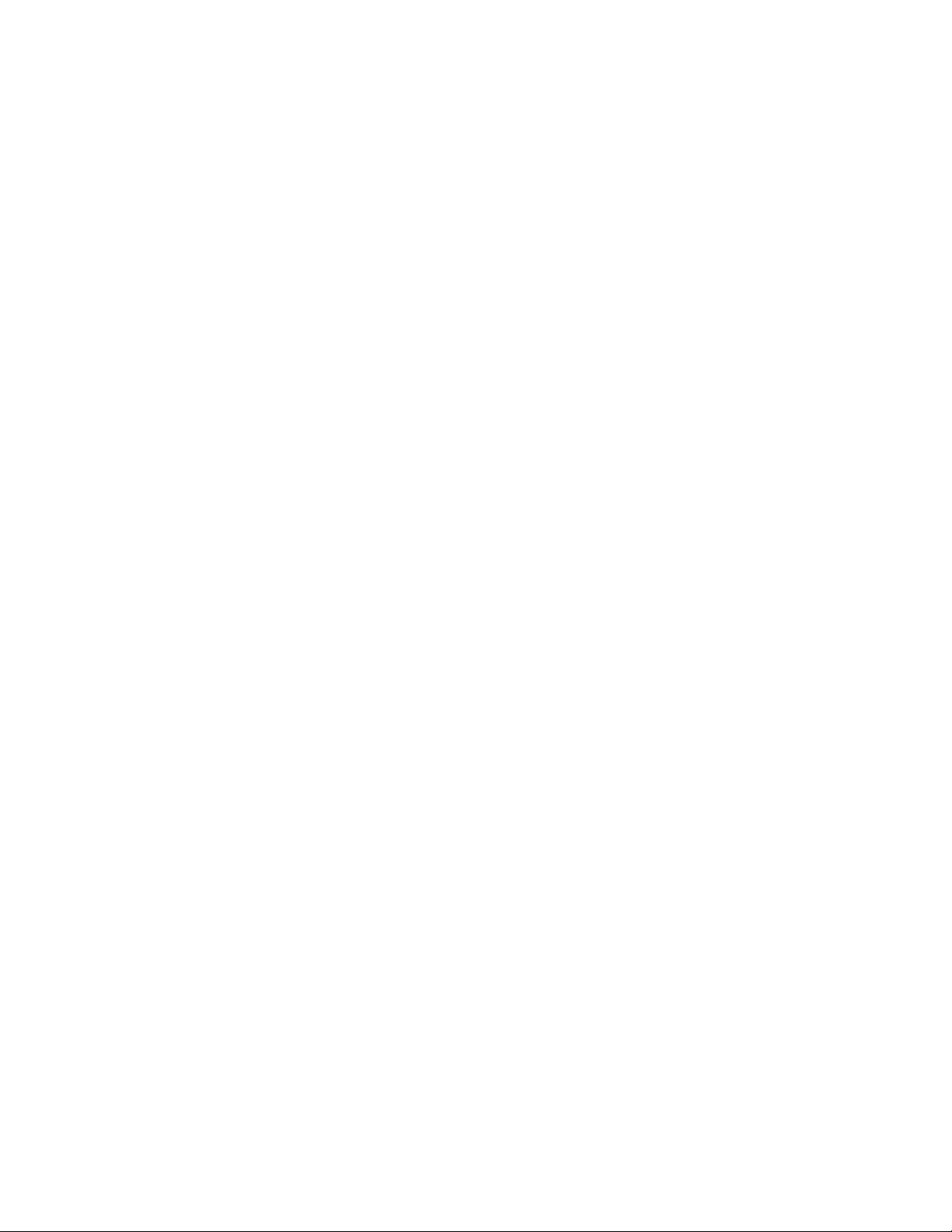
Attribute summary FreeFlow Output Manager
minimum-copies-for-split
This attribute specifies the minimum number of copies that a document must have before
it can be split by copies. This attribute must be set for jobs to be split by copies.
minimum-pages-for-split
This attribute specifies the minimum number of impressions that a document must have
before it can be split by pages. This attribute must be set for jobs to be split by pages.
minimum-sets-for-split
This attribute specifies the minimum number of document-sets that a document of VI
Container type (vipp-database-mode) must have before it can be split by sets. This
attribute must be set for jobs to be split by sets.
queue-all-jobs-pass-through
The attribute queue-all-jobs-pass-through has a Boolean value that specifies that all jobs
entering the queue should be treated as pass-through (unless the job otherwise indicates).
Basically, the purpose of this queue attribute is to be able to set up a queue so that no
preprocessing of incoming jobs occurs.
If the value of queue-all-jobs-pass-through is true, and the job attribute job-pass-through
does not exist (i.e., has no value), then job-pass-through is set to true when the job enters
the queue. If the value queue-all-jobs-pass-through is false or if the attribute does not
exist, job-pass-through is not affected.
This attribute only affects job processing when the job enters the queue. Changing its value
or removing the attribute does not affect jobs that are already in the queue and may have
had their job-pass-through attribute set when they were submitted.
queue-connect-to-all-devices
The attribute queue-connect-to-all-devices has a Boolean value. If the value is true, then,
regardless of the value of output-device-supported, jobs from this queue are scheduled to
all devices in the system. Basically, the purpose of this queue attribute is to be able to set
up a queue more easily. This is useful for installations where jobs are sent to all available
and capable printers.
queue-date-time-at-creation
The attribute queue-date-time-at-creation indicates the date and time at which the
queue was created (example: Fri, 03 May 2002 08:49:37 GMT). This attribute is set when
the queue is created and is read-only thereafter.
queue-device-scheduling-method
This attribute specifies how the queue schedules a job to a device. The valid values are:
• printer-resources: The job and document attribute values must
match the device’s corresponding xxx-supported attribute
values.
• none: Only the document attribute document-format is
compared against the device’s document-format-supported
attribute and the document attribute document-color is
compared against the printer’s color-supported attribute. If
there is a match, the job is scheduled to the device.
4-2 Command Line User Guide
Page 81
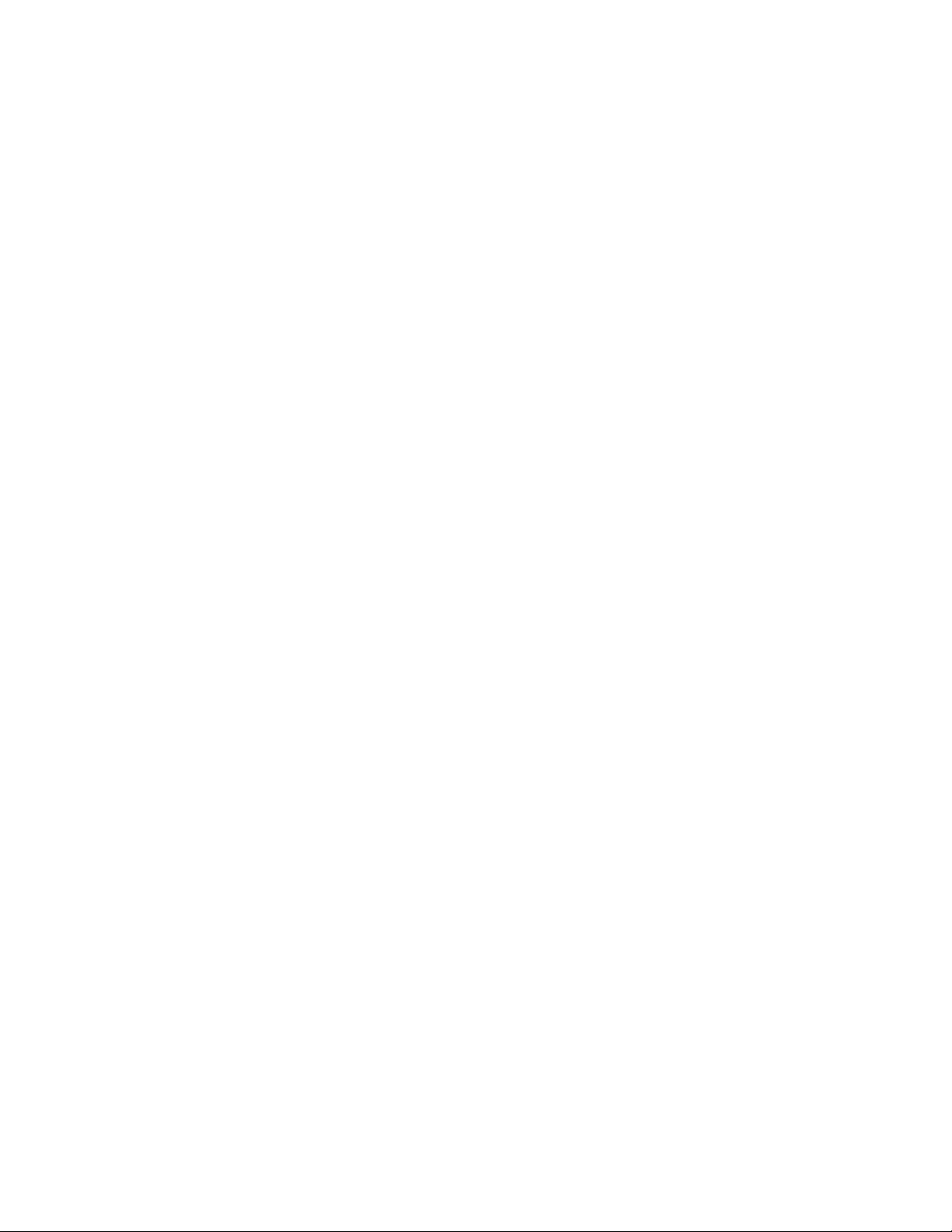
FreeFlow Output Manager Attribute summary
queue-device-selection-method
This attribute specifies how the queue selects which device will receive a schedulable job
amongst a list of devices that can print the job. The valid values are:
• distributed: The next printer in the list receives the job (i.e.,
round-robin)
• least-busy-by-job-count: The printer with the least number of
jobs as defined by queued-job-count is assigned the job.
• least-busy-by-page-count: The printer with the least number of
pages as defined by queued-job-page-count is assigned the job.
queue-is-accepting-jobs
The attribute queue-is-accepting-jobs has a Boolean value. A true value indicates that jobs
can be submitted to the queue. A false value indicates that queue is not accepting jobs (i.e.,
it is disabled).
The attribute queue-is-accepting-jobs is read-only and is set by the enable-queue and
disable-queue operations.
queue-is-holding-new-jobs
The attribute queue-is-holding-new-jobs has a Boolean value. A true value indicates that
the jobs entering the queue will be held until a release-held-new-jobs operation is executed.
This attribute is set by the hold-new-jobs and release-held-new-jobs operation.
queue-is-releasing-jobs
The attribute queue-is-releasing-jobs has a Boolean value. A true value indicates that jobs
in the queue are being scheduled to the queue’s associated devices. A false value indicates
that queue is not scheduling jobs (i.e., it is paused).
The attribute queue-is-releasing-jobs is read-only and is set by the pause-queue and
resume-queue operations.
queue-maximum-job-splits
The value of this attribute specifies the maximum number of split units or “sub-jobs” that
will be created when splitting a job. The default is the number of available printers that can
print the sub-jobs.
queue-name
The value of the attribute queue-name is the name of the queue. This attribute is set by
create operation and is read-only thereafter.
queue-pause-until-time
The value of the attribute queue-pause-until-time is the absolute time at which the queue,
if paused, will be automatically resumed. This attribute is optionally set by the pause-queue
operation and is otherwise read-only.
This attribute allows an administrator to set up, for example, a queue that won’t schedule
jobs until after 10:00 PM. Jobs that don’t need to be printed right away can be moved to
this queue and they will begin printing after 10:00.
Command Line User Guide 4-3
Page 82

Attribute summary FreeFlow Output Manager
queue-standby-printer
This identifies the queue’s associated devices that the scheduler will not send jobs to until
all other associated printers are unavailable or offline. The system does not validate the
devices in this list (i.e., printer exists or a member of the queue’s output-device-supported
attribute).
output-device-supported
The value of the attribute output-device-supported is the set of devices to which the
queue will schedule jobs. Basically, it is the list of the devices that this queue feeds. The
devices can be of any device class but all must be of the same device type.
Setting the value of output-device-supported to include a non-existent device does not
fail. And, the delete-device operation does not verify that the device being deleted is not
included on this attribute. So, output-device-supported may include names that are not
legitimate devices. An error will be signaled when FFOM attempts to schedule jobs to these
bogus devices.
If this attribute is removed or has only invalid devices as its value and queue-connect-to-
all-devices does not exist or is false, then, obviously, the queue cannot schedule jobs and is
effectively paused. If this happens, the FFOM system will formally pause the queue the next
time it tries to schedule a job. In other words, setting the value of output-device-supported
does not cause any consistency checking to occur (except for ensuring that the device
exists).
queue-name-at-mfd
The value of the attribute queue-name-at-mfd name is displayed in the Job Template lists
at the MFD GUI.
accept-jobs-from-mfd
This attribute enable or disable the Send to Production capability for the selected FFOM
queue.
mfd-queue-attributes
The value of the attribute mfd-queue-attributes set the queue settings at the MFD.
mfd-device-name
The value of the attribute mfd-device-name is set the MFD to queue.
provide-output-controls-at-mfd
This allows the enabling or disabling of the output controls at MFD
use-job-splitting-threshold-percentage
This attribute enables the queue to use the percentage of color pages detected in a job
before the job can be color split.
job-splitting-threshold
This attribute specifies the minimum percentage of color pages in a job required for color
splitting.
4-4 Command Line User Guide
Page 83
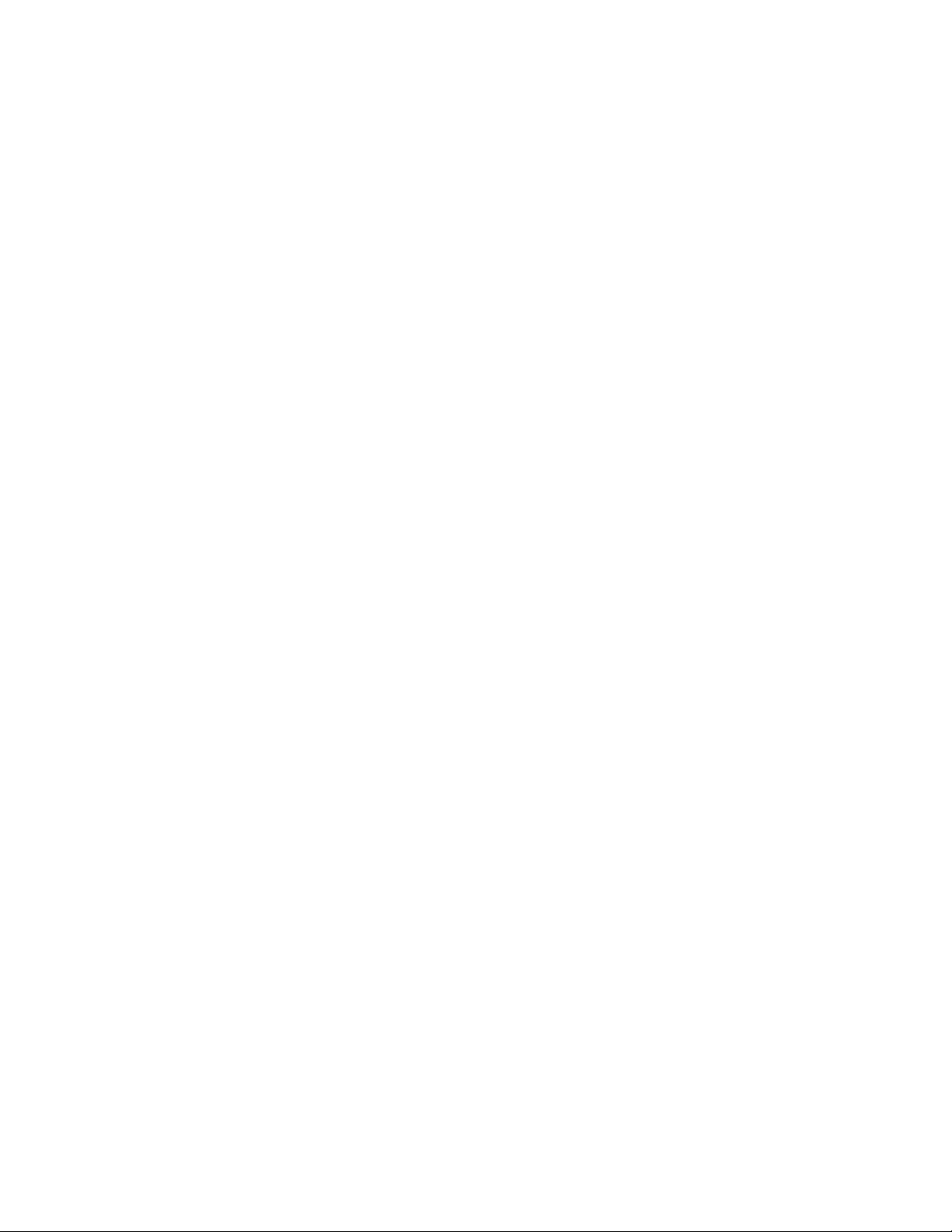
FreeFlow Output Manager Attribute summary
job-splitting-process-exceptions-bw
This attribute controls how a color split job containing exception pages will be processed.
When this attribute is set to true, all exception pages will be printed on the monochrome
printer. This setting is useful if the color printer does not support exceptions or job tickets.
Queue Defaults
The queue allows default attributes (i.e., xxx-default) that allow the operator to specify
default values for job or document attributes if the corresponding attribute is not set on the
job or document when they enter the queue. Refer toappendix A,
valid queue default attributes. Examples of queue default attributes are described below.
Refer to the corresponding job or document attributes section to obtain a detailed
description of the attribute. Usually, the description of the default attribute is the same as
the corresponding job/document attribute. For example, the description for job-retention-
period-default is the same as job-retention-period with the exception that the job entering
the queue with no value for its job-retention-period will have it set to the value of job-
retention-period-default.
copies-default
Specifies a default number of copies of the document to print. A job entering the queue
with no value for its copies attribute will have it set to the value of copies-default.
Attributes on page 1 for
finishings-default
Specifies a default value for the finishings attributes. A job entering the queue with no
value for its finishings attribute will have it set to the value of finishings-default.
job-account-id-default
Specifies a default value for the job-account-id attributes. A job entering the queue with no
value for its job-account-id attribute will have it set to the value of job-account-id-default.
job-retention-period-default
Specifies a default value for the job-retention-period attributes. A job entering the queue
with no value for its job-retention-period attribute will have it set to the value of job-
retention-period-default.
job-splitting-default
Specifies the default method how a job will be split when printed. See job attribute jobsplitting for details.
preprocessing-program-default
The attribute preprocessing-program-default specifies the value that indicates the
location of a script or program that will be executed during a job’s preprocessing phase
unless the job’s job-pass-through attribute or the corresponding queue’s queue-all-jobs-
pass-through attribute is true. The script or program is passed the job’s queue-name and
job id (as a single value, queue-name:job-id).
FFOM limits the value for preprocessing-program-default to be a file name only. That file
must exist in the install-root\scripts folder. Since only an administrator can write to that
folder, restricting the preprocessing program to that folder should prevent a malevolent
character from wreaking havoc through running programs with administrator (or root)
privilege.
Command Line User Guide 4-5
Page 84
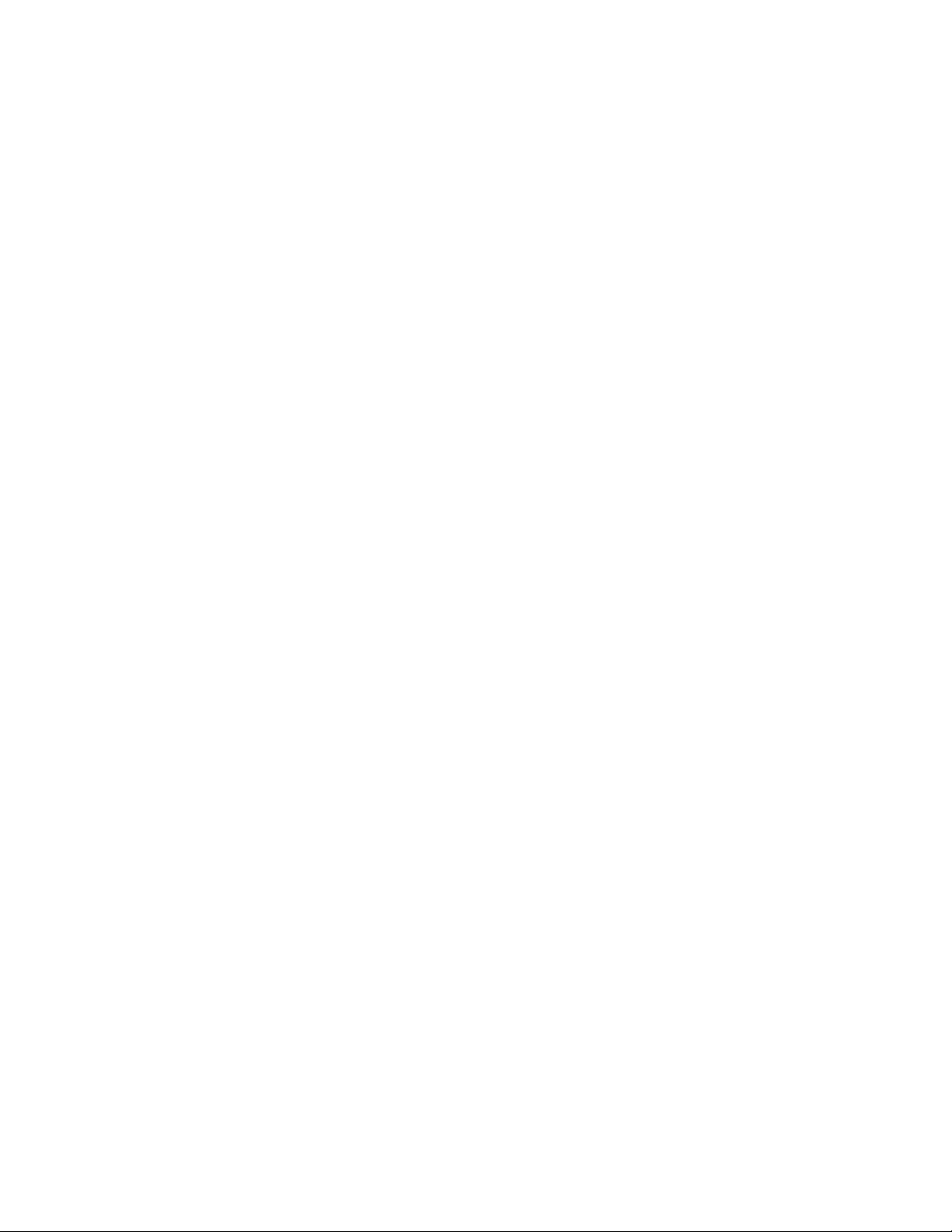
Attribute summary FreeFlow Output Manager
Setting the attribute preprocessing-program-default does not verify that the
preprocessing program exists. If FFOM finds that the specified file does not exist when it
wants to use it (i.e., when a job is entering the queue), an error message is sent to the
operator log window.
For more information on preprocessing programs, see chapter 6, Using the CLI in Scripts on
page 1.
postprocessing-program-default
The attribute postprocessing-program-default has a uri value that indicates the location
of a script or program that will be executed during a job’s postprocessing phase, which is
defined as immediately after a job is completed printing, or cancelled/deleted by the
operator. The script or program is passed the job’s queue-name and job id (as a single
value, queue-name:job-id).
FFOM limits the value for postprocessing-program-default to be a file name only. That file
must exist in the install-root \scripts folder. Since only an administrator can write to that
folder, restricting the postprocessing program to that folder should prevent an malevolent
character from wreaking havoc through running programs with administrator (or root)
privilege.
Setting the attribute postprocessing-program-default does not verify that the
postprocessing program exists. If FFOM finds that the specified file does not exist when it
wants to use it (i.e., when a job is printed, cancelled or deleted, an error message is sent to
the operator log window.
For more information on postprocessing programs, see chapter 6, Using the CLI in Scripts
on page 1.
sheet-collate-default
Specifies a default value for the sheet-collate attributes. A job entering the queue with no
value for its sheet-collate attribute will have it set to the value of sheet-collate-default.
sides-default
Specifies a default value for the sides attributes. A job entering the queue with no value for
its sides attribute will have it set to the value of sides-default.
Queue Capabilities
These attributes are used by the IPP Inbound Service to advertise to IPP clients the
supported capabilities via xxx-supported attributes. These attributes share the same
description as a device’s xxx-supported attributes. To an IPP client, a FFOM queue looks like
an IPP “printer” and advertising the capabilities allows IPP clients such as FreeFlow Print
Manager to display appropriate print options when submitting a job.
The values of the capability attributes are created by taking the union of the associated
printer capability attribute (i.e., xxx-supported) value. Updating the queue’s capability
attributes is done by an “update” option when setting queue attributes using the CLI or by
the GUI.
Refer to Appendix A for the current Queue capability attributes.
4-6 Command Line User Guide
Page 85
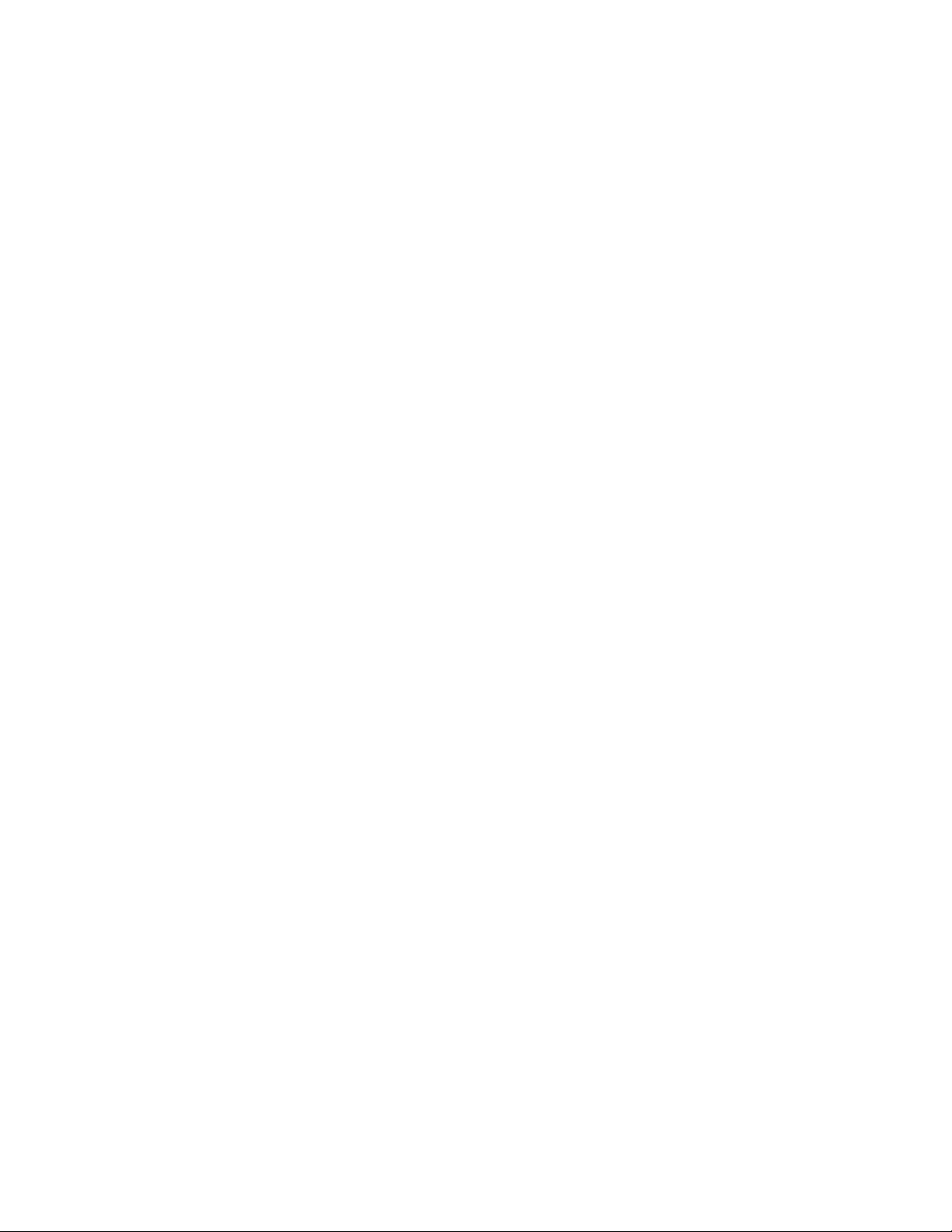
FreeFlow Output Manager Attribute summary
Read-only job attributes
The read-only job attributes are typically provide static, descriptive information or changing
state information. They have no effect on how the appearance of the printed job.
date-time-at-completed
Indicates the date and time at which this job was completed.
date-time-at-creation
Indicates the date and time at which this job was created.
date-time-at-processing
Indicates the date and time at which this job first began processing. (example: Fri, 03 May
2002 08:49:37 GMT)
date-time-at-processing-completed
Indicates the date and time at which the job completed processing.
date-time-at-marking
Indicates the date and time at which the job first began marking sheets.
date-time-at-marking-completed
Indicates the date and time at which marking for the job completed.
duration-marking
Indicates amount of time (in seconds) that the job has been marking the images on sheets
to produce the output.
total-printing-time
Indicates amount of time (in seconds) that is used to process and mark the job excluding
any suspension time.
job-id
The system generates and sets this attribute to the ID of this Job, which is unique for this
system.
job-id-on-client
The id of the job from the perspective of certain clients. The lpr IBS uses this attribute to
map the RFC 1179 id to the internal id.
Command Line User Guide 4-7
Page 86
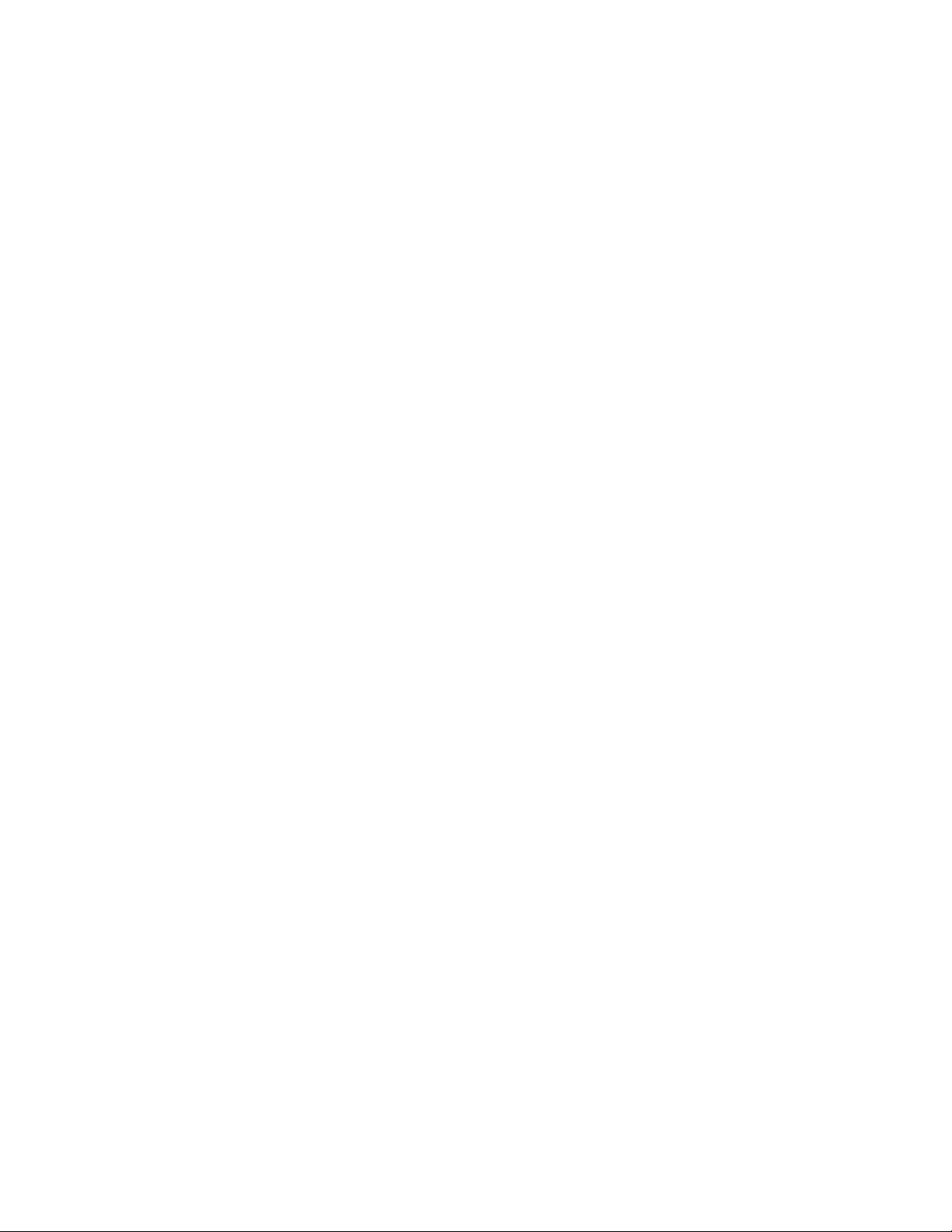
Attribute summary FreeFlow Output Manager
job-id-on-printer
This attribute contains the value of the assigned printer and the job id assigned by the
printer that received the job. The format of this information is in the format ("assignedprinter:remote-job-id"). This is information is available for jobs that are forwarded to
printers/DFEs supporting IPP such as DocuSP, DocuPrintNPS, and EFI.
job-pages
This attribute identifies the total size of this job in number of pages by adding all of the
document’s pages. A page is the single image on one side of a sheet, i.e., all the marks that
are imaged on one side of a sheet. When the printing does not include imposition (e.g
number-up), a page is the same as a finished page. When the printing includes imposition,
a page contains multiple pages
This value must neither include the multiplicative factors contributed by the number of
copies specified by the "copies" attribute nor any copies instructions embedded in the
document data. If the document data actually includes replications of the document data,
this value will include such replication. In other words, this value is always the number of
pages in the source document data, rather than a measure of the number of pages to be
produced by the job.
The job-pages attribute is not intended to be a counter; it is intended for use during routing
and scheduling. It won’t be updated to reflect the actual number of impressions printed
(see job-impressions-completed).
If the client did not provide a value for the job-pages attribute, FFOM will normally
compute a value during job preprocessing.
job-impressions-completed
This attribute specifies the number of impressions completed for the job. It represents the
total of all document's impressions-completed.
job-impressions-completed-black-only
This attribute specifies the number of black impressions completed for the job so far.
"Black" impressions are non-blank impressions that require only the primary (normally
black) colorant for marking.
job-impressions-completed-color
This attribute specifies the number of color impressions completed for the job so far. "Color"
impressions are impressions that have been marked in a mode in which full process color is
available and requires at least one colorant other than black for marking.
job-k-octets
The total size of the document in integral units of 1024 octets.
job-originating-user-name
The most authenticated printable name that can be obtained.
4-8 Command Line User Guide
Page 87
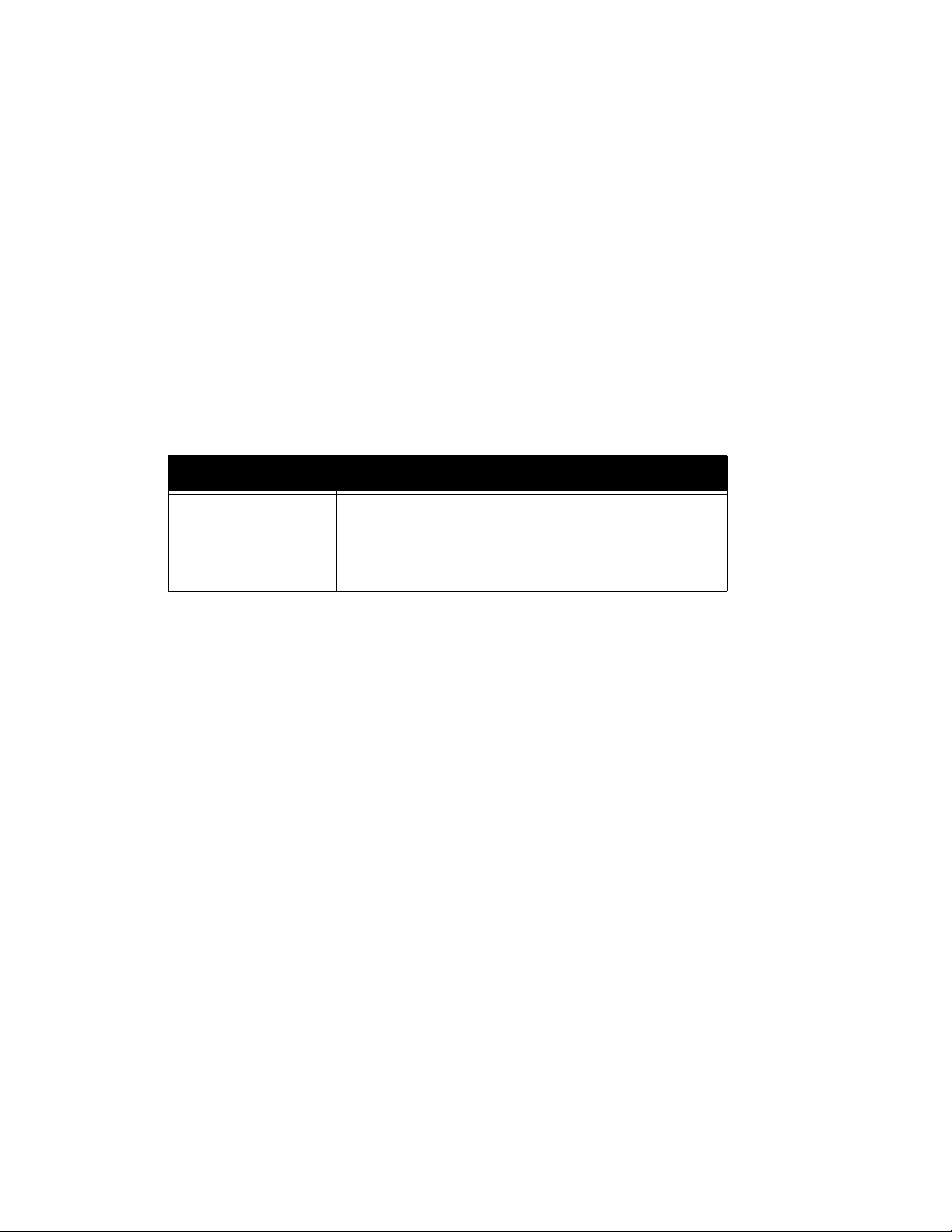
FreeFlow Output Manager Attribute summary
job-originating-host-name
The name of the client application’s host.
job-reprocessed-job-ids
The ids of any jobs that have been created from this job as a result of the reprocess-job
operation.
job-state
This attribute indicates the current state of the job. FFOM supports five job states. These
are listed in the following table. The last two states, ‘completed’, and ‘aborted’ are
terminal job states.
Attribute Object Enum Keywords
job-state job 3—pending
4—held
5—processing
8—aborted
9—completed
Command Line User Guide 4-9
Page 88
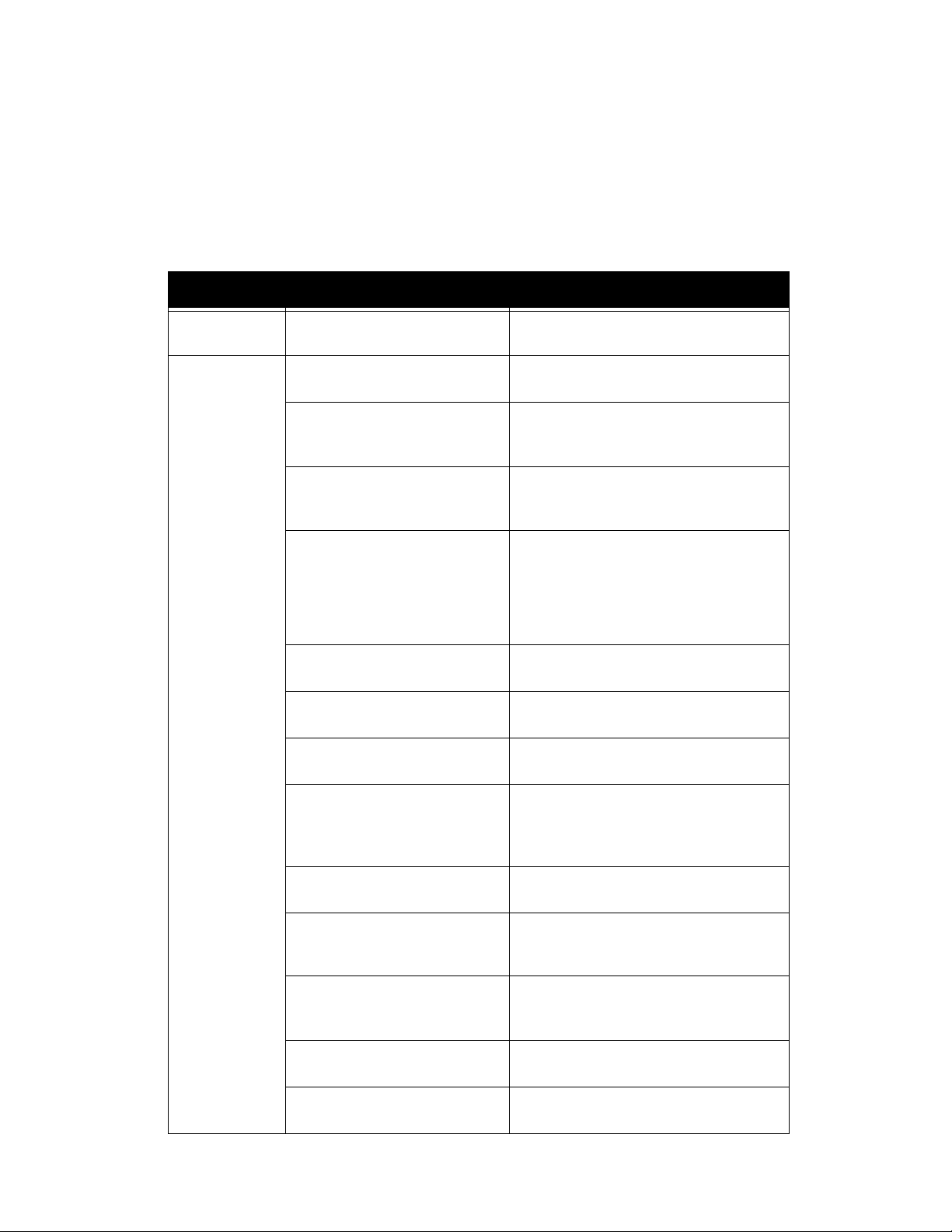
Attribute summary FreeFlow Output Manager
job-state-reasons
The following table lists the valid FFOM job states and corresponding job-state-reasons.
The valid values are listed here.There maybe multiple job state reasons associated with a
job-state.
job-status Valid job-state-reasons Notes
pending none This is the normal state a job that is awaiting
scheduling,
held none Job has been placed on hold for ANY reason
not described below
job-preprocessing This indicates that the job is being
preprocessed (e.g. page-counting) and is not
available for scheduling.
job-preprocessing-wait This indicates that the job is waiting to be
preprocessed (e.g., page-counting) and is not
available for scheduling.
job-hold-until-specified This indicates that a held job is held until a
specified time via the attribute job-holduntil-time. Also not that a job that is in a
paused queue will “show” its state as
pending-held. We do this via “lazy
evaluation” of the state.
job-held-on-create The job was created after a ‘hold-new-jobs’
operation was performed on the queue.
preprocessor-failed This indicates the preprocessing program did
not complete successfully.
proof-print-failed This indicates the preprocessing program did
not complete successfully.
proof-print-wait This applies only to the main job. This
indicates the proof job has completed
printing and the main job is held until the
operator releases the job.
job-proof-printing This indicates the proof job has been sent to
the printer but has not completed.
job-splitting-failed This indicates the job splitting failed for this
job. This usually means the job failed to
meet job splitting critieria.
rejected-by-printer This indicates the job could not be
forwarded to the printer. The job is put in
held state for 5 minutes.
resources-are-not-supported The scheduler could not find a printer that
meets the job resources to print the job.
transform-failed The transform failed while processing the
job for printing.
4-10 Command Line User Guide
Page 89
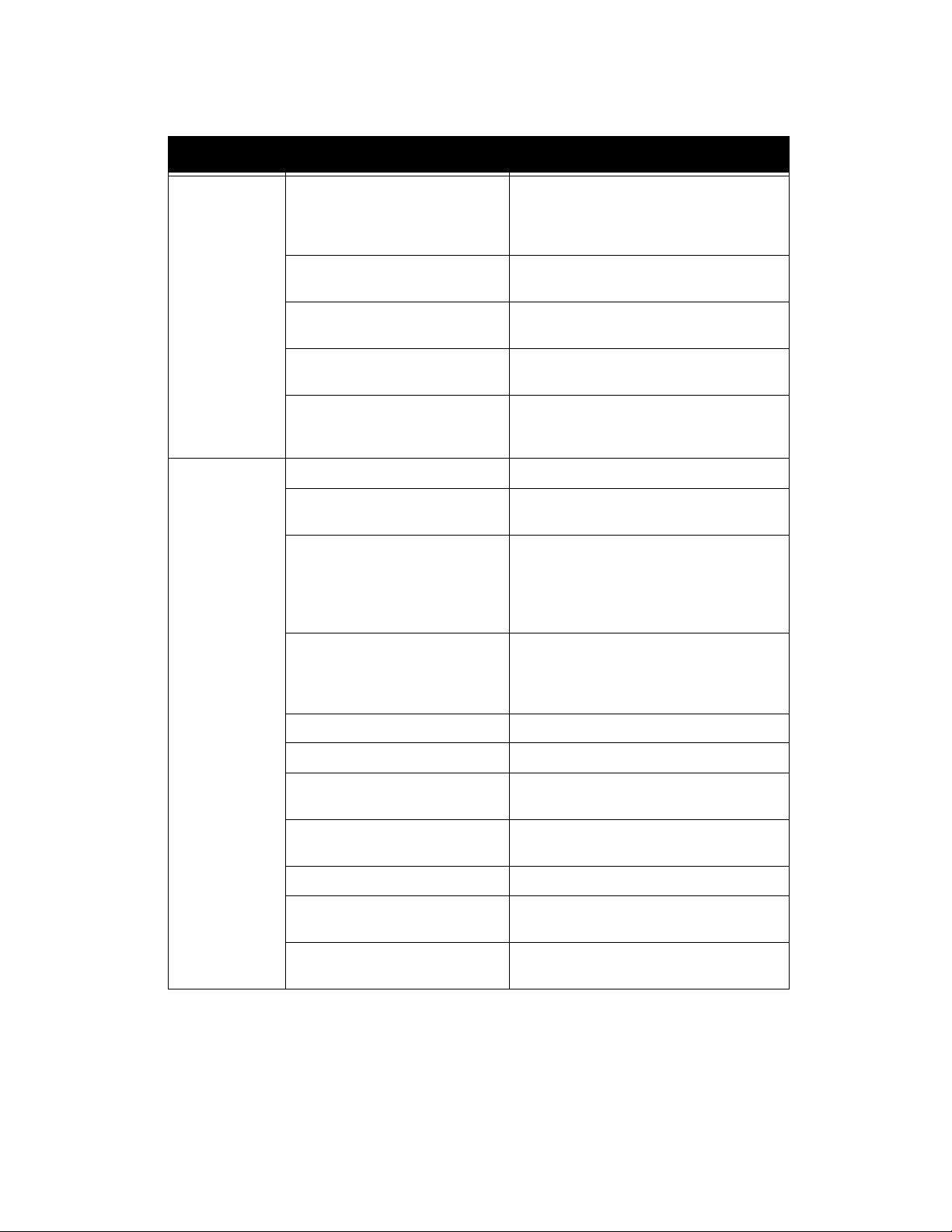
FreeFlow Output Manager Attribute summary
job-status Valid job-state-reasons Notes
processing job-scheduling The system uses this state for the period in
which it is working on but not completed
scheduling a job (e.g. creating and
processing subjobs)
job-outgoing The document data is being sent to the
printer
job-queued The state for smart printers when the job is
waiting on the printer
job-printing The state for smart printers when the job is
actually printing on the printer
printer-stopped Used to indicate that the printer has stopped
(e.g. out of paper). A job only goes to this
state from the job-printing job-state-reason.
aborted job-canceled-by-operator Canceled from the FFOM gui or cli
job-canceled-at-device Indicates that the job was canceled on the
device (e.g. by the printer operator).
aborted-by-system Used when we can tell that the printer
aborted the job for some reason. Used for
any other reason that caused us to abort the
job (e.g., FFOM could not get the document
data so it aborted the job).
aborted-by-device Used when we can tell that the printer
aborted the job for some reason. Used for
any other reason that caused us to abort the
job
job-restartable Indicates retention.
job-completed-successfully Obvious
job-completed-with-warnings,jobcompleted-successfully
job-postprocessing The job is being preprocessed by a
job-postprocessing-wait The job is waiting to be postprocessed.
postprocessor-failed The postprocessing program failed to
job-completed-with-errors or
job-completed-with-warnings
Obvious
postprocessing program.
complete successfully.
Used only with smart printers or if there is a
post-processing warning.
Command Line User Guide 4-11
Page 90

Attribute summary FreeFlow Output Manager
job-status Valid job-state-reasons Notes
completed job-completed-successfully Obvious.
job-completed-with-warnings Used only with smart printers or if there is a
post-processing warning.
job-completed-with-errors Used only with smart printers or if there is a
post-processing error.
queued-in-device The state for dumb spooling printers.
job-restartable Indicates retention.
job-postprocessing The job is being preprocessed by a
postprocessing program.
job-postprocessing-wait The job is waiting to be postprocessed.
postprocessor-failed The postprocessing program failed to
complete successfully.
number-of-documents
Indicates the number of documents in the job.
output-device-actual
Identifies the devices to which the queue has assigned this job.
output-device
Requests that the job be sent to a specific device regardless of any other decisions.
proof-print-copies-completed
Specifies the number of proof print copies that were completed. This also signifies the
proof job has completed printing and the job is put into the held state awaiting a release
job operation to release the job for final print.
queue-assigned
The name of the queue this job resides in.
4-12 Command Line User Guide
Page 91

FreeFlow Output Manager Attribute summary
Read-write job attributes
A job consists of one or more document objects. Though a job has multiple documents, only the
CLI will be able to submit and add documents to an existing job. Other clients such as the LPR
and IPP Inbound service submit only single document jobs.
A job attribute contains information regarding the job as a whole. Specific print requirements
(e.g. finishings, sides, media) are stored as document attributes.
Job template attributes are attributes that describe job processing behavior. The attribute
values provide default values for the corresponding document attributes if it does not exist on
the document object. Refer to appendix A, Attributes on page 1 for the list of read-write
attributes related to a job. If a read-write attribute exists for a job and document, the
description of the attribute is listed in Section Read-write document attributes on page 21. Job
specific read-write attributes are described in this section.
All job template attributes have associated xxx-default and xxx-supported device attributes.
The xxx-default and xxx-supported attributes are used when scheduling the job and in the
support of the IPP protocol. Job template attributes can be edited by the CLI or GUI. The
majority of job template attributes are passed to the printer for processing. However a few are
used by FFOM to make job scheduling or parceling decisions.
interleaved-sheets-col
Specifies that the printer is to insert either a blank or a duplicate interleaved sheets before
and after each sheet in the document. The numbering of pages in the document must not
be affected by the interleaved sheets. FFOM supports the interleaved-sheets-type, and
media or media-col attributes of the collection.
interleaved-sheets-type
The "interleaved-sheets-type" member attribute specifies the type of interleaved sheet.
Standard keyword values are:
Keywords Comments
'blank after' The Printer MUST insert one blank interleaved sheet after each sheet.
‘blank-before’ The Printer MUST insert one blank interleaved sheet before each sheet.
‘duplicate-after’ The Printer MUST insert one duplicate interleaved sheet with the same Front
Side impression (and same back side impressions, if printing two-sided and if
the Printer supports this combination) after each sheet.
‘duplicate-before’ The Printer MUST insert one duplicate interleaved sheet with the same Front
Side impression (and same back side impressions, if printing two-sided and if
the Printer supports this combination) before each sheet.
'none' The Printer MUST NOT insert any interleaved sheets. Useful for overriding a
Printer default which has another value in "interleaving-sheets-default".
Command Line User Guide 4-13
Page 92

Attribute summary FreeFlow Output Manager
ipp-attribute-fidelity
This attribute indicates if all supplied job attributes must be honored. If ipp-attribute-
fidelity is 'true' the queue will not schedule the job to any device that does not support all
job attributes. If the value is 'false' the queue will schedule the job to the device that
“best” supports the job attributes if there is no printer that supports all attributes.
This attribute is evaluated by the scheduler only if the queue's attribute queue-device-
scheduling method is printer-resources.
job-account-id
The job-account-id attribute is a character string representing the account associated with
the job.
job-accounting-data
This attribute specifies arbitrary data for the job.
job-accounting-user-id
This attribute specifies the user ID associated with the account specified by the "jobaccount-id" attribute used for this job.
job-hold-until
FFOM supports only no-hold or indefinite value. The IPP Inbound gateway translates this
attribute to whether the job is submitted in the held or pending state.
job-hold-until-time
Specifies the date and time after which the job must become a candidate for printing.
job-message-to-operator
A message from the end user used to indicate something about the processing of this job.
job-message-from-operator
Provides a message from an operator to indicate to the end user the reasons for
modification or other management action taken on a job.
job-name
The device sets this to the client-supplied end-user friendly name for the Job, else the
Printer must generate a name from other information. (example: "license agreement
memo")
4-14 Command Line User Guide
Page 93

FreeFlow Output Manager Attribute summary
job-offset
This attribute specifies the boundaries to offset output of the printer. “Offset” is the act of
shifting the printed job in the delivery device by a small amount in which the direction and
amount is device dependent.
The keyword values are:
Keywords Comments
'none' No offsetting of the delivered Output-Document is to be performed
‘offset-job’ An offset is to be applied at the front boundary and back boundary of the job.
‘offset-set’ An offset is to be applied at the boundary between each Set delivered within
the job.
‘offset-subset’ An offset is to be applied at the boundary between each Subset delivered.
job-pass-through
Prevents any processing of the document data (including proofing, splitting, etc.) that
might have been requested for the job. The attribute job-pass-through is not passed on to
the printer.
job-priority
Priority for scheduling the Job. A higher value specifies a higher priority. The lowest priority
job is the job with no job-priority attribute.
job-retention-period
Specifies the period of time (in seconds) following the completion of job processing and
printing that the system must retain the job.
When a job is retained, all the document data and instructions required to reprint the job
are retained so the job can be reprinted or resubmitted. When the job’s retention period
has expired, all traces of the job are removed from the system.
job-recipient-name
Specifies the name of the person that is to receive the output of the job
job-sheet-message
Conveys a message that is delivered with the job.
Command Line User Guide 4-15
Page 94

Attribute summary FreeFlow Output Manager
job-splitting
Conveys how the job should be split amongst available devices. The valid values are:
• none – the job is not split
• best – the system chooses between copies, documents, or
pages, the appropriate method to split a job.
• copies – will cause a job with a copy-count greater than one to
be split across the available and acceptable printers associated
with the queue.
The jobs created by copy set splitting a job will be identified by
setting the job-comment attribute of the subjobs to say “Copy set
m of n from FreeFlow Output Manager job xxxxx”.
• documents – will cause a job with more than one document to
have its documents sent to the available and acceptable printers
associated with the queue. The jobs created by document
splitting a job will be identified by setting the job-comment
attribute of the subjobs to say “Document number m of n from
FreeFlow Output Manager job xxxxx”.
• color– will cause a job with color and black-and-white pages to
be split across the available and acceptable printers associated
with the queue.
• pages – will cause a job with more than value specified in
minimum-pages-for-split to be split across the available and
acceptable printers associated with the queue. The job cannot
be a multi-document job. The jobs created by page splitting a job
will be identified by setting the job-comment attribute of the
subjobs to say “Pages m to n from FreeFlow Output Manager job
xxxxx”.
• sets – will cause a job that is a VI Container whose container is
a VIPP container with database mode files, to be split across the
available printers associated with the queue if the job's attribute
value for "sets" is equal or larger than the value specified in
minimum-sets-for-split. The jobs created by page splitting a job
will be identified by setting the job-sheet-message attribute of the
subjobs to say "Sets m to n from FreeFlow Output Manager job
xxxx".
This attribute is ignored if the job’s pass-through attribute or the corresponding queue’s
queue-all-jobs-pass-through is true.
output-device
Specifies the FFOM device to which the job must be delivered. This attribute overrules
FFOM’s device choosing algorithms.
pages
This attribute identifies the total number of input pages in the document(s) contained in
the Job.
4-16 Command Line User Guide
Page 95

FreeFlow Output Manager Attribute summary
preprocessing-program
This attribute is a uri that identifies a program, script or batch file that will be executed
while the job is in preprocessing state. The program is passed the job’s queue-name and
job id. For more information, see the chapter 6,
Using the CLI in Scripts on page 1.
postprocessing-program
This attribute is a uri that identifies a program, script or batch file that will be executed
while the job is in postprocessing stage. For more information, see chapter 6,
in Scripts on page 1.
Using the CLI
proof-print
Specifies the elements for zero or more proof prints of the job that are to be printed prior to
the printing the full run of the job. FFOM supports only the proof-print-copies member
attribute of this collection. Although some printers may be able to handle proof-print
directly, FFOM handles this attribute internally and does not pass it on to the printer. The
original job is put into the pending-held state with a job-state-reasons of proof-print-wait.
The original job remains in this state until the operator releases it. A proof print job is not
split amongst available printers even though the original job may specify job splitting.
The printed proof copy of the job will be identified by setting the job-sheet-message
attribute of the subjob to say “Proof copy of FreeFlow Output Manager Job xxxxx”.
Read-only document attributes
The read-only document attributes typically provide static, descriptive information or changing
state information. They have no effect on how the appearance of the printed job.
document-format
The document format for this document.
document-number
The system generates the ordinal number of the document at the time the document is
associated with a job. The first document in a job will have a value of 1 and increases the
value by 1 for each subsequent document. The number is used to determine the order the
documents will be printed.
document-uri-on-printer
The URI of the job on the printer that contains this document (if known). Generally, multidocument jobs will be sent to the printer as a series of “printer jobs”, each of which contain
a single document.
Command Line User Guide 4-17
Page 96
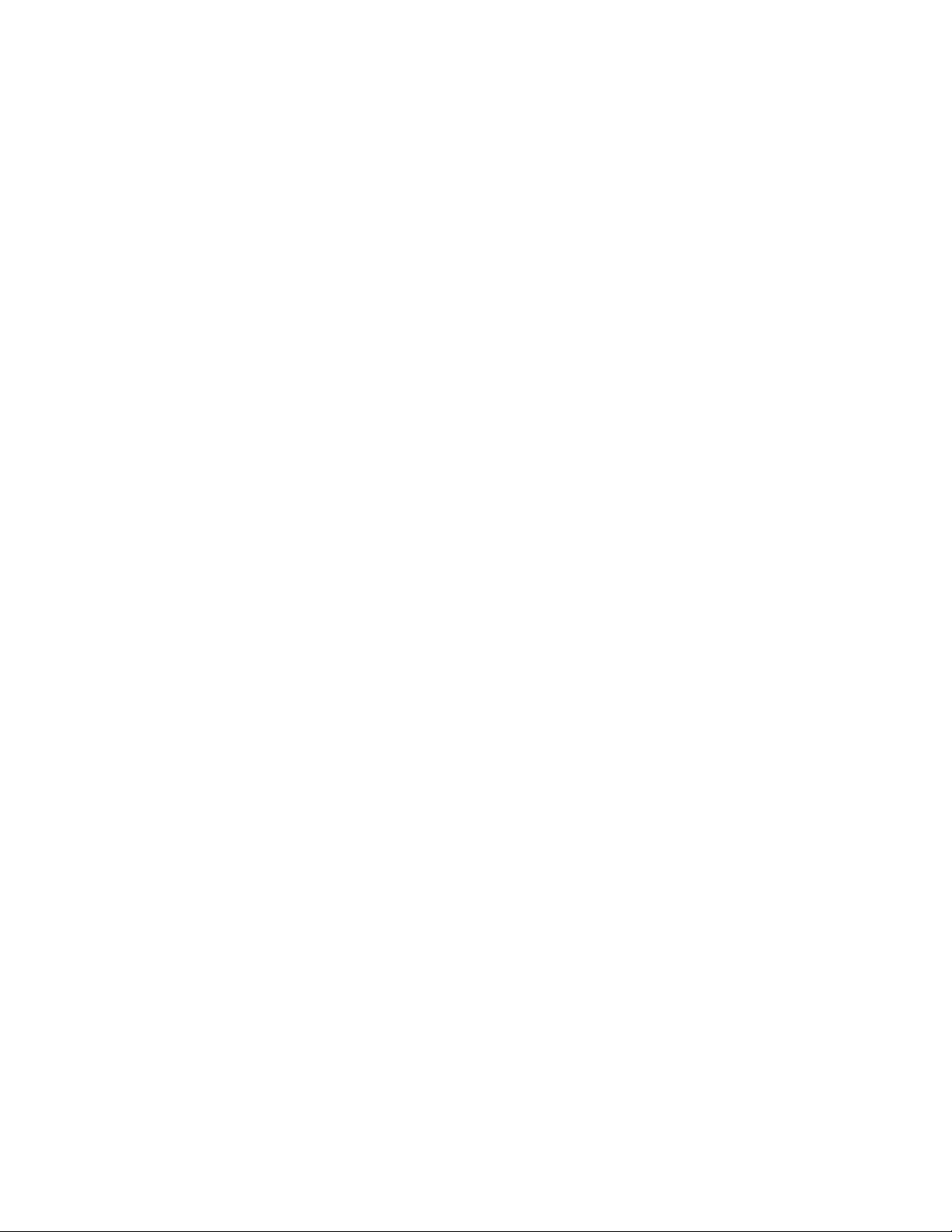
Attribute summary FreeFlow Output Manager
pages
This attribute identifies the total size of this document in number of ipages.
This value must neither include the multiplicative factors contributed by the number of
copies specified by the "copies" attribute nor any copies instructions embedded in the
document data. If the document data actually includes replications of the document data,
this value will include such replication. In other words, this value is always the number of
pages in the source document data, rather than a measure of the number of pages to be
produced when the document is printed.
date-time-at-completed
Indicates the date and time at which the document was completed.
date-time-at-creation
Indicates the date and time at which this document was created.
date-time-at-processing
Indicates the date and time at which this document first began processing.
date-time-at-processing-completed
Indicates the date and time at which the document completed processing.
date-time-at-marking
Indicates the date and time at which the document first began marking sheets.
date-time-at-marking-completed
Indicates the date and time at which marking for the document completed (for example:
Fri, 03 May 2002 08:49:37 GMT).
duration-marking
Indicates amount of time (in seconds) that the document has been marking the images on
sheets to produce the output.
total-printing-time
Indicates amount of time (in seconds) that is used to process and mark the document
excluding any suspension time.
impressions-completed
This attribute specifies the number of printed pages for the document. This information is
obtained from the printer if it can report this information.
4-18 Command Line User Guide
Page 97
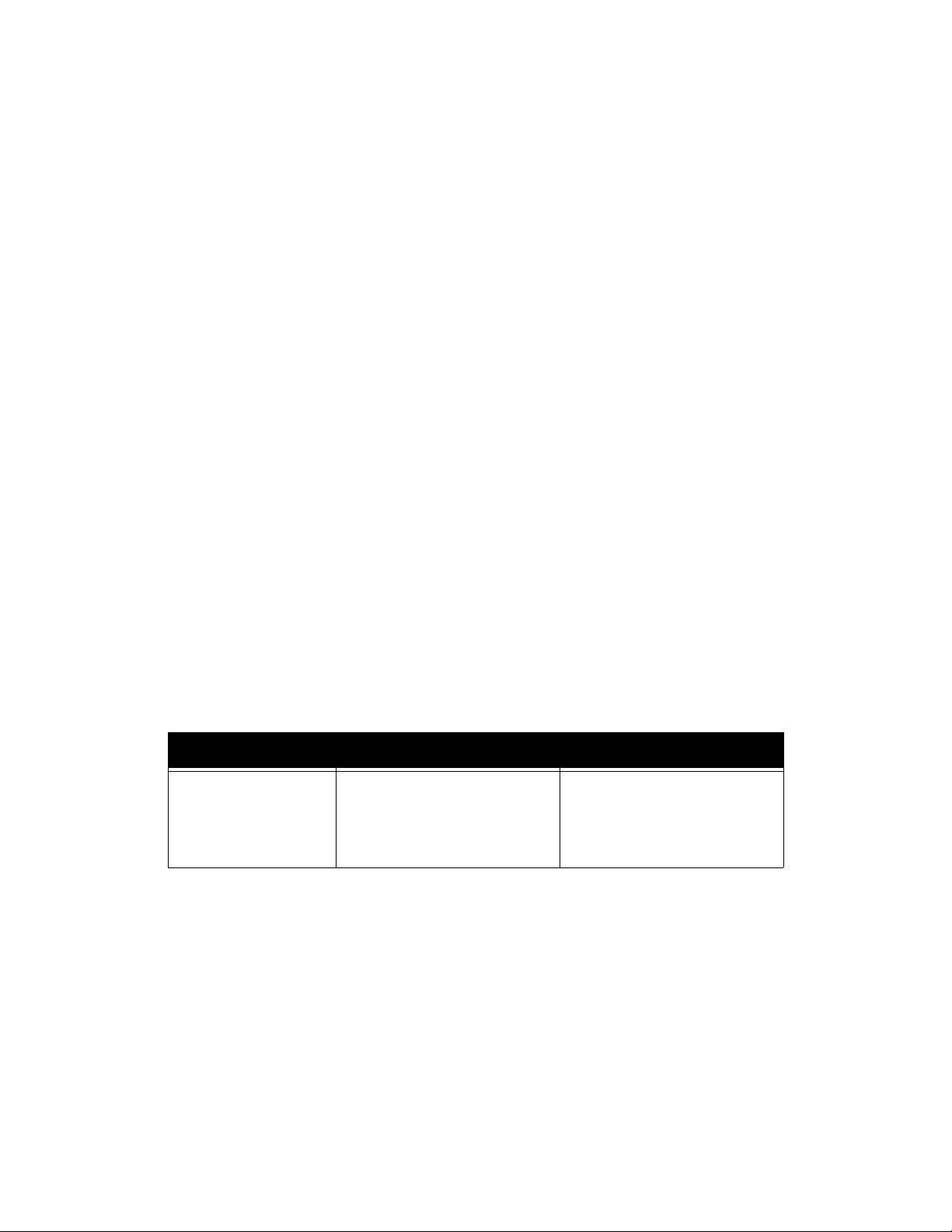
FreeFlow Output Manager Attribute summary
impressions-completed-color
This attribute specifies the number of color impressions completed for the document so far.
"Color" impressions are impressions that have been marked in a mode in which full process
color is available and requires at least one colorant other than black for marking.
impressions-completed-black-only
This attribute specifies the number of black impressions completed for the document so far.
"Black" impressions are non-blank impressions that require only the primary (normally
black) colorant for marking.
document-job-id
The job-id for the job that this document is included in.
k-octets
The total size of the document in integral units of 1024 octets.
job-id-on-printer
See job-id-on-printer on page 8 for details.
document-state
This attribute indicates the state of the document. FFOM supports five document states.
These are listed in the following table. The last two states, 'completed' and 'aborted', are
terminal document state.
Attribute Object Enum Keywords
document-state document 3-pending
4-held
5-processing
8-aborted
9-completed
Command Line User Guide 4-19
Page 98
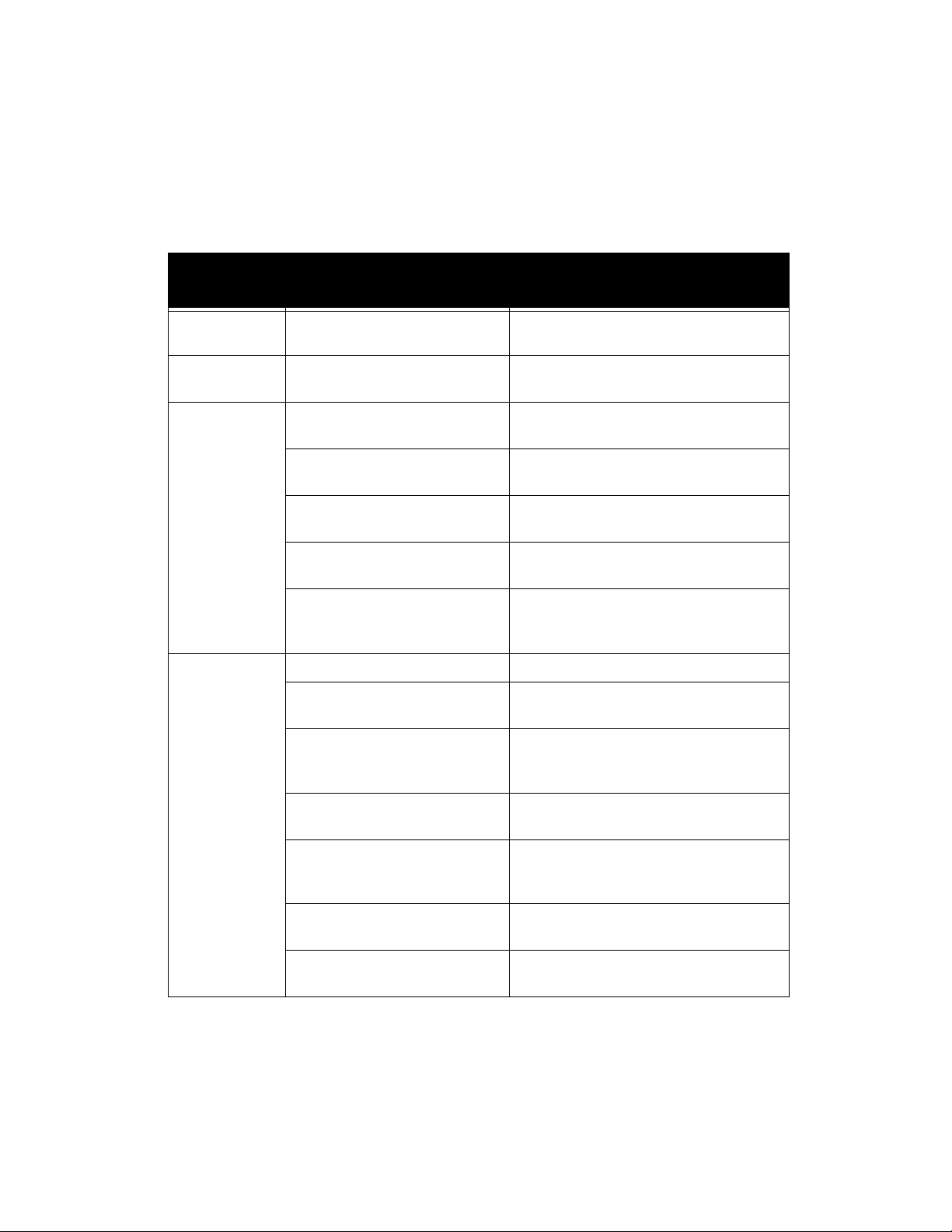
Attribute summary FreeFlow Output Manager
document-state-reasons
The following table lists the valid document states and corresponding document-statereasons. The valid values and combinations of values are only those listed here.
documentstate
pending none Normal state for document that is awaiting
held resources-are-not-ready The document is held at the printer because
processing outgoing The document data is being sent to the
aborted canceled-by-operator Canceled from the FFOM GUI or CLI
document-state-reasons Notes
scheduling.
the required resources to print are not ready.
printer
queued The state for smart printers when the
document is waiting on the printer
printing The state for smart printers when the
document is actually printing on the printer
printer-stopped Used to indicate that the printer has stopped
(e.g., out of paper).
resources-are-not-ready The document at the printer cannot be
printed because the required resources to
print are not ready.
canceled-at-device Indicates that the document was canceled
on the device (e.g. by the printer operator).
document-access-error Couldn’t get the document data so FFOM
aborted the document (and the job that
contained it).
aborted-by-system Used for any other reason that caused us to
abort the job.
aborted-by-device Used when we can tell that the printer
aborted the job containing the document for
some reason.
completed-with-warnings Used only with smart printers or if there is a
post-processing warning.
rejected-by-printer This indicates the document could not be
forwarded to the printer.
4-20 Command Line User Guide
Page 99
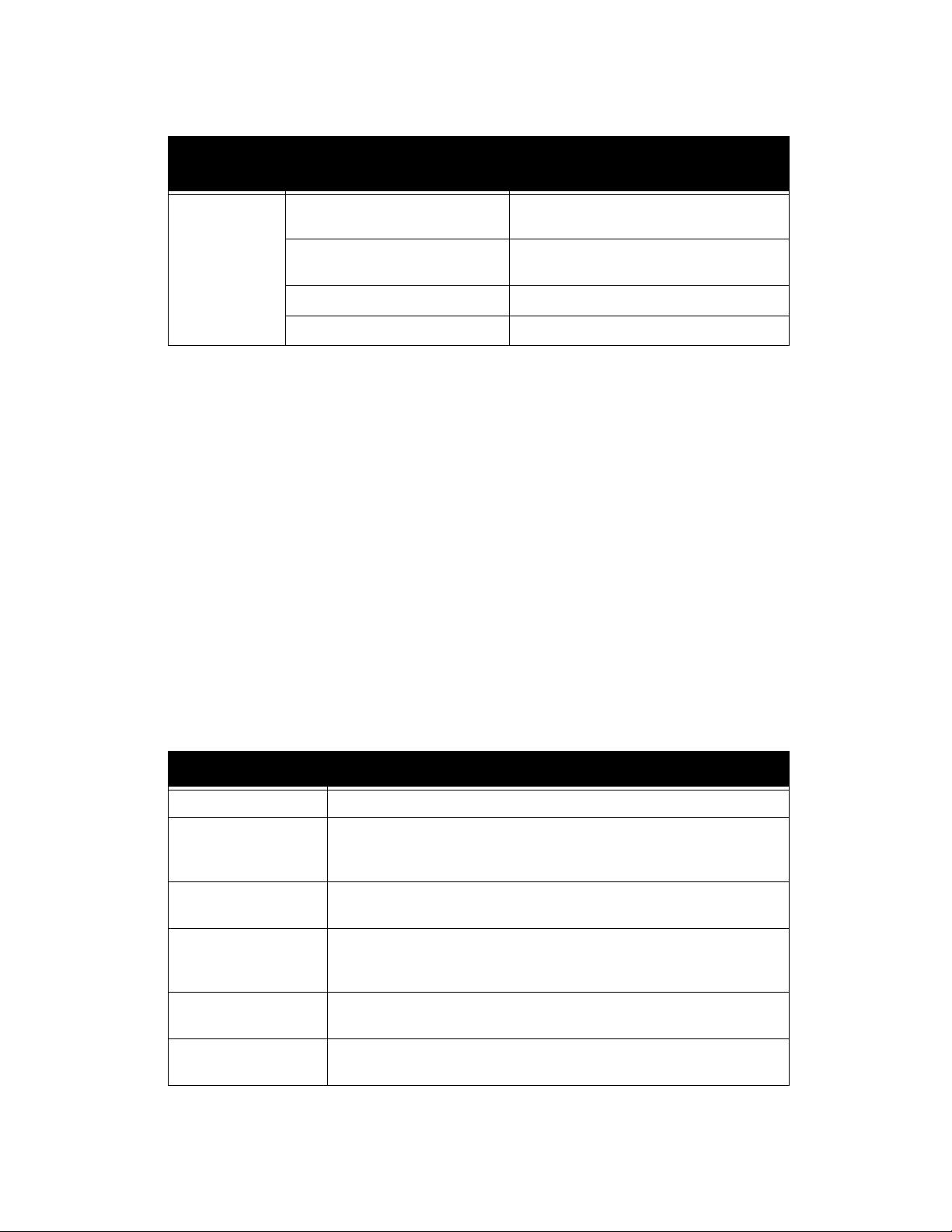
FreeFlow Output Manager Attribute summary
documentstate
completed completed-with-warnings Used only with smart printers or if there is a
document-state-reasons Notes
post-processing warning
completed-with-errors Used only with smart printers or if there is a
post-processing error
queued-in-device The state for dumb spooling printers
completed-successfully Obvious
output-device-assigned
Identifies the device to which the queue has assigned this document.
Read-write document attributes
Document template attributes are attributes that describe processing behavior when the
document is printed.
adjust-bw-darkness-mode
This attribute specifies the darkness mode the printer is to apply to the document.
Darkness mode enables darkness control and/or emulation to assist in matching the image
quality to a job printed on another printer.
The keyword values are:
Keyword Comments
normal Specifies that the ability to adjust print darkness on this printer is enabled.
docutech135 Specifies that the print darkness applied should attempt to match a pre-set
value that is used on DocuTech 135. The ability to additionally adjust printer
darkness is disallowed.
docutech135adjustable
docutech 6180 Specifies that the print darkness applied should attempt to match a pre-set
docutech 6180adjustable
native Specifies the neutral or nominal darkness setting native to this printer is to
Specifies that the print darkness applied should attempt to match that used
on DocuTech 135, and the light/dark value can be supplied as well.
value that is used on DocuTech 180. The ability to additionally adjust printer
darkness is disallowed.
Specifies that the print darkness applied should attempt to match that used
on DocuTech 180, and the light/dark value can be supplied as well.
be used. The ability to adjust printer darkness is disallowed.
Command Line User Guide 4-21
Page 100
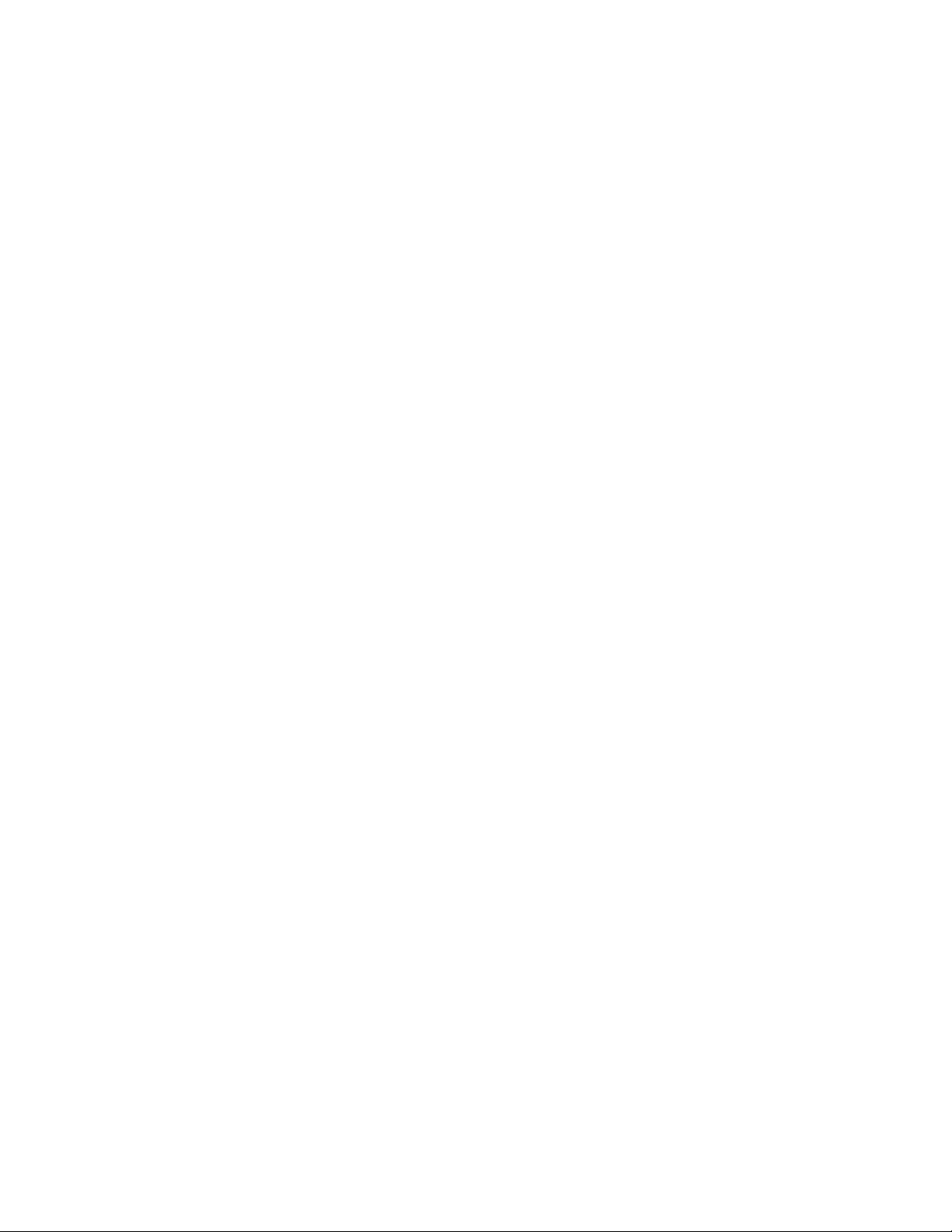
Attribute summary FreeFlow Output Manager
adjust-bw-darkness-value
The “adjust-bw-darkness-value” Job/Document Template Job/Document-attribute specifies
the degree of darkness the Printer MUST apply to a monochrome or gray scale job/
document.
The supported range is –3 to 3.
adjust-contrast
This attribute specifies the contrast adjustment that the printer is to apply when printing
the document. Increasing the contrast value increases the variation between light and dark
areas of the printed document and decreasing the contrast value decreases the variation
between light and dark areas of the printed document. A value of -100 will cause the
output to appear a solid midtone gray color, and a contrast value of 100 will cause the
output colors to either use full color (the maximum is restricted by the system ink limit) or
no color for each of Cyan, Magenta, Yellow, and Black.
adjust-cyan-red
This attribute specifies the Cyan/Red color adjustment. The Cyan/Red color cast
adjustment shifts the color towards cyan or red.
Decreasing the "adjust-cyan-red" value to -100 indicates the maximum cyan color cast
supported by the system is to be applied to the document. Increasing the "adjust-cyanred" value to 100 indicates the maximum red color cast supported by the system is to be
applied to the document.
adjust-lightness
This attribute specifies the color lightness adjustment that will affect the lightness of the
printed document. Increasing the lightness value MUST cause the output to appear lighter
and decreasing the lightness value MUST cause the output to appear darker.
A lightness value of -100 will cause the output to appear black, and a lightness value of 100
will cause the output to appear white. Depending on the content of the original image, the
output for lightness value 100 may be the same as the output for a lower lightness value,
and the output for lightness value -100 may be the same as the output for a higher
lightness value.
adjust-magenta-green
This attribute specifies the Magenta/Green color adjustment of the printed document. The
Magenta/Green color cast adjustment shifts the color towards magenta or green.
Decreasing the "adjust-magenta-green" to -100 indicates the maximum magenta color
cast supported by the system is to be applied to the document. Increasing the "adjustmagenta-green" to 100 indicates the maximum green color cast supported by the system is
to be applied to the document.
4-22 Command Line User Guide
