
Version 6.1
April 2021
702P08594
Xerox
®
FreeFlow
®
Installation Guide
Core
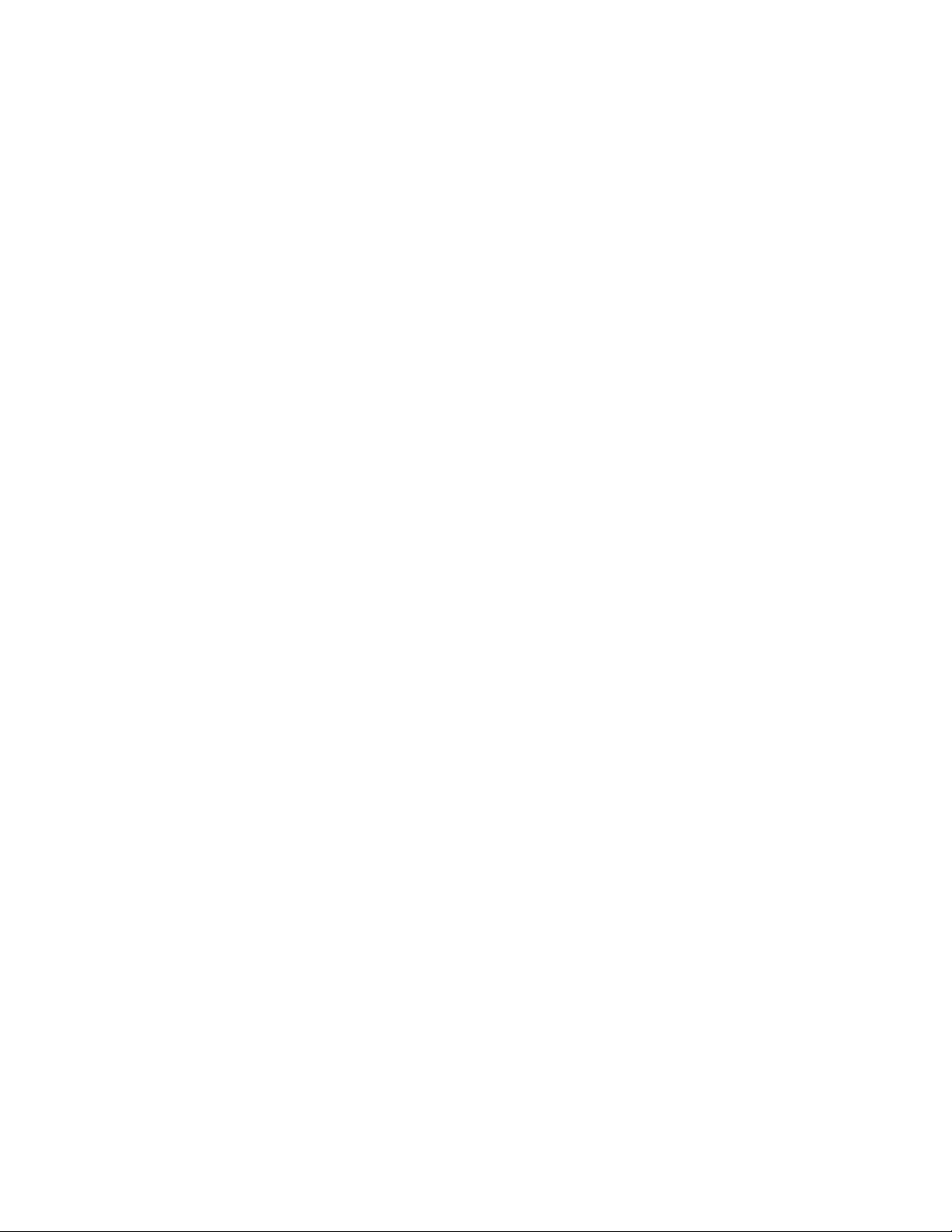
© 2021 Xerox Corporation. All rights reserved. Xerox®, Xerox and Design®, and FreeFlow®are trademarks of Xerox
Corporation in the United States and/or other countries.
This software includes software developed by Adobe Systems Incorporated.
Adobe, the Adobe logo, the Adobe PDF logo, PDF Converter SDK, Adobe Acrobat Pro DC, Adobe Reader DC, and PDF Library
are either registered trademarks or trademarks of Adobe Systems Incorporated in the United States and/or other countries.
Google Chrome
Microsoft
Server, and Internet Explorer
™
browser is a trademark of Google LLC.
®
, Windows®, Edge®, Microsoft Language Pack, Microsoft Office 2013, Microsoft Office 2016, Microsoft SQL
®
are registered trademarks of Microsoft Corporation in the United States and/or other
countries.
®
Apple
, Macintosh®, Mac®, Mac OS®, and Safari®are trademarks or registered trademarks of Apple, Inc., registered in the U.
S. and other countries.
Mozilla Firefox is a trademark of Mozilla Foundation in the U. S. and other countries.
BR14625

Table of Contents
1 Prerequisites...............................................................................................................................5
Server Software Requirements . ......... ..... .... ..... ......... ..... ......... ......... ..... .... ..... ......... ..... ......... .... 6
2 Installing Xerox®FreeFlow®Core Software......................................................................... 7
FreeFlow®Core License .. .... ..... ......... .............. ......... ......... ..... ......... .............. ......... ......... ..... ..... 8
Trial License . ......... ......... ..... ......... ..... .... ..... ......... .............. ......... ..... .... ..... ......... .............. ... 8
Production License .... ......... ......... ..... .... ..... ......... ..... ......... ......... ......... ..... ......... ..... ......... .... 8
Optional Backup License ... ..... ......... ......... .............. ......... ..... .... ..... ......... ..... ......... ......... ..... 8
Preparing for System Installation ....... ..... ......... ..... .... ..... ......... .............. ......... ......... ..... ......... ... 9
Installing the Xerox
License Updates.... ......... ..... ......... ......... ..... ......... ......... ..... ......... ..... .... ..... ......... ......... ..... ....... 12
3 Optional Installation Procedures.........................................................................................13
Windows Shared Folders or Microsoft Office Conversion Setup ..... ......... ..... ......... ..... ......... ..... 14
Adding Shared Folder Credentials to the Windows Account .. ..... ......... ..... ......... ......... ..... .. 14
Adding Credentials to a Windows Account .. ..... ......... ......... ..... .... ..... ......... ..... ......... ......... 14
®
FreeFlow®Core Software ... ......... ..... ......... ......... ......... ..... ......... ..... ....... 10
4 Post-Installation Procedures .................................................................................................15
Create an Administrator Account .. ......... ..... ......... ......... ..... .... ..... ......... ..... ......... ......... ..... ...... 16
Easy Start Workflows ......... ..... .... ..... .............. ......... ......... ..... ......... .............. ......... ......... ..... ... 17
Windows Firewall and Virus Protection ......... ......... ..... ......... ..... .... ..... ......... ......... ..... ......... ..... 18
5 Upgrades..................................................................................................................................19
A Database Permissions for Active Directory or Local Windows Users............................21
SQL Database Permissions Required for the FreeFlow Core Service Account ...... ......... ......... .... 22
Creating an SQL Login for a User and Assigning Permissions ... .... ..... ......... .............. ......... ..... . 23
Assigning Permissions for Users with Existing SQL Logins. ..... ......... ..... ......... ......... ......... ..... .... 24
Mapping Users to the db_owner role for the FreeFlow Core Database ... ..... ......... ..... ......... ..... 25
Xerox®FreeFlow®Core
Installation Guide
3

Table of Contents
4
Xerox®FreeFlow®Core
Installation Guide
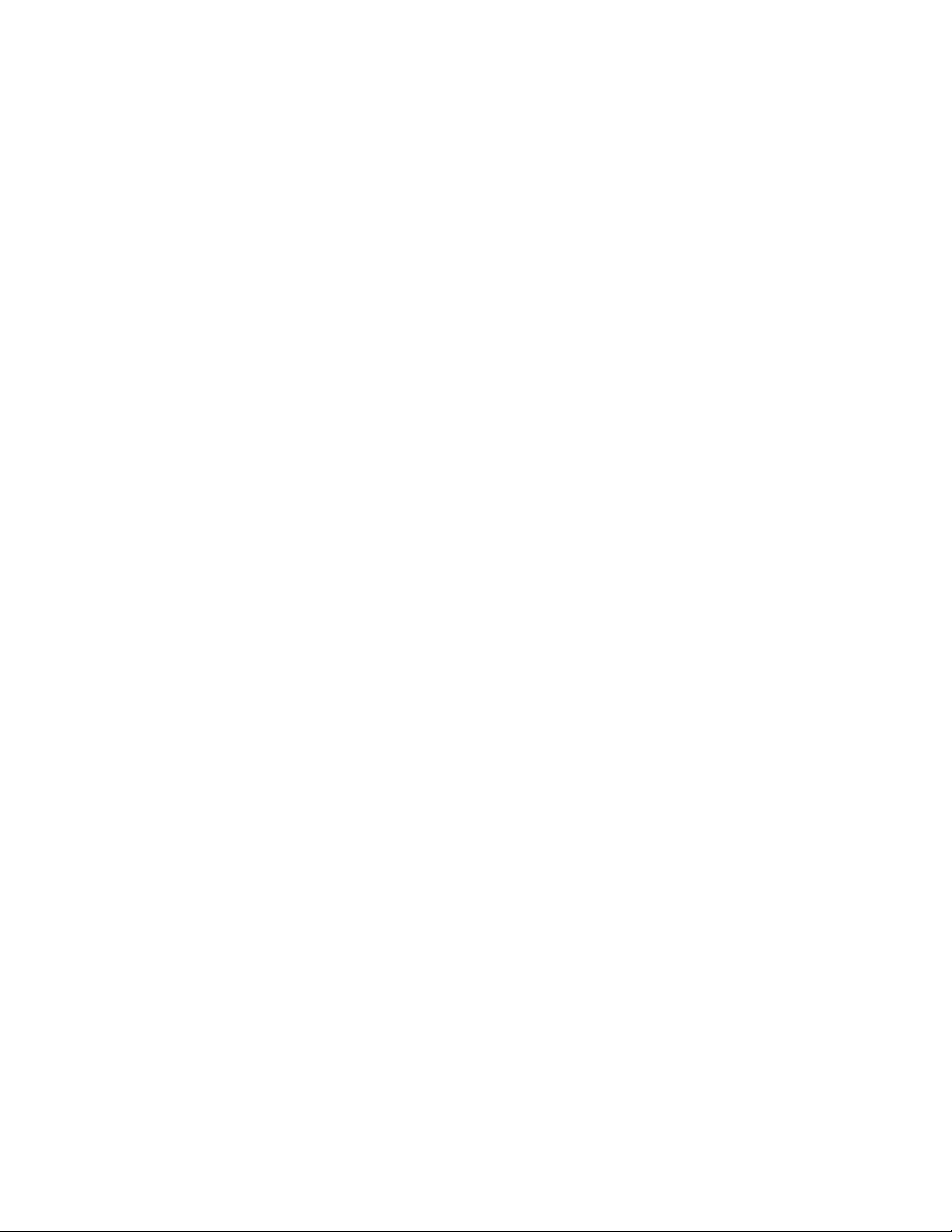
1
Prerequisites
This chapter contains:
• Server Software Requirements...... ..... ......... ......... ..... .... ..... ......... ..... ......... ......... ......... ..... ......... .... 6
Xerox®FreeFlow®Core
Installation Guide
5

Prerequisites
Server Software Requirements
For the latest server requirements, refer to Xerox®FreeFlow®Core Release Notes. To obtain the
document, access the FreeFlow
section, click System Requirements, then click the link to the release notes.
®
Core webpage at https://xerox.com/automate. In the Resources
6
Xerox®FreeFlow®Core
Installation Guide
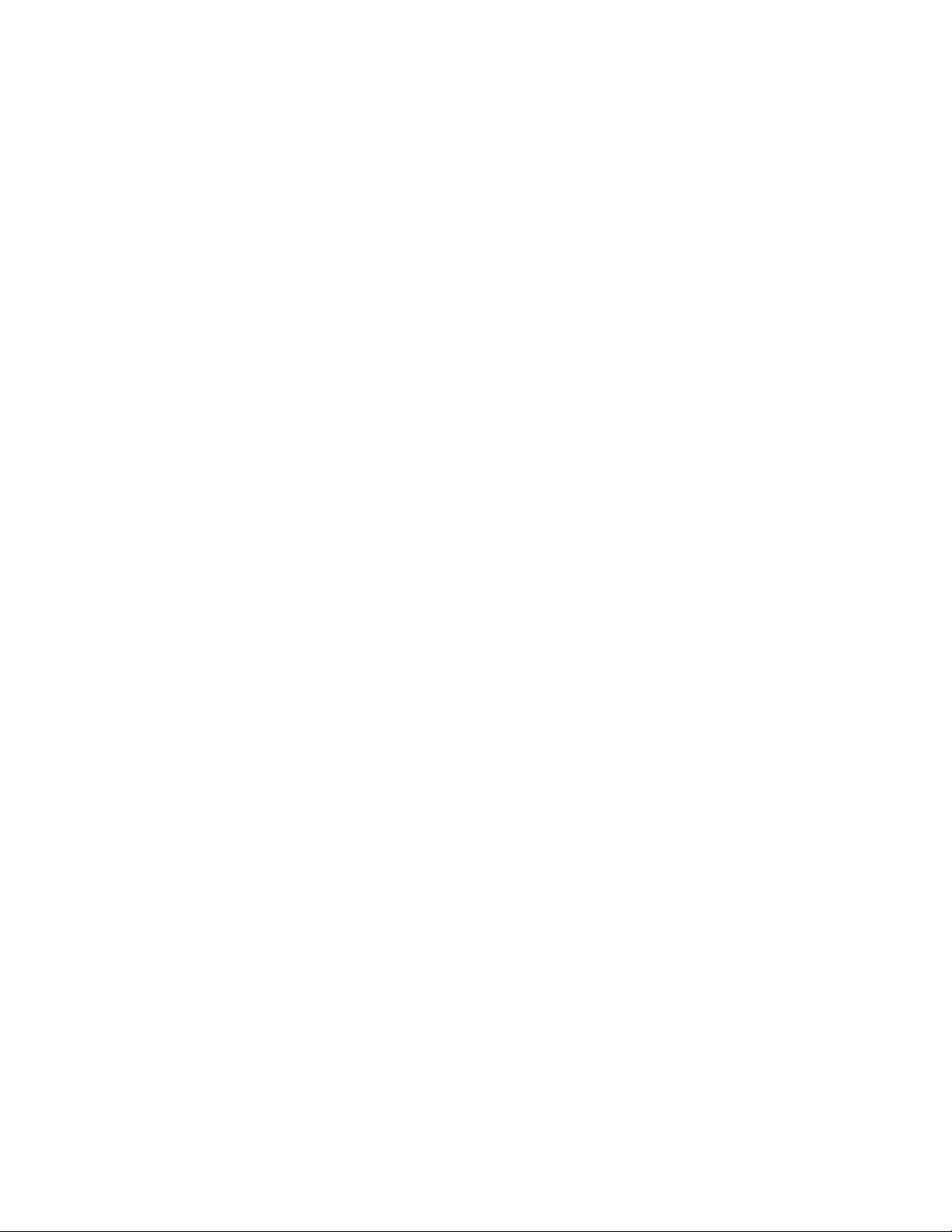
2
Installing Xerox
This chapter contains:
• FreeFlow
• Preparing for System Installation .... ..... .... ..... ......... ......... ..... ......... ..... .... ..... ......... .............. ......... . 9
• Installing the Xerox
• License Updates. .... ..... .............. ......... ......... ..... ......... ......... ..... ......... ......... ..... ......... ..... .... ..... ..... 12
®
Core License ... ......... ..... ......... ..... .... ..... ......... .............. ......... ......... ..... ......... .............. ... 8
®
FreeFlow®Core Software ......... ......... ......... ..... ......... ..... ......... ......... ......... . 10
®
FreeFlow
®
Core Software
Xerox®FreeFlow®Core
Installation Guide
7

Installing Xerox
®
FreeFlow®Core Software
FreeFlow
®
Core License
TTrriiaall LLiicceennssee
You can install Xerox®FreeFlow®Core in Trial mode without a license. The Trial version includes all
optional modules, including connectivity for up to two output destinations, and is fully functional for
45 days.
PPrroodduuccttiioonn LLiicceennssee
The Xerox®FreeFlow®Core Software License Enablement Kit delivered with your order contains your
activation key and product serial number. Depending on your product configuration, you receive one
or more enablement kits with an activation key for each module.
• The first time that you acquire a license, enter the activation keys for your entire software
configuration. For example, if your software configuration includes the base software and the
Advanced Prepress module, redeem each activation key individually.
• If you obtain the license file using the Xerox Software Activation Portal (SWAP), before you
download the license file, redeem all activation keys.
• If you obtain a license from the Internet, refer to License Updates in this guide.
You can license Xerox
Core server does not have access to the Internet, obtain a license file using the Xerox SWAP.
®
FreeFlow®Core during installation over the Internet. If the Xerox®FreeFlow
®
1. To obtain a license file, access the Xerox SWAP website: https://www.xeroxlicensing.xerox.com/
activation/
2. Enter your activation key. Click Next.
3. Enter all required customer information. Click Next.
4. Review the license information.
• To make changes to the license information, select Back.
• To redeem more activation keys, select Activate Another License.
• After you have redeemed all activation keys, select Save and Download License File. To save
the file to the local file system, select Save and Download License File.
5. To exit the Xerox SWAP, close the Web browser.
OOppttiioonnaall BBaacckkuupp LLiicceennssee
Before you install a backup copy of the Xerox®FreeFlow®Core software, to obtain a valid backup
license file, contact your Xerox Technical Customer Support or Xerox partner.
Caution: Do not attempt to license the backup software over the Internet. Do not use the
Xerox Software Activation Portal (SWAP) to obtain a backup license during the installation
process. Follow the instructions that are included with your Xerox
Software License Enablement Kit.
The license for the backup server includes the license entitlement for all Xerox
optional modules purchased with the production server.
®
FreeFlow®Core backup
®
FreeFlow®Core
8
Xerox®FreeFlow®Core
Installation Guide

Installing Xerox®FreeFlow®Core Software
Preparing for System Installation
1. To install Xerox®FreeFlow®Core in a secure environment, identify a valid account to use to
access FreeFlow Core optional shared folders and the SQL Server.
If you are unsure whether your account is valid, before you proceed, contact Xerox Technical
Customer Support.
2. Install all Windows updates except prerelease or preview updates. Prerelease and preview
features are not supported.
®
3. Ensure that the operating system where you are installing Xerox
with a static IP address.
4. Install Microsoft SQL Server Standard or Express.
• If a local copy of the Microsoft SQL Server is not present on the Xerox
the FreeFlow Core Installer allows you to install a local copy of Microsoft SQL Server Express.
• You can install Microsoft SQL Server Standard or Express manually on the local Xerox
FreeFlow®Core server or on a remote server. If you install SQL Server manually on the local
server, ensure that you are logged in as the same user that operates the Xerox
Core server. To install Microsoft SQL Server on a remote server, refer to the Microsoft SQL
installation guide.
FreeFlow®Core is configured
®
FreeFlow®Core server,
®
®
FreeFlow
®
When you install Microsoft SQL Server, refer to the following recommendations:
– It is recommended that you use a named database instance.
– It is recommended that you install the database instance with mixed-mode
authentication.
– The use of SQL authentication with the system administrator (sa) account is not
recommended. However, this option is supported. If you use a custom database account,
ensure that the account has system administrator privileges on the database instance.
Refer to Database Permissions for Active Directory or Local Windows Users.
– Installation of the database instance on a compressed Windows file system volume is not
supported.
5. If Microsoft Office conversion is required, install Microsoft Office.
Before you install Xerox
®
Xerox
FreeFlow®Core Release Notes. For more information, refer to Optional Installation
®
FreeFlow®Core, for supported versions of Microsoft Office, refer to the
Procedures.
®
Xerox
FreeFlow®Core
Installation Guide
9
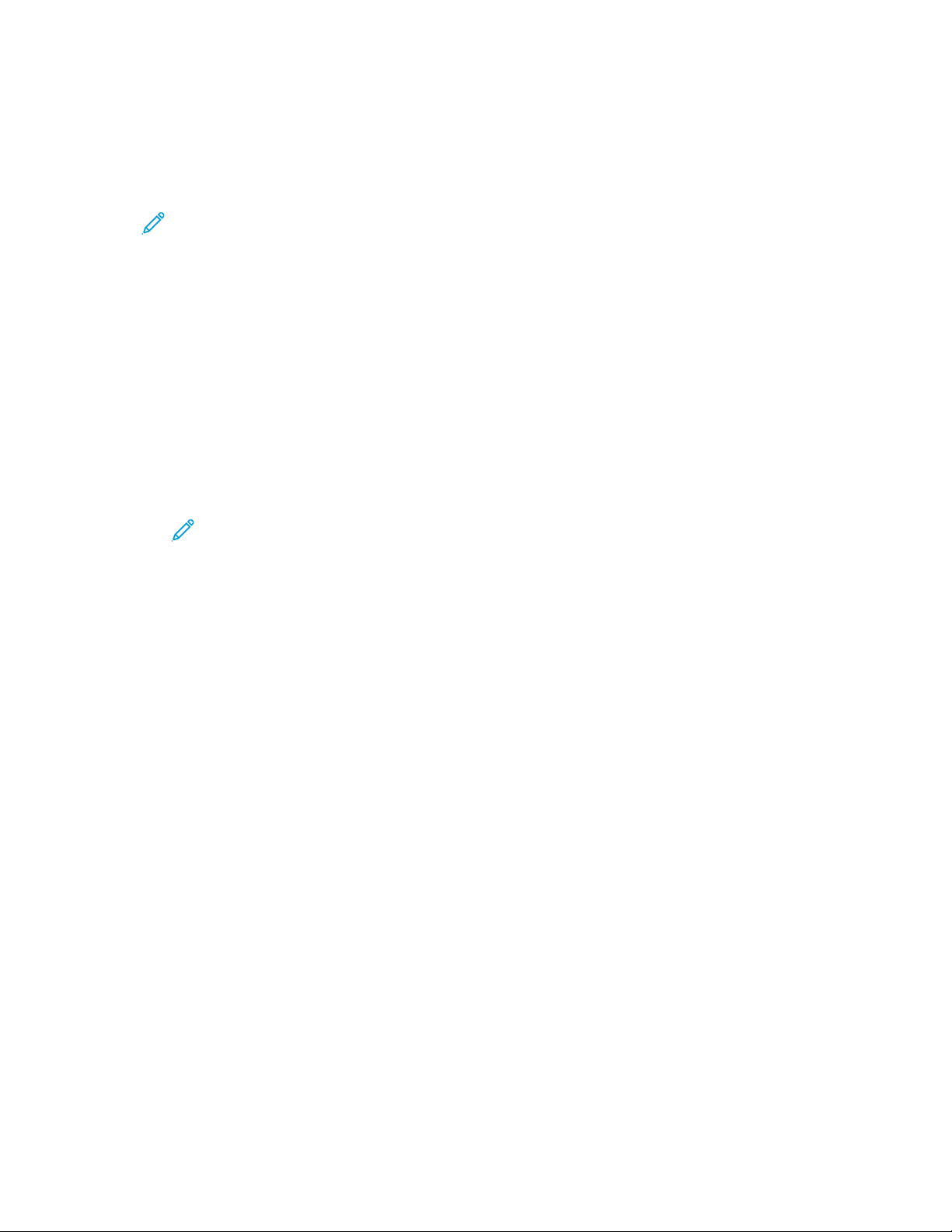
®
Installing Xerox
FreeFlow®Core Software
Installing the Xerox®FreeFlow®Core Software
1. Double-click XeroxFreeFlowCore-6.n.n-Setup.exe. If you see an onscreen prompt to restart,
restart the server, then run the installer again.
Note: Wait several minutes for the operating system to fully initialize, then double-click the
installer to continue the installation process.
If you receive a message that indicates that an error occurred during the attempt to
configure server roles and features, wait approximately 5–10 minutes before you restart
the installer. If the problem persists, contact Xerox Technical Customer Support for
assistance.
2. To display the installer user interface, select your language, then click OK.
3. If the prerequisites are not configured, and a System Check log appears, perform the following
steps:
a. Cancel the Xerox
b. Before you continue the installation, in the System Check log, search for the word Error,
then resolve any problems. If you require assistance, contact Xerox Technical Customer
Support.
®
FreeFlow®Core installation.
Note: When you install Xerox®FreeFlow®Core with a remote database instance,
sometimes the system check displays the error message SQL Server not found.
You can ignore the error message.
®
c. Continue the installation of Xerox
FreeFlow®Core.
4. If you receive an onscreen prompt to restart, restart the server.
5. Restart the Xerox
®
FreeFlow®Core Installer.
6. In the Welcome window, click Next, then follow the onscreen instructions. The onscreen
information depends on the state of your server.
a. In the License Agreement window, read and accept the terms of the license agreement.
Click Next.
b. In the Destination Folder window, change the workflow data folder to install the software on
your largest hard drive partition. Click Next.
7. Add a license. Choose one of the following:
• If you have a license file, select Add or Change license DAT file. Use the open file dialog,
then select the license file. Click Next, then continue to Step 11..
• If you have an Activation Key, select License over the Internet using Activation Key. Click
Next. The FreeFlow
®
Core License utility opens. Continue to the next step.
• To install a 45-day trial license, select Install Trial Software. Click Next, then continue to Step
11..
8. From the license tool, perform the following steps:
a. Select Download license from Software Activation Portal. Click Next.
b. On the SWAP Instruction screen, click Next.
10
Xerox®FreeFlow®Core
Installation Guide

Installing Xerox®FreeFlow®Core Software
c. On the next two screens, enter the required information, then click Next. The license is added
automatically to your system.
Note: During installation, ensure that you use the Xerox®FreeFlow®Core Base
Activation Key. If the Xerox
®
FreeFlow®Core configuration contains optional modules,
you can enable the modules now.
To enable the optional modules after installation, refer to License Updates.
d. To close the license tool, click Finish.
9. If you are using Microsoft Office file conversion or remote file shares for hot folders or output
folders, do one of the following:
• Enter the name of the Windows account that runs the Xerox
®
FreeFlow®Core services.
• Select the check box for the local system account.
If you use a domain account:
• Enter the domain account in this format: <domain>\<user-name>.
• Enter the domain account password.
If you use a local account:
• Enter the user name in one of the two formats: <host-name>\<user-name> or <user-
name>.
• Enter the local account password.
Note: The installer configures the services and Microsoft Message Queuing (MSMQ)
automatically, using the Windows account credentials. To change the settings after
installation, from the Windows Start menu, use the FreeFlow
®
Core Configure utility.
10. Enter the database administration information. Click Next.
a. For a database installed on the Xerox
®
FreeFlow®Core Server:
• For a domain account, enter the administrator name in this format: <domain>\<user-
name>. Enter the domain account password.
• For a local account, enter the administrator name in one of the following two formats:
<host-name>\<user-name> or <user-name>. Enter the local account password.
®
• The Xerox
the Xerox
FreeFlow®Core installer differs from the Microsoft®SQL Server installer. In
®
FreeFlow®Core installer, you enter the host name and instance ID in separate
fields.
b. For a remote database installed on a separate database server:
• For a domain account, enter the administrator name in this format: <domain>\<user-
name>. Enter the domain account password.
• Local accounts are not supported when you use a remote database.
• The Xerox
®
FreeFlow®Core installer differs from the Microsoft®SQL Server installer. The
host name and instance ID are entered in separate fields.
• Enter the remote server name as one of the following: A Fully Qualified Domain Name
(FQDN), a DNS name, or an IP address.
Note: For a remote database configured with mixed-mode authentication, the local
system account is not supported.
11. After installation completes, click Finish, then to restart the server click Yes.
Xerox
Installation Guide
®
FreeFlow®Core
11
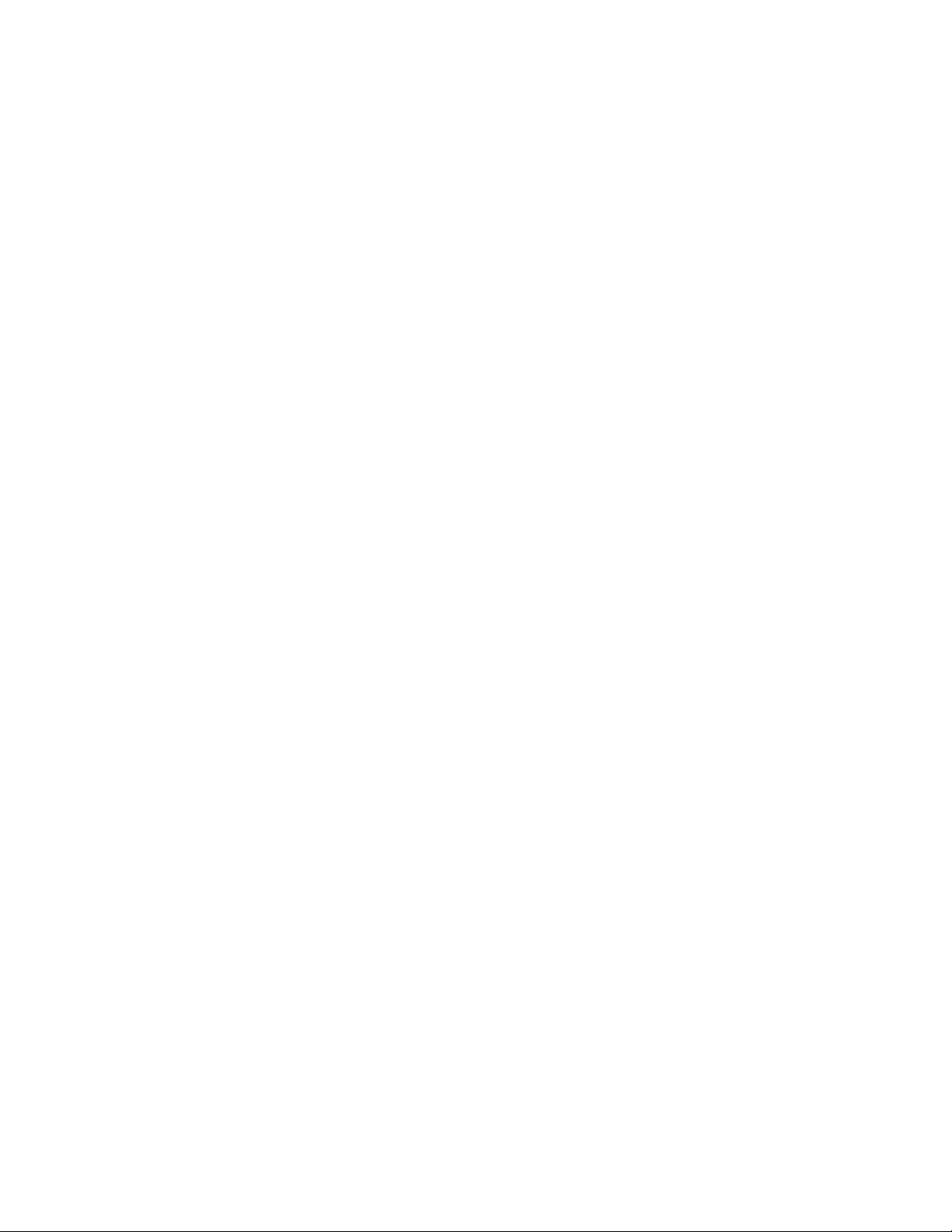
®
Installing Xerox
FreeFlow®Core Software
License Updates
If any of the following conditions exist, update the FreeFlow®Core license:
• Xerox
• You want to upgrade a Trial license to a Production license.
To update Xerox
1. From the Windows Start menu, run the FreeFlow
2. For each license file or activation key, follow the Xerox
3. When all license files are installed, or when all activation keys are redeemed, restart the server.
®
FreeFlow®Core configuration contains optional modules, and during installation, you
elected to license over the Internet, using the activation key.
®
FreeFlow®Core software licensing:
®
Core License utility.
®
FreeFlow®Core installation production
license instructions. Refer to Production License.
12
Xerox®FreeFlow®Core
Installation Guide

3
Optional Installation Procedures
This chapter contains:
• Windows Shared Folders or Microsoft Office Conversion Setup ........... ......... ..... ......... ......... ..... ... 14
Xerox®FreeFlow®Core
Installation Guide
13

Optional Installation Procedures
Windows Shared Folders or Microsoft Office Conversion Setup
If you use Shared Windows Directories or Microsoft Office file-conversion software, a valid service
account is required to run the Xerox
Start menu, use the FreeFlow
The service account includes the following features:
• Runs Xerox
• Has full control over the FreeFlow
• Has access to Shared Windows Directories
®
FreeFlow®Core services
®
®
FreeFlow®Core. To change the settings, from the Windows
Core Configure utility.
®
Core message queue
AAddddiinngg SShhaarreedd FFoollddeerr CCrreeddeennttiiaallss ttoo tthhee WWiinnddoowwss
AAccccoouunntt
If the Windows account that is used for the Xerox®FreeFlow®Core service has access to the shared
folders, additional configuration is not required.
Note: Shared folders follow the Universal Naming Convention (UNC), and list the full path. For
example: \\<server>\<path>\file.ext. Mapped drives are not supported.
1. To validate access to a shared folder, log in to the Xerox
Windows account that you used for the Xerox
2. From the Windows Start menu, select Run.
3. Type the UNC path to a folder or file in the shared directory. Click OK.
®
FreeFlow®Core services.
®
FreeFlow®Core server using the same
The file or folder opens without prompting for login credentials.
AAddddiinngg CCrreeddeennttiiaallss ttoo aa WWiinnddoowwss AAccccoouunntt
If needed, you can add credentials to the Windows account that is used for the Xerox®FreeFlow
Core service. Consult with your local IT department, if necessary, to determine the requirements at
your location.
1. Select Control Panel→User Accounts→Credential Manager→Windows Credentials.
2. Click Add a Windows Credential.
3. Specify the server Internet or network address and a valid user name and password. Click OK.
4. Validate access to the server.
®
14
Xerox®FreeFlow®Core
Installation Guide

4
Post-Installation Procedures
This chapter contains:
• Create an Administrator Account ........ ..... .... ..... ......... ......... ..... ......... ......... ..... .... ..... ......... ..... .... 16
• Easy Start Workflows.......... ..... ......... ......... ..... ......... ......... ..... ......... ..... .... ..... ......... ......... ..... ....... 17
• Windows Firewall and Virus Protection . ..... ......... .............. ......... ......... ..... ......... ..... .... ..... ......... ... 18
Xerox®FreeFlow®Core
Installation Guide
15

Post-Installation Procedures
Create an Administrator Account
1. Open the Xerox®FreeFlow®Core user interface. From the Windows Start menu, select Xerox
FreeFlow®.Core.
®
Note: To access the FreeFlow®Core server from a remote browser, access the hostname
URL: http://<host-name>/freeflowcore, or use the IP address of the FreeFlow
Core server: http://<ip-address>/freeflowcore.
2. To create an administrator account, for the Username and Password fields, enter the
administrator account credentials.
®
16
Xerox®FreeFlow®Core
Installation Guide

Easy Start Workflows
Post-Installation Procedures
To configure your server with predefined workflows, download the Xerox®FreeFlow®Core Easy Start
Workflows. To obtain the Easy Start Workflows, access the FreeFlow
®
Core webpage at http://xerox.
com/automate. In the Owner Resources section, select Drivers & Downloads. For detailed
descriptions of each workflow and product configuration requirements, refer to the Xerox
®
FreeFlow
Core Easy Start Workflows Getting Started Guide. You can download the guide from the Owner
Resources section.
®
®
Xerox
FreeFlow®Core
Installation Guide
17
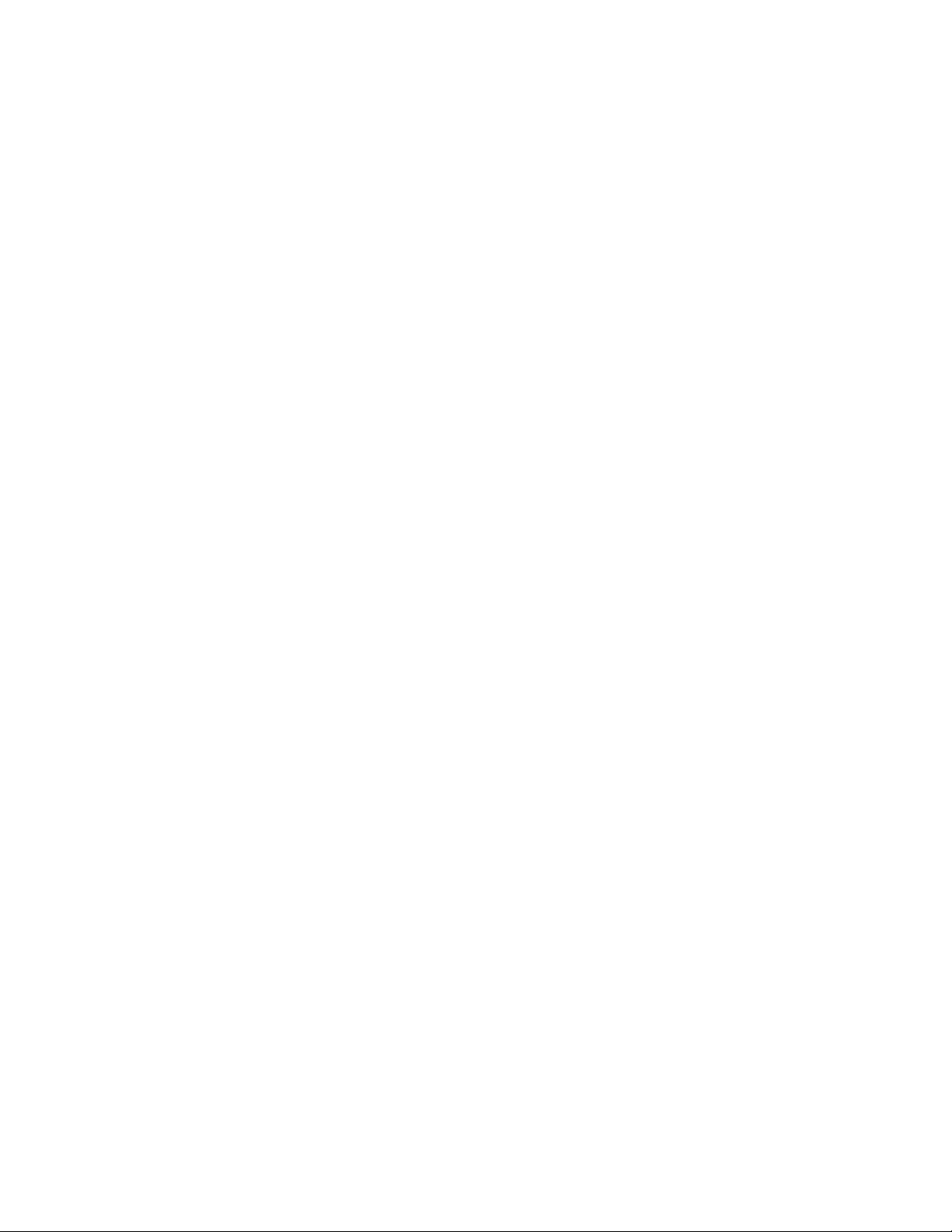
Post-Installation Procedures
Windows Firewall and Virus Protection
Windows firewall enablement and configuration details are provided in the Xerox®FreeFlow®Core
Security Guide. The guide includes anti-virus software configuration recommendations. The Security
Guide is available from the Xerox Security Information website at https://www.xerox.com/
information-security/.
18
Xerox®FreeFlow®Core
Installation Guide

Upgrades
5
For upgrade instructions, refer to the Xerox®FreeFlow®Core Release Notes. To obtain the release
notes, access the Xerox
section, click System Requirements, then click the link to the release notes.
®
FreeFlow®Core webpage at https://xerox.com/automate. In the Resources
Xerox®FreeFlow®Core
Installation Guide
19

Upgrades
20
Xerox®FreeFlow®Core
Installation Guide

A
Database Permissions for Active Directory
or Local Windows Users
This appendix contains:
• SQL Database Permissions Required for the FreeFlow Core Service Account ....... ......... ..... ......... .. 22
• Creating an SQL Login for a User and Assigning Permissions....... ..... ......... ......... ..... .... ..... ........... 23
• Assigning Permissions for Users with Existing SQL Logins... ......... ......... ..... .... ..... ......... ..... ......... .. 24
• Mapping Users to the db_owner role for the FreeFlow Core Database .............. ......... ..... .... ..... ... 25
This section describes the remote or local database permissions required for Active Directory (AD) or
local Windows users.
When the user selects Windows authentication in the installer or FreeFlow Core Configure, the
FreeFlow Core service account requires permissions to access the Microsoft SQL Server. If the
FreeFlow service account does not have the necessary permissions, this section provides the steps
required to assign the required permissions.
Xerox®FreeFlow®Core
Installation Guide
21

Database Permissions for Active Directory or Local Windows Users
SQL Database Permissions Required for the FreeFlow Core Service Account
The SQL database permissions required for FreeFlow Core service account are as follows:
• During the installation of FreeFlow Core, the SQL Server login permissions are required for the
FreeFlow Core service account and logged-in Windows user.
• During the installation of FreeFlow Core, the dbcreator server role is required for the FreeFlow Core
service account and the logged-in Windows user.
• After the installation, db_owner user mapping is required in the SQL server.
Note: The sysadmin server role is not required for the FreeFlow service account or the logged-in
Windows user.
The following table specifies when manual configuration is required to set database permissions for
Active Directory (AD) or local Windows users:
FreeFlow Core Database
Authentication Specified in
FreeFlow Core Installer or
FreeFlow Core Configure
Status of SQL Database User
Required Procedure
Windows Authentication
Windows Authentication AD or local Windows user has access
Windows Authentication After the FreeFlow Core database is
SQL Authentication Not applicable No manual configuration required
1 AD user does not have access to
the remote SQL database.
2 Local Windows or AD user does
not have access to the local SQL
database.
to the SQL database, but does not
have sufficient permissions to access
the FreeFlow Core database, such as
dbcreator or sysadmin permissions.
created during installation, the user
is not mapped to the db_owner role
for the database in the SQL server.
User mapping is required before you
restart the system after installation.
Creating an SQL Login for a User
and Assigning Permissions
Assigning Permissions for Users
with Existing SQL Logins
Mapping Users to the db_owner
role for the FreeFlow Core
Database
22
Xerox®FreeFlow®Core
Installation Guide

Database Permissions for Active Directory or Local Windows Users
Creating an SQL Login for a User and Assigning Permissions
For Active Directory or local Windows users who do not have access to the SQL database, you need to
create an SQL login. After you create the login, you need to assign the necessary permissions so that
the user has access to the FreeFlow Core database.
Note: For the remote database connection, SQL server does not allow the user to create the
local Windows user account.
1. Use the Microsoft SQL Server Management Studio to connect to the SQL server using an account
with SQL server sysadmin privileges.
2. In the Object Explorer navigation pane, expand Security, then expand Logins.
3. Right-click Logins, then select New Login….
The Login - New dialog box appears.
4. In the left navigation pane, select the General page. In the Login name: field, provide the fully
qualified user name, and select Windows authentication.
Note: Ensure that the Active Directory account uses the fully qualified domain name, for
example, <domain>\<user-name>. Ensure that the windows accounts include the machine
name, for example, <system-name>\<user-name>.
5. In the left navigation pane, select the Server Roles page.
6. In the Server roles list, select the dbcreator or sysadmin check box, depending on the level of
access required, then click OK.
The SQL login is created for the AD or local Windows user with access to the dbcreator or
sysadmin server role.
Note: If you create SQL login with access to the dbcreator server role, after you install FreeFlow
Core, perform user mapping. For more information, refer to Mapping Users to the db_owner
role for the FreeFlow Core Database.
®
Xerox
FreeFlow®Core
Installation Guide
23

Database Permissions for Active Directory or Local Windows Users
Assigning Permissions for Users with Existing SQL Logins
If a user has an SQL login, but does not have sufficient permissions to access the FreeFlow Core
database, perform the following steps:
1. Log in to the SQL server with the Active Directory (AD) or SA account (SQL Account). To perform
this procedure, sysadmin permissions are required.
2. In the Object Explorer navigation pane, expand Security, then expand Logins.
3. In the list of logins, verify whether the SQL login name is available for the Active Directory or local
Windows user that you want to assign permissions to. If the SQL login name does not appear in
the list, refer to Creating an SQL Login for a User and Assigning Permissions.
4. Right-click the SQL login name and select Properties.
The Login Properties dialog box appears.
5. In the left navigation pane, select the Server Roles page. In the Server roles list, select the
dbcreator or sysadmin check box, depending on the level of access required, then click OK.
Note: If you create SQL login with access to the dbcreator server role, after you install FreeFlow
Core, perform user mapping. For more information, refer to Mapping Users to the db_owner
role for the FreeFlow Core Database.
24
Xerox®FreeFlow®Core
Installation Guide

Database Permissions for Active Directory or Local Windows Users
Mapping Users to the db_owner role for the FreeFlow Core Database
To assign permissions to the created FreeFlow Core database, you need to map the users to the db_
owner role for the database. After the FreeFlow Core installation is complete, perform the following
steps:
1. Log in to the SQL server with the Active Directory (AD) or SA account (SQL Account). To perform
this procedure, sysadmin permissions are required.
2. In the Object Explorer navigation pane, expand Security, then expand Logins.
3. Right-click the SQL login name and select Properties.
The Login Properties dialog box appears.
4. In the left navigation pane, select the User Mapping page.
5. In the Users mapped to this login: section, select the name of the FreeFlow Core database. In
the Database role Membership for: section, select the db_owner check box.
FreeFlow Core databases have the prefix OAP.
6. For each FreeFlow Core database, repeat step 5.
7. Click OK.
®
Xerox
FreeFlow®Core
Installation Guide
25

Database Permissions for Active Directory or Local Windows Users
26
Xerox®FreeFlow®Core
Installation Guide


